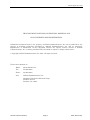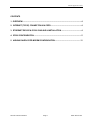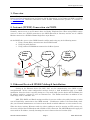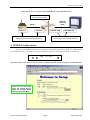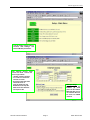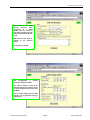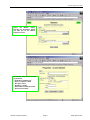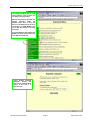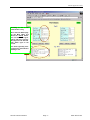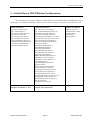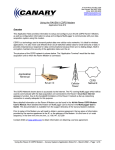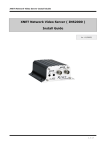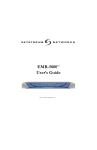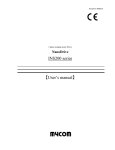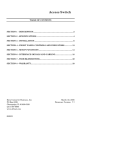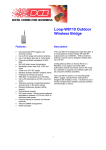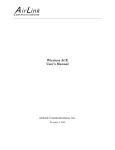Download AirLink 5200 User's Manual
Transcript
Application Note for connecting the AirLink Raven CDPD Modem to Ethernet Devices using the IP 5200 from DCB March 2002 AirLink Communications, Inc. Confidential Material - Not For Redistribution AirLink Application Notes THIS DOCUMENT CONTAINS CONFIDENTIAL MATERIAL AND IS NOT INTENDED FOR REDISTRIBUTION. Information contained herein is the property of AirLink Communications, Inc. and is produced for the purpose of detailing technology developed by AirLink Communications, Inc. and its employees. Reproduction or distribution of this document without the express written consent of AirLink Communications, Inc. is strictly prohibited. This document is subject to change without notice. Copyright AirLink Communications, Inc, 2001. All rights reserved. Please send comments to: Email: [email protected] Fax: 510-226-4299 Phone: 510-266-4200 Post: AirLink Communications, Inc. Attention: Technical Publications Dept. 472 Kato Terrace Fremont, CA 94539 AirLink Communications Page 2 www.airlink.com AirLink Application Notes CONTENTS 1. OVERVIEW..................................................................................................................................... 4 2. INTERNET (TCP/IP) CONNECTION VIA CDPD..................................................................... 4 3. ETHERNET DEVICE & IP5200 CABLING & INSTALLATION ............................................. 4 4. IP5200 CONFIGURATION .......................................................................................................... 5 5. AIRLINK RAVEN CDPD MODEM CONFIGURATION .........................................................11 AirLink Communications Page 3 www.airlink.com AirLink Application Notes 1. Overview This document describes how to connect the AirLink Raven CDPD Modem to the IP5200 AsyncRouter from Data Communications for Business (DCB). Information on the IP5200 and DCB is available at www.dcbnet.com. Additional information about AirLink Communications products is available at www.AirLink.com 2. Internet (TCP/IP) Connection via CDPD Normally, remote access to an IP 5200 is done via Dialup Telephone Line. When using CDPD, remote access to is done via a TCP/IP connection to the CDPD Network (ie: Internet) and the use of a CDPD Modem connected to a DCBNet IP5200 Single-Port Async-Router. On the HOST side, access to the CDPD Network could be made using any of the following means: 1. Using a Frame Relay connection into the CDPD Network 2. Using the public Internet 3. Using another CDPD Modem connected to the Host System Frame Relay 1 Internet Other CDPD Networks 2 3 Local CDPD Network 3. Ethernet Device & IP5200 Cabling & Installation Setting up the Ethernet device (PC, RTU, PLC, etc) for communicating over CDPD is fairly straightforward. All the same configuration settings used for a LAN installation apply to a CDPD installation. Since the device is actually sitting on a very small LAN, (just the device and the IP5200), the IP Address would be a private IP, such as: 192.168.1.101. The IP5200 would have an Address in the same range, such as: 192.168.1.100. DNS, FTP, SMTP, and Email settings would be for servers visible to the public Internet or in the case of Frame Relay connections to the CDPD network – IP Addresses visible to the Frame Relay cloud. (See your Network Administrator or Carrier for more details on which Addresses or server names to use). When the device initiates Ethernet traffic (by either sending an email or starting an FTP session, etc), the router will dial the CDPD modem and establish a PPP connection. The CDPD Modem will supply the router with its IP address, virtually becoming the router’s Internet Service Provider (ISP). AirLink Communications Page 4 www.airlink.com AirLink Application Notes Diagram of how to connect the IP5200 Router and CDPD modem: IP5200 is both a Dial-on-Demand Router and Network Firewall Ethernet Crossover Cable RS232 166.x.x.1 166.x.x.1 192.168.1.100 IP Address of CDPD Modem becomes Public Side Address of Router during PPP negotiations. 192.168.1.101 Private Class-C IP Addresses are on same subnet using subnet mask 255.255.255.0. 4. IP5200 Configuration Setting up the IP5200 should be done using the instructions provided by DCB. The DIP Switches on the Ethernet side of the unit are used for handshake and flow control and should be set as follows: 10 100 RJ-45 Jack 1 2 3 4 5 £ £ ¤¤ ¤ Power The following screen shots cover the device settings specific to connecting to a CDPD Modem. At the ‘Welc o me t o Set up’ page, select the ‘Internet Access’ button. The Configure button takes you to the Main Menu. AirLink Communications Page 5 www.airlink.com AirLink Application Notes You will need to set the Internet Account, LAN Settings, and Dial-out Modem parameters. The Internet Access setup screen for Ports 1 and 2 has three requirements: - ‘Enable’ must be checked - Tel-1 and Tel-2 should be entered as shown - Disconnect after Idle Time should be set to ‘0’. This will make sure the IP5200 does not drop the PPP connection when the serial port is idle. AirLink Communications Multi-port Usage Even though the IP5200’s (2) serial ports can be used for Multi-link PPP, this is not a feature that can be used over CDPD network. Page 6 www.airlink.com AirLink Application Notes Since there is no actual Internet Account when connecting to a CDPD Modem, you can leave the User Name, Password, and IP Address allocated by ISP left blank. DNS should be the same as entered on the previous screen. No Script File is needed. LAN Configuration is actually referring to the Ethernet Port. The LAN IP Address needs to be different from the PLC address, but on the same network and using the same Net Mask. You will need to supply your own DNS Settings. You can get these from your CDPD carrier. AirLink Communications Page 7 www.airlink.com AirLink Application Notes Select the Modem option. Selecting the ‘Properties’ button will take you to the Modem Properties screen. The Modem setup screen has four requirements: - Initial String should be ‘AT’ - Serial Line Speed = 19200 - Dial Type = Other - Dial String = ‘ATDT’ - Auto-answer commands are N/A - Select ‘Save as Other’ AirLink Communications Page 8 www.airlink.com AirLink Application Notes The Advanced Menu has a great many features, most of which do not apply to this application. Most of these settings deal with the firewall functions inside the IP52000. Since there is only one device on the Ethernet port, and it is connected to a CDPD Modem, and not an ISP, the firewall is not really necessary. To put the Ethernet port outside the IP5200, you must set the device up as an Exposed Computer. Select Enable Exposed Computer Feature and enter the IP of the Ethernet device. In this case it is 192.128.1.101. AirLink Communications Page 9 www.airlink.com AirLink Application Notes Checking to see if router works is easy. the Go to the Port Status page on the Main Menu and Select the Dial-Up button. You can watch the Log for entries and errors, and see the Physical Link and PPP Link status right on the screen. You know right away if the connection to the modem is working or not. AirLink Communications Page 10 www.airlink.com AirLink Application Notes 5. AirLink Raven CDPD Modem Configuration The following are the proper S-Register configurations for the AirLink Raven CDPD Modem when connecting to the IP5200 for making a PPP connection. These settings can be made using Wireless ACE. CDPD Parameters: [S110] Device Port=12345 [\N] Side Preference=3 [S116] Service ID Preference=3 [S111] Service ID=0/0/0 [S112] Channel List Mode=2 [S113] Channel List=0,0,0,0,0 [3W] 3 Watt Booster Support=0 [*DSIDE] Disable Side Switch=0 [*CTSE] CTS CDPD Enable=0 [#X] Serial Debug Output=0 Connection Parameters: [S0] TCP Auto Answer Mode=0 [S7] TCP Establishment Timeout=20 [S50] Data Forwarding Timeout=1 [S51] Data Forwarding Character=0 [S53] Destination IP Address=10.0.10.0 [S53] Destination TCP/UDP Port=12345 [S53] Destination Connect Mode=T [S210] AT Command Compatibility=1 [S211] Ignore DTR=0 [MD] Startup Mode Default=0 [MD] UDP Mode Default=0 [S60] Telnet Echo Mode=0 [S82] UDP Half Open Mode=0 [S83] UDP Half Open Timeout=5 [AIP] Allow Any UDP IP=1 [HOR] UDP Half Open Response=1 [S220] Break On TCP Connect=0 [S221] Delay Connect Response=0 [E] Command Echo=1 [V] Command Response Mode=1 [Q] Quiet Mode=0 [X] Call Progress Result Mode=0 [TCPT] TCP Inactive Timeout=1 [TCPS] Specify TCPT in Seconds=0 [TCPX] Allow TCP Suspension=0 [*DATZ] Disable Reset on ATZ=0 [*ENQ] Enable ENQ on TCP Connect=0 [DAE] Disable AT Esc Sequence=0 [RKEY] Radio Transceiver Keying=0 [IPL] IP List Dial=0 [*DU] Dial UDP Always=0 Modbus Parameters: N/A Friends List: (Optional) AirLink Communications Page 11 COM Port Parameters: [\Q] Flow Control=2 [S23] Baud Rate=19200 [S23] Data Bits=8 [S23] Parity=N [S23] Stop Bits=1 www.airlink.com