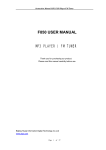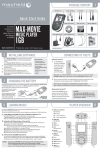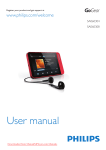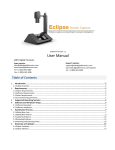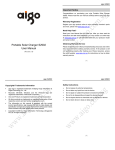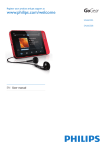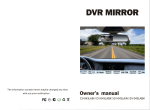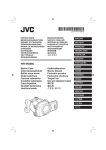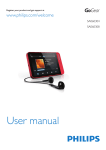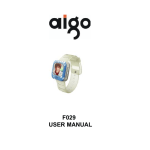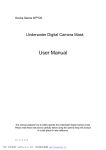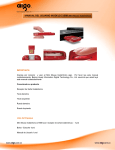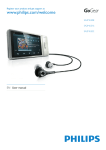Download Aigo F820 PLUS User's Manual
Transcript
Instruction Manual MP3 F820 PLUS Player/FM Tuner F820 PLUS USER MANUAL MP3 PLAYER / FM TUNER Thank you for purchasing our product. Please read this manual carefully before use. Beijing Huaqi Information Digital Technology Co.,Ltd www.aigo.com Page 1 of 23 Instruction Manual MP3 F820 PLUS Player/FM Tuner CONTENTS USER’S NOTICE ................................................................................................................................. 4 UNIQUE FEATURES........................................................................................................................... 4 UNIQUE FEATURES........................................................................................................................... 4 CONTROLS.......................................................................................................................................... 4 GENERAL VIEW............................................................................................................................... 5 FUNCTION OF BUTTON/INTERFACE........................................................................................... 5 LCD DISPLAY ................................................................................................................................... 6 BATTERY INDICATOR..................................................................................................................... 6 CHARGE NOTICE............................................................................................................................. 6 CHARGE DESCRIPTION ................................................................................................................. 6 SPACE REMINDER........................................................................................................................... 6 LOCK/UNLOCK SETTING .............................................................................................................. 6 BASIC OPERATION ........................................................................................................................... 7 POWER ON/POWER OFF................................................................................................................. 7 CREAT THE RECORDING DIRECTORY FILE ............................................................................... 7 SYSTEM MODE ................................................................................................................................ 7 MODE SWITCH................................................................................................................................. 7 SETUP/QUIT THE MENU................................................................................................................. 8 INTALL THE SOFTWARE ON PC.................................................................................................... 8 PARTICULAR OPERATION ............................................................................................................ 11 1 MUSIC MODE............................................................................................................................ 11 1.1 THE LCD DISPLAY.................................................................................................................11 1.2 VOLUME CONTROL ..............................................................................................................11 1.3 PAUSE/PLAY............................................................................................................................11 1.4 MUSIC FILES SELECTION....................................................................................................11 1.5 QUICK FORWARD / BACKWARD .........................................................................................11 1.6 LIST SETTING.........................................................................................................................11 1.7 EQ SETTING.......................................................................................................................... 12 1.8 CYCLE SETTING................................................................................................................... 13 1.9 INDEX SETTING.................................................................................................................... 13 1.11 LYRIC.................................................................................................................................... 13 1.12 DELETE FILE ...................................................................................................................... 14 1.13 MARK A-B ............................................................................................................................ 14 1.13.1 START ................................................................................................................................ 14 1.13.2 QUIT .................................................................................................................................. 14 2 FM DIGITAL RADIO ................................................................................................................. 15 2.1 LCD DISPLAY ........................................................................................................................ 15 2.2. SEARCH MODE SETTING ................................................................................................... 15 2.2.1 SWITCH BETWEEN PRESET AND TUNING MODE ........................................................ 15 Page 2 of 23 Instruction Manual MP3 F820 PLUS Player/FM Tuner 2.2.2 NOISE AVOID SETTING..................................................................................................... 15 2.2.3 AUTO SCAN ........................................................................................................................ 16 2.2.4 FM STATION SELECT ........................................................................................................ 16 2.2.5 FM STATION DELETE........................................................................................................ 16 2.2.6 DELETE ALL THE STATIONS ............................................................................................ 17 2.2.7 MANUAL SETTING............................................................................................................. 17 2.3 MUTE MODE......................................................................................................................... 17 2.4 FM MP3 ENCODING............................................................................................................. 17 2.5 FM RECORDING................................................................................................................... 17 2.5.1 START .................................................................................................................................. 17 2.5.2 STOP.................................................................................................................................... 17 2.5.3 FM ENCODING SETTING.................................................................................................. 18 3 VOICE ......................................................................................................................................... 18 3.1 LCD DISPLAY ........................................................................................................................ 18 3.2 VOICE FILE SELECT ............................................................................................................ 18 3.3 CYCLE SETTING ................................................................................................................... 18 3.4 INDEX SETTING.................................................................................................................... 19 3.5 DELETE THE PLAYING FILE ............................................................................................... 19 3.6 MARK A-B .............................................................................................................................. 19 3.7 DIGITAL VOICE RECORD .................................................................................................... 19 3.8 START ..................................................................................................................................... 19 3.9 STOP....................................................................................................................................... 19 3.10 VOICE RECORD SETTING ................................................................................................. 19 4 SYSTEM ..................................................................................................................................... 19 4.1 LCD DISPLAY ........................................................................................................................ 19 4.2 REVIEW THE FILES .............................................................................................................. 19 4.3 FILE DELETE ........................................................................................................................ 20 4.4 SCREEN SAVER SETTING..................................................................................................... 20 4.5 TIME SHUT-DOWN SETTING............................................................................................... 20 4.6 CONTRAST............................................................................................................................. 21 4.7 LANGUAGE............................................................................................................................ 21 4.8 VERSION ................................................................................................................................ 21 4.9 SN............................................................................................................................................ 21 4.10 FORMAT............................................................................................................................... 22 4.11 DEFAULTS............................................................................................................................ 22 SAFTY ................................................................................................................................................. 22 TROUBLE SHOOTING..................................................................................................................... 22 SPECIFICATION................................................................................................................................ 23 GUARANTEE REGULATIONS ........................................ ERROR! BOOKMARK NOT DEFINED. Page 3 of 23 Instruction Manual MP3 F820 PLUS Player/FM Tuner NOTICE High quality digital audio files can be copied using this product. Please use this function if local law permits. Our company may modify, update, and replace our products without prior notice. UNIQUE FEATURES 1 Do not subject the player to heavy pressure. 2 Do not store/use this product in environments of high temperature or humidity . 3 This kind of environment includes: Higher than 45 degrees Centigrade/ direct sunlight or very close to a heat source / steamy and highly moist environments/ high dust 4 Please do not damage the screen of the liquid crystal display with sharp objects. 5 Losses and damages caused by a third party are excluded from the company’s warranty. 6 Do not use organic solvents to clean the products (benzene, etc.) 7 Our company will not exchange a player for a new one unless the problem is caused by the player. 8 Only install components to your product that are included in the packaging. 9 If the product goes against any regulations, please attach an explanation and send it back to our company as soon as possible. UNIQUE FEATURES l Multi-Codec Player Supports MP3 and WMA formats. l Digital FM function and FM encoding FM radio mode provides frequencies ranging from 76Mhz to 108Mhz. You may use it to record a playing program into digital audio files and save them into the memory of the player. l High quality voice recordings Make high quality voice recordings by setting the appropriate sensitivity and quality according to the temporal environment. l Moving disk Supports USB mass storage protocol and can be used as the moving disk. CONTROLS Page 4 of 23 Instruction Manual MP3 F820 PLUS Player/FM Tuner GENERAL VIEW FUNCTION OF BUTTON/INTERFACE PLAY E Press and hold to power on or power off. E To confirm selecting E Shift between play and pause while playing REC E Press and hold to start recording. E To perform A-B repeat. MODE / FF / REW E Press and hold to activate a mode among MUSIC/FM/VOICE//SYS. E Press to enter/exit menu. E Dial left/right to select the previous/next file for MUSIC/VOICE or station for FM. E Dial left/right and hold for a forward/backward scan while playing music or voice files. VOL+/VOL- E To decrease / increase volume. E Exit / Enter the folder in SYS mode. E HOLD E HEADPHONE Earphone output MIC Microphone USB USB connection interface/charger input RESET E Hold the system Restart Page 5 of 23 Instruction Manual MP3 F820 PLUS Player/FM Tuner LCD DISPLAY 1、Volume 2、Power off time icon 3、Cycle order 4、EQ icon 5、Battery icon 6、File name 7、Play time display 8、Metronome 9、Mode state 10、Play/Pause/Hold icon 11、Current song /Total songs BATTERY INDICATOR Indicates 3 conditions: Full, middle, empty. CHARGE NOTICE When power is insufficient, the product will power off automatically. After the battery icon changes to low, before it shuts off it will display: CHARGE The product can be charged using the PC’s USB port or the charger. While charging, the red LED indicator lamp will turn light on. When it is fully charged, the lamp will automatically go out. SPACE REMINDER When the memory is full, the product will not be able to record. LOCK/UNLOCK SETTING Dial the “HOLD” key to lock /unlock When locked, the player will display: Page 6 of 23 Instruction Manual MP3 F820 PLUS Player/FM Tuner Displayed Lock cue: BASIC OPERATION POWER ON/POWER OFF When the player is off, press and hold to turn on. When the player is on, press and hold to turn off. Note: a) The system will save automatically states and settings when it is shut off, and resume the saved state the next time the player is turned on. b) The system will power off if idle for 1 minute. CREATING THE RECORDING DIRECTORY FILE 1、VOICE DIRECTORY When the player is turned on, it will enter into VOICE mode, and automatically create a VOICE folder under the root directory; Through the moving disc, create a VOICE folder under the root directory manually ; Note: The recording file by the MIC will be saved under VOICE; 2、FM DIRECTORY When recording the FM radio, an FM folder will automatically be created under the root directory; Through the moving disc, manually create an FM folder under the root directory; Note: The FM radio recording files will be saved under the FM folder SYSTEM MODE MODE MUSIC FM VOICE SYSTEM FUNCTION Plays MP3/WMA files Listen to the radio / FM record Plays / records voice files System files/settings management MODE SWITCH 1、Press and hold 2、Dial right/left 3、Press to switch amongst the four modes. to choose a mode. to enter the mode. Page 7 of 23 Instruction Manual MP3 F820 PLUS Player/FM Tuner Main interface(indicating MUSIC mode currently) SETUP/QUIT THE MENU 1、 Press to enter the menu. 2、 Dial right/left 3、 Press to choose the menu you want. to confirm (Press and hold to exit the menu) EXP: EQ setting in MP3 mode ,the Step 1: After pressing menu list will be shown in the lower portion of the LCD. Dial to search left/right each menu. Find the EQ option. Step 2: Press to confirm the EQ option,and the EQ option list will be shown in the lower portion of the LCD. Dial left/right to search pop in EQ . Step 3: Press to confirm the pop option. Attention: the icon has changed The sound effect will be pop while playing music, and the pop icon will be shown in the LCD window. Quit the menu: press down to quit the menu function. INTALLING THE SOFTWARE ON YOUR PC Supports USB mass storage protocol. While running under windows 98 se/2000/ME/NT/XP, Mac OS 9.X, Linux 2.4.X, this player will automatically be recognized by the PC and doesn’t require the installation of any communication software. Installing the mass storage protocol under windows 98 operation system. Page 8 of 23 Instruction Manual MP3 F820 PLUS Player/FM Tuner 1. Insert the installation CD into the CD-ROM drive. 2. Connect the player to your PC with the USB cable. 3. Click “Next”. Click “Next” Click “Next” Continue to click “Next” until the installation is finished. Page 9 of 23 Instruction Manual MP3 F820 PLUS Player/FM Tuner NOTE: After finishing the installation, you will find a new moving disk on your PC. You can now copy or move files between the player and the PC. NOTE: Detach the USB cord properly when disconnecting your player. Don’t remove the player while data is being transmitted. Properly Rremove the USB by Left clicking the PC state icon , click " stop USB Mass Storage Device - driver (N: ) Now safety remove the player Page 10 of 23 Instruction Manual MP3 F820 PLUS Player/FM Tuner PARTICULAR OPERATION 1 MUSIC MODE 1.1 LCD DISPLAY E E E E E E E E E E E 1、Volume 2、Power off time icon 3、Cycle order 4、EQ icon 5、Battery icon 6、File name 7、Play time display 8、Metronome 9、Mode 10、Play/Pause/Hold icon 11 、 Current song /Total songs 1.2 VOLUME CONTROL to control the playing volume. Press 1.3 PAUSE/PLAY When playing music, press to pause / play the music file. 1.4 MUSIC FILES SELECTION Press to choose the next or last music file. 1.5 QUICK FORWARD / BACKWARD Dial left/right and hold to fast forward or rewind while playing music. 1.6 LIST SETTING Step 1: Press menu selection. Step 2: Press “LIST” option to enter the to choose the Step 3: Dial left/right to select the file/folder. Step 4: If a file is chosen, press to confirm , and the LCD will show the file list. Page 11 of 23 Instruction Manual MP3 F820 PLUS Player/FM Tuner If user choose the folder, press to confirm. LCD show the folder. NOTE: 1、Enter/exit the folder: If the folder is chosen, press "volume + " to enter the folder; When in the folder, press "volume -"to exit the folder, and return to the previous menu; 2、Supports 8 layers of files ; 3、only the music files are included under this catalogue, not the folder; 4、List will show all files by default; 1.7 EQ SETTING Current EQ setting: Step 1: Press menu selection. Step 2: Press option to enter the to choose the “EQ” Step 3: Press to choose the EQ mode you prefer. Custom setting: Step 1: Press selection. Step 2: Press option to enter menu to choose the “EQ” Step 3: Press to choose the EQ mode you prefer Step 4:Dial left/right to choose the band. Step 5:Press Step 6:Press setting. ,to turn DB. to confirm the EQ There are seven options to choose from : Normal/POP/Rock/Live/Classic/Sasha/Custom . Page 12 of 23 Instruction Manual MP3 F820 PLUS Player/FM Tuner 1.8 CYCLE SETTING Step 1: Press menu selection to enter the to choose the Step 2: Press “CYCLE” option Step 3: Press to choose the cycle functions you prefer. There are three options to choose from: ALL (default)/ ONE / NONE/RANDOM. 1.9 INDEX SETTING This operation can quickly help you to find the music you want to hear. The first 10 seconds of each song will automatically be played with the index function. 1.10.1 START Step 1: Press selection. to enter menu Step 2: Press to choose the “ INDEX “ option. 1.10.2 QUIT Press to play the song normally. 1.11 LYRIC Step 1: Press menu selection. to enter the Step 2: Press to choose the “ LYRIC “ option. Step 3:Press “OFF”. to choose “ON” or Page 13 of 23 Instruction Manual MP3 F820 PLUS Player/FM Tuner The lyrics show the method : 1, Please first create " *.lrc" lyrics files. 2, Name the song and lyrics file identically ; 3, Put the song and lyrics file in the same root folder to see lyrics while the song is being played. ; 4, Set up " lyrics show " to " turn on " to show lyrics for broadcasting songs. 1.12 DELETE FILE Step 1: Press menu selection. to enter the Step 2: Press to choose the “DELETE” option. Step 3:Press to confirm. Note: This operation will delete the current song. 1.13 MARK A-B Mark A-B lets you select a specific portion in a song that will be played repeatedly. 1.13.1 START While playing music, Press to start the MARK A-B function . Step 1: While playing music, Press for the first time to confirm point A. Please notice that the icon “A-” is flickering for Step 2: Keep playing, then Press the second time to confirm point B. Step 3: The player will automatically begin to play the song’s specified portion. Picture 1 : point A setting Picture 2 : point B setting 1.13.2 QUIT Press to quit the Mark A-B function and resume in the normal playing state. Page 14 of 23 Instruction Manual MP3 F820 PLUS Player/FM Tuner 2 FM DIGITAL RADIO FM radio mode provides frequencies from 76Mhz to 108Mhz FM. The player can store many presets and has the full-automatic function of search. 2.1 LCD DISPLAY 1、 Volume 2、 Power off time setting icon 3、 FM search mode 4、 stereo icon or mono icon 5、 Battery 6、 Station frequency 7、 Station frequency bar 8、 FM state icon 9、 FM Radio icon 10、Current station /Total stations 2.2. SEARCH MODE SETTING There are two kinds of FM station searching modes: PRESET and TUNING. 2.2.1 SWITCH BETWEEN PRESET AND TUNING MODE Under TUNING mode Step 1: Press menu selection. to enter the Step 2: Press to choose the “PRESET” option. Under PRESET mode Step 1: Press menu selection. to enter the Step 2: Press to choose the “TUNING” option. 2.2.2 NOISE REDUCTION SETTING This function can be used while listening to the radio to dispel any noise. Page 15 of 23 Instruction Manual MP3 F820 PLUS Player/FM Tuner Step 1: Press menu selection. Step 2: Press “STEREO”. Step 3: Press “OFF”. to enter the to choose to choose Note: when the noise avoidance function starts, the stereo mode will be turned off. 2.2.3 AUTO SCAN Step 1: Press to enter the menu selection under the PRESET / TUNING mode. to choose the Step 2: Press “AUTO SCAN “ option. When you find a radio station, you can preset this station and the player will automatically give it a series Number. Note: The stereo earphone line also functions as an antenna. Make sure the earphone line is inserted before searching for radio stations. 2.2.4 FM STATION SELECT Dial left/right to select the next / previous FM station in the PRESET mode. 2.2.5 FM STATION DELETE to enter the Step 1: Press menu selection under the PRESET mode. Step 2: Press to choose the “DELETE “ option. Note: After deleting the present radio station, the player will automatically renumber the existing radio station. Page 16 of 23 Instruction Manual MP3 F820 PLUS Player/FM Tuner 2.2.6 DELETE ALL THE STATIONS Step 1: Press to enter the menu selection under the PRESET mode. Step 2: Press to choose the “DELETE ALL” option. 2.2.7 MANUAL SETTING Step 1: Under TUNING mode, Dial left/right to change the radio frequency by and hold, and the radio frequency will be 0.1MHz. Dial left/right increased or decreased continuously until an effective radio station is found. Step 2: When you have found a radio station, Press to save this radio frequency. If the frequency has already been saved, it will not save again . 2.3 MUTE While playing, press to enter mute mode, and press again to stop muting. If the time the player has been muted exceeds a certain amount of time, it will power off automatically . 2.4 FM MP3 ENCODING and hold to start FM mp3 encoding; use When playing the radio, press to stop the encoding. The files recorded will be saved in MP3 format in the system directory MUSIC. 2.5 FM RECORDING 2.5.1 START When the radio is playing, press and hold to start FM mp3 encoding. 2.5.2 STOP Press to stop recording. Page 17 of 23 Instruction Manual MP3 F820 PLUS Player/FM Tuner Note: 1、 The files recorded will be saved as “FMREC_**.MP3”in the system root directory. 2、 When encoding, the system may find that there isn’t sufficient memory to save it, in this case “No SPACE” will display on the LCD screen. At this time, the encoding operation will be stopped. 2.5.3 FM ENCODING SETTING 2.5.3.1REC-QUALITY SETTING Step 1: Press menu selection. to enter the Step 2: Press to choose the “REC-QUALITY” option. to choose the Step 3: Press record quality you prefer. Note: 1、There are three options to choose from: LOW, MID, HIGH(default ) 2、This selection influences the recording effect. The higher the option, the better the quality, but it will also occupy more memory space. 3 VOICE 3.1 LCD DISPLAY 1、Volume 2、Power off time icon 3、Cycle order 4、Battery icon 5、File name 6、Play/record time display 7、Playing time bar 8、Mode state 9、Play/Pause/Hold state icon 10、Current song /Total songs 3.2 VOICE FILE SELECTION Dial left/right to choose the next/previous voice file. 3.3 CYCLE SETTING Please refer to operation 1.9 in MP3 mode. Page 18 of 23 Instruction Manual MP3 F820 PLUS Player/FM Tuner 3.4 INDEX SETTING Please refer to operation 1.10 in MP3 mode. 3.5 DELETE THE PLAYING FILE Please refer to operation 1.12 in MP3 mode. 3.6 MARK A-B Please refer to operation 1.13 in MP3 mode. 3.7 DIGITAL VOICE RECORD This player offers high quality digital recording.The inside microphone is to be used to record voice. The files recorded will be saved as MP3 format in the system directory VOICE. 3.8 START In any time, press to enter record mode. and hold 3.9 STOP Press to stop while recording. Note: 1. The files recorded will be saved as“VOICE_**.MP3” in the system directory VOICE. 3、 When encoding, the system may find that there isn’t sufficient memory to save it, in this case “No SPACE” will display on the LCD screen. At this time, the encoding operation will be stopped. 3.10 VOICE RECORD SETTING The operations in VOICE mode are the same as those in FM mode. Please consult、 operations 2.5.3. 4 SYSTEM 4.1 LCD DISPLAY 1、Volume 2、Power off time setting icon 3、Battery 4、File name 5、File capacity 6、Free space 7、SYS mode icon 8、File/Folder icon 9、Current file./ Total files 4.2 REVIEW THE FILES In the management mode, Press indicates a folder, the file icon to review all your files. The file icon indicates a file, the icon Page 19 of 23 indicates music, and Instruction Manual MP3 F820 PLUS Player/FM Tuner can be used to enter or quit the folder. 4.3 FILE DELETE Step 1: Press selection. to enter menu to choose the Step 2: Press “DELETE” option. Step 3:Press to confirm. 4.4 SCREEN SAVER SETTING Step 1: Press menu selection. to enter the Step 2: Press to choose the “SCR SAVER” option. Step 3: Choose the screen saver display time. There are 3 times to choose from. 90S (default) -Displayed after 90 seconds 180S -Displayed after 180 seconds OFF - Cancel (Cancel the screen saver) 4.5 SHUT-DOWN TIME SETTING Step 1: Press menu selection. to enter the Step 2: Press to choose the “OFF TIME” option. Step 3: Press to choose the power off time. There are 4 times to choose from. 30 MIN (Shut-down after 30 minutes) 60 MIN (Shut-down after 60 minutes) 90 MIN (Shut-down after 90 minutes) OFF (Cancel automatic shut-down function) Page 20 of 23 Instruction Manual MP3 F820 PLUS Player/FM Tuner 4.6 CONTRAST Step 1: Press selection. to enter the menu Step 2: Press to choose the “CONTRAST” option. to choose the Step 3: Press contrast level. There are 16 levels to choose from. 4.7 LANGUAGE Step 1: Press selection. to enter menu Step 2: Press to choose the “LANGUAGE” option. Step 3: Press to choose the display language. There are three modes to select:from 1. 中文简体 2. 中文繁體 3. ENGLISH 4.8 VERSION Step 1: Press selection. to enter menu Step 2: Press to choose the “VERSION” option to see the version. Note: The version of the software refers to the product. 4.9 SN Step 1: Press menu selection. to enter the Page 21 of 23 Instruction Manual MP3 F820 PLUS Player/FM Tuner Step 2: Press to choose the “SN” option to see the serial number. Note: The SN of the software refers to the machine. 4.10 FORMAT Step 1: Press menu selection. to enter the Step 2: Press to choose the “FORMAT” option. Note: All files in this player will be removed by force. 4.11 DEFAULTS Step 1: Press selection. to enter menu to choose the Step 2: Press “DEFAULTS” option. Note: All settings will revert back to the player’s default settings.. SAFETY 1、 Listening to the player on high volume for extended periods of time may result in permanent or temporary hearing loss. 2、 Please do not dismantle or install the product by yourself. 3、 Because of the internal Li battery, please do not put the product into or near fire, or place it in an environment of high temperature for extended periods of time. Doing so may result in damage to the battery. 4、 Do not use the earphones while driving, cycling, or operating any motorized vehicle. Doing so may create a traffic hazard and is illegal in some areas. TROUBLESHOOTING Probelm Solution The player is unable to play music and the characters on the --Please charge the player before use. Page 22 of 23 Instruction Manual MP3 F820 PLUS Player/FM Tuner LCD are corrupted Poor FM reception -- Insert the earphones before using the player. Unable to record the Fm program -- Check whether the player’s memory is full. No sound is coming out of the earphones --Check whether the audio files are played from the system directory MUSIC / VOICE. --Check whether VOLUME is set to "0". --Make sure the earphones/remote plug are connected properly. The player cannot be charged. --Check whether the USB line securely connected The buttons do not work normally. --Check whether the HOLD switch on the player is ON (Switch to OFF position) Failed download of files --Check the connection between your computer and the player to ensure that the cable is secure. --Reinstall the PC software of the player SPECIFICATIONS Model: F820 LCD: 132*64 dot size OLED USB: USB1.1 FM radio: 76MHz~108 MHz Supported formats: MP3/WMA Earphone Output: 6mw/6mw (L/R channel) SNR: 80dB (Mp3 real-time encode) Playing duration: exceed 10 hours Voice record duration: 2-16 hours Battery: 440mA/H Li Battery Dimensions: Approx. 60*54*21 (mm) (w/h/d) Beijing Huaqi Information Digital Technology Co.,Ltd www.aigo.com Page 23 of 23