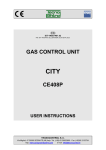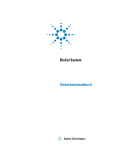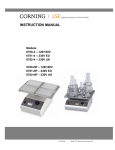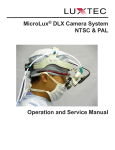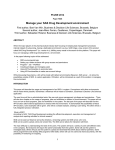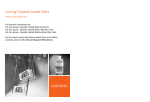Download Agilent Technologies G5404B User's Manual
Transcript
G5404B Microplate Labeler Media Loading Guide This guide describes how to load the labels and ribbon in the printer on the G5404B Microplate Labeler. Slide the new ribbon roll onto the hub until it is flush against the printer. Ensure the ribbon feeds clockwise with the coating facing downward when being unwound. Getting help • User documentation: You can search the online knowledge base or download the latest version of any PDF file from the Agilent Technologies website at: http://www.agilent.com/lifesciences/automation • Customer Service: 1.866.428.9811 or +1.408.345.8356 • Technical Support: 1.800.979.4811 or +1.408.345.8011 [email protected] b While firmly holding the hub, turn the green knob counterclockwise secure the ribbon roll. 2 Turn the printhead lever (2) counterclockwise to lift the printhead, and then guide the ribbon under and around the printhead. WARNING The printhead can be hot after use. Allow the printhead to cool before loading the ribbon. Before you begin Ensure that you have the G5404B Microplate Labeler Media Kit from Agilent Technologies. The kit contains a one- to- one quantity of thermal transfer ribbon and labels so that you can replace them at the same time. The kit also contains a pen for cleaning the printhead. If you are replacing used ribbon and labels, see the G5404B Microplate Labeler User Guide for the cleaning procedure before you continue. CAUTION Do not touch the protective glass layer of the printhead with your fingers. A dirty printhead will result in a poor print image. 3 Feed the ribbon onto an empty core on the take- up hub (3) as follows: a While firmly holding the take- up hub, turn the Open the printer cover to gain access for loading the labels and ribbon. Loading the ribbon to expand the hub and green knob clockwise to contract the hub. Slide an empty ribbon core onto the hub until it is flush against the printer. b While firmly holding the hub, turn the green knob 1 counterclockwise to expand the hub and secure the empty ribbon core. c Guide the ribbon under and then over the take- up hub so that it winds counterclockwise. 3 Use adhesive tape to secure the end of the ribbon to the ribbon core. Make sure the edge of the ribbon is flush with the core against the printer. 2 4 Turn the ribbon take- up hub (3) counterclockwise to smooth out the ribbon slack. If you are also loading labels, continue to the next procedure. If you are finished loading all media, turn the printhead lever (2) clockwise to lower the printhead. Loading the printer labels You load the labels in three basic steps: To load new ribbon: 1 Install the new ribbon roll on the supply hub (1) as Step For this task… 1 Install the label roll on the roll retainer. 2 Feed the label strip under the printhead. 3 Secure the label strip to the rewinder. follows: a While firmly holding the supply hub, turn the green knob clockwise to contract the hub. G5404-90002 September 2009 Copyright© 2009 Agilent Technologies Incorporated All rights reserved. Step 1. Installing the label roll on the roll retainer 3 Guide the label strip below the axis bar and through the label sensor (7) so that the label strip exits the print unit between the printhead and the print roller (6). 4 Push the guide ring (8) on the axis bar against the 1 outer edge of the label strip. 3 Step 3. Securing the label strip to the rewinder 4 2 12 To install the label roll on the roll retainer: 1 Turn the green locking ring (1) counterclockwise to the unlocked ( 9 ) position. 2 Remove the margin stop (2). 3 On the roll retainer (3), load the new label roll so that it feeds counterclockwise with the label side up. 4 Reposition the margin stop (2) on the roll retainer 11 10 (3). 5 While firmly pushing the margin stop against the label roll (4), turn the green locking ring (1) clockwise to the locked ( ) position. To secure the label strip to the rewinder: 1 Push down on the pinch- roller lever (9) to lift the pinch roller off the rewind assist roller. IMPORTANT To ensure that the roll feeds properly and the label presentation is repeatable, the margin stop must be firmly in place against the label roll. Step 2. Feeding the label strip under the printhead 2 Guide the label strip down and under the rewind assist roller (10) toward the rewinder (11). 3 While holding the rewinder (11) firmly, turn the green knob clockwise until it stops. 4 Insert the label strip under the three brackets on the rewinder (11), and turn the green knob counterclockwise until it stops. The rewinder is fully expanded, gripping the label strip firmly. The inside edge of the label strip should be flush against the printer. 5 5 Turn the rewinder (11) counterclockwise to tighten the label strip. 6 6 Push up on the pinch- roller lever (9) to position the pinch roller into position on the rewind assist roller. 7 Turn the printhead lever (12) clockwise to lock the printhead into position on the new label strip and ribbon. 7 After you finish loading new ribbon and labels 8 To feed the label strip under the printhead: 1 Ensure that the printhead lever (5) is in the up Use Microplate Labeler Diagnostics to run a print- andapply test. Verify that the labels print correctly and the applicator head can pick up the labels from the printer. position (turned counterclockwise), lifting the printhead. Optionally, you can reset the label counter. For details, see the G5404B Microplate Labeler User Guide. 2 Slide the red guide ring (8) to the end of the axis bar. Agilent Technologies, 5301 Stevens Creek Blvd, Building 4, Santa Clara, CA 95051 USA