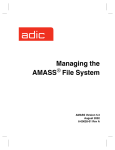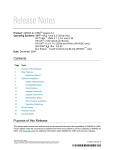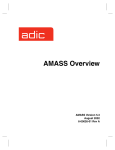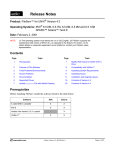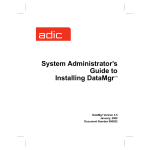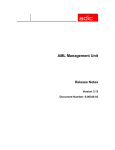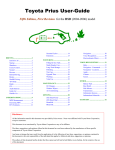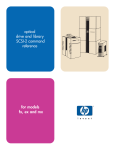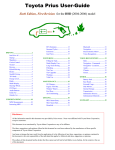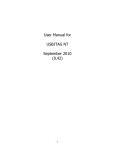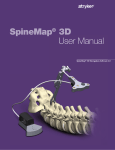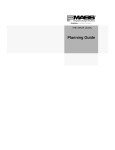Download ADIC Tool Storage 6-00025-01 User's Manual
Transcript
Accessing Storage Devices AMASS Version 5.3 August 2002 6-00025-01 Rev A Trademark Notice ADIC, AMASS, CentraVision, DAS, DataMgr, FileServ, and VolServ are either trademarks or registered trademarks of Advanced Digital Information Corporation. All other product names and identifications are trademarks or registered trademarks of their respective owners. Copyright Notice © 1996-2002 ADIC® All rights reserved. This document is the property of ADIC. No part of this document may be reproduced, transmitted, transcribed, stored in a retrieval system, or translated into any language or computer language in any form or by any means, electronic, mechanical, magnetic, optical, chemical, manual, or otherwise, without the express written permission of: ADIC 11431 Willows Road, NE PO Box 97057 Redmond, WA 98073-9757 USA Phone: 425-881-8004 FAX: 425-881-2296 U.S. Government Rights Restricted Use, duplication, or disclosure of either the software or documentation is subject to restrictions set forth by the U.S. Government in FAR 52.227-19(c)(2) and subparagraph (c)(1)(ii) of the Rights in Technical Data and Computer Software clause at DFARS 52.2277013 and/or in similar or following clauses in the FAR, DoD, or NASA FAR Supplement. Technical Assistance ADIC Technical Assistance Center: • In the USA and Canada, call 1-800-827-3822 • Outside the USA and Canada, call 303-874-0188 or toll-free 00800-9999-3822 • Send e-mail to: [email protected] Documentation Although the material contained herein has been carefully reviewed, ADIC does not warrant it to be free of errors or omissions. ADIC reserves the right to make corrections, updates, revisions, or changes to the information contained herein. READER COMMENT FORM ADIC includes this Form in an effort to provide the best possible documentation to our customers. Please take a few moments to mail or FAX your response to: ADIC Technical Publications 8560 Upland Drive Englewood, CO 80112 FAX: 303-792-2465 Email: [email protected] Question Circle One Information was complete Agree Disagree Information was easy to find Agree Disagree Information was easy to follow Agree Disagree Is there anything you especially like or dislike about the organization, presentation, or writing in this manual? Book Title Document Number Customer Name Telephone E-mail Address Company Name Address City, State, Zip NOTES Contents Preface Purpose of This Book . . . . . . . . . . . . . . . . . . . . . . . . . . . . . . . . . . . . . . . . . . . . . . . . Who Should Read This Book . . . . . . . . . . . . . . . . . . . . . . . . . . . . . . . . . . . . . . . . . How This Book is Organized . . . . . . . . . . . . . . . . . . . . . . . . . . . . . . . . . . . . . . . . . Conventions . . . . . . . . . . . . . . . . . . . . . . . . . . . . . . . . . . . . . . . . . . . . . . . . . . . . . . . Books . . . . . . . . . . . . . . . . . . . . . . . . . . . . . . . . . . . . . . . . . . . . . . . . . . . . . . . . . . . . . Contact Publications . . . . . . . . . . . . . . . . . . . . . . . . . . . . . . . . . . . . . . . . . . . . . Related Publications . . . . . . . . . . . . . . . . . . . . . . . . . . . . . . . . . . . . . . . . . . . . . Secured Web Site . . . . . . . . . . . . . . . . . . . . . . . . . . . . . . . . . . . . . . . . . . . . . . . . Connectivity and Media Preparation P-3 P-3 P-3 P-4 P-5 P-5 P-6 P-6 1 Storage Systems . . . . . . . . . . . . . . . . . . . . . . . . . . . . . . . . . . . . . . . . . . . . . . . . . . . . .1-3 Connectivity . . . . . . . . . . . . . . . . . . . . . . . . . . . . . . . . . . . . . . . . . . . . . . . . . . . . .1-3 Prior to Installing AMASS . . . . . . . . . . . . . . . . . . . . . . . . . . . . . . . . . . . . . .1-4 Firmware Levels . . . . . . . . . . . . . . . . . . . . . . . . . . . . . . . . . . . . . . . . . . . . . . . . . .1-5 Tape Drive Features . . . . . . . . . . . . . . . . . . . . . . . . . . . . . . . . . . . . . . . . . . . . . . .1-5 Media . . . . . . . . . . . . . . . . . . . . . . . . . . . . . . . . . . . . . . . . . . . . . . . . . . . . . . . . . . .1-5 DLT Media . . . . . . . . . . . . . . . . . . . . . . . . . . . . . . . . . . . . . . . . . . . . . . . . . . . . . .1-6 DLT 7000 Directory Fixes . . . . . . . . . . . . . . . . . . . . . . . . . . . . . . . . . . . . . . .1-6 Prepare Media for SCSI Devices . . . . . . . . . . . . . . . . . . . . . . . . . . . . . . . . . . . .1-8 Load and Initialize New Media . . . . . . . . . . . . . . . . . . . . . . . . . . . . . . . . . .1-8 Load Media into Multislot Mailbox . . . . . . . . . . . . . . . . . . . . . . . . . . . . .1-10 Unload Media - Multislot Mailbox . . . . . . . . . . . . . . . . . . . . . . . . . . . . . .1-11 6-00025-01 Rev A Contents v Accessing Storage Devices Prepare Media for Network Devices . . . . . . . . . . . . . . . . . . . . . . . . . . . . . . . .1-11 Load and Initialize New Media . . . . . . . . . . . . . . . . . . . . . . . . . . . . . . . . .1-12 Unload Media . . . . . . . . . . . . . . . . . . . . . . . . . . . . . . . . . . . . . . . . . . . . . . . .1-13 Useful Tools . . . . . . . . . . . . . . . . . . . . . . . . . . . . . . . . . . . . . . . . . . . . . . . . . . . . . . .1-14 Library List 2 ADIC . . . . . . . . . . . . . . . . . . . . . . . . . . . . . . . . . . . . . . . . . . . . . . . . . . . . . . . . . . . . . .2-3 Element Addressing . . . . . . . . . . . . . . . . . . . . . . . . . . . . . . . . . . . . . . . . . . . . . .2-4 Disable Drive Cleaning on Scalar 1000 . . . . . . . . . . . . . . . . . . . . . . . . . . . . . . .2-5 Making Scalar 1000 Operational . . . . . . . . . . . . . . . . . . . . . . . . . . . . . . . . . . . .2-6 Load and Unload Tape . . . . . . . . . . . . . . . . . . . . . . . . . . . . . . . . . . . . . . . . . . . .2-8 Load Tape into Scalar . . . . . . . . . . . . . . . . . . . . . . . . . . . . . . . . . . . . . . . . . .2-8 Unload Tape . . . . . . . . . . . . . . . . . . . . . . . . . . . . . . . . . . . . . . . . . . . . . . . . . .2-9 ADIC . . . . . . . . . . . . . . . . . . . . . . . . . . . . . . . . . . . . . . . . . . . . . . . . . . . . . . . . . . . . .2-10 Network-attached . . . . . . . . . . . . . . . . . . . . . . . . . . . . . . . . . . . . . . . . . . . . . . .2-10 Load Tape . . . . . . . . . . . . . . . . . . . . . . . . . . . . . . . . . . . . . . . . . . . . . . . . . . .2-10 Unload Tape . . . . . . . . . . . . . . . . . . . . . . . . . . . . . . . . . . . . . . . . . . . . . . . . .2-12 Using DAS as a Library Interface . . . . . . . . . . . . . . . . . . . . . . . . . . . . . . . . . .2-13 Support for Mixed Media . . . . . . . . . . . . . . . . . . . . . . . . . . . . . . . . . . . . . .2-13 Configure AMASS as a DAS Client . . . . . . . . . . . . . . . . . . . . . . . . . . . . . .2-14 On the AMASS UNIX Server . . . . . . . . . . . . . . . . . . . . . . . . . . . . . . . .2-14 On the AMU OS/2 PC . . . . . . . . . . . . . . . . . . . . . . . . . . . . . . . . . . . . . .2-14 AMASS Must Manage Shared Drives . . . . . . . . . . . . . . . . . . . . . . . . . . . .2-16 Automated Drive Cleaning . . . . . . . . . . . . . . . . . . . . . . . . . . . . . . . . . . . .2-16 Ampex . . . . . . . . . . . . . . . . . . . . . . . . . . . . . . . . . . . . . . . . . . . . . . . . . . . . . . . . . . . .2-17 ASACA . . . . . . . . . . . . . . . . . . . . . . . . . . . . . . . . . . . . . . . . . . . . . . . . . . . . . . . . . . .2-18 Tape Storage . . . . . . . . . . . . . . . . . . . . . . . . . . . . . . . . . . . . . . . . . . . . . . . . . . . .2-18 vi Contents 6-00025-01 Rev A Accessing Storage Devices Configure on AMASS . . . . . . . . . . . . . . . . . . . . . . . . . . . . . . . . . . . . . . . . .2-18 Load and Unload Tape . . . . . . . . . . . . . . . . . . . . . . . . . . . . . . . . . . . . . . . .2-18 DVD Storage . . . . . . . . . . . . . . . . . . . . . . . . . . . . . . . . . . . . . . . . . . . . . . . . . . . .2-19 ATL . . . . . . . . . . . . . . . . . . . . . . . . . . . . . . . . . . . . . . . . . . . . . . . . . . . . . . . . . . . . . .2-20 Load Tape in 520 Series . . . . . . . . . . . . . . . . . . . . . . . . . . . . . . . . . . . . . . . .2-20 Unload Tape . . . . . . . . . . . . . . . . . . . . . . . . . . . . . . . . . . . . . . . . . . . . . . . . .2-21 Load Tape in StorLink, 2640, 7100 . . . . . . . . . . . . . . . . . . . . . . . . . . . . . . .2-21 Unload Tape . . . . . . . . . . . . . . . . . . . . . . . . . . . . . . . . . . . . . . . . . . . . . . . . .2-22 Overheating on 2/52 . . . . . . . . . . . . . . . . . . . . . . . . . . . . . . . . . . . . . . . . . . . . .2-22 Breece Hill Technologies . . . . . . . . . . . . . . . . . . . . . . . . . . . . . . . . . . . . . . . . . . . . .2-23 Configure AMASS for Q Series . . . . . . . . . . . . . . . . . . . . . . . . . . . . . . . . . . . .2-23 Magazine Positions on Q7 . . . . . . . . . . . . . . . . . . . . . . . . . . . . . . . . . . . . . . . .2-23 Load Tape in Q7 . . . . . . . . . . . . . . . . . . . . . . . . . . . . . . . . . . . . . . . . . . . . . .2-24 Unload Tape from Q7 . . . . . . . . . . . . . . . . . . . . . . . . . . . . . . . . . . . . . . . . .2-24 BHT Q47 . . . . . . . . . . . . . . . . . . . . . . . . . . . . . . . . . . . . . . . . . . . . . . . . . . . . . . .2-25 Load and Unload Tape in Q47 . . . . . . . . . . . . . . . . . . . . . . . . . . . . . . . . . .2-25 Configure QS Series . . . . . . . . . . . . . . . . . . . . . . . . . . . . . . . . . . . . . . . . . . . . . .2-26 Load and Unload Tape in QS . . . . . . . . . . . . . . . . . . . . . . . . . . . . . . . . . . .2-26 COMPAQ/DEC . . . . . . . . . . . . . . . . . . . . . . . . . . . . . . . . . . . . . . . . . . . . . . . . . . . .2-27 DISC . . . . . . . . . . . . . . . . . . . . . . . . . . . . . . . . . . . . . . . . . . . . . . . . . . . . . . . . . . . . . .2-28 Optical Storage . . . . . . . . . . . . . . . . . . . . . . . . . . . . . . . . . . . . . . . . . . . . . . . . . .2-28 Load Optical . . . . . . . . . . . . . . . . . . . . . . . . . . . . . . . . . . . . . . . . . . . . . . . . .2-28 Unload Optical . . . . . . . . . . . . . . . . . . . . . . . . . . . . . . . . . . . . . . . . . . . . . . .2-29 CD Storage . . . . . . . . . . . . . . . . . . . . . . . . . . . . . . . . . . . . . . . . . . . . . . . . . . . . .2-29 Load CD . . . . . . . . . . . . . . . . . . . . . . . . . . . . . . . . . . . . . . . . . . . . . . . . . . . .2-29 Unload CD . . . . . . . . . . . . . . . . . . . . . . . . . . . . . . . . . . . . . . . . . . . . . . . . . .2-30 Hewlett Packard . . . . . . . . . . . . . . . . . . . . . . . . . . . . . . . . . . . . . . . . . . . . . . . . . . . .2-31 Optical Storage . . . . . . . . . . . . . . . . . . . . . . . . . . . . . . . . . . . . . . . . . . . . . . . . . .2-31 6-00025-01 Rev A Contents vii Accessing Storage Devices Load Optical in FX-600 . . . . . . . . . . . . . . . . . . . . . . . . . . . . . . . . . . . . . . . .2-31 Unload Optical . . . . . . . . . . . . . . . . . . . . . . . . . . . . . . . . . . . . . . . . . . . . . . .2-32 Tape Storage . . . . . . . . . . . . . . . . . . . . . . . . . . . . . . . . . . . . . . . . . . . . . . . . . . . .2-33 Load Tape . . . . . . . . . . . . . . . . . . . . . . . . . . . . . . . . . . . . . . . . . . . . . . . . . . .2-33 Unload Tape . . . . . . . . . . . . . . . . . . . . . . . . . . . . . . . . . . . . . . . . . . . . . . . . .2-33 IBM . . . . . . . . . . . . . . . . . . . . . . . . . . . . . . . . . . . . . . . . . . . . . . . . . . . . . . . . . . . . . . .2-34 Network-attached Tape Storage . . . . . . . . . . . . . . . . . . . . . . . . . . . . . . . . . . .2-34 Using LMCPD as Library Interface . . . . . . . . . . . . . . . . . . . . . . . . . . . . . . . . .2-34 Load Tape . . . . . . . . . . . . . . . . . . . . . . . . . . . . . . . . . . . . . . . . . . . . . . . . . . .2-35 Unload Tape . . . . . . . . . . . . . . . . . . . . . . . . . . . . . . . . . . . . . . . . . . . . . . . . .2-36 Power Outage . . . . . . . . . . . . . . . . . . . . . . . . . . . . . . . . . . . . . . . . . . . . . . . .2-37 SCSI-attached Optical Storage . . . . . . . . . . . . . . . . . . . . . . . . . . . . . . . . . . . . .2-38 Load Optical . . . . . . . . . . . . . . . . . . . . . . . . . . . . . . . . . . . . . . . . . . . . . . . . .2-38 Unload Optical . . . . . . . . . . . . . . . . . . . . . . . . . . . . . . . . . . . . . . . . . . . . . . .2-38 SCSI-attached Tape Storage . . . . . . . . . . . . . . . . . . . . . . . . . . . . . . . . . . . . . . .2-39 IDE . . . . . . . . . . . . . . . . . . . . . . . . . . . . . . . . . . . . . . . . . . . . . . . . . . . . . . . . . . . . . . .2-40 Load Optical . . . . . . . . . . . . . . . . . . . . . . . . . . . . . . . . . . . . . . . . . . . . . . . . .2-40 Unload Optical . . . . . . . . . . . . . . . . . . . . . . . . . . . . . . . . . . . . . . . . . . . . . . .2-40 Kodak . . . . . . . . . . . . . . . . . . . . . . . . . . . . . . . . . . . . . . . . . . . . . . . . . . . . . . . . . . . . .2-41 Load Optical . . . . . . . . . . . . . . . . . . . . . . . . . . . . . . . . . . . . . . . . . . . . . . . . .2-41 Unload Optical . . . . . . . . . . . . . . . . . . . . . . . . . . . . . . . . . . . . . . . . . . . . . . .2-41 Maxoptix . . . . . . . . . . . . . . . . . . . . . . . . . . . . . . . . . . . . . . . . . . . . . . . . . . . . . . . . . .2-42 Load Optical . . . . . . . . . . . . . . . . . . . . . . . . . . . . . . . . . . . . . . . . . . . . . . . . .2-42 Unload Optical . . . . . . . . . . . . . . . . . . . . . . . . . . . . . . . . . . . . . . . . . . . . . . .2-42 MountainGate . . . . . . . . . . . . . . . . . . . . . . . . . . . . . . . . . . . . . . . . . . . . . . . . . . . . . .2-44 Configure AMASS . . . . . . . . . . . . . . . . . . . . . . . . . . . . . . . . . . . . . . . . . . . . . . .2-44 Load and Unload Tape . . . . . . . . . . . . . . . . . . . . . . . . . . . . . . . . . . . . . . . .2-46 Pioneer . . . . . . . . . . . . . . . . . . . . . . . . . . . . . . . . . . . . . . . . . . . . . . . . . . . . . . . . . . . .2-47 viii Contents 6-00025-01 Rev A Accessing Storage Devices Load CD . . . . . . . . . . . . . . . . . . . . . . . . . . . . . . . . . . . . . . . . . . . . . . . . . . . .2-47 Unload CD . . . . . . . . . . . . . . . . . . . . . . . . . . . . . . . . . . . . . . . . . . . . . . . . . .2-47 Plasmon-LMS . . . . . . . . . . . . . . . . . . . . . . . . . . . . . . . . . . . . . . . . . . . . . . . . . . . . . .2-49 Load Optical . . . . . . . . . . . . . . . . . . . . . . . . . . . . . . . . . . . . . . . . . . . . . . . . .2-49 Unload Optical . . . . . . . . . . . . . . . . . . . . . . . . . . . . . . . . . . . . . . . . . . . . . . .2-50 Configure G Series . . . . . . . . . . . . . . . . . . . . . . . . . . . . . . . . . . . . . . . . . . . . . . .2-50 Configure LF Model . . . . . . . . . . . . . . . . . . . . . . . . . . . . . . . . . . . . . . . . . . . . .2-51 LF Firmware . . . . . . . . . . . . . . . . . . . . . . . . . . . . . . . . . . . . . . . . . . . . . . . . .2-51 Configure AMASS for LF . . . . . . . . . . . . . . . . . . . . . . . . . . . . . . . . . . . . . .2-51 Sony . . . . . . . . . . . . . . . . . . . . . . . . . . . . . . . . . . . . . . . . . . . . . . . . . . . . . . . . . . . . . .2-52 Optical Storage . . . . . . . . . . . . . . . . . . . . . . . . . . . . . . . . . . . . . . . . . . . . . . . . . .2-52 SCSI Addresses for WDA Series . . . . . . . . . . . . . . . . . . . . . . . . . . . . . . . .2-53 Load Optical . . . . . . . . . . . . . . . . . . . . . . . . . . . . . . . . . . . . . . . . . . . . . . . . .2-53 Unload Optical . . . . . . . . . . . . . . . . . . . . . . . . . . . . . . . . . . . . . . . . . . . . . . .2-54 CD Storage . . . . . . . . . . . . . . . . . . . . . . . . . . . . . . . . . . . . . . . . . . . . . . . . . . . . .2-54 Load CD . . . . . . . . . . . . . . . . . . . . . . . . . . . . . . . . . . . . . . . . . . . . . . . . . . . .2-54 Unload CD . . . . . . . . . . . . . . . . . . . . . . . . . . . . . . . . . . . . . . . . . . . . . . . . . .2-54 Tape Storage . . . . . . . . . . . . . . . . . . . . . . . . . . . . . . . . . . . . . . . . . . . . . . . . . . . .2-55 Load Tape on DMS Libraries w/o Mailbox . . . . . . . . . . . . . . . . . . . . . . .2-55 Unload Tape . . . . . . . . . . . . . . . . . . . . . . . . . . . . . . . . . . . . . . . . . . . . . . . . .2-55 Storage Technology . . . . . . . . . . . . . . . . . . . . . . . . . . . . . . . . . . . . . . . . . . . . . . . . .2-57 Network- attached Tape Storage . . . . . . . . . . . . . . . . . . . . . . . . . . . . . . . . . . .2-57 Load Tape in Network-attached Libraries . . . . . . . . . . . . . . . . . . . . . . . .2-57 Unload Tape . . . . . . . . . . . . . . . . . . . . . . . . . . . . . . . . . . . . . . . . . . . . . . . . .2-58 Using ACSLS as a Library Interface . . . . . . . . . . . . . . . . . . . . . . . . . . . . . . . .2-59 Support for Mixed Media . . . . . . . . . . . . . . . . . . . . . . . . . . . . . . . . . . . . . .2-59 Client Requests . . . . . . . . . . . . . . . . . . . . . . . . . . . . . . . . . . . . . . . . . . . . . . .2-60 SCSI-attached Tape Storage . . . . . . . . . . . . . . . . . . . . . . . . . . . . . . . . . . . . . . .2-61 6-00025-01 Rev A Contents ix Accessing Storage Devices Load Tape in SCSI-attached Libraries . . . . . . . . . . . . . . . . . . . . . . . . . . . .2-61 Unload Tape . . . . . . . . . . . . . . . . . . . . . . . . . . . . . . . . . . . . . . . . . . . . . . . . .2-62 Restrict Media Ranges . . . . . . . . . . . . . . . . . . . . . . . . . . . . . . . . . . . . . . . . . . . .2-62 Automatic CAP Mode . . . . . . . . . . . . . . . . . . . . . . . . . . . . . . . . . . . . . . . . . . . .2-62 Manual CAP Mode . . . . . . . . . . . . . . . . . . . . . . . . . . . . . . . . . . . . . . . . . . .2-63 CAP Priorities . . . . . . . . . . . . . . . . . . . . . . . . . . . . . . . . . . . . . . . . . . . . .2-63 CAP IDs . . . . . . . . . . . . . . . . . . . . . . . . . . . . . . . . . . . . . . . . . . . . . . . . . .2-63 Drive List 3 Ampex Tape . . . . . . . . . . . . . . . . . . . . . . . . . . . . . . . . . . . . . . . . . . . . . . . . . . . . . . . .3-3 ATG Optical . . . . . . . . . . . . . . . . . . . . . . . . . . . . . . . . . . . . . . . . . . . . . . . . . . . . . . . .3-5 Configure ATG . . . . . . . . . . . . . . . . . . . . . . . . . . . . . . . . . . . . . . . . . . . . . . . . . . .3-5 Hewlett Packard Optical . . . . . . . . . . . . . . . . . . . . . . . . . . . . . . . . . . . . . . . . . . . . . .3-6 Hitachi GF-2050 DVD . . . . . . . . . . . . . . . . . . . . . . . . . . . . . . . . . . . . . . . . . . . . . . . .3-7 IBM . . . . . . . . . . . . . . . . . . . . . . . . . . . . . . . . . . . . . . . . . . . . . . . . . . . . . . . . . . . . . . . .3-8 Tape . . . . . . . . . . . . . . . . . . . . . . . . . . . . . . . . . . . . . . . . . . . . . . . . . . . . . . . . . . . .3-8 Optical . . . . . . . . . . . . . . . . . . . . . . . . . . . . . . . . . . . . . . . . . . . . . . . . . . . . . . . . .3-11 Kodak Optical . . . . . . . . . . . . . . . . . . . . . . . . . . . . . . . . . . . . . . . . . . . . . . . . . . . . . .3-12 Maxoptix Optical . . . . . . . . . . . . . . . . . . . . . . . . . . . . . . . . . . . . . . . . . . . . . . . . . . .3-13 Panasonic . . . . . . . . . . . . . . . . . . . . . . . . . . . . . . . . . . . . . . . . . . . . . . . . . . . . . . . . . .3-14 Optical . . . . . . . . . . . . . . . . . . . . . . . . . . . . . . . . . . . . . . . . . . . . . . . . . . . . . . . . .3-14 DVD . . . . . . . . . . . . . . . . . . . . . . . . . . . . . . . . . . . . . . . . . . . . . . . . . . . . . . . . . . .3-14 Pioneer . . . . . . . . . . . . . . . . . . . . . . . . . . . . . . . . . . . . . . . . . . . . . . . . . . . . . . . . . . . .3-15 Optical . . . . . . . . . . . . . . . . . . . . . . . . . . . . . . . . . . . . . . . . . . . . . . . . . . . . . . . . .3-15 CD . . . . . . . . . . . . . . . . . . . . . . . . . . . . . . . . . . . . . . . . . . . . . . . . . . . . . . . . . . . . .3-15 Plasmon-LMS Optical . . . . . . . . . . . . . . . . . . . . . . . . . . . . . . . . . . . . . . . . . . . . . . .3-16 Quantum Tape . . . . . . . . . . . . . . . . . . . . . . . . . . . . . . . . . . . . . . . . . . . . . . . . . . . . .3-17 x Contents 6-00025-01 Rev A Accessing Storage Devices Sony . . . . . . . . . . . . . . . . . . . . . . . . . . . . . . . . . . . . . . . . . . . . . . . . . . . . . . . . . . . . . .3-18 Optical . . . . . . . . . . . . . . . . . . . . . . . . . . . . . . . . . . . . . . . . . . . . . . . . . . . . . . . . .3-18 Tri-Function Drive . . . . . . . . . . . . . . . . . . . . . . . . . . . . . . . . . . . . . . . . . . . . . . .3-19 CD . . . . . . . . . . . . . . . . . . . . . . . . . . . . . . . . . . . . . . . . . . . . . . . . . . . . . . . . . . . . .3-19 Tape . . . . . . . . . . . . . . . . . . . . . . . . . . . . . . . . . . . . . . . . . . . . . . . . . . . . . . . . . . .3-20 Factory Settings . . . . . . . . . . . . . . . . . . . . . . . . . . . . . . . . . . . . . . . . . . . . . .3-22 Configure GY-2120 . . . . . . . . . . . . . . . . . . . . . . . . . . . . . . . . . . . . . . . . . . .3-23 Recovery Messages . . . . . . . . . . . . . . . . . . . . . . . . . . . . . . . . . . . . . . . . . . .3-23 Storage Technology Tape . . . . . . . . . . . . . . . . . . . . . . . . . . . . . . . . . . . . . . . . . . . .3-25 Define Tape Length for Redwood SD-3 . . . . . . . . . . . . . . . . . . . . . . . . . . . . .3-26 Toshiba CD . . . . . . . . . . . . . . . . . . . . . . . . . . . . . . . . . . . . . . . . . . . . . . . . . . . . . . . .3-28 Interface to Standalone Drives 4 Interface Defined . . . . . . . . . . . . . . . . . . . . . . . . . . . . . . . . . . . . . . . . . . . . . . . . . . . .4-3 How to Run the Interface . . . . . . . . . . . . . . . . . . . . . . . . . . . . . . . . . . . . . . . . . .4-3 Index 6-00025-01 Rev A Contents xi Accessing Storage Devices xii Contents 6-00025-01 Rev A P Preface Accessing Storage Devices NOTES P-2 Preface 6-00025-01 Rev A Accessing Storage Devices Purpose of This Book Who Should Read This Book How This Book is Organized This book: • Provides an alphabetical list of supported libraries and drives • Includes any AMASS-specific configuration, loading, and unloading information essential for the successful archiving of data onto media in these storage devices • Describes how to use a special AMASS interface for standalone drives This book is written for the system administrator who needs to know the following: • Specific configuration and operation requirements for a storage device • How to interface AMASS with a standalone drive This book contains the following chapters: Chapter 1: Connectivity and Media Preparation — Network- and SCSI-connections, tape drive features, and summary of steps to prepare media for use by AMASS Chapter 2: Supported Libraries — Alphabetical list of supported robotic libraries and juke boxes Chapter 3: Supported Drives — Alphabetical list of supported drives, including standalone drives 6-00025-01 Rev A Preface P-3 Accessing Storage Devices Chapter 4: Interface to Standalone Drive — How to use the Standalone Operator Interface, run with the sysop command Conventions The conventions used throughout the AMASS technical books are listed in the following table: Convention Example The word “library” usually includes “jukebox” and “standalone drive” and is a generic way to reference a storage device. If using HP SunSpot jukeboxes, install patch 1234. Screen text, file names, program names, and commands are in Courier font. Request to add a new volume: Volume group will be “20” Volume position will be “A123” The root prompt is shown as a number symbol. # What you should type in is shown in Courier bold font. bulkinlet 1,2-10,21,23 Site-specific variables are in a Times italics font. tar -xvf tapedevicename A backward slash ( \ ) denotes the input is continued onto the next line; the printed page is just not wide enough to accommodate the line. # rsh su root nodename -n dd \ f=/cdrompath/amass/load.tar\ bs=20b | tar xvBfb - 20 (Type the entire command without the backward slash.) Pressing <Return> after each command is assumed. A menu name with an arrow refers to a sequence of menus. P-4 Preface Edit Policy —> Add Library 6-00025-01 Rev A Accessing Storage Devices Books The CD contains the AMASS books formatted as PDF files, which can be read by using Adobe® Acrobat® Reader®. To download a free copy of the most recent version of Adobe® Acrobat® Reader® software, visit the Adobe web sit at http://www.adobe.com/. The books described below are part of the technical documentation set: AMASS Overview An introduction to AMASS (Archival Management and Storage System). Contains a glossary. Accessing Storage Devices Alphabetically lists supported libraries and drives and provides AMASS-specific operating information. Describes how to use AMASS with standalone drives. Installing AMASS Describes: server requirements, installation and troubleshooting procedures, and configuration parameters. Contact Publications 6-00025-01 Rev A Managing the AMASS File System Perform system administrative tasks with AMASS commands and troubleshoot problems with AMASS utilities and scripts. Errors and Corrective Action Provides corrective action for system log errors. Quick Reference Guide Summarizes commands and utilities. To make corrections or to comment on AMASS publications, please contact Technical Publications at [email protected]. Preface P-5 Accessing Storage Devices Related Publications The publications described in the following table are created and distributed on an as-needed basis: Related Publications Release Notes Description For each version of AMASS, the Release Notes contain: • Summary of enhancements • Describes: - Fixed problems - Known problems Secured Web Site P-6 Preface Product Alerts Informs customers of technical problems and solutions Product Bulletins Conveys technical information — not problems — to customers To receive access to the secured web site on the ADIC home page containing technical product information (Release Notes, Product Alerts, Product Bulletins, FAQs), visit http://partners.adic.com/ and follow the password request procedure. In return, ADIC will send instructions and a password. 6-00025-01 Rev A 1 Connectivity and Media Preparation Accessing Storage Devices NOTES 1-2 Connectivity and Media Preparation 6-00025-01 Rev A Accessing Storage Devices Storage Systems AMASS supports a maximum of: • 8 libraries • 256 drives per library • 65,000 volumes Connectivity Connectivity to storage systems include: 6-00025-01 Rev A • SCSI-attached • RS-232-attached • Network-attached • Fibre-attached Connectivity and Media Preparation 1-3 Accessing Storage Devices The following figure illustrates AMASS connectivity: Jukebox Jukebox RS-232 Standalone Drive UNIX Application Server where AMASS is installed Library Jukebox SWITCH FIBRE Jukebox Network SCSI BRIDGE Clients Tip For best performance, ADIC recommends that each standalone drive be connected to its own SCSI host adapter board. Prior to Installing AMASS ADIC recommends that you connect the storage hardware before installing AMASS. After the devices have been connected, the AMASS installation script retrieves and displays as much information as possible to aid in configuring AMASS. If the storage devices are not connected, you can still install AMASS but you must be prepared to locate the required address information yourself. 1-4 Connectivity and Media Preparation 6-00025-01 Rev A Accessing Storage Devices Firmware Levels For the current firmware levels for libraries, library interfaces, and tape drives supported by AMASS, refer to the Release Notes. Tape Drive Features For the current tape drive features, refer to the Release Notes. Media The entry for each storage device in this book describes: • Specific loading and unloading instructions • Specific AMASS inlet and outlet commands These commands are connection-dependent SCSI-attached devices use volinlet and voloutlet commands and network-attached devices use bulkinlet and bulkoutlet commands. Caution Even though you can manually insert media, you must use the specified inlet and outlet commands to make sure the AMASS File System Database keeps tracks of the media. Note AMASS assumes a compressed capacity of 2:1 ratio, but some newer drives may have a compressed capacity of 3:1. Consequently, the capacity displayed by the vollist command after a volformat will currently show a 2:1 native GB capacity. 6-00025-01 Rev A Connectivity and Media Preparation 1-5 Accessing Storage Devices Tip Manufacturing variations make “equal” tapes have variable lengths. Consequently, AMASS does not check tape lengths before allowing you to do the volcopy process. The system administrator must make sure the source and destination tapes are the same types. However, AMASS will check MO and WORM lengths. DLT Media Media formatted on DLT 7000 drives cannot be used by DLT 4000 drives. Currently, AMASS returns an error message stating “Volume header verification failure.” If your site uses both drive types, format media only on DLT 4000 drives so it can be used by both DLT 4000 and 7000 drives. As a consequence, the media will have a capacity of 25GB. (DLT 7000 tapes have a 35GB capacity.) DLT 7000 Directory Fixes To prevent any media or drive problems, AMASS will perform the following tasks if a directory problem is reported by a DLT 7000 drive: Step 1. Marks the volume INACTIVE and READONLY and reports this action to the AMASS File System Database. Step 2. Prints a message to the system log stating: “E1035: DLT drive directory error on specified drive, on specified juke; rebuilding directory for specified volume ....” 1-6 Connectivity and Media Preparation 6-00025-01 Rev A Accessing Storage Devices Step 3. Attempts to rebuild the directory for the volume: • If the rebuild is successful, AMASS prints the following message to the system log: “E1036: DLT drive directory rebuilt on specified volume, in specified drive, in specified juke; volume left READONLY” AMASS marks the volume ACTIVE and updates the AMASS File System Database. • Otherwise, if the rebuild fails, AMASS prints the following message to the system log: “E1041: DLT drive directory NOT rebuilt on specified volume, in specified drive, in specified juke; volume left INACTIVE & READONLY!” AMASS leaves the volume INACTIVE, and reschedules any pending I/O requests to another volume. For further action, call AMASS technical support. Note The status of the drive is not affected. Step 4. If the rebuild is successful, use the AMASS volcomp command on the affected media. Retire the original media as “suspect.” The volcomp command rewrites data on the source volume to a different volume in the same volume group. For more information on this command, refer to the Command Reference chapter in Managing the AMASS File System. 6-00025-01 Rev A Connectivity and Media Preparation 1-7 Accessing Storage Devices Prepare Media for SCSI Devices For detailed information on the commands in the following tables, refer to the Command Reference chapter in Managing the AMASS File System. For detailed information on the utilities in the following tables, refer to the Utility Reference chapter in Managing the AMASS File System. Load and Initialize New Media The following table summarizes the AMASS commands required to load and initialize media managed by AMASS in a SCSI-attached storage system. Step 1 Command or Utility volnew Description Create an entry in the AMASS database. For tracking purposes, AMASS gives the media a unique volume number. 2 volinlet Load media through mailbox. 3 volloc Mark the volume “Online” in the AMASS database. Online = media is in storage device. 3A Importing Media: vgimport NOTE: Must have used vgexport to export metadata file cdimport 1-8 Connectivity and Media Preparation Import metadata file for volume that already has data on it Import a CD that already has data on it 6-00025-01 Rev A Accessing Storage Devices Step 3B 3C 4 5 Command or Utility Description For libraries without a mailbox: mediamove utility Move media from drive to slot. volloc -n Mark the volume “Online” in the AMASS database StorageTek Redwood tape drives only: tapelength Enter the length of tape in the AMASS database volformat Format the volume NOTE: Not valid for CD-ROMs NOTE: If you are using a standalone drive, format the volume from the Standalone Operator Interface that was run with the sysop command. For information on this interface, see the "Interface to Standalone Drives" chapter. volstat Mark the volume “Active” in the AMASS database • Active = allows AMASS to read and/or write to media. 6-00025-01 Rev A Connectivity and Media Preparation 1-9 Accessing Storage Devices Load Media into Multislot Mailbox Step Command Description For libraries with multislot mailboxes: 1 bulkinlet volumegroup Assign volumes to a specified volume group in a SCSI-attached, multislot mailbox device 2 bulkinlet -e volumenumber Reload existing volumes through the multislot mailbox in a SCSI-attached device Volumes are marked Online in the AMASS database. 1-10 Connectivity and Media Preparation 6-00025-01 Rev A Accessing Storage Devices Unload Media - Multislot Mailbox Step Command or Utility Description 1 voloutlet Unload media from mailbox 2 volloc Mark the volume “Offline” in the AMASS database Offline = media is out of storage device 2A 3 For libraries without a mailbox: mediamove utility Move media from slot to drive volloc -o Mark the volume “Offline” in the AMASS database volstat Mark the volume “Inactive” in the AMASS database Inactive = AMASS cannot read and/or write to media Prepare Media for Network Devices For detailed information on the commands in the following tables, refer to the Command Reference chapter in Managing the AMASS File System. 6-00025-01 Rev A Connectivity and Media Preparation 1-11 Accessing Storage Devices Load and Initialize New Media The following table summarizes the AMASS commands required to load and initialize media managed by AMASS in a network-attached storage system. Step 1 Command bulkinlet* Description Create an entry in the AMASS database and mark specified volumes “Online” in the AMASS database Online = media is in storage device For tracking purposes, AMASS gives each media a unique volume number. 2 vollabel A Importing Media: vgimport NOTE: Must have used vgexport to export metadata file B 3 1-12 Connectivity and Media Preparation Enter the preprinted barcode label in the AMASS database Import metadata file for volume that already has data on it StorageTek Redwood tape drives only: tapelength Enter the length of tape in the AMASS database volformat Format the volumes NOTE: Not valid for CD-ROMs NOTE: If you are using a standalone drive, format the volume from the Standalone Operator Interface that was run with the sysop command. For information on this interface, see the "Interface to Standalone Drives" chapter. 6-00025-01 Rev A Accessing Storage Devices Step 4 Command volstat Description Mark the volumes “Active” in the AMASS database Active = allows AMASS to read and/or write to media * Otherwise, use the bulkload command if you: (1) Already have media residing in the library. Typically, this happens when you install AMASS at a site that already has volumes in an existing library. (2) Load media manually, without using the mailbox. Unload Media Step 1 Command bulkoutlet See following NOTE. Description Unload media through mailbox. Mark specified volumes “Offline” in the AMASS database. Offline = media is out of storage device 2 volstat Mark the volumes “Inactive” in the AMASS database. Inactive = AMASS cannot read and/or write to media NOTE: To unload just one piece of media through the mailbox and mark it “Offline” in the AMASS database, you can also use the voloutlet command. 6-00025-01 Rev A Connectivity and Media Preparation 1-13 Accessing Storage Devices Useful Tools Command or Utility vollist Command Description Lists volumes and their status. Slot addresses appear in the “POS” field More Information For detailed information on the commands, refer to the Command Reference chapter in Managing the AMASS File System. init_element Utility Determines which home storage slots and drives contain media For detailed information on the utilities, refer to medialist Utility Displays the status of all the library elements, such as drive, mailbox, transport, and home storage slot numbers the Utility Reference chapter in Managing the AMASS File System. Slot addresses appear as a line item, displayed as, “SLOT A03 EMPTY,” for example. 1-14 Connectivity and Media Preparation 6-00025-01 Rev A 2 Library List Accessing Storage Devices NOTES 2-2 Library List 6-00025-01 Rev A Accessing Storage Devices ADIC The following table lists the supported Advanced Digital Information Corporation (ADIC) models for tape media: ADIC Scalar for Tape† Scalar Series: • 100 • 218* • 220 • 224 • 448* • 458 • 480 Scalar 1000* Caveats • * Use the volloc command and mediamove utility to load and unload media in these libraries. • Scalar 100: The mailbox must be configured for “Storage”, not “Import/Export.” • If a Sony AIT drive is connected to an ADIC Scalar 480 library, make sure the Configuration Menu on the front panel is set to “Use Sony AIT.” AMASS supports AIT, DLT, and 3590 media in this library. NOTE: If this library has an attached AMU, AMASS manages the library using DAS (Distributed AML Server). For information, see “Using DAS as a Library Interface” on page 2-13. 6-00025-01 Rev A Scalar 10K For newest information about the Scalar 10K, refer to the Release Notes. FastStor 7 Uses a single DLT drive. Therefore, AMASS commands that require two drives, for example, volcopy, are not supported for this library. Library List 2-3 Accessing Storage Devices ADIC Scalar for Tape† FastStor 22 Caveats You must configure the library as 22 slots with one Import/Export slot. To create this configuration with the “Diagnostic Menu” on the front panel, use the “CFG SLOTS” function. Access the Diagnostic Menu by pressing and holding first the NEXT button and then the MODE button for about 5 seconds. † If a power outage, hang, or reboot occurs, power off the ADIC libraries, power on the ADIC libraries, and then run the AMASS init_element utility. Element Addressing Because ADIC does not support source storage element addressing, the AMASS medialist utility cannot identify the home storage slot for volumes in a drive. To identify and return media from a drive to its home storage slot, perform the following steps: Step 1. Use the mediaread utility to read the slot number from the label as shown below and display the output to the screen: # cd /usr/amass/utils Block number Display output to screen 2-4 Library List # mediaread drivenumber 0 # cat /tmp/mediaread 6-00025-01 Rev A Accessing Storage Devices Output similar to the following example is displayed on the screen: _AFS3❍048SALES3555¬||6SGI000000033-97062010304MDT# Step 2. Use the mediamove utility to move the media from the drive to its correct home storage slot. Flip media to side A To slot 048 Move volume number 6 # mediamove 6 048 0 For information on this utility, refer to the Utility Reference chapter in Managing the AMASS File System. Disable Drive Cleaning on Scalar 1000 AMASS does not support automatic drive cleaning on the Scalar 1000 with firmware older than level 2.10. Consequently, the Cleaning Mode must be disabled as follows: Step 1. Enter the Main menu by pressing the Escape button on the operator panel. Step 2. Scroll the Main menu using the following navigation buttons; 6-00025-01 Rev A or . Step 3. Select the Setup menu by pressing the Enter button. Step 4. Scroll the Setup menu using the navigation buttons, and select the Cleaning menu by pressing Enter. Library List 2-5 Accessing Storage Devices Step 5. Scroll the Cleaning menu using the navigation buttons, and select the Drives dialog box by pressing Enter. Step 6. Determine if the first line in the box shows that automatic drive cleaning is disabled. If “Auto Clean: N”, then no further action is required. If “Auto Clean: N”, then press the Escape button until you reach the Status Display menu (the initial screen). However, if the first line shows that automatic drive cleaning is enabled, “Auto Clean: Y”, change the Y to an N with the navigation buttons. Move to the “ACCEPT:N” part of the screen by pressing Enter, and change the N to a Y with the navigation buttons. Step 7. Save the changed cleaning state by pressing Enter. Step 8. Press Escape until you reach the Status Display menu (the initial screen). Making Scalar 1000 Operational The Scalar 1000 cannot inform the AMU of its status. Therefore, if a Scalar 1000 has been taken offline, return the library to an operational state by performing the following steps: The AMU polls the Scalar 1000 at regular intervals to determine the operational status. 2-6 Library List 6-00025-01 Rev A Accessing Storage Devices The Scalar 1000 is taken OFFLINE-NOT READY perhaps because a door is open. The AMU automatically stops polling the AML/S whenever the library is offline. Step 1. Close the door, or take the appropriate steps to get the library to the ONLINE READY state. Step 2. Inventory the Scalar 1000 to ensure that only valid database information is uploaded. Although the Scalar 1000 becomes operational, the AMU cannot initiate polling. Step 3. Run the HOME command from the AMU to establish communication with the Scalar 1000. Step 4. Activate polling by running the STATUS command with the appropriate option to select the correct robot. After the Scalar 1000 is online, the database is automatically uploaded. Note If the Scalar 1000 is not inventoried in Step 1., the AMU database will contain invalid status information. Consequently, you must erase the AMU database and then recreate the database to clear this condition. (When changing the AMU configuration or database, stop the communication between the AMU and the Scalar 1000.) 6-00025-01 Rev A Library List 2-7 Accessing Storage Devices Load and Unload Tape Use the volloc command and mediamove utility to load and unload media in the libraries; exceptions are noted below. For instructions, see “Prepare Media for Network Devices” on page 1-11. For information on this utility, refer to the Utility Reference chapter in Managing the AMASS File System. Load Tape into Scalar For instruction on preparing media for use by AMASS, see either: “Prepare Media for SCSI Devices” on Page 1-8. “Load Media into Multislot Mailbox” on Page 1-10. Step 1. Load media using the volinlet command. Step 2. Load media into the mailslot so the barcode for side A is nearest to the top. Top of Mailslot Side A 4 5 C 7 8 A 4 5 C 7 8 B 2-8 Library List 6-00025-01 Rev A Accessing Storage Devices Unload Tape Outlet media only when media does not reside in the mailbox. 6-00025-01 Rev A Step 1. Unload media using the voloutlet command. Step 2. Remove the media after the library moves the volume to the mailbox. Library List 2-9 Accessing Storage Devices ADIC Supported ADIC storage devices include both network-attached and SCSI-attached libraries. Network-attached The following table lists supported network-attached models for tape and optical media: ADIC Models • AML/2 Caveats AMASS manages these libraries using DAS (Distributed AML Server) on the OS/2 PC. For information, see “Using DAS as a Library Interface” on page 2-13. • AML/E • AML/J S10K Load Tape For instruction on preparing media for use by AMASS, see “Prepare Media for Network Devices” on page 1-11. Step 1. Use the bulkload command if your library already contains volumes that the library interface knows about but AMASS does not. Otherwise, use the bulkinlet command. Both commands perform the following tasks: • 2-10 Library List Loads multiple volumes 6-00025-01 Rev A Accessing Storage Devices • Creates an entry in the AMASS database and populates the entry with a unique volume number (assigned by AMASS), a preprinted barcode, and a volume group assignment • Marks the volumes Online For specific command options,refer to the Command Reference chapter in Managing the AMASS File System. Step 2. Determine the volume placement. Loading media into the mailslot (known as the EIF on the AML) depends on whether volumes are placed vertically or horizontally. • 6-00025-01 Rev A For horizontal placement—place the media into the mailslot so the barcode for side A is closest to the right. Library List 2-11 Accessing Storage Devices • For vertical placement—place the media into the mailslot so the barcode for side A is nearest to the top. Vertical Placement Horizontal Placement 4 5 C 7 8 A Side A 4 5 C 7 8 A 4 5 C 7 8 B Side A Side B Side B 4 5 C 7 8 B Unload Tape Outlet media only when media does not reside in the mailboxes. Step 1. Use the bulkoutlet command to unload and mark the volume Offline in the AMASS database. Note If you specify more volumes with the bulkoutlet command than the number of available mailboxes, AMASS waits until all mailboxes are cleared before continuing. Step 2. 2-12 Library List Remove the media after the library has moved the volume to the mailbox. 6-00025-01 Rev A Accessing Storage Devices Using DAS as a Library Interface AMASS manages the AML through Distributed AML Server (DAS). DAS is an ADIC software product with both client and server components. • The server component is installed on the Archive Management Unit (AMU). • The client component is embedded in the AMASS software and is installed when you install AMASS. Support for Mixed Media AMASS supports mixed media in a network-attached AML using DAS. During the AMASS installation, configure each different media type with its own authorization string for the two logical libraries. For example, if your AML contains both DLT and 3590 media, configure AMASS with two authorization strings. For installation script information, refer to Mixed Media in Installing AMASS. . UNIX Server DAS AMASS Mixed media in AML AMU library interface installed on OS/2 PC Clients 6-00025-01 Rev A Library List 2-13 Accessing Storage Devices Configure AMASS as a DAS Client AMASS must be identified as a DAS client. This requires that tasks be performed on both the UNIX server and on the OS/2 PC. See the following instructions: On the AMASS UNIX Server The steps to configure AMASS as a DAS client on the UNIX server follows. AMASS uses the configured JUKEBOX numbers from the installation script to generate default ranges for the EIF (eject and insert mailboxes) IDs. For example: - JUKEBOX #1 uses E01 and I01 - JUKEBOX #2 uses E02 and I02 - JUKEBOX #10 uses E10 and I10 Step 1. To change these defaults, modify the /usr/amass/.juke/eif_file_jukeboxnumber file. Step 2. Restart AMASS after modifying the .juke files. On the AMU OS/2 PC The steps to configure AMASS as a DAS client on the OS/2 PC follows. 2-14 Library List Step 1. Set both the EIF and home storage slots to AMU Dynamic. Step 2. Configure the following information found in the \das\etc\config file: 6-00025-01 Rev A Accessing Storage Devices • Enter the AMASS client name. To generate this client name, run the following command on the UNIX server where AMASS is installed: # echo “amass‘uname -n | awk -F. ’{print $1}’ ‘” client_name = amassrockies • Enter the address for AMASS. This address is located in the /etc/hosts file on the UNIX server, where AMASS is installed. # /etc/hosts ip_address = 192.168.30.211 • The remaining options for the AMASS client should always be defined as follows: requests = complete avc options = dismount volumes = ALL drives = ALL inserts = ALL ejects = ALL ALL scratchpools = 6-00025-01 Rev A DEFAULT Library List 2-15 Accessing Storage Devices AMASS Must Manage Shared Drives If more than one client (besides AMASS) is sharing a drive through DAS, the drives must be allocated to AMASS for the install_tests script to successfully complete. • To determine which client currently has the drive, select an OS/2 window on the PC, change to the DAS\bin directory, and use the following command option. cd \DAS\bin DASADMIN listd • To allocate the management of the drive to AMASS, run the DASADMIN command with the DOWN option and then use the UP option with the specified AMASS drive name and client name. In our example below, the AMASS client name is amassrockies and the drive name is Optical01. DASADMIN allocd Optical01 DOWN client2name DASADMIN allocd Optical01 UP amassrockies Automated Drive Cleaning To use automated drive cleaning by AMASS, disable DAS drive cleaning in the \das\etc\config file by commenting out any cleaning-related configuration information. For information on automated drive cleaning, refer to “driveclean” in the Command Reference chapter in Managing the AMASS File System. 2-16 Library List 6-00025-01 Rev A Accessing Storage Devices Ampex The following table lists the supported models for tape media: Ampex for Tape DST Models: • 412 • 712 • 812 6-00025-01 Rev A Caveats • For successful operation by AMASS, the drives in these libraries must be in sequential order. For example, you cannot have drives 1, 2, and 4. They must be in sequential order; 1, 2, 3, 4. • If the drives are not at full capacity, the mediamove and medialist utilities will not work correctly. Library List 2-17 Accessing Storage Devices ASACA Supported ASACA libraries include the following models for tape media. Tape Storage The following table lists the supported models for tape media: ASACA for Tape • V-120 • V-240 • D-360 • D-480 • N-300 • N-540 Caveats • The mediamove utility will move media from a drive to a home storage slot and from one home storage slot to another. Use the library’s command for handling the mailslot door. • If the medialist utility returns “UNKNOWN” instead of indicating a slot is either FULL or EMPTY, run the init_element utility to update the library’s database and then rerun medialist. Configure on AMASS Solaris only: If you are using the isp SCSI bus adapter, disable the wide transfer parameter in the SCSI passthrough driver AAPjuke’s configuration file. For instructions, refer to the /usr/kernel/drv/juke.conf file after installing AMASS. Load and Unload Tape Step 1. 2-18 Library List Inactivate the AMASS system with the amassstat command before adding or removing media to prevent the transport mechanism from moving. 6-00025-01 Rev A Accessing Storage Devices Step 2. Use the mediamove utility to load and unload media. For information on this utility, refer to the Utility Reference chapter in Managing the AMASS File System. and see “Prepare Media for SCSI Devices” on Page 1-8. To manually open the door of the library, refer to your specific library manual. DVD Storage The following table lists the supported models for DVD-RAM media: ASACA for DVD • AM-250 • AM-750 • AM-1450 Note ONLY two-sided DVD-RAM media are supported 6-00025-01 Rev A Library List 2-19 Accessing Storage Devices ATL The following table lists the supported Automated Tape Library (ATL) products for tape media: ATL for Tape 520 Series: 2640 Series: - 2/28 - 3/2640 - 2/52 - 6/176 - 4/52 - 9/88 StorLink Series: 7100 Series: - 3/528 - 2/68 - 6/528 - 4/68 - 9/440 - 7/68 - 18/176 - 2/100 - 4/100 - 7/100 Load Tape in 520 Series For instruction on preparing media for use by AMASS, see “Prepare Media for SCSI Devices” on page 1-8. Step 1. Load media using the volinlet command. Note This command is valid only for media entered in the top slot, even though the library has four mailboxes. 2-20 Library List Step 2. Press <OPEN> and insert the media. Step 3. Press <CLOSE> to close the mailbox. 6-00025-01 Rev A Accessing Storage Devices Step 4. Respond yes to the prompt after the library is online. Unload Tape Outlet media only when media does not reside in the mailbox. Step 1. Unload media using the voloutlet command. Step 2. Remove the media after the library has moved the volume to the mailbox. Load Tape in StorLink, 2640, 7100 Note 7100 7/68 and 7/100 only: From the control panel, disable “Auto Inventory.” If you fail to disable this parameter, AMASS returns “an internal error” message when you attempt to load media. And, if you view the status of elements in the library with the AMASS medialist utility, it returns a 0x2/0x4/0x2 sense code error. For instruction on preparing media for use by AMASS, see “Load Media into Multislot Mailbox” on Page 1-10. For instruction on preparing media for use by AMASS, see “Prepare Media for SCSI Devices” on Page 1-8. 6-00025-01 Rev A Step 1. Push the green button to open the mailbox. Insert the media, and close the port. Step 2. Respond yes to the prompt. Library List 2-21 Accessing Storage Devices Unload Tape Outlet media only when media does not reside in the mailbox. Step 1. Unload media using the voloutlet command. Step 2. Remove the media after the library moves the volume to the mailbox. Overheating on 2/52 Overheating affects the operation of this library in the following ways: 2-22 Library List SCSI Sense Code Temperature Result 86.0 F Warning message appears. Behavior of the library is unpredictable. 6 88 01 96.8 F AMASS functions are disabled. For example, the medialist utility fails. 4 88 01 6-00025-01 Rev A Accessing Storage Devices Breece Hill Technologies The following table lists the supported models for tape media: BHT for Tape Q Series: QS Series: - 2.15 - 70 -7 - 140 - 47 - 210 Configure AMASS for Q Series Configure the parameters on AMASS for the Q Series as shown below: AMASS Parameter Value MINLTIME 30 MAXLTIME 300 Magazine Positions on Q7 The magazine positions on the Q7 carousel are logically numbered 0 through 3 (corresponding to home storage slots beginning with A through D, respectively). Note Although the home storage slots in the magazine are logically numbered from 0 through 6, AMASS references the slots from 1 through 7. 6-00025-01 Rev A Library List 2-23 Accessing Storage Devices Load Tape in Q7 For instruction on preparing media for use by AMASS, see “Prepare Media for SCSI Devices” on page 1-8. Step 1. Load media using the volinlet command. Step 2. Slide the mailbox door open after the “Door Unlocked” message displays on the control panel. Step 3. Insert media into the correct magazine home storage slot. Slide the mailbox door closed. To lock the mailbox door, press <MENU> on the control panel. The library may reinitialize itself at this point. Step 4. Respond yes to the prompt. Step 1. Use the voloutlet command to unload media. Unload Tape from Q7 The library moves the correct magazine to the mailbox. Step 2. Slide the mailbox door open after the “Door Unlocked” message displays. Step 3. Remove the exposed magazine from the library. Slide the mailbox door closed. To lock the mailbox door, press <MENU> on the control panel. The library may reinitialize itself at this point. Step 4. 2-24 Library List Respond yes to the prompt. 6-00025-01 Rev A Accessing Storage Devices BHT Q47 The following table shows the relationships between the physical numbers of the home storage slots and the AMASS slot numbering system. When you open the front door of the library, there is a four-sided carousel with a top half consisting of four, removable seven-slot magazines and a bottom half of four sets of eight fixed slots. Each side of the carousel has a number label on it, ranging from zero through three. The following table lists the home storage slot numbers: Q47 Slot Number Slot Address, Minimum Configuration Magazine Slots Side 0, Magazine Slots 0 - 6 A01 - A07 Side 1, Magazine Slots 0 - 6 A08 - A14 Side 2, Magazine Slots 0 - 6 A15 - A21 Side 3, Magazine Slots 0 - 6 A22 - A28 Fixed Slots Side 0, Fixed Slots 0 - 7 A29 - A36 Side 1, Fixed Slots 0 - 7 A37 - A44 Side 2, Fixed Slots 0 - 7 A45 - A52 Side 3, Fixed Slots 0 - 7 A53 - A60 Load and Unload Tape in Q47 For instruction on preparing media for use by AMASS, see “Prepare Media for SCSI Devices” on page 1-8. 6-00025-01 Rev A Library List 2-25 Accessing Storage Devices Step 1. Determine the correct step to perform; for magazine slots or fixed slots. See the following steps: Step 2. For magazine slots: Use the front panel of the library and the AMASS mediamove utility. Step 3. For fixed slots: Open the front door and turn the carousel to the desired side. Configure QS Series The following configuration is done from the touch screen located on the front of the QS Series library: Library Parameter Library configuration Value Mode 1 First import and export magazine Import only Second import and export magazine Export only Load and Unload Tape in QS Step 1. Load media using the volinlet command. The library moves the volume to its home storage slot. 2-26 Library List Step 2. Unload media using the voloutlet command. Step 3. Remove the media after the library has moved the volume to the mailbox. 6-00025-01 Rev A Accessing Storage Devices COMPAQ/DEC The following table lists the supported Compaq Computer Corporation (formerly Digital Equipment Corporation) models for tape media: Compaq/DEC for Tape DS Series: - TL893 - TL895 - TL896 6-00025-01 Rev A Library List 2-27 Accessing Storage Devices DISC Supported DISC libraries include models for both optical and CD media. Optical Storage The following table lists the supported models for optical media: DISC for Optical* D Series: • 20 • 40 • 150-U Orion • 245 Orion • 280-U Orion • 525 Orion Caveats The number of home storage slots depends on the number of installed drives. To determine the number of storage slots, use the number that displays during the installation process. Slot addresses usually start at “001” and increase sequentially until the total number equals the number displayed during installation. • 525-U Orion • 1050 Orion U = upgradable Load Optical For instruction on preparing media for use by AMASS, see “Prepare Media for SCSI Devices” on page 1-8. 2-28 Library List Step 1. Load media using the volinlet command. Step 2. Wait for prompt then open the mailbox door and insert media with side A facing left. 6-00025-01 Rev A Accessing Storage Devices After you respond yes to the prompt, the library moves the media to its home storage slot. Unload Optical Outlet media only when media does not reside in the mailbox. Step 1. Unload media using the voloutlet command. Step 2. Remove the media after the library has moved the volume to the mailbox. CD Storage The following table lists the supported models for CD media: DISC for CD D Series: - 210-U1 - 300-1 - 300-U1 - 420-U1 - 600-2 - 630-1 - 1260-2 Load CD For instruction on preparing media for use by AMASS, see “Prepare Media for SCSI Devices” on page 1-8. Load media using the volinlet command. 6-00025-01 Rev A Library List 2-29 Accessing Storage Devices Unload CD Outlet media only when media does not reside in the mailbox. 2-30 Library List Step 1. Unload media using the voloutlet command. Step 2. Remove the media after the library has moved the volume to the mailbox. 6-00025-01 Rev A Accessing Storage Devices Hewlett Packard Supported H-P storage devices include both optical and tape libraries. Optical Storage The following table lists the supported models for optical media: H-P Optical SureStore FX Series: (2.6 GB) SureStore EX Series: (5.2 GB) SureStore MX Series: (9.1 GB) - 40 - 80 - 220 - 80 - 125 - 300 - 160 - 160 - 600 - 200 - 320 - 700 - 330 - 400 - 1200 - 600 - 660 - 2200 - 1200 Load Optical in FX-600 For instruction on preparing media for use by AMASS, see “Prepare Media for SCSI Devices” on page 1-8. Step 1. Load media using the volinlet command. Step 2. Push <LOAD> on the front panel of the library and insert media with side A up. NOTE: 6-00025-01 Rev A After about 20 seconds, the door automatically closes. Library List 2-31 Accessing Storage Devices If successful, the front panel displays a "Load Slot xx -DO NOT press ENTER" message. NOTE: However, if unsuccessful, the library may load the volume in a home storage slot different from the position you entered. If this happens, use the mediamove utility to move the volume to the correct home storage slot. For information on this utility, refer to the Utility Reference chapter in Managing the AMASS File System. Unload Optical Outlet media only when media does not reside in the mailbox. 2-32 Library List Step 1. Unload media using the voloutlet command. Step 2. Remove the media after the library has moved the volume to the mailbox. 6-00025-01 Rev A Accessing Storage Devices Tape Storage The following table lists the supported models for tape media: H-P for Tape SureStore DLT 15-slot Series: SureStore E Series: - 4115 - E 3/30 - 4215 - E 6/100 - 4228 - E 10/558 - 4448 - E 20/700 - 7115 - 7215 - 7448 Load Tape For instruction on preparing media for use by AMASS, see “Prepare Media for SCSI Devices” on page 1-8. Load media using the volinlet command. After you insert media with side A up, the library moves the media to its home storage slot. Unload Tape Outlet media only when media does not reside in the mailbox. 6-00025-01 Rev A Step 1. Unload media using the voloutlet command. Step 2. Remove the media after the library has moved the volume to the mailbox. Library List 2-33 Accessing Storage Devices IBM Supported IBM storage devices include both network-attached and SCSI-attached libraries. Network-attached Tape Storage The following table lists the supported network-attached models for tape media: IBM for Tape 3494 Caveats • AMASS supports one tower with a maximum of two drives in the tower. • NOTE: AMASS manages this library using LMCPD. See “Using LMCPD as Library Interface” on Page 2-34. • Because the IBM 3494 has native drive cleaning capabilities, automated drive cleaning by AMASS is not applicable. To schedule drive cleaning, refer to your IBM documentation. Using LMCPD as Library Interface Identify AMASS as a client to the IBM 3494 with the LMCPD software on the PC. A summary of configuration steps follows: Step 1. Using the LMCPD GUI, select commands›LAN options➝Add LAN host. A menu similar to what is shown in the following illustration appears: Host alias (optional): 2-34 Library List _______________ 6-00025-01 Rev A Accessing Storage Devices Host IP address: _______________ Host Name: _______________ Step 2. Enter a valid IP address and host name for AMASS. Step 3. Press <OK> to save the information. For specific information on installing and configuring LMCPD library interface, refer to your IBM documentation. Load Tape For instruction on preparing media for use by AMASS, see “Prepare Media for Network Devices” on page 1-11. Step 1. Use the bulkload command if your library already contains volumes that the library interface knows about but AMASS does not. Otherwise, use the bulkinlet command. Both commands perform the following tasks: • • • Loads multiple volumes Creates an entry in the AMASS database and populates the entry with a unique volume number (assigned by AMASS), a preprinted barcode, and a volume group assignment Marks the volumes Online For specific command options, refer to the Command Reference chapter in Managing the AMASS File System. 6-00025-01 Rev A Library List 2-35 Accessing Storage Devices Step 2. Place media into the mailbox with the barcode facing the picker and close the sliding door. The picker scans the volumes in the mailboxes and moves the volumes to their home storage slots. Make sure this completes before going to the next step. Unload Tape Outlet media only when media does not reside in the mailbox. Step 1. Use the bulkoutlet command to unload and mark the volume Offline in the AMASS database. NOTE: If you specify more volumes with the bulkoutlet command than the number of available mailslots, AMASS waits until all mailslots are cleared before continuing. Step 2. Remove the media after the library has moved each volume from its home storage slot to the mailbox. ADIC has found the following situations typically cause AMASS to hang when you try to remove media or cause an error that indicates hardware intervention is required: 2-36 Library List • The I/O port has not closed; manually close it. • See if a cleaning cycle has started on the same drive that AMASS is attempting to dismount. 6-00025-01 Rev A Accessing Storage Devices Power Outage If the IBM 3494 experiences a temporary power outage, but the server has not gone down, the following error message may display in syslog. If it does not appear, it will appear after you enter the stop command in Step 2: Jukebox 1 LMCPD Server is not active, please start. Step 1. Enter the following to recycle the Library Manager Control Point Daemon (LMCPD) after power is restored to the hardware: # sh /etc/init.d/ibm3494 stop # sh /etc/init.d/ibm3494 start After the lmcpd daemon starts, the following message appears in syslog: IBM Automated Tape Library Daemon Loaded Step 2. Rerun the AMASS command, if one was in progress. If you were using the bulkinlet command when the library lost power: - Remove the media from the port - Close the port 6-00025-01 Rev A Library List 2-37 Accessing Storage Devices - Reinsert the media into the port - Run the bulkinlet command again SCSI-attached Optical Storage The following table lists the supported SCSI-attached models for optical media: IBM for Optical 3995 Series: - C60 - C62 - C64 - C66 - C68 Load Optical For instruction on preparing media for use by AMASS, see “Prepare Media for SCSI Devices” on page 1-8. Load media using the volinlet command. After you insert media with side A up, the library moves the media to its home storage slot. Unload Optical Outlet media only when media does not reside in the mailbox. 2-38 Library List Step 1. Unload media using the voloutlet command. Step 2. Remove the media after the library has moved the media to the mailbox. 6-00025-01 Rev A Accessing Storage Devices SCSI-attached Tape Storage The following table lists the supported SCSI-attached models for tape media: IBM for Tape Magstar MP: 3570 C Series Caveats • Supported: Base configuration, which is Random Mode • Not supported: Stacker Mode and Multi-host Mode • Drive cleaning is performed by the library, not AMASS NOTE: On the MP 3570, slot 1 is the mailbox; therefore, slot 19 in the library appears as slot 20 on AMASS output. Magstar MP: • Supported: dual picker 3575 L Series • Not supported: Multi-host Mode • Drive cleaning is performed by the library, not AMASS NOTE: During AMASS installation, the 3575 libraries use LUN (logical unit number) 1. 6-00025-01 Rev A Library List 2-39 Accessing Storage Devices IDE The following table lists the supported models for optical media: IDE for Optical Multi Series: • 7220 • 8034 • 8734 Caveats Because these libraries are responsible for ejecting the media from the drives as part of a media move operation, enable the Changer Ejects option. For instructions on enabling this option, refer to the hardware manual for your specific IDE model. Load Optical For instruction on preparing media for use by AMASS, see “Prepare Media for SCSI Devices” on page 1-8. Load media using the volinlet command. After you insert media with the nonopening or label end first, side A up, the library moves the media to its home storage slot. Unload Optical 2-40 Library List Step 1. Unload media using the voloutlet command. Step 2. Remove the media after the library has moved the volume to the mailbox. 6-00025-01 Rev A Accessing Storage Devices Kodak The following table lists the supported models for optical media: Kodak for Optical ADL Series: - 556 - 5160 Load Optical The inlet procedures are the same for all models. For instruction on preparing media for use by AMASS, see “Prepare Media for SCSI Devices” on page 1-8. Load media using the volinlet command. After you insert media, the library moves the media to its home storage slot. Unload Optical Outlet media only when media does not reside in the mailbox. 6-00025-01 Rev A Step 1. Unload media using the voloutlet command. Step 2. Remove the media after the library has moved the volume to the mailbox. Library List 2-41 Accessing Storage Devices Maxoptix The following table lists the supported models for optical media: Maxoptix for Optical MX Series: • 520* • 540* Caveats * When using the AMASS mediamove utility, wait until the library beeps before placing a platter in the mailslot. • 5258 MX Series: • 620 AMASS supports a maximum of two Maxoptix T6-5200 drives. • 640 • 6126 • 6202 • 6278 Load Optical For instruction on preparing media for use by AMASS, see “Prepare Media for SCSI Devices” on page 1-8. Load media using the volinlet command. Unload Optical Outlet media only when media does not reside in the mailbox. Step 1. 2-42 Library List Unload media using the voloutlet command. 6-00025-01 Rev A Accessing Storage Devices NOTE: Step 2. 6-00025-01 Rev A MX520 and MX540 only: Press <UP> to move the platter into the mailslot when the LED on the library so instructs. Remove the media from the mailbox. Library List 2-43 Accessing Storage Devices MountainGate The following table lists the supported MountainGate (formerly Metrum) models for tape media. MountainGate for Tape • D-360 • N-300 • D-480 • N-540 • D-900 Configure AMASS Step 1. Configure the parameters for this device as shown in the following table: Parameter 2-44 Library List Value MINLTIME 10 MAXLTIME 300 Step 2. Attach the MountainGate to any TTY port on the AMASS server. Step 3. Write down the port number. The script asks you to enter this TTY port. __________ Step 4. Select from the following additional platform-specific instructions; AIX, IRIX, and Solaris: 6-00025-01 Rev A Accessing Storage Devices AIX only: If the library configured in AMASS is connected to a TTY port, disable the getty on that port—if it is not already—by entering the following command # smit chgtty When the smit menu appears, select the following: Field TTY Device Value select appropriate device Under Change/Show TTY Program: Name of initial program to run Enable Program [] OFF IRIX only: If the library configured in AMASS is connected to a TTY port, disable the getty on that port—if it is not already—by editing the /etc/inittab file. Find the statement referencing the TTY port where the library is connected and make sure the word off is in the first field. For example, if the library is connected to TTY port 2, the entry would be as shown as follows: TTY port is “off” # cd /etc/inittab ~ t2:23:off: /sbin/getty -N ttyd2 co_9600 # port2 ~ 6-00025-01 Rev A Library List 2-45 Accessing Storage Devices Solaris only: If the library configured in AMASS is connected to a TTY port, disable the ttymon getty on that port—if it is not already—by using the admintool/serial port manager. For information on using this tool, refer to your Sun administration manual. Solaris only: If you are using the isp SCSI bus adapter, disable the wide transfer parameter in the SCSI passthrough driver AAPjuke’s configuration file. For instructions, refer to the /usr/kernel/drv/juke.conf file. Load and Unload Tape For instruction on preparing media for use by AMASS, see “Prepare Media for SCSI Devices” on page 1-8. 2-46 Library List Step 1. Inactivate the AMASS system with the amassstat command before adding or removing media to prevent the transport mechanism from moving. Step 2. Load and unload media by manually opening the door of the library. For a description of the door operations, refer to your specific library manual. 6-00025-01 Rev A Accessing Storage Devices Pioneer The following table lists the supported models for CD media: Pioneer for CD DRM Series: • 1004X • 5004X Load CD For instruction on preparing media for use by AMASS, see “Prepare Media for SCSI Devices” on page 1-8. Step 1. Move the transport to the mailbox with the AMASS mediamove utility. For information on this utility, refer to the Utility Reference chapter in Managing the AMASS File System. Step 2. Insert media into the mailbox with the AMASS volinlet command. Step 3. Move media from the transport to a home storage slot with the AMASS mediamove utility. Unload CD Outlet media only when media does not reside in the mailbox. Step 1. 6-00025-01 Rev A Move media from the home storage slot to the transport with the AMASS mediamove utility. Library List 2-47 Accessing Storage Devices 2-48 Library List Step 2. Move the transport to the mailbox with the AMASS mediamove utility. Step 3. Remove media with the AMASS voloutlet command. 6-00025-01 Rev A Accessing Storage Devices Plasmon-LMS The following table lists the supported models for optical media: Plasmon for Optical 680 Series: 694 Series: - RF20J - RF20J - RF46J - RF26J - RF92J - RF138J - RF240J 695 Series: LMS Series: - RF22J - LF-6600 - RF30J - LF-6602 - RF60J - RF120J - RF180J - RF300J 1800 Series: G Series - ASM-123W - G164 - ASM-149W - G238 - G638 Load Optical For instruction on preparing media for use by AMASS, see “Prepare Media for SCSI Devices” on page 1-8. Step 1. 6-00025-01 Rev A Load media using the volinlet command. Library List 2-49 Accessing Storage Devices Step 2. Open the mailbox by pressing the button on the right side of the front panel. Step 3. Insert media into the home storage slot with the nonlabel end first, side A up. Step 1. Enable the “Changer Ejects” option (because the library unloads media from the drive.). Unload Optical For instructions on enabling this option, refer to the hardware manual for your specific model. Step 2. Unload media using the voloutlet command. Step 3. Remove the volume from the drive. Step 4. Close the mailbox by pressing the right hand button again. Step 5. Press <RETURN> when prompted by the library. Configure G Series To successfully work with AMASS, configure the following parameters in the Change Options submenu of the Setup Library menu: 2-50 Library List • Changer Ejects: No • Wait on Load: No • Open on Export: No • Address Scheme: 1 • Enable Mail Slot: Yes 6-00025-01 Rev A Accessing Storage Devices • Enable Magazine: Yes Configure LF Model To successfully work with AMASS, configure the following parameters on the LMS library: Library Parameter Value Autoload MRU Load SW Disabled LF Firmware The following firmware levels (and earlier) require an upgrade from Plasmon LMS: Firmware Level Firmware Level DPC 350729 RWSB 450816 RWSA 450816 WOODI 050728 Configure AMASS for LF During the AMASS installation process when the script asks for the SCSI addresses, the Plasmon LMS autochanger consists of one target ID, which is the drive target ID. 6-00025-01 Rev A Library List 2-51 Accessing Storage Devices Sony Supported Sony storage devices include optical, CD, and tape models. Optical Storage The following table lists the supported models for optical media: Sony for Optical OSL Series: Caveats AMASS supports a maximum of 2 drives. • 2500 • 10000 • 15000 2-52 Library List • 25000 AMASS supports a maximum of 4 drives. WDA Series: • E-330 AMASS supports one drive. Therefore AMASS commands that require two drives, for example, volcopy, are not valid for this library. • E-930 AMASS supports a maximum of 4 drives. 6-00025-01 Rev A Accessing Storage Devices SCSI Addresses for WDA Series Use the following table for specific SCSI address requirements when configuring AMASS: WDA Series E-330 SCSI Address • One target ID for the library • One target ID for each drive in the library For specific information about SCSI addresses, refer to either the Sony WDA-330 Writable Disk Auto Changer User’s Guide or to the Sony WDA-610 Specifications and Operating Instructions manual. E-930 • One target ID • Each drive is identified by the LUN assigned to it For specific information about SCSI addresses, refer to the Sony WDA-930 Writable Disk Auto Changer User’s Guide. Load Optical For instruction on preparing media for use by AMASS, see “Prepare Media for SCSI Devices” on page 1-8. Step 1. Load media using the volinlet command. Step 2. Insert media into the mailbox, A side up. NOTE: WDA E-330 and E-930 only: Push <IN> and insert the media, side A up, into the port to open the inlet port. The library moves the media to its home storage slot. 6-00025-01 Rev A Library List 2-53 Accessing Storage Devices Unload Optical Outlet media only when media does not reside in the mailbox. Step 1. Unload media using the voloutlet command. Step 2. Remove the media after the library has moved the volume to the mailbox. CD Storage The following table lists the supported models for CD media: Sony for CD CDL Series: - 2100 - 2200 Load CD For instruction on preparing media for use by AMASS, see “Prepare Media for SCSI Devices” on page 1-8. Load media using the volinlet command. Unload CD Outlet media only when media does not reside in the mailbox. 2-54 Library List Step 1. Unload media using the voloutlet command. Step 2. Remove the media after the library has moved the volume to the mailbox. 6-00025-01 Rev A Accessing Storage Devices Tape Storage The following table lists the supported models for tape media: Sony for Tape Caveats DMS Series: • B9 • B35 • 24 • PetaSite 8400 NOTE: AMASS does not support the Sony ADI-1150 drive. • PetaSite 8800 Load Tape on DMS Libraries w/o Mailbox Step 1. Press <Door Open> on the upper left corner of the DMS library. Step 2. Create an entry in the File System Database by using the volnew slot volumelabel jukeboxnumber command. AMASS assigns the media a unique volume number. Step 3. Mark the media online in the Database by using volloc -n volnumber. Step 4. Close the door on the DMS library. Step 1. Take the media offline by using volloc -o volnumber. Unload Tape 6-00025-01 Rev A Library List 2-55 Accessing Storage Devices 2-56 Library List Step 2. Press <Door Open> on the upper left corner of the DMS library. Step 3. Take the volume out of the mailbox. Step 4. Close the door on the DMS library. 6-00025-01 Rev A Accessing Storage Devices Storage Technology Supported Storage Technology storage devices include both network-attached and SCSI-attached libraries. Network- attached Tape Storage The following table lists the supported network-attached models for tape media: StorageTek Network-attached for Tape • Silo ACS 4400 • PowderHorn ACS 9310 • WolfCreek ACS 9360 Caveats AMASS manages all these libraries using Automatic Cartridge System Library Software (ACSLS) for StorageTek. See “Using ACSLS as a Library Interface” on Page 2-59. Load Tape in Network-attached Libraries For instruction on preparing media for use by AMASS, see “Prepare Media for Network Devices” on page 1-11. Step 1. Use the bulkload command if your library already contains volumes that the library interface knows about but AMASS does not. Otherwise, use the bulkinlet command. Both commands perform the following tasks: • 6-00025-01 Rev A Loads multiple volumes Library List 2-57 Accessing Storage Devices • Creates an entry in the AMASS database and populates the entry with a unique volume number (assigned by AMASS), a preprinted barcode, and a volume group assignment • Marks the volumes Online For specific command options, refer to the Command Reference chapter in Managing the AMASS File System. Step 2. Place media into the mailbox with the barcode facing the picker and close the sliding door. The picker scans the volumes in the mailboxes and moves the volumes to their home storage slots. Make sure this completes before going to the next step. Unload Tape Outlet media only when media does not reside in the mailbox. Step 1. Use the bulkoutlet command to unload and mark the volume Offline in the AMASS database. NOTE: If you specify more volumes with the bulkoutlet command than the number of available mailslots, AMASS waits until all mailslots are cleared before continuing. Step 2. 2-58 Library List Remove the media after the library has moved each volume from its home storage slot to the mailbox. 6-00025-01 Rev A Accessing Storage Devices Using ACSLS as a Library Interface AMASS manages the Storage Technology libraries through Automatic Cartridge System Library Software (ACSLS). For specific information on installing and configuring ACSLS, refer to your StorageTek documentation. AMASS-specific information is described in the following section. Note Beginning with AMASS Version 4.11, two separate StorageTek libraries that have two separate ACSLS hosts are supported. Support for Mixed Media AMASS supports mixed media in a network-attached ACS using ACSLS. During the AMASS installation, configure each different media type with its own authorization string for the two logical libraries. For example, if your ACS contains both DLT and 3590 media, configure AMASS with two authorization strings. 6-00025-01 Rev A Library List 2-59 Accessing Storage Devices For installation script information, refer to “Mixed Media” in Installing AMASS. UNIX Server ACSLS AMASS Mixed media in StorageTek ACSLS library interface Clients Client Requests The ACSLS accepts network-wide requests from the respective CSC client software running on various client machines. This client software is implemented via an ssi daemon process started from a special startup script (usually /etc/init.d/stk_N, where N is the library number, which is also linked with /etc/rc2.d/S49stk). This script must successfully be run before the AMASS startup, and it must be successfully executed by the Amass installation process during the Amass installation. Otherwise, the install will fail. After a successful startup, the ps -ef command lists an entry similar to the following: root 9445 1 0 date time /usr/bin/ssi_daemon 9443 60004 23 2-60 Library List 6-00025-01 Rev A Accessing Storage Devices If you receive an error similar to the message shown below it indicates the ssi daemon did not start: cl_ipc_write: Sending message to socket 60004 failed on “Connection refused” SCSI-attached Tape Storage The following table lists the supported SCSI-attached models for tape media: StorageTek SCSI-attached for Tape Timberwolf Series: • 9710 • 9714 • 9730 • 9738 • 9740 L Series: Caveats Because the Timberwolf and L Series libraries have native drive cleaning capabilities, automated drive cleaning by AMASS is not applicable. To schedule drive cleaning, refer to your StorageTek documentation. NOTE: These are SCSI-attached libraries; therefore, AMASS does not support mixed media. • L180 • L700 Load Tape in SCSI-attached Libraries For instruction on preparing media for use by AMASS, see “Prepare Media for SCSI Devices” on page 1-8. Load media using the volinlet command. 6-00025-01 Rev A Library List 2-61 Accessing Storage Devices Unload Tape Outlet media when media does not reside in the mailbox. Step 1. Unload media using the voloutlet command. Step 2. Remove the media after the library has moved each volume from its home storage slot to the mailbox. Restrict Media Ranges Prior to running install_tests or starting AMASS, restrict the media ranges used by AMASS by editing the /usr/amass/.juke/media_file_libname file. Automatic CAP Mode When the cartridge access port (CAP) is in “set cap mode automatic 0,0,0”, this allows the ACSLS software to physically move media in and out of the library. To synchronize the media locations with the AMASS File System Database, use the AMASS bulkload command afterwards: 2-62 Library List • Using bulkload -s 0 will synchronize the AMASS database with the actual contents of the library by adding all new tapes found in the library to the database. Existing media in the database will not have their volume group assignments changed. But newly added media will not be assigned to any volume group. • After using either bulkoutlet or voloutlet, the media is moved to the CAP. Open the CAP door and remove the media from the door cell. After the door has been closed, the voloutlet command successfully terminates. 6-00025-01 Rev A Accessing Storage Devices Manual CAP Mode When the cartridge access port (CAP) is in “set cap mode manual 0,0,0”, the ACSLS does not support the AMASS bulkinlet or volinlet commands. However, the bulkoutlet or voloutlet commands work as described above. CAP Priorities If the AMASS init_element utility fails and displays an “I/O STATION is in use” error, change one of the CAP IDs so that one CAP has priority over the other. To change CAP ID priorities, perform the following steps: Step 1. Use the ACSLS Server Software’s accsa cmd_proc interface to change priorities. For information, refer to your StorageTek documentation. Step 2. Run set cap to process these changes. CAP IDs To change the CAP IDs of the mailbox for a specific jukebox, edit the /cap_file_jukeboxnumber file, which is created the first time AMASS attempts to use the library. To edit this file, perform following steps: Step 1. Edit the following file to change the CAP IDs of the mailbox: # vi /usr/amass/.juke/cap_file_jukeboxnumber 6-00025-01 Rev A Library List 2-63 Accessing Storage Devices Caution To avoid unexpected results, edit this file carefully! Although this file lists all CAP identifiers separated by white space, the volumes that you request to load and eject occur through the first CAP listed in this file. This is called the priority CAP. Step 2. 2-64 Library List Restart AMASS to process these changes after modifying the .juke files. 6-00025-01 Rev A 3 Drive List Accessing Storage Devices NOTES 3-2 Drive List 6-00025-01 Rev A Accessing Storage Devices Ampex Tape The following table lists the supported tape drive models: DST Tape Drives Model 312 Caveats • AMASS supports: - A single volume partition, only - Tape block size configured with the volformat command applicable for this drive For command information, refer to the Command Reference chapter in Managing the AMASS File System. • AMASS does not support: - Simultaneous dual hosts (Therefore, disable SCSI Port B with the toggle switch on the back panel.) - Automatic drive cleaning - Compression - Tape streaming 6-00025-01 Rev A Drive List 3-3 Accessing Storage Devices Tip For optimizing performance with AMASS installed on an SGI Origin 200 or 2000 follow the instructions below: 1) Make sure the device being used for cache has a total bandwidth of at least 26 Mbytes/sec. (a RAID-3 or RAID-5 stripe is suggested). 2) After running the installamass script per instructions, run /usr/amass/sys/config_prod -o as described in Appendix D “Optional Parameters” in Installing and Configuring AMASS. 2A) Set the MAXIOSZ to 4096. 2B) Enable CFG_OPT_AIO. 3) When formatting volumes, use the volformat -b 128k command to set a 128K byte block size. For example: volformat -b 128k 2. Using an Origin 2000, running IRIX Version 6.4, and a Ciprico 6500 RimFire RAID array, ADIC tests saw an average throughput to a DST 312 tape drive of about 12 Mbytes/sec. with file sizes ranging from 100MB to 1GB. 3-4 Drive List 6-00025-01 Rev A Accessing Storage Devices ATG Optical The following table lists the supported optical drive models: ATG Optical Drives • 9001 • 9001S Configure ATG The ATG drive requires special configuration requirements. The following options and values must be configured—from the front panel—to successfully operate with AMASS. For detailed configuration instructions, refer to your ATG User’s Manual. Option Autoload OFF BLKCHK ON SCSI 2 STR REL ON SYSTEM 2 TIME OUT 6-00025-01 Rev A Value OFF Drive List 3-5 Accessing Storage Devices Hewlett Packard Optical The following table lists the supported optical drive models: H-P Optical Drives C1113 F/M • C1716A • C1716M C1113J-5200EX C1113 J-8X 3-6 Drive List • C1716C Corsair I • C1716T Corsair II 6-00025-01 Rev A Accessing Storage Devices Hitachi GF-2050 DVD The following table lists the supported DVD drive models: Hitachi DVD Drives GF-2050 Caveats Drives must be installed starting with drive bay 1 and continuing in sequence. The default spinup delay for this drive is 90 seconds. If errors are encountered during spinup, the media will be reloaded three times as the default. To modify these defaults, change the following environmental variables: AMASS_SPINUP_DELAY - override default spinup delay AMASS_RELOAD_RETRIES - specify the number of times to reload media if encountering errors during spinup. The environmental variables can be added to the /usr/amass/tools/amass_start script as follows: AMASS_SPINUP_DELAY=90 AMASS_RELOAD_RETRIES=3 export AMASS_SPINUP_RDELAY export AMASS_RELOAD_RETRIES 6-00025-01 Rev A Drive List 3-7 Accessing Storage Devices IBM Tape The following table lists the supported tape drive models: Tape Drives • 3590B1A • 3590B1A-Ultra SCSI Caveats • Compression and tape block size configured with the volformat command are applicable for this drive. For command information, refer to the Command Reference chapter in Managing the AMASS File System. • Tape streaming configured with the config_prod -o script is supported for this drive. For script information, refer to the Optional Parameters appendix in Installing AMASS. NOTE: Although automatic drive cleaning by AMASS is supported on these drives, automatic drive cleaning by AMASS on this drive installed in an IBM 3494 is not supported because the library has its own internal drive cleaning capabilities. 3-8 Drive List 6-00025-01 Rev A Accessing Storage Devices Tape Drives 3590E1A Caveats • Compression and tape block size configured with the volformat command are applicable for this drive. For command information, refer to the Command Reference chapter in Managing the AMASS File System. • Tape streaming configured with the config_prod -o script is supported for this drive. For script information, refer to the Optional Parameters appendix in Installing AMASS. NOTE: Although automatic drive cleaning by AMASS is supported on these drives, automatic drive cleaning by AMASS on this drive installed in an IBM 3494 is not supported because the library has its own internal drive cleaning capabilities. • 3590B1A-written and 3590B1A-ultra-written tapes are READONLY in this drive. • The native capacity of tapes is 20GB; the compressed capacity is 60GB. AMASS assumes a compressed capacity of 2:1 so the capacity displayed by the vollist command after a volformat shows 38145MB. 6-00025-01 Rev A Drive List 3-9 Accessing Storage Devices Tape Drives Magstar MP 3570 Caveats • Compression and tape block size configured with the volformat command are applicable for this drive. For command information, refer to the Command Reference chapter in Managing the AMASS File System. • Tape streaming configured with the config_prod -o script is supported for this drive. For script information, refer to the Optional Parameters appendix in Installing AMASS. • Automatic drive cleaning by AMASS is supported on this drive. 3580 Ultrium (LTO) • Compression and tape block size configured with the volformat command are applicable for this drive. For command information, refer to the Command Reference chapter in Managing the AMASS File System. • Tape streaming configured with the config_prod -o script is supported for this drive. For script information, refer to the Optional Parameters appendix in Installing AMASS. • The native capacity of tapes is 100GB; the compressed capacity is greater than 200GB. AMASS assumes a compressed capacity of 2:1 so the capacity displayed by the vollist command after a volformat shows 199,999MB. 3-10 Drive List 6-00025-01 Rev A Accessing Storage Devices Optical The following table lists the supported optical drive models: IBM Optical Drives 0632-ACA 0632-CHX 0632-CCA • 0632-C4A 0632-CHC • 0632-C4B • 0632-C4D 6-00025-01 Rev A Drive List 3-11 Accessing Storage Devices Kodak Optical The following table lists the supported optical drive models: Kodak Optical Drives 6800 3-12 Drive List 6-00025-01 Rev A Accessing Storage Devices Maxoptix Optical The following table lists the supported optical drive models: Optical Drives Star Series, 8x optical: 6-00025-01 Rev A • Model T6-5200 (5.2GB) • Model T5-2600 (2.6GB) Caveats AMASS supports these drives for read/write MO as well as for WORM. Drive List 3-13 Accessing Storage Devices Panasonic Optical The following table lists the supported optical drive models: Panasonic Optical Drives • LF-J 7010 • LF 7300 DVD The following table lists the supported DVD drive models: Panasonic DVD Drives • LF-D100 • LF-D200 Caveats Drives must be installed starting with drive bay 1 and continuing in sequence. Note ONLY two-sided DVD-RAM media are supported 3-14 Drive List 6-00025-01 Rev A Accessing Storage Devices Pioneer Optical The following table lists the supported optical drive models: Pioneer Optical Drives DEC 70001 • DEC TZ 87 • DEC TZ 88 CD The following table lists the supported CD drive models: Pioneer CD Drives 6-00025-01 Rev A • CD-504X • DR-124X • CD-604X • DR-504X Drive List 3-15 Accessing Storage Devices Plasmon-LMS Optical The following table lists the supported optical drive models: Plasmon LMS Optical Drives (formerly Philips-LMS) • LD 4100 TD 3610 • LD 6100 3-16 Drive List 6-00025-01 Rev A Accessing Storage Devices Quantum Tape The following table lists the supported tape drive models: Quantum Tape Drives DLT Series: - 7000 - 8000 Caveats Compression and tape block size configured with the volformat command are applicable for these drives. For command information, refer to the Command Reference chapter in Managing the AMASS File System. Tape streaming configured with the config_prod -o script is supported for this drive. For script information, refer to the Optional Parameters appendix in Installing AMASS. NOTE: Although automatic drive cleaning by AMASS is supported on these drives, automatic drive cleaning on this drive installed in a StorageTek 97xx library is not supported because the library has its own internal drive cleaning capabilities. 6-00025-01 Rev A Drive List 3-17 Accessing Storage Devices Sony Optical The following table lists the supported optical drive models: Sony Optical Drives Caveats • WDD-600 • WDD-610 • WDD-930-01 • WDD-931 • SMO-C501 • SMO-E511 • SMO-F521 • SMO-F541 • SMO-F544 • SMO-F551 • SMO-F561 3-18 Drive List SMO-F541/W1 For media information, see “Tri-Function Drive” on Page 3-19. SMO-F551-8X To load an optical platter, use the AMASS volinlet command. To open the mailbox, press the right most button on the front panel. Insert the volume, side A up. To close the mailbox, press the right most button again. To unload a platter, use the AMASS voloutlet command. 6-00025-01 Rev A Accessing Storage Devices Tri-Function Drive The Sony SMO-F541/W1 is a Tri-Function drive because it is capable of using the following three types of media: • MO (Magneto Optical) is rewritable optical. • Ablative™ is an IBM term for the technology used to create WORM media. Ablative technology actually “burns” the write into the media thus ensuring that the media is Write-Once Ready-Many (WORM). Currently available from IBM P/N 99F8517. • CCW (Continuous Composite WORM) is the generic term for the technology used to create WORM media. CD The following table lists the supported CD drive models: Sony CD Drives Caveats • CDU-924S • CDU-926S CDU-76S 6-00025-01 Rev A AMASS does not support Recording Mode, only Read Mode. Drive List 3-19 Accessing Storage Devices Tape The following table lists the supported tape drive models: 3-20 Drive List 6-00025-01 Rev A Accessing Storage Devices Sony Tape Drives Advanced Intelligent Tape-1 (AIT-1) Models: • SDX-300C • SDX-310C Caveats • Compression and tape block size configured with the volformat command are applicable for this drive. For command information, refer to the Command Reference chapter in Managing the AMASS File System. • Automatic drive cleaning by AMASS is supported on this drive. Although these drives have built-in head cleaning ability, if you begin to have drive fail problems, use the AMASS driveclean command as an initial first step in troubleshooting a failure. For command information, refer to the Command Reference chapter in Managing the AMASS File System. • AMASS supports: - SCSI-2 SE Fast/Wide. - AIT media with a MIC (memory in cassette) chip. With this chip, AMASS supports: High Speed Search as well as Fast Load and Unload Times. • AMASS does not support multiple partitioning. NOTE: The 8mm media designation DAS displays for ADIC AML libraries must be used for AIT media. • If the drive shows the media as write protected but really is not, slide the write protection tab to SAFE then back again to REC. • A “fresh-from-the-package” AIT volume takes about 45 to 60 seconds to load. However, after data has been written on the tape and the MIC chip is initialized, the media takes about 12 seconds to load. Similarly, unloading falls from about 40 seconds to 15 seconds. • If a Sony AIT drive is connected to an ADIC Scalar 480 library, make sure the Configuration Menu on the front panel is set to “Use Sony AIT.” 6-00025-01 Rev A Drive List 3-21 Accessing Storage Devices Sony Tape Drives Sony Advanced Intelligent Tape-2 (AIT-2) Series: • Model SDX-500 Caveats • This drive is an SE/LVD SCSI device, Therefore, it can only be attached to either a single-ended bus or to an LVD (low voltage differential) bus. • AMASS does not support a library that contains both AIT-1 and AIT-2 drives because both drives will behave as an AIT-1. NOTE: The 8mm media designation DAS displays for ADIC AML libraries must be used for AIT media. • If a Sony AIT drive is connected to an ADIC Scalar 480 library, make sure the Configuration Menu on the front panel is set to “Use Sony AIT.” • GY-2120 (DTF-1) • Tape block size configured with the volformat command is applicable for this drive. For command information, refer to the Command Reference chapter in Managing the AMASS File System. • Automatic drive cleaning by AMASS is supported on this drive. • Sony GY-8240 (DTF-2) • With support for the Fast Load option. NOTE: Although supported by ADIC, ADIC has experienced reliability issues with DTF-2 drives during the AMASS port and test effort. Factory Settings To successfully work with AMASS, use the factory default settings on your AIT drives. If you change the dip switch settings, you will receive SCSI error messages for your AIT drive, and AMASS will be unable to use the drive. 3-22 Drive List 6-00025-01 Rev A Accessing Storage Devices • SDX-300C Advanced Intelligent Tape (AIT-1): Use the original factory default dip switch settings (on the bottom of the drive) for your AIT drives, not the settings for your host operating system as described in the “UNIX Compatibility Guide.” The ‘Sony standard shipped from the factory’ settings are illustrated in the “UNIX Compatibility Guide” (Revision 10 10/06/98). • SDX-500 (AIT-2): Use the original factory default dip switch settings for your AIT-2 drives, not the settings for your host operating system as described in “SDX-500 Series Installation Manual” Version 1.0. Configure GY-2120 To correctly operate with AMASS, perform the following tasks on the GY-2120 drive: • Put all eight dip switches, which are located in the back of the unit, in the OFF position. • Set the 3-position (SCSI/ON/OFF) COMP switch on the front access panel to the SCSI position. • Although the drive can be set to enable and disable compression, the AMASS volformat command (where you can enable and disable compression) will override this drive setting. Recovery Messages When changing media in the drives, the following AMASS recovery messages may occasionally appear for these DTF drives. Typically, these messages are generated if volumes are improperly unloaded, perhaps in response to a power failure. 6-00025-01 Rev A Drive List 3-23 Accessing Storage Devices NOTE: The messages should be ignored although the recovery time could be as long as 45 minutes: “668: Volume is being recovered. “669: Recover process has completed.” 3-24 Drive List 6-00025-01 Rev A Accessing Storage Devices Storage Technology Tape The following table lists the supported tape drive models: StorageTek Tape Drives Redwood SD-3 Caveats • Compression and tape block size configured with the volformat command are applicable for this drive. For command information, refer to the Command Reference chapter in Managing the AMASS File System. • Tape streaming configured with the config_prod -o script is supported for this drive. For script information, refer to the Optional Parameters appendix in Installing AMASS. • See “Define Tape Length for Redwood SD-3” on Page 3-26. TimberLine 9490-E Compression and tape block size configured with the volformat command are applicable for this drive. For command information, refer to the Command Reference chapter in Managing the AMASS File System. 6-00025-01 Rev A Drive List 3-25 Accessing Storage Devices StorageTek Tape Drives • 9840 • 9940 Caveats • Compression and tape block size configured with the volformat command are applicable for this drive. For command information, refer to the Command Reference chapter in Managing the AMASS File System. • Tape streaming configured with the config_prod -o script is supported for this drive. For script information, refer to the Optional Parameters appendix in Installing AMASS. NOTE: Although automatic drive cleaning by AMASS is supported on this drive, automatic drive cleaning by AMASS on the STK 9840 installed in a StorageTek 97xx library is not supported because the library has its own internal drive cleaning capabilities. Define Tape Length for Redwood SD-3 The StorageTek Redwood SD-3 drive uses a SCSI 1 board. Because there is no way for a SCSI 1 board to determine the length of mounted tape, use the AMASS tapelength command to define the length to the AMASS database. Note The tapelength command must be used prior to formatting the volume. 3-26 Drive List 6-00025-01 Rev A Accessing Storage Devices For specific information on this command, refer to the Command Reference chapter in Managing the AMASS File System. 6-00025-01 Rev A Drive List 3-27 Accessing Storage Devices Toshiba CD The following table lists the supported CD drive models: Toshiba CD Drives 350-XM 3-28 Drive List 6-00025-01 Rev A 4 Interface to Standalone Drives Accessing Storage Devices NOTES 4-2 Interface to Standalone Drives 6-00025-01 Rev A Accessing Storage Devices Interface Defined The Standalone Operator Interface was automatically installed when you installed AMASS and is located in the /usr/amass/bin directory. Specify this directory in the system administrator’s login PATH variable. NOTE: The user must be amass. The interface gives full read-access and write-access to media in one or more standalone drives that must be daisy-chained to a library. AMASS considers multiple standalone drives as one virtual library. Use this interface for the following tasks: • All management operations for the AMASS file system. NOTE: Do not use the UNIX abort command with the Standalone Operator Interface to stop the AMASS volcopy process. • I/O requests. • Back up the AMASS File System Database with the amassbackup command. NOTE: You cannot restore the AMASS Database with the Standalone Operator Interface. How to Run the Interface Run the interface from: • 6-00025-01 Rev A Standard shell tool window Interface to Standalone Drives 4-3 Accessing Storage Devices • Basic ASCII terminal Normally, the interface is run from one window or terminal while AMASS is run from another window or terminal. To run the Standalone Operator Interface, follow the steps below: Step 1. Log in as amass. Step 2. Enter the following command: # sysop Step 3. Load a volume into a specific drive per instructions from the interface prompt. The prompt always specifies a volume number, a volume side, and the volume label. For example, if a request requires you to load side A of volume number 2, text similar to the following appears: ***** OPERATOR LOAD VOLUME REQUEST ***** Please load VOLUME NUMBER 2, SIDE A, LABEL datavolume 2 into JUKEBOX #2 DRIVE #1 after VOLUME has been loaded, press return or IF INCORRECT VOLUME enter eject or TO ABORT REQUEST enter abort Press RETURN when LOADED: Step 4. 4-4 Interface to Standalone Drives Use <Control-C> to exit the interface. 6-00025-01 Rev A Index A ACSLS . . . . . . . . . . . . . . . . . . . . . . . 2-59 ADIC . . . . . . . . . . . . . . . . . . . . . . . . . 2-3 AML interface . . . . . . . . . . . . . . . . . . . 2-13 Ampex . . . . . . . . . . . . . . . . . . . . 2-17, 3-3 ASACA . . . . . . . . . . . . . . . . . . . . . . 2-18 ATG . . . . . . . . . . . . . . . . . . . . . . . . . . 3-5 ATL . . . . . . . . . . . . . . . . . . . . . . . . . 2-20 Audience for Book. . . . . . . . . . . . . . . P-3 B Breece Hill . . . . . . . . . . . . . . . . . . . . 2-23 C CD . . . 2-29, 2-47, 2-54, 3-15, 3-19, 3-28 Cleaning Drives . . . . . . . . . . . . . 2-5, 2-16 Command sysop . . . . . . . . . . . . . . . . . . . . . . 4-4 vollist . . . . . . . . . . . . . . . . . . . . . 1-14 Connectivity. . . . . . . . . . . . . . . . . . . . 1-3 Connectivity to storage systems . . . . 1-3 Conventions in Book . . . . . . . . . . . . . P-4 D DAS . . . . . . . . . . . . . . . . . . . . . . . . . 2-13 DEC . . . . . . . . . . . . . . . . . . . . . . . . . 2-27 DISC . . . . . . . . . . . . . . . . . . . . . . . . 2-28 DLT 7000 directory fixes . . . . . . . . . . . 1-6 media . . . . . . . . . . . . . . . . . . . . . . 1-6 6-00025-01 Rev A Drive Ampex . . . . . . . . . . . . . . . . . . . . . 3-3 ATG . . . . . . . . . . . . . . . . . . . . . . . 3-5 cleaning. . . . . . . . . . . . . . . . 2-5, 2-16 HP . . . . . . . . . . . . . . . . . . . . . . . . . 3-6 IBM. . . . . . . . . . . . . . . . . . . . . . . . 3-8 Kodak . . . . . . . . . . . . . . . . . . . . . 3-12 maximum number supported . . . . 1-3 Maxoptix. . . . . . . . . . . . . . . . . . . 3-13 network . . . . . . . . . . . . . . . . . . . . . 1-3 Panasonic . . . . . . . . . . . . . . . . . . 3-14 Pioneer . . . . . . . . . . . . . . . . . . . . 3-15 Plasmon LMS . . . . . . . . . . . . . . . 3-16 Quantum . . . . . . . . . . . . . . . . . . . 3-17 SCSI . . . . . . . . . . . . . . . . . . . . . . . 1-3 shared . . . . . . . . . . . . . . . . . . . . . 2-16 Sony . . . . . . . . . . . . . . . . . . . . . . 3-18 standalone interface . . . . . . . . . . . 4-3 StorageTek . . . . . . . . . . . . . . . . . 3-25 tape features . . . . . . . . . . . . . . . . . 1-5 DVD . . . . . . . . . . . . . . . . . 2-19, 3-7, 3-14 F Fibre-attached . . . . . . . . . . . . . . . . . . . 1-3 Firmware Levels . . . . . . . . . . . . . . . . . 1-5 H Hewlett Packard . . . . . . . . . . . . 2-31, 3-6 I IBM. . . . . . . . . . . . . . . . . . . . . . 2-34, 3-8 interface . . . . . . . . . . . . . . . . . . . 2-34 Index INX-i Accessing Storage Devices IDE. . . . . . . . . . . . . . . . . . . . . . . . . . init_element Utility . . . . . . . . . . . . . Interface to AML . . . . . . . . . . . . . . . Interface to IBM. . . . . . . . . . . . . . . . Interface to StorageTek . . . . . . . . . . 2-40 1-14 2-13 2-34 2-59 K Kodak. . . . . . . . . . . . . . . . . . . . 2-41, 3-12 L Library ADIC . . . . . . . . . . . . . . . . . . . . . . 2-3 Ampex . . . . . . . . . . . . . . . . . . . . 2-17 ASACA . . . . . . . . . . . . . . . . . . . 2-18 ATL . . . . . . . . . . . . . . . . . . . . . . 2-20 Breece Hill . . . . . . . . . . . . . . . . . 2-23 DEC . . . . . . . . . . . . . . . . . . . . . . 2-27 DISC . . . . . . . . . . . . . . . . . . . . . 2-28 HP . . . . . . . . . . . . . . . . . . . . . . . 2-31 IBM . . . . . . . . . . . . . . . . . . . . . . 2-34 IDE. . . . . . . . . . . . . . . . . . . . . . . 2-40 Kodak. . . . . . . . . . . . . . . . . . . . . 2-41 maximum number supported . . . . 1-3 Maxoptix . . . . . . . . . . . . . . . . . . 2-42 MountainGate . . . . . . . . . . . . . . 2-44 network . . . . . . . . . . . . . . . . . . . . 1-3 Pioneer . . . . . . . . . . . . . . . . . . . . 2-47 Plasmon . . . . . . . . . . . . . . . . . . . 2-49 RS-232 . . . . . . . . . . . . . . . . . . . . . 1-3 SCSI . . . . . . . . . . . . . . . . . . . . . . . 1-3 Sony . . . . . . . . . . . . . . . . . . . . . . 2-52 StorageTek . . . . . . . . . . . . . . . . . 2-57 Library Manager Control Point Daemon237 LMCPD . . . . . . . . . . . . . . . . . . 2-34, 2-37 INX-ii Index Load Media network-attached . . . . . . . . . . . . . 1-11 SCSI-attached . . . . . . . . . . . . . . . . 1-8 M Maxoptix . . . . . . . . . . . . . . . . . 2-42, 3-13 Media. . . . . . . . . . . . . . . . . . . . . . . . . . 1-5 DLT . . . . . . . . . . . . . . . . . . . . . . . . 1-6 in multislot mailbox . . . . . . . . . . 1-10 in network-attached . . . . . . . . . . . 1-11 in SCSI-attached . . . . . . . . . . . . . . 1-8 mixed. . . . . . . . . . . . . . . . . 2-13, 2-59 medialist Utility. . . . . . . . . . . . . . . . . 1-14 MountainGate . . . . . . . . . . . . . . . . . . 2-44 N Network-attached . . . . . . . . . . . . . . . . 1-3 O Optical 2-10, 2-28, 2-31, 2-38, 2-40, 2-41, 2-42, 2-49, 2-52, 3-5, 3-6, 3-12, 313, . . . . . . . 3-14, 3-15, 3-16, 3-18 P Panasonic. . . . . . . . . . . . . . . . . . . . . . 3-14 Pioneer. . . . . . . . . . . . . . . . . . . 2-47, 3-15 Plasmon . . . . . . . . . . . . . . . . . . . . . . . 2-49 Plasmon LMS . . . . . . . . . . . . . . . . . . 3-16 Product Alerts . . . . . . . . . . . . . . . . . . .P-6 Product Bulletins . . . . . . . . . . . . . . . . .P-6 Publications Dept email address . . . . . . . . . . . . . . . . .P-5 6-00025-01 Rev A Accessing Storage Devices Q W Quantum. . . . . . . . . . . . . . . . . . . . . . 3-17 Web secured site . . . . . . . . . . . . . . . . . . P-6 R Release Notes. . . . . . . . . . . . . . . . . . . P-6 RS-232-attached. . . . . . . . . . . . . . . . . 1-3 S Scalar . . . . . . . . . . . . . . . . . . . . . . . . . 2-5 SCSI-attached . . . . . . . . . . . . . . . . . . 1-3 Sony . . . . . . . . . . . . . . . . . . . . . 2-52, 3-18 Standalone Drives connectivity . . . . . . . . . . . . . . . . . 1-4 operator interface . . . . . . . . . . . . . 4-3 StorageTek . . . . . . . . . . . . . . . . 2-57, 3-25 interface . . . . . . . . . . . . . . . . . . . 2-59 sysop Command. . . . . . . . . . . . . . . . . 4-4 T Tape 2-3, 2-10, 2-17, 2-18, 2-20, 2-23, 227, 2-33, 2-34, 2-39, 2-44, 2-55, 257, 2-61, 3-3, 3-8, 3-17, 3-21, 3-25 Tape Drive Features. . . . . . . . . . . . . . 1-5 U Utility init_element . . . . . . . . . . . . . . . . 1-14 medialist. . . . . . . . . . . . . . . . . . . 1-14 V vollist Command . . . . . . . . . . . . . . . 1-14 Volumes maximum number supported . . . . 1-3 6-00025-01 Rev A Index INX-iii Accessing Storage Devices INX-iv Index 6-00025-01 Rev A