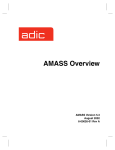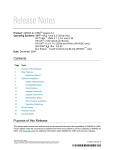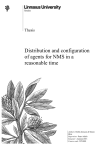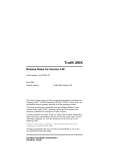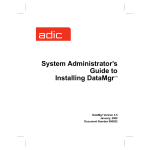Download ADIC Time Clock 6-00028-01 Rev A User's Manual
Transcript
Managing the AMASS® File System AMASS Version 5.3 August 2002 6-00028-01 Rev A Trademark Notice ADIC, AMASS, CentraVision, DAS, DataMgr, FileServ, and VolServ are either trademarks or registered trademarks of ADIC, Advanced Digital Information Corporation. All other product names and identifications are trademarks or registered trademarks of their respective owners. Copyright Notice Copyright © 1996-2002 by Advanced Digital Information Corporation. All rights reserved. This document is the property of ADIC. No part of this document may be reproduced, transmitted, transcribed, stored in a retrieval system, or translated into any language or computer language in any form or by any means, electronic, mechanical, magnetic, optical, chemical, manual, or otherwise, without the express written permission of: ADIC 11431 Willows Road, NE PO Box 97057 Redmond, WA 98073-9757 USA Phone: 425-881-8004 FAX: 425-881-2296 U.S. Government Rights Restricted Use, duplication, or disclosure of either the software or documentation is subject to restrictions set forth by the U.S. Government in FAR 52.227-19(c)(2) and subparagraph (c)(1)(ii) of the Rights in Technical Data and Computer Software clause at DFARS 52.2277013 and/or in similar or following clauses in the FAR, DoD, or NASA FAR Supplement. Technical Assistance ADIC Technical Assistance Center: • In the USA and Canada, call 1-800-827-3822 • Outside the USA and Canada, call 303-874-0188 or toll-free 00800-9999-3822 • Send e-mail to: [email protected] Documentation Although the material contained herein has been carefully reviewed, ADIC does not warrant it to be free of errors or omissions. We reserve the right to make corrections, updates, revisions, or changes to the information contained herein. READER COMMENT FORM ADIC includes this Form in an effort to provide the best possible documentation to our customers. Please take a few moments to mail or FAX your response to: ADIC Technical Publications 8560 Upland Drive Englewood, CO 80112 FAX: 303-792-2465 Email: [email protected] Question Circle One Information was complete Agree Disagree Information was easy to find Agree Disagree Information was easy to follow Agree Disagree Is there anything you especially like or dislike about the organization, presentation, or writing in this manual? Book Title Document Number Customer Name Telephone E-mail Address Company Name Address City, State, Zip NOTES P Preface Managing the AMASS File System NOTES P-2 Preface 6-00028-01 Rev A Managing the AMASS File System Purpose of This Book This book describes the management tasks, commands, utilities, and troubleshooting tools used to operate AMASS and manage the AMASS file system. Who Should Read This Book This book is written for the system administrators who use the command line to operate and troubleshoot AMASS. How This Book is Organized It assumes the administrators have a strong familiarity with: • The appropriate UNIX operating system • Applications running in their site environment This book contains the following chapters: Chapter 1: Initial Setup Tasks — Use AMASS commands to prepare the file system and media for use by AMASS. These tasks include the following: • Preparing a Backup Volume • Creating an entry in the File System Database for all media • Assigning volume groups Chapter 2: Operational Tasks — Use AMASS commands to manage the AMASS file system. These tasks include the following: 6-00028-01 Rev A • Modifying the schedule to back up the AMASS File System Database • Switching drives in and out of service Preface P-3 Managing the AMASS File System • Reading offline media • Adding space to volume groups • Activating and inactivating the file system Chapter 3: Command Reference — Alphabetical list of AMASS commands Chapter 4: Utility Reference — Alphabetical list of AMASS utilities Chapter 5: Troubleshooting Tools — Procedures, scripts, and utilities for diagnosing problems Appendix A: HP-UX Backup Scripts — Examples of backup scripts for HP environments Appendix B: Fine-Tune Block Size — Configuring site-specific tape block sizes Appendix C: Cache Commands — Using new AMASS commands to assign cache block list priority values for reads and writes per volume group. A system administrator can keep files for a specific volume group in cache longer and the files can consequently be accessed more quickly by client applications. P-4 Preface 6-00028-01 Rev A Managing the AMASS File System Conventions The conventions used throughout the AMASS technical books are listed below: Convention Example The word “library” usually includes “jukebox” and “standalone drive” and is a generic way to reference a storage device. If using HP SunSpot jukeboxes, install patch 1234. Screen text, file names, program names, and commands are in Courier font. Request to add a new volume: Volume group will be “20” Volume position will be “A123” The root prompt is shown as a number symbol. # su root What you should type in is shown in Courier bold font. bulkinlet 1,2-10,21,23 Site-specific variables are in a Times italics font. tar -xvf tapedevicename A backward slash ( \ ) denotes the input is continued onto the next line; the printed page is just not wide enough to accommodate the line. # rsh nodename -n dd \ if=/cdrompath/amass/load.tar\ bs=20b | tar xvBfb - 20 (Type the entire command without the backward slash.) Pressing <Return> after each command is assumed. A menu name with an arrow refers to a sequence of menus. 6-00028-01 Rev A Edit Policy —> Add Library Preface P-5 Managing the AMASS File System Books The CD contains the AMASS books formatted as PDF documents. The books described below are part of the technical documentation set: AMASS Overview An introduction to AMASS (Archival Management and Storage System). Contains a glossary. Managing the AMASS File System Perform system administrative tasks with AMASS commands and troubleshoot problems with AMASS utilities and scripts. Accessing Storage Devices Alphabetically lists supported libraries and drives and provides AMASS-specific operating information. Describes how to use AMASS with standalone drives. Errors and Corrective Action Provides corrective action for system log errors. Installing AMASS Describes: server requirements, installation and troubleshooting procedures, and configuration parameters. Contact Publications P-6 Preface Quick Reference Guide Summarizes commands and utilities. To make corrections or to comment on AMASS publications, please contact Technical Publications at [email protected]. 6-00028-01 Rev A Managing the AMASS File System Related Publications The publications described in the following table are created and distributed on an as-needed basis: Related Publications Release Notes Description For each version of AMASS, the Release Notes contain: • Summary of enhancements. • Describes: - Fixed problems. - Known problems. Product Alerts Informs customers of technical problems and solutions. Product Bulletins Conveys technical information — not problems — to customers. Secured Web Site 6-00028-01 Rev A To receive access to the secured site on the ADIC home page containing technical product information (Release Notes, Product Alerts, Product Bulletins, FAQs), visit http://partners.adic.com/ and follow the password request procedure. In return, ADIC will send instructions and a password. Preface P-7 Managing the AMASS File System NOTES P-8 Preface 6-00028-01 Rev A Contents Preface Purpose of This Book . . . . . . . . . . . . . . . . . . . . . . . . . . . . . . . . . . . . . . . . . . . . . . . . Who Should Read This Book . . . . . . . . . . . . . . . . . . . . . . . . . . . . . . . . . . . . . . . . . How This Book is Organized . . . . . . . . . . . . . . . . . . . . . . . . . . . . . . . . . . . . . . . . . Conventions . . . . . . . . . . . . . . . . . . . . . . . . . . . . . . . . . . . . . . . . . . . . . . . . . . . . . . . Books . . . . . . . . . . . . . . . . . . . . . . . . . . . . . . . . . . . . . . . . . . . . . . . . . . . . . . . . . . . . . Contact Publications . . . . . . . . . . . . . . . . . . . . . . . . . . . . . . . . . . . . . . . . . . . . . Related Publications . . . . . . . . . . . . . . . . . . . . . . . . . . . . . . . . . . . . . . . . . . . . . Secured Web Site . . . . . . . . . . . . . . . . . . . . . . . . . . . . . . . . . . . . . . . . . . . . . . . . Initial Setup Tasks P-3 P-3 P-3 P-5 P-6 P-6 P-7 P-7 1 Prepare Media to be the Backup Volume . . . . . . . . . . . . . . . . . . . . . . . . . . . . . . . .1-3 Slot Position . . . . . . . . . . . . . . . . . . . . . . . . . . . . . . . . . . . . . . . . . . . . . . . . . . . . .1-3 Create File System Organization . . . . . . . . . . . . . . . . . . . . . . . . . . . . . . . . . . . . . . .1-8 Create Entries in Database for Your Media . . . . . . . . . . . . . . . . . . . . . . . . . . . . . .1-9 Volume Groups Defined . . . . . . . . . . . . . . . . . . . . . . . . . . . . . . . . . . . . . . . . . . . . .1-13 Uniform Media in Numeric and Cleaning Groups . . . . . . . . . . . . . . . . . . . .1-14 Disparate Media in the Space Pool . . . . . . . . . . . . . . . . . . . . . . . . . . . . . . . . .1-15 Using Numeric Volume Groups . . . . . . . . . . . . . . . . . . . . . . . . . . . . . . . .1-15 Scenario . . . . . . . . . . . . . . . . . . . . . . . . . . . . . . . . . . . . . . . . . . . . . . . . . . . . .1-16 Assign Directory to a Volume Group . . . . . . . . . . . . . . . . . . . . . . . . . . . . . . . . . .1-19 Create a Cleaning Volume Group . . . . . . . . . . . . . . . . . . . . . . . . . . . . . . . . . . . . .1-20 6-00025-01 Rev A Contents ix Accessing Storage Devices Operational Tasks 2 Database and Journal Backups . . . . . . . . . . . . . . . . . . . . . . . . . . . . . . . . . . . . . . . . .2-3 Automatic Backups Via Cron Job . . . . . . . . . . . . . . . . . . . . . . . . . . . . . . . . . . .2-4 Assign Backup Volume . . . . . . . . . . . . . . . . . . . . . . . . . . . . . . . . . . . . . . . . .2-5 How to Modify Automated Schedule . . . . . . . . . . . . . . . . . . . . . . . . . . . . .2-5 Manual Backup . . . . . . . . . . . . . . . . . . . . . . . . . . . . . . . . . . . . . . . . . . . . . . . . . . .2-7 How to Use Backup Command . . . . . . . . . . . . . . . . . . . . . . . . . . . . . . . . . .2-7 Replace a Full Backup Volume . . . . . . . . . . . . . . . . . . . . . . . . . . . . . . . . . . . . . . . .2-9 Restore AMASS Database . . . . . . . . . . . . . . . . . . . . . . . . . . . . . . . . . . . . . . . . . . . .2-10 Restore with Earlier AMASS Version . . . . . . . . . . . . . . . . . . . . . . . . . . . . . . .2-11 Reinitialize Database . . . . . . . . . . . . . . . . . . . . . . . . . . . . . . . . . . . . . . . . . . . . .2-12 Back Up Media in Library . . . . . . . . . . . . . . . . . . . . . . . . . . . . . . . . . . . . . . . . . . . .2-14 Use UNIX Utilities . . . . . . . . . . . . . . . . . . . . . . . . . . . . . . . . . . . . . . . . . . . . . . .2-14 Use Both UNIX Utilities and AMASS Commands . . . . . . . . . . . . . . . . . . . .2-14 Use Redundant Media . . . . . . . . . . . . . . . . . . . . . . . . . . . . . . . . . . . . . . . . . . . .2-15 Take a Drive Out of Service . . . . . . . . . . . . . . . . . . . . . . . . . . . . . . . . . . . . . . . . . .2-16 Return a Drive to Service . . . . . . . . . . . . . . . . . . . . . . . . . . . . . . . . . . . . . . . . . . . .2-17 Delete Files and Volume Number . . . . . . . . . . . . . . . . . . . . . . . . . . . . . . . . . . . . .2-18 Delete Volume Group . . . . . . . . . . . . . . . . . . . . . . . . . . . . . . . . . . . . . . . . . . . . . . .2-20 Recycle a Volume . . . . . . . . . . . . . . . . . . . . . . . . . . . . . . . . . . . . . . . . . . . . . . . . . . .2-21 Remove Media From Library . . . . . . . . . . . . . . . . . . . . . . . . . . . . . . . . . . . . . . . . .2-23 Read Offline Volume . . . . . . . . . . . . . . . . . . . . . . . . . . . . . . . . . . . . . . . . . . . . . . . .2-25 Optional Feature . . . . . . . . . . . . . . . . . . . . . . . . . . . . . . . . . . . . . . . . . . . . . . . .2-25 Prerequisites . . . . . . . . . . . . . . . . . . . . . . . . . . . . . . . . . . . . . . . . . . . . . . . . .2-25 Read Offline Volumes . . . . . . . . . . . . . . . . . . . . . . . . . . . . . . . . . . . . . . . . .2-26 Return Media Without Starting AMASS . . . . . . . . . . . . . . . . . . . . . . . . . . . . . . .2-28 x Contents 6-00025-01 Rev A Accessing Storage Devices Add Space to Volume Group . . . . . . . . . . . . . . . . . . . . . . . . . . . . . . . . . . . . . . . . .2-29 Add Volumes . . . . . . . . . . . . . . . . . . . . . . . . . . . . . . . . . . . . . . . . . . . . . . . . . . .2-29 Create Space Pool . . . . . . . . . . . . . . . . . . . . . . . . . . . . . . . . . . . . . . . . . . . . . . . .2-30 Reassign Volume Group . . . . . . . . . . . . . . . . . . . . . . . . . . . . . . . . . . . . . . . . . . . . .2-31 Activate the File System . . . . . . . . . . . . . . . . . . . . . . . . . . . . . . . . . . . . . . . . . . . . .2-33 Inactivate the File System . . . . . . . . . . . . . . . . . . . . . . . . . . . . . . . . . . . . . . . . .2-33 Modify Configuration File . . . . . . . . . . . . . . . . . . . . . . . . . . . . . . . . . . . . . . . . . . .2-35 MAXIOSZ Changes . . . . . . . . . . . . . . . . . . . . . . . . . . . . . . . . . . . . . . . . . . . . . .2-37 Command Reference 3 Commands . . . . . . . . . . . . . . . . . . . . . . . . . . . . . . . . . . . . . . . . . . . . . . . . . . . . . . . . .3-3 Syntax . . . . . . . . . . . . . . . . . . . . . . . . . . . . . . . . . . . . . . . . . . . . . . . . . . . . . . . . . .3-3 Use in Scripts . . . . . . . . . . . . . . . . . . . . . . . . . . . . . . . . . . . . . . . . . . . . . . . . .3-3 adf . . . . . . . . . . . . . . . . . . . . . . . . . . . . . . . . . . . . . . . . . . . . . . . . . . . . . . . . . . . . . . . . .3-5 Options . . . . . . . . . . . . . . . . . . . . . . . . . . . . . . . . . . . . . . . . . . . . . . . . . . . . . . . . .3-5 Example . . . . . . . . . . . . . . . . . . . . . . . . . . . . . . . . . . . . . . . . . . . . . . . . . . . . . .3-6 amassbackup . . . . . . . . . . . . . . . . . . . . . . . . . . . . . . . . . . . . . . . . . . . . . . . . . . . . . . . .3-8 Prerequisites . . . . . . . . . . . . . . . . . . . . . . . . . . . . . . . . . . . . . . . . . . . . . . . . . . . . .3-9 Options . . . . . . . . . . . . . . . . . . . . . . . . . . . . . . . . . . . . . . . . . . . . . . . . . . . . . . . . .3-9 Example . . . . . . . . . . . . . . . . . . . . . . . . . . . . . . . . . . . . . . . . . . . . . . . . . . . . .3-10 amassreport . . . . . . . . . . . . . . . . . . . . . . . . . . . . . . . . . . . . . . . . . . . . . . . . . . . . . . . .3-12 Generated Column Titles . . . . . . . . . . . . . . . . . . . . . . . . . . . . . . . . . . . . . . . . .3-12 Options . . . . . . . . . . . . . . . . . . . . . . . . . . . . . . . . . . . . . . . . . . . . . . . . . . . . . . . .3-13 Example . . . . . . . . . . . . . . . . . . . . . . . . . . . . . . . . . . . . . . . . . . . . . . . . . . . . .3-17 amassrestore . . . . . . . . . . . . . . . . . . . . . . . . . . . . . . . . . . . . . . . . . . . . . . . . . . . . . . .3-19 Options . . . . . . . . . . . . . . . . . . . . . . . . . . . . . . . . . . . . . . . . . . . . . . . . . . . . . . . .3-19 Example . . . . . . . . . . . . . . . . . . . . . . . . . . . . . . . . . . . . . . . . . . . . . . . . . . . . .3-21 6-00025-01 Rev A Contents xi Accessing Storage Devices amassstat . . . . . . . . . . . . . . . . . . . . . . . . . . . . . . . . . . . . . . . . . . . . . . . . . . . . . . . . . .3-24 Shutdown Tasks . . . . . . . . . . . . . . . . . . . . . . . . . . . . . . . . . . . . . . . . . . . . . . . . .3-24 Options . . . . . . . . . . . . . . . . . . . . . . . . . . . . . . . . . . . . . . . . . . . . . . . . . . . . . . . .3-25 astats . . . . . . . . . . . . . . . . . . . . . . . . . . . . . . . . . . . . . . . . . . . . . . . . . . . . . . . . . . . . .3-27 Examples . . . . . . . . . . . . . . . . . . . . . . . . . . . . . . . . . . . . . . . . . . . . . . . . . . . .3-28 astats Output Fields Defined . . . . . . . . . . . . . . . . . . . . . . . . . . . . . . . . . . .3-28 astats -c Output Fields Defined . . . . . . . . . . . . . . . . . . . . . . . . . . . . . . . . .3-30 astats -j Output Fields Defined . . . . . . . . . . . . . . . . . . . . . . . . . . . . . . . . .3-31 astats -v Output Fields Defined . . . . . . . . . . . . . . . . . . . . . . . . . . . . . . . . .3-32 astats -w Output Fields Defined . . . . . . . . . . . . . . . . . . . . . . . . . . . . . . . .3-33 bulkinlet . . . . . . . . . . . . . . . . . . . . . . . . . . . . . . . . . . . . . . . . . . . . . . . . . . . . . . . . . . .3-34 Network Libraries . . . . . . . . . . . . . . . . . . . . . . . . . . . . . . . . . . . . . . . . . . . . . . .3-34 Tasks . . . . . . . . . . . . . . . . . . . . . . . . . . . . . . . . . . . . . . . . . . . . . . . . . . . . . . .3-34 Options . . . . . . . . . . . . . . . . . . . . . . . . . . . . . . . . . . . . . . . . . . . . . . . . . . . . . . . .3-35 Load New Volumes . . . . . . . . . . . . . . . . . . . . . . . . . . . . . . . . . . . . . . . . . . .3-36 SCSI, Multislot Libraries . . . . . . . . . . . . . . . . . . . . . . . . . . . . . . . . . . . . . . . . . .3-37 Unsuccessful Loads . . . . . . . . . . . . . . . . . . . . . . . . . . . . . . . . . . . . . . . . . . .3-38 Options . . . . . . . . . . . . . . . . . . . . . . . . . . . . . . . . . . . . . . . . . . . . . . . . . . . . . . . .3-38 Reload Existing Volumes . . . . . . . . . . . . . . . . . . . . . . . . . . . . . . . . . . . . . .3-39 bulkload . . . . . . . . . . . . . . . . . . . . . . . . . . . . . . . . . . . . . . . . . . . . . . . . . . . . . . . . . . .3-41 Supported Network Libraries . . . . . . . . . . . . . . . . . . . . . . . . . . . . . . . . . . . . .3-41 Tasks . . . . . . . . . . . . . . . . . . . . . . . . . . . . . . . . . . . . . . . . . . . . . . . . . . . . . . .3-41 Library Interfaces . . . . . . . . . . . . . . . . . . . . . . . . . . . . . . . . . . . . . . . . . . . . .3-42 Options . . . . . . . . . . . . . . . . . . . . . . . . . . . . . . . . . . . . . . . . . . . . . . . . . . . . . . . .3-42 Create Entries for Existing Volumes . . . . . . . . . . . . . . . . . . . . . . . . . . . . .3-44 Manually Load New Volumes . . . . . . . . . . . . . . . . . . . . . . . . . . . . . . . . . .3-45 bulkoutlet . . . . . . . . . . . . . . . . . . . . . . . . . . . . . . . . . . . . . . . . . . . . . . . . . . . . . . . . .3-47 Tasks . . . . . . . . . . . . . . . . . . . . . . . . . . . . . . . . . . . . . . . . . . . . . . . . . . . . . . .3-47 xii Contents 6-00025-01 Rev A Accessing Storage Devices Options . . . . . . . . . . . . . . . . . . . . . . . . . . . . . . . . . . . . . . . . . . . . . . . . . . . . . . . .3-47 Outlet Volumes . . . . . . . . . . . . . . . . . . . . . . . . . . . . . . . . . . . . . . . . . . . . . .3-48 Unsuccessful Ejects . . . . . . . . . . . . . . . . . . . . . . . . . . . . . . . . . . . . . . . . . . .3-49 cdimport . . . . . . . . . . . . . . . . . . . . . . . . . . . . . . . . . . . . . . . . . . . . . . . . . . . . . . . . . .3-50 Optional Feature . . . . . . . . . . . . . . . . . . . . . . . . . . . . . . . . . . . . . . . . . . . . . . . .3-50 Prevent Mount of Internal CD Drive . . . . . . . . . . . . . . . . . . . . . . . . . . . .3-50 Options . . . . . . . . . . . . . . . . . . . . . . . . . . . . . . . . . . . . . . . . . . . . . . . . . . . . . . . .3-52 Example . . . . . . . . . . . . . . . . . . . . . . . . . . . . . . . . . . . . . . . . . . . . . . . . . . . . .3-53 dirfilelist . . . . . . . . . . . . . . . . . . . . . . . . . . . . . . . . . . . . . . . . . . . . . . . . . . . . . . . . . .3-56 Options . . . . . . . . . . . . . . . . . . . . . . . . . . . . . . . . . . . . . . . . . . . . . . . . . . . . . . . .3-56 Verbose Example . . . . . . . . . . . . . . . . . . . . . . . . . . . . . . . . . . . . . . . . . . . . .3-57 Nonverbose Example . . . . . . . . . . . . . . . . . . . . . . . . . . . . . . . . . . . . . . . . .3-57 Practical Application . . . . . . . . . . . . . . . . . . . . . . . . . . . . . . . . . . . . . . . . . .3-59 driveclean . . . . . . . . . . . . . . . . . . . . . . . . . . . . . . . . . . . . . . . . . . . . . . . . . . . . . . . . .3-61 Prerequisites . . . . . . . . . . . . . . . . . . . . . . . . . . . . . . . . . . . . . . . . . . . . . . . . . . . .3-61 Options . . . . . . . . . . . . . . . . . . . . . . . . . . . . . . . . . . . . . . . . . . . . . . . . . . . . . . . .3-62 Example . . . . . . . . . . . . . . . . . . . . . . . . . . . . . . . . . . . . . . . . . . . . . . . . . . . . .3-62 Automatic Cleaning . . . . . . . . . . . . . . . . . . . . . . . . . . . . . . . . . . . . . . . . . . . . . .3-66 Exceptions . . . . . . . . . . . . . . . . . . . . . . . . . . . . . . . . . . . . . . . . . . . . . . . . . . .3-66 drivededicate . . . . . . . . . . . . . . . . . . . . . . . . . . . . . . . . . . . . . . . . . . . . . . . . . . . . . .3-68 Options . . . . . . . . . . . . . . . . . . . . . . . . . . . . . . . . . . . . . . . . . . . . . . . . . . . . . . . .3-68 drivelist . . . . . . . . . . . . . . . . . . . . . . . . . . . . . . . . . . . . . . . . . . . . . . . . . . . . . . . . . . .3-70 Options . . . . . . . . . . . . . . . . . . . . . . . . . . . . . . . . . . . . . . . . . . . . . . . . . . . . . . . .3-70 Reset to Zero . . . . . . . . . . . . . . . . . . . . . . . . . . . . . . . . . . . . . . . . . . . . . . . . .3-71 Example . . . . . . . . . . . . . . . . . . . . . . . . . . . . . . . . . . . . . . . . . . . . . . . . . . . . .3-71 drivestat . . . . . . . . . . . . . . . . . . . . . . . . . . . . . . . . . . . . . . . . . . . . . . . . . . . . . . . . . . .3-73 Options . . . . . . . . . . . . . . . . . . . . . . . . . . . . . . . . . . . . . . . . . . . . . . . . . . . . . . . .3-73 IDLETIME . . . . . . . . . . . . . . . . . . . . . . . . . . . . . . . . . . . . . . . . . . . . . . . . . . .3-74 6-00025-01 Rev A Contents xiii Accessing Storage Devices fileonmedia . . . . . . . . . . . . . . . . . . . . . . . . . . . . . . . . . . . . . . . . . . . . . . . . . . . . . . . .3-79 Options . . . . . . . . . . . . . . . . . . . . . . . . . . . . . . . . . . . . . . . . . . . . . . . . . . . . . . . .3-79 File States . . . . . . . . . . . . . . . . . . . . . . . . . . . . . . . . . . . . . . . . . . . . . . . . . . . .3-80 healthcheck . . . . . . . . . . . . . . . . . . . . . . . . . . . . . . . . . . . . . . . . . . . . . . . . . . . . . . . .3-81 Options . . . . . . . . . . . . . . . . . . . . . . . . . . . . . . . . . . . . . . . . . . . . . . . . . . . . . . . .3-81 Example . . . . . . . . . . . . . . . . . . . . . . . . . . . . . . . . . . . . . . . . . . . . . . . . . . . . .3-84 setdrverr . . . . . . . . . . . . . . . . . . . . . . . . . . . . . . . . . . . . . . . . . . . . . . . . . . . . . . . . . .3-86 Options . . . . . . . . . . . . . . . . . . . . . . . . . . . . . . . . . . . . . . . . . . . . . . . . . . . . . . . .3-86 setvolerr . . . . . . . . . . . . . . . . . . . . . . . . . . . . . . . . . . . . . . . . . . . . . . . . . . . . . . . . . . .3-87 Options . . . . . . . . . . . . . . . . . . . . . . . . . . . . . . . . . . . . . . . . . . . . . . . . . . . . . . . .3-87 setvolgrp . . . . . . . . . . . . . . . . . . . . . . . . . . . . . . . . . . . . . . . . . . . . . . . . . . . . . . . . . .3-88 Options . . . . . . . . . . . . . . . . . . . . . . . . . . . . . . . . . . . . . . . . . . . . . . . . . . . . . . . .3-88 Initial File System . . . . . . . . . . . . . . . . . . . . . . . . . . . . . . . . . . . . . . . . . . . . .3-90 sysop . . . . . . . . . . . . . . . . . . . . . . . . . . . . . . . . . . . . . . . . . . . . . . . . . . . . . . . . . . . . .3-93 Options . . . . . . . . . . . . . . . . . . . . . . . . . . . . . . . . . . . . . . . . . . . . . . . . . . . . . . . .3-93 Tasks . . . . . . . . . . . . . . . . . . . . . . . . . . . . . . . . . . . . . . . . . . . . . . . . . . . . . . . . . .3-94 Running the Interface . . . . . . . . . . . . . . . . . . . . . . . . . . . . . . . . . . . . . . . . .3-95 sysperf . . . . . . . . . . . . . . . . . . . . . . . . . . . . . . . . . . . . . . . . . . . . . . . . . . . . . . . . . . . .3-97 Options . . . . . . . . . . . . . . . . . . . . . . . . . . . . . . . . . . . . . . . . . . . . . . . . . . . . . . . .3-97 Example . . . . . . . . . . . . . . . . . . . . . . . . . . . . . . . . . . . . . . . . . . . . . . . . . . . . .3-98 tapelength . . . . . . . . . . . . . . . . . . . . . . . . . . . . . . . . . . . . . . . . . . . . . . . . . . . . . . . .3-103 Options . . . . . . . . . . . . . . . . . . . . . . . . . . . . . . . . . . . . . . . . . . . . . . . . . . . . . . .3-103 Create a Template File . . . . . . . . . . . . . . . . . . . . . . . . . . . . . . . . . . . . . . . .3-104 vgexport . . . . . . . . . . . . . . . . . . . . . . . . . . . . . . . . . . . . . . . . . . . . . . . . . . . . . . . . . .3-106 Optional Feature . . . . . . . . . . . . . . . . . . . . . . . . . . . . . . . . . . . . . . . . . . . . . . .3-106 Disable Volume Verification . . . . . . . . . . . . . . . . . . . . . . . . . . . . . . . . . .3-106 Limitations . . . . . . . . . . . . . . . . . . . . . . . . . . . . . . . . . . . . . . . . . . . . . . . . .3-107 Name Contention . . . . . . . . . . . . . . . . . . . . . . . . . . . . . . . . . . . . . . . . . . . .3-107 xiv Contents 6-00025-01 Rev A Accessing Storage Devices Options . . . . . . . . . . . . . . . . . . . . . . . . . . . . . . . . . . . . . . . . . . . . . . . . . . . . . . .3-107 Example . . . . . . . . . . . . . . . . . . . . . . . . . . . . . . . . . . . . . . . . . . . . . . . . . . . .3-109 vgimport . . . . . . . . . . . . . . . . . . . . . . . . . . . . . . . . . . . . . . . . . . . . . . . . . . . . . . . . .3-111 Optional Feature . . . . . . . . . . . . . . . . . . . . . . . . . . . . . . . . . . . . . . . . . . . . . . .3-111 Name Contention . . . . . . . . . . . . . . . . . . . . . . . . . . . . . . . . . . . . . . . . . . . .3-111 Options . . . . . . . . . . . . . . . . . . . . . . . . . . . . . . . . . . . . . . . . . . . . . . . . . . . . . . .3-112 Example . . . . . . . . . . . . . . . . . . . . . . . . . . . . . . . . . . . . . . . . . . . . . . . . . . . .3-113 vglist . . . . . . . . . . . . . . . . . . . . . . . . . . . . . . . . . . . . . . . . . . . . . . . . . . . . . . . . . . . . .3-117 Options . . . . . . . . . . . . . . . . . . . . . . . . . . . . . . . . . . . . . . . . . . . . . . . . . . . . . . .3-117 Example . . . . . . . . . . . . . . . . . . . . . . . . . . . . . . . . . . . . . . . . . . . . . . . . . . . .3-118 vgpool . . . . . . . . . . . . . . . . . . . . . . . . . . . . . . . . . . . . . . . . . . . . . . . . . . . . . . . . . . .3-120 Options . . . . . . . . . . . . . . . . . . . . . . . . . . . . . . . . . . . . . . . . . . . . . . . . . . . . . . .3-120 Enable Volume Group to use Space Pool . . . . . . . . . . . . . . . . . . . . . . . .3-122 Limit Media Usage and Location of Space Pool . . . . . . . . . . . . . . . . . .3-123 Enable Volume Group to use Tape Media . . . . . . . . . . . . . . . . . . . . . . .3-124 vgreadonly . . . . . . . . . . . . . . . . . . . . . . . . . . . . . . . . . . . . . . . . . . . . . . . . . . . . . . .3-125 Characteristics . . . . . . . . . . . . . . . . . . . . . . . . . . . . . . . . . . . . . . . . . . . . . . . . .3-125 Options . . . . . . . . . . . . . . . . . . . . . . . . . . . . . . . . . . . . . . . . . . . . . . . . . . . . . . .3-125 vgroot . . . . . . . . . . . . . . . . . . . . . . . . . . . . . . . . . . . . . . . . . . . . . . . . . . . . . . . . . . . .3-127 Options . . . . . . . . . . . . . . . . . . . . . . . . . . . . . . . . . . . . . . . . . . . . . . . . . . . . . . .3-127 Example . . . . . . . . . . . . . . . . . . . . . . . . . . . . . . . . . . . . . . . . . . . . . . . . . . . .3-128 volclattr . . . . . . . . . . . . . . . . . . . . . . . . . . . . . . . . . . . . . . . . . . . . . . . . . . . . . . . . . .3-129 Prerequisites . . . . . . . . . . . . . . . . . . . . . . . . . . . . . . . . . . . . . . . . . . . . . . . . . . .3-129 Options . . . . . . . . . . . . . . . . . . . . . . . . . . . . . . . . . . . . . . . . . . . . . . . . . . . . . . .3-130 volclean . . . . . . . . . . . . . . . . . . . . . . . . . . . . . . . . . . . . . . . . . . . . . . . . . . . . . . . . . .3-132 Prerequisites . . . . . . . . . . . . . . . . . . . . . . . . . . . . . . . . . . . . . . . . . . . . . . . . . . .3-132 Options . . . . . . . . . . . . . . . . . . . . . . . . . . . . . . . . . . . . . . . . . . . . . . . . . . . . . . .3-133 volcomp . . . . . . . . . . . . . . . . . . . . . . . . . . . . . . . . . . . . . . . . . . . . . . . . . . . . . . . . . .3-134 6-00025-01 Rev A Contents xv Accessing Storage Devices Prerequisites . . . . . . . . . . . . . . . . . . . . . . . . . . . . . . . . . . . . . . . . . . . . . . . . . . .3-135 Options . . . . . . . . . . . . . . . . . . . . . . . . . . . . . . . . . . . . . . . . . . . . . . . . . . . . . . .3-136 Example . . . . . . . . . . . . . . . . . . . . . . . . . . . . . . . . . . . . . . . . . . . . . . . . . . . .3-136 volcopy . . . . . . . . . . . . . . . . . . . . . . . . . . . . . . . . . . . . . . . . . . . . . . . . . . . . . . . . . .3-138 Optional Feature . . . . . . . . . . . . . . . . . . . . . . . . . . . . . . . . . . . . . . . . . . . . . . .3-138 Requirements . . . . . . . . . . . . . . . . . . . . . . . . . . . . . . . . . . . . . . . . . . . . . . .3-139 Name Contention . . . . . . . . . . . . . . . . . . . . . . . . . . . . . . . . . . . . . . . . . . . .3-141 Standalone Optical Drives . . . . . . . . . . . . . . . . . . . . . . . . . . . . . . . . . . . .3-141 Options . . . . . . . . . . . . . . . . . . . . . . . . . . . . . . . . . . . . . . . . . . . . . . . . . . . . . . .3-141 Example . . . . . . . . . . . . . . . . . . . . . . . . . . . . . . . . . . . . . . . . . . . . . . . . . . . .3-143 voldelete . . . . . . . . . . . . . . . . . . . . . . . . . . . . . . . . . . . . . . . . . . . . . . . . . . . . . . . . .3-146 Options . . . . . . . . . . . . . . . . . . . . . . . . . . . . . . . . . . . . . . . . . . . . . . . . . . . . . . .3-147 Additional Information . . . . . . . . . . . . . . . . . . . . . . . . . . . . . . . . . . . . . . .3-147 voldir . . . . . . . . . . . . . . . . . . . . . . . . . . . . . . . . . . . . . . . . . . . . . . . . . . . . . . . . . . . .3-148 Options . . . . . . . . . . . . . . . . . . . . . . . . . . . . . . . . . . . . . . . . . . . . . . . . . . . . . . .3-148 Example . . . . . . . . . . . . . . . . . . . . . . . . . . . . . . . . . . . . . . . . . . . . . . . . . . . .3-149 volfilelist . . . . . . . . . . . . . . . . . . . . . . . . . . . . . . . . . . . . . . . . . . . . . . . . . . . . . . . . .3-150 Options . . . . . . . . . . . . . . . . . . . . . . . . . . . . . . . . . . . . . . . . . . . . . . . . . . . . . . .3-150 Verbose Example . . . . . . . . . . . . . . . . . . . . . . . . . . . . . . . . . . . . . . . . . . . .3-151 Nonverbose Example . . . . . . . . . . . . . . . . . . . . . . . . . . . . . . . . . . . . . . . .3-152 Inode Example . . . . . . . . . . . . . . . . . . . . . . . . . . . . . . . . . . . . . . . . . . . . . .3-154 File Names Last Example . . . . . . . . . . . . . . . . . . . . . . . . . . . . . . . . . . . . .3-155 Practical Application . . . . . . . . . . . . . . . . . . . . . . . . . . . . . . . . . . . . . . . . .3-156 volformat . . . . . . . . . . . . . . . . . . . . . . . . . . . . . . . . . . . . . . . . . . . . . . . . . . . . . . . . .3-158 Prerequisites . . . . . . . . . . . . . . . . . . . . . . . . . . . . . . . . . . . . . . . . . . . . . . . . . . .3-158 Options . . . . . . . . . . . . . . . . . . . . . . . . . . . . . . . . . . . . . . . . . . . . . . . . . . . . . . .3-159 Format a New Volume . . . . . . . . . . . . . . . . . . . . . . . . . . . . . . . . . . . . . . .3-162 Configure Block Size . . . . . . . . . . . . . . . . . . . . . . . . . . . . . . . . . . . . . . . . .3-164 xvi Contents 6-00025-01 Rev A Accessing Storage Devices Configure Compression . . . . . . . . . . . . . . . . . . . . . . . . . . . . . . . . . . . . . .3-164 volgroup . . . . . . . . . . . . . . . . . . . . . . . . . . . . . . . . . . . . . . . . . . . . . . . . . . . . . . . . .3-166 Options . . . . . . . . . . . . . . . . . . . . . . . . . . . . . . . . . . . . . . . . . . . . . . . . . . . . . . .3-167 Change Volume Group Number . . . . . . . . . . . . . . . . . . . . . . . . . . . . . . .3-168 Assign Volume to Space Pool . . . . . . . . . . . . . . . . . . . . . . . . . . . . . . . . . .3-169 volinlet . . . . . . . . . . . . . . . . . . . . . . . . . . . . . . . . . . . . . . . . . . . . . . . . . . . . . . . . . . .3-170 Options . . . . . . . . . . . . . . . . . . . . . . . . . . . . . . . . . . . . . . . . . . . . . . . . . . . . . . .3-170 Load a New Volume . . . . . . . . . . . . . . . . . . . . . . . . . . . . . . . . . . . . . . . . .3-171 vollabel . . . . . . . . . . . . . . . . . . . . . . . . . . . . . . . . . . . . . . . . . . . . . . . . . . . . . . . . . .3-173 Options . . . . . . . . . . . . . . . . . . . . . . . . . . . . . . . . . . . . . . . . . . . . . . . . . . . . . . .3-173 Change Volume Label . . . . . . . . . . . . . . . . . . . . . . . . . . . . . . . . . . . . . . . .3-174 volleft . . . . . . . . . . . . . . . . . . . . . . . . . . . . . . . . . . . . . . . . . . . . . . . . . . . . . . . . . . . .3-175 Options . . . . . . . . . . . . . . . . . . . . . . . . . . . . . . . . . . . . . . . . . . . . . . . . . . . . . . .3-175 Example . . . . . . . . . . . . . . . . . . . . . . . . . . . . . . . . . . . . . . . . . . . . . . . . . . . .3-175 vollist . . . . . . . . . . . . . . . . . . . . . . . . . . . . . . . . . . . . . . . . . . . . . . . . . . . . . . . . . . . .3-177 Options . . . . . . . . . . . . . . . . . . . . . . . . . . . . . . . . . . . . . . . . . . . . . . . . . . . . . . .3-177 Reset to Zero . . . . . . . . . . . . . . . . . . . . . . . . . . . . . . . . . . . . . . . . . . . . . . . .3-178 View Attributes for One Volume . . . . . . . . . . . . . . . . . . . . . . . . . . . . . . .3-179 View Attributes for All Volumes . . . . . . . . . . . . . . . . . . . . . . . . . . . . . . .3-179 View Attributes for Cleaning Group . . . . . . . . . . . . . . . . . . . . . . . . . . .3-180 volloc . . . . . . . . . . . . . . . . . . . . . . . . . . . . . . . . . . . . . . . . . . . . . . . . . . . . . . . . . . . .3-184 Options . . . . . . . . . . . . . . . . . . . . . . . . . . . . . . . . . . . . . . . . . . . . . . . . . . . . . . .3-184 Mark New Volume Online . . . . . . . . . . . . . . . . . . . . . . . . . . . . . . . . . . . .3-185 volnew . . . . . . . . . . . . . . . . . . . . . . . . . . . . . . . . . . . . . . . . . . . . . . . . . . . . . . . . . . .3-187 Options . . . . . . . . . . . . . . . . . . . . . . . . . . . . . . . . . . . . . . . . . . . . . . . . . . . . . . .3-187 Create Database Entry for New Volume . . . . . . . . . . . . . . . . . . . . . . . .3-188 volnote . . . . . . . . . . . . . . . . . . . . . . . . . . . . . . . . . . . . . . . . . . . . . . . . . . . . . . . . . . .3-191 Options . . . . . . . . . . . . . . . . . . . . . . . . . . . . . . . . . . . . . . . . . . . . . . . . . . . . . . .3-191 6-00025-01 Rev A Contents xvii Accessing Storage Devices voloutlet . . . . . . . . . . . . . . . . . . . . . . . . . . . . . . . . . . . . . . . . . . . . . . . . . . . . . . . . . .3-194 Tasks . . . . . . . . . . . . . . . . . . . . . . . . . . . . . . . . . . . . . . . . . . . . . . . . . . . . . . . . .3-194 Options . . . . . . . . . . . . . . . . . . . . . . . . . . . . . . . . . . . . . . . . . . . . . . . . . . . . . . .3-194 volreadonly . . . . . . . . . . . . . . . . . . . . . . . . . . . . . . . . . . . . . . . . . . . . . . . . . . . . . . .3-196 Options . . . . . . . . . . . . . . . . . . . . . . . . . . . . . . . . . . . . . . . . . . . . . . . . . . . . . . .3-196 volslot . . . . . . . . . . . . . . . . . . . . . . . . . . . . . . . . . . . . . . . . . . . . . . . . . . . . . . . . . . . .3-198 Options . . . . . . . . . . . . . . . . . . . . . . . . . . . . . . . . . . . . . . . . . . . . . . . . . . . . . . .3-198 Change Slot Assignment . . . . . . . . . . . . . . . . . . . . . . . . . . . . . . . . . . . . . .3-199 volspace . . . . . . . . . . . . . . . . . . . . . . . . . . . . . . . . . . . . . . . . . . . . . . . . . . . . . . . . . .3-201 Options . . . . . . . . . . . . . . . . . . . . . . . . . . . . . . . . . . . . . . . . . . . . . . . . . . . . . . .3-201 Example . . . . . . . . . . . . . . . . . . . . . . . . . . . . . . . . . . . . . . . . . . . . . . . . . . . .3-202 volstat . . . . . . . . . . . . . . . . . . . . . . . . . . . . . . . . . . . . . . . . . . . . . . . . . . . . . . . . . . . .3-206 Name Contention . . . . . . . . . . . . . . . . . . . . . . . . . . . . . . . . . . . . . . . . . . . . . . .3-206 Options . . . . . . . . . . . . . . . . . . . . . . . . . . . . . . . . . . . . . . . . . . . . . . . . . . . . . . .3-206 Activate New Volume . . . . . . . . . . . . . . . . . . . . . . . . . . . . . . . . . . . . . . . .3-207 volusage . . . . . . . . . . . . . . . . . . . . . . . . . . . . . . . . . . . . . . . . . . . . . . . . . . . . . . . . . .3-209 Options . . . . . . . . . . . . . . . . . . . . . . . . . . . . . . . . . . . . . . . . . . . . . . . . . . . . . . .3-209 Example . . . . . . . . . . . . . . . . . . . . . . . . . . . . . . . . . . . . . . . . . . . . . . . . . . . .3-209 Utility Reference 4 Utilities . . . . . . . . . . . . . . . . . . . . . . . . . . . . . . . . . . . . . . . . . . . . . . . . . . . . . . . . . . . .4-3 Scripts in /usr/amass/tools . . . . . . . . . . . . . . . . . . . . . . . . . . . . . . . . . . . . . . . . . . .4-4 amass_atboot . . . . . . . . . . . . . . . . . . . . . . . . . . . . . . . . . . . . . . . . . . . . . . . . . . . . . . .4-5 Options . . . . . . . . . . . . . . . . . . . . . . . . . . . . . . . . . . . . . . . . . . . . . . . . . . . . . . . . .4-5 Example . . . . . . . . . . . . . . . . . . . . . . . . . . . . . . . . . . . . . . . . . . . . . . . . . . . . . .4-5 amass_log . . . . . . . . . . . . . . . . . . . . . . . . . . . . . . . . . . . . . . . . . . . . . . . . . . . . . . . . . .4-7 When to Use Script . . . . . . . . . . . . . . . . . . . . . . . . . . . . . . . . . . . . . . . . . . . . . . .4-7 xviii Contents 6-00025-01 Rev A Accessing Storage Devices Options . . . . . . . . . . . . . . . . . . . . . . . . . . . . . . . . . . . . . . . . . . . . . . . . . . . . . . . . .4-7 amass_snap . . . . . . . . . . . . . . . . . . . . . . . . . . . . . . . . . . . . . . . . . . . . . . . . . . . . . . . . .4-9 When to Use Script . . . . . . . . . . . . . . . . . . . . . . . . . . . . . . . . . . . . . . . . . . . . . . .4-9 Example . . . . . . . . . . . . . . . . . . . . . . . . . . . . . . . . . . . . . . . . . . . . . . . . . . . . . .4-9 amass_start . . . . . . . . . . . . . . . . . . . . . . . . . . . . . . . . . . . . . . . . . . . . . . . . . . . . . . . .4-10 When to Use Script . . . . . . . . . . . . . . . . . . . . . . . . . . . . . . . . . . . . . . . . . . . . . .4-10 Example . . . . . . . . . . . . . . . . . . . . . . . . . . . . . . . . . . . . . . . . . . . . . . . . . . . . .4-10 amass_tests . . . . . . . . . . . . . . . . . . . . . . . . . . . . . . . . . . . . . . . . . . . . . . . . . . . . . . . .4-12 Prerequisites . . . . . . . . . . . . . . . . . . . . . . . . . . . . . . . . . . . . . . . . . . . . . . . . .4-12 When to Use Script . . . . . . . . . . . . . . . . . . . . . . . . . . . . . . . . . . . . . . . . . . . . . .4-12 install_tests . . . . . . . . . . . . . . . . . . . . . . . . . . . . . . . . . . . . . . . . . . . . . . . . . . . . . . . .4-16 When to Use Script . . . . . . . . . . . . . . . . . . . . . . . . . . . . . . . . . . . . . . . . . . . . . .4-16 Options . . . . . . . . . . . . . . . . . . . . . . . . . . . . . . . . . . . . . . . . . . . . . . . . . . . . . . . .4-16 Prerequisites . . . . . . . . . . . . . . . . . . . . . . . . . . . . . . . . . . . . . . . . . . . . . . . . .4-17 List of Hardware Tests . . . . . . . . . . . . . . . . . . . . . . . . . . . . . . . . . . . . . . . .4-18 User Defined Test Volume Capability . . . . . . . . . . . . . . . . . . . . . . . . . . . . . .4-20 killdaemons . . . . . . . . . . . . . . . . . . . . . . . . . . . . . . . . . . . . . . . . . . . . . . . . . . . . . . . .4-22 When to Use Script . . . . . . . . . . . . . . . . . . . . . . . . . . . . . . . . . . . . . . . . . . . . . .4-22 Options . . . . . . . . . . . . . . . . . . . . . . . . . . . . . . . . . . . . . . . . . . . . . . . . . . . . . . . .4-22 Example . . . . . . . . . . . . . . . . . . . . . . . . . . . . . . . . . . . . . . . . . . . . . . . . . . . . .4-23 Hardware Utilities in /usr/amass/utils . . . . . . . . . . . . . . . . . . . . . . . . . . . . . . .4-25 init_element . . . . . . . . . . . . . . . . . . . . . . . . . . . . . . . . . . . . . . . . . . . . . . . . . . . . . . .4-26 Prerequisites . . . . . . . . . . . . . . . . . . . . . . . . . . . . . . . . . . . . . . . . . . . . . . . . . . . .4-26 Options . . . . . . . . . . . . . . . . . . . . . . . . . . . . . . . . . . . . . . . . . . . . . . . . . . . . . . . .4-26 mediaeject . . . . . . . . . . . . . . . . . . . . . . . . . . . . . . . . . . . . . . . . . . . . . . . . . . . . . . . . .4-28 Options . . . . . . . . . . . . . . . . . . . . . . . . . . . . . . . . . . . . . . . . . . . . . . . . . . . . . . . .4-28 Example . . . . . . . . . . . . . . . . . . . . . . . . . . . . . . . . . . . . . . . . . . . . . . . . . . . . .4-28 mediaerase . . . . . . . . . . . . . . . . . . . . . . . . . . . . . . . . . . . . . . . . . . . . . . . . . . . . . . . .4-30 6-00025-01 Rev A Contents xix Accessing Storage Devices Options . . . . . . . . . . . . . . . . . . . . . . . . . . . . . . . . . . . . . . . . . . . . . . . . . . . . . . . .4-30 Example . . . . . . . . . . . . . . . . . . . . . . . . . . . . . . . . . . . . . . . . . . . . . . . . . . . . .4-31 medialist . . . . . . . . . . . . . . . . . . . . . . . . . . . . . . . . . . . . . . . . . . . . . . . . . . . . . . . . . .4-33 Options . . . . . . . . . . . . . . . . . . . . . . . . . . . . . . . . . . . . . . . . . . . . . . . . . . . . . . . .4-33 View Status for All Elements . . . . . . . . . . . . . . . . . . . . . . . . . . . . . . . . . . .4-34 mediamove . . . . . . . . . . . . . . . . . . . . . . . . . . . . . . . . . . . . . . . . . . . . . . . . . . . . . . . .4-36 Options . . . . . . . . . . . . . . . . . . . . . . . . . . . . . . . . . . . . . . . . . . . . . . . . . . . . . . . .4-36 Example . . . . . . . . . . . . . . . . . . . . . . . . . . . . . . . . . . . . . . . . . . . . . . . . . . . . .4-38 mediaread . . . . . . . . . . . . . . . . . . . . . . . . . . . . . . . . . . . . . . . . . . . . . . . . . . . . . . . . .4-39 When to Use Utility . . . . . . . . . . . . . . . . . . . . . . . . . . . . . . . . . . . . . . . . . . . . . .4-39 Options . . . . . . . . . . . . . . . . . . . . . . . . . . . . . . . . . . . . . . . . . . . . . . . . . . . . . . . .4-39 mediawrite . . . . . . . . . . . . . . . . . . . . . . . . . . . . . . . . . . . . . . . . . . . . . . . . . . . . . . . .4-41 Options . . . . . . . . . . . . . . . . . . . . . . . . . . . . . . . . . . . . . . . . . . . . . . . . . . . . . . . .4-41 Example . . . . . . . . . . . . . . . . . . . . . . . . . . . . . . . . . . . . . . . . . . . . . . . . . . . . .4-42 printjournal . . . . . . . . . . . . . . . . . . . . . . . . . . . . . . . . . . . . . . . . . . . . . . . . . . . . . . . .4-43 Options . . . . . . . . . . . . . . . . . . . . . . . . . . . . . . . . . . . . . . . . . . . . . . . . . . . . . . . .4-43 quedisplay . . . . . . . . . . . . . . . . . . . . . . . . . . . . . . . . . . . . . . . . . . . . . . . . . . . . . . . . .4-45 Prerequisites . . . . . . . . . . . . . . . . . . . . . . . . . . . . . . . . . . . . . . . . . . . . . . . . . . . .4-45 Options . . . . . . . . . . . . . . . . . . . . . . . . . . . . . . . . . . . . . . . . . . . . . . . . . . . . . . . .4-45 When to Use Utility . . . . . . . . . . . . . . . . . . . . . . . . . . . . . . . . . . . . . . . . . . .4-46 Supported Drives . . . . . . . . . . . . . . . . . . . . . . . . . . . . . . . . . . . . . . . . . . . . .4-46 sl_logger . . . . . . . . . . . . . . . . . . . . . . . . . . . . . . . . . . . . . . . . . . . . . . . . . . . . . . . . . .4-49 Options . . . . . . . . . . . . . . . . . . . . . . . . . . . . . . . . . . . . . . . . . . . . . . . . . . . . . . . .4-49 Database Utilities . . . . . . . . . . . . . . . . . . . . . . . . . . . . . . . . . . . . . . . . . . . . . . . . . . .4-51 amassrecovery . . . . . . . . . . . . . . . . . . . . . . . . . . . . . . . . . . . . . . . . . . . . . . . . . . . . .4-52 When to Use Utility . . . . . . . . . . . . . . . . . . . . . . . . . . . . . . . . . . . . . . . . . . . . . .4-52 Options . . . . . . . . . . . . . . . . . . . . . . . . . . . . . . . . . . . . . . . . . . . . . . . . . . . . . . . .4-52 Example . . . . . . . . . . . . . . . . . . . . . . . . . . . . . . . . . . . . . . . . . . . . . . . . . . . . .4-53 xx Contents 6-00025-01 Rev A Accessing Storage Devices dbcheck . . . . . . . . . . . . . . . . . . . . . . . . . . . . . . . . . . . . . . . . . . . . . . . . . . . . . . . . . . .4-55 When to Use Utility . . . . . . . . . . . . . . . . . . . . . . . . . . . . . . . . . . . . . . . . . . . . . .4-55 Options . . . . . . . . . . . . . . . . . . . . . . . . . . . . . . . . . . . . . . . . . . . . . . . . . . . . . . . .4-55 Example . . . . . . . . . . . . . . . . . . . . . . . . . . . . . . . . . . . . . . . . . . . . . . . . . . . . .4-56 fileincache . . . . . . . . . . . . . . . . . . . . . . . . . . . . . . . . . . . . . . . . . . . . . . . . . . . . . . . . .4-57 Options . . . . . . . . . . . . . . . . . . . . . . . . . . . . . . . . . . . . . . . . . . . . . . . . . . . . . . . .4-57 filepath . . . . . . . . . . . . . . . . . . . . . . . . . . . . . . . . . . . . . . . . . . . . . . . . . . . . . . . . . . . .4-59 Options . . . . . . . . . . . . . . . . . . . . . . . . . . . . . . . . . . . . . . . . . . . . . . . . . . . . . . . .4-59 Example . . . . . . . . . . . . . . . . . . . . . . . . . . . . . . . . . . . . . . . . . . . . . . . . . . . . .4-59 fileprint . . . . . . . . . . . . . . . . . . . . . . . . . . . . . . . . . . . . . . . . . . . . . . . . . . . . . . . . . . .4-61 Options . . . . . . . . . . . . . . . . . . . . . . . . . . . . . . . . . . . . . . . . . . . . . . . . . . . . . . . .4-61 Example . . . . . . . . . . . . . . . . . . . . . . . . . . . . . . . . . . . . . . . . . . . . . . . . . . . . .4-62 initamass . . . . . . . . . . . . . . . . . . . . . . . . . . . . . . . . . . . . . . . . . . . . . . . . . . . . . . . . . .4-64 Options . . . . . . . . . . . . . . . . . . . . . . . . . . . . . . . . . . . . . . . . . . . . . . . . . . . . .4-64 Example . . . . . . . . . . . . . . . . . . . . . . . . . . . . . . . . . . . . . . . . . . . . . . . . . . . . .4-64 initjournal . . . . . . . . . . . . . . . . . . . . . . . . . . . . . . . . . . . . . . . . . . . . . . . . . . . . . . . . .4-65 Example . . . . . . . . . . . . . . . . . . . . . . . . . . . . . . . . . . . . . . . . . . . . . . . . . . . . .4-65 keybuild . . . . . . . . . . . . . . . . . . . . . . . . . . . . . . . . . . . . . . . . . . . . . . . . . . . . . . . . . . .4-66 When to Use Utility . . . . . . . . . . . . . . . . . . . . . . . . . . . . . . . . . . . . . . . . . . . . . .4-66 Options . . . . . . . . . . . . . . . . . . . . . . . . . . . . . . . . . . . . . . . . . . . . . . . . . . . . . . . .4-66 Example . . . . . . . . . . . . . . . . . . . . . . . . . . . . . . . . . . . . . . . . . . . . . . . . . . . . .4-67 sysdbchk . . . . . . . . . . . . . . . . . . . . . . . . . . . . . . . . . . . . . . . . . . . . . . . . . . . . . . . . . .4-68 When to Use Utility . . . . . . . . . . . . . . . . . . . . . . . . . . . . . . . . . . . . . . . . . . . . . .4-68 Options . . . . . . . . . . . . . . . . . . . . . . . . . . . . . . . . . . . . . . . . . . . . . . . . . . . . . . . .4-69 Example . . . . . . . . . . . . . . . . . . . . . . . . . . . . . . . . . . . . . . . . . . . . . . . . . . . . .4-70 volprint . . . . . . . . . . . . . . . . . . . . . . . . . . . . . . . . . . . . . . . . . . . . . . . . . . . . . . . . . . .4-72 Name Contention . . . . . . . . . . . . . . . . . . . . . . . . . . . . . . . . . . . . . . . . . . . . . . . .4-72 Options . . . . . . . . . . . . . . . . . . . . . . . . . . . . . . . . . . . . . . . . . . . . . . . . . . . . . . . .4-73 6-00025-01 Rev A Contents xxi Accessing Storage Devices Example . . . . . . . . . . . . . . . . . . . . . . . . . . . . . . . . . . . . . . . . . . . . . . . . . . . . .4-74 Output Fields Defined . . . . . . . . . . . . . . . . . . . . . . . . . . . . . . . . . . . . . . . . .4-74 writecachemru . . . . . . . . . . . . . . . . . . . . . . . . . . . . . . . . . . . . . . . . . . . . . . . . . . . . .4-77 Options . . . . . . . . . . . . . . . . . . . . . . . . . . . . . . . . . . . . . . . . . . . . . . . . . . . . . . . .4-77 5 5 Troubleshooting Tools 6 AMASS Appears Hung . . . . . . . . . . . . . . . . . . . . . . . . . . . . . . . . . . . . . . . . . . . . . . .5-3 Cancel Outstanding Requests . . . . . . . . . . . . . . . . . . . . . . . . . . . . . . . . . . . . . . . . .5-4 Operating Issues . . . . . . . . . . . . . . . . . . . . . . . . . . . . . . . . . . . . . . . . . . . . . . . . . . . . .5-5 AMASS Database is Bad . . . . . . . . . . . . . . . . . . . . . . . . . . . . . . . . . . . . . . . . . . . . . .5-6 AMASS Does Not Start . . . . . . . . . . . . . . . . . . . . . . . . . . . . . . . . . . . . . . . . . . . . . .5-16 UNIX Server’s Partitions Crash . . . . . . . . . . . . . . . . . . . . . . . . . . . . . . . . . . . . . . .5-17 If Journal Partition Crashes . . . . . . . . . . . . . . . . . . . . . . . . . . . . . . . . . . . . . . .5-17 If Database Partition Crashes . . . . . . . . . . . . . . . . . . . . . . . . . . . . . . . . . . . . . .5-19 If Cache Partition Crashes . . . . . . . . . . . . . . . . . . . . . . . . . . . . . . . . . . . . . . . .5-21 Requests Not Getting to Library . . . . . . . . . . . . . . . . . . . . . . . . . . . . . . . . . . . . . .5-22 System Panics . . . . . . . . . . . . . . . . . . . . . . . . . . . . . . . . . . . . . . . . . . . . . . . . . . . . . .5-23 Set Up for a Core Dump . . . . . . . . . . . . . . . . . . . . . . . . . . . . . . . . . . . . . . . . . .5-23 HP . . . . . . . . . . . . . . . . . . . . . . . . . . . . . . . . . . . . . . . . . . . . . . . . . . . . . . . . . .5-23 IBM . . . . . . . . . . . . . . . . . . . . . . . . . . . . . . . . . . . . . . . . . . . . . . . . . . . . . . . . .5-24 SGI and Sun . . . . . . . . . . . . . . . . . . . . . . . . . . . . . . . . . . . . . . . . . . . . . . . . .5-24 Command Gives Unexpected Results . . . . . . . . . . . . . . . . . . . . . . . . . . . . . . . . . .5-26 Library or Drive is Nonfunctional . . . . . . . . . . . . . . . . . . . . . . . . . . . . . . . . . . . . .5-28 Power Failure . . . . . . . . . . . . . . . . . . . . . . . . . . . . . . . . . . . . . . . . . . . . . . . . . . . . . .5-29 xxii Contents 6-00025-01 Rev A Accessing Storage Devices Messages Generated by AMASS . . . . . . . . . . . . . . . . . . . . . . . . . . . . . . . . . . . . . .5-30 Operator Interactive Messages . . . . . . . . . . . . . . . . . . . . . . . . . . . . . . . . . . . . .5-30 Technical Support Messages . . . . . . . . . . . . . . . . . . . . . . . . . . . . . . . . . . . . . .5-30 Customer-specific Messages . . . . . . . . . . . . . . . . . . . . . . . . . . . . . . . . . . . . . . .5-30 Prepare to Contact Technical Support . . . . . . . . . . . . . . . . . . . . . . . . . . . . . . . . .5-32 Backup Scripts for HP-UX A Backup Example for Small File Systems . . . . . . . . . . . . . . . . . . . . . . . . . . . . . . . . A-3 Backup Example for Large File Systems . . . . . . . . . . . . . . . . . . . . . . . . . . . . . . . . A-6 Fine-tune Block Size B Optimize Tape Block Size . . . . . . . . . . . . . . . . . . . . . . . . . . . . . . . . . . . . . . . . . . . . Supported Drives . . . . . . . . . . . . . . . . . . . . . . . . . . . . . . . . . . . . . . . . . . . . . . . . Calculating Block Size . . . . . . . . . . . . . . . . . . . . . . . . . . . . . . . . . . . . . . . . . . . . Correlate with File Size . . . . . . . . . . . . . . . . . . . . . . . . . . . . . . . . . . . . . . . . Correlate with MAXIOSZ . . . . . . . . . . . . . . . . . . . . . . . . . . . . . . . . . . . . . . Correlate with READ-BLOCK LIMIT . . . . . . . . . . . . . . . . . . . . . . . . . . . . Cache Commands C Cache Commands . . . . . . . . . . . . . . . . . . . . . . . . . . . . . . . . . . . . . . . . . . . . . . . . . . setcblist . . . . . . . . . . . . . . . . . . . . . . . . . . . . . . . . . . . . . . . . . . . . . . . . . . . . . . . . Options . . . . . . . . . . . . . . . . . . . . . . . . . . . . . . . . . . . . . . . . . . . . . . . . . . . . . . . . Output . . . . . . . . . . . . . . . . . . . . . . . . . . . . . . . . . . . . . . . . . . . . . . . . . . . . . . cblist . . . . . . . . . . . . . . . . . . . . . . . . . . . . . . . . . . . . . . . . . . . . . . . . . . . . . . . . . . . Options . . . . . . . . . . . . . . . . . . . . . . . . . . . . . . . . . . . . . . . . . . . . . . . . . . . . . . . . 6-00025-01 Rev A B-3 B-3 B-3 B-4 B-4 B-5 Contents C-3 C-3 C-4 C-5 C-5 C-6 xxiii Accessing Storage Devices Output . . . . . . . . . . . . . . . . . . . . . . . . . . . . . . . . . . . . . . . . . . . . . . . . . . . . . . setcbwght . . . . . . . . . . . . . . . . . . . . . . . . . . . . . . . . . . . . . . . . . . . . . . . . . . . . . . Options . . . . . . . . . . . . . . . . . . . . . . . . . . . . . . . . . . . . . . . . . . . . . . . . . . . . . . . . Output . . . . . . . . . . . . . . . . . . . . . . . . . . . . . . . . . . . . . . . . . . . . . . . . . . . . . . cbwghtlist . . . . . . . . . . . . . . . . . . . . . . . . . . . . . . . . . . . . . . . . . . . . . . . . . . . . . . Output . . . . . . . . . . . . . . . . . . . . . . . . . . . . . . . . . . . . . . . . . . . . . . . . . . . . . . C-6 C-7 C-8 C-9 C-9 C-9 Index xxiv Contents 6-00025-01 Rev A 1 Initial Setup Tasks Managing the AMASS File System NOTES 1-2 Initial Setup Tasks 6-00028-01 Rev A Managing the AMASS File System Prepare Media to be the Backup Volume Running the installation script created a Backup Volume entry in the AMASS File System Database. To prepare media to be the specified Backup Volume, perform the steps in the following table. The Backup Volume must be identified as volume number 1 and have an INACTIVE status in the AMASS File System Database. An INACTIVE status means that AMASS cannot read or write to the volume. Note For detailed information on the AMASS commands, see the "Command Reference" chapter. Slot Position AMASS assumes the Backup Volume is in either the first or last slot, depending on the library; therefore no slot designation is required. If you have more than one library connected to AMASS, put the Backup Volume in the last slot in the first library. The Backup Volume in network-attached libraries can be in any slot so a slot designation is required. Step 1 6-00028-01 Rev A Command Description Log in as amass or root. Initial Setup Tasks 1-3 Managing the AMASS File System Step 2 Command Description Physically designate the media as the Backup Volume in some outward way. See the following examples: • Write the words “Backup Volume” on the media. • Color code the media so it can be identified as a Backup Volume. • Make a note of either the home storage slot or the preprinted barcode and prominently display it. Even though the Backup Volume is in the last slot (such as, slot 100), if you add an expansion bay with 50 additional slots, you now have a “new” last slot (slot 150). 3 For SCSI-attached libraries: volinlet Load volume through mailbox. NOTE: Not applicable for volumes destined for libraries without a mailbox. volloc NOTE: Not applicable for volumes destined for libraries without a mailbox. 1-4 Initial Setup Tasks Mark the volume ONLINE (-n) in the AMASS File System Database. 6-00028-01 Rev A Managing the AMASS File System Step Command Description For network-attached libraries: Create an entry in the AMASS File System Database. bulkinlet Loads volume through mailbox. AMASS: • Gives media a unique volume number. • Marks the volume ONLINE in the AMASS File System Database. • Gives this first volume a BACKUP-VOLUME label. Barcode volumes must have their preprinted number in the Volume Label field instead of the words BACKUP-VOLUME. This field is displayed by the vollist command shown in the following table: # vollist VOL NUM VOL GRP JUKE NUM 1 0 1 POS Step VOL LABEL FLAGS USED (MB) AVAIL (MB) DEAD (%) ERRS backup I 0 20000 0 0 Command Description Change the Volume Label field from BACKUP-VOLUME to the preprinted media number with the vollabel command shown below. In our example, the preprinted number is 112102. 6-00028-01 Rev A Initial Setup Tasks 1-5 Managing the AMASS File System Volume number assigned by bulkinlet Volume label printed on media 1 112102 # vollabel Step Command Description Now, the Volume Label field displays the preprinted number (112102). # vollist VOL NUM VOL GRP JUKE NUM 1 0 1 POS Step 4 VOL LABEL FLAGS USED (MB) AVAIL (MB) DEAD (%) ERRS 112102 I 0 20000 0 0 Command For StorageTek Redwood tape drives only: tapelength 1-6 Initial Setup Tasks Description Enter length of tape (lengthcode) in the AMASS File System Database. 6-00028-01 Rev A Managing the AMASS File System Step 5 Command Description volformat Format the Backup Volume. NOTE: Not applicable for CDs. If you are using a standalone drive, you must format the volume from the sysop interface. For information on this interface, Interface to Standalone Drives chapter in Accessing Storage Devices. 6 Make AMASS aware of all your other media. For instructions, see “Create Entries in Database for Your Media” on Page 1-9. 7 amassbackup Perform a full backup (-f) with the verbose (-v) option of the AMASS database (/usr/filesydb) and transaction logs (/home/filesysdb/journal). For instructions, see “Manual Backup” on page 2-7. 8 volstat Verify the status of the Backup Volume is INACTIVE in the AMASS File System Database. An INACTIVE status means that AMASS cannot read or write to the volume. This prevents AMASS from writing to this volume thus corrupting the backup data. Before using the amassrestore command to restore these files, change the status of the Backup Volume to ACTIVE with the volstat -a command. 6-00028-01 Rev A Initial Setup Tasks 1-7 Managing the AMASS File System Create File System Organization The following tasks are presented as guidelines only since the actual setup required for your specific site is unique. Step 1. Decide how you want to organize the AMASS file system. For example, what directories should be under the /archive mount point? Step 2. Set permissions for these directories to allow clients to access the file system. AMASS supports read and write permissions only; Access Control Lists (ACLs) are not supported. 1-8 Initial Setup Tasks Step 3. Decide if you want to apportion media into volume groups to keep project data or department data together on a specified number of volumes. For information, see “Volume Groups Defined” on Page 1-13. Step 4. Load media and create entries in the AMASS File System Database for all your media. For instructions, see “Create Entries in Database for Your Media” on Page 1-9. Step 5. See “Assign Directory to a Volume Group” on Page 1-19 to assign a project directory or department directory to a volume group and to enable the volume group to use the space pool if it runs out of space. Step 6. Decide if you want to have a volume group for cleaning cartridges. For instructions, see “Create a Cleaning Volume Group” on Page 1-20. 6-00028-01 Rev A Managing the AMASS File System Create Entries in Database for Your Media Make AMASS aware of your media by creating an entry for each volume in the AMASS File System Database by performing the steps in the following table. Note For detailed information on the AMASS commands, see the "Command Reference" chapter. Step 1 2A Command Description Log in as amass or root. For SCSI-attached libraries: volnew Create an entry for each volume in the AMASS File System Database. If desired, assign a volume to a volume group (3). Assign each volume to a home storage slot (A64). Give each volume a user-definable label (test). For example: volnew 3 A64 test AMASS gives each piece of media a unique volume number (for example, 33). 6-00028-01 Rev A cdimport Import a CD that already has data on it. volinlet Load volume (33) through the mailbox. Initial Setup Tasks 1-9 Managing the AMASS File System Step Command Description For example: volinlet 33 NOTE: Not applicable for volumes destined for libraries without a mailbox. vgimport Import metadata file for volume that already has data on it. NOTE: Must have used vgexport to export metadata file. volloc Mark the volume (33) ONLINE (-n) in the AMASS File System Database. For example: volloc -n 33 NOTE: Not applicable for volumes destined for libraries without a mailbox. 1-10 Initial Setup Tasks 6-00028-01 Rev A Managing the AMASS File System Step 2B Command Description For network-attached libraries: bulkinlet For example: bulkinlet 4 Create an entry in the AMASS File System Database for each volume. If desired, assign a volume to a volume group (4). Load multiple volumes through the mailbox. AMASS: • Gives each volume a unique volume number (for example, 34). • Marks all volumes ONLINE in the AMASS File System Database. vgimport NOTE: Must have used vgexport to export metadata file. Import metadata file for volume that already has data on it. AMASS enter the preprinted barcode (12647NJK) in the For example: AMASS File System Database for vollabel 12647NJK 34 a volume number (34). vollabel 6-00028-01 Rev A Initial Setup Tasks 1-11 Managing the AMASS File System Step 2C Command bulkload For example: bulkload -s Description You have just installed AMASS and must create many entries in the AMASS File System Database and mark them ONLINE. The -s option synchronizes both the AMASS File System Database and the library’s interface. vollabel 3 4 5 For StorageTek Redwood tape drives only: tapelength Enter length of tape in the AMASS File System Database for a volume number. volformat Format the volume (34). For example: NOTE: Not applicable for CDs. volformat -p 34 If you are using a standalone drive, you must format the volume from the sysop interface. For information on this interface, refer to the Interface to Standalone Drives chapter in Accessing Storage Devices. volstat Mark the volume (34) ACTIVE (-a) so AMASS can read and write to it. For example: volstat -a 34 1-12 Initial Setup Tasks AMASS enter the preprinted barcode in the AMASS File System Database. 6-00028-01 Rev A Managing the AMASS File System Volume Groups Defined A volume group is a method for partitioning the volumes in AMASS. You can assign the following types of volume groups: • Media verification group (MV) for the optional Infinite File Life feature For more information about IFL, see the “Infinite File Life” manual. 6-00028-01 Rev A • A numeric group, 1 through 2047 • A space pool (SP) • A cleaning group (CL) Initial Setup Tasks 1-13 Managing the AMASS File System The following figure illustrates these volume groups. Numeric Volume Group Space Pool Volumes can be assigned to a numeric volume group. The group can be a number from 1 through 2047. Volumes can be assigned to the space pool (SP). These are formatted volumes with specific attributes. When a numeric volume group runs out of space, and it has been enabled to use the space pool, AMASS automatically takes a volume with the same attributes from the space pool and assigns it to the numeric group that ran out of space. Thus, AMASS can continue to write data to the numeric volume group. Cleaning Group Cleaning cartridges are assigned to the cleaning group (CL). When a drive needs cleaning, AMASS selects the appropriate cleaning volume from this group. Media Verification Media verification group. A volume assigned to the media verification (MV) volume group consists of media verified as “good” for the AMASS Infinite File Life (IFL) optional feature. Uniform Media in Numeric and Cleaning Groups Both numeric volume groups and the cleaning group must contain a homogeneous type of media. At a site using both WORM and erasable optical platters, for example, volume group 47 can contain WORM platters or it can contain erasable platters, but it cannot contain both media types. 1-14 Initial Setup Tasks 6-00028-01 Rev A Managing the AMASS File System Likewise, the cleaning group must contain volumes with uniform, drive-specific attributes. For cleaning volume groups, see “Create a Cleaning Volume Group” on page 1-20. Disparate Media in the Space Pool The space pool can contain volumes with a variety of formats. Therefore, if a site uses both WORM and erasable optical platters, AMASS always has a selection of media from which to pick. For example, if volume group 47 runs out of space, AMASS automatically takes a volume from the space pool with the appropriate attributes and reassigns it to the out-of-space volume group. Thus, AMASS continues to write data to volume group 47 and performance does not suffer. Using Numeric Volume Groups You can archive a specific directory by using numeric volume groups. This concept is shown in the following illustration: Library AMASS /archive Volume Group 2 /sales /pubs ~ ~ AMASS archives /pubs files to volume group 2. 6-00028-01 Rev A Initial Setup Tasks 1-15 Managing the AMASS File System By allocating project files from a subdirectory to specific volumes, the data generated by the project can easily be added and removed from the library without affecting data generated by other projects. Or, you can mark the volumes OFFLINE and remove them from the library for offsite storage. When you assign a subdirectory to a numeric volume group, only writes from that subdirectory are written to the specified volume group. No other data is placed in that volume group. When a Group Runs Out-of-Space To continue writing to an out-of-space volume group, you have two options: • Assign more volumes to the numeric volume group. • Allow AMASS to automatically take volumes from the space pool and reassign them to the out-of-space volume group. However, to allow AMASS to do this, you must enable the volume group to use the space pool. Scenario The following figure illustrates how directories can be defined under the AMASS mount point and how volume groups can be used to consign directories. 1-16 Initial Setup Tasks 6-00028-01 Rev A Managing the AMASS File System /archive projects amass_nt amass production reports datamgr Volume number 5 Volume numbers 2 & 4 2 4 Volume Group 33 Space pool is enabled for this volume group. • 6 9 3 Volume Group 0 If new files or new directories are added under archive, they belong to volume group 0, unless you assign them to a specific volume group. When volume group 33 runs out of space, AMASS automatically takes an appropriately formatted volume from the space pool because volume group 33 has been enabled to use the space pool. The production directory is the root directory for volume group 6. - 6-00028-01 Rev A Volume Group 6 The amass_nt directory is the root directory for volume group 33. - • Volume numbers 3, 6 & 9 The projects directory, is the root directory for volume group 0. - • 5 server client When volume group 6 fills up, AMASS does not automatically assign it a volume from the space pool because it has not been enabled to use the space pool. Initial Setup Tasks 1-17 Managing the AMASS File System Instead, AMASS generates an out-of-space message, and you must assign more volumes to the volume group. • 1-18 Initial Setup Tasks If new directories are added under amass_nt or production directories, they belong to those directories’ volume groups, either volume group 33 or 6. 6-00028-01 Rev A Managing the AMASS File System Assign Directory to a Volume Group To assign an existing directory to a volume group and enable the volume group to use the space pool if it runs out of space, perform the steps in the following table. Note For detailed information on the AMASS commands, see the "Command Reference" chapter. Step Command 1 Log in as amass or root. 2 setvolgrp Description Assign a directory (/archive/nt) to a volume group (34). For example: setvolgrp /archive/nt 34 3 vgpool Enable (-e) the volume group (34) to use the space pool if it runs out of space. For example: vgpool -e 34 6-00028-01 Rev A Initial Setup Tasks 1-19 Managing the AMASS File System Create a Cleaning Volume Group To create a volume group used solely for cleaning cartridges, use the procedure in the following table. Currently the CL volume group can contain only one type of cleaning cartridge. For example, if you have both a DTF drive and a 3590 drive, your CL volume group must contain only DTF cleaning cartridges or exclusively 3590 cleaning cartridges. Note For detailed information on the AMASS commands, see the "Command Reference" chapter. Step Command Description 1 Log in as amass or root. 2 volnew Create an entry for each cleaning volume in the AMASS File System Database. Assign the volume to the CL (cleaning group) volume group. Assign each cleaning volume to a home storage slot (A77). Give each cleaning volume a user-definable label (clean). For example: volnew CL A77 clean AMASS gives each piece of media a unique volume number (for example, 23). 1-20 Initial Setup Tasks 6-00028-01 Rev A Managing the AMASS File System Step 3 Command volclattr Description Define drive-specific attributes to the cleaning volume (23). For example: volclattr -t 6 23 4 6-00028-01 Rev A vollist -g CL View attributes for the cleaning group. Initial Setup Tasks 1-21 Managing the AMASS File System NOTES 1-22 Initial Setup Tasks 6-00028-01 Rev A 2 Operational Tasks Managing the AMASS File System NOTES 2-2 Operational Tasks 6-00028-01 Rev A Managing the AMASS File System Database and Journal Backups File System Database—The File System Database contains tables of attributes—or metadata—representing the directory structure and media mounted under the AMASS file system. The metadata includes: media ID, media type, media location, ownership, and timestamp. The default location of the Database is in /usr/filesysdb. The File System Database tells AMASS where data is located on the media archived in your library (or where data is located on offline media). The following figure illustrates the concept of how the Database maps the file system to the volumes in the library. Volumes contain “real” data. The File System Database contains metadata, which includes the directory structure, file attributes, media information, and storage information. AMASS File System Database Inodes Inodes Inodes map the metadata to “real” data found on the media. UNIX Server Journal—The Journal is a transaction log for the AMASS Database. The default location of the Journal is in /usr/filesysdb/journal. Typically, this is a symbolic link pointing to a separate physical disk to keep the Journal on a different disk from the File System Database. 6-00028-01 Rev A Operational Tasks 2-3 Managing the AMASS File System The Journal tells AMASS what transactions—what entries—have acted upon a file stored on a volume in a library. It is a daily diary of logged events. Both the Database and Journal can be backed up automatically and manually. Both types of backups are described below. Note If your File System Database gets corrupted or the hard disk crashes, restore the Database with the full and partial backups you have taken. Automatic Backups Via Cron Job Because the File System Database and the Journal are extremely important, this information must be protected. Consequently, the amassbackup command, run from a cron job, regularly backs up both the Database and Journal. This cron job was created when AMASS was installed. The cron job backs up the Database and Journal to a Backup Volume at 3 a.m. using the following schedule: • First day of the month — Full Backup • All other days — Partial Backup After the backup completes, AMASS truncates the Journal file. If the above schedule is not suitable for your site, modify the schedule by editing the crontab and changing the amassbackup entries. Caution Make sure these backup are successful. Look in the system log every morning for a “Backup was successful” message. 2-4 Operational Tasks 6-00028-01 Rev A Managing the AMASS File System The “full backup” (backs up the Database and Journal) and “partial backups” (backs up just the Journal) will allow you to successfully restore your File System Database (and, therefore, allow you to know where data is located on what piece of media) if your current File System Database gets corrupted or the hard disk crashes. If the Journal (/usr/filesysdb/journal) tends to fill up the available disk space before the normally scheduled full backup, increase the frequency of the full backups. Assign Backup Volume For detailed information on making a Backup Volume, see the "Initial Setup Tasks" chapter. How to Modify Automated Schedule To change the automatic backup schedule, use the procedure in the following table. Step Command Description 1 Log in as root. 2 # cd /var/spool/cron/crontabs Change directory to where the crontab file is located. 3 Edit the /var/spool/cron/crontabs/amass table entry. The defaults are shown below. • The first line runs a full backup at 3 a.m. (2 a.m. for IBM platforms) on the first day of every month. The second line runs a partial backup at 3 a.m. (2 a.m. for IBM platforms) on all other days of the month. The six active fields are: minute, hour, day, month, day of week, and command. Each field, except the command field, may be an asterisk. 6-00028-01 Rev A Operational Tasks 2-5 Managing the AMASS File System day of month hour month minute day of week 0 3 1 * * /usr/amass/bin/amassbackup -fv 0 3 2-31 * * /usr/amass/bin/amassbackup -v Step 4 Command 0 3 * * 0 /usr/amass/bin/ama ssbackup -fv 0 3 * * 1-6 /usr/amass/bin/ama ssbackup -v Description In our example, we edit the file so: • The first line runs a full backup at 3 a.m. every Sunday. • The second line runs a partial backup at 3 a.m. all other days, Monday through Saturday. The edits are shown in bold. 5 2-6 Operational Tasks Save your edits. 6-00028-01 Rev A Managing the AMASS File System Manual Backup Manually back up the Database and Journal under the following conditions prior to: • updating your operating system • updating AMASS • making any major change to your system • replacing the hard disk on the UNIX server How to Use Backup Command To perform a backup with the AMASS command, use the procedure in the following table. Note For detailed information on the commands used in these steps, see the "Command Reference" chapter. Step 6-00028-01 Rev A Command Description 1 Log in as amass or root. 2 Make sure the Backup Volume is formatted and is the last home storage slot in the first library. Moreover, the Backup Volume must be volume number 1 and have an INACTIVE status. 3 /usr/amass/utils/sysd bchk To make sure there has been no database corruption. Operational Tasks 2-7 Managing the AMASS File System Step 4 Command amassbackup -u Description As appropriate, perform either a: • Full (-f) backup with the verbose (-v) option. • Partial backup with the verbose option. 5 2-8 Operational Tasks Check the system log for a “Backup was successful” message. 6-00028-01 Rev A Managing the AMASS File System Replace a Full Backup Volume AMASS issues a warning message when the Backup Volume is almost full. If you receive a “95% full” message before a backup starts, initialize a new Backup Volume and perform a full backup as described in the following table. However, if you receive a “95% full” message while a backup is in progress, the backup procedure may fail in which case you must rerun the procedure with a new Backup Volume. Note For detailed information on the commands used in these steps, see the "Command Reference" chapter. Step Command Description 1 Log in as amass or root. 2 After you have unloaded a full Backup Volume by entering the following command, store the backup volume in a safe place. The volume number of a Backup Volume must be number 1. # voloutlet 1 Step 3 6-00028-01 Rev A Command Description To continue, see “Prepare Media to be the Backup Volume” on Page 1-3. Operational Tasks 2-9 Managing the AMASS File System Restore AMASS Database To restore the AMASS File System Database and journal if the original files on the UNIX server becomes lost or corrupt, use the procedure in the following table. To recover the AMASS File System Database if the database becomes corrupt, see “AMASS Database is Bad” on page -6. Note For detailed information on the commands used in these steps, see the "Command Reference" chapter. Step Command 1 Log in as amass or root. 2 amassstat -u For example: amassstat -i -t 600 3 4 2-10 Operational Tasks Description INACTIVATE (-i) the AMASS file system. AMASS inactivates in 600 seconds, 10 minutes. Reboot AMASS using one of the following ways: amass_atboot Disable the automatic startup of AMASS. For information on using this script, see amass_atboot in Chapter 4. Boot the system single-user. Be sure to mount the partition containing the AMASS database (/usr/filesysdb), the AMASS journal (/home/filesysdb/journal), and the AMASS program files (/usr/amass). fsck Check integrity of the file system. 6-00028-01 Rev A Managing the AMASS File System Step 5 Command Description Create the following two directories and one file, all with owner as amass: • /usr/filesydb • /home/filesysdb/journal • /home/filesysdb/journal/dbv4jrnl (This file must be a minimum of 8 bytes in size.) 6 amassrestore -u For example: amassrestore -v -d /dev/rst12 -L 12N6J 7 Restore the AMASS File System Database from the Backup Volume. Restores database with verbose messages (-v), from a standalone drive (/dev/rst12). The Backup Volume’s barcode is 12N6J. Transition the system to multi-user mode or reboot the system. Restore with Earlier AMASS Version To recover data on a Backup Volume containing a backup from an earlier version of AMASS, make sure the current MAXIOSIZE parameter on AMASS is configured to the same value as when the Backup Volume was made. For example, your current Backup Volume was made when the MAXIOSZ value on AMASS was 256 KB. (This value should be physically noted on the volume.) Upgrade AMASS and change the MAXIOSZ value to 1024 KB. Before attempting to read the Backup Volume, return the MAXIOSZ parameter on AMASS to 256 KB. 6-00028-01 Rev A Operational Tasks 2-11 Managing the AMASS File System Reinitialize Database To empty the existing AMASS File System Database and reinitialize it, use the procedure in the following table. Caution All file and directory entries as well as library, drive, and media information are deleted. Note For detailed information on the commands used in these steps, see the "Command Reference" chapter. Step 2-12 Operational Tasks Command Description 1 Log in as amass or root. 2 amassstat -u 3 Reboot AMASS using one of the following ways: INACTIVATE (-i) the AMASS file system. amass_atboot Disable the automatic startup of AMASS. For information on using this script, see amass_atboot in Chapter 4. Boot the system single-user. Be sure to mount the partition containing the AMASS database (/usr/filesysdb), the AMASS journal (/home/filesysdb/jo urnal), and the AMASS program files (/usr/amass). 6-00028-01 Rev A Managing the AMASS File System Step 4 Command # cd Description Change directory and # /usr/amass/utils/initamass reinitialize the File System Database. CAUTION: All file and directory entries as well as library, drive, and media information are deleted. 6-00028-01 Rev A Operational Tasks 2-13 Managing the AMASS File System Back Up Media in Library There are a variety of ways to back up the data residing in the library. Even though a library is involved, the backup issues are fundamentally the same as for hard disks. The main difference is the amount of data contained in the library. The solution depends on the available system resources and the backup requirements of your specific environment. The correct solution could even be a combination of the methods described below. For that reason, a step-by-step procedure is not included here. Three ways of backing up media are described below. Use UNIX Utilities One solution is to use conventional UNIX backup utilities for your media. The practicality of doing this depends on the amount of data being written and the overall size of the library. Performing a full backup against a large library takes a long time so incremental backups may be appropriate. Use Both UNIX Utilities and AMASS Commands Another way to back up the media is to use AMASS commands and UNIX utilities to generate a sorted list of files contained on each volume in the library. Then, the sorted list can be directed to a backup. An example of using the volfilelist command to do this is described under “Practical Application” on Page 3-156. 2-14 Operational Tasks 6-00028-01 Rev A Managing the AMASS File System This solution provides faster backups than if the data is accessed randomly because it requires fewer volume swaps. With this solution you can do full or incremental backups. Use Redundant Media A third solution is to use a second set of media stored offline, or outside of the library. You can use the AMASS volcopy command to copy data from a source volume to a destination volume. If the original volume is lost, destroyed, or damaged, you can use the duplicate volume exactly like you would the original. For more information on this command, see “volcopy” on page 3-138. 6-00028-01 Rev A Operational Tasks 2-15 Managing the AMASS File System Take a Drive Out of Service To take a drive out of service — whether because of excessive failures or for maintenance — use the procedure in the following table. If all drives are out of service, AMASS suspends requests until a drive is returned to service. Note For detailed information on the commands used in these steps, see the "Command Reference" chapter. Step Command 1 Log in as amass or root. 2 drivelist drivenumber For example: Description AMASS displays the current status of the specified drive. drivelist 2 3 drivestat -i drivenumber INACTIVATE the specified drive. For example: AMASS performs the following tasks: drivestat -i 2 • If a volume is in the drive, it is returned to its home storage slot. • All operations currently in progress complete but no further requests are queued for the soon-to-be-inactive drive. 2-16 Operational Tasks 6-00028-01 Rev A Managing the AMASS File System Return a Drive to Service To return a drive to service, use the procedure in the following table. Note For detailed information on the commands used in these steps, see the "Command Reference" chapter. Step Command 1 Log in as amass or root. 2 drivelist drivenumber For example: Description AMASS displays the current status of the specified drive. drivelist 2 3 drivestat -a drivenumber ACTIVATE the specified drive. For example: drivestat -a 2 6-00028-01 Rev A Operational Tasks 2-17 Managing the AMASS File System Delete Files and Volume Number To delete: • All files on a volume • Volume number from the AMASS File System Database Use the procedure in the following table. Note For detailed information on the commands used in these steps, see the "Command Reference" chapter. Step Command 1 Log in as amass or root. 2A voldelete volumenumber For example: voldelete 9 2B voldelete 3A For SCSI-attached libraries: voloutlet volumenumber For example: voloutlet 9 2-18 Operational Tasks Description Delete all files on the specified volume and delete the volume number from the AMASS database. Or, delete all files on the specified volume without deleting the volume number from the database. Eject the volume from the library. AMASS marks the media OFFLINE in the database. 6-00028-01 Rev A Managing the AMASS File System Step 3B Command For network-attached libraries: For example: Or, eject multiple volumes from the library. bulkoutlet 1,2-10,21,23 AMASS marks the media OFFLINE in the database. bulkoutlet -u 6-00028-01 Rev A Description Operational Tasks 2-19 Managing the AMASS File System Delete Volume Group To delete a Volume Group, use the procedure in the following table. Note For detailed information on the commands used in these steps, see the "Command Reference" chapter. Step Command 1 Log in as amass or root. 2 adf -u For example: adf -r Description View directories and volumes assigned to the volume group that you want to eventually remove. Make sure there is no information in this volume group that you want to keep. 3 volgroup oldvolumenumber newvolumegroup Change the volume group from 9 to zero. For example: volgroup 9 0 4 vgroot volumegroup For example: vgroot 9 5 View directories assigned to this volume group. It should return zero directories. However, if directories still remain for the volume group, setvolgrp path volumegroup For example: Reassign any remaining directories (techpubs) to another volume group (27). setvolgrp techpubs 27 2-20 Operational Tasks 6-00028-01 Rev A Managing the AMASS File System Recycle a Volume To perform the following tasks, use the procedure described in the table: • Move non-contiguous data onto other volumes • Recycle volumes Note For detailed information on the commands used in these steps, see the "Command Reference" chapter. Step Command 1 Log in as amass or root. 2 volspace %deadspace For example: volspace 80 Description List all volumes with a specified percentage of dead space. Media with scattered or randomly located data contains a lot of dead space. Lists all volumes with 80% dead space. 3 volcomp volumenumber For example: volcomp 3 volfilelist -u 6-00028-01 Rev A Rewrite data to another volume. At the end of this process, the original volume is marked INACTIVE. See if any data remains on the original volume. If it does, rerun the volcomp command. Operational Tasks 2-21 Managing the AMASS File System Step 4 Command volformat volumenumber Description Reformat the now-empty volume. NOTE: Not applicable for CDs. For example: volformat 3 5 volstat -a volumenumber ACTIVATE volume so AMASS can read and write to it. For example: volstat -a 3 2-22 Operational Tasks 6-00028-01 Rev A Managing the AMASS File System Remove Media From Library The following steps describe how to remove a volume after it has been written to by AMASS. Note For detailed information on the commands used in these steps, see the "Command Reference" chapter. Step Command Description 1 When you installed AMASS, you accept the default value for the omm_timeout (Offline Media Management) parameter, which is 120 seconds (2 minutes). 2 Clients wrote files to a volume for example volume number 47. 3 Log in as amass or root. 4 volstat -i volumenumber Mark the specified volume For example: INACTIVE in the AMASS File System Database. volstat -i 47 5A For SCSI-attached libraries: voloutlet volumenumber For example: voloutlet 47 5B AMASS marks it OFFLINE in the File System Database. For network-attached libraries: bulkoutlet -u For example: bulkoutlet 47 6-00028-01 Rev A Ejects the volume from the library. Ejects multiple volumes from the library. AMASS marks them OFFLINE in the File System Database. Operational Tasks 2-23 Managing the AMASS File System Step 5C Command Description If — for some reason — you manually remove a volume from the library: volloc -o volumenumber For example: Mark the volume OFFLINE(-o) in the AMASS File System Database. volloc -o 47 2-24 Operational Tasks 6-00028-01 Rev A Managing the AMASS File System Read Offline Volume Offline Media Manager (OMM) provides read-access to volumes that have been removed from the library. These volumes have a status of ACTIVE but OFFLINE in the AMASS File System Database. Note AMASS supports only one stand-alone drive configured for OMM. AMASS does not support two stand-alone drives configured for OMM. Optional Feature Optional Feature Enable this optional feature with an authorization string obtained from ADIC. To request a string, refer to the refer to the Site-Specific Tasks chapter in Installing AMASS. Prerequisites To access offline media, the following items are required: 6-00028-01 Rev A • Standalone drive daisy-chained to a library • Enable Offline Media Manager with an authorization string • When installing AMASS, use the omm_timeout parameter For information on this parameter, refer to “OMM_TIMEOUT” in Installing AMASS. Operational Tasks 2-25 Managing the AMASS File System • Use the Standalone Operator Interface to monitor load requests. For information on this interface, see “sysop” on page 3-93. Note For detailed information on the commands used in these steps, see the "Command Reference" chapter. Read Offline Volumes The following steps describe how to read an offline volume: Step Command Description 1 # sysop Start the Standalone Operator Interface. 2 OPERATOR LOAD VOLUME REQUEST Please load VOLUME NUMBER 47, SIDE A,LABEL pubs into JUKEBOX #2 DRIVE #1 ~ Press RETURN when LOADED: AMASS receives a request to read a file on volume 47. 3 AMASS checks the File System Database and finds that volume is OFFLINE so the Standalone Operator Interface prompts you to load volume 47, side A, into a standalone drive. You have 2 minutes to load volume 47 into the mailslot on the standalone drive and press <Return>. If the volume is not loaded within the time period, the request fails and AMASS displays an error. If 120 seconds is not long enough, increase the omm_timeout parameter with the installamass script. 4 2-26 Operational Tasks <Control-C> Exit the interface. 6-00028-01 Rev A Managing the AMASS File System The sysop interface used by OMM creates a /tmp/sysop.out file that contains entries similar to those shown in the following example. A customer can link their own functions into OMM to perform additional processing on each mount call by using either the sysop.out file or the sysop_print.o file. UNMOUNT VOLNO xx SIDE A LABEL user_name JUKE n DRIVE nn MOUNT REQUEST VOLNO xxx SIDE A LABEL user_name JUKE n DRIVE nnn 6-00028-01 Rev A Operational Tasks 2-27 Managing the AMASS File System Return Media Without Starting AMASS To return media in a drive to its home storage slot without starting AMASS, perform the steps in the following table. Note For detailed information on the commands used in these steps, see the "Command Reference" chapter. Step 2-28 Operational Tasks Command Description 1 su amass The user must be amass when running the amassrecovery utility. 2 /usr/amass/daemons/amass recovery -s The -s option returns media in a drive to its home storage slot. 6-00028-01 Rev A Managing the AMASS File System Add Space to Volume Group To add space to a volume group so AMASS can continue to write to the volume group, do one of the following: • Add volumes to the volume group. • Create a space pool and enable the volume group to use the space pool so AMASS can automatically add volumes to the out-of-space volume group. For volume group information, see “Volume Groups Defined” on page 1-13. Note For detailed information on the commands used in these steps, see the "Command Reference" chapter. Add Volumes Step Command 1 Log in as amass or root. 2 volgroup For example: volgroup 42 121 6-00028-01 Rev A Description Assign additional media to the volume group. Volume number 42 is assigned to volume group 121. Operational Tasks 2-29 Managing the AMASS File System Create Space Pool Step Command 1 Log in as amass or root. 2 volgroup volumenumber SP Assign a formatted volume to the space pool. For example: Volume numbers 24 and 25 are assigned to the space pool. volgroup 24 25 SP 3 vgpool -e volumegroup For example: vgpool -e 31 2-30 Operational Tasks Description Enable a volume group to use the space pool. If volume group 31 runs out of space, it takes a volume from the space pool and writes continue. 6-00028-01 Rev A Managing the AMASS File System Reassign Volume Group To reassign new files in the amass_nt directory, as illustrated in the following figure, to another volume group, use the procedure in the following table. /archive unix datamgr amass Volume numbers 3, 6 & 9 win_nt 3 6 9 Volume Group 0 amass_nt datamgr_nt production Volume numbers 2 & 4 Volume number 5 2 4 Volume Group 33 5 Volume Group 6 Space pool is enabled for this volume group. Note For detailed information on the commands used in these steps, see the "Command Reference" chapter. 6-00028-01 Rev A Operational Tasks 2-31 Managing the AMASS File System Step Command 1 Log in as amass or root. 2 vollist -g volumegroup For example: vollist -g 33 3 vgroot volumegroup For example: vgroot 33 Description List the volumes in a volume group (33). The output lists volumes 2 and 4 in volume group 33. List the root directory of all subdirectories assigned to the specified volume group. Output lists the root directory and subdirectory for volume group 33 as: /win_nt /win_nt/amass /win_nt/datamgr 4 setvolgrp pathname volumegroup To reassign the /amass_nt directory to volume group 49 instead of 33, enter: Reassign the root directory (/amass_nt) so any new data is archived to a different volume group (49). setvolgrp /amass_nt 49 5 volgroup volumenumber volumegroup Assign a volume (5) to a volume group (49). For example: volgroup 5 49 2-32 Operational Tasks 6-00028-01 Rev A Managing the AMASS File System Activate the File System To activate the AMASS file system, which allows AMASS file system files to be accessed, use the procedure in the following table. Note For detailed information on the commands used in these steps, see the "Command Reference" chapter. Step Command 1 Log in as amass or root. 2 amassstat -a Description ACTIVATE the AMASS file system. Any operations that were queued will complete. Inactivate the File System 6-00028-01 Rev A To deactivate the AMASS file system, which allows you to perform maintenance without intervention by users, perform the procedure in the following table. Step Command 1 Log in as amass or root. Description Operational Tasks 2-33 Managing the AMASS File System Step 2 Command amassstat -u For example: amassstat -i -t 600 AMASS inactivate in 600 seconds, 10 minutes. Description INACTIVATE the AMASS file system. AMASS generates an error if a client attempts to access files while the file system is INACTIVE. If files were waiting in the cache for more space to be added to a volume group, AMASS prints a warning message and maintains these files until the file system is reactivated and space is made available. 2-34 Operational Tasks 6-00028-01 Rev A Managing the AMASS File System Modify Configuration File Change the AMASS library configuration in response to the following circumstances if you: • change a library’s SCSI or RS-232 address • upgrade or downgrade a library to a different model or vendor and you receive a new authorization string from your AMASS vendor • change the number of drives in a library • add a new library to the configuration and you receive a new authorization string from your AMASS vendor • resize or move the cache space • change configuration values To modify the AMASS library configuration, use the procedure in the following table. Note For detailed information on the commands used in these steps, see the "Command Reference" chapter. 6-00028-01 Rev A Operational Tasks 2-35 Managing the AMASS File System Step Command 1 Log in as amass or root. 2 sysperf [updateinterval] Description To make sure there are no pending write requests in the AMASS queue, view the queue with the sysperf command. Log in as root and enter the command as shown in the following steps. To stop the sysperf command, use <Control-C>. Run only one sysperf command at a time. 2-36 Operational Tasks 3 cd 4 Reboot the UNIX server and AMASS will not automatically start. 5 cd 6 Reboot the system for the changes to take effect. 7 <AMASS_W_9031>: AMASS configuration has been changed...checkpoint area is invalid /usr/amass/tools ./amass_atboot -d /usr/amass/scripts ./installamass Disable AMASS at system startup. Rerun the installamass script and make the necessary configuration changes. If you change any of the AMASS cache-related configuration parameters, this error message may appear after AMASS restarts. Under these circumstances, this message can be ignored 6-00028-01 Rev A Managing the AMASS File System MAXIOSZ Changes If you want to change the MAXIOSZ, perform the following steps: Step 6-00028-01 Rev A Command 1 Log in as amass or root. 2 Remove your current Backup Volume (containing a backup of the AMASS File System Database and transaction file) from the library, label it with the “old” MAXIOSZ value, and store the volume in a safe place. 3 Upgrade to the current version of AMASS. 4 Immediately create a new Backup Volume with the amassbackup command. 5 Label the new Backup Volume with the “new” MAXIOSZ value. 6 To recover data on the old Backup Volume, return the MAXIOSZ parameter on AMASS to the old setting before attempting to read the old Backup Volume Operational Tasks 2-37 Managing the AMASS File System NOTES 2-38 Operational Tasks 6-00028-01 Rev A 3 Command Reference Managing the AMASS File System NOTES 3-2 Command Reference 6-00028-01 Rev A Managing the AMASS File System Commands The commands described in this chapter are located in the directories listed in the following table. Specify this path in the system administrator’s login PATH variable. Command Login sysop amass all other commands amass Path /usr/amass/bin root Caution ADIC recommends that you control the execution privileges for all commands as appropriate for the desired security level at your site. Syntax The command syntax is the same as standard UNIX style commands. The options shown in square brackets ( [ ] ) in this chapter are optional; all others are required. Use in Scripts For unattended operation, set up the cron file to run the AMASS commands. Similarly, to automate tasks, all the AMASS commands can be run from within a script. Make sure you check the return codes of the messages. Return codes are described in the following table: 6-00028-01 Rev A Command Reference 3-3 Managing the AMASS File System Return Code 3-4 Command Reference Description -1 error all other values success 6-00028-01 Rev A Managing the AMASS File System adf View statistics for all volume groups in the AMASS File System Database. Options /usr/amass/bin ./adf [-u] [-hrV] Option -h Display a message describing the output -r View all relative paths for this volume group (defaults to list the first path encountered in the Database) -u Usage statement -V Do not print and underline the column titles in the output. (defaults to print and underline column titles) 6-00028-01 Rev A Description Non-printed column titles are useful if you generate reports with UNIX utilities, like awk, sort, and sed. Command Reference 3-5 Managing the AMASS File System Example Log in as either amass or root. Step 1. # su root Step 2. See an example of the output in the following illustration: The -r option lists 2 directories (techpubs and swtest) assigned to volume group 100. # adf -r Volume Group -----------0 100 Size ----128795 128795 Used ----128700 11412 101 104 39006 78012 894 4426 Avail ----48823 16274 36529 57869 Volumes Rooted On -------- -------1 N/A 3 swdev 3 techpubs 1 swtest 2 support Output Fields Defined The following fields are generated by this command. Field 3-6 Command Reference Description Volume Group Volume group assignment Valid assignments are a numeric value, 1 through 2047. Size Total size of this volume group in MB Used Amount of space, in MB, occupied by files in this volume group 6-00028-01 Rev A Managing the AMASS File System Field 6-00028-01 Rev A Description Avail Amount of space, in MB, available in this volume group Volumes Number of volumes assigned to this volume group Rooted On Directory assigned to this volume group Command Reference 3-7 Managing the AMASS File System amassbackup Back up to a Backup Volume in either a library or a standalone drive the following files: • File System Database (/usr/filesysdb) • Journal (/usr/filesysdb/journal) Note When an external tape device is used to backup the AMASS database (with -d flag) amassbackup will always unload the tape from the drive after successful backup completion. While the backup is being completed, the Database is locked. Therefore, client requests cannot be satisfied. Full Backup Partial Backup Copy files to Backup Volume in a library. yes yes Copy files to Backup Volume in a standalone drive. yes no Back up the Journal (transaction logs) located in /usr/filesysdb/journal. yes yes yes no Task When backup completes, AMASS truncates the Journal. Back up the AMASS Database located in /usr/filesysdb. 3-8 Command Reference 6-00028-01 Rev A Managing the AMASS File System Prerequisites Before using this command, use the vollist command to make sure the Backup Volume has the following characteristics: • Volume number 1 • Formatted (not marked “U” for unformatted) • Inactive “I” status • In the last home storage slot or last position, in the first library. The last slot (for SCSI-attached storage devices) or the last barcode position (for network-attached storage devices) is defined as what is listed by the medialist utility. For information on this utility, see “medialist” on page 4-33. Options /usr/amass/bin ./amassbackup [-uv] [-f] [-d tapedevice] 6-00028-01 Rev A Command Reference 3-9 Managing the AMASS File System Option Definition For libraries only: no options Perform a partial backup; back up just the Journal file to a Backup Volume in a library. -f Perform a full back up of the Database and Journal files to a Backup Volume in either a library or standalone drive. -u Usage statement -v Verbose messages For standalone drive only: -d tapedevice Enter the standalone tape device that will write to the Backup Volume. For example, -d /dev/rst0. Perform a full back up of the Database and Journal to a Backup Volume in a standalone drive. Example Step 1. Log in as either amass or root. # su root Step 2. To perform a full backup to a volume with verbose information, enter the following options: # amassbackup -fv 3-10 Command Reference 6-00028-01 Rev A Managing the AMASS File System Additional Information For more information, see “Database and Journal Backups” on page 2-3. 6-00028-01 Rev A Command Reference 3-11 Managing the AMASS File System amassreport Report file system information. The following types of reports can be generated: • Formatted Column titles are printed at the top of each page. • Raw Although titles are not printed, data appears in the same sequence as found in the formatted report and is separated by tabs. A raw report is useful if you generate reports with UNIX utilities, like awk, sort, and sed. Generated Column Titles Both formatted reports and raw reports generate data under the topics listed in the following table. The sequence of the topics cannot be changed. Topics 3-12 Command Reference Description Name Name of file Parent Record ID of parent Last Accessed Last accessed date on timestamp Mode Permission IDs Size Size of file in MB File ID File number UID User ID GID Group ID 6-00028-01 Rev A Managing the AMASS File System Topics Description Last Modified Date and time showing date the file was last modified Vol File is located on this volume number Options /usr/amass/bin ./amassreport [-dfPRS] [-a [-e [-g [-L [-l [-m [-n [-o [-p [-r [-s [-u [-v [-z 6-00028-01 Rev A date time] errnumber] gid] length] date time] mode] name] filename] prid] rid] size] uid] volnumber] volgroup] Command Reference 3-13 Managing the AMASS File System Option Description no options Generate formatted report -d Only list directories -f Only list files -P List files with an absolute path, starting from mount point. For example, /archive/pubs/amass/v49/fileA -R Generate raw report -S Displays in the Last Accessed field and in the Last Modified field the time in seconds since 1970 -a date time Only list files with a timestamp that shows when file was modified: -a “<date time” -a “>date time” (time defaults to midnight) • On a specific date and time. Enter, for example, -a 01/01/1998 13:30:00 to select all files modified on January 1, 1998, at precisely 1:30 p.m. • On an earlier or later timestamp. Enter a string that contains before (<) or after (>) relationship operator enclosed in quotes. For example, -a “<01/01/1998 13:30:00" selects all files modified before (<) January 1, 1998 at 1:30 p.m. Format for date is MM/DD/YYYY and the format for time is hh:mm:ss. The date is required. The date is required. The time defaults to midnight. For example, -a “<01/01/1998" selects all files before (<) midnight on January 1, 1998. 3-14 Command Reference 6-00028-01 Rev A Managing the AMASS File System Option Description -e errnumber Only list files that have a: -e “<errnumber” • Specified error number. Enter for example, -e 49 to select all files with an error of 49. -e “>errnumber” • Lower or higher error number. Enter a string that contains less than (<) or greater than (>) relationship operator enclosed in quotes. For example, -e “>20" selects all files with an error number greater than 20. Option Description -g gid Only list files with a specified group ID -L length Only list files with a specified page length -l date time Only list files with a timestamp that shows when file was accessed: -l “<date time” -l “>date time” (time defaults to midnight) • On a specific date and time • On an earlier or later timestamp. Enter a string that contains before (<) or after (>) relationship operator enclosed in quotes. For example, -l “>12/06/1998 08:00:00” selects all files accessed after (>) December 6, 1998 at 8:00 a.m. Format for date is MM/DD/YYYY and the format for time is hh:mm:ss. The date is required. The time defaults to midnight. For example, -l “>12/06/1998" selects all files after (>) midnight on December 6, 1998. 6-00028-01 Rev A Command Reference 3-15 Managing the AMASS File System Option -m mode Description List only those files having one of the following permission IDs: • rwxrwxrwx • r--r--r-• rwxr-xr-x -n name Only list files that have a: -n “* name” • Specific name • Specific group of letters somewhere in the name. Enter a string that contains a wildcard character enclosed in quotes. For example, -n “*.sales” selects all files with an extension of .sales. Option 3-16 Command Reference Description -o filename Direct report to a specified filename -p prid Only list files with a specified parent record ID -r rid Only list files with a specified record ID -s size Only list files with that have a: -s “<size” • Specific size -s “>size” • Smaller or larger file size. Enter a string that contains less than (<) or greater than (>) relationship operator enclosed in quotes. For example, -s “<2000" selects all files with a size less than 2,000 bytes. 6-00028-01 Rev A Managing the AMASS File System Option Description -u uid Only list files with a specified user ID -v volnumber Only list files on a specified volume -z volgroup Only list directories in a specified volume group Example Step 1. Log in as either amass or root. # su root Step 2. Enter the following options to see file access and modification times in seconds: # amassreport -S -n filename Step 3. See an example of the output for the LAST MODIFIED and LAST ACCESSED in seconds since 1970 in the following illustration: NAME FILEID PARENT UID GID LAST MODIFIED LAST ACCESSED MODE fname 6084 3 0 1 937493088 Step 4. 937493088 -rw------- VOL SIZE 4 858993459 Enter the following options to see file access and modification time dates: # amassreport -n filename 6-00028-01 Rev A Command Reference 3-17 Managing the AMASS File System Step 5. See an example of the dates output in the following illustration: NAME FILEID PARENT UID GID LAST MODIFIED LAST ACCESSED MODE fname 3-18 6084 3 0 Command Reference 1 Sept 16 08:44 Sept 16 08:44 VOL SIZE -rw------- 4 858993459 6-00028-01 Rev A Managing the AMASS File System amassrestore Restore from a Backup Volume located in either a library or a standalone drive the following files: • File System Database • Journal Caution Do not use this command when AMASS is running. To shutdown AMASS, refer to the Site-Specific Tasks chapter in Installing AMASS. Options /usr/amass/bin ./amassrestore [-uv] [-t] [-D drivenumber] [-d tapedevice] [-e date] [-J jukeboxnumber] [-L label] [-P slot] 6-00028-01 Rev A Command Reference 3-19 Managing the AMASS File System Option Definition View files on the Backup Volume -t Does not restore any files -u Usage statement -v Verbose messages -e date time Restore files from the Backup Volume with a timestamp equal to a specified date and time. Format is MM/DD/YYYY hh:mm:ss. The date is required. The time is optional. -J jukeboxnumber (defaults to 1) -D drivenumber Option Enter the library number where Backup Volume resides Enter drive number that reads the Backup Volume Definition For SCSI-attached storage devices: -P slot Enter the 4-alphanumeric home storage slot number where the Backup Volume resides. NOTE: Backup Volume should be in the last home storage slot in the library. If you have more than one library daisy-chained to AMASS the volume should be in the last slot in the first library. The last slot (for SCSI-attached storage device) is defined as what is listed by the medialist utility. 3-20 Command Reference 6-00028-01 Rev A Managing the AMASS File System Option Definition For barcode-reading libraries: Enter the preprinted alphanumeric barcode of the Backup Volume. -L label For standalone drives: -d tapedevice Enter the standalone tape device that reads the Backup Volume. For example, -d /dev/rst12. Example Step 1. Log in as either amass or root. # su root Step 2. Inactivate the AMASS file system with the following command: # amassstat -i Step 3. Check the integrity of the file system by running the UNIX fsck command. # fsck devicename 6-00028-01 Rev A Command Reference 3-21 Managing the AMASS File System Step 4. Make sure the Backup Volume is in the correct drive in the library. If there is another volume in the drive, return it to its home slot by using the following utility. Note The user must be amass. Use this utility only when AMASS is not running. # su amass Password: # /usr/amass/daemons/amassrecovery -s where: Option -s Description Performs the following: • Prevents system startup • Performs file recovery • Returns media to its home storage slot Step 5. Restore the File System Database and Journal by entering the following options: # amassrestore -v -d /dev/rst12 -L 12N6J 3-22 Command Reference 6-00028-01 Rev A Managing the AMASS File System where: Value 6-00028-01 Rev A Description -v Verbose messages -d /dev/rst12 Backup Volume is on this standalone drive -L 12N6J Preprinted barcode Command Reference 3-23 Managing the AMASS File System amassstat View and change the current status—Active or Inactive—of AMASS. Note After a system reboot, AMASS comes up in an Active state regardless of the status before the reboot. Shutdown Tasks Prior to shutting down, AMASS performs the following tasks: • Prevents new files from being opened • Waits five minutes (default) to allow all files to close - 3-24 Command Reference If this time expires and there still are open files, AMASS remains Active but sends a warning message, unless the -f option was used. • Updates the checkpoint area • Notifies clients of the impending shutdown • Gracefully shuts down AMASS • Sends a failure message to clients if they request a file from the AMASS file system after it is shutdown 6-00028-01 Rev A Managing the AMASS File System Options /usr/amass/bin ./amassstat [-uy] [-acfisvw] [-f -t seconds] Option no options Definition View the status of AMASS When AMASS asks if you want to toggle the status, type y for yes and n for no. -a Activate AMASS -c View status, only -f Force AMASS to inactivate immediately -f -t seconds (defaults to 300 seconds, 5 minutes) Inactivate AMASS after the specified number of seconds expires, even if files are open. If files are still open, AMASS sends a message to clients. -i Inactivate AMASS NOTE: Clients read and write to open files but not new files. 6-00028-01 Rev A -s Suppress most messages -u Usage statement -v View the AMASS version number Command Reference 3-25 Managing the AMASS File System Option -w Definition Inactivate AMASS NOTE: Clients read from open files, only. -y Suppress interactive messages but return a code as defined below: • 0 = Active • 1 = Inactive 3-26 Command Reference 6-00028-01 Rev A Managing the AMASS File System astats View the status and attributes of the library, drives, and media. /usr/amass/utils ./astats [-chjuvw] [-A] [-s seconds] Option 6-00028-01 Rev A Definition no options Lists the number of libraries configured, the number of drives, the media supported, the volume ID of the volume in the drive and its status. -c Display device configuration flags -h Do not display headers -j Display number of libraries configured and their status -u Usage statement -v Display volume system flags -w Display device I/O mode flags -A Equivalent to -cjvw -s seconds Scan and display the information in a loop after sleeping for a specified number of seconds Command Reference 3-27 Managing the AMASS File System Examples The following examples show the output generated by the command with various options to obtain information and status of the libraries configured along with the drives and media supported. The output indicates the number of libraries, number of drives. type of media supported, volume ID and the state of the library as well as of the media in the drive. Following is the output when astats command is run without any option. # su root # astats Library Drive Type Volume State 1 1 Tape 3 UnAvailable,InUse,Writing astats Output Fields Defined The following fields are generated with this command: Fields Description Library Reference number Drive Reference number Type Drive Mode Flags: • CD-ROM - CDROM drive • MO-RW - drive supports REWRITABLE media • Tape - tape device • Worm - drive supports WORM media Volume 3-28 Command Reference Reference number of volume in the drive 6-00028-01 Rev A Managing the AMASS File System Fields State Description Device Status Flags: • AdminJob - do admin job pointed to by admjob • Assigned - next job already assigned • Clean-Busy - sysreq is servicing a drive clean and owns the drive • Clean-Done - drive cleaning completed • CLI-Clean - sysreq to start cleaning drive • EjectReq - volume eject requested • ForeignVol - foreign volume in drive • I/O-Clean - start drive cleaning • InUse - drive servicing a request • JobDone - no new jobs added since last queue scan • Loaded - device just loaded • Needs-Clean - drive cleaning deferred • NoDbRec - device database entry not found • NoEject - media in drive cannot be ejected • OutOfService - device is out of service • PendngIO - I/O is pending • ReadWait - set if read needs to be serviced • ReleaseReq - request to release drive • Reschedule - reschedule this device • VerifyLPBN - verify media last pbn on 1st write • WriteDed - device is a dedicated write drive • Writing - set when drive is writing The following output is generated when the astats command is run with the -c option: 6-00028-01 Rev A Command Reference 3-29 Managing the AMASS File System # su root # astats -c Library Drive Type Volume State 1 1 Tape 3 UnAvailable,InUse,Writing, ConfigBlkSiz,ConfigComprs,SIO-OK astats -c Output Fields Defined Fields State Description Drive Flags: • ConfigBlkSiz - device block size is configurable • ConfigComprs - device compression is configurable • Non-LBA - device block address type is vendor-specific • No-SpaceEOD - tape does not support SPACE end of data • SIO-OK - device type is supported by streaming tape enhancements The following output is generated when the astats command is run with the -j option. # su root # astats -j Library Drive Type Volume State 1 1 3-30 Command Reference AsyncEjectSupport, 1 Tape 3 UnAvailable,InUse,Writing 6-00028-01 Rev A Managing the AMASS File System astats -j Output Fields Defined Fields State Description Library System Flags: • AsyncEjectSupport - support for asynchronous eject • BackingUp - a backup is in progress • NoRWBuffers - ran out of buffers • QueuedRW - jobs have been added to the queues • QueuedVolEject - queued for tape effect The following output is generated when the astats command is run with the -v option. # su root # astats -v Library Drive Type Volume State 1 6-00028-01 Rev A 1 Tape 3 FullVol Command Reference 3-31 Managing the AMASS File System astats -v Output Fields Defined Fields State Description Volume System Flags: • AsyncEjectDone - eject of volume finished • AsyncEjectPending - eject of volume started • AsyncEjectReq - request to eject volume • ForeignVol - foreign volume • FullVol - volume is full • HeaderInvalid - volume is unknown to system (header invalid) • InactiveVol - volume is not active • OfflineVol - temporary state used to reserve a volume before changing it state • ReadonlyVol - do not use the volumes for writes The following output is generated when the astats command is run with the -w option. # su root # astats -w Library Drive Type Volume State 1 1 Tape 3 UnAvailable,InUse,Writing, WriteVerify 3-32 Command Reference 6-00028-01 Rev A Managing the AMASS File System astats -w Output Fields Defined Fields State Description Device I/O mode flags: • BlankSearch - search for blank write mode • EraseWrite - erase before write mode • IFL-ExtendedStatus - get log sense data after each I/O • IFL-Sup pressed Logging - suppress IFL error logging • WriteVerify - write verify mode 6-00028-01 Rev A Command Reference 3-33 Managing the AMASS File System bulkinlet Load multiple volumes through the mailbox and mark online. This command is only valid for multislot mailbox libraries. Tip This command has slightly different meanings for SCSI and network-connected libraries. Network Libraries This command is valid for the following network-attached libraries: • ADIC AML • IBM 3494 • Storage Technology Tasks The following tasks are valid for network-attached libraries with multislot mailboxes: 3-34 Command Reference • Load multiple volumes through the mailbox • Create entries in the File System Database for new volumes • Mark volumes Online in the Database 6-00028-01 Rev A Managing the AMASS File System Note For tracking purposes, AMASS assigns each new volume a unique volume number. Tip To create File System Database entries for volumes already residing in the library (bypass the mailbox), use the bulkload command. Options /usr/amass/bin ./bulkinlet [-uy] [volumegroup] [jukeboxnumber] Option 6-00028-01 Rev A Description no option Load new media -u Usage statement -y Suppress interactive messages Command Reference 3-35 Managing the AMASS File System Option volumegroup (defaults to 0) Description Enter the volume group assignment for the media you are loading. Valid assignments are: • A numeric value, 1 through 2047 • SP, space pool A volume with files on it cannot be assigned to the space pool • CL, cleaning group • MV, media verification group for the optional Infinite File Life feature jukeboxnumber (defaults to 1) Enter the library number where new volumes will reside Load New Volumes Step 1. Log in as either amass or root. # su root Step 2. Place volumes in the mailbox. Step 3. Enter the command as shown in the following illustration. In our example, all the volumes are assigned to volume group 101. # bulkinlet 101 AMASS assigns a unique volume number to each volume. 3-36 Command Reference 6-00028-01 Rev A Managing the AMASS File System Step 4. All new volumes in the File System Database have an initial status of unformatted (U) and inactive (I). To further prepare the volumes so AMASS can read or write to them, use the commands listed in the following table. Command vollabel Description Enter the preprinted alphanumeric barcode label in the File System Database StorageTek Redwood tape drives only: tapelength Enter the length of tape in the Database volformat Format the volumes volstat Mark the volumes Active in the Database Active = allows AMASS to read and write to media SCSI, Multislot Libraries The following tasks are valid for SCSI-attached libraries with multislot mailboxes: • bulkinlet -e volumenumber loads and marks existing volumes online in the File System Database. • bulkinlet volumegroup assigns multiple volumes to a specified volume group. 6-00028-01 Rev A Command Reference 3-37 Managing the AMASS File System Unsuccessful Loads If you attempt to load several volumes at one time and one volume fails to load, AMASS will not load the remaining volumes after the first failure. For example, if you load volumes 1 through 6 and volume 3 is unsuccessful, AMASS successfully loads volumes 1 and 2 but does not load volumes 3, 4, 5, and 6. Options /usr/amass/bin ./bulkinlet [-uy] [-e volumenumber] [volumegroup] [jukeboxnumber] Option -e 3-38 Command Reference Description Loads and marks existing volumes online in the File System Database. 6-00028-01 Rev A Managing the AMASS File System Option volumenumber Description Enter the unique volume numbers you want to unload from the library and mark Online in the Database. To list more than one volume, separate the numbers with a comma or with a hyphen. For example: • bulkinlet -e 1,8 ejects volumes 1 and 8 • bulkinlet -e 1-8 ejects volumes 1, 2, 3, 4, 5, 6, 7, and 8 Reload Existing Volumes Step 1. Log in as either amass or root. # su root Step 2. 6-00028-01 Rev A Place several volumes in the multislot mailbox. Command Reference 3-39 Managing the AMASS File System Step 3. Enter the command as shown in the following illustration. In our example, we reload three volumes. # bulkinlet -e 126, 134, 137 The picker reads the barcode and returns the volumes to their home storage position. 3-40 Command Reference 6-00028-01 Rev A Managing the AMASS File System bulkload Tip This command is valid only for network-attached storage devices. Supported Network Libraries This command is valid for the following network-attached libraries: • ADIC AML • IBM 3494 • Storage Technology Tasks The following tasks are valid only for network-attached libraries: Create entries and mark volumes Online in the File System Database, under the following circumstances: 6-00028-01 Rev A - There are existing volumes in a network-attached library at a site where AMASS has just been installed - You manually load volumes directly into a network-attached library Command Reference 3-41 Managing the AMASS File System For tracking purposes, AMASS assigns each volume a unique volume number. Note To load new volumes through the mailbox, use the bulkinlet command. Library Interfaces AMASS manages the network-attached libraries through the library interfaces listed in the following table. For specific library information, refer to Accessing Storage Devices. Library Library Interface ADIC AML Distributed AML Server (DAS) IBM 3494 Library Manager (LMCPD) StorageTek Automatic Cartridge System Library Software (ACSLS) Options /usr/amass/bin ./bulkload [-s] [volumegroup] 3-42 Command Reference 6-00028-01 Rev A Managing the AMASS File System Option Description no options Create entries and mark multiple volumes Online in the File System Database based on an inventory of the library -s Besides creating entries and marking multiple volumes Online in the Database based on an inventory of the library, AMASS synchronizes both the Database and the library’s interface. NOTE: Use this option if you have not recently updated the library’s interface. Because of the synchronization process, this task takes longer to complete than using no options. The status of a volume in the Database is based on an inventory of the library, regardless of the entry in the library’s interface. For example, if media is marked On-line in the library’s interface but the volume is not in the library, AMASS marks the volume Off-line in the Database. volumegroup (defaults to 0) Enter the volume group assignment for the media. Valid assignments are: • A numeric value (1 through 2047) • SP (space pool). A volume with files on it cannot be assigned to the space pool. • CL (cleaning group) • MV, media verification group for the optional Infinite File Life feature NOTE: You cannot change assignments with this command. To change an assignment, use the AMASS volgroup command. 6-00028-01 Rev A Command Reference 3-43 Managing the AMASS File System Create Entries for Existing Volumes You have just installed AMASS but your library already contains media known to your library’s interface DAS. You must “introduce” this existing media to the File System Database by performing the following procedure: Step 1. Log in as either amass or root. # su root Step 2. Use the bulkinlet command to create the initial entries in the File System Database, and receive unique volume numbers from AMASS for each volume. Step 3. Run bulkload -s to synchronize the Database that is based on an inventory of the library and the library’s interface. Step 4. New volumes in the File System Database have an initial status of unformatted (U) and inactive (I). To make the new volumes usable, change the characteristics of the volumes with the commands listed in the following table. Command vollabel Characteristic Enter the preprinted alphanumeric barcode label in the File System Database StorageTek Redwood tape drives only: 3-44 Command Reference tapelength Enter the length of tape in the Database volformat Format the volumes 6-00028-01 Rev A Managing the AMASS File System Manually Load New Volumes Introduce new volumes to both the File System Database and to the library interface by performing the following procedure: Step 1. Make sure the power is off. WARNING Power off the library before opening the library door. Step 2. Log in as either amass or root. # su root Step 3. Manually load media directly into a home storage slot or remove media from a slot. Step 4. Run the appropriate command from the following list to update the library interface: Step 5. • AML - run the inventory command from DAS if you are using an AML. • IBM - run a similar command from LMCPD if you are using an IBM. • StorageTek ACS - run a similar command from the ACSLS Server if you are using a StorageTek ACS. Run the bulkload -s command to synchronize the File System Database to the library interface. # bulkload -s 6-00028-01 Rev A Command Reference 3-45 Managing the AMASS File System Step 6. New volumes in the Database have an initial status of unformatted (U) and inactive (I). To make the new volumes usable, define attributes and initialize the media with the commands listed in the following table: Command vollabel Characteristic Enter the preprinted alphanumeric barcode label in the Database StorageTek Redwood tape drives only: tapelength Enter the length of tape in the Database volformat Mark the volume Active • Active = allows AMASS to read and/or write to media 3-46 Command Reference 6-00028-01 Rev A Managing the AMASS File System bulkoutlet Eject multiple volumes to the mailbox and mark off-line. This command is valid for mutualist mailbox libraries only. Tip This command is valid for both network-attached storage devices and SCSI-attached storage devices. This command is valid for the following network-attached libraries: • ADIC AML • IBM 3494 • Storage Technology Tasks The following tasks are valid for mutualist mailbox libraries: • Eject multiple volumes • Mark volumes Off-line in the File System Database Options /usr/amass/bin ./bulkoutlet [-uy] [volumenumber] 6-00028-01 Rev A Command Reference 3-47 Managing the AMASS File System Option Description -u Usage statement -y Suppress interactive messages volumenumber Enter the unique volume numbers you want to unload from the library and mark Off-line in the Database. To list more than one volume, separate the numbers with a comma or with a hyphen. For example: • bulkoutlet 1,8 ejects volumes 1 and 8 • bulkoutlet 1-8 ejects volumes 1, 2, 3, 4, 5, 6, 7, and 8 Outlet Volumes Step 1. Log in as either amass or root. . # su root Step 2. See the following example: a total of 12 volumes—1, 2, 3, 4, 5, 6, 7, 8, 9, 10, 21, and 23—are ejected from the library. # bulkoutlet 1,2-10,21,23 Step 3. 3-48 Command Reference Remove the volumes from the mailbox. 6-00028-01 Rev A Managing the AMASS File System Unsuccessful Ejects If you attempt to eject several volumes at one time and one volume fails to eject, after the first failure, AMASS will not eject the remaining volumes. For example, if you eject volumes 1, 2, 3, 4, and 5 and volume 3 is unsuccessful, AMASS successfully ejects 1 and 2 but does not eject 3, 4, and 5. 6-00028-01 Rev A Command Reference 3-49 Managing the AMASS File System cdimport Import data from CDs formatted by the standards prescribed by: • High Sierra • ISO 9660 • Rockridge (an ISO 9660 format with extensions) Note Space pool (SP) and cleaning (CL) volumes cannot be imported. Note AMASS does not support writable CDs. Optional Feature Optional Feature Enable this optional feature with an authorization string obtained from ADIC. To request a string, refer to the Site-Specific Tasks chapter in Installing AMASS. Prevent Mount of Internal CD Drive To prevent the server from mounting an internal CD drive, perform the following steps: 3-50 Command Reference 6-00028-01 Rev A Managing the AMASS File System Solaris Step 1. Use the UNIX vi editor or a similar product to edit the /etc/vold.conf file. Step 2. Comment out the internal CD drive entry as shown in the following illustration. The entry with the asterisk in the name identifies the internal CD drive. Replace that entry with an entry for a supported external CD drive name. ~ Devices to use #use cdrom drive /dev/rdsh/c*s2 dev_cdrom.so cdrom%d use cdrom drive /dev/rdsh/c0t6d0s2 dev_cdrom.so cdrom%d use floppy drive /dev/rdiskette[0-9] dev_floppy.so floppy%d ~ Use a pound sign (#) to comment out the line containing the “wildcard” name with the asterisk. Replace wildcard name (c*s2) with the specific name of the internal CD drive (for example, c0t6d0s2). Step 3. Reboot the Sun machine for the changes to take effect. Step 1. Use the UNIX editor vi or a similar product to create an /etc/fsd.auto file. Step 2. Create an entry for each drive similar to the entries shown in the following illustration. Drive information is obtained from the /etc/fsd.tab file. IRIX # vi /etc/fsd.auto # /dev/scsi/sc3d3l0 6-00028-01 Rev A /CDROM3 iso9660 mon=off Command Reference 00 3-51 Managing the AMASS File System # /dev/scsi/sc3d5l0 /CDROM iso9660 mon=off 00 # /dev/scsi/sc3d4l0 /CDROM2 iso9660 mon=off 00 # /dev/scsi/sc3d1l0 /CDROM4 iso9660 mon=off 00 Step 3. Reboot the SGI machine for the changes to take effect. Options /usr/amass/bin ./cdimport [-uv] [-lLrRU] [-n userlable] [-p path] volumenumber Option -l Description Use the CD header (defaults to AMASS import path) -L Display the CD’s header information to the screen Does not import any files -r 3-52 Command Reference Replace old path with the AMASS import path 6-00028-01 Rev A Managing the AMASS File System Option -R (defaults to Read-Only) Description Mark the volume group available for both Reads and Writes -u Usage statement -U Display file names as uppercase (defaults to lowercase) On ISO 9660-formatted and High Sierra-formatted CDs, file names are displayed as lowercase. Rockridge-formatted CDs allow both uppercase and lowercase. -v Verbose messages -n userlabel Specify a user-identifiable label (defaults to volume ID) -p path Enter the absolute path where you want to place the imported data. For example, /archive/cdpubs. volumenumber Enter the unique volume number Example Step 1. Log in as either amass or root. # su root Step 2. Create a directory (for example, cdpubs) under the AMASS mount point (default is /archive) for the files on the CD. # mkdir /archive/cdpubs 6-00028-01 Rev A Command Reference 3-53 Managing the AMASS File System Step 3. Use the AMASS volnew command to create an entry in the File System Database for the CD. AMASS assigns the CD a unique volume number (49) and asks for confirmation of the process. Your response in bold is shown in the following illustration: Home storage slot number. “N/A” is valid for a standalone drive. Label CD volume resides in library 2. Volume group assignment. # volnew 20 N/A fmdocs 2 Request to add a new volume: Volume group will be 20 Volume position will be N/A Volume label will be fmdocs Volume jukebox number will be 2 Is this information correct? [y - n]: y Volume 49 has been added, status is Active. AMASS assigned this CD a unique volume number of 49. Step 4. Use the cdimport command as shown in the following illustration: # cdimport -p /archive/cdpubs 49 Identify the absolute path where you want the data to reside in the AMASS file system. Step 5. 3-54 Command Reference Volume Number To verify that the process worked, list the files (ls) under /archive/cdpubs on the UNIX server and you should see the files previously found on the CD. 6-00028-01 Rev A Managing the AMASS File System If this operation is unsuccessful, the CD may be left in the drive. If this happens, manually remove the CD. 6-00028-01 Rev A Command Reference 3-55 Managing the AMASS File System dirfilelist View, recursively, files under a directory, one entry per line. Options /usr/amass/bin ./dirfilelist [-uv] [-h] [path] Option Description StorageTek drives: -h View start of the file’s block address as a hexadecimal value enclosed in parentheses -u Usage statement -v Verbose messages path Enter the path to where you want to view files. The path can be either: • Absolute, such as /archive/accting • Relative to the mount point, such as /accting 3-56 Command Reference 6-00028-01 Rev A Managing the AMASS File System Verbose Example The following example assumes we: • Use Storage Technology drives (-h) • Want to see the absolute path for all the files (-v) • Want to view all files under the /archive/prodcode directory Mode Links Size UID Zero designates a directory GID # su root # dirfilelist -hv /archive/prodcode /archive/prodcode 0 0 04010 0 1 1 19980207114408 19980307142206 Access time Modified time /archive/prodcode/ntsave 2 71 (0x021001e6) 10 010770 1 0 1 19980207114408 19980307142206 ~ Directory name File name Volume number Hex value of StorageTek file’s block address. Logical block address Nonverbose Example The following example assumes we: • 6-00028-01 Rev A Want to see the relative path for all the files Command Reference 3-57 Managing the AMASS File System • Want to view all the files under the /prodcode directory Logical block address Zero designates a directory # su root # dirfilelist /prodcode Directory name /prodcode 0 0 /prodcode/ntsave 2 ~ 71 File name Volume number Logical block address Output Fields Defined The following fields are generated by the verbose option: Field Name Description File names • If you enter an absolute path (/archive/accting), the list will begin with the AMASS mount point. • If you enter a relative path (/accting), the list will be relative to the mount point. Directory • Zero = directory Logical block address Start of file’s block address in logical format StorageTek drives: Displays only if the -h option is used Device block address 3-58 Command Reference Start of the file’s block address appears as a hexadecimal number enclosed in parentheses 6-00028-01 Rev A Managing the AMASS File System Field Description Size Total size of the file in MB Mode File permissions Links Number of hard links for this file UID Numeric user ID GID Numeric group ID Access_time Last time file was accessed Modified_time Last time file was modified TIME Format The Access_time and Modified_time values have the following format: yyyymmddhhmmss. For example, the value 19980307114408 = 1998, March 07, 11:44:08 a.m. This format allows you to sort by time, which is useful when creating a list of files created at a specific date and time. Practical Application In the following example, we use this command to back up files from one volume group to another: Step 1. Log in as either amass or root. # su root Step 2. 6-00028-01 Rev A Enter the following commands to pipe all of the files from /archive/accting (a rewritable volume group) to /archive/fian, (a write-once volume group): Command Reference 3-59 Managing the AMASS File System Numerically sorts files based first upon volume, then based upon logical block address. Prints just the file names. # cd /archive/accting # dirfilelist . | sort -n +1 +2 | awk ’ {print $1} ’ |\ cpio -oc | (cd /archive/fian; cpio -icdvum) Lists files. The cd command insures the data will go to the correct source directory. Backs up the files. To speed up the backup process, we use two cpio -p commands so AMASS can read and write data in parallel. 3-60 Command Reference 6-00028-01 Rev A Managing the AMASS File System driveclean Mount a cleaning volume in a tape drive, clean the drive, and eject the cleaning volume. Prerequisites To prepare for tape drive cleaning, perform the following steps: Step 1. Assign a cleaning volume to the cleaning group (CL) with the volnew command for SCSI-attached libraries or the bulkinlet command for network-attached libraries. Step 2. Use the volclattr command to define drive-specific attributes. Note Currently the CL volume group can contain only one type of cleaning cartridge. For example, if you have both a DTF drive and a 3590 drive, your CL volume group must contain only DTF cleaning cartridges or exclusively 3590 cleaning cartridges. Step 3. 6-00028-01 Rev A • For appropriate cleaning attributes, refer to your drive manual. • Accept the AMASS-generated default values for IBM 3590 drives. Do not alter these values! View cleaning attributes with the vollist - g CL command, if desired. Command Reference 3-61 Managing the AMASS File System Options /usr/amass/bin ./driveclean [-uy] [-V volumenumber] [drivenumber] [jukeboxnumber] Option Description -u Usage statement -y Suppress interactive messages -V volumenumber Enter the unique volume number that represents a cleaning volume If this option is not used, AMASS selects an appropriate cleaning volume from the CL (cleaning) volume group. drivenumber Enter the drive number that needs cleaning jukeboxnumber Enter the library number where the specified drive resides (defaults to 1) Example Step 1. Log in as either amass or root. # su root 3-62 Command Reference 6-00028-01 Rev A Managing the AMASS File System Step 2. Assign a cleaning volume to the cleaning group. For SCSI-attached storage devices, use the volnew command. # volnew CL n/a cleanme For network-attached storage devices, use the bulkinlet command. where: Value Description CL Assign to the cleaning volume group n/a Designate a home storage slot n/a = standalone drive cleanme Enter a user-defined name for this volume AMASS assigns this media a unique volume number, for example, 49. Step 3. Define drive-specific attributes to this cleaning volume with the volclattr command. For the required cleaning values, refer to your specific drive manual. # volclattr -m 106 -t 120 49 6-00028-01 Rev A Command Reference 3-63 Managing the AMASS File System where: Value Step 4. Description -m 106 Number of times this cleaning volume can be used -t 120 Number of seconds drive will be cleaned 49 Cleaning volume number To view the current attributes of our cleaning volume and verify that we have done this exercise correctly, use vollist with the -g option to view the attributes of the cleaning group. Cleaning volumes must be: unformatted “U,” Inactive “I,” and Online: Cleaning volumes always have “CL” for the volume group. Cleaning volumes always have the flags: “I” (inactive) and “U” (unformatted). # vollist -g CL NUM 49 GRP JUKE CL 1 POS NET LABEL clean FLAGS IU USED 0 AVAIL 0 DEAD% 0 ERRS 0 1 volumes in volume group CL 3-64 Command Reference 6-00028-01 Rev A Managing the AMASS File System Step 5. Standalone drive only: Because we are using a standalone drive, we need to run the Standalone Operator Interface so enter the command in the following illustration. For more information about this interface, Interface to Standalone Drives chapter in Accessing Storage Devices. # sysop Step 6. To manually start the drive cleaning process, enter: # driveclean -V 49 1 where: Value Step 7. Description -V 49 Cleaning volume number 1 Dirty drive number Standalone drive only: The sysop interface returns the following message that prompts you to load the cleaning volume: *OPERATOR LOAD VOLUME REQUEST* Please load VOLUME NUMBER 49 LABEL cleaner into JUKEBOX #1 DRIVE #1 after cleaner has been loaded, press return: or IF INCORRECT VOLUME enter eject or TO ABORT REQUEST enter abort 6-00028-01 Rev A Command Reference 3-65 Managing the AMASS File System The drive ejects the cleaning volume after the specified amount of time (120 seconds in our example) has elapsed. To exit the sysop interface, use <Control-C>. Step 8. After cleaning, use the AMASS drivestat -a drivenumber command to reactivate the drive. AMASS Will Not Clean AMASS will not clean drives under the following conditions, if a cleaning volume: • exceeds the maximum number of errors • exceeds its usage count • is not available Automatic Cleaning AMASS supports automatic drive cleaning. Refer to the AMASS Release Notes for a list of drives that support automatic drive cleaning. Exceptions Drive cleaning exceptions are noted below: ADIC AML with DAS Before using the AMASS driveclean command, comment out all cleaning-related configuration data in the \das\etc\config file on the OS/2 server. 3-66 Command Reference 6-00028-01 Rev A Managing the AMASS File System ADIC Scalar 1000 AMASS does not support automatic drive cleaning on the ADIC Scalar 1000 with firmware earlier than level 2.10. Consequently, the Cleaning Mode must be disabled as follows: Step 1. From the operator panel, enter the Main menu by pressing Escape Step 2. . Scroll the Main menu using the navigation buttons or Enter . Select the Setup menu by pressing . Step 3. Scroll the Setup menu using the navigation buttons, and select the Cleaning menu by pressing Enter. Step 4. Scroll the Cleaning menu using the navigation buttons, and select the Drives dialog box by pressing Enter. Step 5. Determine if the first line in the box that shows if automatic drive cleaning is disabled reads, “Auto Clean: N”. If so, no further action is required. Press the Escape button until you reach the Status Display menu (the initial screen). However, if the first line shows that automatic drive cleaning is enabled, “Auto Clean: Y”, change the Y to an N with the navigation buttons. Move to the “ACCEPT:N” part of the screen by pressing Enter, and change the N to a Y with the navigation buttons. 6-00028-01 Rev A Step 6. Save the changed cleaning state by pressing Enter. Step 7. Press Escape until you reach the Status Display menu (the initial screen). Command Reference 3-67 Managing the AMASS File System drivededicate Dedicate a drive’s use to one of the following: • Write-Only • Read and Write Tip If your client applications use many write-intensive applications, dedicating a drive to Write-Only may improve performance. Options /usr/amass/bin ./drivededicate [-uy] [-dn] [drivenumber] [jukeboxnumber] Option no options Description View status of the specified drive When AMASS asks if you want to toggle the status, type y for yes and n for no. 3-68 Command Reference 6-00028-01 Rev A Managing the AMASS File System Option -d Description Dedicate the drive for Write-Only requests NOTE: If all drives in the library are marked as Write-Only, AMASS arbitrarily picks a drive for read requests. -n Mark the drive for both read and write requests -u Usage statement -y Suppress interactive messages drivenumber Enter the drive number jukeboxnumber Enter the library number where the specified drive resides (defaults to 1) 6-00028-01 Rev A Command Reference 3-69 Managing the AMASS File System drivelist View condition and errors for drives. Options /usr/amass/bin ./drivelist [-uy] [drivenumber] [jukeboxnumber] Option no options View condition of all drives in all libraries -u Usage statement -y Suppress interactive messages drivenumber View condition and errors of specified drive jukeboxnumber Enter the library number where the specified drive resides (defaults to 1) 3-70 Command Reference Description 6-00028-01 Rev A Managing the AMASS File System Reset to Zero Use the setdrverr command to reset the error counts reported by the drivelist command to zero. For syntax, see “setdrverr” on page 3-86. Example Following is an example of output generated by this command to obtain status on library number 3, which has two drives. The output indicates that drive 1 of library 3 is Active and marked as dedicated-write, and drive 2 of library 3 is Inactive. None of the drives have any errors. # su root # drivelist 1 3 # drivelist 2 3 DRIVE JUKE STATUS ERRORS 1 3 AD 0 DRIVE JUKE STATUS ERRORS 2 3 I 0 drivelist: 2 drives configured in this system. Output Fields Defined The following fields are generated by this command: Field 6-00028-01 Rev A Description Drive Reference number Juke Reference number Command Reference 3-71 Managing the AMASS File System Field Status Description Drive status: • A = Active drive used by AMASS • I = Inactive drive not currently used by AMASS • D = Drive dedicated to writes requests Errors Number of errors on the drive NOTE: Drives that have excessive errors should be taken offline for maintenance. To inactivate a drive, use the drivestat command. 3-72 Command Reference 6-00028-01 Rev A Managing the AMASS File System drivestat View and change the status of drives. Note If media is in a drive when you INACTIVATE the drive, AMASS returns the volume to its home storage slot. Options /usr/amass/bin ./drivestat [-uy] [-e secs drivenumber] [-a drivenumber] [-i drivenumber] [jukeboxnumber] Option no options Description View status of all drives When AMASS asks if you want to toggle the status, type y for yes and n for no. 6-00028-01 Rev A -u Usage statement -y Suppress interactive messages Command Reference 3-73 Managing the AMASS File System Option Description -e secs drivenumber Dynamically reset the idle eject feature on a per tape drive basis -a drivenumber Activate specified drive -i drivenumber Inactivate—AMASS will not use—the specified tape drive jukeboxnumber Enter the library number where the specified tape drive is located (defaults to 1) Output Examples Following is an example of output generated by using no options: # drivestat DRIVE JUKE STATUS ERRORS IDLETIME 1 1 A 0 0 2 1 A 0 360 drivestat: 2 drives configured in this system NOTE: The IDLETIME displayed by the drivestat output is the per-drive value, not the global value. IDLETIME The IDLETIME parameter—configured during AMASS installation—defines the length of time in seconds a drive will remain idle before AMASS will remove tape media from the drive. This parameter affects all your drives. For configuration information, refer to “IDLETIME” in Installing AMASS. NOTE: 3-74 Command Reference Idle eject is not supported for optical drives. 6-00028-01 Rev A Managing the AMASS File System The idle eject drivestat -e secs drivenumber command will override the global IDLETIME setting on a per drive basis. Note If the global IDLETIME parameter has been set to a non-zero value, although you can physically reset the idle eject value to zero with the drivestat command, the feature will not be disabled. The following figure illustrates how both the global IDLETIME parameter and the per drive drivestat command option affects your drives: Per Drive drivestat -e sec drive# Command Drive1 Global IDLETIME Parameter Drive1 The drivestat command configured any time during AMASS operation affects behavior on a specified drive. Drive3 Drive2 The IDLETIME parameter configured during AMASS installation affects all drives. To disable the idle eject feature for all your drives, both the global IDLETIME parameter and the per drive drivestat command must be set to zero. The following table summarizes the correlation between the global and per drive values: Behavior 6-00028-01 Rev A Global Per Drive Per Drive value takes affect N/A >0 Global value takes affect >0 0 Feature disabled 0 0 Command Reference 3-75 Managing the AMASS File System Output Examples Following are examples of output generated by the idle eject option. Eject Value for A Drive In the following example, we set the tape drive to eject idle volumes after 480 seconds: # drivestat -e 480 1 Setting Idle Eject value for drive 1, juke 1, from 0 to 480 seconds. OK [y/n]? y Drive 1, in juke 1, will eject idle volumes after 480 seconds. Eject Value for All Drives In the following example, we set the drive to zero timeout; the idle eject feature will be disabled for all drives. Note This example assumes the global IDLETIME parameter has been set to zero also. # drivestat -e 0 all Setting Idle Eject value on all drives from 480 to 0 seconds. OK [y/n]? y Drives will not eject idle volumes (feature disabled). 3-76 Command Reference 6-00028-01 Rev A Managing the AMASS File System Disable Feature for A Drive-Succeeds In the following example, we set the drive to zero timeout; the idle eject feature will be disabled for the specified drive. Note This example assumes the global IDLETIME parameter has been set to zero also. # drivestat -e 0 1 Setting Idle Eject value for drive 1, juke 1, from 480 to 0 seconds. OK [y/n]? y Drive 1, in juke 1, will not eject idle volumes (feature disabled). Disable Feature for A Drive-Fails In the following example, we set the drive to zero timeout; but the idle eject feature will not be disabled. Note This example assumes the global IDLETIME parameter has been set to 31 seconds. # drivestat -e 0 1 Setting Idle Eject value for drive 1, juke 1, from 480 to 0 seconds. OK [y/n]? y Drive 1, in juke 1, will eject idle volumes after 31 seconds (global idletime). 6-00028-01 Rev A Command Reference 3-77 Managing the AMASS File System View Current Values To view a list of current values, enter a question mark ( ? ): # drivestat -e “?” all 3-78 Command Reference DRIVE JUKE IDLETIME 1 1 480 2 1 0 6-00028-01 Rev A Managing the AMASS File System fileonmedia Reports whether a file has been completely stored on media. Options /usr/amass/bin ./fileonmedia [-uv] [filename] Option 6-00028-01 Rev A Description -u Usage statement -v Verbose messages filename Enter the full path to file you want information on. For example, /archive/directory/filename Command Reference 3-79 Managing the AMASS File System File States A file in the AMASS file system can have the following states: State Located Description The file is totally stored on media, there are no dirty cache blocks in the AMASS IO cache. NOTE: The file may also be completely or partially residing in the AMASS cache because of a read or write IO request. Not Located The file has one or more dirty cache blocks in the AMASS IO cache. NOTE: Overwrites or appends will cause a file to be considered “not located” because there will be dirty cache blocks associated with the file. Examples Following are examples of the output generated by using the fileonmedia command: # fileonmedia -v /archive/amass412/getstart.fm6 getstart.fm6 is NOT LOCATED on media # fileonmedia -v /archive/amass412/sitetasks.fm6 sitetasks.fm6 is LOCATED on media 3-80 Command Reference 6-00028-01 Rev A Managing the AMASS File System healthcheck Test several AMASS components. The command does not correct any malfunction that it encounters, it just advises you that a test failed. Note Run the healthcheck command on a quiescent system, otherwise the tests may fail because of a lack of available drives, lack of write resources, or the inability to exclusively lock the File System Database. Tip If all the tests are run—depending on the size of your system—it may take several minutes to complete. Options /usr/amass/bin ./healthcheck [-uv] [-icCsw] [-f path] [-l jukeboxnumber drivenumber volumenumber] 6-00028-01 Rev A Command Reference 3-81 Managing the AMASS File System Option -i Description Test integrity of the Database using the dbcheck utility. For information on this utility, see “dbcheck” on page 4-55. To prevent requests from using the Database while AMASS is running this test, the Database is locked. AMASS tries for one minute to lock the Database, if it is unsuccessful, the test fails. -c Verify the cache partitions by reading the first and last block in each partition. -C If a test fails, continue testing. (defaults to stop testing) -s View a summary report of the tests on the console. NOTE: Unless you use this option, AMASS does not display any messages informing you that a test passed or failed. 3-82 Command Reference -u Usage statement -v Verbose messages -w Analyze write resources by checking cache blocks and FNODES using the sysperf -k command. 6-00028-01 Rev A Managing the AMASS File System Option -f path Description Test the file transfer procedure. • Enter the absolute path (beginning with the mount point) of the file you want AMASS to use for this test. For example, /archive/test/ jasonfile. • The volume where the file resides must be Online and Active in the Database. • AMASS must be able to read the volume within 10 minutes or the test fails. Option -l jukeboxnumber drivenumber volumenumber Description Test library components. • Enter the library number. • Enter the drive number. Or, enter 0 to test all drives. - Drive must be marked Active in the Database. - To prevent requests from using the drive while AMASS is running this test, the drive is marked Inactive. If all drives will be tested, only one drive at a time is marked Inactive as it is tested, thereby allowing the remaining drives to service requests. (continued) 6-00028-01 Rev A Command Reference 3-83 Managing the AMASS File System Option Description (continued) -l jukeboxnumber drivenumber volumenumber • Enter the volume number you want AMASS to use for this test. During the test, data will not be written to this volume. - Volume must be formatted - Volume must be marked Active in the Database. To prevent requests from using this volume while AMASS is running this test, the volume is marked Inactive. - Data on the volume must not span media Example Step 1. Log in as either amass or root. # su root Step 2. The following example runs all of the tests. If a test fails AMASS will continue running the other tests (-C). A summary report (-s) is returned to the screen. Tests the file transfer procedure. Tests the library components. # healthcheck -icCsw -f /archive/test/jasonfile -l 10 6 Jukebox number Test all drives Volume number 3-84 Command Reference 6-00028-01 Rev A Managing the AMASS File System Step 3. An example of a summary report (-s) generated by this command is shown in the following illustration. --- healthcheck summary --dbcheck was successful. library was successful. file transfer was successful. read 10485760 bytes in 39 seconds. write resources test was successful. cache blocks: free 1274 total 1274 FNODES: free 633 total 635 cache test was successful. 6-00028-01 Rev A Command Reference 3-85 Managing the AMASS File System setdrverr Resets the error counts to zero reported by the drivelist command. Options /usr/amass/bin ./setdrverr [-uy] [jukeboxnumber] [drivenumber] Option -u Usage statement -y Suppress interactive messages jukeboxnumber Enter the library number where the drive resides (defaults to 1) drivenumber 3-86 Command Reference Description Reset error counts on the specified drive 6-00028-01 Rev A Managing the AMASS File System setvolerr Resets the error counts to zero reported by the vollist command. Options /usr/amass/bin ./setvolerr [-uy] volumenumber [jukeboxnumber] Option -u Usage statement -y Suppress interactive messages volumenumber Reset error counts on the specified volume jukeboxnumber Enter the library number where the volume resides (defaults to 1) 6-00028-01 Rev A Description Command Reference 3-87 Managing the AMASS File System setvolgrp Assign directories and subdirectories to a specified volume group. This assignment allows you to restrict the allocation of space for the directory and its subdirectories to a specified set of volumes. Note The AMASS file system must be mounted and running prior to using this command. Note This command is not valid for volumes in the space pool or in the cleaning group. The process recursively descends through the specified path assigning the terminating directory and any of its subdirectories (whose original volume group matched that of the parent directory) to the volume group. Because new directories and files are always put into the volume group of their parent directory, this assignment creates a logical UNIX mount point where all files stored in this tree are placed. Options /usr/amass/bin ./setvolgrp [-uy] 3-88 Command Reference 6-00028-01 Rev A Managing the AMASS File System [-f] path volumegroup Option -f Description Force the assignment of new files to a specified volume group, even if there are existing files under the path tree. NOTE: This option works only six levels deep.Therefore, run it as many times as necessary. -u Usage statement -y Suppress interactive messages path Enter the absolute path (such as /archive/dir1) to the directory NOTE: This directory must already exist. volumegroup (defaults to 0) 6-00028-01 Rev A Enter the numerical volume group assignment. Valid assignments are 1 through 2047. Command Reference 3-89 Managing the AMASS File System Initial File System Step 1. See the following figure, which illustrates an initial file system. All directories and files are in volume group number 0, which is the default volume group. Volume Group 0 /archive projects amass_unix hpux sunos Assign New Directory to Volume Group Two Step 2. Log in as either amass or root. # su root Step 3. Create an amass_nt directory under /archive/projects. Step 4. Enter the following to assign the /archive/projects/amass_nt directory to volume group 2. # setvolgrp /archive/projects/amass_nt 2 3-90 Command Reference 6-00028-01 Rev A Managing the AMASS File System The following figure shows that all new subdirectories or files created under the amass_nt directory belong to volume group 2. Volume Group 0 /archive projects amass_unix Volume Group 2 amass_nt hpux sunos Assign Any New Files to Volume Group One Step 5. To assign any “new” files under the /archive/projects/amass_unix directory to volume group 1 enter: # setvolgrp -f /archive/projects/amass_unix 1 6-00028-01 Rev A Command Reference 3-91 Managing the AMASS File System The -f option is used because there are existing files under the amass_unix directory and we want to “force” all new files to belong to volume group 1. The following figure illustrates that aix file, a “new” file created after the setvolgrp assignment, is assigned to volume group 1. The “old” hpux and sunos files remain assigned to volume group 0. Volume Group 0 /archive Volume Group 1 projects amass_unix aix Volume Group 2 amass_nt hpux sunos Any “new” files created under /archive or /archive/projects are assigned to volume group 1 as illustrated in the following figure. Volume Group 0 /archive Volume Group 1 projects Volume Group 2 datamgr amass_unix aix 3-92 Command Reference amass_nt hpux sunos 6-00028-01 Rev A Managing the AMASS File System sysop System administrators must use the Standalone Operator Interface to have full read-access and write-access to media in standalone drives. The standalone drive must be daisy-chained to a library. AMASS considers multiple standalone drives as one virtual library. The Standalone Interface was automatically installed when you installed AMASS and is located in the /usr/amass/bin directory. Specify this directory in the system administrator’s login PATH variable. Options /usr/amass/bin ./sysop [-ckul] [-f filename] [-w wait_time] Option 6-00028-01 Rev A Description -c Display cache block queue information -k Display kernel information -u Usage statement Command Reference 3-93 Managing the AMASS File System Option Description -l Enable external program -f filename Log information to specified filename as well as to the screen. NOTE: This file output is suitable for importing the I/O data into most spreadsheet programs. -w wait_time Enter how long—in seconds—AMASS should display the mount information. A zero wait_time means zero minutes consequently the message will not display. Tasks Use the Standalone Interface for the following tasks: • All management operations for the AMASS file system • I/O requests • Back up the File System Database with the amassbackup command Note You cannot restore the File System Database with the Standalone Interface. 3-94 Command Reference 6-00028-01 Rev A Managing the AMASS File System Running the Interface Run the Standalone Interface from either a standard shell tool window or basic ASCII terminal. Normally, the interface is run from one window or terminal while AMASS is run from another window or terminal. Tip Do not use the UNIX abort command with the Standalone Interface to stop the AMASS volcopy process. To run the Standalone Interface, perform the following steps: Step 1. Log in as amass. Note The user must be amass. Step 2. Enter the following command: # sysop 6-00028-01 Rev A Command Reference 3-95 Managing the AMASS File System Step 3. The interface prompts you to load a volume into a specific drive. The prompt always specifies a volume number, a volume side, and the volume label. For example, if a request requires you to load side A of volume number 2, text similar to the following appears: ***** OPERATOR LOAD VOLUME REQUEST ***** Please load VOLUME NUMBER 2, SIDE A, LABEL datavolume 2 into JUKEBOX #2 DRIVE #1 after VOLUME has been loaded, press return or IF INCORRECT VOLUME enter eject or TO ABORT REQUEST enter abort Press RETURN when LOADED: Step 4. 3-96 Command Reference To exit the interface, use <Control-C>. 6-00028-01 Rev A Managing the AMASS File System sysperf View AMASS I/O activity. To exit this program, use <Control-C>. Options /usr/amass/bin ./sysperf [-cku] [-f filename] [updateinterval] Option Description -c Display cache block queue information -k Display kernel information -u Usage statement -f filename Log information to specified filename as well as to the screen NOTE: This file output is suitable for importing the I/O data into most spreadsheet programs. udateinterval (defaults to 60 seconds) 6-00028-01 Rev A Enter how often—in seconds—AMASS should update the information Command Reference 3-97 Managing the AMASS File System Example Output from the sysperf command is shown in the following table: # su root # sysperf 5 -k -c SYSTEM STATISTICS - Mon Feb 2 10:04:40 UPDATE INTERVAL - 5 SEC AVERAGE THROUGHPUT - 9216 KBYTES/SEC READ REQUESTS # OF VOLUMES 0 0 WRITE REQUESTS # OF VOLUME GROUPS 111 3 CACHE BLOCKS 2012 Total 2006 Free 6 Dirty 2 Qued 2 Pend 0 Done 128 Total 126 Free 2 Used NFNODES 3-98 JUKE DRIVE VOLFLAG VOLUME VOLGRP KBYTES/ SEC 1 1 A 4 801 9216 Command Reference 6-00028-01 Rev A Managing the AMASS File System Output Fields Defined The following fields are generated by this command: Fields Update Interval How often, in seconds, AMASS updates the screen Average Throughput Number of KB transferred since the last snapshot. This value first appears as a zero. Read Requests Number of outstanding read requests Fields 6-00028-01 Rev A Description Description # of Volumes Number of volumes associated with the request Write Requests Number of outstanding write requests Juke Reference number Drive Reference number Command Reference 3-99 Managing the AMASS File System Fields Description VolFlags Status of volume: For more information, see “VolFlags Defined” on page 3-102. • A = Active volume used by AMASS • C = Volume is being volcomped or a volcomp procedure has aborted • I = Inactive volume not currently used by AMASS • K = Reserved • O = Offline volume • Q = Volume has been quick formatted • R = Volume is marked as Read-Only This occurs as a result of either: (1) a write error that makes the media unwritable or (2) a user has forced the media to be Read-Only with the volreadonly command. • U = Volume not formatted • W = Media type is WORM Volume Volume number Volgrp Volume group assignment Fields Kbytes/Sec Description Average I/O rate for specified drive since the last snapshot NOTE: The value displayed by sysperf and sysop is a transfer rate; on the other hand, the value logged in the file is the number of Kbytes transferred since the last entry. These values will not agree in real-time. 3-100 Command Reference 6-00028-01 Rev A Managing the AMASS File System Fields Description Appears only if the -k option is used: Cache Blocks • Total = total number of cache blocks • Free = number of cache blocks available • DIRTY_BLOCKS = number of cache blocks filled with data that has not yet written to the media NFNODES • Total = total number of files that can be opened at one time • Free = number of closed files • Used = number of files currently opened Fields Description Appears only if the -c option is used: 6-00028-01 Rev A Queued Cache block of data waiting for I/O to start Pending Cache block of data in the drives’s buffer Done Cache blocks that have been verified as written to media Command Reference 3-101 Managing the AMASS File System VolFlags Defined The following table describes the Active, Inactive, Online, and Offline values a volume can have in the VolFlags field: Online Volume is in library. A= Active O = Offline Volume is not in library. AMASS can read and write to AMASS can read and write to volume. volume with Offline Media Manager (OMM). For OMM information, see “Read Offline Volume” on page 2-25. Volume is in library. I= AMASS cannot Inactive read or write to Volume is not in library. AMASS cannot read or write to volume. volume. 3-102 Command Reference 6-00028-01 Rev A Managing the AMASS File System tapelength Define the length of unformatted tape to the File System Database for the Storage Technology Redwood SD-3 drive. Options /usr/amass/bin ./tapelength [-uy] volumenumber lengthcode Option 6-00028-01 Rev A Description -u Usage statement -y Suppress interactive messages volumenumber Unique volume number of the tape media being defined Command Reference 3-103 Managing the AMASS File System Option lengthcode Description Enter the tape length. Code Redwood 0 (default) A (10 GB) 1 B (25 GB) 2 C (50 GB) 3 D (Cleaning) -1 Length has not been established. AMASS still operates correctly but: (1) Reports false capacity values you see with the vollist command. (2) Records to the end of the media then returns an end-of-media error. Create a Template File If you use tape volumes of different lengths, create a template file that imbeds a specified tape length in the barcode in the File System Database. When AMASS reads the Database, it knows the media length and can accurately display capacity values when the vollist command is used. If required, you can override the template file with the tapelength command. Instructions for creating a template file follow: 3-104 Command Reference 6-00028-01 Rev A Managing the AMASS File System Step 1. Use an editor, such as vi, to create a template file similar to the file shown in the following example: # # # # Step 2. length code in 5th position of volume label D=n xxxxLxxxxxxxx The D=n string, indicates the tape length value. To define a 50 GB length for a tape, enter a value of C as shown in the following example: # # # # Step 3. length code in 5th position of volume label D=C xxxxLxxxxxxxx The xxxxLxxxxxxxx string indicates the location of the tape length value imbedded on the barcode. To imbed the length in the fifth position on the barcode, enter an L in the fifth position as shown in the following example: # # # # Step 4. length code in 5th position of volume label D=C 1R34L5M891J34 Save and name the template file /usr/amass/BarcodeTemplate. 6-00028-01 Rev A Command Reference 3-105 Managing the AMASS File System vgexport Export data and attributes (metadata file) for a volume group to another AMASS file system. The metadata file contains the directory structure and media attributes (such as media type, ownership, and timestamp) for a volume group. The metadata is part of the File System Database and is located in /usr/amass/filesysdb. It is exported as standard ASCII text. Optional Feature Optional Feature Enable this optional feature with an authorization string obtained from ADIC. To request a string, refer to the Site-Specific Tasks chapter in Installing AMASS. Disable Volume Verification As part of the export process, AMASS mounts the volumes assigned to the volume group and verifies the header on each media with the volume label found in the File System Database. If you have, for example, 10 volumes assigned to volume group 124, AMASS mounts all 10 volumes in a drive to read their header. This can take some time. To speed up the process, you can use the -q option to skip this step. 3-106 Command Reference 6-00028-01 Rev A Managing the AMASS File System Limitations The following limitations apply to the export process: • Hard links and soft links are not exported. If the volume group being exported contains these file types, a warning message appears, but the export continues. • Only volumes formatted with AMASS Version 4.7.1 and later can be exported. • Run only one vgexport or vgimport on the system at a time. Name Contention HP-UX only: Because AMASS and HP-UX both have a vgexport command, make sure you use the full path to differentiate which command you want to use. For example, to use the AMASS command, enter it as shown in the following example: # su root # cd /usr/amass/bin # ./vgexport Or, make sure your PATH variable has /usr/amass/bin before the HP-UX /usr/sbin/vgexport. Options /usr/amass/bin ./vgexport 6-00028-01 Rev A Command Reference 3-107 Managing the AMASS File System [-uy] [-dgq] -f metafilepath volumegroup Option Description -d Remove all entries associated with the exported volume group from the Database on the source server -g Ignore volume verification -q Do not mount and verify the volume header for each volume associated with the specified volume group (defaults to mount volumes for header verification) -u Usage statement -y Suppress interactive messages -f metafilepath Enter a user-defined path for the metadata you are exporting NOTE: The metadata file is useless without the accompanying volumegroup. volumegroup Enter the volume group assignment of the accompanying metadata. Valid assignments are 1 through 2047. This volume group must not contain either hard links or symbolic links. NOTE: After the process has completed, AMASS marks the volume group as Read-Only to prevent it from being changed. 3-108 Command Reference 6-00028-01 Rev A Managing the AMASS File System Example This example assumes we have two AMASS installations, one in Denver and one in Texas, that need to share data. The Denver site collects data used by the Texas site. At the Source Site Step 1. In Denver, collect data and write it to volume group 3 in the AMASS file system. Step 2. Every Friday afternoon, log in as either amass or root. Step 3. For SCSI-attached storage devices: Use the voloutlet command to unload volume 67, which is assigned to volume group 3, from the library. (For network-attached storage devices: Use the bulkoutlet command.) # su root # voloutlet 67 Step 4. Use the vgexport command as shown in the following example: User-defined metadata path # vgexport -f /tmp/newcustomers 3 Volume Group Note This metadata file is useless without the accompanying volume (67) assigned to a volume group (3). 6-00028-01 Rev A Command Reference 3-109 Managing the AMASS File System Step 5. AMASS marks the volume group Read-Only to prevent the files from being changed. Step 6. Use FTP (File Transfer Protocol) or something similar to send the newcustomers metadata file to Texas. The following figure illustrates our example to this point in time: 1. Export metadata that describes specified volume group. AMASS Metadata File Denver 2. Unload volumes assigned to specified volume group. Step 7. 3-110 Command Reference To continue, see the vgimport command. 6-00028-01 Rev A Managing the AMASS File System vgimport Import data and attributes (metadata file) for a volume group from another AMASS file system. Optional Feature Optional Feature Enable this optional feature with an authorization string obtained from ADIC. To request a string, refer to the Site-Specific Tasks chapter in Installing AMASS Name Contention HP-UX only: Because AMASS and HP-UX both have a vgimport command, make sure you use the full path to differentiate which command you want to use. For example, to use the AMASS command, enter it as shown in the following example: # su root # cd /usr/amass/bin # ./vgimport Or, make sure your PATH variable has /usr/amass/bin before the HP-UX /usr/sbin/vgimport. 6-00028-01 Rev A Command Reference 3-111 Managing the AMASS File System Options /usr/amass/bin ./vgimport [-uy] [-p path] -v volumenumber metafilepath Option Description -u Usage statement -y Suppress interactive messages -p path Enter a path relative to the mount point where you want to put the files that are currently on the imported volume. For example, if the source path is /denver, by default, that is the path that will be used at the destination site. (defaults to path at source site) If the imported volume exists under multiple directories, use the -p option for each directory. For example, to import the metadata for a volume that exists in both /denver and /texas directories, use -p /denver and -p /texas to correctly import the metadata. AMASS prevents you from overwriting existing files. For example, if the path and name at the source site is /denver/filename and the same name exists at the destination site, the import process will not complete. 3-112 Command Reference 6-00028-01 Rev A Managing the AMASS File System Option -v volumenumber Description Enter the volume number—not the volume group—associated with the metadata file. To list more than one volume, separate the numbers with a comma or with a hyphen. For example: • vgimport -v 2-4 imports volume numbers 2, 3, and 4 • vgimport -v 2,4 imports volume numbers 2 and 4 metafilepath Enter the user-assigned path for the metadata you are importing. Make sure this file has write permission enabled for either amass or public. NOTE: The metadata file is useless without the accompanying -v volumenumber. Example The following steps outline the same scenario we began with the vgexport command. 6-00028-01 Rev A Command Reference 3-113 Managing the AMASS File System Step 1. To begin, see the vgexport command. The following figure illustrates our example: Metadata File AMASS 1. Import metadata that describes specified volumes. Texas 2. Load specified volumes. At the Destination Site Step 2. For barcode-reading libraries: Open the /usr/amass/.juke/media_file_jukeboxnumber file to verify that the barcode on the imported volume (67) will appear in the identified_masks group. If it will not appear, run the update mask command. After modifying the .juke files, do the following: 3-114 Command Reference • IRIX only: Reboot the server to process these changes on AMASS. • Other operating systems: Restart AMASS to process these changes. 6-00028-01 Rev A Managing the AMASS File System Step 3. For network-attached storage devices: Use the bulkinlet command to load volume 67 into the mailbox, assign it to volume group 3, mark it Online, and move it to a home storage slot. (For SCSI-attached storage devices: Use the volnew, volinlet, and volloc commands.) # su root # bulkinlet 3 AMASS assigns this media a new volume number, it is now volume number 55. Step 4. Use vgimport to import the metadata—that was sent with FTP—into the File System Database. The options in our example: • Imports the /tmp/newcustomers metadata file. • The metadata information applies to volume number 55. # vgimport -v 55 /tmp/newcustomers AMASS compares the /tmp/newcustomers metadata with volume number 55 in the library and expects the attributes to match. If there is a discrepancy, AMASS returns an error. 6-00028-01 Rev A Command Reference 3-115 Managing the AMASS File System 3-116 Command Reference 6-00028-01 Rev A Managing the AMASS File System vglist View attributes for a volume group. Note By default, the view will not include block size or compression attributes, unless specifically requested with the -a option. Options /usr/amass/bin ./vglist [-uy] [-a] [volumegroup] Option Description no options List all volume groups and their attributes -a View both the tape block size and the compression attributes NOTE: By default, block size and compression attributes will not display, unless you use this option. 6-00028-01 Rev A -u Usage statement -y Suppress interactive messages Command Reference 3-117 Managing the AMASS File System Option Description volumegroup Enter the unique volume numbers you want to load in the library and mark them Online in the Database. To list more than one volume, separate the numbers with a space. For example: vglist 1 5 lists volume groups 1 and 5. Example Step 1. Log in as either amass or root. # su root Step 2. To view attributes, including tape block size and compression, for volume group 801, enter the options shown in the following table: # vglist -a 801 VOLGRP JUKE ----FLAGS---- blk comp vols used avail 801 0 !full 256 On 1 0 19503 !worm Output Fields Defined The following fields are generated by this command: Field 3-118 Command Reference Description Volume Group Volume group assignment Jukebox Number Reference number 6-00028-01 Rev A Managing the AMASS File System Field Flags Description Status of volume, not volume group: • full = space on volume group is full • worm = Media type • rw = Read and Write • TAPE = Media type • cdrom = Media type • SP = space pool • ro = Read-Only Volume Number of volumes assigned to the volume group Used Amount of space, in MB, occupied by files on the volume group Avail Amount of space, in MB, available on the volume group Field Description Appears only if the -a option is used: Block Size Tape’s block size Compression Status. Valid values are: • On (default) = compression ON • Off = compression OFF • Dflt = status is undetermined because volumes are unformatted 6-00028-01 Rev A Command Reference 3-119 Managing the AMASS File System vgpool Define media for an out-of-space volume group to one of the following: • Use the space pool. • Use specific media (rewritable, WORM, tape, CD) from the space pool. • Look for the space pool on a specific library or on any library. When a volume group runs out of space—if you have enabled it to use the space pool—AMASS assigns a compatible volume from the space pool to the out-of-space volume group so archiving can continue without interruption. Consequently, if your site uses different types of media, the space pool should contain a mixture of media. Note A space pool is defined with the AMASS volgroup command. Options /usr/amass/bin ./vgpool [-uy] 3-120 Command Reference 6-00028-01 Rev A Managing the AMASS File System [-cdeirstw] [-j jukeboxnumber] volumegroup Option Description -c Limits the specified volume group to use only CD media -d Disable space pool -e Enable space pool -i View whether or not the specified volume group can use the space pool. When AMASS asks if you want to toggle the status, type y for yes or n for no. -j jukeboxnumber AMASS will only use the space pool located in the specified library. Use this option if you want AMASS to pull media from the space pool on a specific library. Consequently, when that space pool media is used up, no more space is left. -r (defaults to optical media) 6-00028-01 Rev A Limit specified volume group to only use rewritable optical platters from the space pool. -s Use standard (non-NSR) media in this volume group. -t Limit specified volume group to use only tape media from the space pool. -u Usage statement volumegroup Enter the numerical volume group. Valid values are 1 through 2047. Command Reference 3-121 Managing the AMASS File System Option Description -w Limit specified volume group to only use WORM optical platters from the space pool -y Suppress interactive messages Enable Volume Group to use Space Pool Step 1. Log in as either amass or root. # su root Step 2. For more information about enabling volume groups to use the space pool, see “Volume Groups Defined” on page 1-13. Step 3. To enable volume group 6 in jukebox 1 to use the space pool if it runs out of volumes, enter the command as shown in the following example. Your input is shown in bold: # vgpool 6 Volume group 6 is currently space pool Disabled: Would you like to change its status? [y - n]: y Volume group 6 is now Space Pool Enabled 3-122 Command Reference 6-00028-01 Rev A Managing the AMASS File System Limit Media Usage and Location of Space Pool Step 1. Log in as either amass or root. Step 2. To enable space pool, use rewritable optical platter, and use the space pool located on library 2, enter the command as shown in the following example. Your input is shown in bold: # vgpool -r -j2 3 Volume group 3 Would you like Volume group 3 Volume group 3 Jukebox number Step 3. is to is is is currently space pool disabled: change its status? [y - n]: y now Space Pool Enabled now Rewritable now 2 Another way of entering the same information, but without prompts from AMASS is illustrated in the following example: # vgpool -re -j2 3 Volume group 3 is now Space Pool Enabled Volume group 3 is now Rewritable Jukebox number is now 2 6-00028-01 Rev A Command Reference 3-123 Managing the AMASS File System Enable Volume Group to use Tape Media Step 1. Log in as either amass or root. Step 2. To define media for an out-of-space volume group that currently is without volumes in it, AMASS defaults to optical media. If you want tape, you must use the -t option with the vgpool command. # vpgool -t 3-124 Command Reference 6-00028-01 Rev A Managing the AMASS File System vgreadonly Define a volume group as one of the following: • Read-Only • Read and Write Note A volume group identified as the space pool (SP) or cleaning group (CL) cannot be marked Read-Only. Characteristics A volume group with Read-Only media has the following characteristics: • Volume group is not available for writes, deletes, volcomps, or volcleans. • New directories cannot be added to the volume group and existing directories cannot be deleted. • A file in the volume group cannot be removed or renamed and its metadata (file attributes, such as access time, user id, etc.) cannot be changed. Options /usr/amass/bin ./vgreadonly 6-00028-01 Rev A Command Reference 3-125 Managing the AMASS File System [-uy] [-rw] volumegroup Option no options Description View status for the specified volume group When AMASS asks if you want to toggle the status, type y for yes and n for no. 3-126 Command Reference -r Mark a specified volume group as Read-Only -u Usage statement -w Mark a specified volume group for both Reads and Writes -y Suppress interactive messages volumegroup Enter the numerical volume group. Valid values are 1 through 2047. 6-00028-01 Rev A Managing the AMASS File System vgroot View the directories assigned to a volume group. If you have assigned more than one directory to the same volume group, AMASS returns the relative paths for all the directories. The path is relative to the AMASS mount point (the default is /archive). Options /usr/amass/bin ./vgroot [-uy] volumegroup Option 6-00028-01 Rev A Description -u Usage statement -y Suppress interactive messages volumegroup Enter the numerical volume group. Valid values are 1 through 2047. Command Reference 3-127 Managing the AMASS File System Example Step 1. Log in as either amass or root. # su root Step 2. To view the relative paths for files assigned to volume group 674, enter the command as shown in the following example. The following output shows that two directories have been assigned to volume group 674: # vgroot 674 ./techpubs ./mrktpubs The total count of roots for volume group 674 is 2 Step 3. 3-128 Command Reference To assign the techpubs directory to another volume, use the setvolgrp command. 6-00028-01 Rev A Managing the AMASS File System volclattr Define attributes for cleaning volumes. For more information on drive cleaning, see the driveclean command. Note If a library automatically performs drive cleaning, do not configure a cleaning volume group in AMASS. Prerequisites To prepare for either automatic or manual drive cleaning, perform the following steps: Step 1. Assign a cleaning volume to the cleaning group with the volnew command for SCSI-attached libraries (or bulkinlet command for network-attached libraries). Step 2. Define drive-specific attributes to a cleaning volume with the volclattr command. For the required cleaning values, refer to your specific drive manual. Note Currently the CL volume group can contain only one type of cleaning cartridge. For example, if you have both a DTF drive and a 3590 drive, your CL volume group must contain only DTF cleaning cartridges or exclusively 3590 cleaning cartridges. AMASS automatically defines the correct drive-specific values for IBM 3590 drives. Do not alter these values! 6-00028-01 Rev A Command Reference 3-129 Managing the AMASS File System Step 3. View cleaning attributes with the vollist -g CL command, if desired. Cleaning volumes must be: unformatted (U), Inactive (I), and Online. Options /usr/amass/bin ./volclattr [-uy] [-c currentusage] [-e errorcount] [-m maxusage] [-t cleaningtime] volumenumber Option Description -u Usage statement -y Suppress interactive messages -c currentusage Redefine how many times this cleaning volume has been used NOTE: Use this option to prolong the life of a cleaning volume. -e errorcount (defaults to zero) Enter how many errors can be logged to this cleaning volume before AMASS refuses to use it NOTE: Use this option to prolong the life of a cleaning volume. 3-130 Command Reference 6-00028-01 Rev A Managing the AMASS File System Option Description -m maxusage Enter the maximum number of times this cleaning volume can be used, even if the error count remains at zero -t cleaningtime Enter the time—in seconds— that this cleaning volume should remain in the drive before AMASS stops the cleaning process and returns the volume to its home storage slot volumenumber Enter the unique volume number for this cleaning volume NOTE: Only volumes previously assigned to the cleaning group can be entered. 6-00028-01 Rev A Command Reference 3-131 Managing the AMASS File System volclean Delete: All the files on a volume, but not the volume number from the File System Database. Note This command is not valid for volumes in the space pool or in the cleaning group. Note If you create a zero length file within an AMASS directory, ex. "touch filename", the file is not associated with a volume or volume group. This command will ignore such files. However, a zero length file, i.e. a non-zero length file that was written to tape and then truncated to zero length, will be recognized. Prerequisites Prior to using this command, make sure the volume is in its home storage slot. The volume must be Online (volloc -n), readable, writable, and Inactive (volstat -i). If AMASS determines files exist on this volume, it prompts you to confirm their deletion. If a file is appended—spans—to another volume, AMASS deletes the entire file. After volclean completes, make the volume available for reuse by using the volformat command. 3-132 Command Reference 6-00028-01 Rev A Managing the AMASS File System Options /usr/amass/bin ./volclean [-uy] volumenumber Option 6-00028-01 Rev A Description -u Usage statement -y Suppress interactive messages volumenumber Enter the unique volume number Command Reference 3-133 Managing the AMASS File System volcomp Recover dead space by rewriting remaining data on a volume to a different volume in the same volume group. Note This command is not valid for volumes in the space pool or in the cleaning group. Note If you create a zero length file within an AMASS directory, ex. "touch filename", the file is not associated with a volume or volume group. This command will ignore such files. However, a zero length file, i.e. a non-zero length file that was written to tape and then truncated to zero length, will be recognized. Volcomp will not move the file and will exit with “These are files left after volcomp.” Dead space is space that has been previously written to by AMASS. A volume that contains scattered files separated by great expanses of dead space is a waste of media. This command helps you to recycle this wasted space. 3-134 Command Reference 6-00028-01 Rev A Managing the AMASS File System After the volcomp process completes, the original volume is without data so AMASS marks it Inactive in the File System Database. To reuse the volume, format it with the volformat command. Dead Space Volume number 49 has a lot of dead space. Dead Space File2 Source Volume 49 AMASS rewrites File2 to volume number 50, which is in the same volume group as volume 49. File5 File6 File7 Target Volume 50 Prerequisites Before using this command: 6-00028-01 Rev A • Mark the target volume Active with the volstat command. • Mark the volume group for Reads and Writes with the vgreadonly -w volumegroup command. • There must be enough free space in the volume group to rewrite all data from the source volume. • You must have at least one available drive. • Run volcomp during off-hours. • For better performance, run this command on a volume group when no other activity is taking place on the specified volume group. Command Reference 3-135 Managing the AMASS File System Options /usr/amass/bin ./volcomp [-uvy] volumenumber Option Description -u Usage statement -v Enable progress reporting -y Suppress interactive messages volumenumber Enter the unique volume number to volcomp Example Step 1. Log in as either amass or root. # su root Step 2. In the following example, we used the volspace command to list all volumes that have more than one-third (33%) dead space. The output shows that volume number 2 meets this requirement. # volspace 33 VOLGRP JUKE 4 3-136 Command Reference 0 POS LABEL 0A03 adm VOLFGS o w VOLNUM USERID 2 386 AVAIL 0 DEAD ERRS 33 0 6-00028-01 Rev A Managing the AMASS File System Step 3. Run the volcomp command on specified volume number (2) as shown in the following example: # volcomp 2 The few files on volume number 2 are moved to another volume in the same volume group. While the original volume is being volcomped, AMASS marks the volume, shown in the Flag column, with a “C” for volcomp and sets it Read-Only “R”; this can be viewed in the output generated by the vollist command. At the end of the process, the original volume status, shown in the Flag column, is “I” for Inactive. Additional Information For more information on recovering dead space, see “Recycle a Volume” on page 2-21. 6-00028-01 Rev A Command Reference 3-137 Managing the AMASS File System volcopy Copy data from a source volume to a destination volume. If the original volume is lost, destroyed, or damaged, you can use the duplicate volume exactly like you would the original. AMASS supports volcopy on the following media: • WORM • Rewritable optical (MO) • Tape This command copies the Backup Volume as well as all other volumes “known” to the File System Database. A volume is known to AMASS when an entry is created in the Database and AMASS assigns it a unique volume number. Caution If you write to the source volume again or use the volcomp command on it—without recreating a duplicate copy—data corruption may result because the duplicate is no longer exactly like the original volume. Optional Feature Optional Feature Enable this optional feature with an authorization string obtained from ADIC. To request a string, refer to the Site-Specific Tasks chapter in Installing AMASS. 3-138 Command Reference 6-00028-01 Rev A Managing the AMASS File System Requirements Before using this command: • Two drives are required—one drive to read the source volume and one drive to write to the destination media. The drives can be either standalone or in a library. - • • Although a standalone drive can be used, it is tedious because you must manually flip each volume several times. If you use a standalone drive you must also use the Standalone Operator Interface, which is run by using the sysop command. For complete information about this interface, refer to the Interface to Standalone Drives chapter in Accessing Storage Devices. The source volume must be: - Marked Online and Active in the File System Database - In its home storage slot at the beginning of the volcopy process The destination media must be: - An unknown piece of media. Unknown media does not have a volume number assigned by AMASS; therefore, the volume does not have an entry in the Database. If you need to use media previously used by AMASS, make sure you use the voldelete command to delete all the files on the media and to delete the volume number from the Database. 6-00028-01 Rev A Command Reference 3-139 Managing the AMASS File System • Both source and destination media must be of the same type and have the same block size and capacity. Tip Manufacturing variations make “equal” tapes have variable lengths. Consequently, AMASS does not check tape lengths before allowing you to do the volcopy process. The system administrator must make sure the source and destination tapes are the same types. However, AMASS will check MO and WORM lengths. Requirements are illustrated by the following figure: Write Drive Read Drive Source Media • Media is known to File System Database. • Block size and capacity is same as destination Destination Media • Media is unknown to File System Database—it does not have a volume number. volume. • • 3-140 Inlet and outlet the volumes with either the volinlet and voloutlet commands or the bulkinlet and bulkoutlet commands, depending on the library connection. To prevent changes to the source volume, it is marked Read-Only after the volcopy process begins. The exception is the Backup Volume. AMASS recognizes the Backup Volume and leaves its’ status as read-write. Command Reference • Block size and capacity is same as source volume. • Load and unload the volumes with the mediamove utility. • During process, destination volume is flagged as IU (Inactive, Unformatted) and assigned to SP (space pool) volume group when displayed with the sysperf, sysop, and vollist commands. 6-00028-01 Rev A Managing the AMASS File System Name Contention Solaris and HP-UX only: Because AMASS, Solaris, and HP-UX all have a volcopy command, make sure you use the full path to differentiate which command you want to use. For example, to use the AMASS command, enter it as shown in the following example: # su root # cd /usr/amass/bin # ./volcopy Or, make sure your PATH variable has /usr/amass/bin in front of the Solaris or HP-UX /usr/sbin/volcopy. Standalone Optical Drives Do not use the abort command with the Standalone Operator Interface (run with the sysop command) to stop the AMASS volcopy process. Options /usr/amass/bin ./volcopy [-uy] type -c|-v|-cv [-f] sourcevolume destslottype [destjukebox] 6-00028-01 Rev A Command Reference 3-141 Managing the AMASS File System Option type Definition Enter one of the following copy types: • -c = Copy sourcevolume data to destslot media • -v = Verify copy process by reading and comparing the duplicate copy with the original volume • -cv = Copy and verify NOTE: Valid only for optical media. -f Force a copy even if the destination media contains a valid AMASS header or data -u Usage statement -y Suppress interactive messages sourcevolume Enter volume number of the source volume This volume must be in jukebox 1, online, formatted, and Active. NOTE: After the process has completed, AMASS marks this original volume as Read-Only to prevent it from being changed. 3-142 Command Reference 6-00028-01 Rev A Managing the AMASS File System Option Definition Enter the home storage slot where the destination media resides and where it will be returned. Destination media is unknown to the Database—it does not have a volume number. destslottype Valid slot designations are: • 4-alphanumeric designation (0A12) = SCSI-attached storage device • n/a = standalone drive • NET = network-attached storage device Enter the barcode as the next parameter. NOTE: During the process, AMASS flags this duplicate volume as IU (Inactive, Unformatted) and assigns it to SP (space pool) volume group when displayed with the sysperf, sysop, and vollist commands. destjukebox (defaults to 1) Enter the library number where the destination media resides Example To perform a volume copy, follow the steps below. Note For unattended operation, set up the AMASS cron file to run these commands. Step 1. Log in as either amass or root. # su root 6-00028-01 Rev A Command Reference 3-143 Managing the AMASS File System Step 2. If the source volume is not in its home storage slot, use the mediamove utility to move the source volume to its slot in the library. When the volcopy process starts, the source volume must be in its home storage slot. Step 3. To move the destination media to a position in the library, use the mediamove utility. For complete information on this utility, see “mediamove” on page 4-36. Step 4. Run the volcopy command as shown in the following example: The destination media is located in a standalone drive (n/a). Force (-f) a copy. # volcopy -cv -f 6 n/a 2 Verifies (-v) the copy (-c) process. The source volume number is 6. Library number is 2 AMASS performs the following tasks: 3-144 Command Reference • Loads the destination media from the standalone to a drive. If the volume needs formatting, AMASS performs this task. • While the source volume is being copied, AMASS marks it as unavailable for both reads and writes. 6-00028-01 Rev A Managing the AMASS File System • After the copy has completed, AMASS returns the destination media to its original location. In our example, AMASS returns it to the standalone. Because the copy procedure depends on the amount of data on the source volume, the process can take as long as an hour to complete. Note After starting a volcopy procedure, do not attempt to kill the process with the kill-9 command. Step 5. 6-00028-01 Rev A If the verification process is successful, unload the destination media, mark it as a “COPY,” and store it in a safe place. • If the destination media is in the mailbox, simply remove the volume. • However, if the destination media is in a home storage slot, use the mediamove utility to remove it from the library. Command Reference 3-145 Managing the AMASS File System voldelete Delete: • All the files on a volume • Volume number from the File System Database Before a volume is deleted, AMASS checks to see if any files exists on the volume and asks you to confirm their deletion. If a file spans volumes, designated by an append record, AMASS deletes the whole file. Note Before using this command, mark the volume Offline (with volloc) and Inactive (with volstat). If the volume resides in the library, outlet the volume (use voloutlet for SCSI-attached storage devices or bulkoutlet for network-attached storage devices). Note If you create a zero length file within an AMASS directory, ex. "touch filename", the file is not associated with a volume or volume group. This command will ignore such files. However, a zero length file, i.e. a non-zero length file that was written to tape and then truncated to zero length, will be recognized. 3-146 Command Reference 6-00028-01 Rev A Managing the AMASS File System Options /usr/amass/bin ./voldelete [-uy] volumenumber Option Description -u Usage statement -y Suppress interactive messages volumenumber Unique number of volume to be deleted Additional Information For more information on deleting a volume, see “Delete Files and Volume Number” on page 2-18. 6-00028-01 Rev A Command Reference 3-147 Managing the AMASS File System voldir View: • All files on a volume (Files that span media are marked with an asterisk) • Time and date the file was last accessed Note If you create a zero length file within an AMASS directory, ex. "touch filename", the file is not associated with a volume or volume group. This command will ignore such files. However, a zero length file, i.e. a non-zero length file that was written to tape and then truncated to zero length, will be recognized. Options /usr/amass/bin ./voldir [-u] volumenumber 3-148 Command Reference 6-00028-01 Rev A Managing the AMASS File System Example Option Description -u Usage statement volumenumber Enter the unique volume number where you want to view directories Following is an example of output generated by this command for volume 3. The default AMASS mount point is /archive. # voldir 3 The asterisks indicate this file started on another volume and is continued on this volume. 6-00028-01 Rev A -rw-r--r-- 1 root daemon 2044 Aug 24 17:20 /archive/vgrp1/list1 -r--r--r-- 1 amass daemon 2446 Aug 25 08:23 /archive/vgrp1/testfile1 ** -rw-rw-r-- 1 amass daemon 6892 Aug 25 10:01 /archive/dir1/listings Command Reference 3-149 Managing the AMASS File System volfilelist View all files on a volume, one file per line. Note If you create a zero length file within an AMASS directory, ex. "touch filename", the file is not associated with a volume or volume group. This command will ignore such files. However, a zero length file, i.e. a non-zero length file that was written to tape and then truncated to zero length, will be recognized. Options /usr/amass/bin ./volfilelist [-uv] [-ahilnr] volumenumber Option -a 3-150 Command Reference Description Print absolute path, starting with the AMASS mount point For example, /archive/dir1. 6-00028-01 Rev A Managing the AMASS File System Option Description StorageTek drives: -h View start of the file’s block address as a hexadecimal value enclosed in parentheses -i Print the file’s inode number -l Print file names (a variable length field) last, similar to the format for the UNIX ls command. This option will make it easier to sort or manipulate the output in a script. -n Do not list appended files -r Print relative path For example, ./dir1. (defaults to relative path) -u Usage statement -v Verbose messages volumenumber Enter the unique volume number Verbose Example The following example illustrates output for: 6-00028-01 Rev A • Storage Technology drives (-h) • Absolute paths (-a) • Verbose messages (-v) Command Reference 3-151 Managing the AMASS File System • Files on volume number 2 Mode Links Size UID Zero designates a directory GID # su root # volfilelist -hav 2 /archive/prodcode 0 0 04010 0 1 1 19980207114408 19980307142206 Access time Modified time /archive/dirname/filename 2 71 (0x021001e6) 10 010770 1 0 1 19980207114408 19980307142206 ~ Directory name File name Volume number Hex value of StorageTek file’s block address. Logical block address Nonverbose Example The following example illustrates output for: • 3-152 Command Reference Relative paths (-r) 6-00028-01 Rev A Managing the AMASS File System • Files on volume number 2 Logical block address Zero designates a directory Directory name # su root # volfilelist 2 0 0 /dirname /dirname/filename 2 71 ~ File name Volume number Logical block address Output Fields Defined The following fields are generated by this command. Fields 6-00028-01 Rev A Description Name Directory name or file name on the specified volume Directory Zero = directory Logical block address Start of file’s block address in logical format Size Size of the file in MB Mode File permissions Links Number of hard links for this file UID Numeric user ID GID Numeric group ID Access_time Last time file was accessed Modified_time Last time file was modified Command Reference 3-153 Managing the AMASS File System Fields Description StorageTek drives: Displays only if the -h option is used. Device block address Start of the file’s block address appears as a hexadecimal number enclosed in parentheses TIME Format The Access_time and Modified_time values have the following format: yyyymmddhhmmss. For example, the value 19980307114408 = 1998, March 07, 11:44:08 a.m. This format allows you to sort by time, which is useful when creating a list of files created at a specific date and time. Inode Example The following output shows an example of the inode output for volume number 2: # volfilelist -i 2 /vg800/bg1 /vg800/01Mar182007 6 2 204801 15 2 977033 File Name Volume Number Inode 3-154 Command Reference Logical Block Address 6-00028-01 Rev A Managing the AMASS File System File Names Last Example The following output shows an example of the file names in the last field position: # volfilelist -l 2 2 204801 /vg800/bg1 2 977033 /vg800/01Mar182007 Volume Number File Name Logical Block Address 6-00028-01 Rev A Command Reference 3-155 Managing the AMASS File System Practical Application The following example uses this command to back up files, in optimized order, from a volume to a tape. AMASS backs up entire files, even if they span media. Both scenarios assumes the AMASS mount point is /archive. Using cpio Command Step 1. Log in as either amass or root. # su root Step 2. Enter the commands as shown in the following example. Numerically sorts files based first upon volume, then based upon logical block address. Lists all files on volume 2. # cd /archive # volfilelist 2 | sort -n +1 +2 | awk ’{print $1}’ | \ cpio -oc >/dev/rmt/0m Backs up the files to a tape loaded in drive /dev/rmt/0m. Step 3. 3-156 Command Reference Prints just the file names. When AMASS backs up partialfile, which starts on volume 2 and is appended onto volume 3, AMASS switches the media in the drive to back up the remainder of partialfile on volume 3. AMASS then reloads Volume 2 so it can continue the backup process. 6-00028-01 Rev A Managing the AMASS File System Using tar Command Step 1. Log in as either amass or root. # su root Step 2. Backs up the files to a tape loaded in drive /dev/rmt/0m. Enter the commands as shown in the following example. Lists all files on volume 2. # cd /archive # tar -cvf /dev/rmt/0m awk ’{print $1}’‘ Prints just the file names. Step 3. 6-00028-01 Rev A volfilelist 2 | sort -n +1 +2 |\ Numerically sorts files based first upon volume, then based upon logical block address. To back up the files on volume 2 to your magnetic disk, substitute /mydir/vol2.tar for /dev/rmt/0m Command Reference 3-157 Managing the AMASS File System volformat Format media with specified attributes. Tip Optical platters only: Because a full format can take a long time—more than 40 minutes—ADIC recommends that you format these volumes during off-hours. Note If you create a zero length file within an AMASS directory, ex. "touch filename", the file is not associated with a volume or volume group. This command will ignore such files. However, a zero length file, i.e. a non-zero length file that was written to tape and then truncated to zero length, will be recognized. Prerequisites Before using this command, the volume must have the following characteristics: 3-158 Command Reference • Be Online (Use the volloc command to view and toggle status.) • Contain no data that you want to keep • Not assigned to the cleaning volume group (CL) 6-00028-01 Rev A Managing the AMASS File System Options /usr/amass/bin ./volformat [-uy] [-pq] [-b blocksize] [-c {on|off}] [-d num] [volumenumber] Option no options NOTE: Not valid for WORM because the volume cannot be erased. Description For optical platters: Perform a full format that includes these tasks: • Erases both sides of the platter • Formats both sides of the platter • Writes header information For tape: • Writes header information -u Displays this usage statement Usage: volformat [-b blocksize] [-c on|off] [-pquyd] [volumelist] -y 6-00028-01 Rev A Suppress confirmation and informational messages. Command Reference 3-159 Managing the AMASS File System Option volumenumber Description Enter the unique volume number of the media you are formatting To list more than one volume, separate the numbers with a space. For example: volformat 6 12 47 49 formats volumes 6, 12, 47, and 49. In addition, to list more than one volume as a range, separate the range of numbers with a dash. For example: volformat 6-12 47-49 formats volumes 6, 7, 8, 9, 10, 11, 12, 47, 48, and 49. You may combine the two ways to list single numbers and ranges. For example: volformat 4 6-8 10-12 47-49 53 formats volumes 4, 6, 7, 8, 10, 11, 12, 47, 48, 49, and 53. Option Description For optical platters: -p force physical format NOTE: Not valid for WORM because the volume cannot be erased. -q 3-160 Command Reference quick -- formats faster, but writes are slower! 6-00028-01 Rev A Managing the AMASS File System Option Description For tape drives: -b blocksize (defaults are drive-dependent) NOTE: Valid only for specified drives, see “Configure Block Size” on page 3-164. Enter the tape’s block size. Valid values are: • If MAXIOSZ is 1024 (HP, IBM, SGI, and Solaris): enter 16K, 32K, 64K, 128K, 256K, 512K, or 1024K • If MAXIOSZ is 256: enter 16K, 32K, 64K, 128K, or 256K • If MAXIOSZ is 128: enter 16K, 32K, 64K, or 128K Sizes can be entered with upper case K, lower case k, as a multiple of 1024. For example: • 16K (upper case K) • 16k (lower case k) • 16384 (the product of 16 x 1024) • 32768 (the product of 32 x 1024) • 65536 (the product of 64 x 1024) and so on -c on (Default) Specify device compression mode -c off NOTE: Valid only for specified drives, see “Configure Compression” on page 3-164. -d num 6-00028-01 Rev A use multiple (num) drives. Command Reference 3-161 Managing the AMASS File System Format a New Volume Step 1. Log in as either amass or root. Step 2. To make the initial entry in the File System Database and receive from AMASS a unique volume number, use the volnew command. Step 3. To load the specified volume number in a library, use the volinlet command. Note This command is not valid for libraries without a mailbox. Step 4. To mark the specified volume number Online in the File System Database, use the volloc command. Note This command is not valid for libraries without a mailbox. Step 5. Storage Tek Redwood tape drives: Enter the length of tape in the File System Database with the tapelength command. Step 6. To format volume 33, enter the command shown in the following example. After you enter the list of volume numbers, AMASS asks for confirmation of the process. # volformat 33 3-162 Command Reference 6-00028-01 Rev A Managing the AMASS File System WARNING, volformat will overwrite the entire volume DO NOT FORMAT volumes which have good files on them You cannot format active volumes Do you want to continue? [y - n] y The following volumes will be formatted: 33 1 volume(s) to be formatted? [y - n] y volformat: format of volume 33 started volformat: format of volume 33 complete volformat: completed formatting all volumes Step 7. To further prepare the volume so AMASS can read or write to it, use the commands listed in the following table. Command volstat Description Mark the volume Active in the Database Active allows AMASS to read and write to media Attributes Within Volume Groups Each volume’s attributes within a numerical volume group must be uniform. For example, if the first volume in a numerical volume group has been formatted with compression ON and a block size of 64 KB, all the volumes in that volume group will have these identical attributes. If you reassign media from one volume group to another volume group (with the volgroup -f option), AMASS makes sure the media attributes from the first volume group match the 6-00028-01 Rev A Command Reference 3-163 Managing the AMASS File System attributes of the second volume group. If the values do not match, AMASS issues an error and does not complete the reassignment. For information on numerical volume groups, see “Volume Groups Defined” on page 1-13. Configure Block Size Thoroughly understand what this option does before using it. Caution Use the tape block size option (-b blocksize) with care. Tip For detailed information on optimizing block size, see “Fine-tune Block Size” on page B-1. Refer to the AMASS Release Notes for a list of drives that support configurable block size. Configure Compression Refer to the AMASS Release Notes for a list of drives that support compression. Note AMASS assumes a compressed capacity of 2:1 ratio, but some newer drives may have a compressed capacity of 3:1. Consequently, the capacity displayed by the vollist command after a volformat will currently show a 2:1 native GB capacity. 3-164 Command Reference 6-00028-01 Rev A Managing the AMASS File System Example Configuring Block Size and Compression Step 1. Log in as either amass or root. Step 2. The following example formats volume number 1 with a block size of 128 KB and compression is enabled. Block size Compression Volume number Suppress messages # volformat -y -b 128k -c on 1 Tools that Display Block Size and Compression The following tools display both a tape block size (blksiz) and compression (cmpr) field that allows you to view these configurations: • vglist command—By default, both block size and compression attributes do not display, unless specifically requested with the -a option. For more information about this command, see “vglist” on page 3-117. • volprint utility—By default, both block size and compression attributes do not display, unless specifically requested with the -a option. For more information about this utility, see “volprint” on page 4-72. 6-00028-01 Rev A Command Reference 3-165 Managing the AMASS File System volgroup Assign a volume to one of the following groups: • Numeric volume group numbered 1 through 2047 • Space pool A volume with files on it cannot be assigned to the space pool (SP). When a volume group runs out of space AMASS assigns a compatible volume from the space pool to the out-of-space volume group so archiving can continue without interruption. Consequently, if your site uses different types of media, the space pool should contain a mixture of media. • Cleaning group Cleaning cartridges are assigned to the cleaning group (CL). Note If a library automatically performs drive cleaning, do not configure a cleaning volume group in AMASS. • Media verification group A volume assigned to the media verification (MV) volume group consists of media verified by a third party to be “good” for the AMASS Infinite File Life (IFL) optional feature. For more information about IFL, refer to the “Infinite File Life” manual. Tip For a definition of volume groups, see “Volume Groups Defined” on page 1-13. 3-166 Command Reference 6-00028-01 Rev A Managing the AMASS File System Options /usr/amass/bin ./volgroup [-uy] [-f] volumenumber volumegroup Option -f Description Force the assignment of a volume to a volume group, even if files exist on the media NOTE: This option does not change the assignment for the directories and files. To change an assignment, use the setvolgrp command. NOTE: Make sure the metadata (or attributes) of the volume matches the attributes of the volume group you force the assignment to. If the attributes do not match, AMASS issues a message and does not complete the reassignment. 6-00028-01 Rev A -u Usage statement -y Suppress interactive messages volumenumber Enter the unique volume number Command Reference 3-167 Managing the AMASS File System Option volumegroup Description Enter the volume group assignment. Valid assignments are either: • A numeric value, 1 through 2047 • SP, space pool A volume with files on it cannot be assigned to the space pool. • CL, cleaning group • MV, media verification group for the optional Infinite File Life feature Attributes Within Volume Groups Each volume’s attributes within a numerical volume group must be uniform. For example, if the first volume in a numerical volume group has been formatted with compression ON and a block size of 64 KB, all the volumes in that volume group will have these identical attributes. If you reassign media from one volume group to another volume group (with the volgroup -f option), AMASS makes sure the media attributes from the first volume group match the attributes of the second volume group. If the values do not match, AMASS issues an error and does not complete the reassignment. For information on numerical volume groups, see “Volume Groups Defined” on page 1-13. Change Volume Group Number 3-168 Command Reference Step 1. Log in as either amass or root. Step 2. To assign volume number 23 to volume group 100, enter the command as shown in the following example. 6-00028-01 Rev A Managing the AMASS File System AMASS asks for confirmation of the process. # su root # volgroup 23 100 Request to change volume group on volume 23 Old group is 0 New group is 100 Is this information correct? [y - n]: y Volume 23 has been added to volume group 100 Step 3. Use the setvolgrp command to update the directories and files with the new volume number. Note This command works only six levels deep.Therefore, run it as many times as necessary. Assign Volume to Space Pool Step 1. Log in as either amass or root. Step 2. To assign volume number 10 to the space pool, enter the command as shown in the following example. AMASS asks for confirmation of the process. # volgroup 10 SP Request to change volume group on volume 10: Old group is 1 New group is SP Is this information correct? [y - n]: y Volume 10 has been added to volume group SP 6-00028-01 Rev A Command Reference 3-169 Managing the AMASS File System volinlet Load previously defined volume through the mailbox and mark online. Tip This command is valid only for SCSI-attached storage devices. Note This command is not valid for libraries without a mailbox. Options /usr/amass/bin ./volinlet [-uy] volumenumber Option 3-170 Command Reference Description -u Usage statement -y Suppress interactive messages volumenumber Enter the unique volume number you want to load and mark Online in the Database 6-00028-01 Rev A Managing the AMASS File System Load a New Volume Step 1. Log in as either amass or root. Step 2. To make the initial entry in the File System Database and receive from AMASS a unique volume number, use the volnew command. Step 3. To load volume number 33 in a library, enter the command as shown in the following example. AMASS prints instructions for putting the volume into the library. This instruction line is specific to the library being used. # su root # volinlet 33 Place volume into inlet with side A up. Step 4. After placing the volume in the mailbox, AMASS asks for confirmation of the process. # volinlet 33 Place volume into inlet with side A up. Ready? (y/n) y Inlet operation completed. If you are using the Standalone Operator Interface, AMASS prompts you to put the volume in the mailbox. 6-00028-01 Rev A Command Reference 3-171 Managing the AMASS File System Step 5. To further prepare the volume so AMASS can read or write to it, use the commands listed in the following table: Command Description volloc Mark the volume Online in the Database NOTE: Not valid for libraries without a mailbox. Online = media is in storage device StorageTek Redwood tape drives only: tapelength Enter the length of tape in the Database volformat Format the volume volstat Mark the volume Active in the Database Active allows AMASS to read and write to media 3-172 Command Reference 6-00028-01 Rev A Managing the AMASS File System vollabel Reassign AMASS volume to media with a different label or change the volume label (-r). Options /usr/amass/bin ./vollabel [-uyr] volumenumber newvolumelabel Option 6-00028-01 Rev A Description -r Change volume label after it was physically replaced on media -u Usage statement -y Suppress interactive messages volumenumber Enter the unique volume number whose label you are changing Command Reference 3-173 Managing the AMASS File System Option newvolumelabel Description Enter one of the following: • User-assigned name that is a maximum of 13 characters long • Preprinted barcode that is a maximum of 13 alphanumeric characters long NOTE: For barcode-reading libraries, a barcode label is required. Change Volume Label Step 1. Log in as either amass or root. Step 2. To change a volume label on volume number 2 to pubsvolume, enter the command as shown in the following example. AMASS asks for confirmation of the process. # su root # vollabel 2 pubsvolume Request to change volume label on volume 2: Old label is volume2 New label is pubsvolume Is this information correct? [y - n]: y New Volume label is pubsvolume Volume 2 label has been changed 3-174 Command Reference 6-00028-01 Rev A Managing the AMASS File System volleft Write how much space—in kilobytes—remains on a volume to standard out (stdout). Options /usr/amass/bin ./volleft [-uy] volumenumber Option Description -u Usage statement -y Suppress interactive messages volumenumber Enter the unique volume number you want space information on Example Following is an example of output generated by this command for volume 2. # su root # volleft 2 6-00028-01 Rev A Command Reference 3-175 Managing the AMASS File System 338652 There is 338,652 KB of space remaining on this volume. 3-176 Command Reference 6-00028-01 Rev A Managing the AMASS File System vollist View attributes for: • One volume • All volumes • A volume group If you think there may be a discrepancy between what is in your library and the File System Database or if you want to verify what is actually in the home storage slots, use the medialist utility. For instructions on using this utility, see the "Troubleshooting Tools" chapter. Note By default, the view will not include cleaning attributes, unless specifically requested with the -g CL option. Options /usr/amass/bin ./vollist [-uy] [-g volumegroup] [volumenumber] 6-00028-01 Rev A Command Reference 3-177 Managing the AMASS File System Option Description no options View attributes for all volumes -u Usage statement -y Suppress interactive messages -g volumegroup View attributes for the specified volume group Valid volume groups are: • Numeric value, 1 through 2047 • SP, space pool • CL, cleaning group NOTE: By default, cleaning attributes will not display unless specifically requested by entering -g CL. • MV, media verification group for the optional Infinite File Life feature volumenumber View attributes for specified volume Reset to Zero Use the setvolerr command to reset the error counts reported by the vollist command to zero. For syntax, see “setvolerr” on page 3-87. 3-178 Command Reference 6-00028-01 Rev A Managing the AMASS File System View Attributes for One Volume Following is an example of the output for volume number 2. # su root # vollist 2 VOL NUM VOL GRP JUKE POS VOLLA BEL FLAGS USED (MB) AVAIL (MB) DEAD% ERRS 2 673 1 net PUBS A 0 19503 0 0 1 volumes in volume group 673 Note AMASS assumes a compressed capacity of 2:1 ratio, but some newer drives may have a compressed capacity of 3:1. Consequently, the capacity displayed by the vollist command after a volformat will currently show a 2:1 native GB capacity. View Attributes for All Volumes Following is an example of the output for all volumes in a library:. # vollist VOL NUM VOL GRP 1 JUKE POS VOLLABEL FLAGS USED (MB) AVAIL (MB) DEAD % ERRS 1 net BACKUPVOLUME I 23 42984 0 0 2 800 1 net data1 A 29827 12012 3 0 3 801 1 net data2 A 7730 35276 0 0 4 800 1 net data3 I 820 42187 0 0 6-00028-01 Rev A Command Reference 3-179 Managing the AMASS File System 5 MV 1 net data5 I 0 43007 0 0 5 volumes in filesystem View Attributes for Cleaning Group Following is an example of status output for the volumes in the cleaning group: Cleaning volumes always have “CL” for the volume group. Cleaning volumes always have the flags: “I” (inactive) and “U” (unformatted). # vollist -g CL NUM 49 GRP JUKE CL 1 POS NET LABEL clean FLAGS IU USED 0 AVAIL 0 DEAD% 0 ERRS 0 1 volumes in volume group CL Output Fields Defined The following fields are generated by this command: Field Description Volume Number Volume number Volume Group Volume group assignment Jukebox Number Reference number Position Home storage slot. Valid values are: • 4-Alphanumeric designation (0A12) = SCSI-attached storage device • n/a = standalone drive • NET = network-attached storage device 3-180 Command Reference 6-00028-01 Rev A Managing the AMASS File System Field Volume Label Description Either: • User-assigned name • Preprinted barcode Field Description Flags Status of volume: For more information, see “Flags Defined” on page 3-183. • A = Active volume used by AMASS • C = Volume is being volcomped or a volcomp procedure has aborted • I = Inactive volume not currently used by AMASS • K = Reserved • O = Offline volume • Q = Volume has been quick formatted • R = Volume is marked as Read-Only. This occurs as a result of either: (1) a write error that makes the media unwritable or (2) a user has forced the media to be Read-Only with the volreadonly command. • U = Volume not formatted • W = Media type is WORM Used 6-00028-01 Rev A Amount of space, in MB, occupied by files on the volume Command Reference 3-181 Managing the AMASS File System Field Avail Description Amount of space, in MB, available on the volume NOTE: AMASS assumes a compressed capacity of 2:1 ratio, but some newer drives may have a compressed capacity of 3:1. Consequently, the capacity displayed by the vollist command after a volformat will currently show a 2:1 native GB capacity. Dead Amount of space no longer referenced by files Expressed as a percentage of the total volume space; the higher the percentage, the greater the amount of dead space NOTE: Volumes with high percentages are good candidates for the volcomp process. Errors Field Number of errors on this volume Description For volumes in the cleaning group (CL): 3-182 Command Reference Current Usage Number of times a cleaning volume has been used Max Usage Maximum number of times a cleaning volume may be used Clean Time Amount of time, in seconds, a cleaning volume will remain in a drive 6-00028-01 Rev A Managing the AMASS File System Flags Defined The following table describes the Active, Inactive, Online, and Offline values a volume can have in the Flag field: Online A= Active I= Inactive 6-00028-01 Rev A O = Offline Volume is in library Volume is not in library AMASS can read and write to volume. AMASS can read and write to volume with Offline Media Manager (OMM). For OMM information, see “Read Offline Volume” on page 2-25. Volume is in library Volume is not in library AMASS cannot read AMASS cannot read or write to or write to volume. volume. Command Reference 3-183 Managing the AMASS File System volloc Mark a volume in the File System Database as either: • -n (Online) = Inside the library • -o (Offline) = Outside the library Note Use this command if you had to use the mediamove utility to move a volume thus the File System Database did not get updated. This command is not valid for storage devices without a mailbox. Options /usr/amass/bin ./volloc [-uy] [-no] volumenumber Option -n Description Mark volume Online in the Database • Online = media is in storage device 3-184 Command Reference 6-00028-01 Rev A Managing the AMASS File System Option Description Mark volume Offline in the Database and eject the volume from the drive -o • Offline = media is stored outside storage device -u Usage statement -y Suppress interactive messages volumenumber Enter the unique volume number Mark New Volume Online Step 1. Log in as either amass or root. Step 2. To make the initial entry in the File System Database and receive from AMASS a unique volume number, use the volnew command. Step 3. To load the specified volume number in a library, use the volinlet command. Step 4. To mark volume number 33 Online in the File System Database, enter the command as shown in the following example. # volloc -n 33 6-00028-01 Rev A Command Reference 3-185 Managing the AMASS File System Step 5. To further prepare the volume so AMASS can read or write to it, use the commands listed in the following table. Command Description StorageTek Redwood tape drives only: tapelength Enter the length of tape in the Database volformat Format the volume volstat Mark the volume Active in the Database • Active allows AMASS to read and/or write to media 3-186 Command Reference 6-00028-01 Rev A Managing the AMASS File System volnew Create an entry in the File System Database for new, unknown media. Note For tracking purposes, AMASS assigns the new volume a unique volume number. Options /usr/amass/bin ./volnew [-uy] volumegroup slot volumelabel [jukeboxnumber] Option 6-00028-01 Rev A Description -u Usage statement -y Suppresses interactive messages Command Reference 3-187 Managing the AMASS File System Option volumegroup Description Enter the volume group assignment. Valid assignments are: • A numeric value, 1 through 2047 • SP, space pool. A volume with files on it cannot be assigned to the space pool. • CL, cleaning group • MV, media verification group for the optional Infinite File Life feature slot Enter a home storage slot where you want the media to reside. Valid slot entries are: • 4-alphanumeric designation (0A12) = SCSI-attached storage device • n/a = standalone drive • NET = network-attached storage device volumelabel Enter one of the following: • User-assigned name that is a maximum of 13 characters long • Preprinted barcode that is a maximum of 13 alphanumeric characters long. NOTE: For barcode-reading libraries, a barcode label is required. jukeboxnumber (defaults to 1) Enter the library number where the new volume will reside Create Database Entry for New Volume The following example illustrates how to create an entry in the File System Database for a new volume, assign it to volume group 4, slot 0A64 in library number 2, and label it with a volume label of “test.” 3-188 Command Reference 6-00028-01 Rev A Managing the AMASS File System Step 1. Log in as either amass or root. Step 2. To create an entry in the File System Database and receive a unique volume number from AMASS, enter the command as shown in the following example. AMASS asks for confirmation of the process. New volumes have an initial status of: • • • Inactive (I) Unformatted (U) Offline (O). NOTE: When volumes are destined for libraries without a mailbox, their status is Online. # su root # volnew 3 0A64 test 2 AMASS assigned this volume a unique volume number of 33. Request to add a new volume: Volume group will be 3 Volume position will be 0A64 Volume label will be test Volume jukebox number will be 2 Is this information correct? [y - n]: y Volume 33 has been added, status is Inactive be sure volume is formatted before activatin Step 3. 6-00028-01 Rev A To load the volume into the library and continue with the initialization process, use the commands listed in the following table. Command Reference 3-189 Managing the AMASS File System Command volinlet Description Load volume into the library NOTE: Not valid for libraries without a mailbox. volloc NOTE: Not valid for libraries without a mailbox. Mark the volume Online in the Database • Online = media is in storage device StorageTek Redwood tape drives only: tapelength Enter the length of tape in the Database volformat Format the volume volstat Mark the volume Active in the Database • Active allows AMASS to read and/or write to media 3-190 Command Reference 6-00028-01 Rev A Managing the AMASS File System volnote Enter a user-defined 255-character description for a volume. Options /usr/amass/bin ./volnote [-uy] volumenumber volumenumber “text” -d volumenumber Option 6-00028-01 Rev A Description no options Generates a list of all volumes and their corresponding descriptions -u Usage statement -y Suppress confirmation messages volumenumber Display the description for the specified volume number volumenumber “text” Enter a 255-character user-defined description for the specified volume. Enclose the string in quotes. -d volumenumber Delete the description for the specified volume Command Reference 3-191 Managing the AMASS File System The following example generates a list of all volumes and their descriptions: # su root # volnote VOLNUM 1 2 3 DESCRIPTION Backup volume. This is a Cleaning volume. Project Y2k for accounting dept. The following example generates the description for volume #2: # volnote 2 This is a Cleaning volume. The following example allows you to create the description for volume #4. Using the -y option suppresses the confirmation message. You can also change the description by using this combination of options. # volnote -y 0004 “This volume contains information about our super duper new product that is extremely important to the whole wide world.” The following example allows you to delete the description for volume number #3. Using the -y option suppresses the confirmation message. # volnote -y -d 3 3-192 Command Reference 6-00028-01 Rev A Managing the AMASS File System Tip To remove the volume description as well as all other information pertaining to the volume, use the AMASS voldelete command. For offline volumes, the Offline Media Manager, run with the sysop command, displays the volume description as part of the mount request if the notation is at least eight bytes long and contains no unprintable characters that would corrupt the display. For more information on reading offline volumes, see “Read Offline Volume” on page 2-25. 6-00028-01 Rev A Command Reference 3-193 Managing the AMASS File System voloutlet Eject volume to the mailbox and mark offline. Tip This command is valid for both SCSI-attached and network-attached storage devices. Tasks The following tasks are valid for libraries with a mailbox: • Ejects a volume from home storage slot to the mailbox • Marks the volume Offline in the File System Database If media is currently in the drive, AMASS returns the media to its home storage slot before outletting the specified volume to the mailbox. Options /usr/amass/bin ./voloutlet [-uy] volumenumber 3-194 Command Reference 6-00028-01 Rev A Managing the AMASS File System Option 6-00028-01 Rev A Description -u Usage statement -y Suppress interactive messages volumenumber Enter the unique volume number you want to outlet from the library and mark Offline in the Database Command Reference 3-195 Managing the AMASS File System volreadonly Mark volume either: • Read-Only • Read and Write Note This command is not valid for volumes in the space pool or in the cleaning group. Options /usr/amass/bin ./volreadonly [-uy] [-rw] volumenumber Option no options Description View status of the specified volume When AMASS asks if you want to toggle the status, type y for yes and n for no. 3-196 Command Reference -r Mark volume Read-Only -u Usage statement 6-00028-01 Rev A Managing the AMASS File System Option 6-00028-01 Rev A Description -w Mark volume Read and Write -y Suppress interactive messages volumenumber Enter the unique volume number Command Reference 3-197 Managing the AMASS File System volslot Change a volume’s home storage slot in the File System Database, but the volume is not physically moved. This command can also be used to assign an offline volume to a standalone drive if you have Offline Media Manager (OMM). For OMM information, see “Read Offline Volume” on page 2-25. Note Before using this command, the volume must be Offline (use the volloc command). Options /usr/amass/bin ./volslot [-uy] volumenumber slot [jukeboxnumber] Option 3-198 Command Reference Description -u Usage statement -y Suppress interactive messages 6-00028-01 Rev A Managing the AMASS File System Option Description volumenumber Enter the unique volume number slot Enter a home storage slot where you want the media to reside Valid slot entries are: • 4-alphanumeric designation (0A12) = SCSI-attached storage device • n/a = standalone drive • NET = network-attached storage device. Enter the barcode as the next parameter. jukeboxnumber (defaults to 1) Enter the library number where the specified volume resides Change Slot Assignment To change the home storage slot number for volume number 15 from slot 0A02 to 0A56 in library number 1, perform the following steps: Step 1. Log in as either amass or root. Step 2. Outlet volume number 15 as shown in the following example. Use voloutlet for SCSI-attached storage devices and bulkoutlet for network-attached storage devices. # su root # voloutlet -y 15 6-00028-01 Rev A Command Reference 3-199 Managing the AMASS File System Step 3. Change the volume’s home storage slot number to 0A56 with the following options and values: # volslot -y 15 0A56 Step 4. Insert the volume into the mailbox and enter the following option and values: # volinlet -y 15 The library moves volume number 15 to slot 0A56. 3-200 Command Reference 6-00028-01 Rev A Managing the AMASS File System volspace View all volumes with a specified percentage of dead space. Dead space is space that has been previously written to by AMASS. A volume that contains scattered files separated by great expanses of dead space is a waste of media. See the volcomp command. Note This command does not report information on volumes in the cleaning group. Options /usr/amass/bin ./volspace [-uy] %deadspace Option Description -u Usage statement -y Suppress interactive messages %deadspace Enter a value between 0 and 99 percent (defaults to 0) 6-00028-01 Rev A Command Reference 3-201 Managing the AMASS File System Example Following is an example of output generated with a dead space percentage greater than or equal to 33 percent. AMASS asks for confirmation of the process. # su root # volspace 33 Retrieving all volumes with dead space >= 33% Is this correct? [y - n]: y NUM GRP JUKE POS LABEL FLAGS USED AVAIL DEAD% ERRS 2 1 1 NET TEST A 195033 310 33 0 25 19 1 NET PUBS A C 195033 10 45 0 67 673 1 NET ENG A C 195033 0 37 0 3 volumes have dead space >= 33% Output Fields Defined The following fields are generated by this command: Field 3-202 Command Reference Description Volume Number Volume number Volume Group Volume group assignment Jukebox Number Reference number 6-00028-01 Rev A Managing the AMASS File System Field Position Description Home storage slot. Valid entries are: • 4-alphanumeric designation = SCSI-attached storage device • n/a = standalone drive • NET = network-attached storage device Volume Label Either: • User-assigned name • Preprinted barcode Flags Status of volume, not volume group: For more information, see “Flags Defined” on page 3-205. • A = Active volume used by AMASS • C = Volume is being volcomped or a volcomp procedure has aborted. After a volcomp completes, the volume is marked Inactive. • I = Inactive volume not currently used by AMASS • K = Reserved • O = Offline volume • Q = Volume has been quick formatted NOTE: Valid only for optical media. • R = Volume is marked as Read-Only. This occurs as a result of either: (1) a write error that makes the media unwritable or (2) a user has forced the media to be Read-Only with the volreadonly command. • U = Volume not formatted • W = Media type is WORM 6-00028-01 Rev A Used Amount of space, in MB, occupied by files on the volume Avail Amount of space, in MB, available on the volume Command Reference 3-203 Managing the AMASS File System Field Dead Description Amount of space no longer referenced by files Expressed as a percentage of the total volume space; the higher the percentage, the greater the amount of dead space NOTE: Volumes with high percentages are good candidates for the volcomp process. Errors Field Number of errors on this volume Description For volumes in the cleaning group (CL): 3-204 Command Reference Current Usage Number of times a cleaning volume has been used Max Usage Maximum number of times a cleaning volume may be used Clean Time Amount of time, in seconds, a cleaning volume will remain in a drive 6-00028-01 Rev A Managing the AMASS File System Flags Defined The following table describes the Active, Inactive, Online, and Offline values a volume can have in the Flags field: Online A= Active I= Inactive 6-00028-01 Rev A O = Offline Volume is in library Volume is not in library AMASS can read and write to volume. AMASS can read and write to volume with Offline Media Manager (OMM). For OMM information, see “Read Offline Volume” on page 2-25. Volume is in library Volume is not in library AMASS cannot read or write to volume. AMASS cannot read or write to volume. Command Reference 3-205 Managing the AMASS File System volstat View and change the current status—Active or Inactive—of a volume. Name Contention hp Tru64 UNIX only: Because both AMASS and hp Tru64 UNIX have a volstat command, make sure you use the full path to differentiate which command you want to use. For example, to use the AMASS command, enter it as shown in the following example: # su root # cd /usr/amass/bin # ./volstat Or, make sure your PATH variable has the /usr/amass/bin before the hp Tru64 UNIX /usr/sbin/volstat. Options /usr/amass/bin ./volstat [-uy] [-ai] volumenumber 3-206 Command Reference 6-00028-01 Rev A Managing the AMASS File System Option no options Description View status of the specified volume When AMASS asks if you want to toggle the status, type y for yes and n for no. -a Activate the volume in the Database -i Inactivate the volume in the Database, eject it from the drive, and return the volume to its home storage slot. AMASS returns an I/O failure for any read requests associated with this volume. -u Usage statement -y Suppress interactive messages volumenumber Enter the unique volume number Activate New Volume Step 1. Log in as either amass or root. Step 2. To create an entry in the File System Database and receive from AMASS a unique volume number, use the volnew command. Step 3. To load specified the volume number in a library, use the volinlet command. Note This command is not valid for libraries without a mailbox. 6-00028-01 Rev A Command Reference 3-207 Managing the AMASS File System Step 4. To mark the specified volume number Online in the Database, use the volloc command. Note This command is not valid for libraries without a mailbox. Step 5. StorageTek Redwood tape drives: Enter the length of tape in the Database with the tapelength command. Step 6. To format the specified volume number, use the volformat command. Step 7. In the following example, AMASS displays the current status of volume number 33 before asking if we want to change it. Your response is shown in bold. # su root # volstat 33 Volume 33 in jukebox 1 is currently Inactive: Would you like to change its status? [y - n]: y Volume 33 status is now Active Step 8. The following example illustrates the status for a volume used for drive cleaning. # volstat 4 Volume 4 in jukebox 1 is in the cleaning volume group. 3-208 Command Reference 6-00028-01 Rev A Managing the AMASS File System volusage View statistics for all volumes in the AMASS file system. Options /usr/amass/bin ./volusage [-u] [-hHV] Option Description -h Display a message describing the output -H Do not print and underline the column titles in the output. (defaults to print and underline column titles) Non-printed column titles are useful if you generate reports with UNIX utilities, like awk, sort, and sed. -u Usage statement -V Verify the volume number and display any inconsistencies between the Database entry and volume header Example Step 1. 6-00028-01 Rev A Log in as either amass or root. Command Reference 3-209 Managing the AMASS File System Step 2. An example of the output is shown in the following illustration. # su root # volusage Vol Slot Mounts R+W(MB) Err Last Mounted 1 NET 1 0 0 Fri Aug 29 03:00:15 1998 2 NET 0 0 0 --- 3 NET 15 (Cl) N/A 0 Thu Sep 11 18:17:22 1998 Output Fields Defined The following fields are generated by this command. Field Description Volume Volume number Slot Home storage slot where this volume resides. Valid entries are: • 4-alphanumeric slot designation (0A12) = SCSI-attached storage device • n/a = standalone drive • NET = network-attached storage device Mounts How often this volume has been mounted in a drive since the Database entry was created • CL = Cleaning volume • Volumes in the space pool (SP) are not represented 3-210 Command Reference R+W (MB) This field is not implemented in this release. It will always display a zero. Errors Number of errors for this volume 6-00028-01 Rev A Managing the AMASS File System 6-00028-01 Rev A Field Description Last Mounted Date and time this volume was last mounted in a drive • Hyphen (—) = Volume has not been mounted Command Reference 3-211 Managing the AMASS File System NOTES 3-212 Command Reference 6-00028-01 Rev A 4 Utility Reference Managing the AMASS File System NOTES 4-2 Utility Reference 6-00028-01 Rev A Managing the AMASS File System Utilities The utilities described in this chapter are located in the directories listed in the following table. Specify these directories in the system administrator’s login PATH variable. Tool(s) Login Path scripts root /usr/amass/tools Hardware Utilities root /usr/amass/utils Database Utilities root /usr/amass/utils amassrecovery amass /usr/amass/daemons Caution ADIC recommends that you control the execution privileges for all utilities as appropriate for the desired security level at your site. 6-00028-01 Rev A Utility Reference 4-3 Managing the AMASS File System Scripts in /usr/amass/tools The following AMASS scripts help to identify and resolve operation problems: Operation Script 4-4 Utility Reference Page amass_atboot 4-5 amass_log 4-7 amass_snap 4-9 amass_start 4-10 amass_tests 4-12 install_tests 4-16 killdaemons 4-22 6-00028-01 Rev A Managing the AMASS File System amass_atboot Define status of AMASS startup commands. Options /usr/amass/tools ./amass_atboot [-de] Option Description no option View current status of AMASS at reboot -d Do not start AMASS upon reboot -e Enable AMASS upon reboot Example Step 1. Log in as root. # su root 6-00028-01 Rev A Utility Reference 4-5 Managing the AMASS File System Step 2. If AMASS is hung, disable AMASS at reboot by entering the following path, script name, and option: # cd /usr/amass/tools # ./amass_atboot -d Step 3. 4-6 Utility Reference Reboot the system. 6-00028-01 Rev A Managing the AMASS File System amass_log Redirect the AMASS system log messages to the console. AMASS sends messages to the system log. For a numerical list of AMASS system log messages and corrective action, refer to Errors and Corrective Action. When to Use Script For an example of when to use this script, see: • “AMASS Appears Hung” on Page -3 • “AMASS Database is Bad” on Page -6 • “AMASS Does Not Start” on Page -16 • “Requests Not Getting to Library” on Page -22 • “Command Gives Unexpected Results” on Page -26 Options /usr/amass/tools ./amass_log [-w] logfilepath 6-00028-01 Rev A Utility Reference 4-7 Managing the AMASS File System Option Description Print messages to 120-characters wide -w (defaults to 80-characters wide) logfilepath Enter the pathname of the system log file The location of the system log file varies depending on the platform. For the default path, refer to Errors and Corrective Action. Example Step 1. Log in as root. # su root Step 2. Following the path and script name, enter the path to your system log. For default system log locations, refer to Errors and Corrective Action. # cd /usr/amass/tools # ./amass_log /var/adm/messages Because the log will probably have several days’ worth of messages. Make sure the messages being looked at are for the current date and time. For example, on a Sun, it is /var/adm/messages.1. 4-8 Utility Reference Step 3. Perform the action the message recommends. Step 4. If the problem cannot be corrected see “Prepare to Contact Technical Support” on page -32. 6-00028-01 Rev A Managing the AMASS File System amass_snap Collect system information after a problem occurs. When to Use Script For an example of when to use this script, see “AMASS Appears Hung” on page -3. Example Step 1. Log in as root. # su root Step 2. Following the path and script name, enter the process ID. # cd /usr/amass/tools # ./amass_snap processID The output looks similar to the following: amassconfig # this file was generated by config_prod vlk_data_size = 2698 vlk_nochash = 3 vlk_maxch = 40 arch_dsectsz = 512 vlk_cbchain_size = 8 cachesize_kilobytes = 4097786 ncblks_total = 79 vlk_sendbcount = 5 6-00028-01 Rev A Utility Reference 4-9 Managing the AMASS File System amass_start Performs the following tasks: • Start the AMASS daemons. • Mount the AMASS file system. When to Use Script For an example of when to use this script, see: • “AMASS Does Not Start” on Page -16 • “UNIX Server’s Partitions Crash” on Page -17 Example Step 1. Log in as root. # su root Step 2. Following the path and script name, enter your AMASS mount point. # /usr/amass/tool/amass_start /archive 4-10 Utility Reference 6-00028-01 Rev A Managing the AMASS File System List of Startup Daemons The startup daemons are located in /usr/amass/daemons and are listed in the following table: Daemon 6-00028-01 Rev A Description amassmain AMASS database manager and parent of other daemons amassrecovery AMASS startup and recovery program lm_ip AMASS database lock controller qset Schedules both read and write request, including automatic drive cleaning libsched Subset of qset Schedules library transport One libsched is required for each library managed by AMASS libio Subset of qset Schedules drive I/O One libio is required for each drive managed by AMASS Utility Reference 4-11 Managing the AMASS File System amass_tests AMASS must be running prior to executing the test: • Storage device hardware • AMASS File System Database, volumes, system files, and message files • No output means that amass_tests was successful. Prerequisites AMASS must be running prior to executing amass_tests. When to Use Script For an example of when to use this script, see: 4-12 Utility Reference • “AMASS Appears Hung” on Page -3 • “Requests Not Getting to Library” on Page -22 • “Command Gives Unexpected Results” on Page -26 6-00028-01 Rev A Managing the AMASS File System List of Tests The script runs the tests listed in the following table: Group Backup Database Drive Messages Picker 6-00028-01 Rev A Test Name Definition Scheduled Makes sure that backups are scheduled in cron Volume Makes sure a Backup Volume exists and is formatted, another volume is assigned to that home storage slot, and a backup has been run Check Runs database checks (dbcheck and sysdbchk) Journalsize Makes sure journal is not too large Permissions Checks ownership and permissions of database files Taf Checks if taf file is correct size; it must be 352 bytes large Inactive Checks for inactive drives Active Checks if all active volumes have a cartridge in their assigned home storage slot Syslog Makes sure syslog daemon is running on the machine so AMASS messages are recorded Syslogconf Makes sure AMASS messages are sent to syslog Getty Checks for gettys on RS-232 libraries Utility Reference 4-13 Managing the AMASS File System Group System Volumes Test Name Definition Amassuserid Makes sure AMASS user ID and group ID are in the password and group file Configdump Dumps configuration for debugging Daemons Checks to see if correct daemons are running Development Makes sure there is a C compiler and make function available Devicefiles Checks AMASS device files Fnodes Checks for a minimum number of fnodes Notmounted Checks to see if AMASS is mounted Null Makes sure /dev/null is a character device file Outoffnodes Checks to see if system is out of fnodes Owners Checks ownership of files in /usr/amass/bin Compress Checks to see if data is being compressed Inactivevolumes Checks for INACTIVE volumes in volume group Novgpaths Makes sure each volume group has a root path assigned to it Spaceavail Makes sure all volume groups have space available in them Example Step 1. Log in as root. # su root 4-14 Utility Reference 6-00028-01 Rev A Managing the AMASS File System Step 2. Enter the path and script name. # cd /usr/amass/tools # ./amass_tests Step 3. 6-00028-01 Rev A Because the utilities are operator interactive, they use standard in (stdin) and standard error (stderr). Lists are written to standard out (stdout), which you can redirect to either a file or a printer. Utility Reference 4-15 Managing the AMASS File System install_tests Performs the following tasks: • Test storage device hardware. • Modify AMASS startup script to automatically start AMASS at bootup (uses the amass_atboot script). • Run the amass_start script. • Run the amass_tests script. When to Use Script For an example of when to use this script, see: • “AMASS Does Not Start” on Page -16 • “Library or Drive is Nonfunctional” on Page -28 Options [-u] [-b] [-d] [-n] 4-16 Utility Reference 6-00028-01 Rev A Managing the AMASS File System Option Description -u show usage -b do not enable AMASS at boot See AMASS at Boot description -d bypass drive load tests WARNING: -n this should only be used if no drive changes have been made! do not start AMASS upon completion Prerequisites Before running this script, the following conditions must be met: 6-00028-01 Rev A • AMASS must not be running when you run install_tests. • The drives must be empty but Active. • At least one tape or optical platter must be in a home storage slot; this volume should be the Backup Volume. Just make sure this volume is not a cleaning cartridge because a cleaning volume does not return a “tape loaded status” to AMASS and thus install_tests will fail. • If more than one client (besides AMASS) is sharing a drive through DAS for an AML, the drive must be allocated to AMASS for install_tests to successfully complete. For instructions on configuring AMASS as a DAS client, refer to “Using DAS as a Library Interface” in Accessing Storage Devices. Utility Reference 4-17 Managing the AMASS File System List of Hardware Tests The script runs the tests listed in the following table. These tests can take a long time to complete if the storage device is large. Group Picker Drive Test Name Definition Istat Performs library inventory and sees if it has changed Move* Checks if picker can move media and read barcode label Configured Checks if drives are properly configured * AMASS makes sure each drive can move media by loading and unloading the last volume (for SCSI-attached libraries) or loading and unloading the last barcoded-platter (for network-attached libraries) to the drive. The “last” volume or barcoded-platter is defined as what is listed by the medialist utility. This last volume should be the Backup Volume. Just make sure this volume is not a cleaning volume because a cleaning volume does not return a “tape loaded status” to AMASS and thus install_tests will fail. If you have more than one library configured for AMASS, this test is done on each library. Example Make sure all the libraries are connected to the system and running. Step 1. Log in as root. # su root 4-18 Utility Reference 6-00028-01 Rev A Managing the AMASS File System Step 2. If AMASS is active, inactivate it with the option shown in the following example. For command information, see “amassstat” on page 3-24. # killdaemons -f Step 3. Enter the following path and script name: # cd /usr/amass/tools # ./install_tests The following output shows typical messages for a successful test of a new installation. Script started, File is typescript TESTS/DRIVE TESTS/PICKER TESTS/PICKER Script done on Tue May 13 11:30:50 1997 Script started on Tue May 13 11:30:52 1997 script done on Tue May 13 11:35:00 1997 Step 4. If AMASS passes these tests, it automatically starts. Step 5. If AMASS fails these tests, messages display on the console and are also sent to the system log. For more information, see “amass_start” on page 4-10. Step 6. 6-00028-01 Rev A If you do not have media in the library, the script prints a WARNING message indicating the library is empty. Under these circumstances, you can ignore this message. Utility Reference 4-19 Managing the AMASS File System Step 7. For instructions on resolving other problems, see “amass_log” on page 4-7. Step 8. After correcting any problems, run install_tests again. User Defined Test Volume Capability To define the volume(s) to use to test each library, create the file /usr/amass/.juke/drive_test_volumes (or modify the supplied template file.) The file should contain the slot number or volume label of the media to use for the test in each library in order or use the word "None" for install_tests to automatically determine which media to use. Comments are preceded by "#". The example template file /usr/amass/tools/TESTS/PICKER/drive_test_volumes.template shows examples of valid definitions: # # # # This file should contain a list of the volumes to be used by install_tests and move.t to test the loading of the drives in each jukebox. # # # Format: One volume name per line for each automated jukebox configured in AMASS or "None" if the volume to use is to be determined by the scripts. EG: # # # # # MLE0037# Test volume for jukebox 1 SAM0001# " " " " 2 0A01 # " slot " " 3 None # No test volume for jukebox 4 # 4-20 Utility Reference 6-00028-01 Rev A Managing the AMASS File System None None None None None None None None None None 6-00028-01 Rev A # Test volume for jukebox 1 # " " " " 2 # " " " " 3 # " " " " 4 # " " " " 5 # " " " " 6 # " " " " 7 # " " " " 8 # " " " " 9 # " " " " 10 Utility Reference 4-21 Managing the AMASS File System killdaemons Performs the following tasks: • Inactivate AMASS by running the amassstat -i command. • Unmount the AMASS file system. • Kill the AMASS daemons. When to Use Script For an example of when to use this script, see: • “AMASS Database is Bad” on Page -6 • “UNIX Server’s Partitions Crash” on Page -17 Options /usr/amass/tools ./killdaemons [-f] [-f -t seconds] 4-22 Utility Reference 6-00028-01 Rev A Managing the AMASS File System Option Description no options Brings AMASS down, if there are no outstanding IO requests -f Forces AMASS down, cancels all outstanding IO requests -t seconds AMASS will come down in the specified number of seconds Note As a result of using killdaemons, the system administrator may notice that flag states (flags, such as A=active, C=volcomped, I=inactive, K=reserved, O=offline, Q=quick formatted, U=unformatted) may be affected. For example, a volume might show a flag state of both “Q” and “U” (formatted and unformatted). To display the correct flags, you must rerun the AMASS administrative command that manipulates the flag, for example, rerun the volformat command. Internal ADIC testing has found this to affect the volformat, volinlet, and voloutlet commands. Example To run killdaemons, perform the following steps: Step 1. Log in as root. # su root 6-00028-01 Rev A Utility Reference 4-23 Managing the AMASS File System Step 2. To make sure there are no pending write requests in the AMASS queue, view the queue with the sysperf command. To stop the sysperf command, use <Control-C>. # sysperf Step 3. To bring AMASS down immediately, enter the -f (force) option: # /usr/amass/tools/killdaemons -f Step 4. Or, to bring AMASS down in the specified number of seconds, use the -t seconds option: # killdaemons -t 60 4-24 Utility Reference 6-00028-01 Rev A Managing the AMASS File System Hardware Utilities in /usr/amass/utils The following AMASS utilities help to identify, diagnose, and possibly correct hardware problems: Hardware Utility 6-00028-01 Rev A Page init_element 4-26 mediaeject 4-28 mediaerase 4-30 medialist 4-33 mediamove 4-36 mediaread 4-39 mediawrite 4-41 printjournal 4-43 quedisplay 4-45 sl_logger 4-49 Utility Reference 4-25 Managing the AMASS File System init_element Run the element_status command that physically scans the library then updates the library’s database (not the AMASS File System Database). Prerequisites Before using this utility: • Inactivate AMASS. • Make sure all operations have ceased on the library. Options /usr/amass/utils ./init_element [jukeboxnumber] Option jukeboxnumber Description Enter the AMASS library number Example Step 1. Log in as root. # su root 4-26 Utility Reference 6-00028-01 Rev A Managing the AMASS File System Step 2. Enter the following: # cd /usr/amass/utils # init_element 1 6-00028-01 Rev A Utility Reference 4-27 Managing the AMASS File System mediaeject Eject media from a specified drive. Options /usr/amass/utils ./mediaeject drivenumber [jukeboxnumber] Option Description drivenumber Enter the drive number where the media is mounted jukeboxnumber Enter the AMASS library number (defaults to 1) Note The mediaeject option ejects the media from the drive, but does not return it to a storage slot. The mediamove option will eject the media and move it to the given destination Example Step 1. Log in as root. # su root 4-28 Utility Reference 6-00028-01 Rev A Managing the AMASS File System Step 2. To eject media from drive 1 in library 2: # cd /usr/amass/utils # mediaeject 1 2 Step 3. 6-00028-01 Rev A If a hardware error occurs, refer to your hardware manuals. Utility Reference 4-29 Managing the AMASS File System mediaerase Erase media starting at a specific block address through to one of the following: • ending block address • end of the media Caution This utility destroys data! Do not use this utility on media that contains data you want to keep. Note This utility only supports optical media. Options /usr/amass/utils ./mediaerase drivenumber startblock endblock [jukeboxnumber] 4-30 Utility Reference 6-00028-01 Rev A Managing the AMASS File System Option Description drivenumber Enter the drive number where the media is mounted startblock Start at this block address endblock Erase data until you reach: jukeboxnumber • specified block address • -l = End of tape Enter the AMASS library number (defaults to 1) Example Step 1. Log in as root. # su root Step 2. To erase data on a standalone drive and stop at the end of the media, enter the path, utility, and options similar to what is shown in the following example: # cd /usr/amass/utils # mediaerase /dev/rst12 6 -1 6-00028-01 Rev A Utility Reference 4-31 Managing the AMASS File System where: Value Step 3. 4-32 Utility Reference Description /dev/rst12 Drive number for a standalone drive where the media is mounted 6 Start at this block address -1 Erase data until you reach the end of the media If a hardware error occurs, refer to your hardware manuals. 6-00028-01 Rev A Managing the AMASS File System medialist Performs the following tasks: • Read the library’s database (not the AMASS File System Database). • Display the status of elements. Options /usr/amass/utils ./medialist -j jukeboxnumber -s element Option -j jukeboxnumber Description Enter the AMASS library number (defaults to 1) -s element Enter one of the following elements: • xxxx = Home storage slot or barcode • x = Drive number • m or M = Mailbox • Tx = Transport number 6-00028-01 Rev A Utility Reference 4-33 Managing the AMASS File System View Status for All Elements Step 1. Log in as root. # su root Step 2. To display the status for all elements in library number 2, enter the path, utility, and options similar to what is shown in the following example: # cd /usr/amass/utils # medialist -j 2 Step 3. For a network-attached library, the output displays a bar code instead of the slot address. The word INVERTED indicates the media is B-side up in the drive (assuming the media was properly loaded into the library, A-side up). 4-34 Utility Reference If you have a SCSI-attached library, the output is similar to the example in the following example: TRANSPORT 1 EMPTY SLOT 0A01 EMPTY SLOT 0A02 FULL FULL indicates there is a volume SLOT 0A03 FULL in the home storage slot. SLOT 0A04 FULL On ADIC FastStor libraries, the SLOT 0A05 FULL message says “FULL FROM unknown so” SLOT 0A06 FULL SLOT 0A07 FULL SLOT 0A08 FULL ~ MAILBOX 1 EMPTY DRIVE 1 SCSI_ID 5 FULL FROM 0A01 INVERTED DRIVE 2 SCSI_ID 6 FULL 6-00028-01 Rev A Managing the AMASS File System View Status for One Element Be careful when you ask for the status for a single element because the output could be misleading, as illustrated in this example. To display the inventory for one element, perform the following steps: Step 1. Log in as root. # su root Step 2. Using the previous example, we request an inventory for home storage slot 0A01 in library number 2: # cd /usr/amass/utils # medialist -s 0A01 -j 2 The output is similar to the following example: SLOT 0A01 EMPTY Because the output says “EMPTY” you would assume that home storage slot 0A01 is available. However, the media that is normally in slot 0A01 is currently in drive 1. We know this because of the output from the previous example that stated “DRIVE 1 SCSI_ID 5 FULL FROM 0A01 INVERTED.” 6-00028-01 Rev A Utility Reference 4-35 Managing the AMASS File System mediamove Library Description ADIC FastStor The AMASS medialist utility output displays “FULL” to indicate media in a home storage slot for SCSI-attached libraries. However, on ADIC FastStor libraries, the message says “FULL FROM unknown so.” Move volumes from and to the locations listed in the following table: From mailbox drive To mailbox drives storage slots transport storage slot transport Note When moving media from a drive, mediamove will eject the media Options /usr/amass/utils ./mediamove 4-36 Utility Reference 6-00028-01 Rev A Managing the AMASS File System source destination [0|1] [jukeboxnumber] Option source Description Enter one of the following elements identified on the source library: • xxxx = Home storage slot or barcode. • x = Drive number. NOTE: This number identifies the drive in the library, not what is configured in AMASS. For example, drive 1 is the first drive in the library, not drive 1 configured in AMASS. • mx or Mx = Mailbox number (defaults to 1) • tx or Tx = Transport number destination Enter one of the following elements identified on the destination library: • xxxx = Home storage slot or barcode • x = Drive number. NOTE: This number identifies the drive in the library, not what is configured in AMASS. For example, drive 2 is the second drive in the library, not drive 2 configured in AMASS. • mx or Mx = Mailbox number (defaults to 1) • tx or Tx = Transport number 0 1 Enter one of the following values to indicate the side of media to load: • 0 = Media • 1 = Flip media to side B. (Assumes the media is properly loaded into the library with side A up.) 6-00028-01 Rev A Utility Reference 4-37 Managing the AMASS File System Option Description jukeboxnumber Enter the AMASS library number (defaults to 1) Example Step 1. Log in as root. # su root Step 2. In the following example, AMASS instructs the drive to move the media in home storage slot 0A03 to drive two, and flip it to side B: # cd /usr/amass/utils # mediamove 0A03 2 1 Step 3. In the second example, AMASS moves the media (0) from the third mailbox (m3) to the first home storage slot (0A01) in library 1: # cd /usr/amass/utils # mediamove m3 0A01 0 1 Third Mailbox Home Storage Slot Step 4. 4-38 Utility Reference Library Media If a hardware error occurs, refer to your hardware manuals. 6-00028-01 Rev A Managing the AMASS File System mediaread Performs the following tasks: • Read a specific block of data. • Write the data to /tmp/mediaread. When to Use Utility Use this utility to: • Read corrupted data blocks. • Verify that a mediawrite has been successful. Options /usr/amass/utils ./mediaread drivenumber blocknumber [jukeboxnumber] 6-00028-01 Rev A Utility Reference 4-39 Managing the AMASS File System Option Description drivenumber Enter the drive number that is reading the media blocknumber Enter the starting block address jukeboxnumber Enter the AMASS library number (defaults to 1) Example Step 1. Log in as root. # su root Step 2. To read block six on drive 2, enter the path, utility, and options similar to what is shown in the following example: # cd /usr/amass/utils # mediaread 2 6 AMASS writes the data in block six to /tmp/mediaread. Step 3. To display the output to the screen, enter the UNIX concatenate command: # cat /tmp/mediaread Step 4. 4-40 Utility Reference If a hardware error occurs, refer to your hardware manuals. 6-00028-01 Rev A Managing the AMASS File System mediawrite Write a predetermined line beginning at EOD for tape or at a specified block number for optical media. Caution This utility destroys data on optical media. Do not use this utility on optical media that contains data you want to keep. Options /usr/amass/utils ./mediawrite [-b blocksize] drivenumber blocknumber jukeboxnumber Option Description -b blocksize Enter the blocksize value in bytes, kilobytes (10K or 10k), or megabytes (10M or 10m) drivenumber Enter the drive number that is writing to the media blocknumber Optical: Enter the starting block address. Tape: Enter a number to be written into the block written to tape. jukeboxnumber Enter the AMASS library number (defaults to 1) 6-00028-01 Rev A Utility Reference 4-41 Managing the AMASS File System Example Step 1. Log in as root. # su root Step 2. To have drive two write to block six, enter the path, utility, and options similar to what is shown in the following example: # cd /usr/amass/utils # mediawrite 2 6 AMASS writes the following text to block number 6: A SECTOR OF DATA FOR BLOCK 6 Step 3. If a hardware error occurs, refer to your hardware manuals. Step 4. To verify the mediawrite was successful, use the mediaread utility to read block six. # mediaread 2 6 4-42 Utility Reference 6-00028-01 Rev A Managing the AMASS File System printjournal Print to stdout the contents of the journal, which is the daily transaction log for the AMASS File System Database. For more information about this journal, refer to “Journal” in Installing AMASS. Options /usr/amass/utils ./printjournal [-d did] [-e date] [-f fid] [-j fullpath] [-J jukeboxnum][-k] [-L label] [-n] [-P position] [-s dates][-t][-v vid] Option Description Print contents of journal file to stdout 6-00028-01 Rev A -d did specific drive id to print -e date ending date of print (MM/DD/YYYY hh:mm:ss) -f fid specific file id to print -j fullpath current on disk journal only -J jukeboxnum backup volume located in this jukebox -k keep journal file on disk when done printing -L label backup volume with this media label Utility Reference 4-43 Managing the AMASS File System Option 4-44 Utility Reference Description -n drive drive number to use (1 relative) -P position backup volume is in this slot -s date starting date of print (MM/DD/YYYY hh:mm:ss) -t print journal directory -v vid specific volume id to print 6-00028-01 Rev A Managing the AMASS File System quedisplay Display what is in the queues. The queues consists of a snapshot of the following items: • An I/O queue of READ and WRITE requests • An admin queue of AMASS administration commands • List of libraries, drives, and what volumes they manage Prerequisites AMASS must be running prior to executing quedisplay. Options /usr/amass/utils ./quedisplay [-cq] Option 6-00028-01 Rev A Description -c View streaming tape I/O cache blocks NOTE: Valid only for specific tape drives. -q Displays the volume number and the number of read and write requests in the I/O queue for that volume Utility Reference 4-45 Managing the AMASS File System When to Use Utility Use this utility, to diagnose the following problems: • You write to a file but the drive light does not come on. • The system is slowing down. • An AMASS command does not complete. Supported Drives The following table lists tape drives that support streaming I/O. Tip To obtain the current list, contact your AMASS sales representative. Tape Drives IBM 3570 Quantum DLT 8000 ¥ IBM 3590 B1A Sony GY-2120 (DTF-2) Requires FW level 1.10 IBM 3590B1A-ultra StorageTek Redwood SD-3 IBM 3590E1A Quantum DLT 7000 StorageTek 9840 ¥ Sony SDX-500 ¥ DLT customers: ADIC recommends that you enable the Tape Streaming feature. Using tape streaming IO will eliminate start/stop cycles on these drives, which leads to better tape handling. For instructions on configuring AMASS for tape streaming, refer to the “Optional Parameters” appendix in the Installing AMASS book. 4-46 Utility Reference 6-00028-01 Rev A Managing the AMASS File System Example Step 1. Log in as root. # su root Step 2. Enter the path and utility as shown in the following example: # cd /usr/amass/utils # ./quedisplay Step 3. For help in reading the output, see “Prepare to Contact Technical Support” on page -32. The output looks similar to the example shown in the following example. Displays with the -q option. A read request Record ID Record is located on volume 3. READQ rid=52696, fptr=0xf0227c5c, vol=3, fnode_flags=0x110 VOLUME vid=7, num_reads=0, num_writes=30 WRITEQ rid=79, fptr=0xc00eff54, vol=5, fnode_flags=0x8048844 RESCHEDQ rid=xx, fptr=xxxxxx, vol=x, fnode_flags=xxxxx ADMINQ:cmd=1, flags=0x6,vol=32, juke=1, pid=1047, ftype=0, err=0 JUKEBOX 1 DRIVE 1, vid=32, vflag=0x100, status=0 JUKEBOX 1 DRIVE 2, no volume in drive A volformat command (cmd=1) was issued on volume 32. Process ID The last two entries are a list of libraries, drives, and corresponding volume IDs. 6-00028-01 Rev A Utility Reference 4-47 Managing the AMASS File System Output for streaming tape I/O (quedisplay -c) looks similar to the example shown in the following example: # quedisplay -c VOLUME vid=7, num_reads=0, num_writes=30 The tp_sblk and tp_eblk fields are the start and end archive device block locations where the cache block is written. The tp_iocc field is the byte count associated with the cache block. The cbq_stat field is the current state of the streaming cache block. The cbq_cbdata field is an I/O descriptor containing the device number, block address offset, byte count, and file offset of the cache device data being copied to tape. Cache block number (c_blno) 0x00230010 is pending physical I/O completion. Cache block 0x40230010 is currently being copied. (This can be deduced from (cbq_stat == QUED) && (tp_iocc > 0) && (tp_iocc < c_bcnt)). 4-48 Utility Reference WRITEQ rid=27931, fptr=0xc00000000031c078, vol=3, fnode_flags=0xb040804 Request Cache blocks: ~ cbq_ptr: 0x04030c90 UNADJ_cbque_flink: 0x04030cb UNADJ_cbque_blink: 0x04030c tp_sblk : 0x0000260f tp_eblk : 0x0000264e tp_iocc : 0x01000000 cbq_stat: PEND cbq_cbdata: c_blno: 0x00230010 c_bcnt: 0x01000000 c_boff: 0x27000000 > cbq_ptr: 0x04030cb8 UNADJ_cbque_flink: 0x04030c UNADJ_cbque_blink: 0x04030c tp_sblk : 0x0000264f tp_eblk : 0x00000000 tp_iocc : 0x00e00000 cbq_stat: QUED cbq_cbdata: c_blno: 0x40230010 c_bcnt: 0x01000000 6-00028-01 Rev A Managing the AMASS File System sl_logger The sl_logger utility allows you to redirect messages to a location other than to the system log. Options /usr/amass/utils ./sl_logger [-u] [-n pathname] [-f filename] [-p priority] [-t tag] [location] Option -u -n pathname Description Usage statement Specify path to the redirected logs directory (defaults to /tmp) -f filename Specify a name for the redirected file -p priority Specify the priority level of message you want to redirect. Valid values are: • syslog.0-6 • tac.0-9 • history.0-9 • trace.0-9 -t tag 6-00028-01 Rev A tag identifies the log requester Utility Reference 4-49 Managing the AMASS File System Option location Description Specify where message should be redirected (defaults to stdin) 4-50 Utility Reference 6-00028-01 Rev A Managing the AMASS File System Database Utilities The following AMASS utilities help diagnosis problems with the AMASS File System Database: Database Utility 6-00028-01 Rev A Page amassrecovery 4-52 dbcheck 4-55 fileincache 4-57 filepath 4-59 fileprint 4-61 initamass 4-64 initjournal 4-65 keybuild 4-66 sysdbchk 4-68 volprint 4-72 writecachemru 4-77 Utility Reference 4-51 Managing the AMASS File System amassrecovery Performs the following tasks: • Recover the AMASS file system. • Initialize the checkpoint. Note The user must be amass. When to Use Utility This utility automatically runs every time the system is rebooted. For an example of when to use this utility: • see “AMASS Database is Bad” on page -6 • see “Return Media Without Starting AMASS” on page 2-28 Note Use this utility only when AMASS is not running. Options /usr/amass/daemons ./amassrecovery [-is] 4-52 Utility Reference 6-00028-01 Rev A Managing the AMASS File System Option Description no options Start AMASS Recover files in cache, it completes write operations. These files were “stranded” in cache when AMASS was brought down. Return media in drives to their home storage slots -i Start AMASS Do not recover files in cache -s Do not start AMASS Recover files in cache Return media in drives to their home storage slots Example Step 1. Log in as root. # su root Step 2. If AMASS is active, inactivate it as shown in the following example. For command information, see killdaemons. # killdaemons -f 6-00028-01 Rev A Utility Reference 4-53 Managing the AMASS File System Step 3. Enter the path as shown in the following example: # su amass Password: # /usr/amass/daemons/amassrecovery 4-54 Utility Reference 6-00028-01 Rev A Managing the AMASS File System dbcheck Test integrity of the AMASS File System Database. This test can be time consuming, because the following components are checked: • Volume tables • Data tables • Key tables • Timestamp for records and database When to Use Utility For an example of when to use this utility, see “AMASS Database is Bad” on page -6. Note AMASS must be shut down before this utility is run, otherwise the tests will fail because of the inability to exclusively lock the AMASS File System Database. Options /usr/amass/utils ./dbcheck -a databasename {filesvN|vgdvN} 6-00028-01 Rev A Utility Reference 4-55 Managing the AMASS File System Option -a databasename (defaults to /usr/filesysdb) filesvN vgdvN Description Check integrity of the AMASS File System Database Enter one of the following: • filesvN = Checks the files in the File System Database • vgdvN= Checks the volumes in the File System Database N = Current version number of the AMASS File System Database NOTE: Do not use the .dbd file extension when running this utility. Example Step 1. Log in as root. # su root Step 2. From the AMASS File System Database directory, enter the path, utility, and options similar to what is shown in the following example: # /usr/amass/utils/dbcheck -a /usr/filesysdb/filesv49 # /usr/amass/utils/dbcheck -a /usr/filesysdb/vgdv49 4-56 Utility Reference 6-00028-01 Rev A Managing the AMASS File System fileincache Report on the status of a specified file in the AMASS cache. Exit codes follow: Exit Code Description 1 Specified file is completely resident in cache 2 Specified file is partially resident in cache 3 Specified file is not resident in cache, but volumes are online 4 Specified file is not resident in cache, but volumes are offline -1 Error with a message to stderr Options /usr/amass/bin ./fileincache [-uv] fullpath_filename 6-00028-01 Rev A Utility Reference 4-57 Managing the AMASS File System Option 4-58 Utility Reference Description -u Usage statement -v Verbose messages fullpath_filename Specify the full path to the file you want status on 6-00028-01 Rev A Managing the AMASS File System filepath Display the full path for the file indicated by the record ID (rid). If the rid appears in an AMASS error message, use this utility to view the full path for the file. Options /usr/amass/utils ./filepath [-u] rid Option Description -u Usage statement rid Enter the AMASS File System Database record ID number Example Step 1. Log in as root. # su root Step 2. Enter the record ID number as shown in the following example: # /usr/amass/utils/filepath 52696 6-00028-01 Rev A Utility Reference 4-59 Managing the AMASS File System Step 3. AMASS returns the file’s full path as shown in the following example: # /archive/swpubs/amass/chap2.fm6 4-60 Utility Reference 6-00028-01 Rev A Managing the AMASS File System fileprint Print the AMASS File System Database entry information for one of the following: • File • Directory • Symbolic link The File System Database information includes: type of entry, field values, start of logical block address, start of device block address, and, if appropriate, multivolume and append record information. Options /usr/amass/utils ./fileprint [-u] [-h] [filename|\#rid|-r rid] Option Description NOTE: Valid for StorageTek drives, only. Display the start of the file’s block address as a decimal value and as a hexadecimal value enclosed in parentheses -h 6-00028-01 Rev A Utility Reference 4-61 Managing the AMASS File System Option -u Description Usage statement Print entry for the specified file. Enter one of the following: filename • A file name \#rid • Or, the AMASS database record ID (rid) number. NOTE: You must use the backward slash (\) as an escape character so UNIX does not interpret #rid as a comment. -r rid • Or, the rid number preceded by -r Example Step 1. The following path and utility example displays File System Database information for a file named testplan. # /usr/amass/utils/fileprint /archive/testplan 4-62 Utility Reference 6-00028-01 Rev A Managing the AMASS File System The output looks similar to the display shown in the following example: FILE test plan: rid prid size start blk vol ltvol mode links ~ Step 2. = = = = = = = = 4 3 1048576 1 (0x14000001) 2 2 For StorageTek drives 81a4 only, the start block address is shown as a 1 hexadecimal value enclosed in parentheses. The following path and utility example displays the same File System Database information for the same file named testplan but instead uses its AMASS rid number. # /usr/amass/utils/fileprint \#4 Or: # /usr/amass/utils/fileprint -r 4 6-00028-01 Rev A Utility Reference 4-63 Managing the AMASS File System initamass Clear the existing AMASS File System Database by reinitializing it to an empty database. Typically, this is done only for disaster recovery. Caution All file system data as well as library, drive, and media configuration is destroyed! Options None Example Step 1. Log in as root. # su root Step 2. If AMASS is active, run the command with the option shown in the following example. For command information, refer to killdaemons. # killdaemons -f Step 3. To re-initialize the File System Database, enter the following path and utility: # /usr/amass/utils/initamass Prior to proceeding, AMASS asks if you would like to continue. 4-64 Utility Reference 6-00028-01 Rev A Managing the AMASS File System initjournal Clear the existing transaction log by reinitializing it to an empty journal. Typically, this is done only for disaster recovery. Caution All transaction logs are deleted! Example Step 1. Log in as root. # su root Step 2. If AMASS is active, inactivate AMASS with the option shown in the following example. For command information, refer to killdaemons. # killdaemons -f Step 3. To initialize the journal, enter the following path and utility: # /usr/amass/utils/initjournal Before proceeding, AMASS asks if you want to continue. After the journal has been initialized, the queue is empty and AMASS reads the Backup Volume to restore the File System Database and journal logs. 6-00028-01 Rev A Utility Reference 4-65 Managing the AMASS File System keybuild Rebuild the AMASS File System Database key tables. Caution Use this utility only when AMASS is not running! When to Use Utility For an example of when to use this utility, see “AMASS Database is Bad” on page -6. Options /usr/amass/utils ./keybuild databasename [filesvN|vgdvN] Option databasename (defaults to /usr/filesysdb) 4-66 Utility Reference Description Enter the AMASS File System Database directory 6-00028-01 Rev A Managing the AMASS File System Option filesvN vgdvN Description Enter one of the following: • filesvN = Checks the files in the File System Database • vgdvN= Checks the volumes in the File System Database N = Current version number of the AMASS File System Database NOTE: Do not use the .dbd file extension when running this utility. Example Step 1. Log in as root. # su root Step 2. If AMASS is active, inactivate AMASS with the option shown in the following example. For command information, refer to killdaemons. # killdaemons -f Step 3. From the AMASS File System Database directory, enter the path, utility, and options similar to what is shown in the following example: # /usr/amass/utils/keybuild /usr/filesysdb filesv49 # /usr/amass/utils/keybuild /usr/filesysdb vgdv49 6-00028-01 Rev A Utility Reference 4-67 Managing the AMASS File System sysdbchk Sysdbchk is an AMASS utility that verifies the consistency of the AMASS file system and either: • Displays errors • Corrects errors Note Run this utility on a quiescent system, otherwise the tests may fail because of the inability to exclusively lock the AMASS File System Database. When to Use Utility For an example of when to use this utility, see “AMASS Database is Bad” on page -6. 4-68 Utility Reference 6-00028-01 Rev A Managing the AMASS File System Options /usr/amass/utils ./sysdbchk [-c dir] [-d] [-h] [-i] [-l dir] [-q] [-y] Option Description no option Check only — do not correct — errors -c dir Set directory for temporary cache files to 'dir' (specified directory) (new option) -d Check file names duplicates (very slow) -h show this help -i Use interactive mode to repair errors (new) NOTE: ADIC recommends against using the -i option as it requires an in-depth understanding of AMASS filesystem organization. Use of this option can cause data loss. 6-00028-01 Rev A -l dir Set directory for log files to 'dir' (new option) -q Do not print to the screen (new option), quiet mode, all log information is in the logfile sysdbchk.log -y Repair all "single choice correction" errors, use "preferred correction" for errors with multiple choice Utility Reference 4-69 Managing the AMASS File System Example Step 1. Log in as root. # su root Step 2. Because this utility modifies the AMASS File System Database, first make a copy of the AMASS database, /usr/filesysdb. Step 3. Enter the path and utility shown in the following example: # /usr/amass/utils/sysdbchk Note The sysdbchk program creates a log file after each run containing all found errors. The name of the file is sysdbchk.log and is created in the current directory by default. Note Sysdbchk uses temporary files to carry out its function. By default these files are created in /usr/filesysdb/tmp. Use the -c option to redirect temporary files to a specified directory. This can also be done by using the environment variable SYSDBCHK_CACHE_DIR. 4-70 Utility Reference 6-00028-01 Rev A Managing the AMASS File System The following figure illustrates the hierarchy that is created because AMASS found a lost file named “misplaced_file.” The mountpoint is /archive. / (root) usr archive lost+found Inode Number Directory Lost File Step 4. 6-00028-01 Rev A test_files home cache sales_files 327 misplaced_file For help in interpreting the sysdbchk output, see “Prepare to Contact Technical Support” on page -32. Utility Reference 4-71 Managing the AMASS File System volprint Display the attributes for one of the following: • One volume • All volumes Note By default, the attributes will not include block size or compression values, unless you request these values with the -a option. Name Contention hp Tru64 UNIX only: Because AMASS and hp Tru64 UNIX both have a volprint utility, make sure you use the full path to differentiate whose tool you want to use. For example, to use the AMASS utility, enter it as shown in the following example: # su root # cd /usr/amass/utils # ./volprint Or, make sure your PATH variable has the /usr/amass/utils/volprint before the hp Tru64 UNIX /usr/sbin/volprint. 4-72 Utility Reference 6-00028-01 Rev A Managing the AMASS File System Options /usr/amass/utils ./volprint [-a] [-u] [-y] volumenumber Option Description no options Display information for all volumes -a Display both tape block size and compression values NOTE: By default, tape block size and compression attributes will not display, unless specifically requested. -u Usage statement -y Suppress interactive messages but return a code as defined below: • 0 = Active • 1 = Inactive volumenumber 6-00028-01 Rev A Enter the unique volume number Utility Reference 4-73 Managing the AMASS File System Example Step 1. Log in as root. # su root Step 2. To display tape block size and compression values for volume six, enter the path, utility, and options shown in the following example: # /usr/amass/utils/volprint -a 6 The output is illustrated in the following example: # volprint -a 6 VOL VGR POS FLGS LASTPBN VOLSZ DEAD BLKSZ CMPR ERRS LABEL 6 3 NET I 124 24821 0 512 On 0 Pics Output Fields Defined The following fields are generated by this utility: Field Description Volume Number Unique volume number Volume Group Volume group assignment Position The home storage slot number Valid values are: • An alphanumeric value • n/a is valid for standalone drives • NET is valid for network-attached drives 4-74 Utility Reference 6-00028-01 Rev A Managing the AMASS File System Field Flags Description Status of volume, not volume group: • A = Volume is Active • C = Volume is being volcompressed or a volcompress procedure has aborted. After volcompression completes, the volume is marked Inactive. • I = Volume is Inactive • K = Reserved. To clear, bring AMASS down and back up. • O = Volume is Offline • Q = Volume has been quick formatted NOTE: This is valid only for optical media. • R = Volume is marked as Read-only. This occurs as a result of either: a write error that makes the media unwritable or a user has forced the media to be read-only with the volreadonly command. • U = Volume not formatted • W = Media type is WORM 6-00028-01 Rev A Last PBN Last physical block number used on the media Volume Size The number of blocks available Utility Reference 4-75 Managing the AMASS File System Field Dead Blocks Description Amount of previously written space on the volume that is no longer referenced by files This is expressed as a percentage of the total volume space; the higher the percentage, the greater the amount of dead space. NOTE: Volumes with high percentages are good candidates for the volcomp process. Errors Number of errors on this volume Volume Label The user-assigned volume label or preprinted barcode Field Description The following two fields are valid if you use the -a option. Block Size Tape’s block size Compression Data compression. Valid values are: • On (default) = compression ON • Off = compression OFF • Dflt = compression is undetermined because media is un-formatted 4-76 Utility Reference 6-00028-01 Rev A Managing the AMASS File System writecachemru Allow AMASS to use WRITE cache blocks before READ cache blocks. Consequently, READ cache blocks are used last. Options /usr/amass/bin ./writecachemru [-de] [-u] Option -d (default) 6-00028-01 Rev A Description AMASS reuses non-dirty or empty (data has already been written to media) cache blocks on a least-recently used basis -e AMASS reuses the empty WRITE cache blocks before READ cacheblocks -u Usage statement Utility Reference 4-77 Managing the AMASS File System 4-78 Utility Reference 6-00028-01 Rev A 5 Troubleshooting Tools Managing the AMASS File System NOTES -2 Troubleshooting Tools 6-00028-01 Rev A Managing the AMASS File System AMASS Appears Hung There is no AMASS activity, including: • All drives in all libraries are inactive • All volumes are inactive To correct, perform the following steps: Step 1. Log in as root. Step 1. Run amass_tests script to identify storage device hardware problems or AMASS problems. For more information, see “amass_tests” on page 4-12. Step 2. If amass_tests hangs or if a problem was not identified, change to the tools directory and print the /usr/amass/tools/typescript file. # su root # cd /usr/amass/tools Also, print the output for the following two scripts: • amass_log • amass_snap For information on these scripts, see the "Utility Reference" chapter. Step 3. 6-00028-01 Rev A For help in reading these files, see “Prepare to Contact Technical Support” on page -32. Troubleshooting Tools -3 Managing the AMASS File System Cancel Outstanding Requests You can cancel an outstanding READ or WRITE request to the AMASS file system by using <Control C>, which is the standard UNIX interrupt signal. This can be used during normal AMASS operation. When there has been a fatal error in AMASS, the system administrator can cancel outstanding requests, gracefully bring AMASS down, and restart AMASS (run amass_start)—without rebooting—by using /usr/amass/tools/killdaemons -f -t seconds, which brings AMASS down in the specified number of seconds. Note As a result of using killdaemons, the system administrator may notice that flag states (flags, such as A=active, C=volcomped, I=inactive, K=reserved, O=offline, Q=quick formatted, U=unformatted) may be affected. For example, a volume might show a flag state of both “Q” and “U” (formatted and unformatted). To display the correct flags, you must rerun the AMASS administrative command that manipulates the flag, for example, rerun the volformat command. Internal ADIC testing has found this to affect the volformat, volinlet, and voloutlet commands. -4 Troubleshooting Tools 6-00028-01 Rev A Managing the AMASS File System Operating Issues The following table lists operating issues: Operating System Issues All AMASS supports a file pathname limit of 1023 characters. For example, if files are going under /archive/oursitefiles on AMASS, then the length of this string (21 characters) must be subtracted from 1023 (1023-21=1002). Consequently, succeeding file pathnames can be a total of 1002 characters in length. All AMASS does not support running binaries in the AMASS file system. All The Macintosh operating system uses a separate data stream called a resource fork to store icons and other resource information. When AMASS archives this file, the UNIX system truncates this resource fork without generating any messages. All When AMASS lists file names, it uses the metadata file from the AMASS File System Database stored on the UNIX server. However, Windows 95 and Windows NT operating systems use executable files with icons stored as part of the file. Consequently, to display these icon-embedded file names that AMASS has archived, AMASS must reload the file from the library. IRIX 6.2 Using the UNIX xfsdumps command to transfer large files (800MB and greater in size) over NFS Version 3 may degrade AMASS performance. Using NFS 3 Acceptable performance is attained if the AMASS cache block size is set to 50MB with 9 (or more) dirty blocks and on NFS a write buffer size is set to 32KB. 6-00028-01 Rev A Troubleshooting Tools -5 Managing the AMASS File System AMASS Database is Bad An error message occurs that points to an AMASS File System Database problem. To correct, perform the following steps: Step 1. Log in as root. Step 2. Shut down AMASS with the killdaemon script. # su root # /usr/amass/tools/killdaemons Step 3. Lock the AMASS File System Database: # /usr/amass/tools/lm_ip Step 4. Back up your existing AMASS File System Database using a standard utility, such as tar or cpio. Make sure both the /usr/filesysdb and /usr/filesysdb/journal directories are backed up. Note Do not use the AMASS amassbackup command. -6 Troubleshooting Tools 6-00028-01 Rev A Managing the AMASS File System Step 5. Check the integrity of the AMASS File System Database by running the dbcheck utility: # /usr/amass/utils/dbcheck -a /usr/filesysdb/filesvN # /usr/amass/utils/dbcheck -a /usr/filesysdb/vgdvN where: Option -a Description Performs consistency check on: • Key access • Key data • Complete set Also performs a timestamp check for records and sets. filesvN Enter one of the following: vgdvN • filesvN = Checks the files in the File System Database. • vgdvN= Checks the volumes in the File System Database. N = Current version number of the AMASS File System Database. NOTE: Do not use the. dbd file extension when running this utility. If dbcheck reports errors, proceed to Step 6., Step 7., Step 8., or Step 9. Otherwise, go to Step 10. 6-00028-01 Rev A Troubleshooting Tools -7 Managing the AMASS File System Step 6. To resolve database key errors, run the AMASS keybuild utility. Examples of these errors are illustrated in the following example: * key field RID_KEY(15) error: slot 20’s record-dba=[0:30065] has invalid record-id and/or inconsistent dba *key field RID_KEY(15) error: has a missing key Run keybuild as follows: # /usr/amass/utils/keybuild\ /usr/filesysdb/{filesvN|vgdvN} where: Option Description filesvN Enter one of the following: vgdvN • filesvN = Checks the files in the File System Database • vgdvN= Checks the volumes in the File System Database N = Current version number of the AMASS File System Database NOTE: Do not use the. dbd file extension when running this utility. After running keybuild, rerun dbcheck on the affected database to make sure that all problems are fixed. If successful, reboot the system so AMASS can start. -8 Troubleshooting Tools 6-00028-01 Rev A Managing the AMASS File System Step 7. To fix bad chain errors or deleted File System Database records, run dchain. Examples of these errors are illustrated in the following example: * record is deleted, but is not on the delete chain Problems at record 0: *delete chain’s next-pointer=131072 is out of range Run dchain as follows: Caution Follow instructions precisely or data corruption may result. # cd /usr/amass/libs # dd if=dbudata conv=swab | uncompress | tar xvf - dchain # chown amass dchain # chmod 4755 dchain # /usr/amass/utils/inittaf # cd /usr/filesysdb # dchain /usr/filesydb/{filesvN | vgdvN} 6-00028-01 Rev A Troubleshooting Tools -9 Managing the AMASS File System where: Option Description filesvN Enter one of the following: vgdvN • filesvN = Checks the files in the File System Database NOTE: Do not use the .dbd file extension when running this utility. • vgdvN= Checks the volumes in the File System Database N = Current version number of the AMASS File System Database After running dchain, rerun dbcheck on the affected database to make sure that all problems are fixed. If successful, reboot the system so AMASS can start. Step 8. To resolve -907 TAF/log file errors (database will not lock), follow the suggestion in this step. When you ran the lm_ip daemon in Step 3., it should have opened up a database lock file that looks similar to the following example. (Depending on your platform, the permissions will vary.) # ls -la /usr/amass/fslock1 p--------- 1 amass other 0 Feb 4 08:42 /usr/amass/fslock1 If the database lock file is missing, manually start a lock manager daemon with the following command: # /usr/amass/daemon/lm_ip -a fslock1 -u 50 -f 40 -q 80 -nd -10 Troubleshooting Tools 6-00028-01 Rev A Managing the AMASS File System Verify that the lock has been set by using the ls -la /usr/amass/fslock1 command. After the problem has been resolved, rerun dbcheck on the affected database to make sure that all problems are fixed. If successful, reboot the system so AMASS can start. Step 9. To resolve -925 network layer errors, follow the suggestions in this step. Changing network settings on the machine running AMASS can affect AMASS’ ability to lock the database. If this happens, an error similar to the following example will be generated: Raima Data Manager Version 3.21A Database Consistency Check Utility Copyright(C)1985-1992 Raima Corporation, All Rights Reserved. *** Raima Data Manager database error -925 errno=0 Database consistency check prematurely terminated Last db-status=-925 1 error was encountered in 0 records/nodes 6-00028-01 Rev A Troubleshooting Tools -11 Managing the AMASS File System A) Generate the PID of the lm_ip process by using the UNIX ps command. # ps -ef | grep lm_ip amass 915 1 0 16:30:31 ? 0:01 /usr/amass/daemons/lm_ip -a fslock1 -u 128 -f 256 -q 128 If the lm_ip process is running, stop the process by using the kill -9 command with the pid option, which is the number from the second column (915) shown in the above example. # kill -9 915 If the lm_ip process is not running, manually remove the database lock. # rm /usr/amass/fslock1 Recreate the lock with the lm_ip command. # /usr/amass/daemons/lm_ip -a fslock1 -u 50 -f 40 -q 80 -nd Reboot the server to reset the IPC sockets. Rerun dbcheck. If the problem still exists, check the following items: -12 Troubleshooting Tools 6-00028-01 Rev A Managing the AMASS File System B) Run ifconfig adapter and compare the inet address to the expected IP address. Use the following table to determine the default primary Ethernet adapter: Platform Adapter AIX en0 HP-UX lan0 IRIX ec0 Solaris le0 C) If you are using Domain Name Service (DNS), is the DNS running? D) If you are using DNS, is there a route to the DNS server? E) If you are using Network Information Service (NIS), is the NIS running? F) Is the /etc/hosts file corrupted? After the problem has been resolved, rerun dbcheck on the affected database to make sure that all problems are fixed. If successful, reboot the system so AMASS can start. Step 10. If the AMASS File System Database reflects inconsistencies in the AMASS file system, use the sysdbchk -y utility to automatically correct any errors. Enter the following: # /usr/amass/utils/sysdbchk -y 6-00028-01 Rev A Troubleshooting Tools -13 Managing the AMASS File System Rerun the sysdbchk utility without the -y option to make sure that all errors have been fixed. Examples of errors returned by this utility are illustrated in the following example. file/dir 771279 has pdir 771278 which is not a directory file 417631 is marked as APR but has no append header record Step 11. -14 Troubleshooting Tools If the above procedures are not able to fix the database problems, restore the last backup of the AMASS File System Database with the amassrestore command. However, before using this command, make sure the following tasks have been done: • You have previously performed a valid backup with the amassbackup command. • Make sure you have backed up your existing AMASS File System Database using a standard utility, such as tar or cpio as instructed in Step 4. 6-00028-01 Rev A Managing the AMASS File System • Make sure the Backup Volume is in the correct drive in the library. If there is another volume in the drive, return it to its home slot by using the following utility. Note The user must be amass. Use this utility only when AMASS is not running. # su amass Password: # /usr/amass/daemons/amassrecovery -s where: Option -s Description Performs the following actions: • Prevents system startup. • Performs file recovery. • Returns media to its home storage slot. Step 12. Restore the AMASS File System Database and journal by entering the following command: # /usr/amass/bin/amassrestore -u Step 13. 6-00028-01 Rev A Run the dbcheck utility again as described above. Troubleshooting Tools -15 Managing the AMASS File System AMASS Does Not Start AMASS does not start. To correct, perform the following steps: Step 1. Log in as root. Step 2. Use the amass_log script to display the system log messages. For more information on this script, see “amass_log” on page 4-7. Make sure the messages being looked at are for the current time period. Review prior messages to determine if any errors indicate the cause of the problem. For additional information regarding messages, refer to Errors and Corrective Action. -16 Troubleshooting Tools Step 3. After performing corrective action, start AMASS using amass_start. For more information on this script, see “amass_start” on page 4-10. Step 4. If the problem persists or if the cause can not be determined through the system log, make sure the library is properly connected and run the install_tests script. For more information on this script, see “install_tests” on page 4-16. Check the script output for recommended corrective action. Step 5. After the corrective action has been performed, start AMASS using the amass_start script. For more information on this script, see “amass_start” on page 4-10. Step 6. If the problem persists, see “Prepare to Contact Technical Support” on page -32. 6-00028-01 Rev A Managing the AMASS File System UNIX Server’s Partitions Crash An AMASS partition on the UNIX server’s hard disk crashes. To correct, perform the appropriate steps in the following procedure. Note These steps assume the File System Database (/usr/filesysdb) and journal (/usr/filesysdb/journal) were installed on different partitions as recommended during the installation process. If Journal Partition Crashes If the journal (/home/filesysdbjournal) partition crashes, perform the following steps: Step 1. Log in as root. Step 2. Copy the database (/home/filesysdb) to media. This file is required to restore the AMASS database since the last backup. Step 3. Shut down AMASS by entering the following: # su root # /usr/amass/tools/killdaemons Step 4. 6-00028-01 Rev A Restore the crashed journal (/home/filesysdbjournal) partition. Troubleshooting Tools -17 Managing the AMASS File System Step 5. To restore the File System Database and journal, from the Backup Volume enter the following command and options: # amassrestore -v -D drivenumber -P slot where: Value -v Description Displays a maximum amount of information. For SCSI-attached libraries: -D drivenumber Backup Volume is read by this drive. -P slot Backup Volume resides in this home storage slot. For barcode-reading libraries: -L label Backup Volume has this preprinted barcode. For standalone drives: -d tapedevice Backup Volume is read by this standalone tape drive. For example, -d /dev/rst12. Step 6. -18 Troubleshooting Tools Copy your intact AMASS File System Database (/home/filesysdb) from Step 2. to the database partition. 6-00028-01 Rev A Managing the AMASS File System Step 7. Start AMASS using amass_start as shown in the following example: # /usr/amass/tool/amass_start /archive If Database Partition Crashes If the AMASS File System Database (/usr/filesysdb) partition crashes, perform the following steps: Note These steps assume the File System Database (/usr/filesysdb) and journal (/usr/filesysdb/journal) were installed on different partitions as recommended during the installation process. Step 1. Log in as root. Step 2. Copy the journal (/home/filesysdbjournal) to media. This transaction log is needed to restore the daily transactions since the last Database Backup. Step 3. Shut down AMASS by entering the following: # su root # /usr/amass/tools/killdaemons Step 4. 6-00028-01 Rev A Restore the crashed File System Database (/usr/filesysdb) partition. Troubleshooting Tools -19 Managing the AMASS File System Step 5. To restore the database and journal from the Backup Volume, enter the following command and options: # amassrestore -v -D drivenumber -P slot where: Value -v Description Displays a maximum amount of information. For SCSI-attached libraries: -D drivenumber Backup Volume is read by this drive. -P slot Backup Volume resides in this home storage slot. For barcode-reading libraries: -L label Backup Volume has this preprinted barcode. For standalone drives: -d tapedevice Backup Volume is read by this standalone tape drive. For example, -d /dev/rst12. Step 6. -20 Troubleshooting Tools Copy your intact AMASS journal (/home/filesysdb/journal) from Step 2. to the journal partition. 6-00028-01 Rev A Managing the AMASS File System Step 7. Start AMASS using amass_start as shown in the following example: # /usr/amass/tool/amass_start /archive If Cache Partition Crashes You have lost all write transactions that were pending in the cache when the crash occurred. 6-00028-01 Rev A Troubleshooting Tools -21 Managing the AMASS File System Requests Not Getting to Library AMASS is running but is not behaving as expected, for example, I/O requests are not going to the library. To correct, perform the following steps: Step 1. Log in as root. Step 2. Use the amass_log script to display the system log messages. For more information on this script, see “amass_log” on page 4-7. Make sure the messages being looked at are for the current time period. Review prior messages to determine if any errors indicate the cause of the problem. For additional information regarding messages, refer to Errors and Corrective Action. -22 Troubleshooting Tools Step 3. If the problem persists or if the cause cannot be determined through the system log, make sure the library is properly connected and run the amass_tests script. For more information on this script, see “amass_tests” on page 4-12. Check the script output for recommended corrective action. Step 4. If the problem persists, see “Prepare to Contact Technical Support” on page -32. 6-00028-01 Rev A Managing the AMASS File System System Panics If a process causes a system panic, dump information to the core (memory) file. Save this file because it contains clues about what was going wrong when system came down. To set your server to automatically dump data to the core file, perform the following steps for the appropriate platform. Set Up for a Core Dump HP Step 1. By default, a core file is dumped to the /etc/rc file. Step 2. After information has been dumped, enter the following: # cd /etc/rc # ls Step 3. Step 4. The /rc directory should contain entries similar to those shown in the following example. If more than one core has been dumped, there will be files with extensions greater than zero. The file with the highest number represents the latest core dump. bounds hp-ux.0 hp-core.0 bounds hp-ux.0 hp-core.1 bounds hp-ux.0 hp-core.2 After determining the cause of the panic, delete any core files with the UNIX rm command. 6-00028-01 Rev A Troubleshooting Tools -23 Managing the AMASS File System IBM Step 1. When the AIX operating system was installed, a dump device is automatically configured. The default on most models is /dev/hd7. Step 2. When the system panics, it automatically dumps information to the core file and the LEDs on the front of the processor display “0c9.” Step 3. After information has been dumped, the LEDs flash “888.” For additional information on system-initiated dumps, refer to the IBM Problem Solving Guide and Reference manual. SGI and Sun Step 1. Create a directory called /dir where the core files can reside. Make sure there is plenty of disk space to contain this directory because the size of the dump depends on the amount of memory in the system and can be quite large. Step 2. Modify the system startup file with a call to savecore as described for the appropriate operating system below: Operating System IRIX Task Edit the system startup /etc/rc2.d/S48savecore file with the following entry: /usr/etc/savecore ${OPTIONS:=/dir} Solaris Edit the system startup /etc/init.d/sysetup file with the following entry: savecore /dir -24 Troubleshooting Tools 6-00028-01 Rev A Managing the AMASS File System Step 3. After information has been dumped, enter the following: # cd /dir # ls Step 4. The /dir directory should contain entries similar to those shown in the following example. If more than one core has been dumped, there will be files with extensions greater than zero. The file with the highest number represents the latest core dump. Operating System Files in /dir Directory IRIX bounds bounds Solaris vmunix.0 vmunix.0 Step 5. unix.0 unix.0 vmcore.0.comp vmcore.1.comp vmcore.0 vmcore.1 After determining the cause of the panic, delete any core files with the UNIX rm command. 6-00028-01 Rev A Troubleshooting Tools -25 Managing the AMASS File System Command Gives Unexpected Results A command gives an unexpected result. To correct, perform the following steps: Step 1. Log in as root. Step 2. Use the quedisplay utility to make sure the command is showing up in the queue. For more information on this utility, see “quedisplay” on page 4-45. Step 3. Use the amass_log script to display the system log messages. For more information on this script, see “amass_log” on page 4-7. Make sure the messages being looked at are for the current time period. Review prior messages to determine if any errors indicate the cause of the problem. For additional information regarding messages, refer to Errors and Corrective Action. -26 Troubleshooting Tools Step 4. After performing corrective action, try the command again. Step 5. If the problem persists or if the cause can not be determined through the system log, run the amass_tests script. For more information on this script, see “amass_tests” on page 4-12. Check the script output for recommended corrective action. Step 6. After performing the corrective action, try the command again. 6-00028-01 Rev A Managing the AMASS File System Step 7. If the problem persists, run the script command, which prints a line similar to the following: Script started, file is typescript Try the command again. After typing exit, a line similar to the following is printed: Script done, file is typescript A file called typescript is created in the current directory that contains all the input and output of the command that is giving the unexpected results. Print this typescript file. Step 8. 6-00028-01 Rev A For help in reading this file see “Prepare to Contact Technical Support” on page -32. Troubleshooting Tools -27 Managing the AMASS File System Library or Drive is Nonfunctional A library or drive does not function as expected. To correct, perform the following steps: Step 1. Ensure that power is ON for the library and the communications cables are securely attached to the library and to the server where AMASS is installed. Step 2. If the library control panel has a display area, check for an error code. Refer to the User’s or Operator’s manual for the specific library having the problem for instructions for handling error conditions. Step 3. Log in as root. Step 4. If AMASS is active, run the command shown below. For command information, see “amassstat” on page 3-24. # su root # amassstat -f -28 Troubleshooting Tools Step 5. Run install_tests. This script will test library operation and provide information on specific failures. For more information, see “install_tests” on page 4-16. Step 6. If the problem cannot be resolved, contact your hardware technical support representative. 6-00028-01 Rev A Managing the AMASS File System Power Failure After a system is rebooted because of a power failure, AMASS attempts to automatically run the amassrecovery utility, which starts AMASS and recovers any files in the cache. Instead, AMASS displays an “filename has append record flags set but no append records” message. Run /usr/amass/utils/sysdbchk to verify the consistency of the file system and repair the incorrect flag. For more information on the sysdbchk utility, see “sysdbchk” on page 4-68. 6-00028-01 Rev A Troubleshooting Tools -29 Managing the AMASS File System Messages Generated by AMASS AMASS generates the following types of messages: • Operator Interactive Messages • Technical Support Messages • Customer-specific Messages These messages types are described below. Operator Interactive Messages Because most AMASS commands and AMASS utilities are operator interactive, they use standard in (stdin) and standard error (stderr). Lists are written to standard out (stdout), which you can redirect to either a file or a printer. Technical Support Messages Technical support-specific AMASS message appear under the /usr/amass/logs/tac directory. These messages are neither intended for customers nor are they documented for customers. Customer-specific Messages Customer-specific AMASS daemon, database, kernel, and operation messages appear in the /usr/amass/logs/parms file and are sent to the system log file for viewing by the AMASS system administrator. (They are sent to the /usr/amass/logs/tac file as well.) -30 Troubleshooting Tools 6-00028-01 Rev A Managing the AMASS File System These system log messages help you to: assess system operation, resolve problems, check system health, and monitor performance. For location of the system log and corrective action for messages, refer to Errors and Corrective Action. 6-00028-01 Rev A Troubleshooting Tools -31 Managing the AMASS File System Prepare to Contact Technical Support Depending on how you purchased technical support, telephone support is provided either through your reseller or directly through ADIC. The ADIC Technical Assistance Center in Denver, Colorado provides world-wide service and support. • In the USA and Canada, call 1-800-827-3822. • Outside the USA and Canada, call 303-874-0188 or toll-free 00800-9999-3822. • Send e-mail to: [email protected] Before contacting ADIC technical support, perform the following steps: Step 1. Print the following files: • /usr/amass/tools/typescript. • /usr/amass/tools/install/config.out. (This file may not exist if the test scripts cannot detect an error.) -32 Troubleshooting Tools Step 2. Print the output from the amass_log script, making sure the correct system log file is scanned. To run this script, see “amass_log” on page 4-7. Step 3. Run the amass_snap script to collect system information. To run this script, see “amass_snap” on page 4-9. 6-00028-01 Rev A Managing the AMASS File System Step 4. Step 5. 6-00028-01 Rev A Obtain the following information: • AMASS Serial Number: _________________ • Site ID: ______________________________ Contact technical support and be prepared to supply the above information to them. Troubleshooting Tools -33 Managing the AMASS File System NOTES -34 Troubleshooting Tools 6-00028-01 Rev A A Backup Scripts for HP-UX Managing the AMASS File System NOTES A-2 Backup Scripts for HP-UX 6-00028-01 Rev A Managing the AMASS File System Backup Example for Small File Systems The script below performs: • A complete backup every Friday (day 5) of all the files in a specified volume group. • A partial backup every other day of the week (Monday through Thursday) of the files in the specified volume group that have changed since the last complete backup on Friday. The script uses the volfilelist and vollist commands to generate a list of files in a volume group. Then, it pipes this list to a UNIX backup command. To perform a complete library backup, run the script for every volume group in a library. The size of the AMASS File System Database determines how much time is required for this backup. #!/bin/sh # abackup # # Purpose: # Store AMASS file system to tape. # Use ’abackup 2’ to backup volume # group 2. # # Input: # /tmp/archivedate - control file for # backup, modified during every complete # backup # VOLGRP - the volume group to be # archived from # $1. 6-00028-01 Rev A Backup Scripts for HP-UX A-3 Managing the AMASS File System # # Shell variables: # TEMPFILE - temporary location for # file listing # MOUNTPT - the directory where the # amass is mounted # # # # # # # # # Output: A set of tapes the can be used to restore user files to an AMASS system Warning: This process can take a very long time. /tmp/BACKUPFILES and /tmp/${TEMPFILE} can be very large files. # day=“`date +’%w’`” MOUNTPT=`mount| grep amassdev| \ awk ’{print $1}’` >${TEMPFILE} VOLGRP=$1 cd ${MOUNTPT} if [ ${day} = 5 ] A-4 Backup Scripts for HP-UX 6-00028-01 Rev A Managing the AMASS File System then if [ -f /etc/archivedate ] then /bin/mv /etc/archivedate \ ŽŽŽŽŽ/etc/archivedate.AMASS fi >/etc/archivedate TEMPFILE=/tmp/FILES$$ for disk in `/usr/amass/bin/vollist | \ awk ’ $2==’$VOLNUM’ {print $1}’` do /usr/amass/bin/volfilelist $disk \ ŽŽŽŽŽŽ>>${TEMPFILE} done cat /tmp/${TEMPFILE} | sort +1n +2n | \ awk ’{print $1}’ >>/tmp/BACKUPFILES rm /tmp/${TEMPFILE} else find . -newer /etc/archivedate -print \ >/tmp/BACKUPFILES fi cat /tmp/BACKUPFILES | ftio -oxpp >/dev/null ### end of Example script 1 ### 6-00028-01 Rev A Backup Scripts for HP-UX A-5 Managing the AMASS File System Backup Example for Large File Systems The following script backs up data on large file systems. Consequently, a full backup completes over an extended period of time, usually one month. Step 1. Step 2. On the first day of the month (day 1) the script generates two lists: • A complete list of files • A list of files that have changed since the last complete backup The shell variable NMEGS determines how much data the system can back up in one evening. Note The amount of data can exceed the capacity of one optical platter. Step 3. Every day, the script does a partial backup within a manageable period of time (one evening) of a group of volumes in a volume group. Therefore, if you can divide the AMASS file system into 20 parts, the script can do a complete backup in 20 days. A-6 Backup Scripts for HP-UX 6-00028-01 Rev A Managing the AMASS File System #!/bin/sh set -a # abackup # # Purpose: # Store AMASS file system to tape. # Create a complete filelist of a given # volume group in units of N volumes on # an amass system for any streaming # backup utility/peripheral that can # accept filename data to stdin such as # cpio,ftio, and tar. # # Input: # VOLGRP - the name of the volume # that you which to archive from $1. # NMEGS - the number of megabytes to be # extracted per filelist from $2 # /tmp/archivedate - control file for # backup, modified during every complete # backup # # Shell variables: # TEMPFILE - temporary location for # file listing # MOUNTPT - the directory where the # amass is mounted 6-00028-01 Rev A Backup Scripts for HP-UX A-7 Managing the AMASS File System # # Output: # A set of tapes the can be used to # restore user files to an amass system # # Warning: # The output filelists can be very # large. # Estimate 1 mb per 15,000 files. # This script uses the day of the # month to index the appropriate file # to be stored and must be executed # every day. # if [ $# -ne 2 ] then echo ’Usage:abackup #vol-group-num #num-of-MB’ exit fi DAYTYPE=“`date +’%d’`” DAYTYPE=1 VOLGRP=$1 NMEGS=$2 NVOLUME=0 TEMPFILE=/tmp/FILES$$ MOUNTPT=`mount| grep amassdev| awk ’{print $1}’` COUNT=0 FILEINDEX=1 A-8 Backup Scripts for HP-UX 6-00028-01 Rev A Managing the AMASS File System >${TEMPFILE} >/tmp/BACKUPFILES cd / cd ${MOUNTPT} if [ -f /etc/archivedate ] then # find . -newer /etc/archivedate -print >/tmp/BACKUPFILES echo “ ” else >/etc/archivedate fi if [ ${DAYTYPE} = 1 ] then /bin/mv /etc/archivedate /etc/archivedate.AMASS >/etc/archivedate rm /tmp/AMASSOUT* /usr/amass/bin/vollist | awk ’ $2==’$VOLGRP’ {print $1" “$7}’ | while read disk megs do /usr/amass/bin/volfilelist $disk >>${TEMPFILE} COUNT=`expr ${COUNT} + ${megs} if [ ${COUNT} -ge ${NMEGS} ] then COUNT=0 cat ${TEMPFILE} | sort +1n +2n | \ awk ’{print $1}’ > /tmp/AMASSOUT${FILEINDEX} rm ${TEMPFILE} FILEINDEX=‘expr ${FILEINDEX} + 1‘ fi 6-00028-01 Rev A Backup Scripts for HP-UX A-9 Managing the AMASS File System done if [ -f ${TEMPFILE} ] then cat ${TEMPFILE} | sort +1n +2n | \ awk ’{print $1}’ > /tmp/AMASSOUT${FILEINDEX} rm ${TEMPFILE} fi else find . -newer /etc/archivedate -print \ >/tmp/BACKUPFILES fi if [ -f /tmp/AMASSOUT${DAYTYPE} ] then cat /tmp/AMASSOUT${DAYTYPE} >>/tmp/BACKUPFILES fi cat /tmp/BACKUPFILES | ftio -oxpp >/dev/null ## End of example 2 ## A-10 Backup Scripts for HP-UX 6-00028-01 Rev A B Fine-tune Block Size Managing the AMASS File System NOTES B-2 Fine-tune Block Size 6-00028-01 Rev A Managing the AMASS File System Optimize Tape Block Size Overall system performance is generally improved by configuring the block size that AMASS uses to write to a tape drive. Tape block size is configured with the volformat -b blocksize command. You cannot change block size on existing volumes, only on new volumes. For a description of this command, see “volformat” on page 3-158. Thoroughly understand what this option does before making any configuration changes. Caution Use the tape block size option with care. Supported Drives Refer to the AMASS Release Notes for a list of drives that support configurable block size. Calculating Block Size Several factors must be considered when arriving at a value for your tape block size. 6-00028-01 Rev A • Your “typical” file size, your media utilization capacity, and your expected site performance throughput • Your system’s MAXIOSIZE value • Your drive’s READ-BLOCK LIMIT Fine-tune Block Size B-3 Managing the AMASS File System • Read the drive manufacturers published data on your drive’s performance and block size Some of these parameters are described below. Correlate with File Size To improve performance on file systems with large files, it is generally better to have AMASS write to a tape with a large block size. On the other hand, on file systems with smaller files, it is generally better to have AMASS write to a tape with a smaller block size. This concept is illustrated below. Tape Media Writing large files to a tape with a large block size takes less time, thus improves performance. Correlate with MAXIOSZ Writing smaller files to a tape with a smaller block size does not waste space on the tape. Calculating a block size for tape media must be correlated with the MAXIOSZ parameter. The MAXIOSZ is defined when installing AMASS and is the maximum size, in bytes, that AMASS uses to transfer data to and from the cache. The MAXIOSZ value varies depending on the operating system AMASS is installed on. For more information on MAXIOSZ, refer to “MAXIOSZ” in Installing AMASS. Caution If you change the MAXIOSZ value after using AMASS, you may not be able to read or write to previous volumes that were formatted with the old MAXIOSZ parameter. At the very least, you will see a significant decrease in throughput. B-4 Fine-tune Block Size 6-00028-01 Rev A Managing the AMASS File System Tip The configurable -b blocksize should evenly divide into the MAXIOSZ value. This concept is illustrated below. 1/4 Tape Block Size 1/4 Tape Block Size 1/4 Tape Block Size MAXIOSZ Correlate with READ-BLOCK LIMIT Size of each tape block divides evenly into MAXIOSZ. MAXIOSZ A SCSI drive writes to tape in a fixed block segment determined by the READ-BLOCK LIMIT of the drive. This means that at the end of every write, the last block segment may hold less than one full block of data. Although this may not, at first, impact performance, it does waste tape resources if the “average” file size is small and the -b blocksize has been configured for larger file sizes. This concept is illustrated below. Last segment may be less than full of client’s data. 6-00028-01 Rev A 1/4 Tape Block Size Subsequent writes start in this contiguous segment. If many partially filled segments exist, space is wasted on the tape. Fine-tune Block Size B-5 Managing the AMASS File System To determine the READ-BLOCK LIMIT value, refer to your drive’s manual. Your goal is to have a complete file fit into a tape block segment, without having partially filled segments as illustrated above. Tip The configurable -b blocksize must be equal to or less than your drive’s READ-BLOCK LIMIT value. To calculate valid block size values, multiply the minimum block size, which is 16 KB, by 2 until you reach the value of your MAXIOSZ. Additionally, the calculated value is also less than your drive’s READ-BLOCK LIMIT. This concept is illustrated below. B-6 Fine-tune Block Size 6-00028-01 Rev A Managing the AMASS File System Drive’s READ BLOCK LIMITS = 350 KB MAXIOSZ = 256 KB 16 KB 16 KB 16 KB 16 KB 32 KB 32 KB 32 KB 32 KB 64 KB 64 KB 64 KB 64 KB Each tape block can be configured as: Minimum = 16 KB 16 x 2 = 32 KB 32 x 2 = 64 KB 64 x 2 = 128 KB 128 x 2 = 256 KB 128 KB 128 KB 128 KB 128 KB Any of these values are valid for -b blocksize because they are: • a multiple of MAXIOSZ. • less than the drive’s READ-BLOCK LIMIT. 256 KB 256 KB 256 KB 256 KB To arrive at a value, consider the following: • • • your media usage capacity. your expected site performance. your “typical” file size. 6-00028-01 Rev A Fine-tune Block Size B-7 Managing the AMASS File System NOTES B-8 Fine-tune Block Size 6-00028-01 Rev A C Cache Commands Managing the AMASS File System NOTES C-2 Cache Commands 6-00028-01 Rev A Managing the AMASS File System Cache Commands Using new AMASS commands, you can now assign cache block list values for reads and writes per volume group. If you do not use the Enhanced Cache Control feature, AMASS reuses the cache block at the head of the free list, which is the oldest cache block in the system. However, by using both the setcblist and setcbwght commands, AMASS will instead reuse the cache block list with the highest weight factor score. Therefore, a system administrator can keep files for a specific volume group in cache longer and the files can consequently be accessed more quickly by client applications. These new cache control commands are located in /usr/amass/bin. Command Page setcblist C-3 cblist C-5 setcbwght C-7 cbwghtlist C-9 setcblist Assigns a read and write cache block list value for a specific volume group. The values are separate for reads and writes within the volume group. 6-00028-01 Rev A Cache Commands C-3 Managing the AMASS File System Options /usr/amass/bin ./setcblist -uy [-r read_list volumegroup] [-w write_list volumegroup] Option -u Usage statement -y Suppress confirmation and informational messages -r read_list volumegroup Assign the specified volume group a read cache block list value. Values can be from 1 through 8 (defaults to 1 cache list value) -w write_list volumegroup (defaults to 1 cache list value) C-4 Cache Commands Description Assign the specified volume group a write cache block list value. Values can be from 1 through 8 6-00028-01 Rev A Managing the AMASS File System Output The example below illustrates how to assign volume group 126 both a read and write cache block list value of 2: # su root # setcblist -r 2 -w 2 126 Changing cache block list assignment for volume group 126 Read list current: 1 new: 2 Write list current: 1 new: 2 Is this information correct? [y -n]: y The following example illustrates how to assign volume group 52 a write cache block list value of 6: # su root # setcblist -w 6 52 Changing cache block list assignment for volume group 52 Write list current: 1 new: 6 Is this information correct? [y -n]: y cblist Displays the read and write cache block list values for a specific volume group. 6-00028-01 Rev A Cache Commands C-5 Managing the AMASS File System Options /usr/amass/bin ./cblist -uy volumegroup Option Description -u Usage statement -y Suppress confirmation and informational messages volumegroup Enter a specific volume group Separate a range of volume groups with a space. For example, 52 55 will display values for volume groups 52, 53, 54, and 55. Output The example below illustrates how to display cache block list values for volume group 52: # su root # cblist 52 C-6 Cache Commands VOLGRP Read Write 52 1 6 6-00028-01 Rev A Managing the AMASS File System The example below illustrates how to display cache block list values for volume groups 121 through123: # su root # cblist 121 123 VOLGRP Read Write 121 1 6 122 3 2 123 2 2 setcbwght Assigns weight factor values to the cache block list numbers. AMASS uses this weight factor to determine which cache block to reuse next and reuses the cache block with the highest score. The score is calculated by the weight factor (defined with the setcbwght command) associated with the list the cache block is on (defined with the setcblist command) multiplied by the age of the cache block. weight factor * age of cache block = score Age of cache block = current time MINUS time cache block was put on free list. When the cache block is reused, it is taken off the free list and put back on when processing has completed. When it is put back on, AMASS creates a new timestamp for the block. The oldest block is the one that has not been accessed for the longest period of time in seconds. 6-00028-01 Rev A Cache Commands C-7 Managing the AMASS File System Options /usr/amass/bin ./setcbwght -uy cachelist_number weight_factor Option Description -u Usage statement -y Suppress confirmation and informational messages cachelist_number Enter a cache block list value from 1 through 8. weight_factor Enter a weight factor value (defaults to 1) • This value is a positive 32-bit number • 0 (zero) = Provides a way to prioritize blocks that reside on a specific list. These block will only be reused if no other cache blocks are available C-8 Cache Commands 6-00028-01 Rev A Managing the AMASS File System Output The example below illustrates how to set cache block list 8 for a weight factor of 100: # su root # setcbwght 8 100 Changing weight factor for cache block list 8 Weight factor current: 1 new: 100 Is this information correct? [y -n]: y cbwghtlist Displays the weight factor values for each cache block list. Output The following example illustrates a sample output: # su root # cbwghtlist 6-00028-01 Rev A List Weight 1 2 3 4 5 6 7 8 1 1 1 1 1 1 1 100 Cache Commands C-9 Managing the AMASS File System NOTES C-10 Cache Commands 6-00028-01 Rev A Index Symbols /usr/amass/bin . . . . . . . . . . . . . . . . . . /usr/amass/daemons . . . . . . . . . . . . . . /usr/amass/tools . . . . . . . . . . . . . . . . . /usr/amass/utils. . . . . . . . . . . . . . . . . . 3-3 4-3 4-3 4-3 A ACSLS library interface . . . . . . . . . . . . . 3-42 adf Command. . . . . . . . . . . . . . . . . . . 3-5 ADIC AML interface . . . . . . . . . . . . . . . . . . . 3-42 amass_atboot Script . . . . . . . . . . . . . . 4-5 amass_log Script . . . . . . . . . . . . . . . . 4-7 amass_snap Script . . . . . . . . . . . . . . . 4-9 amass_start Script . . . . . . . . . . . . . . 4-10 amass_tests Script . . . . . . . . . . . . . . 4-12 amassbackup Command . . . . . . . . . . 3-8 amassrecovery Utility . . . . . . . . . . . 4-52 amassreport Command . . . . . . . . . . 3-12 amassrestore Command . . . . . . . . . . 3-19 amassstat Command . . . . . . . . 3-24, 3-27 Audience for Book. . . . . . . . . . . . . . . P-3 B Back Up Media . . . . . . . . . . . . . . . . 2-14 Backup automatic via cron . . . . . . . . . . . . 2-4 commands . . . . . . . . . . . . . . . . . 2-14 database and journal. . . . . . . . . . . 2-3 HP script example . . . . . . . . . . . . A-3 modify automatic cron schedule . 2-5 6-00028-01 Rev A volume . . . . . . . . . . . . . . . . . . . . . 1-3 Binaries . . . . . . . . . . . . . . . . . . . . . . . . 5-5 Block Size configure . . . . . . . . . . . . . . . . . . 3-164 optimize . . . . . . . . . . . . . . . . . . . . B-3 Books all titles in set . . . . . . . . . . . . . . . . P-6 bulkinlet Command . . . . . . . . . . . . . 3-34 bulkload Command. . . . . . . . . . . . . . 3-41 bulkoutlet Command . . . . . . . . . . . . 3-47 C Cache commands . . . . . . . . . . . . . . . . . . . C-3 cblist Command . . . . . . . . . . . . . . . . . C-5 cbwghtlist Command . . . . . . . . . . . . . C-9 cdimport Command . . . . . . . . . . . . . 3-50 Cleaning Group create. . . . . . . . . . . . . . . . . . . . . . 1-20 media in . . . . . . . . . . . . . . . . . . . 1-14 Command adf . . . . . . . . . . . . . . . . . . . . . . . . . 3-5 AMASS path. . . . . . . . . . . . . . . . . 3-3 amassbackup. . . . . . . . . . . . . . . . . 3-8 amassreport . . . . . . . . . . . . . . . . . 3-12 amassrestore . . . . . . . . . . . . . . . . 3-19 amassstat . . . . . . . . . . . . . . 3-24, 3-27 bulkinlet . . . . . . . . . . . . . . . . . . . 3-34 bulkload . . . . . . . . . . . . . . . . . . . 3-41 bulkoutlet . . . . . . . . . . . . . . . . . . 3-47 cblist . . . . . . . . . . . . . . . . . . . . . . . C-5 cbwghtlist . . . . . . . . . . . . . . . . . . . C-9 Index INX-1 Managing the AMASS File System cdimport . . . . . . . . . . . . . . . . . . . 3-50 dirfilelist. . . . . . . . . . . . . . . . . . . 3-56 driveclean. . . . . . . . . . . . . . 3-61, 3-66 drivededicate . . . . . . . . . . . . . . . 3-68 drivelist . . . . . . . . . . . . . . . . . . . 3-70 drivestat . . . . . . . . . . . . . . . . . . . 3-73 fileonmedia . . . . . . . . . . . . . . . . 3-79 gives unexpected results . . . . . . 5-26 healthcheck . . . . . . . . . . . . . . . . 3-81 setcblist . . . . . . . . . . . . . . . . . . . . C-3 setcbwght . . . . . . . . . . . . . . . . . . . C-7 setdrverr . . . . . . . . . . . . . . . . . . . 3-86 setvolerr . . . . . . . . . . . . . . . . . . . 3-87 setvolgrp. . . . . . . . . . . . . . . . . . . 3-88 sysop . . . . . . . . . . . . . . . . . . 3-3, 3-93 sysperf . . . . . . . . . . . . . . . . . . . . 3-97 tapelength. . . . . . . . . . . . . . . . . 3-103 use in scripts. . . . . . . . . . . . . . . . . 3-3 vgexport . . . . . . . . . . . . . . . . . . 3-106 vgimport. . . . . . . . . . . . . . . . . . 3-111 vglist. . . . . . . . . . . . . . . . . . . . . 3-117 vgpool . . . . . . . . . . . . . . . . . . . 3-120 vgreadonly . . . . . . . . . . . . . . . . 3-125 vgroot . . . . . . . . . . . . . . . . . . . . 3-127 volclattr . . . . . . . . . . . . . . . . . . 3-129 volclean . . . . . . . . . . . . . . . . . . 3-132 volcomp . . . . . . . . . . . . . . . . . . 3-134 volcopy. . . . . . . . . . . . . . . . . . . 3-138 voldelete. . . . . . . . . . . . . . . . . . 3-146 voldir . . . . . . . . . . . . . . . . . . . . 3-148 volfilelist . . . . . . . . . . . . . . . . . 3-150 volformat . . . . . . . . . . . . . . . . . 3-158 volgroup . . . . . . . . . . . . . . . . . . 3-166 volinlet . . . . . . . . . . . . . . . . . . . 3-170 vollabel. . . . . . . . . . . . . . . . . . . 3-173 volleft . . . . . . . . . . . . . . . . . . . . 3-175 INX-2 Index vollist. . . . . . . . . . . . . . . . . . . . . 3-177 volloc. . . . . . . . . . . . . . . . . . . . . 3-184 volnew . . . . . . . . . . . . . . . . . . . . 3-187 volnote. . . . . . . . . . . . . . . . . . . . 3-191 voloutlet. . . . . . . . . . . . . . . . . . . 3-194 volreadonly . . . . . . . . . . . . . . . . 3-196 volslot . . . . . . . . . . . . . . . . . . . . 3-198 volspace. . . . . . . . . . . . . . . . . . . 3-201 volstat . . . . . . . . . . . . . . . . . . . . 3-206 volusage. . . . . . . . . . . . . . . . . . . 3-209 Compression configure . . . . . . . . . . . . . . . . . . 3-164 view . . . . . . . . . . . . . . . . . . . . . . 3-117 Configuration File modify . . . . . . . . . . . . . . . . . . . . . 2-35 Conventions in Book. . . . . . . . . . . . . .P-5 Core Dump . . . . . . . . . . . . . . . . . . . . 5-23 Cron modify . . . . . . . . . . . . . . . . . . . . . . 2-5 scheduled jobs . . . . . . . . . . . . . . . . 2-4 D Daemons AMASS path . . . . . . . . . . . . . . . . . 4-3 DAS library interface . . . . . . . . . . . . . . 3-42 Database backup . . . . . . . . . . . . . . . . . . . . . . 2-3 corrupt . . . . . . . . . . . . . . . . . . . . . . 5-6 entry for media . . . . . . . . . . . . . . . 1-9 reinitialize . . . . . . . . . . . . . . . . . . 2-12 restore . . . . . . . . . . . . . . . . 2-10, 2-11 dbcheck Utility . . . . . . . . . . . . . . . . . 4-55 dirfilelist Command. . . . . . . . . . . . . . 3-56 Documentation Set . . . . . . . . . . . . . . .P-6 6-00028-01 Rev A Managing the AMASS File System Drive function not as expected . . . . . . 5-28 Redwood tape length . . . . . . . . 3-103 return to service . . . . . . . . . . . . . 2-17 standalone interface . . . . . . . . . . 3-93 take out of service . . . . . . . . . . . 2-16 tape. . . . . . . . . . . . . . . . . . . . . . . 4-46 driveclean Command . . . . . . . . 3-61, 3-66 drivededicate Command . . . . . . . . . 3-68 drivelist Command. . . . . . . . . . . . . . 3-70 drivestat Command . . . . . . . . . . . . . 3-73 Dump Core. . . . . . . . . . . . . . . . . . . . 5-23 I E Journal backup. . . . . . . . . . . . . . . . . . . . . . 2-3 Errors . . . . . . . . . . . . . . . . . . . . . . . . 5-30 F File System activate and inactivate . . . . . . . . 2-33 organize . . . . . . . . . . . . . . . . . . . . 1-8 fileincache Utility . . . . . . . . . . . . . . 4-57 fileonmedia Command. . . . . . . . . . . 3-79 filepath Utility . . . . . . . . . . . . . . . . . 4-59 fileprint Utility . . . . . . . . . . . . . . . . . 4-61 Files delete on volume . . . . . . . . . . . . 2-18 H healthcheck Command. . . . . . . . . . . 3-81 HP backup script example . . . . . . . . . A-3 Hung AMASS . . . . . . . . . . . . . . . . . . . . 5-3 6-00028-01 Rev A IBM 3494 interface . . . . . . . . . . . . . . . . . . . 3-42 init_element Utility. . . . . . . . . . . . . . 4-26 initamass Utility . . . . . . . . . . . . . . . . 4-64 initjournal Utility . . . . . . . . . . . . . . . 4-65 install_tests Script. . . . . . . . . . . . . . . 4-16 Internal CD drive prevent mounting . . . . . . . . . . . . 3-50 Issues . . . . . . . . . . . . . . . . . . . . . . . . . 5-5 J K keybuild Utility. . . . . . . . . . . . . . . . . 4-66 killdaemons Script . . . . . . . . . . . . . . 4-22 L Library function not as expected . . . . . . . 5-28 Library Manager (LMCPD) interface . . . . . . . . . . . . . . . . . . . 3-42 M Macintosh . . . . . . . . . . . . . . . . . . . . . . 5-5 MAXIOSZ change. . . . . . . . . . . . . . . . . . . . . 2-37 Media also see Volume . . . . . . . . . . . . . 2-21 back up . . . . . . . . . . . . . . . . . . . . 2-14 backup volume . . . . . . . . . . . . . . . 1-3 database entry for . . . . . . . . . . . . . 1-9 Index INX-3 Managing the AMASS File System offline. . . . . . . . . . . . . . . . . . . . . 2-25 recycle . . . . . . . . . . . . . . . . . . . . 2-21 redundant for backup . . . . . . . . . 2-15 remove from library . . . . . . . . . . 2-23 return to slot . . . . . . . . . . . . . . . . 2-28 mediaeject Utility. . . . . . . . . . . . . . . 4-28 mediaerase Utility . . . . . . . . . . . . . . 4-30 medialist Utility . . . . . . . . . . . . . . . . 4-33 mediamove Utility . . . . . . . . . . . . . . 4-36 mediaread Utility . . . . . . . . . . . . . . . 4-39 mediawrite Utility . . . . . . . . . . . . . . 4-41 Messages . . . . . . . . . . . . . . . . . . . . . 5-30 Modify Backup Schedule. . . . . . . . . . 2-5 P Network-attached Library load media . . . . . . . . . . . . . 3-34, 3-41 Numeric Volume Group media in . . . . . . . . . . . . . . . . . . . 1-14 using. . . . . . . . . . . . . . . . . . . . . . 1-15 Panic system . . . . . . . . . . . . . . . . . . . . . 5-23 Path /usr/amass/bin . . . . . . . . . . . . . . . . 3-3 /usr/amass/daemons. . . . . . . . . . . . 4-3 /usr/amass/tools . . . . . . . . . . . . . . . 4-3 /usr/amass/utils . . . . . . . . . . . . . . . 4-3 for AMASS commands . . . . . . . . . 3-3 for AMASS daemons . . . . . . . . . . 4-3 for AMASS scripts . . . . . . . . . . . . 4-3 for AMASS utilities . . . . . . . . . . . 4-3 Pathname Limit . . . . . . . . . . . . . . . . . . 5-5 printjournal Utility. . . . . . . . . . . . . . . 4-43 Problems operational. . . . . . . . . . . . . . . . . . . 5-5 Product Alerts . . . . . . . . . . . . . . . . . . .P-7 Product Bulletins . . . . . . . . . . . . . . . . .P-7 Publications Dept email address . . . . . . . . . . . . . . . . .P-6 O Q Offline Media. . . . . . . . . . . . . . . . . . 2-25 Operation issues . . . . . . . . . . . . . . . . . . . . . . 5-5 Optional Feature cdimport . . . . . . . . . . . . . . . . . . . 3-50 offline media manager . . . . . . . . 2-25 vgexport . . . . . . . . . . . . . . . . . . 3-106 vgimport. . . . . . . . . . . . . . . . . . 3-111 volcopy. . . . . . . . . . . . . . . . . . . 3-138 Out-of-space in volume group . . . . . . . . . . . . . 1-16 Outstanding Request cancel . . . . . . . . . . . . . . . . . . . . . . 5-4 quedisplay Utility . . . . . . . . . . . . . . . 4-45 N INX-4 Index R Reinitialize File System Database. . . 2-12 Release Notes . . . . . . . . . . . . . . . . . . .P-7 Requests cancel. . . . . . . . . . . . . . . . . . . . . . . 5-4 not going to library . . . . . . . . . . . 5-22 Restore File System Database . . . . . . 2-10 S Script 6-00028-01 Rev A Managing the AMASS File System AMASS path . . . . . . . . . . . . . . . . 4-3 amass_atboot . . . . . . . . . . . . . . . . 4-5 amass_log. . . . . . . . . . . . . . . . . . . 4-7 amass_snap . . . . . . . . . . . . . . . . . 4-9 amass_start. . . . . . . . . . . . . . . . . 4-10 amass_tests. . . . . . . . . . . . . . . . . 4-12 HP backup example . . . . . . . . . . . A-3 install_tests. . . . . . . . . . . . . . . . . 4-16 killdaemons . . . . . . . . . . . . . . . . 4-22 SCSI-attached Library load media . . . . . . . . . . . . 3-37, 3-170 setcblist Command. . . . . . . . . . . . . . . C-3 setcbwght . . . . . . . . . . . . . . . . . . . . . . C-7 setdrverr Command . . . . . . . . . . . . . 3-86 setvolerr Command . . . . . . . . . . . . . 3-87 setvolgrp Command . . . . . . . . . . . . . 3-88 Shutdown Tasks . . . . . . . . . . . . . . . . 3-24 Space Pool media in . . . . . . . . . . . . . . . . . . . 1-15 Standalone Drives interface . . . . . . . . . . . . . . . . . . . 3-93 StorageTek define Redwood tape length . . 3-103 interface . . . . . . . . . . . . . . . . . . . 3-42 StorageTek Redwood. . . . . . . . . . . . . 1-6 sysdbchk Utility . . . . . . . . . . . . . . . . 4-68 sysop Command. . . . . . . . . . . . . 3-3, 3-93 sysperf Command . . . . . . . . . . . . . . 3-97 System Panic . . . . . . . . . . . . . . . . . . 5-23 T Tape Block Size configure . . . . . . . . . . . . . . . . . 3-164 optimize . . . . . . . . . . . . . . . . . . . . B-3 view . . . . . . . . . . . . . . . . . . . . . 3-117 6-00028-01 Rev A Tape Drives tape streaming. . . . . . . . . . . . . . . 4-46 tapelength Command . . . . . . . . . . . 3-103 Technical Support. . . . . . . . . . . . . . . 5-32 messages . . . . . . . . . . . . . . . . . . . 5-30 prepare to contact . . . . . . . . . . . . 5-32 U UNIX utilities for backup . . . . . . . . . . . 2-14 Utility AMASS path. . . . . . . . . . . . . . . . . 4-3 amassrecovery . . . . . . . . . . . . . . 4-52 dbcheck. . . . . . . . . . . . . . . . . . . . 4-55 fileincache. . . . . . . . . . . . . . . . . . 4-57 filepath . . . . . . . . . . . . . . . . . . . . 4-59 fileprint . . . . . . . . . . . . . . . . . . . . 4-61 for AMASS database . . . . . . . . . 4-51 for hardware connected to AMASS 425 init_element . . . . . . . . . . . . . . . . 4-26 initamass . . . . . . . . . . . . . . . . . . . 4-64 initjournal . . . . . . . . . . . . . . . . . . 4-65 keybuild . . . . . . . . . . . . . . . . . . . 4-66 mediaeject . . . . . . . . . . . . . . . . . . 4-28 mediaerase . . . . . . . . . . . . . . . . . 4-30 medialist . . . . . . . . . . . . . . . . . . . 4-33 mediamove . . . . . . . . . . . . . . . . . 4-36 mediaread . . . . . . . . . . . . . . . . . . 4-39 mediawrite . . . . . . . . . . . . . . . . . 4-41 printjournal . . . . . . . . . . . . . . . . . 4-43 quedisplay . . . . . . . . . . . . . . . . . . 4-45 sysdbchk . . . . . . . . . . . . . . . . . . . 4-68 volprint . . . . . . . . . . . . . . 3-165, 4-72 writecachemru . . . . . . . . . . . . . . 4-77 Index INX-5 Managing the AMASS File System V vgexport Command . . . . . . . . . . . . 3-106 vgimport Command . . . . . . . . . . . . 3-111 vglist Command . . . . . . . . . . . . . . . 3-117 vgpool Command. . . . . . . . . . . . . . 3-120 vgreadonly Command . . . . . . . . . . 3-125 vgroot Command . . . . . . . . . . . . . . 3-127 volclattr Command . . . . . . . . . . . . 3-129 volclean Command . . . . . . . . . . . . 3-132 volcomp Command . . . . . . . . . . . . 3-134 volcopy Command . . . . . . . . . . . . . 3-138 voldelete Command . . . . . . . . . . . . 3-146 voldir Command . . . . . . . . . . . . . . 3-148 volfilelist Command . . . . . . . . . . . 3-150 volformat Command . . . . . . . . . . . 3-158 volgroup Command . . . . . . . . . . . . 3-166 volinlet Command . . . . . . . . . . . . . 3-170 vollabel Command . . . . . . . . . . . . . 3-173 volleft Command . . . . . . . . . . . . . . 3-175 vollist Command . . . . . . . . . . . . . . 3-177 volloc Command . . . . . . . . . . . . . . 3-184 volnew Command . . . . . . . . . . . . . 3-187 volnote Command . . . . . . . . . . . . . 3-191 voloutlet Command . . . . . . . . . . . . 3-194 volprint Utility . . . . . . . . . . . . . . . . . 4-72 volprint utility . . . . . . . . . . . . . . . . 3-165 volreadonly Command. . . . . . . . . . 3-196 volslot Command . . . . . . . . . . . . . . 3-198 volspace Command . . . . . . . . . . . . 3-201 volstat Command . . . . . . . . . . . . . . 3-206 Volume also see Media . . . . . . . . . . . . . . 2-21 backup . . . . . . . . . . . . . . . . . . . . . 1-3 recycle . . . . . . . . . . . . . . . . . . . . 2-21 Volume Group INX-6 Index add space to . . . . . . . . . . . . . . . . . 2-29 assign directory . . . . . . . . . . . . . . 1-19 cleaning (CL). . . . . . . . . . . 1-14, 1-20 defined. . . . . . . . . . . . . . . . . . . . . 1-13 numeric . . . . . . . . . . . . . . . . . . . . 1-14 out-of-space. . . . . . . . . . . . . . . . . 1-16 reassign . . . . . . . . . . . . . . . . . . . . 2-31 space pool (SP) . . . . . . . . . 1-15, 2-30 Volume Number delete from database . . . . . . . . . . 2-18 volusage Command . . . . . . . . . . . . . 3-209 W Web secured site . . . . . . . . . . . . . . . . . .P-7 Windows 95. . . . . . . . . . . . . . . . . . . . . 5-5 Windows NT . . . . . . . . . . . . . . . . . . . . 5-5 writecachemru Utility . . . . . . . . . . . . 4-77 6-00028-01 Rev A