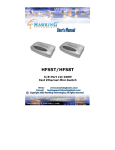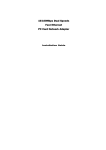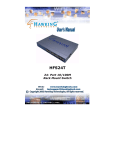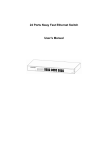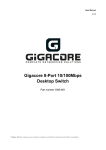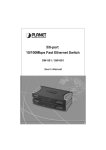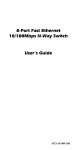Download Abocom SW800RE User's Manual
Transcript
8-Port Fast Ethernet 10/100Mbps N-Way Switch User’s Guide FCC REGULATORY STATEMENTS Part15, Class B This device complies with Part 15 of FCC rules. Operation is subject to the following two conditions: 1. This device may not cause harmful interface, and 2. This device must accept any interface received, including interface that may cause undesired operation. This equipment has been tested and found to comply with the limits for a Class B digital device, pursuant to Part 15 of the FCC Rules. These limits are designed to provide reasonable protection against harmful interference in a residential installation. This equipment generates, uses and can radiate radio frequency energy, and if not installed and used in accordance with the instructions, may cause harmful interference to radio communications. However, there is no guarantee that interference will not occur in a particular installation. If this equipment does cause harmful interference to radio or television reception, which can be determined by turning off and on, the user is encouraged to try to correct the interference by one or more of the following measures: • Reorient or relocate the receiving antenna. • Increase the distance between the equipment and receiver. • Connect the equipment into an outlet on a circuit different from that to which the receiver is connected. Changes or modifications not expressly approved by party responsible for compliance could void the user authority to operate the equipment. INTRODUCTION The Fast Ethernet 10/100Mbps N-Way Switch provides you a flexible, reliable, and affordable solution of the Ethernet network. It comes with eight independent 10BASE-T/100BASE-TX ports. Each port delivers up to 200Mbps throughput, and is able to operate in either half or full-duplex modes. The Fast Ethernet 10/100Mbps N-Way Switch also processes a N-Way auto-negotiation function, which automatically adjusts the device for optimum operation; “Store-and-Forward” architecture filters to eliminate error packets and improve efficiency, and MDI/MDIX auto crossover technology provides for detecting a plugged straight through or crossover Ethernet cable automatically. Plus, Built-in 2M bits DRAM is smaller than the SRAM in dimension and features very low power consumption, as low as 1.8W. Key Features & Specification Compliant with IEEE 802.3 10Base-T and IEEE 802.3u 100Base-TX standards Supports store-and-forward and cut-through operation 10/100Mbps port auto-detect on Full or Half Duplex mode IEEE 802.3x or Back Pressure (HDX) Flow -1- Control Each Ethernet port supports MDI/MDIX auto crossover capacity 8 (Eight) 10/100Mbps Auto-Detection ports Provides non-blocking and non-head-of-line blocking forwarding capacity Embedded 8K entries of look-up table and 128 entries of CAM 2M bits DRAM is built in as package storage buffer. Page based buffer management to efficiently utilize the internal packet buffer. Broadcast storm control Power Feeding (Please do not use any other adapters besides the one provided): +5VDC/1.5A Dimension (WxDxH): 138.5mm x 76mm x 21.5mm Automatic power saving 8 x RJ45 STP/UTP network ports on rear panel Emission Certification: FCC/CE Class B Operating Environment: Temperature: 0 ~ 40oC; Humidity: 5 ~ 90 % RH Package contents: One 8-Port 10/100Mbps Fast Ethernet N-Way Switch One power adapter This User’s Guide Magnetic rubber feet -2- PARTS NAMES AND FUNCTIONS Front Panel LED Indications LED POWER LINK/ACT Status Description ON Power On ON A valid connection Blinks Receives packets ON SPD OFF Connects to a 100Mbps Fast Ethernet connection Connects to a 10Mbps Ethernet connection Ethernet Ports (1-8) Ethernet Ports with MDI/MDIX auto crossover capacity. Power Port Connect to the External power adapter. -3- HARDWARE INSTALLATION Hub installation The hub is considered as a “plug and play” network device and requires no special setup except for plugging the appropriate power adapter and cables. 1. Put the hub on the appropriate location. When you install the hub, there are two things needed to be considered: Location: Your hub should be located in a place that is central to your home/office space and allows all computers and networked devices connected to your hub. 2. 3. Power: Remember to locate your hub near electrical outlet. Power on the hub by connecting the power adapter. Verify if the power (POWER) LED is on. If the POWER LED does not light up, check the power cord and power outlet to verify its connection. If it still remains unlit, please contact your dealer for support. Ethernet Port Connection Connect user machines, servers, another switch, hub, or any other devices to the Ethernet ports on this hub with either straight through or crossover Ethernet cables. -4-