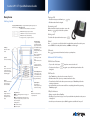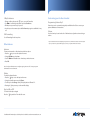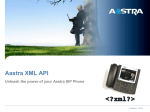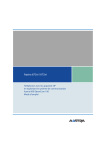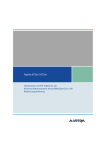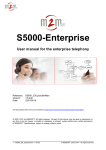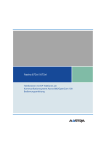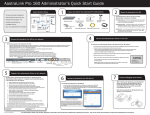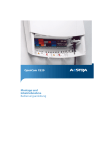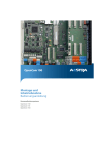Download Aastra 6757I CT User's Manual
Transcript
Aastra 6757i CT Quick Reference Guide Base phone Placing a Call Getting started 2. Dial the number from the keypad. 1. Lift the handset, press the Line key or Top Programmable softkeys - 6 programmable keys that support up to 10 functions (2 pages). Default functions: 1: SERVICES - Enhanced features. Services Menu 2: DIRECTORY - Displays up to 200 names 3: CALLERS LIST - Access to last 200 calls received 4: INTERCOM - Intercom functionality Bottom Softkeys - 6 programmable state-based keys that support up to 20 functions (multiple pages). Default functions displayed when phone is off hook: DIAL – to immediately dial the number CONF - Begins conference XFER - Transfers active call Contact your system administrator for more information Goodbye: Ends call or exits a menu Options: Services and settings Hold: Places a call on hold. To retrieve held call, press the line key with the flashing light Lift the handset for handset operation or press the Line key or key for hands free operation. Ending a call Line/Call Appearance: Connect you to a line or call. Additional lines can be located on top programmable keys. Speakerphone: for hands free or headset operation (see audio mode setting) Navigation keys: 25 to scroll through menu or messages on the screen. 34 to view different line/call appearances. In Options List, keys allow you to exit or enter the current option. If editing entries: 3 erases the character; 4 sets the option. Mute: Mutes the handset, headset, or speakerphone . Redial Press key twice to call the last dialed recently dialed number. Press the key once to access the list of recently dialed numbers, use 25 to scroll through. Call mute Press key to mute the handset, headset, or speakerphone. Advanced Call Handling Call Hold and Resume 1. To put a call on hold, press 2. To retrieve the call, press being held. Redial: Access dialed numbers list. Press twice to redial last number Volume: Adjusts volume for handset, headset, speakerphone and ringer Answering a call To end the call replace the handset or press 5 - 10 (Page 2): None - program as required key. key when connected to the call. key again or press the Line key where that call is Call Transfer 1. Press Transfer key – this places the current call on hold. 2. Dial the number of the person you want to transfer the call to. 3. To transfer the call before the other person answers, press Transfer key before the receiving end answers. 4. Or, wait until the person has answered before completing the transfer by pressing Transfer key again. 3-Way Conference 1. During a regular call press Conf key. 2. Dial the person you want to join your call or press the Line key where the other person is being held. 3. Once this person has answered press Conf key again to establish the 3-way call. Aastra 6730i / 6731i Quick Reference Guide Call Forwarding Phone Lock/Unlock Your phone supports different types of Call Forwarding: All, Busy, and No Answer. Your system can also support additional configuration options. Please check with your system administrator or the phone User Guide for additional details. Phone can be locked to prevent unauthorized use 1. Press key. 2. Select Phone Lock and press Enter. 3. Press 4 to set the phone to lock. Ignoring a call Press key during ringing without picking up the handset to send the incoming call directly to voicemail*. 4. “Phone is locked” is displayed on the screen. Only numbers defined under the Emergency Dial Plan can be dialed while the phone is locked. To unlock the phone Other features 1. Press Callers List 3. The phone unlocks. 1. Press Callers key. Press 2 and 5 to move through list. 2. To dial the displayed number just lift the Handset or press key. 2. Enter your User password (default: 22222) and press Enter. or any Line key. 3. Press Callers key to cancel. Customizing your Base Phone Volume Adjustment Speed Dialing Press the keys to adjust handset, headset, and speakerphone volume during a call. Pressing these keys in idle adjusts the ringer volume. To create a speed dial To set the volume level for the Headset microphone: Press and hold a programmable key or keypad key, then enter contact’s Name and number. Or press key and go to Preferences->Speed Dial Edit . To use the speed dial To dial a contact assigned to speed dial, press the corresponding programmable key or press and hold the keypad key for 3 seconds. To edit a speed dial key and go to Preferences->Speed Dial Edit. 2. Select the programmable key or keypad key where the speed dial is currently configured. 1. Press Ring Tones To select a different Ring Tone 1. Press key and select Preferences -> Tones -> Ring Tone. 2. Select the preferred ring tone (Tone 1 through Tone 5, or Silent). Changing the User Password Please contact your system administrator for instructions. Voice Mail * 1. Press the Voice Mail* key that your System Administrator set up to access voicemail. 2. Press key and select Preferences -> Set Audio -> Audio Mode-> Headset Mic Volume. 2. Use 25 to select Low, Medium or High (Default: Medium). 3. Press Set. 1. Press key to toggle the audio between speakerphone, handset and headset (where applicable). Additional Customization* You can customize additional options using the phone Web Interface. Please contact your system administrator for instructions. * Optional feature that must be configured by the system/service administrator. Particulars and menu options may vary. Feature may operate differently, please contact your system administrator for details. For detailed information please check the phone User Guide located at www.aastratelecom.com Aastra 6757i CT Quick Reference Guide Cordless Handset Placing Calls from Cordless Handset Getting started 2. Dial the number using the keypad. 1. Press the key to obtain dial tone. Answering a call Lift the handset out of the charging cradle or press the key to answer. Ending a call Receiver Place the handset back on the charging cradle or press the Status LED key. Redial Press the key to access the list of recently dialed numbers, use 25 to scroll through and select the number to call. Volume Key Softkey Display Release Key To end calls or to Exit Menu Features Key List Access to programmed Feature List Call mute Press the key to mute the handset. Press it again to disengage mute. Advanced Call Handling Call Hold and Resume 1. To put a call on hold, press the Menu Key Softkey Redial Key Displays the last 10 numbers dialed Call Key To obtain dial tone or to place call on Hold Charging Contact Dial Pad Mute Key Charging Jack 2. To retrieve the call, press the key when connected to the call. key again . Call Transfer 1. During the call press the key to access the Feature list*. Use 25 to scroll through the options and select Transfer. 2. Dial the number of the person you want to transfer the call to. 3. To transfer the call before the other person answers, press the Transfer key before the receiving end answers. 4. Or, wait until the person has answered before completing the transfer by pressing Transfer key again. Call transfer between Base phone and Cordless Handset Charging Contact Headset jack Microphone To transfer an active call from the base phone to the Cordless Handset: 1. On base phone, place active call on hold . 2. On the Cordless Handset, press the Line softkey where that call is being held. To transfer an active call from the Cordless Handset to the base phone: 1. On the Cordless Handset, place call on hold. 2. On the base phone, press the Line key where that call is being held. Aastra 6730i / 6731i Quick Reference Guide 3-Way Conference 1. During a call press the press the key to access the Feature list. 2. Use 2 5 to scroll through the options and select Conference. 3. Dial the person you want to join your call . 4. Once this person has answered press the Conference key again to establish the 3-way call. Call Forwarding See call forwarding for the base phone. Other features Intercom To intercom between the cordless handset and the base phone 1. Press the key to access the Options List menu. 2. Using the 2 5 arrow, select Icom. 3. Use the 2 5 arrow Select the base or handset you wish to Intercom. 4. Press Call. Note: Your System Administrator can configure outgoing Intercom calls. Contact your system administrator for more information. Vibrate To enable the vibrate function 1. Press the key to access the Options List menu. 2. Using the up and down arrow, select Vibrate. 3. To enable, press the Change softkey. The display indicates “Vibrate On” . 4. Pressing the key returns you to the main idle display. Key Lock On or Off To lock/unlock the phone keypad Press the key and then * from the idle screen. For additional information please check the phone User Guide located at www.aastratelecom.com Customizing your Cordless Handset Programming Feature Keys* Features keys can be customized using the phone Web Interface. Please contact your system administrator for instructions. Volume Use the volume key located on the side of the handset to adjust the receiver and ringer volume. * Optional feature that must be configured by the system/service administrator. Particulars and menu options may vary. Feature may operate differently, please contact your system administrator for details.