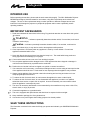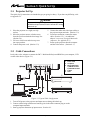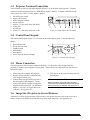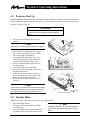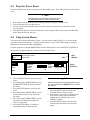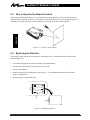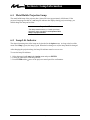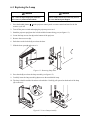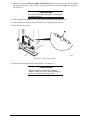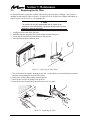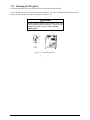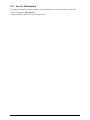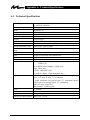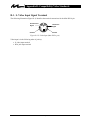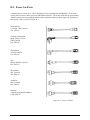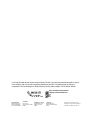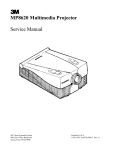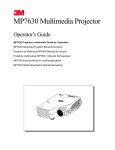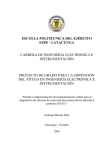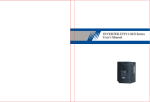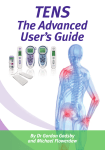Download 3M MP8620 Owner's Manual
Transcript
MP8620 Multimedia Projector Operator’s Guide Projecteur multimédia MP8620 Guide d’utilisation MP8620 Multimedia-Projektor Bedienerhandbuch Proyector de medios múltiples (multimedia) MP8620 Guía del operador Guida dell’operatore del proiettore multimediale MP8620 Bruksanvisning för MP8620 Multimediaprojektor 3M MP8620 Multimediaprojector Gebruiksaanwijzing Safeguards INTENDED USE Before operating the machine, please read the entire manual thoroughly. The 3M Multimedia Projector MP8620 was designed, built and tested for use indoors, using 3M brand lamps and nominal local voltages. The use of other replacement lamps, outdoor operation or different voltages has not been tested and could damage the projector or peripheral equipment and/or create a potentially unsafe operating condition. IMPORTANT SAFEGUARDS 1. Read and understand all instructions before using. Pay particular attention to areas where this symbol ! is shown. ! WARNING - Indicates a potentially hazardous situation which, if not avoided, could result in death or serious injury. ! Caution - Indicates a potentially hazardous situation which, if not avoided, could result in minor or moderate injury. It may also be used to alert against unsafe practices. 2. Close supervision is necessary when any appliance is used by or near children. Do not leave appliance unattended while in use. 3. Never look directly into the projector lens when the lamp is on. The metal halide lamp produces a strong light which could damage your eyesight. ! 4. Care must be taken as burns can occur from touching hot parts. 5. Do not operate appliance with a damaged cord or if the appliance has been dropped or damaged — until it has been examined by a qualified service technician. ! 6. Position the cord so that it will not be tripped over, pulled or contact hot surfaces. 7. If an extension cord is necessary, a cord with an earth/ground and a current rating at least equal to that of the appliance should be used. Cords rated for less amperage than the appliance may overheat. 8. Always unplug appliance from electrical outlet before cleaning and servicing and when not in use. Grasp plug and pull to disconnect. 9. To reduce the risk of electric shock, do not immerse this appliance in water or other liquids. 10. To reduce the risk of electric shock, do not disassemble this appliance, but take it to a qualified technician when service or repair work is required. Incorrect reassembly can cause electric shock when the appliance is subsequently used. 11. The use of an accessory attachment not recommended by the manufacturer may cause a risk of fire, electric shock, or injury to persons. 12. Connect this appliance to a grounded outlet. ! 13. This unit is equipped with optical lenses and should not be exposed to direct sunlight. 14. Keep ventilation openings free of any obstructions. 15. Use caution not to pinch fingers when folding projector into closed position. SAVE THESE INSTRUCTIONS The information contained in this manual will help you operate and maintain your 3M MP8620 Multimedia Projector. 3M 1997 3M Multimedia Projector MP8620 1 Warranty Thank you for choosing 3M multimedia projection equipment. This product has been produced in accordance with 3M’s highest quality and safety standards to ensure smooth and trouble-free use in the years to come. For optimum performance, please follow the operating instructions carefully. We hope you will enjoy using this high performance product in your meetings, presentations and training sessions. LIMITED WARRANTY 3M warrants this product against any defects in material and workmanship, under normal use and storage, for a period of one year from date of purchase. Proof of purchase date will be required with any warranty claim. In the event this product is found to be defective within the warranty period, 3M’s only obligation and your exclusive remedy shall be replacement of any defective parts (labor included). To obtain warranty service, immediately notify the dealer from which you purchased the product of any defects. In the USA call 1–800–328–1371 for warranty or repair service. LIMITATION OF LIABILITY THE FOREGOING WARRANTY IS MADE IN LIEU OF ALL OTHER WARRANTIES, EXPRESSED OR IMPLIED, AND 3M SPECIFICALLY DISCLAIMS ANY IMPLIED WARRANTY OF MERCHANTABILITY AND FITNESS FOR A PARTICULAR PURPOSE. 3M SHALL NOT BE LIABLE FOR ANY DAMAGES, DIRECT, CONSEQUENTIAL, OR INCIDENTAL, ARISING OUT OF THE USE OR INABILITY TO USE THIS PRODUCT. Important: The above warranty shall be void if the customer fails to operate product in accordance with 3M’s written instructions. This warranty gives you specific legal rights and you may have other rights which vary from state to state. FCC STATEMENT - CLASS A: This equipment generates, uses and can radiate radio frequency energy, and if not installed and used in accordance with the instruction manual may cause interference to radio communications. It has been tested and found to comply with the limits for a Class “A” computing device pursuant to Subpart B of Part 15 of the FCC Rules, which are designed to provide reasonable protection against such interference when operated in a commercial environment. Operation of this equipment in a residential area is likely to cause interference in which case the user at his/her own expense will be required to take whatever measures may be required to correct the interference. EEC STATEMENT: This machine was tested against the 89/336/EEC (European Economic Community) for EMC (Electro Magnetic Compatibility) and fulfills these requirements. Video signal cables: Only use cables delivered by the manufacturer. Video inputs: The input signal amplitude must not exceed the specified level. See Appendix A-1. IBM and PS/2 are registered trademarks of International Business Machines Corporation. Apple Macintosh and ADB are registered trademarks of Apple Computer, Inc. Microsoft Windows is a trademark of the Microsoft Corporation. All other products are trademarks or registered trademarks of their respective companies. 2 3M Multimedia Projector MP8620 3M 1997 Section 1: Unpack 1-1. Contents of Shipping Box The 3M Multimedia Projector MP8620 is shipped with the necessary cables required for standard VCR, PC or laptop computer connections. Carefully unpack and verify that you have all of the items shown below. 9 Note A set of cables for connection to Apple Macintosh is available as an option. See Appendix D-1. 1-2. Inventory List The shipping carton contains the following items illustrated in Figure 1–1. If any of these items are missing, please contact your place of purchase. 1. MP8620 Multimedia Projector 2. Remote control transmitter (AAA batteries included) 3. VGA cable 15-15 pin male to male) 4. Mouse cable (9–9 pin female to female) 5. Power cord set (U.S., UK, European) For special power cords see Appendix D-3 6. 7. 8. 9. 10. 11. PS/2 mouse adapter Audio cable (RCA–mini jack) S-video cable RCA video cable Soft case Operator’s Guide (not shown) Figure 1-1. Inventory of Shipping Box 1-3. Keep Your Packing Materials Save the shipping box and packing materials in the event the MP8620 should require shipping to a 3M Service Center for repair. Close and lock projector in travel position and use packing material to protect projector. Do not ship in soft case alone. 1-4. What’s Next? After you have unpacked the MP8620 system and identified all the parts, you are ready to set up the projector. Take a few minutes to review Section 2 to familiarize yourself with the MP8620 machine characteristics and then turn to Section 3 to set up the projector. 3M 1997 3M Multimedia Projector MP8620 3 Section 2: Product Description 2-1. Machine Characteristics The 3M Multimedia Projector MP8620 integrates metal halide lamp and single amorphous silicon TFT LCD technology into an ultra portable unit that fits into a briefcase. It accepts input from a computer source and two video/audio sources and projects a bright super crisp image with perfect color convergence. The MP8620 Multimedia Projector offers the following features: • Variable focus • Easy to set up and use • Full function remote control • Extremely portable (folds and fits inside a briefcase) • Built–in stereo speakers • Metal halide projection lamp 400W • Horizontal and vertical image inverting function allows rear projection • High brightness lamp output (see note) • On–screen menu for easy projector set up • SVGA (800 x 600) resolution • Menus display in English, French, • XGA (1024 x 768) compression Spanish, Italian, Dutch, Swedish, German • VGA (640 x 480) expansion • Fixed keystone correction • NTSC, PAL, SECAM S-VHS video • Ability to display 16.7 million colors • One computer input connection Note • Built-in MS, PS/2 and ADB mouse The MP8620 is one of the brightest, portable emulation projectors in its class. The brightness of your machine will vary depending on the ambient room • Two video/audio input connections 9 conditions and contrast/brightness settings 2-2. Parts Identification List Figure 2-1. Identifying MP8620 Parts 1. 2. 3. 4. Remote Control Transmitter Lens Remote Control Sensor Cover Lock (secures top cover in open/closed position) 5. Built–In Speakers (stereo) 4 6. 7. 8. 9. 10. 11. Height Adjustment Feet Foot Release Button Power Cord Connection Input Terminals Main Power Switch Control Panel Keypad 3M Multimedia Projector MP8620 3M 1997 Section 3: Quick Set Up 3-1. Projector Set Up The Quick Set Up instructions are intended to get you going in a hurry. If you have any difficulty, refer to Appendix C-1. ! Caution To prevent damage to equipment, all power to MP8620 and input sources must be turned OFF during cable hook up. 1. Place the projector on a rigid, non–slip surface. 2. Move the projector nearer or further away from the screen to obtain the best image size (Section 3-6). 3. Lift cover lock levers and raise top cover into open position. 4. Connect the power cord. (Section 3–2). 5. Connect the audio and video input cables to the projector input terminals. (Section 3–2). 6. For mouse emulation, connect the mouse cable. (Section 3–5). (An additional adapter is necessary for Apple Macintosh computers See Appendix D-1.) 7. Power up the projector then the computer and the video sources. (Section 4–1). 3-2. Cable Connections It only takes a few minutes to connect the 3M Multimedia Projector MP8620 to your computer, VCR or other video device (Figure 3-1). 1. 2. 3. 4. 5. Power Cord Computer Mouse Emulation a) MS Mouse Port b) PS/2 Mouse Port S-VHS VCR Figure 3-1. Typical Cable Configuration 1. Turn off all power to the projector and input sources during cable hook up. 2. Connect cables being careful not to bend any pins in the cable connector plug or on the computer/input terminals. 3. Start up projector then start up input sources. Section 4–1. 3M 1997 3M Multimedia Projector MP8620 5 3-3. Projector Terminal Connections Take a moment to look over the input terminals (Figure 3–2) on the back of the projector. Terminal connectors for the computer source are: RGB, Mouse, Audio 1/Audio 2. Terminal connectors for the video sources are: Video, S–Video, Audio 1/Audio 2. 1. 2. 3. 4. 5. 6. 7. 8. ON/OFF power switch. Power cord terminal RGB Computer terminal Mouse terminal Audio 1- 3.5 mm stereo mini jack (Data) Video jack S-VHS jack Audio 2- 3.5 mm stereo mini jack (VCR) Figure 3-2. Input Connection Terminals 3-4. Control Panel Keypad The control panel keypad (Figure 3-3) is located on the back of the projector. It has the following buttons: 1. 2. 3. 4. 5. 6. Red indicator lamp Green indicator lamp Standby button Menu button. Enter button. Arrow Keys (up/down, left/right) Figure 3-3. Control Panel Keypad 3-5. Mouse Connection The projector has a built-in mouse emulation capability. Use the mouse cable (shipped with the projector) to connect your computer to the projector. Then control your computer mouse functions via the remote control. 1. Power down the computer and projector. 2. Remove the mouse cable connection from your computer mouse port. 3. Connect the mouse port of the projector to the mouse port of the computer. Use the mouse cable and PS/2 adapter (if required) supplied with this projector. (An additional adapter is necessary for Apple Macintosh computers See Appendix D-1.) 4. First, power on the projector, then power on the computer. 9 Note Mouse emulation only works, when all cable connections are established and then the proper start up sequence is followed. See section 4–1. 3-6. Image Size (Projector-to-Screen Distance) Adjust the size of the projected image on the screen by moving the projector closer to the screen for a smaller image size or further away from the screen for a larger image size. See Appendix A-3. 6 3M Multimedia Projector MP8620 3M 1997 Section 4: Operating Instructions 4-1. Projector Start Up Read the Important Safeguards before operating the MP8620 projector. After all cable connections have been completed, the projector can be powered up. For best results, please observe the following start up sequence. Refer to Figure 4-1 ! Caution Allow a projector that has been stored in a cold place to warm up to room temperature before applying power. 1. Lift cover locks (1) and raise top to open position. 9 Note When cover is closed, power to projector is shut off. 2. Press the power switch (2) to ON to apply power to the projector.(| = ON, O = OFF). The red LED (4) will illuminate. 3. Press the Standby button (3). The green LED (4) will illuminate and an image will appear and grow brighter on the screen. 4. Check all ventilation slots and clear away any obstructions. 5. Turn the lens (5) to focus the image. 6. Press the foot lock button (6) to release the height adjustment feet. 7. Raise/lower projector body to extend or retract feet (7) to obtain best image height. Rotate feet (8) for fine adjustment. 8. Power up your computer source and video source(s). 9 Note In most cases, the projector will automatically adjust to the graphic mode of your computer by selecting a pre–programmed setting. See Appendix C-2. Figure 4-1. Projector Setup 4-2. Standby Mode When the projector is not being used, place it into standby mode. 1. Press the Standby button. 2. The lamp will switch off and the red LED will illuminate. 3. Press the standby button again to illuminate the lamp and project an image on the screen. 3M 1997 9 Note In standby mode, the fan motor will continue to run for a few minutes until the projector cools down. 3M Multimedia Projector MP8620 7 4-3. Projector Power Down Press the Standby button to place the projector in the standby mode. The cooling fan motor will continue to run. 9 Note Switching the power off before the fan has cycled off, will decrease the life of the projection lamp. 1. Wait until the cooling fan motor cycles off then press the main power switch to Off. 2. Turn off the power to your input devices. 3. Lift cover locks and press down on the top of the projector to lower the cover and lock it in the closed position. 4. To transport the projector, disconnect the power cord, computer cable, mouse cable and audio/video cables and place into carrying case. 4-4. Using System Menus You can use the control panel buttons (Figure 3-3) or the remote control (Figure 5-1) to access menus, exit menus and set menu options. At the top of each menu is a help window which displays messages that pertain to the menu item that is highlighted. Press the up/down or left/right ARROW KEYS on the control panel or move the STICK CONTROL on the remote to navigate through the submenus and select menu items. Enter ÅÆ Menu Setup Option Audio Data for setup sub menu clear menu Brightness Contrast Palette Inverse Help Window - SVGA 800 x 600 + + Sync + Tracking 16.7 mio. Pixels 800 x 600 off 1. Press the MENU button to display the main menu. 2. Press the up/down ARROW KEYS or move the REMOTE STICK up/down to choose a sub-menu. 3. Press the ENTER button to select the sub– menu. 4. Press the up/down ARROW KEYS or move remote stick to select a menu item in the sub-menu. 5. Press the left/right ARROW KEYS or move the remote stick left/right to change the value of a menu item. 6. Press the ENTER button, if required, to confirm the change to the menu item. 8 Setup Submenu 9 Note When the background of the displayed item turns red, you must press the ENTER button to confirm the change.. 7. Press the MENU button to exit the submenu and return to the main menu. 8. In some cases, a message will display in the help window asking you to confirm the changes made in the sub-menu. Press ENTER to confirm. 9. Press the MENU button to exit the main menu display and return to the projected image. 3M Multimedia Projector MP8620 3M 1997 4-5. Menu Adjustments/Settings Depending on the current video source selection, the menu items for either the Video Menu or the Data Menu will display. The table below lists all the menu items that can be adjusted. An asterisk (*) indicates the item appears on the Data menu only, two asterisks (**) indicate the item appears on the Video/S-VHS menu only and no marking ( ) indicates the item is common to both menus. Submenu Setup*/Picture** Option Audio <Video Mode> 3M 1997 Menu Item Explanation of Adjustment/Setting <Mode>* Selection of graphic mode (e.g. VGA 640 x 480, VESA 800 x 600 72 Hz, etc.). Ten user modes. See Appendix C-2. Brightness Image brightness. Contrast Image contrast. Palette* Number of displayed colors. (Default=16.7 million) Color** Color saturation. Inverse* Inverse image displayed. (Default=off) Sync* Manual synchronization (phase) or automatic adjustment using Enter. Tracking* Manual screen width (total pixel number/line) or automatic adjustment using Enter. Pixels* Image format. (For unscaled image use 800 x 600) Projection Change image direction for back projection. (Default=std.) Lamp Mode Select lamp power: eco. (low): std. (Default = eco.) Remote Turn remote control feature On/Off. (Default=On) Auto Mode* Turn automatic mode detection On/Off. (Default=On) Language Select menu display language. (Default=English) Help Turn menu help text messages On/Off. (Default = On) Lamp* Lamp life indicator. Green bar - lamp is good. Red bar - lamp needs replacement Sog* Sync-On-Green level. Only for Sync-On-Green mode. <Sync Mode>* Change synchronization mode (separate, composite, Sog). Hue** Color level for NTSC video. NTSC** Default setting of NTSC image (scaled or unscaled) Volume Volume level. Treble Treble setting. Bass Bass setting. Balance Left/right balance of speakers. Audio Speakers On/Off. (Default = On) Stereo Stereo sound On/Off. (Default = On) <Audio assignment> Select audio-in channels (Audio-1/Audio-2) to speakers according to video selection. Audio-In 1: Data S-VHS S-VHS Audio-In 2: Video Data Video (Default=Data/Video) Select video source: Data, Video or S-VHS 3M Multimedia Projector MP8620 9 Section 5: Remote Control 5-1. How to Operate the Remote Control ENGLISH The remote control keypad (Figure 5–3) controls basic projector functions. To use the remote control, aim the remote toward the projection screen and press the desired button. The remote signal (Figure 5-1) will bounce off of the projection screen and back to the sensor on the front of the projector. Figure 5-1. Remote Control Signal 5-2. Replacing the Batteries The remote control uses three AAA batteries. The battery cover is located on the back of the remote control (Figure 5-3). 1. Press the locking tab (1) to release the battery compartment door. 2. Lift up on the door (2) to remove it and set it to the side. 3. Remove old batteries. 4. Install new batteries (3) making sure the polarity (+/-) on each battery matches the decal in the battery compartment. 5. Replace battery compartment door. . Figure 5-2. Replacing Batteries 10 3M Multimedia Projector MP8620 3M 1997 5-3. Remote Control Button Functions Remote Button REVEAL FREEZE MAGNIFY BLANK TIMER POINTER VIDEO PC MENU ON/OFF L / ENTER R 3M 1997 Description of Button Function Press to switch the projector between Standby mode (lamp off, fan off) and operation mode (lamp on, fan on). Press REVEAL to cover the image on the screen with a gray mask. Use the control stick to reveal the image or press REVEAL again to return full screen projection of image. Stores (freezes) the projected image. Press FREEZE again to return the projection of the current image. Press MAGNIFY to double the image size in horizontal and vertical direction. The details of the middle of the picture can be seen. Move the control stick to displace the magnified area within the image. Press the MAGNIFY key again to switch back to normal presentation. In Video mode, press MAGNIFY to switch between scaled and unscaled representation. This is only for NTSC video. Removes projected image, white background. Press again to return projection image. When the key is operated the timer-window appears in the lower part of the display. Repeated operation of the key switches over to full image display of the timer and back to data projection. The timer starts with the last used adjustment. A new start value is entered by operating the key ENTER and adjusting the value with the control stick. Operating the ENTER key again starts the timer. When the timer has run down, the timer window blinks repeatedly. Places a pointing device on the screen. Move pointer by operating the control stick. Brightness adjustment. Switches to video mode. When in video mode the video source can be selected (Video or S-Video) by pressing the key repeatedly. Mute. Switches to PC mode. Volume adjustment. Start the On Screen Menu System for projector adjustment. Press ON/OFF to activate/deactivate mouse emulation capability. ON: The L and R buttons operate the left and right mouse key functions. Drag-and-drop functions are possible by simultaneous operation of the L/R mouse key and control stick. OFF: L button is the Enter confirmation key. R button not used. Control stick centers image. Mouse emulation ON, left mouse button. Mouse emulation OFF, Enter button for confirmation of a selection. Right mouse button, when mouse-emulation active. Mouse emulation ON, stick controls the movement of the pointing device. Emulation OFF, stick centers image on screen. 3M Multimedia Projector MP8620 REVEAL BLANK FREEZE TIMER MAGNIFY POINTER PC VIDEO MENU ON/OFF ENTER L R 8620-01A Figure 5-3. Remote Control 11 Section 6: Lamp Information 6-1. Metal Halide Projection Lamp The metal halide lamp of the projector has a limited life time (approximately 1000 hours). If the projected image appears dark or a red lamp life indicator bar displays during projector startup, you should change the lamp and air filter. 9 Important Note This lamp contains mercury. Consult your local hazardous waste regulations and dispose of this lamp in a proper manner. 6-2. Lamp Life Indicator The elapsed operating time of the lamp can be checked in the Option menu. As long as the bar of the menu item Lamp is green, the lamp is good. When the bar changes to red, the lamp should be changed. After changing the projection lamp, the lamp life indicator must be reset to zero. To reset the lamp life indicator: 1. Select the menu item Lamp in the Option menu and press ENTER. 2. Follow the instructions in the help window 3. Press ENTER and the arrow of the projector control panel for confirmation. 12 3M Multimedia Projector MP8620 3M 1997 6-3. Replacing the Lamp ! Caution ! Always unplug the projector when changing the lamp. There are high voltage parts inside the cabinet that may cause electric shock. 1. Press the Standby button motor to cycle off. Caution Allow the projector to cool down. Lamp and adjacent metal parts become extremely hot and can cause burns to your fingers. on the projector control panel or remote control and wait for the fan 2. Turn off the power switch and unplug the projector power cord.. 3. Stand the projector upright on the left side with the bottom facing you (see figure 6-1). 4. Locate the lamp access door (1) on the bottom of the projector. 5. Remove the two screws (2). 6. Push down on the lock tab (3) to release the door. 7. Slide the door open (4) and remove it. Figure 6-1. Removing Lamp Door 8. Press the tab (5) to release the lamp assembly (see figure 6-2). 9. Carefully lower the lamp assembly (6) to access the metal halide lamp. 10. The lamp is double ended with sockets on both sides. Carefully pull upward on both ends of the lamp (7) to remove it. Figure 6-2. Lower Lamp Assembly 3M 1997 3M Multimedia Projector MP8620 13 11. Install the new lamp (3M Part Number 78-6969-8424-0) by pushing down on the ends of the lamp (8) with equal pressure. Take care to correctly align the lamp with the bubble (8a) facing upward (see figure 6-3). 9 Important Note Do not touch lamp glass with fingers. Hold lamp by the metal ends only.. 12. Fold the lamp housing (6) into the closed position until the lock tab (5) secures it. 13. Insert the lamp access door (1) and slide it closed to engage the lock tab (3). 14. Insert the two screws (2). Figure 6-3. Replacing the Lamp 15. Replace the air filter (included in the lamp kit). See Section 7-1. 9 Important Note Always change the air filter when the lamp is replaced. When you order a metal halide lamp, it comes in a kit which includes an air filter. 14 3M Multimedia Projector MP8620 3M 1997 Section 7: Maintenance 7-1. Replacing the Air Filter For best performance, replace the air filter each time the projection lamp is changed. One air filter is included in each lamp kit (3M Part Number 78-6969-8424-0) or air filters are available individually as (3M Part Number DY-0205-1368-1). See Appendix D-1. 9 Note The air filter can only be changed when the top section of the projector is in the open position. Lift the lock levers on the top of the projector to raise the top section. 1. 2. 3. 4. Unplug the power cord of the projector. Stand the projector upright on the left side with the bottom facing you. Locate the air filter door (1) on the bottom of the projector. Push the lock tab (2) to release the door. Figure 7-1. Removing Air Filter Door 5. The air filter door has a plastic hook (4) on one end. Use this hook to reach inside the projector and hook the corresponding tab on the air filter frame. 6. Remove the air filter (5) by pulling straight outward. 7. Insert the new air filter by sliding it into position. 8. Insert the air filter door and press the lock tab to secure it in place. Figure 7-2. Replacing Air Filter 3M 1997 3M Multimedia Projector MP8620 15 7-2. Cleaning the Projector For best performance, keep your projector free of excess dust and surface dirt. Use a soft cloth to remove dust from the projector housing. Use 3M Overhead Cleaner 676 to remove surface dirt and smudges from the projection lens (Figure 7–2). ! Caution Always unplug the projector when cleaning. Take care that no liquids get inside the projector. There are high voltage parts inside the cabinet that may cause electric shock. Figure 7-3. Overhead Cleaner 16 3M Multimedia Projector MP8620 3M 1997 Section 8: Troubleshooting 8-1. Troubleshooting Problems The MP8620 has been designed to be as simple and as trouble free to use as possible. If you run into problems when using the MP8620, consult the following chart. Problem Image is disturbed or unstable. Probable Cause • Wrong Sync setting. • No computer image projected. Message No input detected is shown. No video image projected. • • • • • Mouse does not work. • • • Image off-center. • Cannot get entire image on the screen. • • • Washed out image. • • Humming noise. Slowly passing horizontal bars. • • No power Power shuts off during presentation 3M 1997 • • • Possible Solution • Set to factory default setting (refer to Appendix C-2). • Change Sync setting in the Setup menu for optimum performance (refer to Appendix C-1). Wrong Tracking • For vertical interference stripes, change the Tracking in value. the Setup menu for optimum performance (refer to Appendix C-1). • Check and secure cable connections. Loose cable. No power to computer. • Turn on computer. Wrong synchronization • Adjust synchronization mode of the projector to the mode. synchronization mode of the computer via Option menu. • Check and secure cable connections. Loose cable. • Check video picture on TV. No signal from video source. • Check and secure cable connections. Loose cable. • For PS/2 and ADB (Apple) mouse a special adapter is Wrong connection. necessary. Only use adapters from the original manufacturer (refer to section 3-5.). • The mouse emulation operates correctly only if the correct Wrong power up power up sequence has been used (refer to section 3-5.) sequence. • Center image with the arrow keys of the control panel or Image position. the stick of the remote control. • If vertical interference stripes occur, change the Tracking Wrong Tracking value. value in the Setup menu for optimum performance. • Refer to the documentation of your graphic card. The Compatibility problem. projector supports the resolutions that can be found under Pixel in the Setup menu (refer to Appendix C-2). • Adjust the Pixel setting in the Setup menu to the Wrong Pixel setting. resolution of the video mode output from the computer graphic card. • Change Contrast setting in the Setup menu. The bar Wrong Contrast should be in the middle position. setting. • Lower Brightness setting in the Setup menu. An automatic Wrong Brightness setting. adjustment can be performed by choosing Brightness and pressing Enter. Signal sources are • Locate the source of disturbance. Disconnect the sources connected to different one after another from the projector. Connect all sources to power sources. a common power source. VCR connected to • Remove antenna connection from VCR. If the disturbance aerial system and to disappears, use a by-pass filter (isolating transformer) to projector.. connect the antenna to the VCR. • Try different input source. Bad signal. • Turn on power switch to projector. Power switch off Projector overheated • Remove any objects blocking ventilation and allow projector to cool down. Power will return and projector will be in Standby mode. 3M Multimedia Projector MP8620 17 8-2. Service Information For product information, product assistance, service information, or to order accessories, please call: In U.S. or Canada: 1–800–328–1371 In other locations, contact your local 3M Sales office. 18 3M Multimedia Projector MP8620 3M 1997 Appendix A: Technical Specifications A-1. Technical Specifications Power supply Power consumption Width Height (closed position) Height (open position) Depth Weight Panel Number of pixels per panel Storage temperature range Operating temperature range Optical structure Lens Keystone correction Brightness Input terminals 3-wire grounded, AC 90-130V, 50/60 Hz AC 198-250V, 50/60 Hz 500W (typical) 280 mm (11 in.) 105 mm (4 in.) 183 mm (7.2 in.) 409.5 mm (16 in.) 5.0 kg (11.0 lb.) aSi 6.4 in. TFT, 800 x 600 x 3 pixel 480,000 pixels (H800 x V600 x RGB = 1.44 million pixels) -20°C to 60°C (-4°F to 140°F) 0°C to 35°C (32°F to 95°F) Fresnel - wide angle, F5.6 lens 165 mm f/5 fixed focus lens, manual focus 16° fixed 450 lumens RGB (w/ separate sync, composite sync or sync on green): DSub 15 pin Serial (RS232) out to computer: (DSub 9 pin) Video: (RCA jack) S–Video: (Mini DIN 4–pin) 2 x Audio In: Stereo, 3.5 mm headphone jack Input signals RGB 0.7V peak-to-peak, 75Ω termination, w/ TTL or analog Sync Video: 1.0V peak–to–peak, 75Ω termination S–Video: Luminance 1.0V peak–to–peak , 75Ω termination Chroma 0.286V peak–to–peak (burst signal) 75Ω termination Audio: 0.7 Vrms, across 30 κΩ Max pixel rate: 75 MHz (typical) Color 16.7 million. Contrast 1:150 Internal Speakers Two speakers, 1W, stereo Batteries for remote control Three AAA, 1.5 Volt 3M 1997 3M Multimedia Projector MP8620 19 A-2. Physical Dimensions The MP8620 projector has the following physical dimensions: A-3. Projector-to-Screen Distance The following table shows the image size relative to the distance of the projector from the screen. This distance is measured from the front of the projector lens to the screen. DISTANCE TO SCREEN (feet) 4.5 ft. 5.0 ft 5.5 ft 6.0 ft 6.5 ft 7.0 ft. 7.5 ft. 8.0 ft. 8.5 ft. 9.0 ft. 10.0 ft 11.0 ft. 12.0 ft 20 IMAGE SIZE (inches) Diagonal 54 in. 60 in. 64 in. 75 in. 79 in. 87 in. 94 in. 100 in. 108 in. 114 in. 128 in. 140 in. 154 in. 3M Multimedia Projector MP8620 Width 43 in. 48 in. 51 in. 60 in. 63 in. 70 in. 75 in. 80 in. 86 in. 91 in. 102 in. 112 in. 123 in. Height 32 in. 36 in. 38 in. 45 in. 47 in. 52 in. 56 in. 60 in. 65 in. 68 in. 77 in. 84 in. 92 in. 3M 1997 A-3. Projector-to-Screen Distance, continued The following table shows the image size, relative to the distance of the projector from the screen. This distance is measured from the front of the projector lens to the screen. DISTANCE TO SCREEN (cm) 125 cm 150 cm 175 cm 200 cm 225 cm 250 cm 275 cm 300 cm 325 cm 350 cm 375 cm 400 cm 3M 1997 IMAGE SIZE (cm) Diagonal 126 cm 150 cm 175 cm 205 cm 229 cm 263 cm 290 cm 321 cm 340 cm 375 cm 400 cm 429 cm 3M Multimedia Projector MP8620 Width 100 cm 119 cm 139 cm 164 cm 183 cm 210 cm 232 cm 257 cm 272 cm 300 cm 320 cm 343 cm Height 76 cm 90 cm 105 cm 123 cm 137 cm 158 cm 174 cm 193 cm 204 cm 225 cm 240 cm 257 cm 21 Appendix B: Compatibility/Video Standards B-1. S–Video Input Signal Terminal The following illustration (Figure B–1) identifies the terminal connections for the Mini DIN 4–pin. Chrominance Signal Ground Luminance Signal Ground Figure B-1. S–Video Input (Mini DIN 4–pin) Video input is in the following order of priority: • S–video input terminal • RCA jack input terminal 22 3M Multimedia Projector MP8620 3M 1997 Appendix C: Detailed Setup Information C-1. Setting Representation, Resolution, Colors Most computers do not just support one single screen mode but rather a series of different modes which differ in type of representation (text or full graphic), resolution (number of pixels) and number of colors. Pre-stored standard mode settings for a variety of IBM compatible and Apple Macintosh computers help the projector to recognize the current mode and adjust for optimum performance automatically. Apart from this you can enter and save additional modes with any parameters by means of the menu system. An upper limit is given by the maximum admissible pixel rate (Appendix A-1). Adjust the projector to optimum display quality, as described below, by using the menu control (see section 4-4). All steps described can be carried out via the keyboard or the remote control: 1. Adjust the background as necessary to obtain a display with the highest possible contrast. For use under Microsoft Windows it is recommended that you close all applications first, and by using the system control, adjust the desktop background to an even black-and-white raster. 2. Call up the main menu of the projector by pressing the MENU key. 3. Select the Setup menu. 4. Open the Setup menu by pressing the ENTER key. The current mode is displayed in the title block of the Setup menu. Change the mode field if desired. Confirm your selection by pressing the ENTER key 5. Move to menu item Palette and select the desired chromatic resolution. If desired, select an image format with a converted coding of pixel and line numbers to adapt to the current screen mode. Therefore move to the menu item Pixel and select the image resolution. Use 800x600 for unscaled representation. 6. Select the menu item Brightness and correct the setting so that white areas are projected with maximum intensity. Press the ENTER key for automatic adjustment. Look at a finely structured area with grid lines. This area may have vertical interference lines superimposed on it. 7. Select the menu item Tracking (image width) and adjust for minimum interference. The direction of adjustment is correct when the number of lines decreases. The setting is optimal when no more interference lines can be seen. An automatic setting of tracking and synchronization can be called up by operating the ENTER key. This may not work, if a uniform pattern is displayed on the projector. 3M 1997 3M Multimedia Projector MP8620 23 8. Synchronize the phase position of the pixel frequency and scanning frequency. Choose the menu item Sync. Image interference’s and flickers can be observed with some settings as shown in the following figure: 9. In a range of several settings an image is projected that is free of interference. If the sync-setting is correct, the image will improve as shown in following figure: 10. An automatic setting of the synchronization can be called up by using the ENTER key. 11. Minor interference, where one color meets another, can be corrected by manually adjusting the Brightness and Contrast. Normally, the contrast should be set to approximately the medium value. Lower values cause an increase in background intensity. 12. To leave the Setup menu, press the MENU key. 13. If parameter settings have been changed, a warning is displayed. Confirm the changed settings by using the ENTER key. 14. Center the projected image, if necessary, with the cursor keys or the stick of the remote control. 24 3M Multimedia Projector MP8620 3M 1997 C-2. Factory Default Settings The following table shows the possible settings of the projector. These settings can be restored by pressing ENTER and the button on the control panel (backside of projector) when switching on the main power of the projector. The projector will start immediately and a message Parameter factory settings restored in the starting picture will indicate the default settings are reset. The default settings of the projector are underlined. Menu Setup*/Picture** Option Audio <Video Mode> 3M 1997 Submenu <Mode>* Possible Settings Ten user Modes: User mode 1, User mode 2, ..., User mode 10 VGA Text 720x400 VGA 640x350 VGA 640x400 VGA 640x480 Mac LC 640x480 Mac 640x480 VESA 640x480 72 Hz VESA 640x480 75 Hz VESA 640x400 85 Hz VESA 640x350 85 Hz VESA 800x600 56 Hz VESA 800x600 60 Hz VESA 800x600 72 Hz VESA 800x600 75 Hz Quadra 832x624 Brightness bar Contrast bar Palette* 64, 512, 4096,262.144, 16.7 m Color ** bar Inverse* bar Sync* bar Tracking* automatic adjustment, manual entry of pixel number/line Pixels* 640x350, 640x400, 720x400, 640x480, 800x600, 832x624, 1024x768 Projection std., , , Lamp Mode std., eco. Remote on, off Auto Mode* on, off Language English, Français, Español, Italiana, Nederlands, Svenska, Deutsch Help on, off Lamp* bar Sog* bar <Sync Mode>* Sep. TTL Sync, Sep. Ana. Sync, Comp. TTL Sync, Comp. Ana. Sync, Sync on Green Hue** bar NTSC** full, centered Volume bar Treble bar Bass bar Balance bar Audio on, off Stereo on, off <Audio assignment> Data/Video, S-VHS/Data, S-VHS/Video Data, Video, S-VHS 3M Multimedia Projector MP8620 25 Appendix D: Replacement Parts/Accessories D-1. Accessory Parts List Part Description UL Reference Part Number Projection Lamp Kit - Metal Halide Lamp (400W) - Air Filter 3M, E187401 78-6969-8424-0 Air Filter (included in lamp kit 78-6969-8424-0) 3M, E187401 DY-0205-1360-1 Power Cords (U.S., UK, Europe) 3M, E187401 3M, E187401 3M, E187401 DY-0205-1356-9 (U.S.) DY-0205-1355-1 (UK) DY-0205-1354-4 (Europe) VGA Cable (15-15 pin M/M) 3M, E187401 DY-0205-1271-0 Video Cable (S–Video mini DIN–4pin) 3M, E187401 DY-0205-1010-2 Composite Video Cable (RCA to RCA) 3M, E187401 DY-0205-1008-6 Audio Cable (RCA to 3.5 mm stereo) 3M, E187401 DY-0205-1359-3 PC Serial Cable (PC mouse connection) 3M, E187401 DY-0205-1007-8 Remote Control 3M, E187401 DY-0205-1353-6 Mac Cable Set (optional) 3M, E187401 DY-0205-1361-9 Soft Carry Case 3M, E187401 DY-0205-1352-8 MP8620 Notebook Deluxe Carry Case 3M, E187401 78-6969-8323-2 Monitor Splitter Box Kit (optional) 3M, E187401 XX-0034-1736-5 Mouse Y-Cable (optional) 3M, E187401 DY-0205-1507-7 Stereo mini-jack (optional) 3M, E187401 26-1012-0683-2 For special power cords. See Appendix D-3 Mac Cable Set (optional), Part number DY-0205-1361-9: This kit contains a Mac mouse adapter and a Mac video cable. Monitor Splitter Box Kit (optional), Part number XX-0034-1736-5: The Monitor Splitter Box Kit provides the user with the option to independently operate a PC monitor from the MP8620 projector. (Maximum picture frequency: 80 MHz) Mouse Y-Cable (optional), Part number DY-0205-1507-7: This cable provides user with the option to simultaneously operate the MP8620 remote mouse and a PC mouse (only works with Microsoft serial mouse). D-2. How to Order Please order these parts through your dealer, or contact 3M Customer Service at the following number: 26 • In U.S. or Canada: 1–800–328–1371 • In other locations, contact your local 3M Sales office. 3M Multimedia Projector MP8620 3M 1997 D-3. Power Cord Sets A standard power cord set (U.S., UK, or European) will be included with each MP8620. If you need a special power cord set, contact your local 3M authorized dealer. The power cords must be in accordance with the regional and corresponding national safety regulations and be properly approved. Examples of these power cords are shown in Figure D-1. North America UL Listed CSA Certified 15A 125VAC Germany, Netherlands, Spain, France, Greece VDE Certified 10A 250VAC Great Britain AUSTA Certified 13A 250VAC Italy IMQ or BASEC Certified 10A 250VAC Switzerland SEV Certified 10A 250VAC Australian SAA Certified 10A 250VAC Denmark Complies with Danish Standard 6/10A 250VAC Figure D-1. Power Cord Sets 3M 1997 3M Multimedia Projector MP8620 27 Glossary Glossary of Terms Amorphous Silicon See Thin-Film Transistor. Composite video A video signal that combines all color and timing components of the picture in a single input line. The U.S. standard is NTSC. European standards are PAL and SECAM. Hz, KHz, MHz (Hertz, Kilohertz, Megahertz) Hertz is a unit of measurement used to express the frequency, in cycles per second, of an electrical signal or event. (Kilohertz = 1000, Megahertz = 1 million cycles per second). Keystone correction Keystoning (distorted image) is caused when the path of the projector light beam is not perpendicular to the screen. Projectors normally project the image with an angle (e.g. 16°) on the screen. The optical system can be designed for distortion free projection at this angle (keystone correction). Lumens A measure of light output on a screen or other surface. One lumen is the light of one candle power on each square foot of a surface of a sphere at a radius of one foot from the light source. Metal halide lamp A metal halide lamp is a modified mercury arc lamp that is extremely bright. It is filled with a gas with elements known as “halogens”. The properties of this fill gas allows the lamp to burn longer and brighter than ordinary incandescent lamps. NTSC (National Television Systems Committee) Standard for television signals and other video equipment signals. Uses interlaced scans and 525 horizontal lines per frame at a rate of 30 frames per second. PAL (Phase Alternate Line) The format for color television signals used in England, Germany, the Netherlands, and several other countries. PAL is an interlaced format with 25 frames per second and 625 lines per screen. Pixel Short for “picture element.” Unique position on a display that consists of a single dot or group of three dots (red, green & blue). Total pixels are usually expressed in horizontal x vertical dimensions (e.g. 640 x 480). Power ON/OFF switch The power ON/OFF switch is used to turn the machine on and off. The power switch is located on the back of the projector in the lower left-hand corner. Refresh rate The number of times the screen image is “painted” or refreshed per second, expressed in Hz. 28 3M Multimedia Projector MP8620 3M 1997 Remote control sensor The remote control sensor is located on the front of the projector. It receives signals from the remote control transmitter (direct line-of-site or bounced off of the projection screen) which control the different operating functions of the projector. See remote control transmitter. Remote control transmitter Allows remote operation of the projector functions by aiming the transmitter directly at the sensor (maximum range) on the front of the projector or aiming the transmitter at the projection screen so the signal will bounce off the screen and back to the sensor. The remote also has mouse emulation capability that will also control the mouse functions of the computer input source. Resolution The number of pixels available in a display device for creating images. Expressed as a number of columns by number of rows (e.g. VGA resolution, 640 x 480 or 720 x 400). S-Video A video signal that separates luminance (Y) and chrominance (C) signals. Also known as Y/C video. SECAM (Séquentiel Couleur à Mémoire) The color television standard developed in France and used in certain other countries. SYNC The timing of the computer's video signal. Usually a PC uses two separate lines for horizontal synchronization (beginning of the line) and vertical synchronization (beginning of the frame). This scheme is called separate sync. If the two synchronization signals are transmitted on a single extra line, this is called composite sync. If the composite sync signal is transmitted together with a video signal (usually the green video signal), this is called sync on green. The projector can be set to handle all three kinds if synchronization schemes. Thin-Film Transistor (TFT) A tiny (less than fifty microns across) nearly-transparent wafer of semiconduction silicon. These act as extremely precise electronic switching mechanisms. VGA (Video Graphics Array) This is a standard analog interface for PC computers. The resolution for text mode is 720 x 400 and for graphics mode 640 x 480. Video The capability to project images from a VCR, Laser Disc, or PC with CD-ROM Drive is a standard analog interface for PC computers. The resolution for text mode is 720 x 400 and for graphics mode 640 x 480. 3M 1997 3M Multimedia Projector MP8620 29 Index Index mouse emulation A Air Filter Amorphous Silicon 15 27 10, 19 C Composite video 27 F Factory Default Settings 25 I Important Safeguards Intended Use Inventory List 1, 7 1 3 K Keystone 19, 27 L Lumens NTSC 4, 9, 11, 25, 27 PAL Pixel Projector-to-Screen Distance 4 1, 4, 12, 13, 27 3 4, 27 17, 23, 27 6, 20 R Refresh rate Remote control transmitter Resolution 27 3, 28 23, 28 S SECAM Standby Mode S-Video SYNC 4, 27, 28 7 11, 28 28 T Troubleshooting 27 M Machine Characteristics metal halide lamp mouse adapter N P B Batteries 4, 5, 6, 11, 17, 28 17 V VGA Video 3, 9, 25, 28 2, 6, 9, 11, 19, 22, 25, 26, 28 -----------------------------------------------------------------------The contents of this manual are subject to revision without prior notice. 3M assumes no responsibility for the infringement of special rights of a third party or other rights that may arise out of the use of the information contained in this manual. Reproduction of this manual in any form without prior permission is strictly prohibited. 30 3M Multimedia Projector MP8620 3M 1997 Let us help you make the most of your next presentation. We offer every thing from presentation supplies to tips for better meetings. And we're the only transparency manufacturer that offers a recycling program for your used transparencies. For late-breaking news, handy references and free product samples, visit our Internet Website. http://www.mmm.com/presentations e-mail: [email protected] 3M Austin Center Building A145-5N-01 6801 River Place Blvd. Austin, TX 78726-9000 3M Canada P.O. Box 5757 London, Ontario, Canada N6A 4T1 3M Mexico, S.A. de C.V. Apartado Postal 14-139 Mexico, D.F. 07070 Mexico 3M Europe Boulevard de l'Oise 9500 Cerge Pontoife Cedex France Printed on 50%recycled wastepaper, including 10%post-consumer wastepaper 3M 1997 DY-0205-1351-0 Rev. B