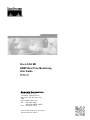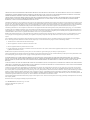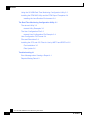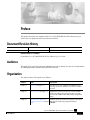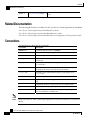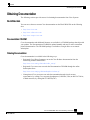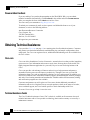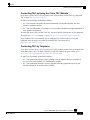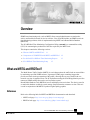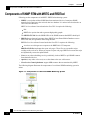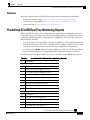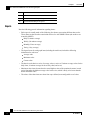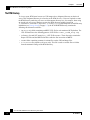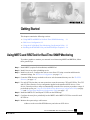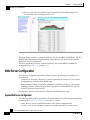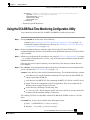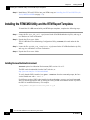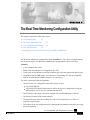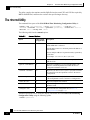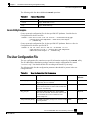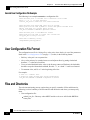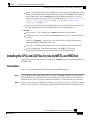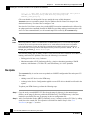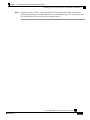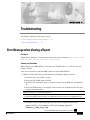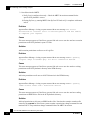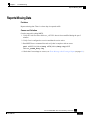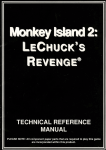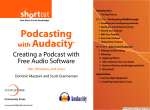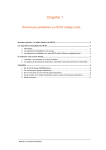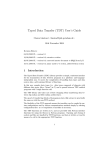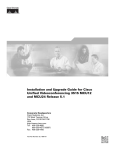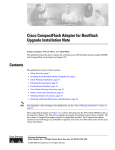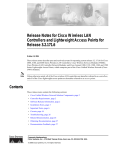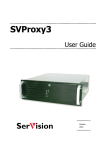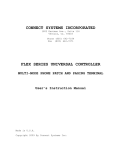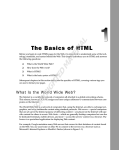Download 3D Connexion OL-12491-01 Owner's Manual
Transcript
Cisco SCA BB
SNMP Real Time Monitoring
User Guide
Release 3.0.5
OL-12491-01
Corporate Headquarters
C isco Sys te ms , Inc .
1 70 W es t Tas ma n D r i ve
Sa n Jose , C A 9 513 4-1 706
USA
h t t p : / /w w w .c i s c o .co m
T e l: 4 08 5 26- 400 0
8 00 5 53-NET S ( 638 7)
F a x : 4 08 5 26- 410 0
Customer Order Number: DOC- OL-12491-01=
Text Part Number: OL-12491-01
THE SPECIFICATIONS AND INFORMATION REGARDING THE PRODUCTS IN THIS MANUAL ARE SUBJECT TO CHANGE WITHOUT NOTICE. ALL STATEMENTS,
INFORMATION, AND RECOMMENDATIONS IN THIS MANUAL ARE BELIEVED TO BE ACCURATE BUT ARE PRESENTED WITHOUT WARRANTY OF ANY KIND,
EXPRESS OR IMPLIED. USERS MUST TAKE FULL RESPONSIBILITY FOR THEIR APPLICATION OF ANY PRODUCTS.
THE SOFTWARE LICENSE AND LIMITED WARRANTY FOR THE ACCOMPANYING PRODUCT ARE SET FORTH IN THE INFORMATION PACKET THAT SHIPPED
WITH THE PRODUCT AND ARE INCORPORATED HEREIN BY THIS REFERENCE. IF YOU ARE UNABLE TO LOCATE THE SOFTWARE LICENSE OR LIMITED
WARRANTY, CONTACT YOUR CISCO REPRESENTATIVE FOR A COPY.
The following information is for FCC compliance of Class A devices: This equipment has been tested and found to comply with the limits for a Class A digital device, pursuant to part 15
of the FCC rules. These limits are designed to provide reasonable protection against harmful interference when the equipment is operated in a commercial environment. This equipment
generates, uses, and can radiate radio-frequency energy and, if not installed and used in accordance with the instruction manual, may cause harmful interference to radio communications.
Operation of this equipment in a residential area is likely to cause harmful interference, in which case users will be required to correct the interference at their own expense.The following information is for FCC compliance of Class B devices: The equipment described in this manual generates and may radiate radio-frequency energy. If it is not installed in
accordance with Cisco’s installation instructions, it may cause interference with radio and television reception. This equipment has been tested and found to comply with the limits for a
Class B digital device in accordance with the specifications in part 15 of the FCC rules. These specifications are designed to provide reasonable protection against such interference in a
residential installation. However, there is no guarantee that interference will not occur in a particular installation.
Modifying the equipment without Cisco’s written authorization may result in the equipment no longer complying with FCC requirements for Class A or Class B digital devices. In that
event, your right to use the equipment may be limited by FCC regulations, and you may be required to correct any interference to radio or television communications at your own
expense.
You can determine whether your equipment is causing interference by turning it off. If the interference stops, it was probably caused by the Cisco equipment or one of its peripheral
devices. If the equipment causes interference to radio or television reception, try to correct the interference by using one or more of the following measures:
•
Turn the television or radio antenna until the interference stops.
•
Move the equipment to one side or the other of the television or radio.
•
Move the equipment farther away from the television or radio.
•
Plug the equipment into an outlet that is on a different circuit from the television or radio. (That is, make certain the equipment and the television or radio are on circuits controlled
by different circuit breakers or fuses.)
Modifications to this product not authorized by Cisco Systems, Inc. could void the FCC approval and negate your authority to operate the product.
The Cisco implementation of TCP header compression is an adaptation of a program developed by the University of California, Berkeley (UCB) as part of UCB’s public domain version
of the UNIX operating system. All rights reserved. Copyright © 1981, Regents of the University of California.
NOTWITHSTANDING ANY OTHER WARRANTY HEREIN, ALL DOCUMENT FILES AND SOFTWARE OF THESE SUPPLIERS ARE PROVIDED “AS IS” WITH ALL
FAULTS. CISCO AND THE ABOVE-NAMED SUPPLIERS DISCLAIM ALL WARRANTIES, EXPRESSED OR IMPLIED, INCLUDING, WITHOUT LIMITATION, THOSE OF
MERCHANTABILITY, FITNESS FOR A PARTICULAR PURPOSE AND NONINFRINGEMENT OR ARISING FROM A COURSE OF DEALING, USAGE, OR TRADE
PRACTICE.
IN NO EVENT SHALL CISCO OR ITS SUPPLIERS BE LIABLE FOR ANY INDIRECT, SPECIAL, CONSEQUENTIAL, OR INCIDENTAL DAMAGES, INCLUDING, WITHOUT
LIMITATION, LOST PROFITS OR LOSS OR DAMAGE TO DATA ARISING OUT OF THE USE OR INABILTY TO USE THIS MANUAL, EVEN IF CISCO OR ITS SUPPLIERS
HAVE BEEN ADVISED OF THE POSSIBILITY OF SUCH DAMAGES.
CCSP, the Cisco logo, and the Cisco Square Bridge logo are trademarks of Cisco Systems, Inc; Changing the Way We Work, Live, Play, and Learn is a service mark of Cisco Systems,
Inc.; and Access Registrar, Aironet, ASIST, BPX, Catalyst, CCDA, CCDP, CCIE, CCIP, CCNA, CCNP, CCSP, Cisco, the Cisco Certified Internetwork Expert logo, Cisco IOS, Cisco
Press, Cisco Systems, Cisco Systems Capital, the Cisco Systems logo, Cisco Unity, Enterprise/Solver, EtherChannel, EtherFast, EtherSwitch, Fast Step, Follow Me Browsing, FormShare,
GigaDrive, GigaStack, HomeLink, Internet Quotient, IOS, IP/TV, iQ Expertise, the iQ logo, iQ Net Readiness Scorecard, iQuick Study, LightStream, Linksys, MeetingPlace, MGX,
Networking Academy, Network Registrar, Packet, PIX, ProConnect, RateMUX, ScriptShare, SlideCast, SMARTnet, StackWise, The Fastest Way to Increase Your Internet Quotient, and
TransPath are registered trademarks of Cisco Systems, Inc. and/or its affiliates in the United States and certain other countries.
All other trademarks mentioned in this document are the property of their respective owners. The use of the word partner does not imply a partnership relationship between Cisco and any
other company. (0609R)
Printed in the USA on recycled paper containing 10% postconsumer waste.
Cisco SCA BB SNMP Real Time Monitoring User Guide
Copyright © 2002-2006 Cisco Systems, Inc.
All rights reserved.
CONTENTS
Preface iii
Document Revision History iii
Audience iii
Organization iii
Related Documentation iv
Conventions iv
Obtaining Documentation v
World Wide Web v
Documentation CD-ROM v
Ordering Documentation v
Documentation Feedback vi
Obtaining Technical Assistance vi
Cisco.com vi
Technical Assistance Center vi
Overview 1-1
What are MRTG and RRDTool? 1-1
References 1-1
Components of SNMP RTM with MRTG and RRDTool 1-2
References 1-3
Pre-defined SCA BB Real-Time Monitoring Reports 1-3
Reports 1-4
SCA BB Real-Time Monitoring Setup 1-5
The RTM Directory 1-6
Getting Started 2-1
Using MRTG and RRDTool for Real-Time SNMP Monitoring 2-1
Web Server Configuration 2-2
Apache Web Server Configuration 2-2
Cisco SCA BB SNMP Real Time Monitoring User Guide
OL-12491-01
i
Contents
Using the SCA BB Real-Time Monitoring Configuration Utility 2-3
Installing the RTMCMD Utility and the RTM Report Templates 2-4
Installing the Java Runtime Environment 2-4
The Real-Time Monitoring Configuration Utility 3-1
The rtmcmd Utility 3-2
rtmcmd Utility Examples 3-3
The User Configuration File 3-3
rtmcmd User Configuration File Example 3-4
User Configuration File Format 3-4
Files and Directories 3-4
Installing the CFG and CGI Files for Use by MRTG and RRDTool 3-5
First Installation 3-5
Files Update 3-6
Troubleshooting 4-1
Error Message when Viewing a Report 4-1
Reports Missing Data 4-3
Cisco SCA BB SNMP Real Time Monitoring User Guide
ii
OL-12491-01
Preface
This preface describes who should read the Cisco SCA BB SNMP Real-Time Monitoring User
Guide, how it is organized, and its document conventions.
Document Revision History
Cisco Service Center Release
Part Number
Publication Date
Release 3.0.5
OL-12491-01
November, 2006
DESCRIPTION OF CHANGES
Created the Cisco SCA BB SNMP Real-Time Monitoring User Guide.
Audience
This guide is for experienced network administrators who are using Cisco Service Control and the
SCA BB application to monitor and control their network.
Organization
The major sections of this guide are as follows:
Chapter
Title
Description
Chapter 1
Overview (on page 1-1)
Provides an overview of MRTG and RRDTool, and
how they are used to monitor a Cisco Service Control
network.
Chapter 2
Getting Started (on page 2-1)
Explains the general procedure for real-time SNMP
monitoring and also the general procedure for using
the Cisco SCA BB real-time monitoring configuration
utility.
Chapter 3
The Real-Time Monitoring
Explains specific procedures for using the Cisco SCA
Configuration Utility (on page BB real-time monitoring configuration utility,
3-1)
rtmcmd.
Cisco SCA BB SNMP Real Time Monitoring User Guide
OL-12491-01
iii
Preface
Related Documentation
Chapter 4
Troubleshooting (on page 4-1)
Presents error messages and possible causes of the
error.
Related Documentation
The following publications are available for the Cisco Service Control Application for Broadband:
Cisco Service Control Application for Broadband User Guide
Cisco Service Control Application for Broadband Reference Guide
Cisco Service Control Application for Broadband Service Configuration API Programmer Guide
Conventions
This document uses the following conventions:
Convention
Description
boldface font
Commands and keywords are in boldface.
italic font
Arguments for which you supply values are in italics.
[]
Elements in square brackets are optional.
{x | y | z}
Alternative keywords are grouped in braces and separated by
vertical bars.
[x | y | z]
Optional alternative keywords are grouped in brackets and separated
by vertical bars.
string
A nonquoted set of characters. Do not use quotation marks around
the string, or the string will include the quotation marks.
screen font
Terminal sessions and information that the system displays are in
screen font.
boldface screen font Information you must enter is in boldface screen font.
Note
italic screen font
Arguments for which you supply values are in italic screen
font.
<>
Nonprinting characters, such as passwords, are in angle brackets.
[]
Default responses to system prompts are in square brackets.
!, #
An exclamation point (!) or a pound sign (#) at the beginning of a
line of code indicates a comment line.
Means reader take note. Notes contain helpful suggestions or references to materials not covered in this
manual.
Cisco SCA BB SNMP Real Time Monitoring User Guide
iv
OL-12491-01
Preface
Obtaining Documentation
Obtaining Documentation
The following sections provide sources for obtaining documentation from Cisco Systems.
World Wide Web
You can access the most current Cisco documentation on the World Wide Web at the following
sites:
•
http://www.cisco.com
•
http://www-china.cisco.com
•
http://www-europe.cisco.com
Documentation CD-ROM
Cisco documentation and additional literature are available in a CD-ROM package that ships with
your product. The Documentation CD-ROM is updated monthly and may be more current than
printed documentation. The CD-ROM package is available as a single unit or as an annual
subscription.
Ordering Documentation
Cisco documentation is available in the following ways:
•
Registered Cisco Direct Customers can order Cisco Product documentation from the
networking Products MarketPlace:
http://www.cisco.com/cgi-bin/order/order_root.pl
•
Registered Cisco.com users can order the Documentation CD-ROM through the online
Subscription Store:
http://www.cisco.com/pcgi-bin/marketplace/welcome.pl
•
Nonregistered Cisco.com users can order documentation through a local account
representative by calling Cisco corporate headquarters (California, USA) at 408 526-7208 or,
in North America, by calling 800 553-NETS(6387).
Cisco SCA BB SNMP Real Time Monitoring User Guide
OL-12491-01
v
Preface
Obtaining Technical Assistance
Documentation Feedback
If you are reading Cisco product documentation on the World Wide Web, you can submit
technical comments electronically. Click Feedback in the toolbar and select Documentation.
After you complete the form, click Submit to send it to Cisco.
You can e-mail your comments to [email protected].
To submit your comments by mail, use the response card behind the front cover of your
document, or write to the following address:
Attn Document Resource Connection
Cisco Systems, Inc.
170 West Tasman Drive
San Jose, CA 95134-9883
We appreciate your comments.
Obtaining Technical Assistance
Cisco provides Cisco.com (on page vi) as a starting point for all technical assistance. Customers
and partners can obtain documentation, troubleshooting tips, and sample configurations from
online tools. For Cisco.com registered users, additional troubleshooting tools are available from
the TAC website.
Cisco.com
Cisco.com is the foundation of a suite of interactive, networked services that provides immediate,
open access to Cisco information and resources at any time, from anywhere in the world. This
highly integrated Internet application is a powerful, easy-to-use tool for doing business with
Cisco.
Cisco.com provides a broad range of features and services to help customers and partners
streamline business processes and improve productivity. Through Cisco.com, you can find
information about Cisco and our networking solutions, services, and programs. In addition, you
can resolve technical issues with online technical support, download and test software packages,
and order Cisco learning materials and merchandise. Valuable online skill assessment, training,
and certification programs are also available.
Customers and partners can self-register on Cisco.com to obtain additional personalized
information and services. Registered users can order products, check on the status of an order,
access technical support, and view benefits specific to their relationships with Cisco.
To access Cisco.com, go to http://www.cisco.com.
Technical Assistance Center
The Cisco Technical Assistance Center (TAC) website is available to all customers who need
technical assistance with a Cisco product or technology that is under warranty or covered by a
maintenance contract.
Cisco SCA BB SNMP Real Time Monitoring User Guide
vi
OL-12491-01
Preface
Obtaining Technical Assistance
Contacting TAC by Using the Cisco TAC Website
If you have a priority level 3 (P3) or priority level 4 (P4) problem, contact TAC by going to the
TAC website http://www.cisco.com/tac.
P3 and P4 level problems are defined as follows:
•
P3—Your network is degraded. Network functionality is noticeably impaired, but most
business operations continue.
•
P4—You need information or assistance on Cisco product capabilities, product installation, or
basic product configuration.
In each of the above cases, use the Cisco TAC website to quickly find answers to your questions.
To register for Cisco.com (on page vi), go to http://tools.cisco.com/RPF/register/register.do.
If you cannot resolve your technical issue by using the TAC online resources, Cisco.com
registered users can open a case online by using the TAC Case Open tool at
http://www.cisco.com/tac/caseopen.
Contacting TAC by Telephone
If you have a priority level 1 (P1) or priority level 2 (P2) problem, contact TAC by telephone and
immediately open a case. To obtain a directory of toll-free numbers for your country, go to
http://www.cisco.com/warp/public/687/Directory/DirTAC.shtml.
P1 and P2 level problems are defined as follows:
•
P1—Your production network is down, causing a critical impact to business operations if
service is not restored quickly. No workaround is available.
•
P2—Your production network is severely degraded, affecting significant aspects of your
business operations. No workaround is available.
Cisco SCA BB SNMP Real Time Monitoring User Guide
OL-12491-01
vii
CHAPTER 1
Overview
SNMP-based monitoring tools, such as MRTG, allow network administrators to monitor the
activity and health of network devices in real time. Cisco SCA BB includes an SNMP-based realtime monitoring solution, which is implemented using MRTG and a Round Robin Database
(RRDTool).
The SCA BB Real-Time Monitoring Configuration Utility (rtmcmd) is a command-line utility
(CLU) for automating the production of the files required by the MRTG tool.
This chapter contains the following sections:
• What are MRTG and RRDTool? 1-1
• Components of SNMP RTM with MRTG and RRDTool 1-2
• Pre-defined SCA BB Real-Time Monitoring Reports
• SCA BB Real-Time Monitoring Setup
1-3
1-5
What are MRTG and RRDTool?
The Multi Router Traffic Grapher (MRTG) is a tool that monitors the traffic load on network links
by monitoring specified SNMP counters. It generates HTML pages containing images that
provide real-time visual representation of this traffic, allowing the user to see traffic load on a
network over time in graphical form. The SCE platform running the SCA BB application provides
numerous SNMP counters that can be used to produce reports.
Round Robin Database Tool (RRDTool) stores and displays time-series data. The data is stored in
a round-robin database so that the system storage footprint remains constant over time. This tool
is used in conjunction with MRTG to produce higher-quality graphics.
References
Refer to the following links for MRTG and RRDTool documentation and download:
•
MRTG web page: http://www.mrtg.org/ (http://www.mrtg.org/)
•
RRDTool web page: http://www.rrdtool.org/ (http://www.rrdtool.org/)
Cisco SCA BB SNMP Real Time Monitoring User Guide
OL-12491-01
1-1
Chapter 1
Overview
Components of SNMP RTM with MRTG and RRDTool
Components of SNMP RTM with MRTG and RRDTool
Following are the components of an MRTG / RRDTool monitoring system:
•
MRTG is a script that collects SNMP data from monitored devices. It monitors SNMP
network devices and stores the retrieved data in a database. It is written in Perl and works on
Unix/Linux and Windows.
MRTG is free software licensed under the Gnu GPL. It requires the following:
•
Perl
•
RRDTool to persist data and to generate high quality graphs
The MRTG CFG file lists the SNMP OIDs of the SNMP counters that MRTG should poll.
•
RRDTool stores data and generates charts. RRDTool uses Round Robin Database to store
time-series data, and generates charts using this data.
RRDTool is a free software licensed under the Gnu GPL. It requires the following:
•
A web server to delegate user requests to the RRDTool's CGI interpreter
RRDTool CGI files implement the report web pages. These files are executable scripts
residing on the web server. When you request a report web page, RRDTool executes the script
and dynamically creates the updated chart.
•
Cron (or any other scheduling service) periodically invokes MRTG to poll SNMP counters
from monitored devices.
•
Apache (or any other web server) serves the charts to the user web browser.
•
Cisco Service Control platforms support MIBs counters that are monitored by MRTG.
The following diagram illustrates the components of a real-time SNMP monitoring system in
action:
Figure 1-1: Components of a Real Time SNMP Monitoring System
Cisco SCA BB SNMP Real Time Monitoring User Guide
1-2
OL-12491-01
Chapter 1
Overview
Pre-defined SCA BB Real-Time Monitoring Reports
References
Refer to the following links for RTM software components documentation and download:
•
PyCron (for windows setups): http://www.kalab.com/freeware/pycron/pycron.htm
•
ActivePerl (for running MRTG): http://www.activestate.com/Products/ActivePerl/
•
Apache Web-Server: http://httpd.apache.org/download.cgi
Pre-defined SCA BB Real-Time Monitoring Reports
MRTG and RRDTool each require configuration files containing the information necessary for
creating the reports, such as the OIDs of the relevant SNMP counters. To simplify the process of
creating and maintaining MRTG configuration files and RRDTool CGI report files, Cisco SCA
BB provides the following:
•
A set of templates for creating MRTG CFG files and RRDTool CGI files that implement predefined reports based on SCE and SCA BB MIBs. These templates cannot be used as is, and
must first be processed to reflect the specific Service Configuration to be monitored.
•
A software tool, rtmcmd, that processes the templates into CFG and CGI files, according to
the specified SCA BB Service Configuration and SCE platform hostname or IP address.
The following table lists the available Cisco Service Control pre-defined SNMP based reports.
Table 1-1
#
Pre-defined SCA BB Real-Time Monitoring Reports
Report Title
SCA BB Reports
1
Link 1 Global Downstream BW per Service
2
Link 1 Global Upstream BW per Service
3
Link 2 Global Downstream BW per Service
4
Link 2 Global Upstream BW per Service
5
Total Global Downstream BW per Service
6
Total Global Upstream BW per Service
7
Global Active Subscribers per Service
8
Global Concurrent Sessions per Service
9
Global Concurrent Voice Calls
SCE Operational Reports
10
Log Counters
11
Active Flows per Traffic Processor
12
Traffic Processors Average Utilization
13
Flow Open Rate per Traffic Processor
14
Packets Rate per Traffic Processor
Cisco SCA BB SNMP Real Time Monitoring User Guide
OL-12491-01
1-3
Chapter 1
Overview
Pre-defined SCA BB Real-Time Monitoring Reports
15
Subscriber Counters
16
RDR Counters
17
Downstream Bandwidth per TX Queue
18
Upstream Bandwidth per TX Queue
Reports
Note the following general information regarding charts:
•
•
Each report is actually made of the following four charts, representing different time scales.
These charts are based on the round robin archives for each SNMP counter (the archives are
created by MRTG).
•
Daily (5-minute average)
•
Weekly (30-minute average)
•
Monthly (2-hour average)
•
Yearly (1-day average)
The legend items for each graph item (including the total item) include the following
information for each item:
•
Average value
•
Maximum value
•
Current value
•
The data in each chart is a series of average values (a series of 5-minute-average values for the
daily chart, 30-minute-average for the weekly chart, and so on)
•
Maximum value items do not show the actual highest value of the monitored counter in each
period, but rather the highest average value in the series, which is likely to be lower than the
actual maximum value.
•
The colors of the chart items are taken from a pre-defined, non-configurable set of colors.
Cisco SCA BB SNMP Real Time Monitoring User Guide
1-4
OL-12491-01
Chapter 1
Overview
SCA BB Real-Time Monitoring Setup
The following diagram shows a report example.
Figure 1-2: Sample Graph
SCA BB Real-Time Monitoring Setup
An RTM setup requires the installation of the components described in Components of SNMP
RTM with MRTG and RRDTool (on page 1-2) and can be set up on either Windows or Unix/Linux
servers.
The Getting Started (on page 2-1) section provides a step by step description how to set up a SCA
BB RTM system.
SCA BB RTM system requires MRTG version 2.14 and RRDTool version 1.2. Consult the MRTG
web site for the exact required Perl version.
Cisco has tested SCA BB RTM systems on the following setups:
•
Windows 2000/XP using Apache v2.2 and PyCron v0.5
•
Linux Red-Hat 3 and Red-Hat 4.
Cisco SCA BB SNMP Real Time Monitoring User Guide
OL-12491-01
1-5
Chapter 1
Overview
SCA BB Real-Time Monitoring Setup
The RTM Directory
To view a report, RTM users browse to a URL mapped to a designated directory on their web
server. This designated directory is referred to as the RTM directory. Users are required to create
the RTM directory under the web server web documents directory tree; for example, when using
an Apache web server on a Windows system, the RTM directory might be located at
C:/PROGRA~1/APACHE~1/Apache2.2/htdocs/rtm. Upon completion of an RTM setup
installation (see Getting Started (on page 2-1)), the SCA BB RTM directory contains the
following sub-directories and files:
•
An mrtg-cfg folder containing an MRTG CFG file for each monitored SCE platform. The
CFG file names have the following pattern <SCE IP/Host-name>_scabb_mrtg.cfg.
•
A directory for each SCE named sce_<SCE IP/Host-name>. These directories contain the
Report CGI files and the RRDTool archives after the first invocation of MRTG.
•
A static folder containing common, invariant files such as CSS and image files.
•
A .htaccess file (Apache web server only). This file is used to exclude files or folders
from the automatic listings of the RTM directory.
Cisco SCA BB SNMP Real Time Monitoring User Guide
1-6
OL-12491-01
CHAPTER 2
Getting Started
This chapter contains the following sections:
• Using MRTG and RRDTool for Real-Time SNMP Monitoring
2-1
• Web Server Configuration 2-2
• Using the SCA BB Real-Time Monitoring Configuration Utility 2-3
• Installing the RTMCMD Utility and the RTM Report Templates 2-4
Using MRTG and RRDTool for Real-Time SNMP Monitoring
To produce graphics to monitor your network in real time using MRTG and RRDTool, follow
these general steps:
Step 1 Install MRTG (requires Perl installation) and RRDTool
Step 2 Install Cron or any other scheduling service
Step 3 Install a web server. Configure the web server to allow CGI script execution and directories
automatic listings. See Web Server Configuration (on page 2-2).
Step 4 Create the RTM directory under the web server web documents directory tree. See The RTM
Directory (on page 1-6).
Step 5 For each SCE device that you want to monitor, create the necessary CFG and CGI files. The CFG
and CGI files reflect the service configuration applied to the monitored SCE devices. Cisco
Service Control provides a utility to automatically create the files necessary to produce a range of
pre-defined reports (see Using the SCA BB Real-Time Monitoring Configuration Utility (on page
2-3) and The Real-Time Monitoring Configuration Utility (on page 3-1)).
Step 6 Install the MRTG CFG and Report CGI files on the RTM setup.
Step 7 Configure the cron job to periodically invoke MRTG on the MRTG CFG files created for each
SCE device.
Step 8 Monitor the reports using a web browser.
a) Browse to the root of the RTM directory and select an SCE device.
Cisco SCA BB SNMP Real Time Monitoring User Guide
OL-12491-01
2-1
Chapter 2
Getting Started
Web Server Configuration
b) Select a report from the available reports listed on the left. The following figure is a
screenshot taken after selecting an SCE device.
This guide focuses on Step 5, creating the CFG and CGI files for MRTG and RRDTool. The SCA
BB Real-Time Monitoring Configuration utility creates the necessary files from the specified
PQB file or Service Configuration.
The other steps in this process are explained in detail in the relevant MRTG and RRDTool
documentation (see References (on page 1-1)).
Web Server Configuration
The web server configuration should be such that it enables the following two common web
server features:
•
Execution of CGI scripts—Reports are created on demand by browsing to a CGI script file
that dynamically creates the report HTML page.
•
Enable automatic listings of directories when there is no directory index (e.g. index.html)—
Enabling this feature enables listing of the SCE platforms for which MRTG CFG file and
report CGI files have been prepared.
Note that these features can be selectively enabled for the RTM directory only.
Apache Web Server Configuration
The following configuration instructions for the Apache Web Server reflect the general guidelines
provided in the Web Server Configuration (on page 2-2) section.
•
Add a directory section for the RTM directory to the Apache configuration file
httpd.conf. Use the following example as a template for the newly created section:
Cisco SCA BB SNMP Real Time Monitoring User Guide
2-2
OL-12491-01
Chapter 2
Getting Started
Using the SCA BB Real-Time Monitoring Configuration Utility
<Directory "<Apache installation directory>/htdocs/<rtm directory>">
Options Indexes FollowSymLinks ExecCGI
AllowOverride Indexes
Order allow,deny
Allow from all
</Directory>
•
Restart the Apache Web Server
Using the SCA BB Real-Time Monitoring Configuration Utility
To use rtmcmd to produce the files for MRTG and RRDTood, follow this procedure:
Step 1 If using rtmcmd for the first time, do the following:
a) Install it (see Installing the Real-Time Monitoring Configuration Utility (on page 2-4))
b) Extract the templates distribution to a directory (see Installing the Real-Time Monitoring
Configuration Utility (on page 2-4))
Step 2 Prepare a destination directory where the utility will save the CFG and CGI files. It is
recommended that this directory will be different to the RTM folder where the CFG and CGI files
will be installed.
Step 3 Edit the user configuration file according to your setup (see The User Configuration File (on page
3-3)). A sample configuration file (rtmcmf.cfg) is located in the bin directory under the utility
installation directory.
(This step may not be required each time you run the utility if the directory locations have not
been changed.)
Step 4 Run rtmcmd, using the appropriate options and point it to the directories and configuration file
you have prepared (see The rtmcmd Utility (on page 3-2)).
rtmcmd writes the files to the specified destination directory. The destination directory contains:
•
A sub-directory for each SCE platform containing CGI report files, the index HTML file,
and the reports index HTML file.
•
A sub-directory for MRTG CFG files containing an MRTG CFG file for each SCE device.
•
Sample files for the configuration of the Cron application. There is one sample file for
Windows and one sample file for Unix/Linux.
•
A static directory containing CSS and image files.
•
A .htaccess file—When using the Apache web server, this file is used to exclude files
or folders from the automatic listings of a directory.
The resulting CFG files are compatible with the SCA BB and SCE MIBs of releases 3.0.5 and
above.
If rtmcmd fails, an error log is available at the following locations:
•
Linux: "<USERPROFILE>/.p-cube/servconf.log"
•
Windows: "<user folder>\.p-cube\servconf.log".
Cisco SCA BB SNMP Real Time Monitoring User Guide
OL-12491-01
2-3
Chapter 2
Getting Started
Installing the RTMCMD Utility and the RTM Report Templates
Step 5 Install these CFG and CGI files into your RTM setup (see Installing the CFG and CGI Files for
Use by MRTG and RRD (on page 3-5)).
Installing the RTMCMD Utility and the RTM Report Templates
To install the SCA BB rtmcmd utility and RTM report templates, complete the following steps:
Step 1 Locate the file scas_bb_util.tgz (located in the SCA BB distribution zip file), and copy it
to a Windows or Linux workstation.
Step 2 Unpack the file to a new folder.
The SCA BB Real-Time Monitoring Configuration Utility, rtmcmd, is located under the bin
folder.
Step 3 Locate the file scasbb_rtm_templates.zip (located in the SCA BB distribution zip file),
and copy it to a Windows or Linux workstation.
Step 4 Unpack the file to a new folder.
Installing the Java Runtime Environment
rtmcmd requires Java Runtime Environment (JRE) version 1.4 or 1.5.
The JRE can be downloaded from the Sun™ website, at:
http://java.sun.com/j2se/1.4.2/download.html
To verify that the JRE is installed, run java -version from the command prompt; the Java
version should start with 1.4 or 1.5.
If a different version of JRE is also installed on the workstation, you may need to tell servconf
where to find the appropriate JRE by setting the JAVA_HOME environment variable to point to
the JRE 1.4 installation directory. For example:
JAVA_HOME=C:\Program Files\Java\j2re1.4.2_08
Cisco SCA BB SNMP Real Time Monitoring User Guide
2-4
OL-12491-01
CHAPTER 3
The Real-Time Monitoring Configuration Utility
This chapter contains the following sections:
• The rtmcmd Utility
3-2
• The User Configuration File
3-3
• User Configuration File Format
3-4
• Files and Directories
3-4
• Installing the CFG and CGI Files for Use by MRTG and RRDTool
The Real-Time Monitoring Configuration Utility (rtmcmd) is a Cisco Service Control software
tool for processing the SCA BB report templates into the appropriate CFG and CGI files.
rtmcmd is
•
A Java command-line utility
•
Based on the SCA BB Service Configuration Java API
•
Can be used on both Windows and Linux platforms (provided with appropriate shell scripts)
•
Compatible with SCA BB release 3.0.5 and above. The resulting CFG files are compatible
with the SCA BB and SCE MIBs of releases 3.0.5 and above.
The utility expects the following arguments:
•
The current Service Configuration from either of these sources:
•
A specified PQB file
•
A specified SCE platform from which to retrieve the Service Configuration. Using this
option requires you to specify a username and password.
•
The IP address or host name of the SCE platform from which SNMP data is collected
•
The directory location of the report templates
•
The target directory where the resulting CFG and CGI files should be saved. This is a
temporary target location.
•
The location of the user configuration file containing the information required for processing
the report templates.
Cisco SCA BB SNMP Real Time Monitoring User Guide
OL-12491-01
3-1
Chapter 3
The Real-Time Monitoring Configuration Utility
The rtmcmd Utility
The utility compiles the templates and the PQB file into the actual CFG and CGI files required by
MRTG and RRDTool, and stores the results in the specified target directory.
The rtmcmd Utility
The command-line syntax of the SCA BB Real-Time Monitoring Configuration Utility is:
rtmcmd --sce <SCE addresses> {--file <PQB filename> | (--pqb-sce <SCE
address> --username <username> --password <password>)} --source-dir <dir> -dest-dir <dir> --config-file <file>
The following table lists the rtmcmd options.
Table 3-1
rtmcmd Options
Option
Abbreviation
(if applicable)
Description
--sce <SCE IP addresses>
-S
(Required) IP addresses of one or more SCE platforms from
which SNMP data is collected.
Each IP address must be a valid SCE platform IP address or
SCE hostname.
Enclose multiple addresses in quotation marks, separated by
a semicolon.
For example: --sce "10.1.2.3;10.1.2.4;10.1.2.5"
--file <PQB filename>
-f
(Required if an SCE to retrieve from is not specified) The
PQB file to use.
--pqb-sce <SCE address>
-q
(Required if a PQB file is not specified) Hostname or IP
addresses of the SCE platform from which the Service
Configuration should be retrieved.
--username <username>
-U
(Required if an SCE to retrieve from is specified) Username
for connecting to the SCE platform to retrieve the Service
Configuration.
--password <password>
-P
(Required if username is specified) Password for connecting
to the SCE platform to retrieve the Service Configuration.
--source-dir <dir>
-s
(Required) Template files location.
--dest-dir <dir>
-d
(Required) Target directory where the processed templates
should be stored.
--config-file <file>
-c
(Required) The user configuration file (see The User
Configuration File (on page 3-3)).
Additional operations can be invoked to display information about the Real-Time Monitoring
Configuration Utility using the following syntax:
rtmcmd <operation>
Cisco SCA BB SNMP Real Time Monitoring User Guide
3-2
OL-12491-01
Chapter 3
The Real-Time Monitoring Configuration Utility
The User Configuration File
The following table lists these additional rtmcmd operations.
Table 3-2
rtmcmd Operations
Operation
Description
--version
Display RTMCMD version
--help
Display RTMCMD help
rtmcmd Utility Examples
Create report and configuration files for the specified SCE platforms. Load the Service
Configuration file from a local file:
rtmcmd --sce="63.111.106.7;63.111.106.12" --file=servicecfg.pqb
--source-dir=/rtm-templates --dest-dir=/rtm-output
-c ./rtmcmd.cfg
Create report and configuration files for the specified SCE platforms. Retrieve a Service
Configuration file from the specified SCE.
rtmcmd -S "63.111.106.7;63.111.106.12" -U user123 -P ****
--pqb-sce=63.111.106.7 --source-dir=/rtm-templates
--dest-dir=/rtm-output -c ./rtmcmd.cfg
The User Configuration File
The user configuration file contains user-specific information required by the rtmcmd utility.
The SCA BB utilities distribution package contains a sample configuration file, named
"rtmcmd.cfg". You should edit this file according to the details of your setup.
The following table lists the configuration parameters that should be present in the user
configuration file:
Table 3-3
User Configuration File Parameters
Parameter
Description
Default Value Required/
Optional
rrdtool_bin_dir
An absolute path to the directory where rrdtool and
rrdcgi binary files are installed
Required
rtm_dir
An absolute path to the directory where RRD
archives and CGI files are stored. This is under the
web server web directory.
Required
mrtg_bin_dir
An absolute path to the directory where MRTG
binary files are installed. This location will be used
to create MRTG invocation commands in the
crontab sample file.
Required
snmpCommunityString The SNMP community string to use when accessing Public
the SCE platforms.
Required
Cisco SCA BB SNMP Real Time Monitoring User Guide
OL-12491-01
3-3
Chapter 3
The Real-Time Monitoring Configuration Utility
User Configuration File Format
rtmcmd User Configuration File Example
The following is an example rtmcmd user configuration file:
#The absolute path to the RRD tool's execution files folder
#Use '\\' or '/' as path separator
rrdtool_bin_dir=C:/rrdtool-1.2.15/rrdtool/Release
#The absolute path where RTM files will be placed.
#This path will be used by MRTG to create and update the RRD files
#Note: path must not contain white spaces!
rtm_dir=C:/PROGRA~1/APACHE~1/Apache2.2/htdocs
#The absolute path to the MRTG bin folder.
#This path will be used to create file crontab.txt
mrtg_bin_dir=C:/mrtg-2.14.5/bin
#The SCE's community string
snmpCommunityString=public
User Configuration File Format
The configuration text file is a listing of key-value pairs, where the key is one of the parameters
listed in the User Configuration File (on page 3-3) section, in the following format:
•
Each key-value pair is on a separate line.
•
A key-value pair may be extended across several adjacent lines by putting a backslash
character, "\", at the end of each line.
•
To use an actual backslash in the value (as in directory names on Windows), the backslash
should be escaped with another backslash, like this: "\\", or a slash "/" can be used instead.
•
To comment a line, add '#' or '!' at the beginning of the line.
For example:
# This is a comment line.
# Directory names should uses escape backslashes:
rtm_dir=D:\\PROGRA~1\\APACHE~1\\Apache2.2\\htdocs
Files and Directories
The real-time monitoring process requires that you specify a number of files and directories.
Following is a brief summary of all relevant files and directories and where you must specify
them:
•
User configuration file:
•
rrdtool_bin_dir—Directory where MRTG and the web server will find the RRDTool
binary files
Cisco SCA BB SNMP Real Time Monitoring User Guide
3-4
OL-12491-01
Chapter 3
The Real-Time Monitoring Configuration Utility
Installing the CFG and CGI Files for Use by MRTG and RRDTool
•
•
rtm_dir—The RTM directory is where MRTG will create and update the RRDTool archive
files. It is recommended that the target directory provided to the rtmcmd will be different
to the RTM directory. After rtmcmd completes the templates processing, you will be
required to copy the CFG and CGI files to the RTM directory (see Installing the CFG and
CGI Files for Use by MRTG and RRD (on page 3-5)). See also SCA BB Real Time
Monitoring Setup (on page 1-5).
•
mrtg_bin_dir—The location where MRTG binary files are installed. This location is used
to create the MRTG invocation commands written to the crontab sample file.
rtmcmd:
•
source directory—The location where rtmcmd will find the report templates
•
destination directory—The location where rtmcmd will save the CFG and CGI files that
it creates.
After you run rtmcmd, you must move the generated files from this location to the
appropriate MRTG and RRDTool directories.
•
config-file—The location and filename of the user configuration file referred to above.
•
Service Configuration—The location and name of the PQB file. The Service
Configuration may alternatively be retrieved from a specified SCE platform.
Installing the CFG and CGI Files for Use by MRTG and RRDTool
After the CFG and CGI files have been created by the rtmcmd utility, you must install them into
your RTM setup.
First Installation
If this is a fresh installation of an RTM setup complete the following steps:
Step 1 Copy the entire contents of the target directory created by rtmcmd, including all sub-directories,
to the RTM directory. The RTM directory is specified by the rtm_dir property in the rtmcmd user
configuration file. The two crontab.txt sample files should be excluded from the copy operation.
Step 2 Add a Cron task that invokes MRTG periodically (every 5 minutes) on these CFG files, by adding
a task line to the crontab file. On Windows workstations the line should look something like this:
Cisco SCA BB SNMP Real Time Monitoring User Guide
OL-12491-01
3-5
Chapter 3
The Real-Time Monitoring Configuration Utility
Installing the CFG and CGI Files for Use by MRTG and RRDTool
*/5 * * * * <Full path to the Perl bin directory>\wperl.exe <Full path to
the MRTG bin directory>\mrtg <RTM directory>\mrtg-cfg\<SCE
address>_scabb_mrtg.cfg
(The exact details of working with Cron are outside the scope of this document.)
rtmcmd creates two crontab.txt sample files for Windows and for Linux/Unix setups in the
destination directory. Use these files to configure Cron.
Note that for Unix/Linux systems, the periodic MRTG invocation command must be followed by
an update permission command (chmod) for RRD files providing reading permissions to the web
server. For the command details, see the crontab sample file created by the rtmcmd utility.
Note
When using SELinux (which is a standard feature of Redhat Enterprise 4), several extra steps might be
needed to ensure correct operation of the Apache server. A full discussion of this issue is beyond the
scope of this document, but note the following command which would be useful in case SELinux is
activated and the system log indicates that httpd encounters permission problems: chcon -R -h -t
httpd_sys_content_t <RTM directory>
Note that the polling done by MRTG creates a CPU load on both the workstation where MRTG is
running, and on the SCE platform. Therefore, the following is recommend:
•
Polling period of once every 5 minutes
•
Maximum number of SCE platforms polled by a single workstation (assuming a Win2K
machine, with Pentium 4, 3.2GHz CPU, and 1GB memory) is 10 SCE platforms
Files Update
The rtmcmd utility is used to create an updated set of MRTG configuration files and report CGI
files when:
•
Adding a new SCE device to the RTM setup.
•
A change in the Service Configuration applied to some SCE devices should be reflected in the
reports.
To update your RTM directory perform the following steps:
Step 1 Copy the newly created MRTG CFG files from the mrtg-cfg directory in the rtmcmd target
directory to the mrtg-cfg directory within the RTM directory. The RTM directory is the same
location as specified by the rtm_dir property in the user configuration file.
Step 2 Add a Cron task that invokes MRTG periodically (every 5 minutes) on these CFG files, by adding
a task line to the crontab file. This operation is described in detail in Step 2 of the First
Installation (on page 3-5) section.
Cisco SCA BB SNMP Real Time Monitoring User Guide
3-6
OL-12491-01
Chapter 3
The Real-Time Monitoring Configuration Utility
Installing the CFG and CGI Files for Use by MRTG and RRDTool
Step 3 Update the report CGI files—Copy the updated CGI files from the SCE folder created in the
rtmcmd target directory to the appropriate directory in the RTM directory. You can copy the entire
SCE folder if this SCE device has not been monitored before.
Cisco SCA BB SNMP Real Time Monitoring User Guide
OL-12491-01
3-7
CHAPTER 4
Troubleshooting
This chapter contains the following sections:
• Error Message when Viewing a Report
• Reports Missing Data
4-1
4-3
Error Message when Viewing a Report
Problem
Apparent Error Message: viewing a report returns with an error message Error opening <RRD
archive name>.rrd: No such file or directory.
Cause and Solution
MRTG did not create RRD DB files. Verify that your <RTM Folder>/sce_<SCE IP> does not
contain *.rrd files.
There are two possible reasons that MRTG did not create the RRD DB files:
1. MRTG execution failed and you should check the following settings are correct:
a) Verify the SCE is accessible, e.g. ping.
b) Verify the SCE SNMP agent is enabled.
c) Verify the SCE community string is configured correctly in the RTM user configuration
file.
d) Verify the RTM directory is configured correctly in the user configuration file. The path
cannot contain white space.
Note: Use slash or '\\' as the path delimiter.
e) Verify the RRDTool bin directory is configured correctly in the user configuration file.
Note: Use slash or '\\' as the path delimiter.
f) Run MRTG from a command prompt and verify that it completes with no errors:
perl <MRTG bin folder>/mrtg <RTM folder>/mrtg-cfg/<SCE
address>_scabb_mrtg.cfg
Cisco SCA BB SNMP Real Time Monitoring User Guide
OL-12491-01
4-1
Chapter 4
Troubleshooting
Error Message when Viewing a Report
2. Cron did not invoke MRTG
a) Verify Cron is configured correctly—Check the MRTG invocation command for the
specific SCE platform is correct.
b) If using PyCron, try running MRTG from PyCron GUI and verify it completes with return
code 0
Problem
Apparent Error Message: viewing a report returns with an error message The server
encountered an internal error or misconfiguration and was unable
to complete your request.
Cause
This error message appears on Unix/Linux systems if the web server user does not have execution
permissions on the SCE platform's report CGI files.
Solution
Add execution permissions to all users to all .cgi files.
Problem
Apparent Error Message: viewing a report returns with an error message ERROR: Opening
'<report image filename>.png' for write: Permission denied.
Cause
This error message appears on Unix/Linux systems if the web server user does not have writing
permissions on the SCE platform's directory in the RTM directory.
Solution
Add write permissions to all users to all SCE directories in the RTM directory.
Problem
Apparent Error Message: viewing a report returns with an error message ERROR: opening
'<RRD archive name>.rrd': Permission denied.
Cause
This error message appears on Unix/Linux systems if the web server user does not have reading
permissions on RRD archive files in the SCE platform's directory.
Solution
Add read permissions to all users to all RRD archive files. Note that the example crontab.txt file
created by the rtmcmd for Unix/Linux systems contains a permissions change command for each
monitored SCE. The permissions change command follows the MRTG invocation.
Cisco SCA BB SNMP Real Time Monitoring User Guide
4-2
OL-12491-01
Chapter 4
Troubleshooting
Reports Missing Data
Reports Missing Data
Problem
Reports missing data. There is a sheer drop in reported traffic.
Cause and Solution
Cron has stopped invoking MRTG
1. Verify the *.rrd files in the folder sce_<SCE IP> haven’t been modified during the past 5
minutes.
2. Verify Cron is configured as a service and that the service active.
3. Run MRTG from a command line and verify that it completes with no errors.
perl <MRTG bin folder>/mrtg <RTM folder>/mrtg-cfg/<SCE
address>_scabb_mrtg.cfg
4. Check that Cron settings are correct, see Error Message when Viewing a Report (on page 4-1).
Cisco SCA BB SNMP Real Time Monitoring User Guide
OL-12491-01
4-3