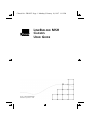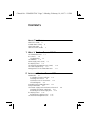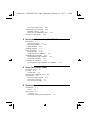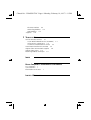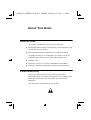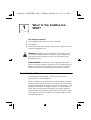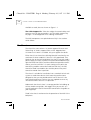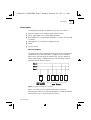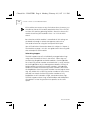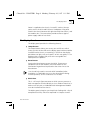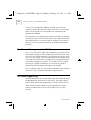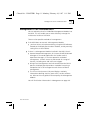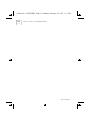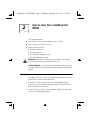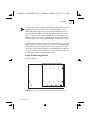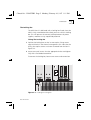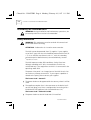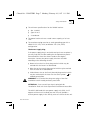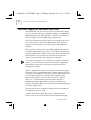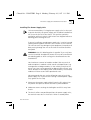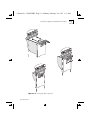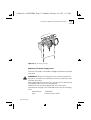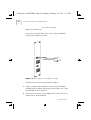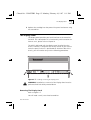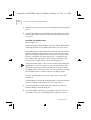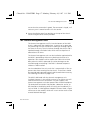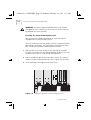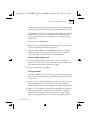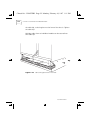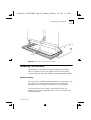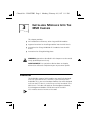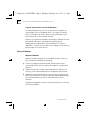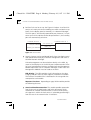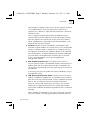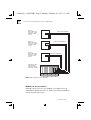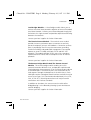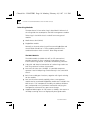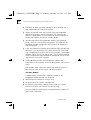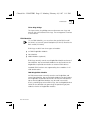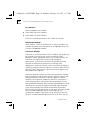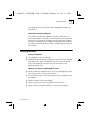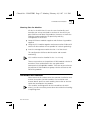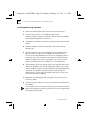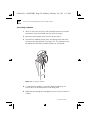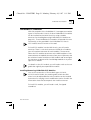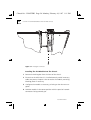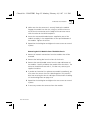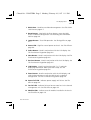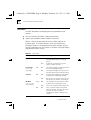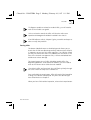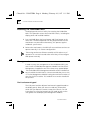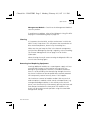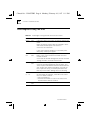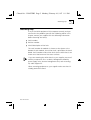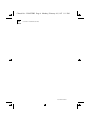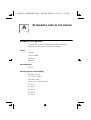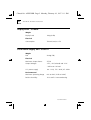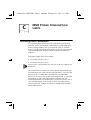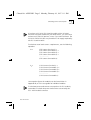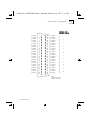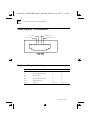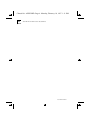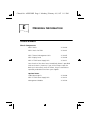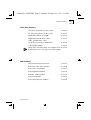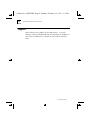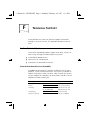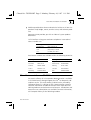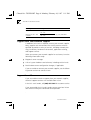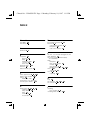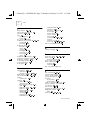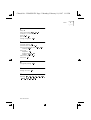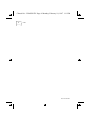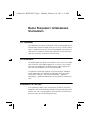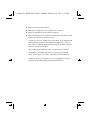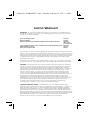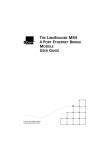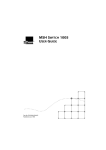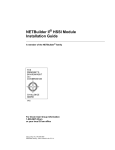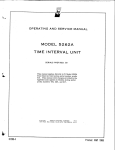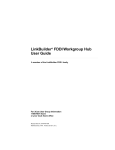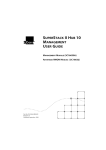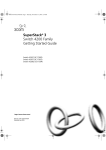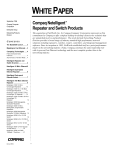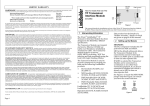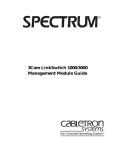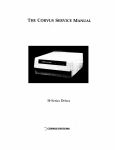Download 3Com DUA1800-0AAA04 Owner's Manual
Transcript
Chassis.bk : FRONT Page 1 Monday, February 10, 1997 1:11 PM LINKBUILDER MSH CHASSIS USER GUIDE Part No. DUA1800-0AAA04 Published September 1994 Chassis.bk : FRONT Page 2 Monday, February 10, 1997 1:11 PM 3Com Corporation ■ 5400 Bayfront Plaza ■ Santa Clara, California ■ 95052-8154 © 3Com Ireland, 1994. All rights reserved. No part of this documentation may be reproduced in any form or by any means or used to make any derivative work (such as translation, transformation, or adaptation) without permission from 3Com Ireland. 3Com Ireland reserves the right to revise this documentation and to make changes in content from time to time without obligation on the part of 3Com Ireland to provide notification of such revision or change. 3Com Ireland provides this documentation without warranty of any kind, either implied or expressed, including, but not limited to, the implied warranties of merchantability and fitness for a particular purpose. 3Com may make improvements or changes in the product(s) and/or the program(s) described in this documentation at any time. UNITED STATES GOVERNMENT LEGENDS: If you are a United States government agency, then this documentation and the software described herein are provided to you subject to the following restricted rights: For units of the Department of Defense: Restricted Rights Legend: Use, duplication or disclosure by the Government is subject to restrictions as set forth in subparagraph (c) (1) (ii) for restricted Rights in Technical Data and Computer Software clause at 48 C.F.R. 52.227-7013. 3Com Ireland, c/o 3Com Limited, Isolan House, Brindley Way, Hemel Hempstead, Hertfordshire, HP3 9XJ, UK. For civilian agencies: Restricted Rights Legend: Use, reproduction or disclosure is subject to restrictions set forth in subparagraph (a) through (d) of the Commercial Computer Software - Restricted Rights Clause at 48 C.F.R. 52.227-19 and the limitations set forth in 3Com’s standard commercial agreement for the software. Unpublished rights reserved under the copyright laws of the United States. 3Com, CardFacts, LinkBuilder and RingBuilder are registered trademarks of 3Com Corporation. Registered trademarks are registered in the United States, and may or may not be registered in other countries. LinkSwitch, FMS, MSH, and Transcend are trademarks of 3Com Corporation. 3ComFacts, Ask 3Com, NetFacts, and CardBoard are service marks of 3Com Corporation. CompuServe is a registered trademark of CompuServe, Inc. Other brand and product names may be registered trademarks or trademarks of their respective holders. Chassis.bk : CHASSIS.TOC Page 3 Monday, February 10, 1997 1:11 PM CONTENTS ABOUT THIS GUIDE About This Guide ix A Word About Safety ix Special Messages x How to Use This Guide x 1 WHAT IS THE LINKBUILDER MSH? The LinkBuilder MSH 1-1 The Chassis 1-4 The Backplane 1-5 The Modules 1-8 Power Supply Units (PSU) 1-8 The Display Panel 1-9 The Thermal Management Unit (TMU) The Cable Support Tray 1-10 Management Of The LinkBuilder MSH 1-10 1-11 2 INSTALLING THE LINKBUILDER MSH Introduction 2-1 A Suitable Site For Installation 2-2 Installing The Chassis 2-2 Installation Into A 19 Inch Rack 2-4 The Locking Bar 2-5 Assembling The LinkBuilder MSH 2-6 Safety Information 2-6 The Power Supply Unit And Power Inlet Panel Installing The Power Supply Unit 2-9 Removing The Power Supply Unit 2-12 The Display Panel 2-15 Removing The Display Panel 2-15 The Thermal Management Unit 2-17 2-8 Chassis.bk : CHASSIS.TOC Page 4 Monday, February 10, 1997 1:11 PM The Cable Support Tray 2-20 Completing The Installation 2-23 Network Cabling 2-23 Power-up The LinkBuilder MSH 2-23 Storing The User Guides 2-24 3 INSTALLING MODULES INTO THE MSH CHASSIS Introduction 3-1 Ethernet Modules 3-2 Token Ring Modules 3-10 FDDI Modules 3-13 Handling Modules 3-15 Before You Begin 3-16 Blanking Plates 3-16 Choosing Slots For Modules 3-17 LinkBuilder MSH Modules 3-17 Installing/Removing A Module 3-18 Removing A Module 3-20 LinkBuilder ECS Modules 3-21 Installing/Removing LinkBuilder ECS Modules 4 USING THE DISPLAY PANEL The Display Panel 4-1 The LEDs 4-4 Testing LEDs 4-5 Resetting The LinkBuilder MSH 4-6 Management 4-6 The Four-button Keypad 4-6 The RS232 Serial Port 4-7 The Network Manager 4-7 5 PROBLEM SOLVING Introduction 5-1 Spares 5-2 Spot Checks 5-2 Cleaning 5-3 Removing And Replacing Equipment 5-3 3-21 Chassis.bk : CHASSIS.TOC Page 5 Monday, February 10, 1997 1:11 PM Fault Diagnosis Using The LEDs Obtaining Help 5-5 5-4 A STANDARDS USED IN THE DESIGN Standards and Approvals A-1 Safety A-1 Environmental A-1 Electromagnetic Compatability Functional A-2 BABT Approval A-2 A-1 B TECHNICAL SPECIFICATION MSH Chassis - 3C18000 and 3C18001 B-1 Display Panel - 3C18006 B-2 375W Power Supply Unit - 3C18011 B-2 525W Power Supply Unit - 3C18012 B-3 Thermal Management Unit - 3C18005 B-3 ECS - MSH Module Converter - 3C18082 B-4 Miscellaneous B-4 Weight of blanking panels B-4 C MSH POWER CONSUMPTION LIMITS Calculating Power Consumption C-1 D PIN AND CIRCUIT ASSIGNMENTS Ethernet RJ45 - Pin Assignments D-1 Ethernet Telco - Pin Assignments D-2 Token Ring RJ45 - Pin Assignments D-4 Ring-In and Ring-Out Pin Assignments D-4 RS232 Serial Port - Pin Assignments D-5 Status Input Connector D-5 E ORDERING INFORMATION Product Numbers E-1 Chassis Components E-1 Chassis.bk : CHASSIS.TOC Page 6 Monday, February 10, 1997 1:11 PM Ethernet Products E-2 Token Ring Products E-3 FDDI Products E-3 Suppliers E-4 F TECHNICAL SUPPORT On-line Technical Services F-1 3Com Bulletin Board Service (3ComBBS) Ask3Com on CompuServe F-2 3ComFacts Automated Fax Service F-2 3Com Documentation on CD-ROM F-3 Support from Your Network Supplier F-4 Support from 3Com F-4 Returning Products for Repair F-5 F-1 INDEX RADIO FREQUENCY INTERFERENCE STATEMENTS FCC Statement 1 CSA Statement 1 Information To The User LIMITED WARRANTY 1 Chassis.bk : PREFACE Page ix Monday, February 10, 1997 1:11 PM ABOUT THIS GUIDE About This Guide This guide is intended for use only by the following: ■ the Network Administrator responsible for the management and maintenance of the network. ■ the installation engineer responsible for installing hardware. This guide contains all the information you need to set up the LinkBuilder MSH (Multi-Services Hub) and describes how: ■ the MSH works ■ to install the chassis, its ancillary components and modules ■ to identify problems and possible solutions to these problems. A Word About Safety Please pay careful attention to the Warning and Safety Information panels that appear throughout this user guide. These panels give information that will protect you and the MSH equipment. They are always accompanied by this symbol: Chassis.bk : PREFACE Page x Monday, February 10, 1997 1:11 PM x ABOUT THIS GUIDE Special Messages A special format indicates notes, cautions, and warnings. These messages are defined as follows. Notes call attention to important features or instructions. CAUTION: Cautions contain directions that you must follow to avoid immediate system damage or loss of data. WARNING: Warnings contain directions that you must follow for your personal safety. Follow all instructions carefully. Throughout this guide, italics are used to denote new terms or emphasis. How to Use This Guide The following list shows where to find specific information. Refer to the documentation roadmap in the front of this guide for information on related guides. If you are looking for: Turn to: Details of Multi-Services Hub functions and features, and add-on products Chapter One How to install the chassis and the ancillary items Chapter Two How to install and remove LinkBuilder MSH and ECS modules Chapter Three How to use the display panel and what you can do with it Chapter Four How to identify and resolve any problems Chapter Five Standards used in the development of the MSH Appendix A Technical specifications for LinkBuilder MSH products Appendix B MSH power consumption limits Appendix C Connector pin assignments Appendix D Ordering information for products mentioned in this user guide. Appendix E How you can contact 3Com Appendix F DUA1800-0AAA04 Chassis.bk : CHAPTER1 Page 1 Monday, February 10, 1997 1:11 PM WHAT IS THE LINKBUILDER MSH? 1 This chapter introduces: ■ The LinkBuilder MSH and the services it provides ■ The modules ■ A brief explanation of the display panel, power supply units and thermal management unit. WARNING: Installation and configuration of the MSH chassis, i.e., removal and replacement of modules, power supply units and other ancillary components must only be carried out by qualified personnel AVERTISSEMENT: L'installation et la configuration du châssis MSH, comme par exemple, l'enlèvement et le remplacement des modules, des fournitures électriques et des autres composants, doivent être effectués uniquement par un personnel qualifié. The LinkBuilder MSH The LinkBuilder MSH provides a central hub for network interconnection and management. There is a diagram of an MSH and key to the compnents overleaf. The basis of the MSH is the chassis, into which can be installed a series of media specific modules. At the heart of the chassis is the backplane onto which all modules connect. It is the backplane which allows communication between the network segments using the MSH. A locking bar fitted across the front of the MSH chassis prevents removal of modules and power supply units by unqualified personnel. Chassis.bk : CHAPTER1 Page 2 Monday, February 10, 1997 1:11 PM 1-2 CHAPTER 1: WHAT IS THE LINKBUILDER MSH? Power is supplied to the chassis via one or two power supply units and the chassis is kept cool with a thermal management unit. Your local interface with the MSH is via a display panel which for convenience may be installed at the front or rear of the chassis. This display panel provides simple local fault finding and management status information and an RS232 port for out-of-band management. Detailed management of the system is available via a remote management tool such as the ISOVIEW Network Manager. 1 2 3 4 5 6 7 8 9 Figure 1-1 The LinkBuilder MSH DUA1800-0AAA04 Chassis.bk : CHAPTER1 Page 3 Monday, February 10, 1997 1:11 PM The LinkBuilder MSH 1-3 1 MSH Chassis - The 11-slot chassis that holds the backplane into which all components are installed. See The Chassis on page 1-4 2 Display Panel - Can be fitted front or back. Provides your local interface to the control and management of the MSH. See The Display Panel on page 1-9. 3 Power Supply Units - Distributes power to the other modules. One unit is essential for operation, two are recommended for resilience. See Power Supply Units (PSU) on page 1-8. 4 Power Inlet Panel - Provides the power connection via two IEC sockets. See The Power Supply Unit And Power Inlet Panel on page 2-8. 5 Thermal Management Unit - A fan unit that supplies cooling air to the modules. See The Thermal Management Unit (TMU) on page 1-10. 6 Locking Bar - This must be fitted to prevent removal of modules and power supply units by unqualified personnel. See The Locking Bar on page 2-5. 7 Documentation Holder - A useful place to store module user guides. See Storing The User Guides on page 2-24. 8 Module Slot and Blanking Plate - There are eleven identical slots that can take one of a range of modules. Blanking plates that cover 1, 3 and 5 vacant slots are supplied. See Choosing Slots For Modules on page 3-17 and Blanking Plates on page 3-16. 9 Module - One of a wide range available from 3Com. See The Modules on page 1-8. Packaged with the MSH chassis, but not shown on Figure 1-1: The Rack Mounting Kit - Consists of a pair of brackets that allow the MSH to be mounted into a 19 inch rack. See Installation Into A 19 Inch Rack on page 2-4. DUA1800-0AAA04 Chassis.bk : CHAPTER1 Page 4 Monday, February 10, 1997 1:11 PM 1-4 CHAPTER 1: WHAT IS THE LINKBUILDER MSH? Available to order, but not shown on Figure 1-1: The Cable Support Kit - Takes the weight of network cables and prevents strain on the connections. See The Cable Support Tray on page 1-10 and Appendix E for ordering information. The MSH components are explained more fully in the sections which follow. The Chassis The chassis has two versions. 3C18000 supports Ethernet and Token Ring: 3C18001 supports FDDI as well. Upgrade from 3C18000 to 3C18001 is available. Ask your supplier for details. Either chassis has eleven slots offering identical functionality to a maximum of eleven modules if the unit is fully populated. Two identical slots on the left-hand side of the chassis can each hold a power supply unit (PSU). A power inlet panel located between the right-hand PSU slot (PSU 2) and the module slots provides two IEC sockets, one for each PSU. It is worth noting at this point that connectivity modules cannot be fitted into PSU slots, the PSU cannot be fitted into module slots and the power inlet panel cannot be moved from its position. The chassis is suitable for installation into a standard 19 inch rack system or stand-alone desk or shelf mounting and has been designed so that you may decide which face of the unit is the front. Blanking plates of various sizes are supplied to cover any unused slots whilst the unit is in operation. Underneath the chassis there is a storage position for holding up to four module user guides. We suggest that you use this as a way of keeping the useful information contained in the guides at your finger-tips. Fitted in the chassis and central to the operation of the MSH is the backplane. DUA1800-0AAA04 Chassis.bk : CHAPTER1 Page 5 Monday, February 10, 1997 1:11 PM The Chassis 1-5 The Backplane The backplane provides the following services to the MSH: ■ Ethernet support via a medium speed CSMA/CD bus ■ Token ring support via a flexible high speed bus ■ FDDI support via a flexible high-speed bus (3C18001 or converted 3C18000) ■ Management via a separate management bus ■ Power ■ System control Ethernet Support The Ethernet bus has been designed to conform to the IEEE 802.3 standard for Local Area Networks. It supports three individual paths which are tracked to all module slots. You can decide to which Ethernet bus a module connects thus allowing multiple segments within the one chassis.. Bus 3 Bus 2 Bus 1 ECS module with adap pter MSH modules Figure 1-2 Ethernet backplane operation Figure 1-2 shows an ECS module fitted with a converter connecting into Bus E1 on the MSH Backplane, and MSH modules connecting to any of the three ethernet buses. DUA1800-0AAA04 Chassis.bk : CHAPTER1 Page 6 Monday, February 10, 1997 1:11 PM 1-6 CHAPTER 1: WHAT IS THE LINKBUILDER MSH? ECS modules can connect to any of the three buses, however, you should note that an ECS module attached to Buses E2 or E3 will not have full statistics gathering facilities. Note also that an ECS module should only be installed in slots 1 to 10 in the MSH chassis. Bus selection on MSH modules is controlled via link settings on the board or through a remote management tool such as Transcend software or using the front panel RS232 port. You will find further information about this subject in Chapter 3, The Modules on page 1-8 in this user guide and in the user guide that accompanies each module. Token Ring Support The MSH supports up to five individually managed token rings using a bus tracked to all slots in the chassis. Token rings are created using RingBuilder and MAU modules. Each RingBuilder has a local ring section number associated with it, set by switches on the RingBuilder or by the Management Module. Similarly all MAU modules have local ring section numbers. A RingBuilder combines all MAUs with local ring section numbers that match the RingBuilder's local ring section number into one logical token ring. Any MAUs with a local ring section number of zero, or one that does not match the local ring section numbers of any RingBuilder are left isolated as single, stand-alone token rings. The MSH supports tokens rings at both 4Mbps and 16Mbps but all modules in a local ring section must operate at the same speed. DUA1800-0AAA04 Chassis.bk : CHAPTER1 Page 7 Monday, February 10, 1997 1:11 PM The Chassis 1-7 . Figure 1-3 Token ring backplane operation You will find further information about this subject in Chapter 3, The Modules on page 1-8 in this user guide and in the user guide that accompanies each module. FDDI Support The MSH chassis (3C18001) which is fitted with a FDDI backplane, supports three managed 100Mbs FDDI rings. Rings are created with an FDDI RingBuilder Module and one or more port cards (fiber, UTP or any combination of these up to ten modules). RingBuilder Modules may contain up to two FDDI Media Modules, which connect to external FDDI devices. Port cards associated with a RingBuilder Module must be to the left of that RingBuilder Module. A special FDDI interface on the backplane allows a LinkSwitch FDDI Module to communicate with the associated RingBuilder Module on its left. The user guide which accompanies your RingBuilder Module gives you a full description of how to deploy the FDDI modules in an MSH chassis. Management is through the MSH display panel RS232 DUA1800-0AAA04 Chassis.bk : CHAPTER1 Page 8 Monday, February 10, 1997 1:11 PM 1-8 CHAPTER 1: WHAT IS THE LINKBUILDER MSH? management port, a remote manager using Telnet or an SNMP management application such as one of the 3Com Transcend range. The Modules The range of modules available for installation into the LinkBuilder MSH is constantly being extended. Please contact your local supplier for further information. If you already have a LinkBuilder ECS10 or ECS4, the modules that you use for this system can be easily adapted for installation into the MSH chassis. This is achieved by attaching a converter to the ECS module which will allow it to connect to the MSH backplane. ECS modules are also known as line cards. You will find further information about module functionality in Chapter 3, LinkBuilder MSH Modules on page 3-17 in this user guide. Power Supply Units (PSU) Two slots are provided within the MSH chassis for power supply units. The MSH can be configured with one PSU installed into the chassis. However with two PSUs installed, each contributes approximately half of the power requirement, enabling the load to be shared. This increases the reliability of the power supply units. Failure of one of the power supply units would result in the other unit taking over the full load, without any interruption to the operation of the MSH. See Appendix C for details of the use of the two different capacity PSUs and how to calculate power requirements for a particular MSH configuration. DUA1800-0AAA04 Chassis.bk : CHAPTER1 Page 9 Monday, February 10, 1997 1:11 PM The Display Panel 1-9 Power is supplied to the chassis via two IEC sockets (the top socket serves the left-hand PSU) on a fixed power inlet panel fitted in the chassis between the right-hand PSU slot (PSU 2), and the module slots. The two sockets provide resilience against power supply cable or fuse faults. The Display Panel The display panel provides the following features: ■ Lamps Button The Lamps button allows you to carry out an LED test which shows you that all the LEDs on the display panel and on modules installed into the chassis, are working. If an LED on the display panel does not light, refer to Chapter 5 of this user guide; if it is a problem with a module LED, refer to the user guide that accompanies the product. ■ Reset Button Pressing the Reset button restarts the MSH. To prevent an accidental reset of the modules, the Enter button on the four-button keypad must be pressed at the same time as the Reset button .You should only need to reset the MSH immediately after installation. It is advisable not to use the Reset button during normal operation, as this could cause loss of data. ■ RS232 Port This is a 25-way D-Type connector to which you may connect a local management terminal directly or via a modem. Note that, in order to use this port, a LinkBuilder MSH Management Module must be installed into the chassis. The display panel also gives you simple fault finding with a line of comprehensive LEDs, which are explained in Chapters 4 and 5. DUA1800-0AAA04 Chassis.bk : CHAPTER1 Page 10 Monday, February 10, 1997 1:11 PM 1-10 CHAPTER 1: WHAT IS THE LINKBUILDER MSH? If you have a Management Module installed, you can access read-only information telling you how the chassis is set up. More details can be found in the user guide that accompanies the Management Module. For convenience, the display panel may be installed into the front of the MSH chassis (the face of the chassis with cable connections and module LEDs) or it may be fitted to the back of the chassis if you wish to have network connections and cables kept behind the MSH. The Thermal Management Unit (TMU) This is a fan unit which slides into the bottom of the MSH chassis and supplies cooling air to the modules by forced circulation. Each fan has its own failure detector. In the unlikely event of one of the fans in the unit failing, a Fan Fail LED located on the display panel at the top of the MSH chassis will light and a message will be sent to network management stations. If a fan does fail, you should contact your supplier immediately as the failure may lead to overheating and subsequent damage to the modules. Filters fitted over each fan, prevent dust and debris from entering the chassis. These should be cleaned at regular intervals. The Cable Support Tray We recommend that all external cables from the LinkBuilder MSH are provided with some form of strain relief. The cable support tray has been specifically designed for use with the MSH chassis. When fitted, the cable support tray also provides the correct clearance underneath the unit so that cooling air can freely circulate. DUA1800-0AAA04 Chassis.bk : CHAPTER1 Page 11 Monday, February 10, 1997 1:11 PM Management Of The LinkBuilder MSH 1-11 Management Of The LinkBuilder MSH You are advised to install a LinkBuilder Management Module into the MSH. This will enable you to more effectively manage the multiservice facilities of the MSH. There are four possible methods of management. ■ If the MSH does not contain a Management Module: ■ ■ you have access to simple monitoring, using the LED indicators located on the display panel and on modules, and by manually setting links on the modules. If there is a Management Module installed in the MSH Chassis: ■ ■ ■ Remote Network Management, for instance ISOVIEW Network Manager or Transcend applications for SunNet and HP OpenView Managers, is the most powerful method of management. It allows access to and control of a range of features, including error and traffic rate triggers. Using a local management terminal connected to the RS232 port on the display panel provides a method of accessing a comprehensive set of management tools for out-of-band management. The 2-line x 24-character LCD panel displays read-only information detailing statistics, port traffic, version numbers etc. Refer to the user guides that accompany the Management Module. You will find further information in Management on page 4-6. DUA1800-0AAA04 Chassis.bk : CHAPTER1 Page 12 Monday, February 10, 1997 1:11 PM 1-12 CHAPTER 1: WHAT IS THE LINKBUILDER MSH? DUA1800-0AAA04 Chassis.bk : CHAPTER2 Page 1 Monday, February 10, 1997 1:11 PM INSTALLING THE LINKBUILDER MSH 2 This chapter provides: ■ An overview of the steps needed to install the MSH ■ Details of how to install the chassis ■ Details of how to install: ■ a power supply unit ■ the display panel ■ the thermal management unit ■ the rack/cable mounting kit WARNING: Maintenance operations described in this chapter must be carried out by qualified personnel only. AVERTISSEMENT: Les opérations de maintenance décrites dans ce chapitre doivent être effectuées uniquement par un personnel qualifié. Introduction We suggest that you carry out the following sequence of steps to install and set up the LinkBuilder MSH: 1 If the MSH is to be installed on a new or extended network, ensure that all the network cabling has been set up and tested before starting the installation. 2 Install the chassis, and at least one power supply unit and check that they are operating correctly. Chassis.bk : CHAPTER2 Page 2 Monday, February 10, 1997 1:11 PM 2-2 CHAPTER 2: INSTALLING THE LINKBUILDER MSH 3 Install modules and a Management Module if you are using one, into the chassis, and check their operation 4 Attach your network cabling to the modules you have installed. A Suitable Site For Installation Before you install the MSH, make sure that the location you have chosen is suitable. There should be: ■ Adequate ventilation. The chassis has three sets of ventilation holes - one on the top of the chassis, one at the back and one underneath. Ventilation panels and the air-intake at the front of the fan tray must be free of obstructions at all times to allow adequate circulation of cooling air. ■ Adequate clearance to allow for cable connections, viewing and use of display panel and LEDs, and installation and removal of modules. ■ Access to a power supply with two sockets. ■ No direct sources of electrical interference in the immediate area, for example, machinery, power lines, transmitters. ■ No danger of condensation, liquids or excessive amounts of dust entering the chassis. Remember also that the MSH operates correctly in temperatures between 0°C and 40°C (32°F and 104°F). Installing The Chassis A pair of brackets for mounting the MSH are supplied with the chassis. The MSH can be: ■ Fitted into a standard 19 inch rack system. ■ Left as a stand-alone piece of equipment, for example, on a desk or shelf. DUA1800-0AAA04 Chassis.bk : CHAPTER2 Page 3 Monday, February 10, 1997 1:11 PM Introduction If MSH chassis are mounted one above the other, there must be adequate space between them for cooling air to pass. When fitted, the cable support tray, which can be ordered from your local LinkBuilder supplier, provides the correct spacing between units. If you do not fit a cable support tray you should leave 1U between units. (The height of standard 19 inch rack mountings are measured in `U's. 1U is approximately 45 millimeters (13/4”).) If you decide to install the chassis into a 19 inch rack, you can also determine which face of the chassis is the front. Throughout this user guide, we assume that the front of the chassis is that face which has the network connections and module LEDs. However, you may find that, for your set-up, it is more convenient to have all cable connections at the back of the unit. Fitting The Mounting Brackets Refer to Figure 2-1. Figure 2-1 Position of the Mounting Brackets (lefthand side view) DUA1800-0AAA04 2-3 Chassis.bk : CHAPTER2 Page 4 Monday, February 10, 1997 1:11 PM 2-4 CHAPTER 2: INSTALLING THE LINKBUILDER MSH There are two sets of holes on each side of the MSH chassis. These allow for fitting the mounting brackets to two different positions: ■ If you decide to have the face of the chassis that takes the cable connections and shows module LEDs as the front, fit the brackets to the holes near this face. ■ If you decide to have the face of the chassis that is clear of connections as the front, fit the brackets using the set of holes towards the rear face. If you decide on this configuration, the display panel above the module slots must be moved. Refer to The Display Panel on page 2-15. 1 Match the appropriate bracket with the holes on the side face of the MSH chassis. 2 Locate the four slotted screws into the holes and tighten using a flat-tipped screwdriver. To remove the bracket, loosen the four screws, and lift it away. Store both brackets and screws safely for future use. Installation Into A 19 Inch Rack 1 Fit the mounting brackets that are supplied with the chassis to the face which you have decided is the front of the chassis. 2 Refer to the manufacturer's documentation that accompanies the 19 inch rack for details of installation. If there is a door fitted to the rack, it is essential that there is adequate clearance between the door and the front of the MSH chassis to prevent damage to cables and connectors. DUA1800-0AAA04 Chassis.bk : CHAPTER2 Page 5 Monday, February 10, 1997 1:11 PM Introduction 2-5 The Locking Bar The MSH chassis is delivered with a locking bar fitted. Once the MSH is fully assembled and installed, you must refit this locking bar. This will prevent the removal and replacement of power supplies, modules etc. by unqualified personnel. Fitting The Locking Bar 1 Position the locking bar so that its two captive, fixing screws align with holes in the thermal management unit. Note that for clarity, the captive screws are shown removed from the bar in Figure 2-2. 2 Locate two small screws into the appropriate holes and tighten fully with a flat bladed screwdriver. To remove the locking bar, loosen two screws and remove bar. Figure 2-2 Installing the Locking Bar DUA1800-0AAA04 Chassis.bk : CHAPTER2 Page 6 Monday, February 10, 1997 1:11 PM 2-6 CHAPTER 2: INSTALLING THE LINKBUILDER MSH Assembling The LinkBuilder MSH WARNING: During installation and maintenance operations, the powered-up MSH must not be left unattended Safety Information WARNING: This equipment must be earthed. Disconnect both power leads before servicing. ATTENTION - Débrancher les 2 cordons avant entretien. The MSH cannot be powered from IT‡ supplies. If your supplies are of the IT type, then the unit should be powered with 230V (2P + T) via an isolation transformer ratio 1:1, with the secondary connection point labelled neutral, connected directly to earth. ‡ Impedance à la tierre The MSH operates under SELV conditions (Safety Extra Low Voltage) according to IEC 950, the conditions of which are maintained only if the equipment to which it is connected is also operating under SELV. The power inlet panel is an integral part of the MSH chassis. Do not make any attempt to remove it. If you suspect a problem is related to the panel, please contact your supplier. The Power Lead - General1 ■ The power lead must be approved for the country where it will be used. ■ The appliance coupler (that is the connector to the device itself not the wall plug), must have a configuration for mating with a EN 60320/IEC320 appliance inlet (Standard Sheet C14). The Power Lead - USA and Canada ■ The power lead must be UL-listed and CSA-certified. DUA1800-0AAA04 Chassis.bk : CHAPTER2 Page 7 Monday, February 10, 1997 1:11 PM Safety Information ■ 2-7 The minimum specifications for the flexible lead are: ■ - No. 18 AWG ■ - Type SV or SJ ■ - 3-conductor ■ The power lead must have a rated current capacity of at least 10A. ■ The attachment plug must be an earth-grounding type with a NEMA 5-15P (15A, 125V) or NEMA 6-15P (15A, 250V) configuration. The Power Supply Plug If the power supply plug is unsuitable and you have to replace it, you may find that the color coding for the replacement power connector differs from the scheme used on the original connector. Connect the power supply wire from the MSH according to the following scheme: ■ ■ ■ Brown wire to the Live (Line) plug terminal which may be marked with the letter L or colored red. Blue wire to the neutral plug terminal which may be marked with the letter N or colored black. Yellow/Green wire to the Earth (Ground) plug terminal which may be marked with the letter E or the earth symbol or colored green/yellow. WARNING: It is essential that the power plugs of the final installation remain nearby and easily accessible. ATTENTION - Il est essentiel que la prise principale de l'installation finale soit située à proximité et facilement accessible. The MSH is delivered with one power supply unit (PSU). It will operate with one unit installed, but two units will provide a resilient power supply in the unlikely event of a failure of one unit. DUA1800-0AAA04 Chassis.bk : CHAPTER2 Page 8 Monday, February 10, 1997 1:11 PM 2-8 CHAPTER 2: INSTALLING THE LINKBUILDER MSH The Power Supply Unit And Power Inlet Panel We recommend that you install two units. Further power supply units are available from your LinkBuilder supplier: see Appendix E Ordering Information. See Appendix C for details of configuring resilient supplies and calculating supply requirements. One PSU installed into the MSH chassis can provide up to 375W or 525W of power (maximum- depending on which PSU was purchased), allowing the use of various types and numbers of modules. With two Units installed, each contributes approximately half of the power requirement of the chassis. This enables the load to be shared, increasing the reliability of the PSUs. Failure of one of the PSUs would result in the other unit taking over the full load, without any interruption to the operation of the MSH. To ensure the operation of a resilient power supply in the MSH chassis, you are advised to follow the instructions in Appendix C and calculate total power and current consumptions before installing the modules. Power is supplied to the chassis via two IEC sockets on the power inlet panel which is located between the right-hand PSU slot (PSU 2) and the first module slot. The top IEC socket supplies power to the left-hand PSU (PSU 1), the lower socket supplies to the right-hand PSU (PSU 2). The unit does not have an ON/OFF switch, so it is isolated from power by disconnecting the appropriate power supply cable. The power inlet panel also contains two replaceable fuses: see the section entitled Replacing The Power Supply Fuses. The MSH PSU features automatic voltage selection according to the supply that you are using. A power lead terminated at both ends is supplied with the chassis. Refer to the Safety Information on the previous pages. DUA1800-0AAA04 Chassis.bk : CHAPTER2 Page 9 Monday, February 10, 1997 1:11 PM The Power Supply Unit And Power Inlet Panel 2-9 Installing The Power Supply Unit We recommend that, if a single power supply unit is to be used to power the MSH, the power supply unit should be installed into the slot at the far left of the chassis. This position optimizes ventilation within the chassis. MSH chassis are shipped without a blanking plate covering this slot. If you are installing a second power supply unit, it can be inserted without powering down the MSH (this is known as hot insertion). This will not cause any damage to your equipment, but packets of data passing through the unit at the time of insertion could be corrupted. WARNING: One PSU blanking plate is supplied. If you only have one PSU installed, the adjacent vacant slot must be covered with the blanking plate to allow cooling air to be directed onto the installed PSU. Hot insertion or removal of modules and/or PSUs may result in code corruption in modules which contain microprocessors (e.g. management or bridge modules). In the unlikely event that this occurs, carry out a reset operation by depressing the `Enter' and `Reset' buttons on the display panel simultaneously. The affected modules will then resume their operational state. We recommend that you use the following steps to install the power supply unit. If you are hot inserting a second power supply unit, ignore the first step. 1 Disconnect the power supply cable(s) from the IEC socket(s) on the power inlet panel to ensure the MSH is powered down. 2 Undo two screws securing the locking bar and lift it away from chassis. 3 The chassis offers two possible positions for power supply units; the two left-most slots in the chassis. When a second power DUA1800-0AAA04 Chassis.bk : CHAPTER2 Page 10 Monday, February 10, 1997 1:11 PM 2-10 CHAPTER 2: INSTALLING THE LINKBUILDER MSH supply unit is to be installed into the chassis, the blanking plate covering the remaining power supply unit slot must be removed. See Blanking Plates on page 3-16. 4 Orientate the power supply unit so that the ejector showing the part number is at the top and the 11 way DIN connectors are nearest to the unit. See Figure 2-3. Figure 2-3 Inserting the PSU (3C18011 shown) 5 Raise the ejectors at the top and bottom of the PSU to the open position. See Figure 2-4. With the unit located in the slot runners, guide the power supply unit into the chassis until the hook on the top of the ejector locates under the edge of the chassis. See Figure 2-4. Ensure that the ejector at the bottom of the PSU is in a similar position. DUA1800-0AAA04 Chassis.bk : CHAPTER2 Page 11 Monday, February 10, 1997 1:11 PM The Power Supply Unit And Power Inlet Panel Figure 2-4 Locking the PSU in position DUA1800-0AAA04 2-11 Chassis.bk : CHAPTER2 Page 12 Monday, February 10, 1997 1:11 PM 2-12 CHAPTER 2: INSTALLING THE LINKBUILDER MSH 6 Simultaneously, press the ejector flaps firmly down into the closed position. See Figure 2-4. Check that the module has been properly seated by placing both your thumbs on the front panel and firmly pushing the module home. Check that the module front panel is flush with the chassis and surrounding modules. 7 Using a suitable screwdriver, tighten the single security screw that is at the foot of each PSU, adjacent to the ejector. This captive screw is shown removed from the unit in Figure 2-3 for clarity. 8 Reposition locking bar and fully tighten the two screws to secure it in place. 9 Once you have completed the installation of all components into the chassis, you can power the MSH up and verify that it is operating correctly. See Completing The Installation on page 2-23. Removing The Power Supply Unit Remove the power cord corresponding to the PSU you intend to remove. The top socket feeds the left-hand PSU; the bottom one the right-hand PSU. Remove the locking bar from the front of the chassis. Loosen the security screw at the foot of the PSU. To unlock the PSU ejector, press on the sprung catch and move the flaps to the open position. This operation must be applied simultaneously to both ejectors on the PSU Removing one of the two power supply units from an operational MSH will not cause any damage to your equipment. However, packets of data passing through the unit at the time of removal can be corrupted. Most network protocols will transparently recover if this happens. Before you power down the chassis make sure you inform affected users or the Network Manager. The effect on end users of powering down the MSH is varied. It is up to the Network Manager to decide how best to deal with the situation. DUA1800-0AAA04 Chassis.bk : CHAPTER2 Page 13 Monday, February 10, 1997 1:11 PM The Power Supply Unit And Power Inlet Panel 2-13 . Figure 2-5 Removing the PSU Replacing The Power Supply Fuses Two fuses are fitted in removable cartridges located on the power inlet panel. WARNINGS: The power inlet panel must not be removed from the chassis; therefore fuse replacement must be carried out with the panel in position. Before replacing the fuse make sure you remove the power lead immediately below the fuse to be replaced. A defective fuse must be replaced with one of the same manufacturer and type. The LinkBuilder MSH uses the following fuses: Manufacturer: LITTLEFUSE Type: 314010, F10A H 250V DUA1800-0AAA04 Chassis.bk : CHAPTER2 Page 14 Monday, February 10, 1997 1:11 PM 2-14 CHAPTER 2: INSTALLING THE LINKBUILDER MSH 6.3 x 32mm, ceramic Replace fuse ONCE only. If the unit consistently blows fuses, there may be a problem. Contact your supplier for advice. Figure 2-6 Replacing Fuses - removing the cartridge To replace one of these fuses proceed as follows: 1 Using a suitably sized screwdriver, unscrew the officeholder cartridge from the power inlet panel (refer to Figure 2-6). Slide the cartridge out of its position. 2 Pull the spent fuse from the cartridge and fit a new one of the correct type as specified above. DUA1800-0AAA04 Chassis.bk : CHAPTER2 Page 15 Monday, February 10, 1997 1:11 PM The Display Panel 2-15 3 Replace the cartridge into the power inlet panel and secure using the screwdriver. The Display Panel The display panel provides your local interface to the control of the MSH. For a description of its functionality and instructions on how to use it, please refer to Chapter 4. The MSH is delivered with the display panel installed into the chassis. However, if the panel fails for any reason or you want to move the panel so that it is positioned on the other side of the chassis, you will need to carry out the following procedures. Figure 2-7 Installing / removing the display panel WARNING: Installation or removal of the Display Panel must be performed with the MSH powered down. Removing The Display Panel Refer to Figure 2-7. You will need a small, cross-head screwdriver. DUA1800-0AAA04 Chassis.bk : CHAPTER2 Page 16 Monday, February 10, 1997 1:11 PM 2-16 CHAPTER 2: INSTALLING THE LINKBUILDER MSH 1 Remove the three screws that secure the display panel to the MSH chassis. 2 Carefully disengage the flexi-ribbon connector taking care not to bend the pins on the connector, and move the panel away from the chassis. Installing The Display Panel Refer to Figure 2-7. Before carrying out this procedure, you will need to decide which installation position for the display panel best suits your set-up. The display panel can be fitted to the front face (the face with the network and power supply connections) or the rear face of the MSH if you need to keep the front of the chassis free from cables. However, remember that when the chassis is viewed from the rear, module LEDs will not be visible, the only indication to the user will be the single LED per slot on the display panel. Fitting the display panel to the rear of the MSH. When fitting the display panel to the rear of the unit, the ventilation panel must first be removed and should be refitted into the position left by the display panel at the front of the unit. The procedure for fitting the ventilation panel is similar to that for the display panel. To install the display panel, you will need a small, cross-head screwdriver. The procedure for installing the display panel is identical whether you are installing it into the front or rear of the chassis. 1 Lift the display panel into position with the buttons and LCD character display facing towards you. 2 Fit the flexi-ribbon connector, that emerges from the chassis to the socket on the rear of the display panel and press firmly to DUA1800-0AAA04 Chassis.bk : CHAPTER2 Page 17 Monday, February 10, 1997 1:11 PM The Thermal Management Unit 2-17 ensure that the connection is good. The connector is keyed, so if necessary turn it around to make it fit the socket. 3 Locate the display panel into position at the top of the chassis. Secure using the three screws provided. The Thermal Management Unit The thermal management unit fits into the bottom of the MSH chassis, underneath the module slots. It consists of an open-top tray containing axial fans that draw in cooling air through a grill at the front of the tray. The air circulates through the chassis and is expelled through ventilation holes which must be kept free of obstruction at all times. The thermal management unit can be installed or replaced whilst the MSH is powered up without any detrimental effect to its operation. You should install or replace the TMU with minimal delay when the MSH is powered up: serious damage can be caused through overheating if the MSH is allowed to operate without a TMU installed. On the underside of the unit, each fan is covered with a filter to prevent dust from entering into the chassis. These filters should be removed and inspected regularly and cleaned when necessary. See Cleaning The Filters on page 2-19. The MSH is delivered with the thermal management unit installed. However, in the unlikely event of a fan failure, you will need to remove the unit and return it to your supplier. The thermal management unit takes power from the MSH backplane. This backplane connection also provides a detection service; an LED located on the display panel will notify you immediately if a fan has failed. If a Management Module has been fitted, a signal will be sent to the module, which will in turn send an event to the remote Network Manager. DUA1800-0AAA04 Chassis.bk : CHAPTER2 Page 18 Monday, February 10, 1997 1:11 PM 2-18 CHAPTER 2: INSTALLING THE LINKBUILDER MSH WARNING: You cannot replace individual fans in the thermal management unit. If failure of a fan occurs, the entire unit must be replaced as soon as possible. Installing The Thermal Management Unit You will need a flat-tipped screwdriver to install the thermal management unit into the MSH chassis. The unit can be hot-inserted; you do not have to power the MSH down before installation. You should not run the MSH for more than a short while without a working TMU installed. 1 With the grill at the front of the fan tray towards you and the cut-outs in the top of the tray facing upwards, guide the unit into the MSH chassis until it is fully home. See Figure 2-8. 2 With a screwdriver tighten the two captive screws. The captive screws are shown removed from the unit in Figure 2-8 for clarity. 3 Fit the locking bar and tighten two screws fully. Figure 2-8 Installing / removing the thermal management unit DUA1800-0AAA04 Chassis.bk : CHAPTER2 Page 19 Monday, February 10, 1997 1:11 PM The Thermal Management Unit 2-19 Removing The Thermal Management Unit Refer to Figure 2-8. The MSH does not have to be powered down before carrying out the procedure. 1 Loosen two screws to remove the locking bar. 2 Using a screwdriver loosen the two captive screws that secure the thermal management unit in the MSH chassis. 3 Slowly withdraw the unit from the chassis. WARNING: A replacement thermal management unit must be fitted immediately. If this is not possible, you must power down the MSH to prevent damage from overheating. Cleaning The Filters WARNING: It is important that the filters are kept clean. If dust is allowed to build up, the air flow through the fans and the effect of cooling of the MSH chassis will be reduced. This could cause the MSH to overheat. DUA1800-0AAA04 Chassis.bk : CHAPTER2 Page 20 Monday, February 10, 1997 1:11 PM 2-20 CHAPTER 2: INSTALLING THE LINKBUILDER MSH aaaaa a aaaaaa aa a a a a a aa a a aaaaa aaa aaa a a aa a a a a aaaa a a aa a aa a aa aaa aa aa aaa aa aa aa aa aa a a a aaaaaaaa a aaa a aa a a aaaaa aa a a aaa a aa aa aa a a aa aaa aa aaa aa a a aa a a a a aa aa a a aa aaa aa aa a a a aa aa aa a aa a a aaaa a aaa aa aa aa a a a a a a aaa a a aa a aa aaa a aa a a aaaa a a a a aa a aa aaa aa aa a aaaa a a a aaaaaa a aaaa aa aaaaa aa aa a aa aa aaa aa aa a aa aa aa a a a aaaa aa aaa a aa aa aa a a aa aa a aaa aaaa aaa a aa a aa aaaa a a aa aaaa aa aaa a a aaa a aaaa aa aa a aaaa aa aa a aaa a aa aaaaa aa a aaa a aaa aaa aa a aaa aa a a a aa a aa a a a aaa aaa a a a aa aaa aaaaa aaa a aa a a aaaa a a a aaa a aaa a aa aaaa a a a aa a aa a aa aaaa a a aaa a a a a a a a a a a a a aa a a a a a a a a a a a a a a a a a a a a a a a a a a a a a a a a a aaaaaaaaa a aaa a a aa a aaa a a aaaaaaaaa a a aaaaa aa a a aa aa a aa aaa aaaa aa a aa a a aa aa aaaaa aa a a a a aaa aa a a a a aaa aa a a a a aa a a a a a a a a a a a a a a a a a a a a a a a a a a a a a a a a a a a a a a a a a a a a a a a a a a a a a a a a a a a a a a a a a a a a a aaaaaaaa aa a aa a a a aa aaaaa aaaaa aaa aaa aa aa aaaa aa aa aa aaa aaaaa aa aaaaa aaa a aa aaa aaa a a aa aa a aa aa a aa aaa aaa a aaaaa a a a a a a aa aa a aaa a a aaa aa a aaaaa aaa aaa aaaaaaa a a aaa a a aa aaa aaa aa aaaa aa a aaaa Figure 2-9 Removing/fitting filters 1 Remove the thermal management unit from the MSH chassis as instructed previously and turn it upside down on a flat surface. 2 The filters are located in holders, one protecting each fan. Refer to Figure 2-9. Unclip the cover of the filter holder and remove the sponge filter. 3 The filter can be cleaned using clean water and, if required, a mild detergent. When it is dry, fit it back into the holder and clip the holder back into place. Repeat the procedure for each of the fans within the unit. 4 Reinstall the thermal management unit as instructed previously. The Cable Support Tray Refer to Figures 2-10 and 2-11. A cable support tray can be ordered from your LinkBuilder product supplier. 3Com recommends its use, as it relieves any strain on cables and therefore maintains good network DUA1800-0AAA04 Chassis.bk : CHAPTER2 Page 21 Monday, February 10, 1997 1:11 PM The Thermal Management Unit 2-21 connections. When fitted, the cable support tray also provides the correct clearance between chassis mounted one above the other. If you decide to use the tray, the user guide holder that is located underneath the chassis (see Storing The User Guides on page 2-24) must be moved as in this position the user guides will be inaccessible. To move the user guide holder: 1 Remove the user guide holder by loosening the four screws that secure it in position underneath the chassis. 2 With the cable support tray upside down, slide the user guide holder through the slot at the front of the tray until the four screw holes align. Locate the four screws and tighten. To fit the cable support tray: 1 Place the cable support tray onto a flat surface. Sit the MSH chassis on the tray so that two screw holes on either side of the tray match up with those on the chassis body. 2 Insert the four screws and tighten. Fixing the cables: The cable support tray can contain up to twelve adjustable cable clips. Once you have fitted the tray, module cables can be secured in two ways: 1 Figure 2-10: Let cables drop down the front of the chassis, insert them through the front of the cable clip and route them out through the back of the cable support tray. Tighten the cable clip. 2 Figure 2-11: The bracket that holds the cable clips can slide away from the MSH chassis; undo the two thumb-screws, slide the bracket out and retighten the thumb-screws. Let cables drop down the front of the chassis, insert them through the back of DUA1800-0AAA04 Chassis.bk : CHAPTER2 Page 22 Monday, February 10, 1997 1:11 PM 2-22 CHAPTER 2: INSTALLING THE LINKBUILDER MSH the cable clip, so leaving them at the front of the chassis. Tighten the cable clip. Multiple cables from an individual module can be secured into one cable clip Figure 2-10 Cables through the back of the MSH DUA1800-0AAA04 Chassis.bk : CHAPTER2 Page 23 Monday, February 10, 1997 1:11 PM Completing The Installation 2-23 Figure 2-11 Cables at the front of the MSH Completing The Installation Complete the installation by fittiing the modules you require. Refer to Chapter 3 of this user guide, and to the user guides accompanying the individual modules and Management Module. Network Cabling Once you have installed the required modules in your chassis, you can attach your network cable segments to the modules as described in the user guide that accompanies each module. You should ensure that all cables attached to the MSH are correctly terminated, according to 802.3, 802.5 or ANSIX3T9.5 PMD requirements. DUA1800-0AAA04 Chassis.bk : CHAPTER2 Page 24 Monday, February 10, 1997 1:11 PM 2-24 CHAPTER 2: INSTALLING THE LINKBUILDER MSH Power-up The LinkBuilder MSH When you have completed all stages of installing the MSH as outlined in this chapter, and have connected all the cable segments to your modules, the MSH is ready for operation. 1 Check that all connections are secure and that all cables are terminated correctly. 2 To power-up the unit connect the power lead to the IEC socket on the power inlet panel and plug in to the wall socket. The upper IEC socket supplies power to the left-hand PSU (PSU 1), the lower IEC socket supplies to the right-hand PSU (PSU 2). Therefore if you want to use two PSUs, you must have a power supply to both sockets. 3 When the unit is powered up, the PWR indicator on each module should light. If they do not, refer to the problem-solving section of the appropriate user guide. Storing The User Guides On the underside of the MSH chassis, there is a storage position for module user guides (if the cable support tray is fitted, this holder should be moved. See The Cable Support Tray on page 2-20). You can slide up to four guides into the holder, so that they are readily available for fault diagnosis and LED interpretation. DUA1800-0AAA04 Chassis.bk : CHAPTER2 Page 25 Monday, February 10, 1997 1:11 PM Storing The User Guides Figure 2-12 Putting the user guides into the holder DUA1800-0AAA04 2-25 Chassis.bk : CHAPTER3 Page 1 Monday, February 10, 1997 1:11 PM INSTALLING MODULES INTO THE MSH CHASSIS 3 This chapter provides: ■ An introduction to Ethernet, token ring and FDDI modules ■ A general overview for installing modules into the MSH chassis ■ Instructions for fitting LinkBuilder ECS modules into the MSH chassis ■ Instructions for fitting blanking plates WARNING: Operations described in this chapter must be carried out by qualified personnel only. AVERTISSEMENT: Les opérations décrites dans ce chapitre doivent être effectuées uniquement par un personnel qualifié. Introduction The LinkBuilder range of MSH modules are specifically designed to fit into your MSH chassis. However, if you currently have a LinkBuilder ECS, you can also adapt modules that were designed to fit into the ECS chassis, so that they are fully functional in the MSH chassis. This does not apply to the Management Module; ECS Management Modules cannot be used in the MSH. ECS modules are also known as line cards. Chassis.bk : CHAPTER3 Page 2 Monday, February 10, 1997 1:11 PM 3-2 CHAPTER 3: INSTALLING MODULES INTO THE MSH CHASSIS A Quick Check Before You Install Modules As mentioned before you can insert up to eleven modules of mixed media into the LinkBuilder MSH. The range of modules that are available from 3Com allows many combinations and permutations for a mixed media network. However, you should check before installing the modules that the total power and current consumptions required by the combination of modules does not exceed the limits given in Appendix C. These limits have been set to support a fault tolerant power supply in the MSH chassis. Ethernet Modules Repeater Modules Repeater modules provide all the standard functions within an 802.3 Repeater including the following: ■ Frames are regenerated and retimed, allowing them to be transmitted further than the maximum length of a single cable segment. ■ Fragment extension extends undersized collision fragments so that they can be detected by devices throughout the network. ■ Jabber lock-up protection prevents transceivers attached to the MSH from locking up in the case of devices jabbering (jabbering is the uncontrolled transmission of oversized frames to the network). The diagram opposite shows the functional blocks that make up an Ethernet module . DUA1800-0AAA04 Chassis.bk : CHAPTER3 Page 3 Monday, February 10, 1997 1:11 PM Introduction S E G M E N T S LED display management interface repeater functions network connections isolation repeater interface 3-3 C H A S S I S B A C K P L A N E Figure 3-1 Ethernet module functions Repeater Interface. This interface allows the transfer of Ethernet packets, via the backplane, between the different modules and the management module. Isolation logic allows a module to act as a sub-network. See Repeater Functions on page 3-4. Network Connection. The network interface gives the module a direct connection to the appropriate networking media. Management Interface. The management interface is available if a management module is fitted. It allows modules to be managed in any of the following ways (dependent on type): ■ Statistics relating to traffic status can be taken from each module by the management module. ■ The management module can alter the status of any port on a module. Ports can be enabled or disabled. The management module can also test individual ports on a module. ■ Local working can be enabled by isolating network traffic over cable segments from the backplane. Isolation logic allows the module to act as a sub-network. See Repeater Functions on page 3-4. DUA1800-0AAA04 Chassis.bk : CHAPTER3 Page 4 Monday, February 10, 1997 1:11 PM 3-4 CHAPTER 3: INSTALLING MODULES INTO THE MSH CHASSIS ■ Resilient links can be set up. See Figure 3-2 below. A resilient link consists of a main port and a stand-by port which are both set up locally via the display panel or remotely via a Network Manager. The main port is the normally operational port; however, if a fault occurs on the link and data cannot be passed over it, the stand-by port will automatically take over. . LinkBuilder MSH No. 1 main port enabled LinkBuilder MSH No. 2 inter-repeater link port enabled standby link stand-by port disabled port enabled Figure 3-2 Resilient links ■ Security features can be configured locally from the display panel and monitored remotely by a network management tool such as ISOVIEW Network Manager. Limited management can be carried out locally at the MSH, by means of the display or via the RS232 port. Implementation of the full set of management functions available from the Management Module require the use of a Network Manager. In both cases the Management Module must be fitted to the MSH. LED Display. The LEDs provide visual information on the data integrity and port status of each segment attached to a module. The function of module LEDs is described in the user guide that accompanies each module. Repeater Functions. Depending on type, MSH modules provide the following features: ■ Auto Partition/Reconnection: The module provides protection from faults such as cable breaks and faulty connectors which would halt all network communication. In these circumstances, the segment in which the fault occurs is isolated by partitioning it from the rest of the network after 32 collisions. DUA1800-0AAA04 Chassis.bk : CHAPTER3 Page 5 Monday, February 10, 1997 1:11 PM Introduction 3-5 Partitioning of a segment from the rest of the network will occur if the module detects thirty-two consecutive collisions on a segment or if it detects a single collision of between 1,000 and 30,000 bit times. Once a segment has been partitioned, the module will pass network traffic onto the segment; but will not accept anything from the segment for transmission to the rest of the network. When a good packet is detected on the partitioned port, it will automatically reconnect the port. ■ Isolation: Modules can be isolated from the backplane and therefore all other modules in the MSH chassis via a configurable jumper. In Isolation mode, a module acts as a repeater for only the segments attached to that module and data is not repeated over the backplane. A module operating in Isolation mode does not affect data travelling between the other slots in the MSH chassis. Isolated modules can still be managed by the management module. ■ Port Disable On Power-up: This feature can be used as a first-line security feature. Configurable jumpers mounted on the module allow you to set ports to power-up in a disabled state. This prevents unauthorized users from accessing your network via unused ports. If necessary, you can then enable these ports individually using a management facility. ■ LAN Security Architecture (LSA): A specific non-smart secure module is supplied to support LSA. This provides twelve 10Base-T ports over a 50-way telco connector. If LSA is needed over Optical Fiber or AUI, the relevant secure ECS module fitted with a converter can be used. Alternatively, you may fit a transceiver module of the required connectivity to a secure MSH module. LSA may be enabled or disabled using hardware links or Network Manager. When enabled, LSA operates in two ways to give you assurance that your network is not being accessed by unauthorized users. DUA1800-0AAA04 Chassis.bk : CHAPTER3 Page 6 Monday, February 10, 1997 1:11 PM 3-6 CHAPTER 3: INSTALLING MODULES INTO THE MSH CHASSIS ■ ■ Firstly, each frame is examined for the destination address, and passed intact to the port associated with that address. For 10Base-T, fiber or AUI, this is equivalent to passing direct to the addressed device. Every other port transmits a frame of the same length and network timing but with randomized bits: this is undecipherable. No extra delays are introduced. The frames are therefore sent securely on a need-to-know basis. Secondly, if an unauthorized station appears on a segment attached to a port, the Network Manager will be informed. You may choose what action is taken by the Network Manager. It may just note the fact, or it may automatically disconnect the unauthorized device by disabling the port to which that device is attached. ■ Resilience: This feature is available for use on point-to-point media, for example twisted pair and optical fiber. You specify resilient pairs of ports, each pair consisting of a main port and a stand-by port. If the management module detects a signal loss in data transmitting over the segment attached to a main port, this port will be automatically disabled and the data re-routed over the segment attached to the stand-by port. ■ Ethernet Bus Selection: The MSH Ethernet backplane contains three separate buses, E1, E2 and E3. A configurable jumper on the module (or converter if you are using ECS modules) allows you to determine to which bus that module is routed. This allows you to set up separate networks within the one MSH chassis. When using this feature you should be aware that: ■ ■ ■ You will not be able to collect all statistics from LinkBuilder ECS modules that are routed to Bus E2 or E3. If you require full statistics gathering, you must connect ECS modules to Bus E1. To ensure that the remote Network Manager has initial access to the MSH management module and to ensure full statistics gathering for ECS modules, you are advised to also attach the management module to bus E1. Internal Crossover: Configured via a jumper located on a 10 Base-T Repeater module, this feature allows you to determine DUA1800-0AAA04 Chassis.bk : CHAPTER3 Page 7 Monday, February 10, 1997 1:11 PM Introduction 3-7 whether a specified port on a module is connected to another MSH (Inter-repeater Link) or to an end-station. You will find further information in the user guides that accompany Repeater Modules. 4 Port Ethernet Bridge The 4 port bridge module connects the three Ethernet busses of the MSH backplane and an external port which is provided through a transceiver module. Various transceiver modules are available, giving you a choice from the media on your network. The 4 port bridge module offers, in addition to transparent bridging according to IEEE 802.1 Part D, custom filtering and spanning tree algorithm and protocol (STAP). LEDs indicate bridge activity and give diagnostic information. Ethernet Transceiver Modules A number of plug-in Ethernet transceiver modules are available for some Ethernet modules. These transceivers provide network connections to different media and are the same as those available for the ECS and other 3Com products. For example, fiber optic transceiver modules can be installed on a variant of the MSH 10Base-T module, allowing an optical fiber backbone to be established. DUA1800-0AAA04 Chassis.bk : CHAPTER3 Page 8 Monday, February 10, 1997 1:11 PM 3-8 CHAPTER 3: INSTALLING MODULES INTO THE MSH CHASSIS FLOOR 3 Module fitted with transceiver module installed in MSH chassis FLOOR 2 Module fitted with transceiver module installed in MSH chassis FLOOR 1 Module fitted with transceiver module installed in MSH chassis fiber optic backbone fiber optic backbone fiber optic backbone GROUND FLOOR MSH with three modules fitted with transceiver modules Figure 3-3 Using transceiver modules Modules for the ECS Chassis Although you may use any ECS Module in the MSH chassis by attaching the special converter (3C18082), the following modules may be of particular interest. DUA1800-0AAA04 Chassis.bk : CHAPTER3 Page 9 Monday, February 10, 1997 1:11 PM Introduction 3-9 Local Bridge Modules. A local bridge module allows you to connect two Local Area Networks together to form an Extended Local Area Network. It allows you to extend beyond the physical limitations of a single network and provides sophisticated filtering between the networks. Contact your local supplier for further information. The Terminal Server Module. The terminal server module provides sixteen asynchronous ports to connect to terminals, personal computers, printers and modems. Connection to these ports is provided by two 50-way telco connectors, providing maximum flexibility and good cable management. Port speeds operate at up to 57.6 Kbps with both TCP/IP and DEC LAT protocols. The module provides TCP/IP users with a complete implementation of Telnet and full compliance with all Internet protocols. Contact your local supplier for further information. The Remote Bridge Module And The Remote Control Module. The remote bridge module enables you to link networks located at different sites, and provides sophisticated filtering between those networks. It has an Ethernet port and one or two WAN ports. The Ethernet port is the connection to the LAN segment through the backplane of the MSH chassis. Each WAN port requires a daughter board interface card which may be one of seven types (X.21 (barriered and unbarriered), V.24, V.35, V.36, G.703 or T1) allowing connection to all major network termination unit interface standards. In addition to the above, the remote control module offers Bridge/Routing is a the Boundary Routing System Architecture and PPP bridging. Contact your local supplier for further information. DUA1800-0AAA04 Chassis.bk : CHAPTER3 Page 10 Monday, February 10, 1997 1:11 PM 3-10 CHAPTER 3: INSTALLING MODULES INTO THE MSH CHASSIS Token Ring Modules The operation of 3Com token rings is described in Volume 3 of the user guide that accompanies the MSH management module. Token rings in the MSH chassis are built from two types of module: ■ Media Access Unit (MAU) ■ RingBuilder module Normally an internal token ring will have one RingBuilder and several MAUs linked into it. These modules provide all the standard functions within an 802.5 Token Ring network. The MAU Module The MAU module (available with UTP or STP connections) provides connectivity for a number of ring-stations into an internal token ring section. It provides the following functions: ■ A physical and electrical connection of a token ring-station to a local ring section of a token ring network. ■ Data rates of either 4 or 16 Mbps. It is possible to operate separate 4 and 16 Mbps rings simultaneously in the same MSH chassis. ■ Basic insert and bypass functions, together with signal retiming for the module. ■ Port level insertion control capability when a management module and an associated RingBuilder module are installed in the MSH chassis. This incorporates the ability to enable or disable a port, and provides an asynchronous method of notifying the management software of any port status change. ■ Supported lobe lengths of 100 meters at 4 Mbps, 100 meters at 16 Mbps assuming the use of high quality data grade cable. DUA1800-0AAA04 Chassis.bk : CHAPTER3 Page 11 Monday, February 10, 1997 1:11 PM Introduction 3-11 A block of LEDs shows the status of each of the twelve lobes attached to the module. Another five LEDs provide information on the state of the module. The MAU module can operate in two modes: ■ Enabled Mode - the MAU is connected to a local ring section. All of the ring-stations connected to the MAU are connected to a ring comprising a RingBuilder module and any other MAUs similarly configured to the RingBuilder. ■ Isolated Mode - the MAU is isolated from the local ring section and its associated RingBuilder module in stand-alone mode to form its own ring. Ring-stations can only communicate to other ring-stations connected to the same MAU module. The RingBuilder Module The RingBuilder Module provides the following features: ■ An interface to an external token ring for its backplane ring via Ring-In (RI) and Ring-Out (RO) ports. ■ The interconnection of individual MAU modules into a local ring section utilizing one of the five token ring buses. ■ The management interface for all token ring modules located in a local ring section. RingBuilder modules can only be connected together by token ring trunk cables external to the MSH chassis. In addition the RingBuilder provides the following features: ■ The speed of the RingBuilder module can be set to operate at 4 or 16 Mbps. ■ A RingBuilder module is used to create a local ring utilizing one of the token ring buses. One RingBuilder is required per backplane ring. Ring selection can be determined either by setting a DIP switch located on the modules themselves or by management. DUA1800-0AAA04 Chassis.bk : CHAPTER3 Page 12 Monday, February 10, 1997 1:11 PM 3-12 CHAPTER 3: INSTALLING MODULES INTO THE MSH CHASSIS ■ The ability to allow any MAU or Bridge to be assembled into a ring, independent of its physical location. ■ Signals are retimed when they enter or leave the RingBuilder module at RI (Ring-In) and RO (Ring-Out). This increases the distances supported on the trunk cables to the next repeater or station and simplifies the overall network design. ■ Isolation logic allows the RingBuilder module, with attached MAUs, to act as a stand-alone sub-network. This mode can be controlled through management and is helpful for diagnostics and fault analysis. ■ A Fail-Safe mode on RI and RO ports provides highly reliable ring operation. If the equipment at the other end of the trunk cable (e.g. a RingBuilder in another MSH chassis) provides a compatible phantom signal, then the RI and RO ports can be commanded to wrap if the phantom signal disappears, protecting the rest of the ring from the faulty trunk segment. ■ The RingBuilder provides the management module with information on the network status including alarms and statistics traffic. LEDs provide visual information about ring speed, presence of data and the status of the Ring-In and Ring-Out ports. The MAC Module A Media Access Control (MAC) module installed on the RingBuilder module provides the following: ■ Monitoring of the health of the main ring ■ An access point for network management ■ An optional second MAC module can be fitted to a second location to monitor the health of the backup ring. The user guide that accompanies the optional MAC module will give further information. DUA1800-0AAA04 Chassis.bk : CHAPTER3 Page 13 Monday, February 10, 1997 1:11 PM Introduction 3-13 Token Ring Bridge The 2 port token ring bridge connects between two rings and controls the traffic between the rings. The management interface is menu driven. FDDI Modules To use FDDI Modules, you must have the special MSH model (3C18001) or have the special backplane (3C18015) fitted to the basic model (3C18000). FDDI rings are built from three types of module: ■ an FDDI RingBuilder Module ■ Port Modules ■ Media Modules (optional) FDDI rings normally contain one RingBuilder Module and several Port Modules. Up to two Media Modules can be fitted into the RingBuilder to provide connections to external FDDI devices. Standard FDDI functions are supported by these modules in all valid combinations. FDDI RingBuilder Module An FDDI concentrator normally contains one RingBuilder and several Port Modules. Up to two Media Modules can be fitted to the RingBuilder to provide connections to external FDDI devices. Up to three RingBuilder Modules may be used in one MSH chassis, providing up to three FDDI rings. See the RingBuilder User Guide for the detailed rules governing the positioning of port modules relative to RingBuilder modules. DUA1800-0AAA04 Chassis.bk : CHAPTER3 Page 14 Monday, February 10, 1997 1:11 PM 3-14 CHAPTER 3: INSTALLING MODULES INTO THE MSH CHASSIS Port Modules Two Port Modules are available: ■ 4 port FDDI Fiber (MIC) Module ■ 6 port FDDI UTP (RJ45) Module These units provide connections to the FDDI concentator. FDDI Media Modules Small modules, similar to the Ethernet transceiver modules, are available to provide extra connection to a RingBuilder ring. They fit into the RingBuilder Module. LinkSwitch Module LinkSwitch is an FDDI to Ethernet switch module. The module can be installed in an MSH chassis with or without the FDDI backplane. When configured as part of a suitable network, the LinkSwitch can significantly increase LAN workgroup performance. In particular, LinkSwitch can provide increased client/server performance in both small and large LAN applications. LinkSwitch switches traffic from Ethernet segments to FDDI, or between Ethernet segments, and filters FDDI traffic so that only frames destined for a particular Ethernet segment are forwarded to that segment. LinkSwitch provides full wire rate connectivity between multiple Ethernet segments and an FDDI network. With low latency and high performance, LinkSwitch is able to support the busiest networks.The LinkSwitch module has 4 built-in switch ports: 3 switched connections to the three Ethernet backplanes and a high-speed fiber FDDI port. Up to two MIC Media Modules can be connected to a LinkSwitch module to provide single-attached (SAS), dual-attached DAS) or dual-homed FDDI connections. Alternatively, the FDDI connection can be across the internal FDDI bus to an FDDI RingBuilder and its associated ring. This configuration supports connection to, for example, a local file server or an FDDI backbone downlink to a server farm. See the DUA1800-0AAA04 Chassis.bk : CHAPTER3 Page 15 Monday, February 10, 1997 1:11 PM Handling Modules 3-15 user guide which came with your FDDI RingBuilder module for more details. LinkSwitch Expansion Module The LinkSwitch Expansion Module must be installed next to a LinkSwitch module. It provides six RJ45 Ethernet ports connected to the rest of the network through the main LinkSwitch module. Each port can support its own dedicated 10Mbps Ethernet device or network switching directly to FDDI, so reducing contention for the network. Handling Modules Safety Information ■ This equipment must be earthed. ■ Modules operate under SELV conditions (Safety Extra Low Voltage according to IEC 950), the conditions of which are maintained only if the equipment to which they are connected is also operating under SELV. Modules can be easily damaged by static: ■ Do not remove the module from its anti-static packaging until you are ready to install it into the MSH chassis. ■ Do not touch the pins, leads, connections or any components on the module. ■ Handle modules only by their edges. ■ Always wear an anti-static wristband if you have one. ■ Always store or transport modules in anti-static packaging. DUA1800-0AAA04 Chassis.bk : CHAPTER3 Page 16 Monday, February 10, 1997 1:11 PM 3-16 CHAPTER 3: INSTALLING MODULES INTO THE MSH CHASSIS Before You Begin Blanking Plates The MSH chassis is supplied with blanking plates to cover single or multiple module slots. The blanking plate sizes are: ■ 1 slot ■ 3 slots ■ 5 slots It is essential that unpopulated slots are fitted with blanking plates to allow the controlled circulation of cooling air and to prevent the ingress of dust. Fitting Blanking Plates 1 Choose a plate that is the correct size for the slot(s) that you need to cover. 2 Remove the locking bar from the front of the chassis. 3 Align the plate over the slot and tighten the captive, knurled thumb-screws at the top and bottom. 4 Reposition the locking bar and fully tighten the two screws to secure it in place. Removing Blanking Plates 1 Remove the locking bar from the front of the chassis. 2 Loosen all captive, knurled, thumb-screws at the top and bottom of the blanking plate and lift it clear of the MSH chassis. 3 Reposition the locking bar and fully tighten the two screws to secure it in place. 4 Store the plates in a safe place until they are needed again. DUA1800-0AAA04 Chassis.bk : CHAPTER3 Page 17 Monday, February 10, 1997 1:11 PM LinkBuilder MSH Modules 3-17 Choosing Slots For Modules All slots in the MSH chassis have the same functionality and therefore you are not restricted as to where in the chassis you place Ethernet and Token Ring modules. However, we make the following recommendations for practicality and easy management of the chassis: ■ Group all Ethernet modules together and all token ring modules together. ■ Group any ECS modules together and connect to Bus E1(Buses E2 and E3 can be used but will not provide full statistics gathering). ■ Insert the management module into slot 11 of the chassis. This configuration facilitates administration and network monitoring. ECS modules must be installed in slots 1 to 10 only. There are constraints to the positions of FDDI modules relative to one other. These are detailed in the user guide which accompanies the RingBuilder module. There are no constraints on the position of FDDI modules or groups relative to Ethernet and Token Ring modules LinkBuilder MSH Modules Please note that this section covers the common installation and removal instructions for MSH modules. For installation and removal details specific to each module, please refer to the User Guide that accompanies the product. The modules are designed to be hot inserted into the MSH chassis; you do not need to power down the unit before installing or replacing them. DUA1800-0AAA04 Chassis.bk : CHAPTER3 Page 18 Monday, February 10, 1997 1:11 PM 3-18 CHAPTER 3: INSTALLING MODULES INTO THE MSH CHASSIS Installing/Removing A Module 1 Remove the locking bar from the front of the MSH chassis. 2 Ensure that the chassis is installed correctly and all necessary cables are present. Prepare a slot to receive the module, removing blanking plates if necessary. 3 Configure the module as necessary, referring to the relevant User Guide. 4 Hold the module in the correct position; front panel facing towards you. 5 Raise the ejectors at the top and bottom of the module to the open position (see Figure 3-4). Engage the module into the runners at the top and bottom of the chassis and gently push it into the chassis until the hook at the top of the ejector locates under the edge of the chassis (see Figure 3-4). Ensure that the ejector at the bottom of the module is in a similar position. 6 Simultaneously, press the ejector flaps at the top and foot of the module firmly down into the closed position (Figure 3-4). Check that the module has been fully pushed home by placing both your thumbs on the module front panel and firmly pressing the module home. Check that the module front panel is flush with the chassis and other modules. 7 Reposition the locking bar and fully tighten the two screws to secure it in place. 8 Connect network cables as necessary and check the operation of the module. If the module does not operate correctly or you need information about connecting the network, please refer to the user guide that accompanies the module . DUA1800-0AAA04 Chassis.bk : CHAPTER3 Page 19 Monday, February 10, 1997 1:11 PM LinkBuilder MSH Modules Figure 3-4 Locking the module into position DUA1800-0AAA04 3-19 Chassis.bk : CHAPTER3 Page 20 Monday, February 10, 1997 1:11 PM 3-20 CHAPTER 3: INSTALLING MODULES INTO THE MSH CHASSIS Removing A Module 1 Warn all users who are likely to be affected. Remove all network connections from the module that you wish to remove. 2 Remove the locking bar from the front of the chassis. 3 To unlock the module ejector, press the sprung catch and move the flap to the open position. See Figure 3-5. This operation must be applied simultaneously to both ejectors on the module . Figure 3-5 Ejecting the module 4 If a replacement module is not to be fitted immediately, the vacant slot must be covered with a blanking plate. 5 Reposition the locking bar and tighten the two screws to secure it in place. DUA1800-0AAA04 Chassis.bk : CHAPTER3 Page 21 Monday, February 10, 1997 1:11 PM LinkBuilder ECS Modules 3-21 LinkBuilder ECS Modules With the exception of the LinkBuilder ECS management modules (types 3C12030 and 3C12031) all other LinkBuilder ECS modules can be installed into the MSH chassis by using a module converter. See Installing/Removing LinkBuilder ECS Modules on page 3-21. These LinkBuilder ECS modules will provide the same functionality as they provided in the LinkBuilder ECS chassis. ECS modules are also known as line cards. To install ECS modules into the MSH chassis, you will need a converter. There is a universal converter suitable for all modules (you will need one converter for each module). The converter allows the ECS modules to connect to the MSH backplane. Links mounted onto the module converter allow you to implement the bus selection feature found on an MSH module and to configure the converter to operate with a local bridge module or any other type of ECS module. For details on the ECS modules you will need to refer to the user guide that originally accompanied the module. Installing/Removing LinkBuilder ECS Modules Due to the construction of ECS modules types 3C12012, 3C12013 and 3C12080, the module guides within the MSH chassis must be adjusted before these modules can be installed. Instructions for carrying out the modification can be found in the information sheet that accompanies the module converter. To install ECS modules, you will need a small, flat-tipped screwdriver. . DUA1800-0AAA04 Chassis.bk : CHAPTER3 Page 22 Monday, February 10, 1997 1:11 PM 3-22 CHAPTER 3: INSTALLING MODULES INTO THE MSH CHASSIS Figure 3-6 Setting the switch position on the converter Fitting The ECS Module Converter 1 Locate the block of three link positions LK1, LK2 and LK3 on the converter: see Figure 3-6. The position of the link itself determines DUA1800-0AAA04 Chassis.bk : CHAPTER3 Page 23 Monday, February 10, 1997 1:11 PM LinkBuilder ECS Modules 3-23 to which Bus the module is routed: Link set to LK1 - Module routed to Bus E1 Link set to LK2 - Module routed to Bus E2 Link set to LK3 - Module routed to Bus E3 Note that the Bus can also be set via management. 2 Set link LK4 as follows: ■ ■ If you are fitting the converter to any ECS module except the local bridge module (3C1205x), leave LK4 at its default position NORMAL. If you are fitting the converter to the ECS local bridge module (3C1205x), move LK4 to the alternative position BRIDGE 3 With the module and the converter oriented as shown in Figure 3-7 opposite, press the 96-way connector on the module firmly into the socket on the converter. The converter comes with both plates already attached to the converter. The two screws fixing the plates to the converter should not be removed, and are covered by labels to prevent this. 4 Secure the module to the converter by locating the two screws on the module side of the converter and tightening fully. . DUA1800-0AAA04 Chassis.bk : CHAPTER3 Page 24 Monday, February 10, 1997 1:11 PM 3-24 CHAPTER 3: INSTALLING MODULES INTO THE MSH CHASSIS Figure 3-7 Fitting the converter Installing The ECS Module Into The Chassis 1 Remove the locking bar from the front of the chassis. 2 Ensure that the MSH chassis is installed correctly and all necessary cables are present. Prepare a slot to receive the module, removing blanking plates if necessary. 3 Configure the module as necessary, referring to the relevant user guide. 4 Hold the module in the correct position with the panel of network connectors facing towards you. DUA1800-0AAA04 Chassis.bk : CHAPTER3 Page 25 Monday, February 10, 1997 1:11 PM LinkBuilder ECS Modules 3-25 5 Make sure that the converter is securely fitted to the module. Engage the module into the slot, using just sufficient force to ensure that the connector on the edge of the converter mates with the socket on the MSH backplane. 6 Locate the two round-headed screws supplied as part of the module assembly, in the tapped holes at the top and bottom of the module. Tighten the screws. 7 Reposition the locking bar and tighten the two screws to secure it in place. Removing An ECS Module From The MSH Chassis 1 Remove all network connections from the module that will be removed. 2 Remove the locking bar from the front of the chassis. 3 Remove the round-headed screws from the top and bottom of the module. Carefully withdraw the module from the chassis. The converter should come out with it; if it does not, contact your supplier for advice. 4 If you do not intend to fit a replacement module immediately, you must cover the vacant slot with a blanking plate. This prevents dust from entering the chassis and helps the circulation of cooling air. See Blanking Plates on page 3-16 5 Reposition the locking bar and tighten the two screws to secure it in place. 6 If necessary remove the converter from the module. DUA1800-0AAA04 Chassis.bk : CHAPTER3 Page 26 Monday, February 10, 1997 1:11 PM 3-26 CHAPTER 3: INSTALLING MODULES INTO THE MSH CHASSIS DUA1800-0AAA04 Chassis.bk : CHAPTER4 Page 1 Monday, February 10, 1997 1:11 PM 4 USING THE DISPLAY PANEL This chapter provides: ■ An introduction to the display panel ■ An interpretation of the LEDs and instructions for testing them ■ Steps for resetting the MSH ■ An overview of managing the MSH WARNING: Maintenance operations described in this chapter must be carried out by qualified personnel only. AVERTISSEMENT: Les opérations de maintenance décrites dans ce chapitre doivent être effectuées uniquement par un personnel qualifié. The Display Panel The display panel provides the following: ■ simple fault diagnosis via LEDs ■ a facility to reset modules to default configuration ■ a facility for testing the operation of LEDs ■ access to information telling you about the way in which the MSH is set up ■ an RS232 port Full display panel facilities require a management module to be fitted in the chassis. Only the first three facilities are available if you do not have a management module Chassis.bk : CHAPTER4 Page 2 Monday, February 10, 1997 1:11 PM 10 2 3 4 11 5 6 12 7 8 9 CHAPTER 4: USING THE DISPLAY PANEL 1 4-2 Figure 4-1 The display panel DUA1800-0AAA04 Chassis.bk : CHAPTER4 Page 3 Monday, February 10, 1997 1:11 PM The Display Panel 4-3 1 RS232 Port - Used for out-of-band management. See The RS232 Serial Port on page 4-7. 2 Reset Button - Used with the Enter button, resets the MSH chassis to default configuration. See Resetting The LinkBuilder MSH on page 4-6. 3 Lamps Button - Tests LED operation. See Testing LEDs on page 4-5. 4 Power LED - Signifies state of power to chassis. See The LEDs on page 4-4. 5 Select Button - Used in conjunction with the LCD display. See The Four-button Keypad on page 4-6. 6 Next Button - Used in conjunction with the LCD display. See The Four-button Keypad on page 4-6. 7 Previous Button - Used in conjunction with the LCD display. See The Four-button Keypad on page 4-6. 8 LCD Display - Used in conjunction with 5, 6, 7 and 9 for displaying information about your MSH setup. See The Four-button Keypad on page 4-6. 9 Enter Button - Used in conjunction with the LCD display, and with the Reset button to reset the MSH chassis to default configuration. See The Four-button Keypad on page 4-6. 10 Power Fail LED - Indicates power supply unit failure. See The LEDs on page 4-4. 11 Fan Fail LED - Indicates failure of one or more fans in the thermal management unit. See The LEDs on page 4-4. 12 Module LEDs - Indicate state of modules installed in the chassis. See The LEDs on page 4-4. DUA1800-0AAA04 Chassis.bk : CHAPTER4 Page 4 Monday, February 10, 1997 1:11 PM 4-4 CHAPTER 4: USING THE DISPLAY PANEL The LEDs The LEDs located on the display panel are provided for two reasons: ■ to assure you that the MSH is operating normally ■ to give you immediate notice should a fault occur Table 4-1 shows the possible states of the LEDs and how to interpret them. If an LED indicates a fault, you should take immediate action as the performance of your network may be seriously impaired; refer to Chapter 5, Problem Solving for advice and possible actions to take. . Table 4-1 Status LEDs LED Color Status Meaning Power Green ON The supply voltage is operating normally and the MSH is receiving power. OFF A fault has occurred at the power supply or within the PSU. OFF The supply voltage is reaching the PSU and it is operating normally. ON The supply voltage on the input to the PSU associated with the LED has failed. OFF The thermal management unit (TMU) is installed and is operating normally. ON One or more of the fans in the fan tray has failed or the TMU is not installed. ON The module associated with this LED is installed and is operating correctly. OFF There is no module installed in this slot. ON There is a fault condition associated with this module. This LED can only be driven Red if there is an MSH management module installed in the chassis. Power Fail (1 & 2 - for each PSU) Red Fan Fail Red Module (1 to 11 - for each module) Green Red DUA1800-0AAA04 Chassis.bk : CHAPTER4 Page 5 Monday, February 10, 1997 1:11 PM The LEDs 4-5 To diagnose problems related to module LEDs, you will need to refer to the module user guide Unless otherwise stated, the LEDs will function without an operational Management Module installed in the chassis. If an LED indicates a fault, Chapter 5 gives you advice and steps to take to rectify the problem. Testing LEDs The button labelled Lamps on the display panel allows you to check that all LEDs are operating correctly and none have failed. It is important to carry out this check regularly; if an LED has failed, you may not realize that there is a problem with the MSH. In the case of the thermal management unit, a failure overlooked here could cause serious damage. The Lamps button tests all LEDs including module LEDs. For diagnosing problems associated with modules, you will need to refer to the relevant User Guide for each module. If multicolor LEDs are functional, they will flash cyclically through the colors when the lamp test is carried out. Press and hold the Lamps button. LEDs will remain illuminated for as long as the button is depressed. Any LEDs that do not light have failed. Refer to Chapter 5. When you have finished the inspection, release the Lamps button. DUA1800-0AAA04 Chassis.bk : CHAPTER4 Page 6 Monday, February 10, 1997 1:11 PM 4-6 CHAPTER 4: USING THE DISPLAY PANEL Resetting The LinkBuilder MSH The display panel carries a facility for resetting the LinkBuilder MSH. This operation restarts the entire MSH chassis, including the display panel and installed modules. 1 Press and hold down the Reset button and Enter button at the same time. The Reset operation will only be performed if these two buttons are pressed simultaneously; this protects against accidental system resets. 2 Release the two buttons; the MSH will reset and then continue to operate normally in its current configuration. Token rings and secure Ethernet modules will be taken out of operation for a several seconds after which they will reconfigure and operate normally. Management In order to carry out management of the LinkBuilder MSH, you must install a LinkBuilder Management Module into the chassis. Management is applied in one of the three ways quoted below. The LinkBuilder MSH Management Module can be installed into any slot within the MSH chassis. We recommend that you use slot 11 for the Management Module leaving the maximum number of slots free for ECS modules. ECS modules must not be installed in this position. The Four-button Keypad The LCD panel and the adjacent four-button keypad located on the display panel, allow you access to read-only information which tells you about the current setup of the chassis. For full instructions on using the keypad, you will need to refer to the user guides that accompany the Management Module. DUA1800-0AAA04 Chassis.bk : CHAPTER4 Page 7 Monday, February 10, 1997 1:11 PM Management 4-7 The RS232 Serial Port Out-of-band management can be implemented via the 25-way D-type RS232 port located on the left-hand side of the display panel. This facility is provided for the initial setup of the MSH IP address and if the primary network link to management fails, management is still possible. A management terminal can be connected directly to the port, or you can connect to the telephone voice network via an external modem. For further information, refer to the user guides that accompany the LinkBuilder MSH Management Module. The Network Manager A Network Manager is the most powerful tool available for management of the MSH. It uses the Management Module through the network connections to the modules in the chassis. It provides facilities for: ■ SNMP management support ■ Traffic monitoring ■ Statistics collection ■ Chassis configuration display ■ Immediate fault notification ■ Chassis and module set-up 3Com has a range of network management software available that can manage the MSH, including Transcend applications for Windows and UNIX workstations. For more information, refer to the user guides that accompany your Network Manager. DUA1800-0AAA04 Chassis.bk : CHAPTER4 Page 8 Monday, February 10, 1997 1:11 PM 4-8 CHAPTER 4: USING THE DISPLAY PANEL DUA1800-0AAA04 Chassis.bk : CHAPTER5 Page 1 Monday, February 10, 1997 1:11 PM 5 PROBLEM SOLVING This chapter explains: ■ How to maintain the MSH in operation ■ How to spot problems and solve them ■ How to obtain advice if a problem persists Maintenance operations described in this chapter must be carried out by qualified personnel only. Les opérations de maintenance décrites dans ce chapitre doivent être effectuées uniquement par un personnel qualifié. Introduction This chapter deals specifically with the maintenance of the LinkBuilder MSH. It covers the checks you should make at frequent intervals which may identify the potential failure of equipment. These checks are highlighted in Spot Checks on page 5-2. It also describes what you should do in the unlikely event of an MSH developing a fault. Fault Diagnosis Using The LEDs on page 5-4 gives you guidance on how to identify the fault using the LEDs and the corrective actions you can take. For problems relating to the modules or the Management Module refer to the user guide that accompanies each product. Chassis.bk : CHAPTER5 Page 2 Monday, February 10, 1997 1:11 PM 5-2 CHAPTER 5: PROBLEM SOLVING Spares The LinkBuilder MSH has been designed to provide resilience and reliability. It is good practice that you hold spares. We recommend that you have 1 spare module or power supply unit for every 10 in use. In the unlikely event that you have problems with the MSH, you should swap the faulty module, thermal management unit or power supply unit with a spare. In addition to the above, it is advisable to carry spare replaceable components, such as fuses. A list of recommended component spares, if any, is given in the corresponding module or Management Module User Guide. Spot Checks We recommend that you check the MSH visually at frequent intervals. Regular checks can give you an early warning of a possible failure. Check the following: All LEDs. Press the Lamps button located on the display panel. Check that all LEDs light. If they do not, an LED has probably failed. POWER FAIL LEDs. Check that, during normal operation, these LEDs are not lit. Fans. If a fan in the thermal management unit (TMU) has failed the FAIL LED on the display panel of the MSH will light up. Cabling. Check that all external cabling connections are secure and that no cables are pulled taut. Also check that any AUI cables used are secured using the slide locks fitted. Modules. Check that all modules are secured in position and flush with each other. DUA1800-0AAA04 Chassis.bk : CHAPTER5 Page 3 Monday, February 10, 1997 1:11 PM Spot Checks 5-3 Management Module. Check that the Management Module is secure in position. If you discover a problem, refer to Fault Diagnosis Using The LEDs on page 5-4 and Obtaining Help on page 5-5. Cleaning It is important that the MSH, and the environment in which the MSH is sited, is kept clean. This will prevent the accumulation of dust around components, drawn in by the cooling fans. Make sure that you keep the filter in the thermal management unit free from blockage by cleaning it regularly; refer to Installing The Thermal Management Unit on page 2-18 for further information. When cleaning the acrylic screen covering the diagnostic LEDs use an anti-static cleaning agent. Removing And Replacing Equipment Inserting additional modules or a second power supply unit into an active MSH (known as hot insertion) will not cause any damage to your equipment. However, it should be noted that there is a small possibility that data passing through the unit at the time of insertion can be corrupted. Most network protocols will transparently recover from any errors if this happens. Hot insertion or removal of modules and/or PSUs may result in code corruption in modules which contain microprocessors (e.g. management/bridge modules). In the unlikely event that this occurs, reset the chassis by simultaneously pressing the Reset and Enter buttons located on the front panel. All modules in the chassis will be resume normal operation using the stored MSH configuration settings. DUA1800-0AAA04 Chassis.bk : CHAPTER5 Page 4 Monday, February 10, 1997 1:11 PM 5-4 CHAPTER 5: PROBLEM SOLVING Fault Diagnosis Using The LEDs Table 5-1 Fault diagnosis using the LEDs and corrective actions LED Status Actions to take Power OFF Carry out a lamp test to make sure that the LED has not failed. Make sure that the power cables are plugged in at the wall and at the MSH power inlet sockets. Check fuses are not blown. If you suspect that the problem is at the MSH power inlet panel, contact your supplier. Power fail Red ON Check that the power supply unit associated with the LED is secure in the rack and is flush with the other modules installed. Check that the thermal management unit has not failed causing the PSU to overheat and switch off. Fan fail Red ON Ensure that the fan tray is correctly installed. Check the thermal management unit for failure. You cannot replace individual fans that have failed within the unit: contact your supplier immediately. If you do not have a spare unit to fit, you should power down the MSH to prevent further damage due to overheating. Module OFF (1 - 11) This LED will not be lit if a module is not installed into the associated slot. However, if this LED is not lit and there is a module installed: - carry out a lamp test - check that the module is secure in the chassis and flush with other modules installed. Red ON Refer to the user guide that accompanies the module. DUA1800-0AAA04 Chassis.bk : CHAPTER5 Page 5 Monday, February 10, 1997 1:11 PM Obtaining Help 5-5 Obtaining Help If any of the MSH equipment fails to operate correctly and you cannot solve the problem yourself after following advice in this chapter, contact your supplier with the following information before returning the item(s). ■ Serial number ■ Revision number ■ A brief description of the fault. The serial number for modules is shown on the ejector at the bottom of each module; the revision level is printed on the circuit board. Serial numbers and revision levels for the MSH chassis are shown on a label on one of the outer surfaces. If you are returning the MSH chassis to your supplier, remove all ancillary components first - modules, Management Modules, power supply units, thermal management unit, rack mounting kit, cable support kit. When returning equipment to your supplier make sure that it is suitably packed for transit. DUA1800-0AAA04 Chassis.bk : CHAPTER5 Page 6 Monday, February 10, 1997 1:11 PM 5-6 CHAPTER 5: PROBLEM SOLVING DUA1800-0AAA04 Chassis.bk : APPENDA Page 1 Monday, February 10, 1997 1:11 PM STANDARDS USED IN THE DESIGN A Standards and Approvals The MSH chassis and its associated accessories have been designed to conform to the following standards: Safety UL 1950 CSA 22.2 #950 EN 60950 BS 6301 Environmental IEC 68 Electromagnetic Compatability EN 55022 Level A FCC Part 15 Level A VFG 243 Level B CSA C108.8 - M1983 Level A IEC 801-2 IEC 801-3 IEC 801-4 IEC 801-5 IEC 801-6 Chassis.bk : APPENDA Page 2 Monday, February 10, 1997 1:11 PM A-2 APPENDIX A: STANDARDS USED IN THE DESIGN Functional ISO 8802/3 IEEE 802.3 IEEE 802.5 The standards applicable to the modules and the management modules installed in the chassis are listed in the corresponding user guides. BABT Approval For UK users only The LinkBuilder MSH chassis is covered by General Approval, NS/G/12345/J/100003, for indirect connection to British Telecommunications plc equipment. This can only be achieved using 3C12090 or 3C12091 motherboards fitted with BABT approved interfaces. Refer to ‘How to Install and Use the LinkBuilder 3C1219 Series WAN Interfaces’ for more details concerning this approval. DUA1800-0AAA04 Chassis.bk : APPENDB Page 1 Monday, February 10, 1997 1:11 PM B TECHNICAL SPECIFICATION MSH Chassis - 3C18000 and 3C18001 Dimensions Height 400.5mm (15.8in) Width 436mm (17.2in) Depth 335mm (13.2in) Weight 3C18000 Chassis - empty* 16.2Kg (35.7lb) 3C18001 Chassis - empty* 16.6Kg (35.4lb) * without modules, display panel or power supply units fitted, but including the backplane(s) and power inlet panel. Electrical A.C. power supply 90-132V, 176-264V, 45-66Hz Consumption (including TMU and display panel) 3C18000 5.7A @ 5V 3.2A @ 12V 3C18001 9.5A @ 5V 3.2A @ 12V Environmental Maximum Operating Range 0°C to 40°C (32°F to 104°F) Relative Humidity 10% to 95% non-condensing Chassis.bk : APPENDB Page 2 Monday, February 10, 1997 1:11 PM B-2 APPENDIX B: TECHNICAL SPECIFICATION Display Panel - 3C18006 Weight Display Panel 190g (0.4lb) Electrical Consumption 700mA (max) at +5V 375W Power Supply Unit - 3C18011 Weight PSU 2290g (5lb) Electrical Maximum Output Power 375W Output Voltages +5V*, -9V (isolated) and +12V * Minimum 1A load A.C. power supply 90 - 132V, 176 - 264V, 45 - 66Hz Environmental Maximum Operating Range 0°C to 40°C (32°F to 104°F) Relative Humidity 10% to 95% non-condensing DUA1800-0AAA04 Chassis.bk : APPENDB Page 3 Monday, February 10, 1997 1:11 PM 525W Power Supply Unit - 3C18012 B-3 525W Power Supply Unit - 3C18012 Weight PSU 3300g (7.3lb) Electrical Maximum Output Power 525W Output Voltages +5V* and +12V * Minimum 1A load A.C. power supply 90 - 132V, 176 - 264V, 45 - 66Hz Environment Maximum Operating Range 0°C to 40°C (32°F to 104°F) Relative Humidity 10% to 95% non-condensing Thermal Management Unit - 3C18005 Weight TMU (five fans fitted) 2280g (5lb) Electrical Consumption (five fans operational) 100mA at +5V 3.1A at +12V Environmental Maximum Operating Range 0°C to 40°C (32°F to 104°F) Relative Humidity 10% to 95% non-condensing DUA1800-0AAA04 Chassis.bk : APPENDB Page 4 Monday, February 10, 1997 1:11 PM B-4 APPENDIX B: TECHNICAL SPECIFICATION ECS - MSH Module Converter - 3C18082 Dimensions Height 137.0mm (5.4in) Depth 64.0mm (2.5in) Weight Converter 100g (0.2lb) Electrical Consumption 550mA at +5V Environmental Maximum Operating Range 0°C to 40°C (32°F to 104°F) Relative Humidity 10% to 95% Miscellaneous Weight of blanking panels 1-slot width 180g (0.4lb) 3-slot width 320g (0.7lb) 5-slot width 460g (1lb) DUA1800-0AAA04 Chassis.bk : APPENDC Page 1 Monday, February 10, 1997 1:11 PM MSH POWER CONSUMPTION LIMITS C Calculating Power Consumption It is important that you calculate the total power consumption and total current consumption required by the LinkBuilder MSH chassis and the modules that you intend to install in the MSH chassis. Only by calculating these values can you be sure that your selected combination will not exceed the power available for modules. Two Power Supply Units are available: ■ a 375 Watt PSU (3C18011) ■ a 525 Watt PSU (3C18012) Chassis with a serial number less than 03110 do not support the 525W PSU. You should select the PSU(s) to suit the power consumption you calculate bearing in mind resilience considerations. If you use two different PSUs in a redundant configuration, the redundant capacity of the pair is that of the lower capacity PSU. It is possible to configure an MSH with higher power requirements but without redundancy using two PSUs. If you have a chassis with a serial number greater than 03109, you may mix types of PSU. Contact your local supplier for advice on configuring for higher power requirements. Chassis.bk : APPENDC Page 2 Monday, February 10, 1997 1:11 PM C-2 APPENDIX C: MSH POWER CONSUMPTION LIMITS Power consumption calculations must include the power used by the chassis and its components. ■ The basic chassis (3C18000), fitted with display panel, thermal management unit and backplane, consumes 67 watts (5.7 A @ +5V and 3.2A @ +12V). ■ A chassis fitted with an FDDI backplane (3C18001 or converted 3C18000) consumes an additional 19 watt (an additional 3.8A @ +5V). These figures must be included in the calculation of the total power consumption. If you are using ECS modules with converters, remember to include the power and current consumed by the converter. The maximum allowable power consumption will vary with the choice of PSUs you have made. The individual limits listed in the table below must not be exceeded. Table C-1 Power consumption limits PSU configuration Resilient 5V supply (A1 amps) single 375W PSU No 45 15 375 single 525W PSU No 90 15 525 Yes† 45 15 375 No 90 30 750‡ Yes† 90 15 525 No 90 30 750‡ Yes† 45 15 375 No 90 30 750‡ two 375W PSUs two 525WPSUs one 375W PSU & one 525W PSU 12V supply Total power (A2 amps) (watts) †You will have resilience provided these limits are not exceeded. ‡These figures are the maximum current and power you may take from the combined power supply. DUA1800-0AAA04 Chassis.bk : APPENDC Page 3 Monday, February 10, 1997 1:11 PM Calculating Power Consumption C-3 If you have a 3C12010 ECS Coaxial module with a 3C18082 ECS-MSH converter installed in your MSH chassis, you must have at least one 375W PSU present, or two if you want resilience. The 3C18012 525W PSU does not provide the -9V supply required by the ECS Coaxial module. To calculate actual total current requirements, use the following equations. A1= (+5V current for chassis) + (+5V current for module 1) + (+5V current for module 2) + (+5V current for module 3) + ..................... (+5V current for module n) A2= (+12V current for chassis) + (+12V current for module 1) + (+12V current for module 2) + (+12V current for module 3) + ..................... (+12V current for module n) Consumption figures for modules can be found either in Appendix B, or in the user guide for individual modules. To calculate power and current consumptions for ECS modules, remember to include the power and current consumed by the ECS - MSH module converter. DUA1800-0AAA04 Chassis.bk : APPENDC Page 4 Monday, February 10, 1997 1:11 PM C-4 APPENDIX C: MSH POWER CONSUMPTION LIMITS To calculate the actual total power consumption, W, use the total current values calculated above in the equation: W = 5xA1 + 12xA2 DUA1800-0AAA04 Chassis.bk : APPENDD Page 1 Monday, February 10, 1997 1:11 PM D PIN AND CIRCUIT ASSIGNMENTS Ethernet RJ45 - Pin Assignments Pin Number Signal Function 1 TxData+ Transmit Data 2 TxData- Transmit Data 3 RxData+ Receive Data 4 Not Assigned 5 Not Assigned 6 RxData- 7 Not Assigned 8 Not Assigned Receive Data Chassis.bk : APPENDD Page 2 Monday, February 10, 1997 1:11 PM D-2 APPENDIX D: PIN AND CIRCUIT ASSIGNMENTS Ethernet Telco - Pin Assignments Telco Connector Pin Number Telco Signal Name RJ45 Pin Number RJ45 Signal Name 1 1 26 2 27 Tx Data Tx Data + Rx Data Rx Data + 2 1 6 3 Tx Data Tx Data + Rx Data Rx Data + 2 3 28 4 29 Tx Data Tx Data + Rx Data Rx Data + 2 1 6 3 Tx Data Tx Data + Rx Data Rx Data + 3 5 30 6 31 Tx Data Tx Data + Rx Data Rx Data + 2 1 6 3 Tx Data Tx Data + Rx Data Rx Data + 4 7 32 8 33 Tx Data Tx Data + Rx Data Rx Data + 2 1 6 3 Tx Data Tx Data + Rx Data Rx Data + 5 9 34 10 35 Tx Data Tx Data + Rx Data Rx Data + 2 1 6 3 Tx Data Tx Data + Rx Data Rx Data + 6 11 36 12 37 Tx Data Tx Data + Rx Data Rx Data + 2 1 6 3 Tx Data Tx Data + Rx Data Rx Data + 7 13 38 14 39 Tx Data Tx Data + Rx Data Rx Data + 2 1 6 3 Tx Data Tx Data + Rx Data Rx Data + 8 14 40 16 41 Tx Data Tx Data + Rx Data Rx Data + 2 1 6 3 Tx Data Tx Data + Rx Data Rx Data + 9 17 42 18 43 Tx Data Tx Data + Rx Data Rx Data + 2 1 6 3 Tx Data Tx Data + Rx Data Rx Data + 10 19 44 20 45 Tx Data Tx Data + Rx Data Rx Data + 2 1 6 3 Tx Data Tx Data + Rx Data Rx Data + 11 21 46 22 47 Tx Data Tx Data + Rx Data Rx Data + 2 1 6 3 Tx Data Tx Data + Rx Data Rx Data + 12 23 48 24 49 Tx Data Tx Data + Rx Data Rx Data + 2 1 6 3 Tx Data Tx Data + Rx Data Rx Data + Port Number To DUA1800-0AAA04 Chassis.bk : APPENDD Page 3 Monday, February 10, 1997 1:11 PM Ethernet Telco - Pin Assignments MODULAR JACK CHANNEL NUMBER Tx Rx Tx Rx Tx Rx Tx Rx Tx Rx Tx Rx Tx Rx Tx Rx Tx Rx Tx Rx Tx Rx Tx Rx DATA DATA DATA DATA DATA DATA DATA DATA DATA DATA DATA DATA DATA DATA DATA DATA DATA DATA DATA DATA DATA DATA DATA DATA - 1 2 3 4 5 6 7 8 9 10 11 12 13 14 15 16 17 18 19 20 21 22 23 24 25 26 27 28 29 30 31 32 33 34 35 36 37 38 39 40 41 42 43 44 45 46 47 48 49 50 Tx Rx Tx Rx Tx Rx Tx Rx DATA DATA DATA DATA DATA DATA DATA DATA + + + + + + + + Tx Rx Tx Rx Tx Rx Tx Rx Tx Rx Tx Rx DATA DATA DATA DATA DATA DATA DATA DATA DATA DATA DATA DATA + + + + + + + + + + + + Tx Rx Tx Rx DATA DATA DATA DATA + + + + Note The TELCO used is a female connector DUA1800-0AAA04 1 2 3 4 5 6 7 8 9 10 11 12 D-3 Chassis.bk : APPENDD Page 4 Monday, February 10, 1997 1:11 PM D-4 APPENDIX D: PIN AND CIRCUIT ASSIGNMENTS Token Ring RJ45 - Pin Assignments RED (RX) GREEN (RX) BLACK (TX) 1 ORANGE (TX) 2 3 4 5 6 7 8 Front View Ring-In and Ring-Out Pin Assignments Signal Purpose R/I Pins R/O Pins Tx+ Transmit Data 5 1 Tx- Transmit Data Inverted 9 6 Rx+ Receive Data 1 5 Rx- Receive Data Inverted 6 9 +5V Phantom Power 3 3 gnd Ground 2,4,7,8 2,4,7,8 DUA1800-0AAA04 Chassis.bk : APPENDD Page 5 Monday, February 10, 1997 1:11 PM RS232 Serial Port - Pin Assignments RS232 Serial Port - Pin Assignments Pin Number Signal Function 1 Ground Protective Ground 2 TxData Transmit Data 3 RxData, Receive Data 4 RTS Request To Send 5 CTS Clear To Send 6 DSR Data Set Ready 7 Ground Signal Ground 8 DCD Data Carrier Detect 20 DTR Data Terminal Ready 22 RI Ring In Status Input Connector DUA1800-0AAA04 D-5 Chassis.bk : APPENDD Page 6 Monday, February 10, 1997 1:11 PM D-6 APPENDIX D: PIN AND CIRCUIT ASSIGNMENTS DUA1800-0AAA04 Chassis.bk : APPENDE Page 1 Monday, February 10, 1997 1:11 PM E ORDERING INFORMATION Product Numbers Chassis Components MSH Chassis 3C18000 MSH Chassis for FDDI 3C18001 MSH Thermal Management Unit 3C18005 MSH Display Panel 3C18006 MSH 375W Power Supply Unit 3C18011 One of each of the three items immediately above is provided with each chassis. However, if you wish to keep a stock for back-up in the unlikely event of failure, they are available as separately orderable items from your supplier. Optional Items Cable Mounting Kit 3C18009 MSH 575W Power Supply Unit 3C18012 Management Module 3C18500 Chassis.bk : APPENDE Page 2 Monday, February 10, 1997 1:11 PM E-2 APPENDIX E: ORDERING INFORMATION Ethernet Products ECS to MSH Module Converter 3C18082 Non-smart Secure 10Base-T Repeater Module 3C18110 Smart 13 Port 10Base-T Repeater Module (Telco & Tcvr) 3C18120 Smart 12 Port 10Base-T Repeater Module (12xRJ45) 3C18121 Smart 24 Port 10Base-T Repeater Module (24x2Telco) 3C18122 Smart 7 Port 10Base-T Repeater Module (6xRJ45 & Tcvr) 3C18124 Smart Fiber Optic Repeater Module (6xST) 3C18135 Smart 6 Port Fiber Expansion Module (6xST) 3C18136 Smart Coax Module (6xBNC) 3C18140 Smart 6 Port Coax Expansion Module (6xBNC) 3C18141 Smart 2 Port Modular Transceiver Expansion Module 3C18146 4 port Ethernet Bridge Module 3C18600 Ethernet modules in the ECS Chassis range (3C12XXX) can be used together with the Module Converter 3C18082. DUA1800-0AAA04 Chassis.bk : APPENDE Page 3 Monday, February 10, 1997 1:11 PM Product Numbers Token Ring Products UTP Token Ring MAU (12 port, RJ45) 3C18200 STP Token Ring MAU (12 port, RJ45) 3C18201 RingBuilder Module (STP, DB9) 3C18210 RingBuilder Second MAC Option 3C18221 Cable, shielded RJ45 - DB9 (for direct connection to NetBuilder) 3C18233 2 port Bridge Module 3C18620 Media filters and lobe cables are available from the 3Com (StarTek) price list or through your cable supplier. FDDI Products MSH FDDI Backplane Extension 3C18015 FDDI 4 Port Fiber (MIC) Module 3C18300 FDDI 6 Port UTP Module 3C18301 FDDI RingBuilder Module 3C18310 FDDI MIC Media Module 3C18320 LinkSwitch Module 3C18640 LinkSwitch Expansion Module 3C18645 DUA1800-0AAA04 E-3 Chassis.bk : APPENDE Page 4 Monday, February 10, 1997 1:11 PM E-4 APPENDIX E: ORDERING INFORMATION Suppliers Please contact your supplier for the above items. In case of difficulty, 3Com will be pleased to give information on suppliers in your area. The addresses are shown on the inside of the back cover. DUA1800-0AAA04 Chassis.bk : TSUPPORT Page 1 Monday, February 10, 1997 1:11 PM F TECHNICAL SUPPORT 3Com provides easy access to technical support information through a variety of services. This appendix describes these services. On-line Technical Services 3Com offers worldwide product support seven days a week, 24 hours a day, through the following on-line systems: ■ 3Com Bulletin Board Service ■ Ask3ComSM on CompuServe® ■ 3ComFactsSM Automated Fax Service 3Com Bulletin Board Service (3ComBBS) 3ComBBS contains patches, software, and drivers for all 3Com products, as well as technical articles. This service is available via modem seven days a week, 24 hours a day. To reach the service, set your modem to 8 data bits, no parity, and 1 stop bit. Call the telephone number nearest you: Country Baud Rate Telephone Number Australia up to 14400 baud (61) (2) 955 2073 France up to 14400baud (33) (1) 69 86 69 54 Germany up to 9600 baud up to 9600 baud (49) (89) 627 32 188 (49) (89) 627 32 189 Hong Kong up to 9600 baud (852) 537 5601 Italy (fee required) up to 9600 baud (39) (2) 273 00680 Chassis.bk : TSUPPORT Page 2 Monday, February 10, 1997 1:11 PM F APPENDIX F: TECHNICAL SUPPORT Country Baud Rate Telephone Number Japan up to 14400 baud (81) (3) 3243 9245 Singapore up to 9600 baud (65) 534 5693 Taiwan up to 14400 baud (886) (2) 577 6160 U.K. up to 14400 baud (44) (1442) 278278 U.S. up to 14400 baud (1) (408) 980 8204 Ask3Com on CompuServe Ask3Com is a CompuServe-based service containing patches, software, drivers, and technical articles about all 3Com products, as well as an interactive forum for technical questions. To use Ask3Com, you need a CompuServe account. To use Ask3Com: 1 2 Enter go threecom 3 Press [Enter] to see the Ask3Com main menu. 3ComFacts Automated Fax Service 3Com Corporation’s interactive fax service, 3ComFacts, provides data sheets, technical articles, diagrams, and troubleshooting instructions on 3Com products 24 hours a day, seven days a week. Within this service, you may choose to access CardFactsSM for adapter information, or NetFactsSM for network system product information. ■ CardFacts provides adapter installation diagrams, configuration drawings, troubleshooting instruction, and technical articles. Document 9999 provides you with an index of adapter documents. DUA1800-0AAA04 Chassis.bk : TSUPPORT Page 3 Monday, February 10, 1997 1:11 PM 3Com Documentation on CD-ROM ■ F NetFacts provides data sheets and technical articles on 3Com Corporation’s hub, bridge, router, terminal server, and software products. Document 8888 provides you with an index of system product documents. Call 3ComFacts using your touchtone telephone. International access numbers are: Country Fax Number Hong Kong (852) 537 5610 U.K. (44) (1442) 278279 U.S. (1) (408) 727 7021 Local access numbers are available within the following countries: Country Fax Number Country Fax Number Australia 800 123853 Italy 1678 99085 Denmark 800 17319 Netherlands 06 0228049 Finland 98 001 4444 Norway 05 01 1062 France 05 90 81 58 Sweden 020 792954 Germany 0130 8180 63 U.K. 0800 626403 3Com Documentation on CD-ROM An extensive library of 3Com product documentation is available in CD-ROM format through Support On-Site® for Networks subscription service. This multivendor CD-ROM service, offered by Computer Library™, a division of Ziff Communication, contains technical information and documentation from major data networking hardware and software manufacturers. Stand-alone and concurrent user subscriptions are available. For more information, call Computer Library at the following numbers : DUA1800-0AAA04 Chassis.bk : TSUPPORT Page 4 Monday, February 10, 1997 1:11 PM F APPENDIX F: TECHNICAL SUPPORT Country Telephone Number Fax Number U.S. and Canada (800) 827 7889 ext. 515 (212) 503 4487 Outside the U.S. and Canada (1) (212) 503 4400 ext. 515 (1) (212) 503 4487 Support from Your Network Supplier If additional assistance is required, contact your network supplier. Many suppliers are authorized 3Com service partners who are qualified to provide a variety of services, including network planning, installation, hardware maintenance, application training, and support services. When you contact your network supplier for assistance, have the following information ready: ■ Diagnostic error messages ■ A list of system hardware and software, including revision levels ■ Details about recent configuration changes, if applicable If you are unable to contact your network supplier, see the following section on how to contact 3Com. Support from 3Com If you are unable to receive support from your network supplier, technical support contracts are available from 3Com. In the U.S. and Canada, call (800) 876-3266 for customer service. If you are outside the U.S. and Canada, contact your local 3Com sales office to find your authorized service provider . DUA1800-0AAA04 Chassis.bk : TSUPPORT Page 5 Monday, February 10, 1997 1:11 PM Returning Products for Repair F Country Telephone Number Australia (Sydney) (61) (2) 959 3020 Mexico (525) 531 0591 (Melbourne) (61) (3) 653 9515 Netherlands (31) (3) 402 55033 Belgium (32) (2) 7164880 Singapore (65) 538 9368 Brazil (55) (11) 241 1571 South Africa (27) (11) 803 7404 Canada (905) 882 9964 Spain (34) (1) 3831700 France (33) (1) 69 86 68 00 Sweden (46) (8) 632 91 00 Germany (49) (89) 6 27 32 0 Taiwan (886) (2) 577 4352 Hong Kong (852) 868 9111 United Arab Emirates (971) (4) 311303 Italy (39) (2) 273 02041 U.K. (44) (1628) 897000 Japan (81) (3) 3243 9234 U.S. (1) (408) 492 1790 Country Telephone Number Returning Products for Repair A product sent directly to 3Com for repair must first be assigned a Return Materials Authorization (RMA) number. A product sent to 3Com without an RMA number will be returned to the sender unopened, at the sender’s expense. To obtain an RMA number, call or fax: Country Telephone Number Fax Number U.S and Canada (800) 876 3266, option 2 (408) 764 7120 Europe (44) (1442) 278000 (44) (1442) 236824 Outside Europe, U.S. and Canada (1) (408) 492 1790 (1) (408) 764 7290 DUA1800-0AAA04 Chassis.bk : TSUPPORT Page 6 Monday, February 10, 1997 1:11 PM F APPENDIX F: TECHNICAL SUPPORT DUA1800-0AAA04 Chassis.bk : CHASSIS.IX Page 1 Monday, February 10, 1997 1:11 PM INDEX Numerics 3ComBBS 3ComFacts A E ECS module converter Ethernet 4 port bridge module backplane transceiver modules Ask3Com F B backplane Ethernet FDDI LinkBuilder MSH selection token ring blanking plates brackets bulletin board system C cable support tray CDDI 6 port module chassis LinkBuilder MSH CompuServe, See Ask3Com converter,ECS module D display panel installing lamps button LEDs removing reset button fan unit. See thermal management unit fault diagnosis fax service (technical information) See 3ComFacts FDDI backplane MIC media module module port modules RingBuilder module filters cleaning fuses replacing H help hot insertion hot removal I installing ECS modules installing MSH modules Chassis.bk : CHASSIS.IX Page 2 Monday, February 10, 1997 1:11 PM 2 INDEX L lamps button LAN Security Architecture LCD panel LEDs fault diagnosis testing line cards. See modules LinkBuilder ECS modules installing removing LinkBuilder MSH backplane chassis cleaning management powering up resetting spares LinkBuilder MSH modules LinkSwitch expansion module LinkSwitch modules local bridge modules local management locking bar LinkBuilder MSH LinkSwitch LinkSwitch expansion local bridge remote bridge remote control removing removing ECS repeater terminal server token ring MSH See LinkBuilder MSH N network manager P power inlet panel power lead USA and Canada power supply plug power supply unit installing removing PSU. See power supply unit M management LCD panel network manager MAU module MIC media modules module installing ECS modules CDDI 6 port choosing slots Ethernet 4 port bridge FDDI FDDI MIC media FDDI port FDDI RingBuilder handling installing installing ECS LinkBuilder ECS R rack mounting remote bridge module remote control module remote management removing ECS modules MSH modules repair, returning products for repeater modules. See modules reset button resilient links returning products for repair RingBuilder module FDDI RS232 port DUA1800-0AAA04 Chassis.bk : CHASSIS.IX Page 3 Monday, February 10, 1997 1:11 PM INDEX S safety safety information serial port. See RS232 port spares spot checks storing user guides T technical support terminal server module thermal management unit installing token ring backplane bridge module modules transceiver modules Transcend U user guides,storing V voltage selection W warning DUA1800-0AAA04 3 Chassis.bk : CHASSIS.IX Page 4 Monday, February 10, 1997 1:11 PM 4 INDEX DUA1800-0AAA04 Chassis.bk : RFISTATS Page 1 Monday, February 10, 1997 1:11 PM RADIO FREQUENCY INTERFERENCE STATEMENTS FCC Statement This equipment has been tested with a class A computing device and has been found to comply with part 15 of FCC Rules. Operation in a residential area may cause unacceptable interference to radio and TV receptions requiring the operator to take whatever steps are necessary to correct the interference. CSA Statement This digital apparatus does not exceed the Class A limits for radio noise emissions from digital apparatus as set out in the interference-causing equipment standard entitled "Digital Apparatus", ICES-003 of the Department of Communications. Cet appareil numérique respecte les limites de bruits radioélectriques applicables aux appareils numériques de Classe A prescrites dans la norme sur le matériel brouilleur: "Appareils Numériques", NMB-003 édictée par le ministre des Communications. Information To The User If this equipment does cause interference to radio or television reception, which can be determined by turning the equipment off and on, the user is encouraged to try to correct the interference by one or more of the following measures. Chassis.bk : RFISTATS Page 2 Monday, February 10, 1997 1:11 PM ■ Reorient the receiving antenna. ■ Relocate the equipment with respect to the receiver. ■ Move the equipment away from the receiver. ■ Plug the equipment into a different outlet so that equipment and receiver are on different branch circuits. If necessary, the user should consult the dealer or an experienced radio/television technician for additional suggestions. The user may find the following booklet prepared by the Federal Communications Commission helpful: How to Identify and Resolve Radio-TV Interference Problems. This booklet is available from the U.S. Government Printing Office, Washington, DC 20402, Stock No. 004-000-00345-4. In order to meet FCC emissions limits, this equipment must be used only with cables which comply with IEEE 802.3. Chassis.bk : WARRANTY Page 1 Monday, February 10, 1997 1:11 PM LIMITED WARRANTY HARDWARE: 3Com warrants its hardware products to be free from defects in workmanship and materials, under normal use and service, for the following lengths of time from the date of purchase from 3Com or its Authorized Reseller: Internetworking products Network adapters Ethernet stackable hubs and Unmanaged Ethernet fixed port repeaters One year Lifetime Lifetime* (One year if not registered) *Power supply and fans in these stackable hubs and unmanaged repeaters One Year Other hardware products One Year Spare parts and spares kits 90 days If a product does not operate as warranted during the applicable the warranty period, 3Com shall, at its expense, correct any such defect by repairing the defective product or part or, at its option, by delivering to Customer an equivalent product or part to replace the defective item. All products that are replaced will become the property of 3Com. Replacement products may be new or reconditioned. Any replaced or repaired product or part has a ninety (90) day warranty or the remainder of the initial warranty period, whichever is longer. 3Com shall not be responsible for any software, firmware, information, or memory data of Customer contained in, stored on, or integrated with any products returned to 3Com pursuant to any warranty. SOFTWARE: 3Com warrants that the software programs licensed from it will perform in substantial conformance to the program specifications therefor for a period of ninety (90) days from the date of purchase from 3Com or its Authorized Reseller. 3Com warrants the magnetic media containing software against failure during the warranty period. No updates are provided. 3Com's sole obligation hereunder shall be (at 3Com's discretion) to refund the purchase price paid by Customer for any defective software products, or to replace any defective media with software which substantially conforms to 3Com's applicable published specifications. Customer assumes responsibility for the selection of the appropriate applications program and associated reference materials. 3Com makes no warranty that its software products will work in combination with any hardware or applications software products provided by third parties, that the operation of the software products will be uninterrupted or error free, or that all defects in the software products will be corrected. For any third party products listed in the 3Com software product documentation or specifications as being compatible, 3Com will make reasonable efforts to provide compatibility, except where the non-compatibility is caused by a “bug” or defect in the third party's product. STANDARD WARRANTY SERVICE: Standard warranty service for hardware products may be obtained by delivering the defective product, accompanied by a copy of the dated proof of purchase, to 3Com's Corporate Service Center or to an Authorized 3Com Service Center during the applicable warranty period. Standard warranty service for software products may be obtained by telephoning 3Com's Corporate Service Center or an Authorized 3Com Service Center, within the warranty period. Products returned to 3Com's Corporate Service Center must be pre-authorized by 3Com with a Return Material Authorization (RMA) number marked on the outside of the package, and sent prepaid, insured, and packaged appropriately for safe shipment. The repaired or replaced item will be shipped to Customer, at 3Com's expense, not later than thirty (30) days after receipt by 3Com. Chassis.bk : WARRANTY Page 2 Monday, February 10, 1997 1:11 PM WARRANTIES EXCLUSIVE: If a 3Com product does not operate as warranted above, Customer's sole remedy shall be repair, replacement, or refund of the purchase price paid, at 3Com's option. THE FOREGOING WARRANTIES AND REMEDIES ARE EXCLUSIVE AND ARE IN LIEU OF ALL OTHER WARRANTIES, EXPRESS OR IMPLIED, EITHER IN FACT OR BY OPERATION OF LAW, STATUTORY OR OTHERWISE, INCLUDING WARRANTIES OF MERCHANTABILITY AND FITNESS FOR A PARTICULAR PURPOSE. 3COM NEITHER ASSUMES NOR AUTHORIZES ANY OTHER PERSON TO ASSUME FOR IT ANY OTHER LIABILITY IN CONNECTION WITH THE SALE, INSTALLATION, MAINTENANCE OR USE OF ITS PRODUCTS. 3COM SHALL NOT BE LIABLE UNDER THIS WARRANTY IF ITS TESTING AND EXAMINATION DISCLOSE THAT THE ALLEGED DEFECT IN THE PRODUCT DOES NOT EXIST OR WAS CAUSED BY CUSTOMER'S OR ANY THIRD PERSON'S MISUSE, NEGLECT, IMPROPER INSTALLATION OR TESTING, UNAUTHORIZED ATTEMPTS TO REPAIR, OR ANY OTHER CAUSE BEYOND THE RANGE OF THE INTENDED USE, OR BY ACCIDENT, FIRE, LIGHTNING, OR OTHER HAZARD. Limitation of Liability. IN NO EVENT, WHETHER BASED IN CONTRACT OR TORT (INCLUDING NEGLIGENCE) SHALL 3COM BE LIABLE FOR INCIDENTAL, CONSEQUENTIAL, INDIRECT, SPECIAL, OR PUNITIVE DAMAGES OF ANY KIND, OR FOR LOSS OF REVENUE, LOSS OF BUSINESS, OR OTHER FINANCIAL LOSS ARISING OUT OF OR IN CONNECTION WITH THE SALE, INSTALLATION, MAINTENANCE, USE, PERFORMANCE, FAILURE, OR INTERRUPTION OF ITS PRODUCTS, even if 3com or its authorized reseller has been advised of the possibility of such damages. Some states do not allow the exclusion of implied warranties or the limitation of incidental or consequential damages for consumer products, so the above limitations and exclusions may not apply to you. This warranty gives you specific legal rights which may vary from state to state. GOVERNING LAW: This Limited Warranty shall be governed by the laws of the state of California. 3Com Corporation 5400 Bayfront Plaza Santa Clara, CA 95052-8145 (408) 764-5000