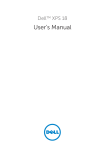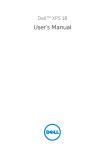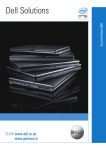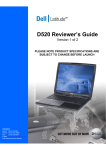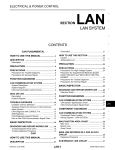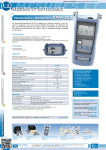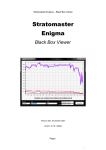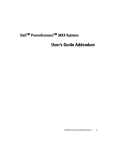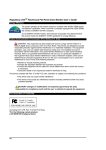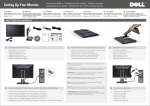Download 3Com CHRG01L Owner's Manual
Transcript
Cover1.fm Page 1 Saturday, May 3, 2003 1:24 PM Dell™ D-Family Battery Charger User’s Guide Model CHRG01L w w w. d e l l . c o m | s u p p o r t . d e l l . c o m titlepage.fm Page 1 Saturday, May 3, 2003 1:25 PM Dell™ D-Family Battery Charger User’s Guide Model CHRG01L w w w. d e l l . c o m | s u p p o r t . d e l l . c o m titlepage.fm Page 2 Saturday, May 3, 2003 1:25 PM CAUTION: • Read this document carefully before using the product and keep this guide for future use. • Only charge Dell™ D-Family batteries with this battery charger. • The manufacturer is not responsible for modifications of the product. • Product design and product specification are subject to change without notification. Notes, Notices, and Cautions NOTE: A NOTE indicates important information that helps you make better use of your computer. NOTICE: A NOTICE indicates either potential damage to hardware or loss of data and tells you how to avoid the problem. CAUTION: A CAUTION indicates a potential for property damage, personal injury, or death. ____________________ Information in this document is subject to change without notice. © 2003 Dell Computer Corporation. All rights reserved. Reproduction in any manner whatsoever without the written permission of Dell Computer Corporation is strictly forbidden. Trademarks used in this text: Dell, the DELL logo, Latitude, ExpressCharge, and Inspiron are trademarks of Dell Computer Corporation. Other trademarks and trade names may be used in this document to refer to either the entities claiming the marks and names or their products. Dell Computer Corporation disclaims any proprietary interest in trademarks and trade names other than its own. Model CHRG01L May 2003 P/N U0124 Rev. A00 Contents CAUTION: Safety Instructions. . . . . . . . . . . . . . . . . . . . . . . . . . . . . . . . . . . . . . . . . . . . . . . . . . . . . . . . . . . 4 Description . . . . . . . . . . . . . . . . . . . . . . . . . . . . . . . . . . . . . . . . . . . . . . . . . . . . . . . . . . . . . . . . . . . . . . . . 7 Key Features . . . . . . . . . . . . . . . . . . . . . . . . . . . . . . . . . . . . . . . . . . . . . . . . . . . . . . . . . . . . . . . . . . . . . . . 7 Setting Up the Battery Charger . . . . . . . . . . . . . . . . . . . . . . . . . . . . . . . . . . . . . . . . . . . . . . . . . . . . . . . . . . 8 Charging a Battery . . . . . . . . . . . . . . . . . . . . . . . . . . . . . . . . . . . . . . . . . . . . . . . . . . . . . . . . . . . . . . . . . 10 Specifications . . . . . . . . . . . . . . . . . . . . . . . . . . . . . . . . . . . . . . . . . . . . . . . . . . . . . . . . . . . . . . . . . . . . . 12 Troubleshooting . . . . . . . . . . . . . . . . . . . . . . . . . . . . . . . . . . . . . . . . . . . . . . . . . . . . . . . . . . . . . . . . . . . . 12 Contacting Dell . . . . . . . . . . . . . . . . . . . . . . . . . . . . . . . . . . . . . . . . . . . . . . . . . . . . . . . . . . . . . . . . . . . . 13 Regulatory Notices . . . . . . . . . . . . . . . . . . . . . . . . . . . . . . . . . . . . . . . . . . . . . . . . . . . . . . . . . . . . . . . . . . 14 Limited Warranty and Return Policy . . . . . . . . . . . . . . . . . . . . . . . . . . . . . . . . . . . . . . . . . . . . . . . . . . . . . 17 B a t t e r y C ha r ge r U s e r ’ s G u i d e 3 w w w. d e l l . c o m | s u p p o r t . d e l l . c o m CAUTION: Safety Instructions Use the following safety guidelines to help ensure your own personal safety and to help protect your hardware (battery charger, AC adapter, and computer) and working environment from potential damage. Safety: General • Do not attempt to service the hardware yourself unless you are a trained service technician. Always follow installation instructions closely. • Do not push objects into air vents or openings of your battery charger. Doing so can cause fire or electric shock by shorting out interior components. • Do not block the air vents of the battery charger. Place the charger at a distance of 10 cm (4 inches) or more from walls or other objects. • Keep your battery charger away from radiators and heat sources. Also, do not block cooling vents. Avoid placing loose papers underneath your battery charger; do not place your battery charger in a closed-in wall unit or on a bed, sofa, or rug. • Do not use your battery charger in a wet environment, for example, near a bath tub, sink, or swimming pool or in a wet basement. • To help avoid the potential hazard of electric shock, do not connect or disconnect any cables or perform maintenance or reconfiguration of this product during an electrical storm. Do not use your battery charger during an electrical storm. • Before you clean your battery charger, remove all batteries and disconnect the battery charger from the electrical outlet. Clean your battery charger with a soft cloth dampened with water. Do not use liquid or aerosol cleaners, which may contain flammable substances. Do not use benzene, thinners, or insecticides to clean the battery charger, which may cause discoloration. • Only use DellTM D-Family batteries with the battery charger to help avoid the potential risk of fire, explosion, or serious damage to the battery charger. • Do not place foreign metal objects in the battery charger bays. Conductive materials inside the battery bay can cause damage to the battery charger. • To remove the battery charger from all power sources, turn the battery charger off, disconnect the power cable from the electrical outlet, and remove any batteries installed in the battery charger. • To help prevent electric shock, plug power cables into properly grounded power sources. These power cables may be equipped with 3-prong plugs to provide an earth grounding connection. Do not remove the grounding prong from the power cable plug. If you use a power extension cable, use the appropriate type, 2-prong or 3-prong, to mate with the power cable. 4 Batt er y Charger User ’s Guide • Do not use excessive pressure on the power cable. It is dangerous to put heavy things on the cable or to bend or twist the power cable. • Be sure that nothing rests on your power cable and that the cable is not located where it can be tripped over or stepped on. • If you are using a multiple-outlet power strip, use caution when plugging the power cable into the electrical outlet. Some power strips may allow you to insert the plug incorrectly. Incorrect insertion of the power plug could result in permanent damage to your battery charger, as well as risk of electric shock and/or fire. Ensure that the ground prong of the power plug is inserted into the mating ground contact of the power strip. Safety: Battery • Use only DellTM battery modules that are approved for use with this battery charger. Use of other types may increase the risk of fire or explosion. • Do not carry a battery pack in your pocket, purse, or other container where metal objects (such as car keys or paper clips) could short-circuit the battery terminals. The resulting excessive current flow can cause extremely high temperatures and may result in damage to the battery pack or cause fire or burns. • The battery poses a burn hazard if you handle it improperly. Do not disassemble it. Handle a damaged or leaking battery pack with extreme care. If the battery is damaged, electrolyte may leak from the cells and may cause personal injury. • Keep the battery away from children. • Do not store or leave your computer, battery pack, or battery charger near a heat source such as a radiator, fireplace, stove, electric heater, or other heat-generating appliance or otherwise expose it to temperatures in excess of 60°C (140°F). When heated to excessive temperatures, battery cells could explode or vent, posing a risk of fire. • Do not dispose of your battery in a fire or with normal household waste. Battery cells may explode. Discard a used battery according to the manufacturer's instructions or contact your local waste disposal agency for disposal instructions. Dispose of a depleted or damaged battery promptly. Safety: EMC Instructions Static electricity can harm electronic components inside your battery charger. To prevent static damage, discharge static electricity from your body before you touch any of your battery charger's electronic components. You can do so by touching an unpainted metal surface on the computer's input/output panel. B a t t e r y C ha r ge r U s e r ’ s G u i d e 5 w w w. d e l l . c o m | s u p p o r t . d e l l . c o m WARNING: Handling the cord on this product, or cords associated with accessories sold with this product, will expose you to lead, a chemical known to the State of California to cause birth defects or other reproductive harm. Wash your hands after handling the cord. Safety: When Using Your Battery Charger Observe the following safe-handling guidelines to prevent damage to your battery charger: • When setting up the battery charger, place it on a level surface. • Protect your battery charger from environmental hazards such as dirt, dust, food, liquids, temperature extremes, and overexposure to sunlight. • When you disconnect a cable, pull on its connector or on its strain-relief loop, not on the cable itself. As you pull out the connector, keep it evenly aligned to avoid bending any connector pins. Also, before you connect a cable make sure both connectors are correctly oriented and aligned. Safety: Protecting Against Electrostatic Discharge Static electricity can harm electronic components inside your battery charger. To prevent static damage, discharge static electricity from your body before you touch any of your battery charger's electronic components such as connectors. You can do so by touching any unpainted metal surface. Battery Disposal Your battery charger is for Dell D-Family lithium-ion batteries for use with a Dell portable computer. Do not dispose of lithium-ion batteries along with household waste. Contact your local waste disposal agency for the address of the nearest battery deposit site. 6 Batt er y Charger User ’s Guide Description battery bay power switch AC connector sliding door power light charging light Key Features • The battery charger charges all four models of Dell™ D-Family batteries for portable computers. The four models of D-Family batteries are as follows: Dell LatitudeTM D400 Dell Latitude D600 Dell InspironTM 600M Dell module bay battery Dell Latitude D800 Dell Inspiron 8500 B a t t e r y C ha r ge r U s e r ’ s G u i d e 7 w w w. d e l l . c o m | s u p p o r t . d e l l . c o m • The product has four bays and can be used to charge any combination of the D-Family batteries. • Each bay can charge only one battery at a time. Do not insert two or more batteries into one bay at the same time. • The battery charger supports Dell ExpressChargeTM. bay 1 2 3 4 Insert only one battery per bay at a time. Setting Up the Battery Charger Open the shipping box and verify that the following contents are included: 1 • Battery charger • Power cable • User's Guide (this document) CAUTION: Read and follow the safety instructions at the beginning of this document before you use the battery charger. 8 Batt er y Charger User ’s Guide 2 Place the battery charger on a flat, level surface. 3 Connect the power cable to the battery charger and to an electrical outlet. 4 Before you insert batteries, turn on the power switch on the left side of the battery charger. 5 Each time the battery charger is turned on, the power light turns green, and the charging light blinks red, then green, and then yellow for a half second each, and then only the power light remains on and green. The battery charger is ready to use. Ensure that the battery charger is turned off when it is not in use. B a t t e r y C ha r ge r U s e r ’ s G u i d e 9 w w w. d e l l . c o m | s u p p o r t . d e l l . c o m Charging a Battery CAUTION: Do not remove the sliding door. Do not insert two or more batteries into one bay at the same time. Charge only Dell D-Family batteries with the battery charger. When batteries are inserted, the charging light turns on and indicates charging status as follows: Battery Charging Light 10 Battery Charger Status Light Status Charging Solid green Charging completed Flashing green Error Solid red or flashing red (See "Troubleshooting" on page 12 for possible solutions.) Batt er y Charger User ’s Guide Battery charging time varies depending on the battery's "health." Generally, however, the charging time is as follows: Approximate Battery Charging Time * D-Family Battery Type Charging Time D400 Approximately 1.5 hours Dell Latitude D600 Dell InspironTM 600M Approximately 1.5 hours Module bay battery Approximately 1.5 hours Dell Latitude D800 Dell Inspiron 8500 Approximately 1.5 hours Dell Latitude TM (*Charging time may be longer than that indicated.) When the battery is completely charged (charging light will be flashing green), remove the battery from the battery bay. If the charging light turns solid red or flashing red, use the power switch to turn off the battery charger. If the charging light is still solid red or flashing red, turn off the battery charger again and contact Dell technical support. For instructions, see "Contacting Dell" on page 13. NOTE: While in use, the battery charger generates heat and the surface is warm, which does not affect the performance of the charger. B a t t e r y C ha r ge r U s e r ’ s G u i d e 11 w w w. d e l l . c o m | s u p p o r t . d e l l . c o m Specifications Voltage AC 100–240 V, 50/60 Hz Current 350 W (maximum) Dimensions 420 mm (W) x 350 mm (D) x 140.5 mm (H) (16.5 x 13.8 x 5.5 inch) Weight 6.1 kg (13.5 lb) Available batteries (D-Family batteries) Dell LatitudeTM D400 Dell Latitude D600 Dell Latitude D800 Dell InspironTM 600M Dell Inspiron 8500 Dell module bay battery Charging time Approximately 90 minutes Operating temperature 5°–45°C (41°–113°F) Operating humidity 5%–95% Troubleshooting Before you contact Dell technical support, perform the following troubleshooting checks. If the problem persists, see "Contacting Dell" on page 13 for instructions on obtaining assistance. Problem Check Items Actions No power (AC power light is OFF.) Is the power switch on? Is the AC power cable connected correctly? Turn on the power switch. Check the connection between the AC power cable and the electrical outlet. Battery charging light is OFF. Is there any foreign substance in the bay? Is the battery pack inserted correctly? Remove any foreign substances from the bay. Push the battery pack to the bottom of the bay. Battery charging light is flashing red. Is there any foreign substance in the bay? Is the battery pack inserted correctly? Remove any foreign substances from the bay. Remove and re-insert the battery pack, sliding the pack into the bay until it seats properly in the bottom of the bay. Battery charging light is solid red. Is there any foreign substance in the bay? Remove any foreign substances from the bay. Turn off the power switch, wait 30 seconds, and then turn the battery charger back on. 12 Batt er y Charger User ’s Guide Contacting Dell Dell's technical support service is available 24 hours a day, 7 days a week, to answer your questions about Dell hardware. Our technical support staff uses computer-based diagnostics to provide fast, accurate answers. To contact Dell's technical support service, call the number for your country as listed in "Contacting Dell" in the Owner’s Manual or online User’s Guide that accompanied your Dell computer. Online Services You can access Dell Support at support.dell.com. Select your region on the Welcome to Dell Support window, and fill in the requested details to access help tools and information. You can contact Dell electronically using the following addresses: • World Wide Web www.dell.com/ www.dell.com/ap/ (Asian/Pacific countries only) www.euro.dell.com (Europe only) www.dell.com/la/ (Latin American countries) www.dell.ca (Canada only) • Anonymous file transfer protocol (FTP) ftp.dell.com/ Log in as user: anonymous, and use your e-mail address as your password. • Electronic Support Service [email protected] [email protected] [email protected] (Asian/Pacific countries only) support.euro.dell.com (Europe only) • Electronic Quote Service [email protected] [email protected] (Asian/Pacific countries only) [email protected] (Canada only) • Electronic Information Service [email protected] B a t t e r y C ha r ge r U s e r ’ s G u i d e 13 w w w. d e l l . c o m | s u p p o r t . d e l l . c o m Regulatory Notices Electromagnetic Interference (EMI) is any signal or emission, radiated in free space or conducted along power or signal leads, that endangers the functioning of a radio navigation or other safety service or seriously degrades, obstructs, or repeatedly interrupts a licensed radio communications service. Radio communications services include but are not limited to AM/FM commercial broadcast, television, cellular services, radar, airtraffic control, pager, and Personal Communication Services (PCS). These licensed services, along with unintentional radiators such as digital devices, including computers, contribute to the electromagnetic environment. Electromagnetic Compatibility (EMC) is the ability of items of electronic equipment to function properly together in the electronic environment. While this computer has been designed and determined to be compliant with regulatory agency limits for EMI, there is no guarantee that interference will not occur in a particular installation. If this equipment does cause interference with radio communications services, which can be determined by turning the equipment off and on, you are encouraged to try to correct the interference by one or more of the following measures: • Reorient the receiving antenna. • Relocate the computer with respect to the receiver. • Move the computer away from the receiver. • Plug the computer into a different outlet so that the computer and the receiver are on different branch circuits. If necessary, consult a Dell Technical Support representative or an experienced radio/television technician for additional suggestions. Dell™ computers and other devices are designed, tested, and classified for their intended electromagnetic environment. These electromagnetic environment classifications generally refer to the following harmonized definitions: • Class A is typically for business or industrial environments. • Class B is typically for residential environments. Information Technology Equipment (ITE), including devices, expansion cards, printers, input/output (I/O) devices, monitors, and so on, that are integrated into or connected to the computer or device should match the electromagnetic environment classification of the computer or device. 14 Batt er y Charger User ’s Guide A Notice About Shielded Signal Cables: Use only shielded cables for connecting devices to any Dell device to reduce the possibility of interference with radio communications services. Using shielded cables ensures that you maintain the appropriate EMC classification for the intended environment. For parallel printers, a cable is available from Dell. If you prefer, you can order a cable from Dell on the World Wide Web at accessories.us.dell.com/sna/category.asp?category_id=4117. Most Dell computers or devices are classified for Class B environments. However, the inclusion of certain options can change the rating of some configurations to Class A. To determine the electromagnetic classification for your computer or device, see the following sections specific for each regulatory agency. Each section provides country-specific EMC/EMI or product safety information. FCC Notices (U.S. Only) Most Dell computers or devices are classified by the Federal Communications Commission (FCC) as Class B digital devices. To determine which classification applies to your computer or device, examine all FCC registration labels located on the bottom, side, or back panel of your computer or device, on card-mounting brackets, and on the cards themselves. If any one of the labels carries a Class A rating, your entire computer or device is considered to be a Class A digital device. If all labels carry an FCC Class B rating as distinguished by either an FCC ID number or the FCC logo, ( ), your computer or device is considered to be a Class B digital device. Once you have determined your computer’s or device’s FCC classification, read the appropriate FCC notice. Note that FCC regulations provide that changes or modifications not expressly approved by Dell could void your authority to operate this equipment. This device complies with Part 15 of the FCC Rules. Operation is subject to the following two conditions: • This device may not cause harmful interference. • This device must accept any interference received, including interference that may cause undesired operation. Class A This equipment has been tested and found to comply with the limits for a Class A digital device pursuant to Part 15 of the FCC Rules. These limits are designed to provide reasonable protection against harmful interference when the equipment is operated in a commercial environment. This equipment generates, uses, and can radiate radio frequency energy and, if not installed and used in accordance with the manufacturer’s instruction manual, may cause harmful interference with radio communications. Operation of this equipment in a residential area is likely to cause harmful interference, in which case you will be required to correct the interference at your own expense. B a t t e r y C ha r ge r U s e r ’ s G u i d e 15 w w w. d e l l . c o m | s u p p o r t . d e l l . c o m Class B This equipment has been tested and found to comply with the limits for a Class B digital device pursuant to Part 15 of the FCC Rules. These limits are designed to provide reasonable protection against harmful interference in a residential installation. This equipment generates, uses, and can radiate radio frequency energy and, if not installed and used in accordance with the manufacturer’s instruction manual, may cause interference with radio communications. However, there is no guarantee that interference will not occur in a particular installation. If this equipment does cause harmful interference to radio or television reception, which can be determined by turning the equipment off and on, you are encouraged to try to correct the interference by one or more of the following measures: • Reorient or relocate the receiving antenna. • Increase the separation between the equipment and the receiver. • Connect the equipment into an outlet on a circuit different from that to which the receiver is connected. • Consult the dealer or an experienced radio/television technician for help. FCC Identification Information The following information is provided on the device or devices covered in this document in compliance with FCC regulations: • Model number: CHRG01L • Company name: Dell Computer Corporation One Dell Way Round Rock, Texas 78682 USA 512-338-4400 IC Notice (Canada Only) Most Dell computers (and other Dell digital apparatus) are classified by the Industry Canada (IC) Interference-Causing Equipment Standard #3 (ICES-003) as Class B digital devices. To determine which classification (Class A or B) applies to your computer (or other Dell digital apparatus), examine all registration labels located on the bottom, side, or the back panel of your computer (or other digital apparatus). A statement in the form of "IC Class A ICES-003" or "IC Class B ICES-003" will be located on one of these labels. Note that Industry Canada regulations provide that changes or modifications not expressly approved by Dell could void your authority to operate this equipment. 16 Batt er y Charger User ’s Guide This Class B (or Class A, if so indicated on the registration label) digital apparatus meets the requirements of the Canadian InterferenceCausing Equipment Regulations. Cet appareil numérique de la Classe B (ou Classe A, si ainsi indiqué sur l’étiquette d’enregistration) respecte toutes les exigences du Reglement sur le Materiel Brouilleur du Canada. Limited Warranty and Return Policy Dell Computer Corporation ("Dell") manufactures its hardware products from parts and components that are new or equivalent-to-new in accordance with industry-standard practices. For information about the Dell limited warranty for your battery charger, see the System Information Guide or Owner's Manual that came with your computer. B a t t e r y C ha r ge r U s e r ’ s G u i d e 17 18 Batt er y Charger User ’s Guide w w w. d e l l . c o m | s u p p o r t . d e l l . c o m P/N U1024 Rev. A00 w w w. d e l l . c o m | s u p p o r t . d e l l . c o m