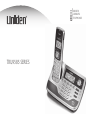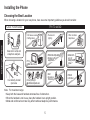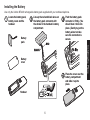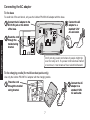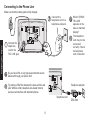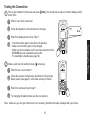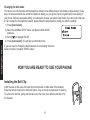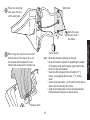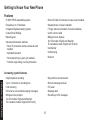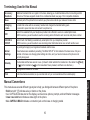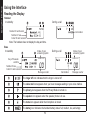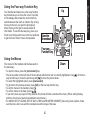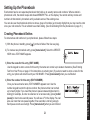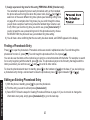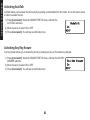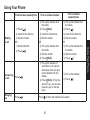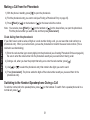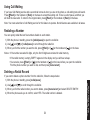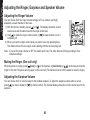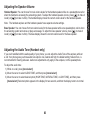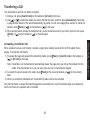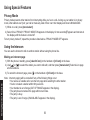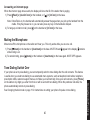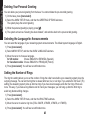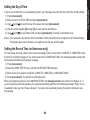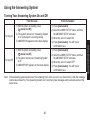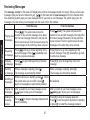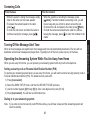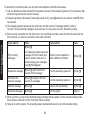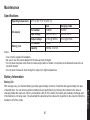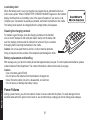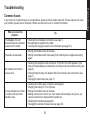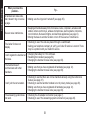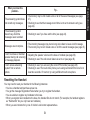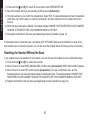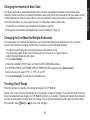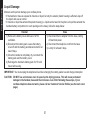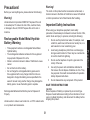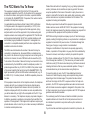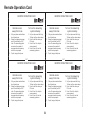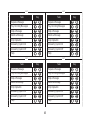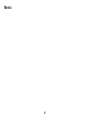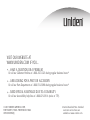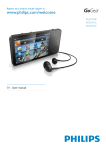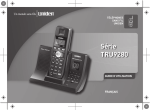Download Uniden TRU9585 telephone
Transcript
81,'(1
&25'/(66
7(/(3+21(6
7586(5,(6
Table of Contents
Manual Conventions................................................ 16
Parts of the Handset................................................ 17
Parts of the Base..................................................... 18
Welcome........................................................................ 4
Accessibility............................................................... 4
Installing the Phone..................................................... 5
Choosing the Best Location....................................... 5
Installing the Battery.................................................. 6
Connecting the AC adapter........................................ 7
To the base............................................................ 7
To the charging cradle .
(for multi-handset packs only)....................... 7
Charging the Handset................................................ 8
Connecting to the Phone Line.................................... 9
Testing the Connection............................................ 10
Changing the dial mode...................................... 11
Installing the Belt Clip.............................................. 11
Expanding Your Phone............................................ 12
Adding accessory handsets................................ 12
Registering accessory handsets......................... 12
Wall Mounting the Base........................................... 13
Using the Interface..................................................... 19
Reading the Display................................................. 19
Using the Four-way Function Key............................ 20
Using the Menus...................................................... 20
Entering Text from Your Phone................................ 21
Basic Setup................................................................. 22
Selecting a Language.............................................. 22
Activating Personal Ring (Handset only)................. 23
Activating the Key Touch Tone................................. 23
Setting Up the Phonebook......................................... 24
Creating Phonebook Entries.................................... 24
Finding a Phonebook Entry...................................... 25
Editing an Existing Phonebook Entry....................... 25
Storing Caller ID or Redial Numbers in the
Phonebook.................................................. 26
Deleting a Single Phonebook Entry......................... 26
Deleting all Phonebook Entries................................ 26
Copying Phonebook Entries to Another Station....... 27
Getting to Know Your New Phone............................ 15
Features................................................................... 15
Answering system features................................. 15
Terminology Used in this Manual............................. 16
Adjusting the Audio Tone (Handset only)................. 36
Customizing Your Handsets...................................... 28
Changing the Handset Banner................................. 28
Selecting a Ring Tone.............................................. 28
Activating AutoTalk................................................... 29
Activating Any Key Answer...................................... 29
Finding a Lost Handset.............................................. 37
Using Hold, Conference and Transfer...................... 37
Placing a Call on Hold.............................................. 37
Conferencing............................................................ 37
Transferring a Call................................................... 38
Answering a transferred call................................ 38
Using Your Phone....................................................... 30
Making a Call from the Phonebook.......................... 31
Chain dialing from the phonebook....................... 31
Switching to the Handset Speakerphone .
During a Call................................................ 31
Using Special Features.............................................. 39
Privacy Mode........................................................... 39
Using the Intercom................................................... 39
Making an intercom page.................................... 39
Answering an intercom page............................... 40
Muting the Microphone............................................ 40
Tone Dialing Switch Over......................................... 40
Using a Voice Mail Service...................................... 41
Resetting the voice message waiting indicator... 41
Installing the Optional Headset................................ 41
Using Caller ID, Call Waiting, and Redial Lists........ 32
Using the Caller ID List ........................................... 32
Making a Call from a Caller ID Record.................... 32
Seven-digit dialing............................................... 33
Deleting Caller ID Numbers..................................... 33
Using Call Waiting.................................................... 34
Redialing a Number................................................. 34
Deleting a Redial Record......................................... 34
Setting Up the Answering System............................ 42
Recording a Personal Greeting................................ 42
Selecting a Greeting................................................ 42
Deleting Your Personal Greeting.............................. 43
Selecting the Language for Announcements........... 43
Setting the Number of Rings.................................... 43
Adjusting the Ringer, Earpiece and
Speaker Volume.............................................. 35
Adjusting the Ringer Volume.................................... 35
Muting the Ringer (One call only)............................ 35
Adjusting the Earpiece Volume................................ 35
Adjusting the Speaker Volume................................. 36
Setting the Day & Time............................................ 44
Setting the Record Time (or Announce only)........... 44
Activating the Message Alert.................................... 45
Activating the Base Call Screen............................... 45
Troubleshooting......................................................... 52
Common Issues....................................................... 52
Resetting the Handset............................................. 54
Resetting the Handset Without the Base................. 55
Changing the Handset to Base Code...................... 56
Changing the Line Mode for Multiple Extensions..... 56
Traveling Out of Range............................................ 56
Liquid Damage......................................................... 57
Using the Answering System.................................... 46
Turning Your Answering System On and Off............ 46
Reviewing Messages............................................... 47
Screening Calls........................................................ 48
Turning Off the Message Alert Tone......................... 48
Operating the Answering System .
While You Are Away from Home.................. 48
Setting a security code or .
Personal Identification Number (PIN).......... 48
Dialing in to your answering system.................... 48
Precautions! . ............................................................. 58
Rechargeable Nickel-Metal-Hydride .
Battery Warning . ........................................ 58
Important Safety Instructions .................................. 58
The FCC Wants You To Know ................................ 59
Radio interference .............................................. 60
Cordless telephone privacy................................. 60
I.C. Notice................................................................ 60
Terminal equipment............................................. 60
Radio equipment................................................. 60
Maintenance................................................................ 50
Specifications........................................................... 50
Battery Information................................................... 50
Battery life........................................................... 50
Low battery alert . ............................................... 51
Cleaning the charging contacts........................... 51
Battery replacement and handling . .................... 51
Power Failures......................................................... 51
One Year Limited Warranty........................................ 61
Index .......................................................................... 62
Remote Operation Card............................................. 64
Welcome
Note: Illustrations in this manual are used for explanation purposes. Some illustrations in this manual may differ
from the actual unit.
As an Energy Star® Partner, Uniden has determined that this product or product models meets
the Energy Star® guidelines for energy efficiency. Energy Star® is a U.S. registered mark.
Uniden is a registered trademark of Uniden America Corporation.
Accessibility
Uniden provides a customer service hotline for accessibility questions. If you have a disability and need customer
service assistance or if you have any questions about how Uniden’s products can accommodate persons with
disabilities, please call the accessibility voice/TTY line: 1-800-874-9314.
Our customer care hours as well as accessibility information can be found on our website, www.uniden.com, under
the “Accessibility” link. If your call is received outside of our business hours, you can leave us a message and we will
call you back.
May be covered under one or more of the following U.S. patents:
5,426,690
5,491,745
5,493,605
4,797,916
5,660,269
5,663,981
5,671,248
5,717,312
5,787,356
5,794,152
5,801,466
5,825,161
5,929,598
5,930,720
5,960,358
5,987,330
6,253,088
6,314,278
6,321,068
6,418,209
6,788,920
6,788,953
6,839,550
6,889,184
6,953,118
7,023,176
7,030,819
7,146,160
Other patents pending.
5,533,010
5,732,355
5,864,619
6,044,281
6,618,015
6,901,271
7,203,307
5,574,727
5,754,407
5,893,034
6,070,082
6,671,315
6,907,094
7,206,403
5,581,598
5,758,289
5,912,968
6,076,052
6,714,630
6,914,940
5,650,790
5,768,345
5,915,227
6,125,277
6,782,098
6,940,867
Welcome
Thank you for purchasing a Uniden Multi-Handset phone.
Installing the Phone
Choosing the Best Location
When choosing a location for your new phone, here are some important guidelines you should consider:
PLACE YOUR BASE
TRY TO AVOID
Installing the Phone
• Microwave ovens
• Refrigerators
Near an AC outlet and
a telephone wall jack.
• TVs
• Other electronics
In a centrally-located
open area.
• Direct sunlight
• Extreme temperatures
• Fluorescent
lighting
• Other cordless
telephones
• Personal computers
• Wireless LAN
equipment
• Areas with
a lot of
background
noise
• Dust
• Excessive
moisture
• Shock
• Vibration
Note: For maximum range:
• Keep both the base and handset antennas free of obstruction.
• When the handset is not in use, place the handset in an upright position.
• Metal and reinforced concrete may affect cordless telephone performance.
Installing the Battery
Use only the Uniden BT-446 rechargeable battery pack supplied with your cordless telephone.
Locate the battery pack,
battery cover and the
handset.
Line up the red and black wires on
the battery pack connector with
the sticker in the handset’s battery
compartment.
Battery
pack
Push the battery pack
connector in firmly. (You
should hear it click into
place.) Gently tug on the
battery wires to make
sure the connection is
secure.
Place the cover over the
battery compartment
and slide it up into
place.
Handset
Installing the Phone
Battery
cover
Connecting the AC adapter
To the base
To avoid risk of fire and shock, only use the Uniden PS-0009 AC adapter with the base.
Installing the Phone
Connect the AC adapter to the
DC IN 9V jack on the bottom
of the base.
Connect the AC
adapter to a
standard 120V
AC wall outlet.
Route the cord
through the
molded wiring
channel.
Don’t put any power cord where it people might trip
over it or step on it. If a power cord becomes chafed
or worn out, it can create a fire or electrical hazard.
To the charging cradle (for multi-handset packs only)
Use only the Uniden PS-0007 AC adapter with the charging cradle.
Place the cord
through the molded
wiring channel.
Connect the AC
adapter to a
standard 120V
AC wall outlet.
Charging the Handset
Place the handset in the base
cradle with the display facing
forward.
Make sure that the charge
LED illuminates when the
handset is seated.
What if the charge LED doesn’t light up?
Reseat the handset; make sure the contacts
on the bottom of the handset are lined up
with the contacts in the charging cradle.
Check the AC adapter connection.
Make sure you are not using an outlet that’s
controlled by a wall switch.
Make sure that the charge
LED illuminates when the
handset is seated.
Charge your handset at least 15 to 20 hours before plugging into the phone line.
Installing the Phone
If you have an accessory handset,
place it in the charging cradle with
the display facing forward.
Connecting to the Phone Line
Make sure that the battery pack is fully charged.
Installing the Phone
Connect the
telephone cord to a
telephone wall jack.
What if CHECK
TEL LINE
appears on the
base or handset
display?
The telephone
cord may not be
connected
correctly. Check
the telephone
cord connection.
Connect the
telephone
cord to the
TEL LINE jack.
Do you have DSL or any high-speed Internet service
delivered through your phone line?
Try putting a DSL filter between the base and the wall
jack. Without a filter, telephone-line-based Internet
services can interfere with standard phones.
Telephone wall jack
Telephone cord
DSL filter
Testing the Connection
Pick up the handset from the base and press [ /flash]. You should hear a dial tone, and the display should
show TALK.
What if I can’t hear a dial tone?
Check the telephone cord connection on the base.
What if the display doesn’t show TALK?
Make a quick test call, and then press [ ] to hang up.
What if there is a lot of static?
Check the sources of interference described in Choosing the
Best Location (see page 5): is the base near any of those?
What if the call doesn’t go through?
Try changing the dialing mode (see the next section).
Note: Make sure you can get a dial tone on any accessory handsets that were packaged with your phone.
10
Installing the Phone
• Check the battery pack connection in the handset.
• Make sure the battery pack is fully charged.
• Make sure the AC adapter cord is securely connected to the .
DC IN 9V jack and a standard power outlet.
• Try resetting the handset (see page 54).
Installing the Phone
Changing the dial mode
Your phone can communicate with the telephone network in two different ways: tone dialing or pulse dialing. These
days, most base networks use a method called tone dialing, so your phone comes programmed for tone dialing. If
your phone company uses pulse dialing, you will need to change your phone’s dial mode. If you don’t get a dial tone
or can’t connect to the telephone network, please follow the steps below to modify your phone’s settings:
) Press [menu/select].
2) Select the GLOBAL SETUP menu, and then the DIAL MODE
submenu.
3) Scroll [
] to highlight PULSE.
4) Press [menu/select]. You will hear a confirmation tone.
If you ever need to change the dial mode back to tone dialing, follow the
same procedure, but select TONE in step 2.
NOW YOU ARE READY TO USE YOUR PHONE!
Installing the Belt Clip
Insert the tabs on the sides of the belt clip into the holes on either side of the handset.
Press the belt clip down until it clicks into place. (Tug on the clip to make sure it’s secure.)
To remove the belt clip, gently pull the tabs out of the holes, then slide the belt clip off of
the handset.
11
Expanding Your Phone
Adding accessory handsets
Your phone supports a total of ten cordless handsets, including any that were supplied with your phone. You can
now place a fully-featured cordless handset anywhere AC power is available to connect the charging cradle.
• Your phone is compatible with the TCX950 accessory handset.
• For instructions on connecting the charging cradle, see page 7.
• If you purchase any accessory handsets separately, you must register the handsets to the base before you can
use them. (Accessory handsets that come packaged with a base are already registered to that base.)
Registering accessory handsets
When charged, registered handsets display a handset ID number. Handsets that have not been registered display:
To register a TCX950 accessory handset:
) Charge the handset for 15-20 hours.
2) Place the handset in the base cradle for about thirty seconds. HANDSET REGISTERING will appear in the LCD.
3) When the handset has registered to the base, the LCD will display REGISTRATION COMPLETE then show the
handset ID number.
If REGISTRATION FAILED appears in the LCD, please try these steps again.
Note: If a handset has ever been registered to a base, you must reset the handset before you can register it to a
new base. See Resetting the Handset on page 54.
12
Installing the Phone
↔
Wall Mounting the Base
This phone can be mounted on any standard telephone wall plate.
Connect the AC adapter
and the telephone cords
as shown on pages 7 and
9. Remember to route the
AC adapter cord through
the channel.
Installing the Phone
Route the AC adapter
and the telephone
cord through the
hole of the wall
mount bracket.
Line up the four tabs on the wall
mount bracket (two at the top and two
at the bottom) with the four notches
on the bottom of the base. Slide the
bracket into place.
Hook the AC adapter
cord into the smaller
notch at the bottom
of the bracket, and
let the cord hang
below the bracket.
(To AC outlet)
Plug the telephone cord into the wall jack.
Hook both sides of the telephone cord into
the larger notch OR tuck the excess cord
into the open space in the bracket.
(Bottom of the base)
13
Wall plate
Place the mounting
slots over the pins
on the wall plate.
Slide the base
down to lock it
into place.
(To AC outlet)
Note: Mounting the phone directly on the wall
• Be sure the wall is capable of supporting the weight
of the phone, and use the proper type of anchoring
device for the wall material.
• Insert two #10 screws (minimum length of 1 3/8
inches, not supplied) into the wall, 3 15/16 inches
apart. • Leave the screw heads 1/8 inch away from the wall to
allow room for mounting the phone.
• Align the mounting slots over the screws and slide
the base down into place as shown above.
Release latch
14
Installing the Phone
Removing the wall-mount bracket
At the bottom of the base, lift up on
the release latch between the two
bottom tabs and push the bracket up.
Getting to Know Your New Phone
Features
• Store 30 Caller ID numbers on base & each handset
• Speakerphone on base & handset
• 7 ringer options on handset (3 tones/4 melodies)
• Last 5 number redial
• Bilingual menu displays.
(for US models: English and Spanish,.
for Canadian models: English and French)
• Call transfer
• Conferencing
• Intercom
• 5.8GHz FHSS expandable system
• Expands up to 10 handsets
• Integrated digital answering system
• Caller ID/Call Waiting
• Base keypad
• Advanced phonebook features:
• Store 70 phonebook entries on base & each
handset
• Alphabetical search
• Personalized ring by party (on handset)
• Transfer single listing or entire phonebook
Getting to Know Your New Phone
Answering system features
• Digital tapeless recording
• Up to 14 minutes of recording time
• Call screening
• Personal or pre-recorded outgoing messages
• Bilingual voice prompts .
(for US models: English and Spanish,.
for Canadian models: English and French)
• Day and time announcement
• Remote message retrieval
• Toll saver
• Message alert
• Records up to 59 messages
15
Terminology Used in this Manual
Accessory
Handsets
Additional handsets that can register to the base, allowing you to add handsets without connecting another
phone line. This base supports a total of ten cordless handsets; see page 12 for compatible handsets.
Base
The main part of the phone that connects to your phone line and lets you make and receive calls.
Charging
cradle
A cradle that comes with an accessory handset and charges the handset battery pack.
It connects to power but does not connect to a phone line.
CID
Caller ID is available from your telephone provider and is offered to users on a subscription basis.
With this service, you will be able to see the incoming caller information such as name and phone number.
CID/CW or
CIDCW
Caller ID with Call Waiting is available by subscription from your telephone provider.
With this service, you will be able to view incoming caller information while on a call with another user.
Global
Settings
Any settings that apply to all registered handsets and the base.
These features are available by selecting “GLOBAL SETUP” in the handset or the base menu. Only one
handset or the base can change global settings at a time, and you have to make sure the phone is not
currently being used.
Standby
The handset and the base are not in use. (It doesn’t matter whether the handset is in the cradle: the [ /flash]
or [
] on the handset or [
] on the base hasn’t been pressed, and there is no dial tone.)
Station
Any registered handset or the base.
Talk
A dial tone has been enabled, so you can dial and carry on a conversation with an outside party.
This manual uses several different type styles to help you distinguish between different parts of the phone:
• Bold text with “[ ]” indicates a key or button on the phone
• ALL CAPITALS indicates text on the display, such as menu options, prompts, and confirmation messages
• lower case bold text indicates a status light on the phone
• ALL CAPITALS BOLD indicates a connection jack on the base or charging cradle
16
Getting to Know Your New Phone
Manual Conventions
Parts of the Handset
new message LED
Earpiece
Headset jack cover
Belt clip hole
Display (LCD)
[
[
] key (up)
[clear/int’com] key
(clear/intercom)
[menu/select] key
] key (phonebook/left)
[
[ /flash] key (talk/flash)
] key (caller ID/right)
[ ] key (end call)
[
] key (down)
Twelve-key dial pad
Getting to Know Your New Phone
[
/tone] key
[redial/pause] key
[ /mute] key
(messages/mute)
Speakerphone
speaker and ringer
[#] key
[
] key (speaker)
Microphone
Charging contacts
17
Battery compartment
Parts of the Base
Display (LCD)
[clear/mute] key
[menu/select] key
[redial/pause] key
[ /
] key
(phonebook/repeat/left)
charge LED
[
] key (up)
[
/
] key
(caller ID/skip/right)
[ ] key (down)
Charging
contacts
[
] key and LED (play/stop)
[ answer on/off] key
(answering system on/off)
Microphone (on bottom)
[
] key (delete)
Speaker
[
/tone] key
[#] key
[flash] key
18
[
] key and LED (speaker)
Getting to Know Your New Phone
[int'com] key (intercom)
Using the Interface
Using the Interface
Reading the Display
Handset
In standby
During a call
Handset ID and banner
Number of new
Caller ID calls received
Call duration
Note: The handset does not display the day and time.
Base
Status of your
In standby
answering system
Day of the week
and time
During a call
Answer ON OFF
Answer ON OFF
Number of new
Caller ID calls received
Message counter
Status of your
answering system
Call duration
Message counter
The ringer off icon indicates that the ringer is turned off.
The voice mail icon appears when you have messages waiting in your voice mailbox.
The privacy icon appears when the Privacy Mode is turned on.
The speaker icon appears when the speaker phone is in use.
The mute icon appears while the microphone is muted.
The battery icon indicates the handset battery status: full, medium, low, and empty.
19
Your handset and base have a four-way function
key that allows you to move the cursor or pointer
on the display and access the most commonly
used features at the touch of a button. By moving
this key to the left, you open the phonebook.
Move the key to the right to access Caller ID
information. To use this four-way key, place your
thumb over the key and move to the four positions
to get the feel of how it moves and operates.
Using the Interface
Using the Four-way Function Key
Up
View the
phonebook
View the
Caller ID
Four-way
Function Key
Using the Menus
The menus for the handset and the base work in
Down
the same way:
• To open the menu, press the [menu/select] key.
• The arrow pointer on the left side of the line shows which menu item is currently highlighted. Use [ ] on the fourway function key to move the pointer up and [ ] to move the pointer down.
• To select the highlighted option, press [menu/select].
• To go back to the previous screen, press [left] on the four-way function key.
• To exit the menu on the handset, press [ ].
• To exit the menu on the base, press [
].
• If you don’t press any keys for thirty seconds, the phone will time out and exit the menu. (When setting the day
and time, the time-out period is extended to two minutes.)
• For ANSW. SETUP, GLOBAL SETUP, DAY & TIME and REGISTER HANDSET (base only) menu options, make
sure the line is not in use and the handsets are within range of the base.
20
Using the Interface
Entering Text from Your Phone
You can use the number keypad on your handset or base to enter text by referring to the letters printed on each
number key. When you press the number key in a text entry field, the phone displays the first letter printed on the
number key. Press the number key twice to display the second letter and three times to display the third. Capital
letters are displayed first, then lower case letters, and then the number on the key.
If two letters in a row use the same number key, enter the first letter, then use [right] on the four-way function key to
move the cursor to the next position to enter the second letter.
For example, to enter the word “Movies”:
) Press [6] once to enter M.
2) Use [right] on the four-way function
key to move the cursor to the right.
3) Press [6] six times to enter o.
4) Press [8] six times to enter v.
5) Press [4] six times to enter i.
6) Press [3] five times to enter e.
7) Press [7] eight times to enter s.
8) Press [menu/select] to end your text
entry.
If you make a mistake while entering a
name, use [right] or [left] on the fourway function key to move the cursor to the
incorrect character. Press [clear/int’com] on the handset or [clear/mute] on the base to erase the wrong character,
and then enter the correct character. To delete all characters, press and hold [clear/int’com] on the handset or
[clear/mute] on the base.
21
Basic Setup
Selecting a Language
22
Basic Setup
Each station supports two languages: English and Spanish for US models or English and French for Canadian
models. Once you select a language, the menus on the station will display in that language. The default language is
English.
) Press [menu/select].
2) On the handset, select the HANDSET SETUP
menu, and then the HANDSET LANGUAGE
submenu..
On the base, select the BASE SETUP menu,
and then the BASE LANGUAGE submenu.
3) Move the cursor to choose a language..
for US models: .
Choose ENGLISH or ESPAÑOL (Spanish)..
for Canadian models: .
Choose ENGLISH or FRANÇAIS (French).
4) Press [menu/select]. .
You will hear a confirmation tone.
Activating Personal Ring (Handset only)
Basic Setup
You can assign special ringer tones to anyone in your phonebook. When your phone gets a call, it looks up the
Caller ID information in your phonebook. If you’ve assigned a personal ringer to that number, the phone uses it so
you know who is calling. To turn the personal ringing on or off, follow these steps:
) Press [menu/select].
2) Select the HANDSET SETUP menu, and then the PERSONAL RING
submenu.
3) Move the cursor to select ON or OFF.
4) Press [menu/select]. You will hear a confirmation tone.
Activating the Key Touch Tone
Key Touch Tone is the tone your keypad makes when keys are pressed. You can turn this tone on or off.
) Press [menu/select].
2) Select the HANDSET SETUP or BASE SETUP menu, and then the
KEY TOUCH TONE submenu.
3) Move the cursor to select ON or OFF.
4) Press [menu/select]. You will hear a confirmation tone.
23
Setting Up the Phonebook
Each station has its own separate phonebook that holds up to seventy names and numbers. When a station’s
phonebook is full, the station beeps and shows MEMORY FULL on the display. You cannot add any names and
numbers in that station’s phonebook until you delete some of the existing ones.
You can also use the phonebook entries to store a group of numbers (up to twenty digits) that you may need to enter
once your call connects. This is referred to as chain dialing. (See Chain dialing from the phonebook on page 31.)
Creating Phonebook Entries
To store names and numbers in your phonebook, please follow these steps:
) With the phone in standby, press [
] (on the left side of the four-way key).
2) To create a new phonebook entry, press [menu/select]. Select the CREATE
NEW menu. EDIT NAME appears..
3) Enter the name for this entry (EDIT NAME).
Use the keypad to enter a name for this entry; the name can contain up to sixteen characters. (See Entering
Text from Your Phone on page 21 for instructions on entering text.) If you do not want to enter a name for this
entry, your phone will store this entry as <NO NAME>. Press [menu/select] when you are finished.
24
Setting Up the Phonebook
4) Enter the number for this entry (EDIT NUMBER).
Once you have stored a name, EDIT NUMBER appears next. Use the
number keypad to enter the phone number; the phone number can contain
up to twenty digits. If you need the phone to pause between digits when it’s
dialing (for example, to enter an extension or an access code), press [redial/
pause] to insert a two-second pause. You will see a P in the display. You can
also use more than one pause together if two seconds is not long enough.
Each pause counts as one digit. Press [menu/select] when you are finished.
5) Assign a personal ring tone for this entry (PERSONAL RING) (Handset only).
You can attach a special ring tone to each phonebook entry on the handsets;
the phone will use this ring tone when this person calls. Use [ ] and [ ] to
select one of the seven different ring tone options (see Selecting a Ring Tone
on page 28 for a complete list of ring tones). As you scroll through the tones,
you will hear a sample of each tone (unless the handset ringer volume is set
to off). When you hear the ring tone you want to use, press [menu/select]. If
you do not want to use a personal ring tone for this phonebook entry, choose
NO SELECTION; the phone will use your standard ring tone setting.
6) You will hear a tone confirming that the new entry has been stored, and DONE! appears in the display.
Finding a Phonebook Entry
Press [ ] to open the phonebook. Phonebook entries are stored in alphabetical order. To scroll through the
phonebook from A to Z, press [ ]. To scroll trough the phonebook from Z to A press [ ].
You can also use the letters on the number keys to jump to a name that starts with that letter. For example, to search
for an entry beginning with the letter M, press [6] once. The phonebook jumps to the first entry that begins with the
letter you entered; you can then use [ ] and [ ] to scroll to other entries.
To close the phonebook and return to standby, press [ ] on the handset or [
] on the base. If you are looking up
a phonebook entry during a call and want to close the phonebook, press [ ] again instead of [ ] or [
].
Setting Up the Phonebook
Editing an Existing Phonebook Entry
) With the phone in standby, press [ ] to open the phonebook.
2) Find the entry you want to edit and press [menu/select].
3) Select EDIT. Follow the steps for Creating Phonebook Entries on page 24. If you do not wish to change the
information at any step, simply press [menu/select] to go to the next step.
25
Storing Caller ID or Redial Numbers in the Phonebook
You can store Caller ID records or redial numbers in the phonebook so you can use them later. Go to the Caller ID or
redial list and select the number you want to store. (If the Caller ID information did not include the number, then you
will not be able to store it.)
) With the phone in standby, press [ ] to open the Caller ID list or [redial/pause] to open the redial list.
2) Use [ ] and [ ] to scroll through the Caller ID records or redial numbers. When you come to the information
you want to store, press [menu/select].
3) Select STORE INTO PB. EDIT NAME appears. If the phone number is already stored in memory, you will hear a
beep, and THIS DATA IS ALREADY SAVED! appears in the display. The number will not be stored.
4) Continue by following the steps for Creating Phonebook Entries on page 24.
Deleting a Single Phonebook Entry
)
2)
3)
4)
5)
With the phone in standby, press [ ].
Find the entry that you want to delete and press [menu/select].
Select DELETE. DELETE ENTRY? appears in the display.
Move the cursor to select YES.
Press [menu/select]. You will hear a confirmation tone, and DELETED!
appears in the display.
) With the phone in standby, press [ ].
2) Press [menu/select], and then select DELETE ALL. DELETE ALL? .
appears in the display.
3) Move the cursor to select YES.
4) Press [menu/select]. You will hear a confirmation tone, and DELETED! .
appears in the display.
26
Setting Up the Phonebook
Deleting all Phonebook Entries
Copying Phonebook Entries to Another Station
You can transfer phonebook entries from one station to another without having to re-enter names and numbers. You
can transfer one phonebook entry at a time or all phonebook entries at once.
) With the phone in standby, press [ ].
2) To copy one entry, find the phonebook entry you want to copy. Press [menu/select], and then select COPY..
To copy all entries, press [menu/select], and then select COPY ALL.
3) Move the cursor to select the station which you want to transfer the entries to and then press [menu/select].
If you select COPY ALL, ARE YOU SURE? appears on the display screen. Move the cursor to select YES, and
then press [menu/select].
4) The phonebook entries will be transferred to the designated station. During the copy process, the receiving
station shows RECEIVING and the ID of the sending station.
5) When the transfer is completed, DONE! appears on the station.
.
Setting Up the Phonebook
Notes: •If the station you want to transfer to already has seventy entries in its phonebook, you will hear a beep, and
NOT ENOUGH MEMORY IN RECEIVING UNIT appears on the display.
•If the selected station is out of range or data transfer is cancelled, UNAVAILABLE appears in the display.
Phonebook listings will not be transferred.
27
All of the following options are set separately for each handset, so you can customize a handset for each room in
your house.
Changing the Handset Banner
Each handset will display a banner name once it is registered to the base. The
default banner is Handset #1, Handset #2, etc. You can change the name your
phone displays by changing the banner display. If you have more than one handset,
the banner name identifies your handset.
) Press [menu/select].
2) Select the HANDSET SETUP menu, and then the BANNER submenu.
3) Use the keypad to enter or edit the banner name. (See Entering Text from Your Phone on page 21 for detailed
instructions on entering text.)
4) Press [menu/select]. You will hear a confirmation tone.
Selecting a Ring Tone
You may choose from four melodies or three tones for your
phone’s primary ring tone. Each handset can use a different
ring tone or melody. The available ring tones are as listed:
) Press [menu/select].
Melodies
Fur Elise (ELISE)
We Wish You A Merry
Christmas (MERRY-XMAS)
Aura Lee (AURA LEE)
Star Spangled Banner
(STAR SPNGL)
2) Select the HANDSET SETUP menu, and then the RINGER TONES submenu.
3) Move the cursor to select a ring tone. As each ring tone is highlighted, you will
hear a sample (unless the handset ringer volume is set to off).
4) When you hear the tone you want to use, press [menu/select]. You will hear a
confirmation tone.
28
Tones
Flicker
Clatter
Wake Up
Customizing Your Handsets
Customizing Your Handsets
Customizing Your Handsets
Activating AutoTalk
AutoTalk allows you to answer the phone simply by picking up the handset from the cradle. You do not have to press
a button to answer the call.
) Press [menu/select]. Select the HANDSET SETUP menu, and then the
AUTOTALK submenu.
2) Move the cursor to select ON or OFF.
3) Press [menu/select]. You will hear a confirmation tone.
Activating Any Key Answer
Any Key Answer allows you to answer the phone by pressing any key on the twelve-key dial pad.
) Press [menu/select]. Select the HANDSET SETUP menu, and then the ANY KEY
ANSWER submenu.
2) Move the cursor to select ON or OFF.
3) Press [menu/select]. You will hear a confirmation tone.
29
Using Your Phone
From the base speakerphone
Making
a call
Press [ ].
Listen for the dial tone.
Dial the number.
Dial the Number.
Press [ ].
Answering
a call
Press [
].
Hanging
up
Press [
].
) Pick up the handset from
the cradle.
2) Press [ /flash].
3) Listen for the dial tone.
4) Dial the number.
OR
) Pick up the handset from
the cradle.
2) Dial the number.
3) Press [ /flash].
) Pick up the handset. (If
AutoTalk is on, the phone
will answer when you pick
up the handset from the
cradle.)
2) Press [ /flash]. (If Any Key
Answer is on, you can also
press any key on the dial
pad.)
From a handset
speakerphone
) Pick up the handset from
the cradle.
2) Press [ ].
3) Listen for the dial tone.
4) Dial the number.
OR
) Pick up the handset from
the cradle.
2) Dial the number.
3) Press [ ].
) Pick up the handset.
2) Press [ ].
Press [ ] or return the handset to the cradle.
30
Using Your Phone
)
2)
3)
OR
)
2)
From a cordless handset
Making a Call from the Phonebook
) With the phone in standby, press [
] to open the phonebook.
2) Find the phonebook entry you want to call (see Finding a Phonebook Entry on page 25).
3) Press [ /flash] or [
] on the handset or [
] on the base to dial the number.
Note: You can also press [ /flash] or [ ] on the handset or [ ] on the base before you open the phonebook.
Find the phone number you want to dial, and then press [menu/select].
Using Your Phone
Chain dialing from the phonebook
If you often have to enter a series of digits or a code number during a call, you can save that code number to a
phonebook entry. When your call connects, just use the phonebook to transmit the saved code number. (This is
referred to as chain dialing.)
) Enter the code number (up to twenty digits) into the phonebook (see Creating Phonebook Entries on page 24).
Be sure to enter the code number into the phonebook exactly as you would enter it during a call.
2) During a call, when you hear the prompt that tells you to enter the code number, press [
3) Use [
] or [
].
] to select the phonebook entry that contains the digits you want to send.
4) Press [menu/select]. The phone sends the digits of the code number exactly as you saved them in the
phonebook entry.
Switching to the Handset Speakerphone During a Call
To switch a normal call to the speakerphone, press [
normal call, press [ ].
] on the handset. To switch from a speakerphone call to a
31
Using Caller ID, Call Waiting, and Redial Lists
If you subscribe to Caller ID service from your phone company, your phone will show you the caller’s phone number
and name (if available) whenever a call comes in. If you subscribe to Caller ID on Call Waiting, the phone will also
show you the name and the number of any call that comes in while you’re on the line.
Using the Caller ID List
You can store up to thirty Caller ID numbers in each station. Caller ID records are
stored from newest to oldest. Once your Caller ID list is full, the oldest record will be
automatically deleted when a new call is received.
To open the Caller ID list, press [
] (on the right side of the four-way key). The
phone will show the number of new Caller ID records (that is, records you have not
reviewed yet) and the total number of stored records. Use [ ] and [ ] to scroll
through the list. (New records have an asterisk next to the received time.)
Making a Call from a Caller ID Record
)
2)
3)
4)
With the phone in standby, press [
] to open the Caller ID list.
Use [ ] and [ ] to find the Caller ID record you want to dial.
If you need to add (or delete) a “1” to the beginning of the displayed phone number, press [ /tone].
*
Press [ /flash] or [ ] on the handset or [ ] on the base to dial the number.
What’s this “add or delete a 1” about?
• Any phone number in the Caller ID records might (or might not!) have a “1” at the front, depending on how
different phone companies send the Caller ID information.
• The phone dials the number exactly as it appears in the Caller ID record.
• If the phone number is a long distance or toll call, but the Caller ID record does not have a “1” in front of the
number, press [ /tone] to add it. If the phone number is a local or non-toll call, but the Caller ID record has a
*
“1” in front of the number, press [ /tone] to delete it.
*
32
Using Caller ID, Call
Waiting, and Redial Lists
Note: You can also press [ /flash] or [ ] on the handset or [ ] on the base before you open the caller ID list.
Find the phone number you want to dial, and then press [menu/select].
Seven-digit dialing
If you can make a local call by dialing only seven digits instead of ten, you can tell the phone to hide your local area
code in the Caller ID list; any calls from outside your area code will show all ten digits. This setting applies to all
stations.
To program your local area code:
) Press [menu/select].
2) Select the GLOBAL SETUP menu, and then the AREA CODE submenu.
3) Use the number keypad ([0] through [9]) to enter a three-digit area code. If an area code has already been
stored, it appears in the display. Press [clear/int’com] on the handset or [clear/mute] on the base to delete the
stored code, and then enter a new one.
4) Press [menu/select]. You will hear a confirmation tone.
• The phone uses the stored area code as a filter. When a call comes in, the phone compares the incoming area
code to the code programmed on the phone. If the two codes match, the station hides the area code in the Caller
ID list.
• When you are reviewing the Caller ID list, you can show the hidden area code by pressing [#]. Press [#] again to
hide the area code.
• When you dial from a Caller ID record or store a Caller ID record in the phonebook, the phone dials or stores the
digits exactly as they appear on the display. If you need to use ten digits, be sure to press [#] to show the area
code before you dial or store the number. (See page 26 to store a Caller ID record in the phonebook.)
Using Caller ID, Call
Waiting, and Redial Lists
Deleting Caller ID Numbers
To delete only one Caller ID number, press [
] when the phone is in standby, and then find the number you want to
delete. Press [menu/select] and select DELETE ENTRY. When the phone asks you to confirm, select YES.
To delete all the Caller ID numbers, press [
] when the phone is in standby, and then press [menu/select]. When
the phone asks you to confirm, select YES.
Notes:•When you delete a Caller ID number, you delete it permanently.
•Caller ID numbers are stored separately in each station. Deleting a record from one station will not delete
the record from any other stations.
33
Using Call Waiting
If you have Call Waiting service and a second call comes in when you are on the phone, a call waiting tone will sound.
Press [ /flash] on the handset or [flash] on the base to accept the waiting call. There is a short pause, and then you
will hear the new caller. To return to the original caller, press [ /flash] on the handset or [flash] on the base.
Note: You must subscribe to Call Waiting service for this feature to operate. Not all features are available in all areas.
Redialing a Number
You can quickly redial the last five numbers dialed on each station.
) With the phone in standby, press the [redial/pause] to open the redial list.
2) Use [ ] and [ ] or [redial/pause] to scroll through the redial list.
3) When you find the number you want to dial, press [ /flash] or [ ] on the handset or [
] on the base.
Notes:•If the number exceeds 32 digits, only the first 32 digits are retained in redial memory.
•If the redial memory is empty, EMPTY appears in the display and you will hear a beep.
•You can also press [ /flash] or [ ] on the handset or [ ] on the base before you open the redial list. .
Find the phone number you want to dial, and then press [menu/select].
Deleting a Redial Record
34
Using Caller ID, Call
Waiting, and Redial Lists
If you want to delete a phone number from the redial list, follow the steps below:
) With the phone in standby, press [redial/pause].
2) Use [ ] and [ ] to scroll through the redial list.
3) When you find the redial number you want to delete, press [menu/select] and select DELETE ENTRY.
4) When the phone asks you to confirm, select YES. The redial number is deleted.
Adjusting the Ringer,
Earpiece and Speaker Volume
Adjusting the Ringer, Earpiece and Speaker Volume
Adjusting the Ringer Volume
You can choose from four ringer volume settings (off, low, medium, and high)
separately on each handset or the base.
) With the phone in standby, press [ ] or [ ]. The display shows the current
volume level and the station sounds the ringer at that level.
2) Use [ ] to make the ringer volume louder or [ ] to make it softer or turn it
completely off.
3) When you hear the ringer volume level you want to use, stop pressing keys.
The station will use the new ringer volume starting with the next incoming call.
Note: If you set the ringer volume to OFF, the station won’t ring. The other stations will ring according to their
individual settings.
Muting the Ringer (One call only)
While the phone is ringing, press [ /mute] or [ ] on the handset, or [clear/mute] or [
] on the base to mute the
ringer for this call. The phone will ring again on the next call. (The handset must be off the cradle to mute the ringer.)
Adjusting the Earpiece Volume
You can choose from six volume levels for the handset earpiece. To adjust the earpiece volume while on a call,
press [ ] (to make it louder) or [ ] (to make it softer). The handset display shows the current volume level for the
earpiece.
35
Handset Speaker: You can choose from six volume levels for the handset speaker while on a speakerphone call or
when the handset is accessing the answering system. To adjust the handset speaker volume, press [ ] (to make it
louder) or [ ] (to make it softer). The handset display shows the current volume level for the handset speaker.
Note: The handset earpiece and the handset speaker have separate volume settings.
Base Speaker: You can choose from ten volume levels for the base speaker while on a speakerphone call or when
the answering system announces or plays a message. To adjust the base speaker volume, press [ ] (to make it
louder) or [ ] (to make it softer). The base display shows the current volume level for the base speaker.
Adjusting the Audio Tone (Handset only)
If you aren’t satisfied with the audio quality of your phone, you can adjust the Audio Tone of the earpiece while on
a call. Your phone gives you three audio tone options: low, natural and high; the default setting, Natural Tone, is
recommended for hearing aid users. Audio tone adjustments only apply to the earpiece, not the speakerphone.
To adjust the audio tone:
) While on a call, press [menu/select].
2) Move the cursor to select AUDIO TONE, and then press [menu/select].
3) Move the cursor to select desired option (HIGH TONE, NATURAL TONE, or LOW TONE), and then press
[menu/select]. Selected option appears in the display for two seconds, and then the display returns to normal.
36
Adjusting the Ringer,
Earpiece and Speaker Volume
Adjusting the Speaker Volume
Finding a Lost Handset
To locate a misplaced handset, press [int’com] on the base when the phone is in standby. Use [ ] or [ ] to
select the handset you want to page, and then press [menu/select]. Select ALL to page all registered handsets..
To cancel paging, press [int’com] on the base again.
Using Hold, Conference and Transfer
Finding a Lost Handset
Using Hold, Conference and Transfer
Placing a Call on Hold
) During a call, press [clear/int’com] on the handset or [int’com] on the base to place the caller on hold. If you
leave a caller on hold for more than ten seconds, the display screen will read, Line On Hold.
2) To return to the party on hold, press [ /flash] or [ ] on the handset or [ ] on the base. The phone will return
to the holding party.
Notes:•You can only place a caller on hold for five minutes. Once five minutes has passed, that party’s line will be
disconnected and the phone will return to standby.
•While a call is on hold, Caller ID and Call Waiting cannot be received.
Conferencing
Outside call
If you have more than one handset, up to four people can
participate in a conference call. A four-way conference call
consists of an outside line, two handsets, and the base
speakerphone. You can easily join a call already in progress.
) Press [ /flash] or [ ] on the handset or [ ] on the base
to join the call.
2) To hang up, return the handset to the cradle or press [ ] on
the handset or [ ] on the base. The other party will still be
connected to the call.
Handset #2
Handset #1
37
Base speakerphone
Transferring a Call
You can transfer a call from one station to another.
) During a call, press [clear/int’com] on the handset or [int’com] on the base.
2) Use [ ] or [ ] to select the station you want to transfer the call to, and then press [menu/select]. Select ALL
to page all other stations. The call will automatically be placed on hold, and a paging tone sounds. To cancel the
transfer, press [ /flash] or [ ] on the handset or [ ] on the base.
3) When another station accepts the transferred call, you will be disconnected. If you want to rejoin the call, press .
[ /flash] or [ ] on the handset or [ ] on the base again.
When a station receives a call transfer, it sounds a paging tone; stations also show the ID of the station that is
paging. To accept the call transfer:
) To answer the page and speak to the transferring station, press [ /flash] or [clear/int’com] on the handset, or .
[ ] or [int’com] on the base.
Note: If AutoTalk is on, the handset will automatically answer the page when you pick up the handset from the
cradle. If Any Key Answer is on, you can also press any key on the handset’s dial pad.
2) To accept the call and speak to the caller, press [ /flash] on the receiving handset, or [ ] on the receiving
base.
3) When you accept the transferred call, the transferring station will be disconnected.
Only the first station to answer the transfer page will be connected to the call. If the transfer page is not picked up
within one minute, the operation will be canceled.
38
Using Hold, Conference
and Transfer
Answering a transferred call
Using Special Features
Privacy Mode
Privacy mode prevents other stations from interrupting while you’re on a call. As long as your station is in privacy
mode, other stations can’t join your call or make any calls of their own: their displays will show UNAVAILABLE.
) While on a call, press [menu/select].
2) Select CALL PRIVACY. PRIVACY MODE ON appears in the display for two seconds; appears and remains in
the display until the feature is turned off.
To turn privacy mode off, repeat the procedure listed above. PRIVACY MODE OFF appears.
Using the Intercom
You can use the intercom to talk to another station without using the phone line.
Making an intercom page
Using Special Features
) With the phone in standby, press [clear/int’com] on the handset or [int’com] on the base.
2) Use [ ] or [ ] to select the station you want to talk with, and then press [menu/select]. Select ALL to page
all other stations.
3) To cancel the intercom page, press [ ] on the handset or [int’com] on the base.
Note: Intercom paging will be cancelled if any of the following things occur:
• You receive an outside call or an intercom page while selecting the other station.
• You do not select a station within thirty seconds.
• Your handset is out of range (OUT OF RANGE appears in the display).
• The party does not answer the page within one minute.
• The party is busy.
• The party is out of range (UNAVAILABLE appears in the display).
39
Answering an intercom page
When the intercom page tone sounds, the display will show the ID of the station that is paging.
) Press [ /flash] or [clear/int’com] on the handset, or [ ] or [int’com] on the base.
Note: If AutoTalk is on, the handset will automatically answer the page when you pick up the handset from the
cradle. If Any Key Answer is on, you can also press any key on the handset’s dial pad.
2) To hang up an intercom call, press [ ] on the handset or [int’com] on the base.
Muting the Microphone
Mute turns off the microphone so the caller can’t hear you. This only works while you are on a call.
) Press [ /mute] on the handset or [clear/mute] on the base. MUTE ON and appear in the display; remains
while muting is on.
2) To cancel muting, press [ /mute] on the handset or [clear/mute] on the base again. MUTE OFF appears.
Tone Dialing Switch Over
40
Using Special Features
If your phone is set to pulse dialing, you can temporarily switch to tone dialing after the call connects. This feature
is useful when you need tone dialing to use automated menu systems, such as telephone bank tellers, telephone
prescription refills, customer support menus, etc. Make your call normally. Once your call connects, press [*/tone]
on the station. Any digits you enter from then on will be sent with tone dialing. When this particular call ends, the
phone automatically returns to pulse dialing.
See Changing the dial mode on page 11 for instructions on setting your phone for pulse or tone dialing.
Using a Voice Mail Service
If you subscribe to a voice mail service, you can use your phone to access your voice mailbox. When there are
messages waiting in your voice mailbox, the new message LED on the handset flashes and
appears in both the
handset and base displays.
Note: This notification feature supports the voice mail service that uses Frequency Shift Keying (FSK) for the
message notification signal only.
If you store your access number and password (provided by the voice mail service you subscribe to) in your
phonebook, you can quickly dial in and retrieve your messages. (See page 24.)
Resetting the voice message waiting indicator
When you receive a new voice mail message, the new message LED on the top of the handset flashes and
appears in the handset and base display. In the event your message waiting light gets out of sync with your phone
company’s voice messaging system, you can manually reset it back to the “No messages waiting” state.
) On the base, press [menu/select].
2) Select the GLOBAL SETUP menu, and then the VMWI RESET submenu.
3) Move the cursor to select YES or NO.
4) Press [menu/select]. You will hear a confirmation tone.
Using Special Features
Installing the Optional Headset
Your phone may be used with an optional headset. To use this feature, insert the
headset plug into the headset jack. Your phone is ready for hands-free conversations.
(Headsets may be purchased by calling the Uniden Parts Department. See the back
cover page for contact information.)
41
You can set up your answering system’s features from the base or handset with the exception of changing the
outgoing message or greeting; you can only change the greeting or record a new greeting from the base. Only one
station at a time can access the answering system menus.
Recording a Personal Greeting
Your answering system comes with a pre-recorded outgoing message or greeting that plays when you receive a
call: “Hello, no one is available to take your call. Please leave a message after the tone.” You can record your own
personal outgoing greeting. Your recorded greeting must be between two seconds and thirty seconds long.
) On the base, press [menu/select].
2) Select the ANSW. SETUP menu, and then the RECORD GREETING submenu.
3) RECORD GREETING, START [SELECT] appears. Press [menu/select] to start the recording. Begin recording
after the announcement. The message counter on the base LCD displays “30”, and then begins to count down.
4) When you finish recording, press [menu/select] again or press [
]. You will hear a confirmation tone, and
your recorded greeting plays back for you.
Selecting a Greeting
Once you have recorded a personal greeting, the phone automatically switches to your personal greeting. You can
also switch back and forth between the pre-recorded greeting and your own greeting at any time.
) On the base, press [menu/select].
2) Select the ANSW. SETUP menu, and then the GREETING OPTIONS submenu..
The system plays the current greeting.
3) To keep this greeting, do nothing.
4) To switch to the other greeting, press [ ] or [
] on the four-way function key while the system is playing the
current greeting.
5) Each time you press [
] or [
], the system switches between the pre-recorded and the personal greeting.
The last greeting you hear is used as the current greeting.
42
Setting Up the
Answering System
Setting Up the Answering System
Setting Up the
Answering System
Deleting Your Personal Greeting
You can delete your personal greeting from the base. You cannot delete the pre-recorded greeting.
) On the base, press [menu/select].
2) Select the ANSW. SETUP menu, and then the GREETING OPTIONS submenu..
The system plays the current greeting.
3) While the personal greeting is playing, press [ ].
4) The system announces “Greeting has been deleted,” and switches back to the pre-recorded greeting.
Selecting the Language for Announcements
You can select the language of your answering system announcements. The default system language is English.
) Press [menu/select].
2) Select ANSW. SETUP, and then the ANSW. LANGUAGE submenu.
3) Move the cursor to choose a language..
for US models: Choose ENGLISH or ESPAÑOL (Spanish)..
for Canadian models: Choose ENGLISH or FRANÇAIS (French).
4) Press [menu/select]. You will hear a confirmation tone.
Setting the Number of Rings
The ring time setting allows you to set the number of rings the caller hears before your answering system plays the
outgoing message. You can set the ring time to answer after two, four, or six rings. If you enable the Toll Saver (TS)
setting, the answering system picks up after two rings if you have new messages, and after four rings if there are
none. This way, if you make a long distance call to check your messages, you can hang up after the third ring to
avoid long distance billing charges.
) Press [menu/select].
2) Select the ANSW. SETUP menu, and then the RING TIME submenu.
3) Move the cursor to select a ring time (TOLL SAVER, 2 TIMES, 4 TIMES, or 6 TIMES).
4) Press [menu/select]. You will hear a confirmation tone.
43
If you do not set the clock on your answering system, your messages may not have the correct time and day stamp.
) Press [menu/select].
2) Move the cursor to DAY & TIME and press [menu/select].
3) Use [ ] and [ ] to select the day of the week, and press [menu/select].
4) Use the number keypad ([0] through [9]) to enter the hour and minutes.
5) Use [ ] and [ ] to select AM or PM, and press [menu/select]. You hear a confirmation tone.
Notes:•You can set the day and time from the handset, but the day and time do not appear on the handset display.
•If the power goes out on the base, you might have set the day and time again.
Setting the Record Time (or Announce only)
You can choose how long callers have to record a message. Set the record time to 1 MINUTE or 4 MINUTES to limit
the time for incoming messages. If you set the record time to ANNOUNCE ONLY, the answering system answers the
call but prevents callers from leaving a message.
) Press [menu/select]. 2) Select the ANSW. SETUP menu, and then the RECORD TIME submenu.
3) Move the cursor to select a record time (1 MINUTE, 4 MINUTES, or ANNOUNCE ONLY).
4) Press [menu/select]. You will hear a confirmation tone.
While your answering system is set to ANNOUNCE ONLY, the message counter on the base LCD displays “A.” If
you are using the prerecorded greeting, the system automatically switches to the following message: “Hello, no one
is available to take your call. Please call again.” If you are using a personal greeting, the system continues to use
that greeting.
44
Setting Up the
Answering System
Setting the Day & Time
Setting Up the
Answering System
Activating the Message Alert
The message alert feature sounds a short alert tone every fifteen seconds whenever you have a new message.
To turn on the message alert:
) Press [menu/select].
2) Select the ANSW. SETUP menu, and then the MESSAGE ALERT submenu.
3) Move the cursor to select ON or OFF.
4) Press [menu/select]. You will hear a confirmation tone.
Activating the Base Call Screen
With the call screen feature, you can listen to callers as they leave a message without answering the call.
) Press [menu/select].
2) Select the ANSW. SETUP menu and then the CALL SCREEN submenu.
3) Move the cursor to select ON or OFF.
4) Press [menu/select]. You will hear a confirmation tone.
45
Using the Answering System
Turning Your Answering System On and Off
Turning On
From the handset
) Press [menu/select].
2) Select the ANSW. SETUP menu, and then
the ANSWER SETUP submenu.
3) Move the cursor to select ON.
4) Press [menu/select]. You will hear a
confirmation tone.
) With the phone in standby, press .
[ answer on/off].
2) The phone announces “Answering System
is off.”
3) ANSWER OFF appears on the base display.
) Press [menu/select].
2) Select the ANSW. SETUP menu, and then
the ANSWER SETUP submenu.
3) Move the cursor to select OFF.
4) Press [menu/select]. You will hear a
confirmation tone.
Note: If the answering system announces “No remaining time” when you turn it on, the memory is full (the message
counter also shows FL). The answering system can’t record any new messages until you delete some of the
saved ones.
46
Using the Answering
System
Turning Off
From the base
) With the phone in standby, press .
[ answer on/off].
2) The system announces “Answering System
is on” and plays the current greeting.
3) ANSWER ON appears on the base display.
Reviewing Messages
The message counter on the base LCD displays the number of messages stored in memory. When you have new
messages (that you have not listened to yet), [
] on the base and the new message LED on the handset flash.
The answering system plays your new messages first. If you have no new messages, the system plays your old
messages. You can review your messages from the base or from the handset:
Using the Answering
System
From the base
From the handset
]. The system announces the
Press [
Playing new number of new and old messages, then plays
the first new message followed by the day and
messages
time it was received. Then the system plays the
new messages in the order they were received.
Press [ /mute]. The system announces the
number of new and old messages, then plays the
first new message followed by the day and time
it was received. Then the system plays the new
messages in the order they were received.
Repeating
a message
Press [
] once to go to the beginning of the
current message. Press [ ] repeatedly to go
back to a previous message.
Press [1] once to go to the beginning of the
current message. Press [1] repeatedly to go back
to a previous message.
Skipping
a message
Press [
] to go to the beginning of the next
message.
Press [3] to go to the beginning of the next
message.
Deleting
a message
While a message is playing, press [ ]. .
The message is permanently deleted.
While a message is playing, press [4].
The message is permanently deleted.
Deleting all
messages
While the phone is in standby, press [ ] . When
the system asks you to confirm, press [ ]
again. All messages are permanently deleted.
Not available.
Playing old
messages
After you listen to your new messages, press .
[
] again to play your old messages.
After you listen to your new messages, press .
[ /mute] again to play your old messages.
Ending the
message
review
] to stop the message playback and
Press [
return to standby.
Press [5] to stop the message playback.
Press [ ] to exit the system and return to standby,
or press [2] to restart the message playback.
47
Screening Calls
From the base
• While the system is taking the message, simply
listen to the caller over the base speaker.
• To answer the call and speak to the caller,
press [ ].
• To mute the call screen and allow the caller to
continue leaving the message, press [
].
From the handset
• While the systems is recording the message, press .
[ /mute]. If another handset is screening a call, you will
hear a beep and you will not be able to screen the call.
• To answer the call and speak to the caller, press [ /flash].
• To mute the call screen and allow the caller to continue
leaving the message, press [ ] or return the handset to the
cradle.
When all new messages are played back, the message alert tone will automatically deactivate. The tone will not
deactivate until all new messages are played back. To quickly turn off the tone, press any key on the base.
Operating the Answering System While You Are Away from Home
When you are away from home, you can operate your answering system with any touch-tone telephone.
Setting a security code or Personal Identification Number (PIN)
To operate your answering system when you are away from home, you will need to enter a two-digit security code or
Personal Identification Number (PIN). The default security code is 80.
) Press [menu/select].
2) Select the ANSW. SETUP menu, and then the SECURITY CODE submenu.
3) Use the number keypad ([0] through [9]) to enter a two-digit security code (01-99).
4) Press [menu/select]. You will hear a confirmation tone.
Dialing in to your answering system
Note: If you enter an incorrect security code/PIN three times, you will hear a beep and the answering system will
return to standby.
48
Using the Answering
System
Turning Off the Message Alert Tone
Using the Answering
System
To operate from a remote location, use any touch-tone telephone, and follow these steps:
) Call your telephone number and wait for the system to answer. If the answering system is off, it will answer after
about ten rings and sounds a series of beeps.
2) During the greeting or the beeps (if answering system is off), press [0] and enter your security code/PIN within
two seconds.
3) The answering system announces the current time and the number of messages stored in memory..
You hear “To play incoming messages, press zero-two. For help, press one-zero” followed by a beep.
4) Enter a remote command from the chart below. You have fifteen seconds to enter the first command; after the
first command, you have two seconds to enter each command.
If you want to
Press
If you want to
Press
Play incoming
messages
[0] then [2]
The answering system plays back
messages for four minutes, then
waits for another command. To
continue playing your messages,
press [0] then [2] again.
Stop the current operation to
enter a different command.
[0] then [5]
Repeat this message
[0] then [1] (after the first four
seconds of this message)
Turn the answering system off
[0] then [9]
Go back to the
previous message
[0] then [1] during the first four
seconds of a message
Turn the answering system on
[0] then [6]
Skip this message
[0] then [3]
Listen to the help prompts
[1] then [0]
Delete this message
[0] then [4]
Exit the system
Hang up.
5) When you finish, you will hear intermittent beeps indicating that the system is in the command waiting mode.
Enter another command from the chart within fifteen seconds.
6) Hang up to exit the system. The answering system automatically returns to its normal standby setting.
49
Maintenance
Specifications
Operating temperature
AC adapter
Battery pack
32° F to 122° F (0° C to 50° C)
Base
Part number
PS-0009
Input voltage
120V AC, 60 Hz
Output voltage
9V DC @ 350mA
Part number
BT-446
Capacity
800mAh, 3.6V DC
Charging cradle
PS-0007
120V AC, 60 Hz
9V DC @ 210mA
Notes:
• Use only the supplied AC adapters.
• Be sure to use the proper adapter for the base and any chargers.
• Do not place the power cord where it creates a trip hazard or where it could become chafed and create a fire or
electrical hazard.
• Do not place the base in direct sunlight or subject it to high temperatures.
Battery Information
Battery life
50
Maintenance
With average use, your handset battery provides approximately six hours of talk time and approximately ten days
of standby time. You can achieve optimum battery life and performance by returning the handset to the base or
charging cradle after each use. When your handset is left off of the cradle, the battery will gradually discharge even
if the handset is not being used. The actual talk time duration will be reduced in proportion to the amount of time the
handset is off of the cradle.
Low battery alert
When the battery pack is very low, the phone is programmed to eliminate functions in
order to save power. When LOW BATTERY CHARGE HANDSET appears in the handset
display and the phone is in standby, none of the keys will operate. If you are on a call,
complete your conversation as quickly as possible, and return the handset to the cradle.
The battery pack needs to be charged when the empty battery icon appears.
Cleaning the charging contacts
To maintain a good charge, clean the charging contacts on the handset
once a month. Dampen a cloth with plain water. Gently rub the damp cloth
over the charging contacts until all visible dirt is removed. Dry the contacts
thoroughly before returning the handset to the cradle.
Caution: Do not use paint thinner, alcohol, or other chemical products.
Doing so may discolor the surface of the telephone and damage the finish.
Battery replacement and handling
Maintenance
With average use, your phone’s battery should last approximately one year. To order replacement batteries, please
contact Uniden’s Parts Department. The contact information is listed on the back cover page.
Caution:
• Use only battery pack BT-446.
• Do not remove the batteries from the handset to charge them.
• Never throw the battery into a fire, disassemble, or heat them.
• Do not remove or damage the battery casing.
Power Failures
During a power failure, you will not be able to make or receive calls with the phone. To avoid damage from an
electrical spike when the power comes back on, we recommend you unplug your phone during power outages.
51
Common Issues
If your phone is not performing to your expectations, please try these simple steps first. If these steps do not solve
your problem, please call our Customer Hotline (see the back cover for contact information).
When you have this
problem...
Try...
The charge LED won’t
illuminate when the handset
is placed in the cradle.
• Checking the AC adapter connection (see page 7).
• Re-seating the handset in the cradle.
• Cleaning the charging contacts on the handsets (see page 51).
The audio sounds weak.
• Moving the handset closer to the base.
• Moving the handset and/or base away from metal objects or appliances and try
again.
No handsets can make or
receive calls.
• Checking the telephone cord connection. If CHECK TEL LINE appears on the
base or handset display, the telephone cord may not be connected correctly (see
page 9).
• Disconnecting the base AC adapter. Wait a few minutes, then reconnect it (see
page 7).
• Changing the dial mode (see page 11).
A single handset can’t make
or receive calls (but other
handsets can).
• Checking the battery pack connection (see page 6).
• Charging the battery for 15 to 20 hours.
• Moving the handset closer to the base.
• Making sure the line is not in use. If an outside call is already using a line, you .
cannot use that line to make another outside call.
• Resetting the handset (see page 54).
• Changing the handset to base code (see page 56).
52
Troubleshooting
Troubleshooting
Troubleshooting
When you have this
problem...
Try...
A handset can make calls,
but it doesn’t ring or receive
a page.
• Making sure the ringer isn’t turned off (see page 35).
Severe noise interference.
• Keeping all handsets away from microwave ovens, computers, wireless LAN
station, remote control toys, wireless microphones, alarm systems, intercoms,
room monitors, fluorescent lights, and electrical appliances (see page 5).
• Moving the base to another location or turn off the source of interference.
The Caller ID does not
display.
• Checking to see if the call was placed through a switchboard.
• Asking your telephone company to verify your Caller ID service is current. There
may be a problem with your Caller ID service.
I can’t register the handset at
the base.
• Charging the battery for 15 to 20 hours.
• Resetting the handset (see page 54).
• Changing the handset to base code (see page 56).
The handset doesn’t
communicate with other
handsets.
• Making sure that you have registered all handsets (see page 12).
• Changing the handset to base code (see page 56).
I can’t join the conversation.
• Checking to see that there are not two handsets already using the conference
feature (see page 37).
• Checking to see that another handset is not in privacy mode (see page 39).
• Making sure that you have registered all handsets (see page 12).
• Changing the handset to base code (see page 56).
The answering system does
not work.
• Checking the AC adapter connection (see page 7).
• Checking to see if the answering system is turned on (see page 46).
53
Try...
The answering system does
not record any messages.
• The memory may be full. Delete some or all of the saved messages (see page
47).
• Checking to see that the message record time is not set to announce only (see
page 44).
The answering system
doesn’t say what time
messages were recorded.
• Checking to see if you have set the time (see page 44).
Messages are incomplete.
• The incoming messages may be too long. Ask callers to leave a brief message.
• The memory may be full. Delete some or all of the saved messages (see page 47).
I can’t hear base or handset
speaker during call screening
or message playback.
• Adjusting the speaker volume on the base or handset (see page 36).
• Checking to see if the call screen feature is set to on (see page 45).
I can’t access answering
system from a remote
phone.
• Checking to see if you are using the correct PIN number (see page 48).
• Checking to see if the touch-tone phone you’re using can transmit the tone for at
least two seconds. If it cannot, try using a different touch-tone phone.
Resetting the Handset
You may need to reset your handset in the following instances:
• You lose a handset and purchase a new one.
• You get the message Registration Failed when you try to register the handset.
• You are unable to register any handsets to the base.
• When you register new handsets to the base, the handset IDs do not match. (For example, the handset registers
as “Handset #4” but you only have two handsets.)
• When you are instructed to by one of Uniden’s call center representatives.
54
Troubleshooting
When you have this
problem...
Troubleshooting
) Press and hold [ ] and [#] for more than five seconds. Select DEREGISTER HS.
2) Select the handset which you are operating, and then press [menu/select].
3) The phone will ask you to confirm the deregistration. Select YES. The selected handset will clear its registration
information only from the base it is currently connected to, and then delete the link to the base from its own
memory.
4) When the base information is deleted, the handset displays HANDSET NOT REGISTERED-PLACE HANDSET
ON BASE TO REGISTER. SEE YOUR OWNER'S MANUAL FOR HELP.
5) Re-register the handset to the base (see Registering accessory handsets on page 12).
If the handset cannot contact the base, it will display OUT OF RANGE. Make sure the handset is in range of the
base and the base is connected to power; you can also reset the handset without the base (see the next section).
Resetting the Handset Without the Base
If your original base is not available for some reason, you can still reset the handset and use it with another base.
) Press and hold [ ] and [#] for at least five seconds.
2) Move the cursor to select BASE UNAVAILABLE and then press [menu/select]. BASE UNAVAILABLE appears.
3) Move the cursor to select YES, and then press [menu/select]. You hear a confirmation tone, and the
handset deletes its own base information without contacting the base. The handset displays HANDSET NOT
REGISTERED-PLACE HANDSET ON BASE TO REGISTER. SEE YOUR OWNER'S MANUAL FOR HELP. 4) Register the handset to the new base (see Registering accessory handsets on page 12).
55
Your phone ships with a special identification code to connect any registered handsets to this particular base.
Normally, you will never have to change this handset to base code, but in the rare situation that you suspect another
cordless telephone is using the same code or if you are instructed to change this code by a manufacturer’s Call
Center Representative, you can change the code. To change the handset to base code:
) Reset all of your handsets (see Resetting the Handset on page 54).
2) Re-register each handset (see Registering accessory handsets on page 12).
Changing the Line Mode for Multiple Extensions
Line mode refers to the method that telephones use to signal each other that an extension is in use. Customer
service may recommend changing the line mode if you have any of the following problems:
• Your phone keeps ringing after someone answers on an extension phone.
• Your answering system doesn’t stop recording when you answer on an extension phone.
• Caller ID displays briefly and then clears.
) Press [menu/select].
2) Select the GLOBAL SETUP menu, and then the SET LINE MODE submenu.
3) IF INSTRUCTED BY CUSTOMER SERVICE PRESS [SELECT] appears. Press [menu/select].
4) Move the cursor to select TYPE - A, TYPE - B, or OFF.
5) Press [menu/select]. You will hear a confirmation tone.
Traveling Out of Range
When the handset is in standby, the handset will display OUT OF RANGE.
During a call, if you move your handset too far from your base, noise may increase. If you pass the range limit of the
base, the handset will beep, display OUT OF RANGE, and then go to standby. The base will maintain the connection
for thirty seconds after the handset goes out of range. If you move the handset back within range of the base within
thirty seconds, press [ /flash] or [ ] to pick up the call again.
56
Troubleshooting
Changing the Handset to Base Code
Troubleshooting
Liquid Damage
Moisture and liquid can damage your cordless phone.
• If the handset or base is exposed to moisture or liquid, but only the exterior plastic housing is affected, wipe off
the liquid, and use as normal.
• If moisture or liquid has entered the plastic housing (i.e. liquid can be heard in the phone or liquid has entered the
handset battery compartment or vent openings on the base), follow the steps below:
Handset
Base
) Disconnect the AC adapter from the base, cutting
off electrical power.
2) Disconnect the telephone cord from the base.
3) Let dry for at least 3 days.
) Remove the battery cover and leave it off for
ventilation.
2) Disconnect the battery pack. Leave the battery
cover off and the battery pack disconnected for at
least 3 days.
3) Once the handset is completely dry, reconnect the
battery pack and the battery cover.
4) Recharge the handset’s battery pack for 15 to 20
hours before using.
IMPORTANT: You must unplug the telephone line while recharging the battery packs to avoid charge interruption.
CAUTION: DO NOT use a microwave oven to speed up the drying process. This will cause permanent
damage to the handset, base and the microwave oven. After following these steps, if your
cordless telephone does not work, please call our Customer Service Hotline (see the back cover
page).
57
Precautions!
Warning!
Before you read anything else, please observe the following:
The cords on this product and/or accessories contain lead, a
chemical known to the State of California to cause birth defects
or other reproductive harm. Wash hands after handling.
Warning!
Uniden America Corporation DOES NOT represent this unit
to be waterproof. To reduce the risk of fire, electrical shock,
or damage to the unit, DO NOT expose this unit to rain or
moisture.
Important Safety Instructions
Rechargeable Nickel-Metal-Hydride
Battery Warning
•
•
•
•
•
This equipment contains a rechargeable Nickel-MetalHydride battery.
The rechargeable batteries contained in this equipment
may explode if disposed of in a fire.
Nickel is a chemical known to state of California to cause
cancer.
Do not short-circuit the battery.
Do not charge the rechargeable battery pack used in
this equipment with in any charger other than the one
designed to charge this battery pack as specified in the
owner's manual. Using another charger may damage the
battery pack or cause the battery pack to explode.
SAVE THESE INSTRUCTIONS
CAUTION
Rechargeable Batteries Must Be Recycled or Disposed of
Properly.
Risk of explosion if battery is replaced by an incorrect type.
Dispose of used batteries according to the instructions. Do not
open or mutilate the battery, and disconnect the battery before
shipping this product.
Uniden works to reduce lead content in our PVC coated cords
in our products and accessories.
58
Precautions!
When using your telephone equipment, basic safety
precautions should always be followed to reduce the risk of fire,
electric shock and injury to persons, including the following:
. Do not use this product near water, for example, near
a bath tub, wash bowl, kitchen sink or laundry tub, in a
wet basement or near a swimming pool.
2. Avoid using a telephone (other than a cordless type)
during an electrical storm. There may be a remote risk
of electric shock from lightning.
3. Do not use the telephone to report a gas leak in the
vicinity of the leak.
4. Use only the power cord and batteries indicated in
this manual. Do not dispose of batteries in a fire. They
may explode. Check with local authorities for possible
battery disposal instructions.
5. Do not disassemble any component of this product.
Please follow instructions for repairing, if any (e.g. battery replacement
section); otherwise do not substitute or repair any parts of the device
except as specified in this manual. Connection to party line service is
subject to state tariffs. Contact the state public utility commission, public
service commission or corporation commission for information. This
equipment is hearing aid compatible.
The FCC Wants You To Know
This equipment complies with Part 68 of the FCC rules and the
requirements adopted by the ACTA. On the bottom of this equipment
is a label that contains, among other information, a product identifier
in the format US: AAAEQ##TXXXX. If requested, this number must be
provided to the telephone company.
Precautions!
An applicable Universal Service Order Codes (USOC) certification
for the jacks used in this equipment is provided (i.e., RJ11C) in the
packaging with each piece of approved terminal equipment. A plug
and jack used to connect this equipment to the premises wiring and
telephone network must comply with the applicable FCC Part 68 rules
and requirements adopted by the ACTA. A compliant telephone cord
and modular plug is provided with this product. It is designed to be
connected to a compatible modular jack that is also compliant. See
installation instructions for details.
Should you experience trouble with this equipment, please contact
Uniden customer service at 800-297-1023. If the equipment is causing
harm to the telephone network, the telephone company may request that
you disconnect the equipment until the problem is resolved.
NOTICE: According to telephone company reports, AC electrical surges,
typically resulting from lightning strikes, are very destructive to telephone
equipment connected to AC power sources. To minimize damage from
these types of surges, a surge arrestor is recommended.
Changes or modifications to this product not expressly approved by
Uniden, or operation of this product in any way other than as detailed by
the owner’s manual, could void your authority to operate this product.
The REN is used to determine the number of devices that may be
connected to a telephone line. Excessive RENs on a telephone line
may result in the devices not ringing in response to an incoming call. In
most but not all areas, the sum of RENs should not exceed five (5.0).
To be certain of the number of devices that may be connected to a line,
as determined by the total RENs, contact the telephone provider. For
products approved after July 23, 2001, the REN for this product is part
of the product identifier that has the format US:AAAEQ##TXXXX. The
digits represented by ## are the REN without a decimal point (e.g., 03
is a REN of 0.3). For earlier products, the REN is separately shown on
the label.
This device complies with part 15 of the FCC rules. Operation is subject
to the following two conditions: (1) This device may not cause harmful
interference, and (2) This device must accept any interference received,
including interference that may cause undesired operation. Privacy of
communications may not be ensured when using this phone.
To insure the safety of users, the FCC has established criteria for
the amount of radio frequency energy various products may produce
depending on their intended usage. This product has been tested
and found to comply with the FCC’s exposure criteria. For body worn
operation, the FCC RF exposure guidelines were also met when used
with the Uniden accessories supplied or designed for this product. Use
of other accessories may not ensure compliance with FCC RF exposure
guidelines and should be avoided.
If this equipment causes harm to the telephone network, the telephone
company will notify you in advance that temporary discontinuance
of service may be required. But if advance notice isn’t practical, the
telephone company will notify the customer as soon as possible. Also,
you will be advised of your right to file a complaint with the FCC if you
believe it is necessary. The telephone company may make changes in
its facilities, equipment, operations or procedures that could affect the
operation of the equipment. If this happens the telephone company will
provide advance notice in order for you to make necessary modifications
to maintain uninterrupted service.
The antenna(s) used for the base-unit must be installed to provide a
separation distance of at least 20 cm from all persons and must not
be collocated or operated in conjunction with any other antenna or
transmitter.
If your home has wired alarm equipment connected to a phone line, be
59
sure that installing the system does not disable your alarm equipment.
If you have questions about what will disable alarm equipment, contact
your telephone company or a qualified installer.
I.C. Notice
Radio interference
NOTICE: This equipment meets the applicable Industry
Canada Terminal Equipment Technical Specifications. This is
confirmed by the registration number. The abbreviation, IC,
before the registration number signifies that registration was
performed based on a Declaration of Conformity indicating that Industry Canada technical specifications were met. It does not
imply that Industry Canada approved the equipment.
Terminal equipment
NOTICE: The Ringer Equivalence Number (REN) for this
terminal equipment is marked on the equipment itself. The REN
assigned to each terminal equipment provides an indication
of the maximum number of terminals allowed to be connected
to a telephone interface. The termination on an interface may
consist of any combination of devices subject only to the
requirement that the sum of the Ringer Equivalence Numbers
of all the devices does not exceed five.
Radio equipment
The term “IC:” before the radio certification number only signifies
that Industry Canada technical specifications were met.
Operation is subject to the following two conditions: (1) this
device may not cause interference, and (2) this device must
accept any interference, including interference that may cause
undesired operation of the device. “Privacy of communications
may not be ensured when using this telephone.”
Cordless telephone privacy
Cordless telephones are radio devices. Communications
between the handset and base of your cordless telephone are
accomplished by means of radio waves which are broadcast
over the open airways. Because of the inherent physical
properties of radio waves, your communications can be
received by radio receiving devices other than your own .
cordless telephone unit. Consequently, any communications
using your cordless telephone may not be private.
60
Precautions!
Radio interference may occasionally cause buzzing and
humming in your cordless handset, or clicking noises in the
base. This interference is caused by external sources such
as TV, refrigerator, vacuum cleaner, fluorescent lighting, or
electrical storm. Your unit is NOT DEFECTIVE. If these noises
continue and are too distracting, please check around your
home to see what appliances may be causing the problem.
In addition, we recommend that the base not be plugged
into a circuit that also powers a major appliance because of
the potential for interference. In the unlikely event that you
consistently hear other voices or distracting transmissions on
your phone, you may be receiving radio signals from another
cordless telephone or other source of interference.
Finally, it should be noted that some cordless telephones
operate at frequencies that may cause interference to nearby
TVs and VCRs. To minimize or prevent such interference, the
base of the cordless telephone should not be placed near or on
top of a TV or VCR. If interference is experienced, moving the
cordless telephone farther away from the TV or VCR will often
reduce or eliminate the interference.
A PARTICULAR PURPOSE. THIS WARRANTY DOES
NOT COVER OR PROVIDE FOR THE REIMBURSEMENT
OR PAYMENT OF INCIDENTAL OR CONSEQUENTIAL
DAMAGES.
Some states do not allow this exclusion or limitation of
incidental or consequential damages so the above limitation or
exclusion may not apply to you.
One Year Limited Warranty
One Year Limited Warranty
Important: Evidence of original purchase is required for
warranty service. WARRANTOR: UNIDEN AMERICA
CORPORATION (“Uniden”) ELEMENTS OF WARRANTY:
Uniden warrants, for one year, to the original retail owner,
this Uniden Product to be free from defects in materials and
craftsmanship with only the limitations or exclusions set out
below. WARRANTY DURATION: This warranty to the original
user shall terminate and be of no further effect 12 months
after the date of original retail sale. The warranty is invalid if
the Product is (A) damaged or not maintained as reasonable
or necessary, (B) modified, altered, or used as part of any
conversion kits, subassemblies, or any configurations not sold
by Uniden, (C) improperly installed, (D) serviced or repaired by
someone other than an authorized Uniden service center for a
defect or malfunction covered by this warranty, (E)
used in any conjunction with equipment or parts or as part of
any system not manufactured by Uniden, or (F) installed or
programmed by anyone other than as detailed by the owner’s
manual for this product. STATEMENT OF REMEDY: In the
event that the product does not conform to this warranty at
any time while this warranty is in effect, warrantor will either,
at its option, repair or replace the defective unit and return
it to you without charge for parts, service, or any other cost
(except shipping and handling) incurred by warrantor or its
representatives in connection with the performance of this
warranty. Warrantor, at its option, may replace the unit with
a new or refurbished unit. THE LIMITED WARRANTY SET
FORTH ABOVE IS THE SOLE AND ENTIRE WARRANTY
PERTAINING TO THE PRODUCT AND IS IN LIEU OF
AND EXCLUDES ALL OTHER WARRANTIES OF ANY
NATURE WHATSOEVER, WHETHER EXPRESS, IMPLIED
OR ARISING BY OPERATION OF LAW, INCLUDING,
BUT NOT LIMITED TO ANY IMPLIED WARRANTIES OF
MERCHANTABILITY OR FITNESS FOR
LEGAL REMEDIES: This warranty gives you specific legal
rights, and you may also have other rights which vary from
state to state. This warranty is void outside the United States
of America and Canada. PROCEDURE FOR OBTAINING
PERFORMANCE OF WARRANTY: If, after following the
instructions in the owner’s manual you are certain that the
Product is defective, pack the Product carefully (preferably
in its original packaging). Disconnect the battery from the
Product and separately secure the battery in its own separate
packaging within the shipping carton. The Product should
include all parts and accessories originally packaged with the
Product. Include evidence of original purchase and a note
describing the defect that has caused you to return it. The
Product should be shipped freight prepaid, by traceable means,
to warrantor at:
Uniden America Service
4700 Amon Carter Blvd.
Fort Worth, TX 76155
61
Index
Accessibility.................................... 4
Accessory handsets..................... 12
Answering calls............................ 30
Answering system
Reviewing messages................ 47
Setting up.................................. 42
Turning on/off............................ 46
When away from home............. 48
Any key answer............................ 29
Area code..................................... 33
Audio tone.................................... 36
AutoTalk........................................ 29
B
Banner.......................................... 28
Base
Installing...................................... 7
Parts of the base....................... 18
Reading the display.................. 19
Wall mounting........................... 13
Battery
Battery life................................. 50
Installing...................................... 6
Low battery alert....................... 51
Replacement and handling....... 51
H
C
Handset
Accessory handsets.................. 12
Banner...................................... 28
Choosing a ringer...................... 28
Copying phonebook entries...... 27
Entering text.............................. 21
Finding...................................... 37
Parts of the handset.................. 17
Reading the display.................. 19
Registering................................ 12
Resetting............................. 54, 55
Handset to base code.................. 56
Hanging up................................... 30
Headset........................................ 41
Hold.............................................. 37
Caller ID....................................... 32
Deleting Caller ID records......... 33
Making calls from...................... 32
Call screening......................... 45, 48
Call waiting................................... 34
Chain dialing................................. 31
Conferencing................................ 37
D
Day and time................................ 44
Dial mode................................11, 40
F
FCC statements........................... 59
Finding a handset......................... 37
Four-way function key.................. 20
G
Greetings
Deleting..................................... 43
Recording.................................. 42
Selecting................................... 42
62
I
Installation...................................... 5
Intercom....................................... 39
K
Key touch tone............................. 23
Index
A
Belt clip..........................................11
Index
L
Language
Answering system
announcements.................. 43
Display...................................... 22
Line mode for base....................... 56
Liquid damage.............................. 57
Low battery alert........................... 51
M
Maintenance................................. 50
Making calls.................................. 30
Using Caller ID.......................... 32
Using redial............................... 34
Using the phonebook................ 31
Message alert......................... 45, 48
Mute
Microphone............................... 40
Ringer....................................... 35
O
Out of range................................. 56
P
S
Personal identification number .
(PIN)...................................... 48
Personal ring.......................... 23, 25
Phonebook................................... 24
Copying entries......................... 27
Creating new entries................. 24
Deleting entries......................... 26
Editing entries........................... 25
Finding entries.......................... 25
Making a call from..................... 31
Storing Caller ID or redial
numbers............................. 26
Privacy mode................................ 39
Pulse dialing............................11, 40
R
Safety notices............................... 58
Screening calls....................... 45, 48
Security code................................ 48
Seven-digit dialing........................ 33
T
Text, entering................................ 21
Tone dialing.............................11, 40
Transferring a call......................... 38
Troubleshooting............................ 52
V
Voice mail service......................... 41
Volume, adjusting......................... 35
W
Redial
Deleting a record....................... 34
Making a calls with.................... 34
Ringer
Choosing a handset ringer........ 28
Muting....................................... 35
Personal ring....................... 23, 25
Volume...................................... 35
63
Wall mounting the base................ 13
Warranty....................................... 61
Remote Operation Card
CUT
CUT
REMOTE OPERATION CARD
REMOTE OPERATION CARD
Remote access
away from home
Remote access
away from home
Turn on the answering
system remotely
1. Call your phone and let it ring
10 times until you hear a beep.
2. Press 0 and then enter your
PIN code.
3. Press 0 then 5 to stop the
announcement.
4. Press 0 then 6 to turn the
answering system on.
1. Call your phone number from a
touch-tone phone.
2. During the outgoing message,
press 0 and enter your PIN
code. The answering system
announces the number of
messages stored in memory
and the voice prompts.
3. To quit, hang up the phone.
Turn on the answering
system remotely
1. Call your phone and let it ring
10 times until you hear a beep.
2. Press 0 and then enter your
PIN code.
3. Press 0 then 5 to stop the
announcement.
4. Press 0 then 6 to turn the
answering system on.
1. Call your phone number from a
touch-tone phone.
2. During the outgoing message,
press 0 and enter your PIN
code. The answering system
announces the number of
messages stored in memory
and the voice prompts.
3. To quit, hang up the phone.
CUT
CUT
REMOTE OPERATION CARD
REMOTE OPERATION CARD
Remote access
away from home
1. Call your phone number from a
touch-tone phone.
2. During the outgoing message,
press 0 and enter your PIN
code. The answering system
announces the number of
messages stored in memory
and the voice prompts.
3. To quit, hang up the phone.
Remote access
away from home
Turn on the answering
system remotely
1. Call your phone and let it ring
10 times until you hear a beep.
2. Press 0 and then enter your
PIN code.
3. Press 0 then 5 to stop the
announcement.
4. Press 0 then 6 to turn the
answering system on.
1. Call your phone number from a
touch-tone phone.
2. During the outgoing message,
press 0 and enter your PIN
code. The answering system
announces the number of
messages stored in memory
and the voice prompts.
3. To quit, hang up the phone.
64
Turn on the answering
system remotely
1. Call your phone and let it ring
10 times until you hear a beep.
2. Press 0 and then enter your
PIN code.
3. Press 0 then 5 to stop the
announcement.
4. Press 0 then 6 to turn the
answering system on.
CUT
Task
CUT
Key
Task
Key
Repeat a Message
Repeat a Message
Play Incoming Messages
Play Incoming Messages
Skip a Message
Skip a Message
Delete a Message
Delete a Message
Stop Operation
Stop Operation
Answering System On
Answering System On
Answering System Off
Answering System Off
Help
Help
CUT
Task
CUT
Key
Task
Repeat a Message
Repeat a Message
Play Incoming Messages
Play Incoming Messages
Skip a Message
Skip a Message
Delete a Message
Delete a Message
Stop Operation
Stop Operation
Answering System On
Answering System On
Answering System Off
Answering System Off
Help
Help
65
Key
Memo
66
9,6,7285:(%6,7($7
:::81,'(1&20,)<28
+$9($48(67,2125$352%/(0
2UFDOORXU&XVWRPHU+RWOLQHDWGXULQJUHJXODUEXVLQHVVKRXUV
$5(/22.,1*)25$3$5725$&&(6625<
2UFDOORXU3DUWV'HSDUWPHQWDWGXULQJUHJXODUEXVLQHVVKRXUV
1(('63(&,$/$66,67$1&('8(72$',6$%,/,7<
2UFDOORXU$FFHVVLELOLW\KHOSOLQHDWYRLFHRU77<
81,'(1$0(5,&$&253
)257:257+7(;$635,17(',1&+,1$
83==%=
&HQWUDO6WDQGDUG7LPH'HWDLOHG
FXVWRPHUVHUYLFHKRXUVDUH
DYDLODEOHDWZZZXQLGHQFRP