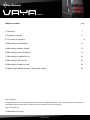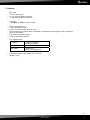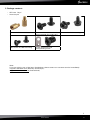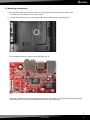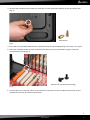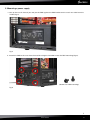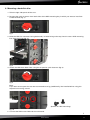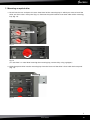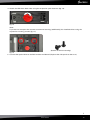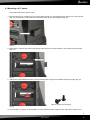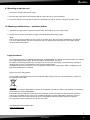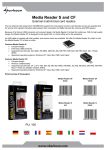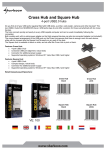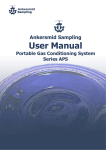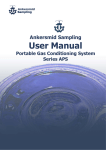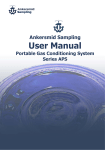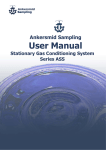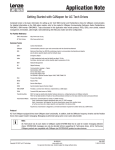Download Sharkoon Vaya Value
Transcript
Manual www.sharkoon.com VALUE Table of contents page 1. Features 1 2. Package contents 2 3. The case at a glance 3 4. Mounting a mainboard 6 5. Mounting a power supply 8 6. Mounting a hard disk drive 9 7. Mounting an optical drive 10 8. Mounting a 3.5" device 12 9. Mounting an add-on card 13 10. Mounting additional fans / optimized airflow 13 Dear customer! Congratulations for purchasing this premium quality SHARKOON product. For a long life time and to take full advantage of this product we recommend you to read this manual completely. Enjoy our product! SHARKOON Technologies VAYA VALUE 1. Features • • • • • Front-I/O: 1x USB3.0, 1x USB2.0 and 2x audio • • • • • • ATX case 4x 5.25" drive bays 4x 3.5" bays for HDDs (internal) 1x 3.5" mounting bay (external) Black interior painting 7 slots for add-on cards Plastic front panel with mesh air inlet Quick fasteners for optical drives and HDDs, mainboard mounting panel with installation opening for coolers 2 openings for water cooling Cable management system • Fan configuration: Case front 1x 120 mm LED fan (red/pre-installed) Side panel Acryl Rear panel 1x 80 mm or 120 mm fan (optional) • Dimensions: 465 x 185 x 440 mm (L x W x H) • Weight: ~5 kg VAYA VALUE 1 2. Package contents • ATX case “Vaya” • Accessory kit 9x stand-offs for mainboard 25x screws for mainboard and drive mounting (3.5" and 5.25") 16x screws for HDD mounting 1x lock attachment and corresponding screw 4x screws for PSU mounting Note: If you are missing any of the items listed above, please contact our customer service immediately: [email protected] (Germany and Europe) [email protected] (international). VAYA VALUE 2 3. The case at a glance Front view a b a A E B C A – 5.25" mounting bays B – 3,5" mounting bay C – Front I/O with: a – 1x USB3.0, 1x USB2.0 and b – 2x audio connectors D – behind the Mesh panel: 120 mm LED fan (pre-installed) E – Power button and LED F – Reset button and LED D Side view (left) A – Acylic side panel A VAYA VALUE 3 Side view (opened/left) A B a C b A – Mounting bays for 5.25" devices B – Mainboard mounting panel featuring: a – Installation opening for CPU coolers and b – Cable management system C – Quick fasteners for optical drives D – Quick fasteners for hard disk drives D Rear view B A F F C A – Opening for I/O shield B – Openings for water cooling C – Fan bracket (80 or 120 mm) D – Slot bezels E – PSU bracket F – Thumb screws D F E F VAYA VALUE 4 View from below A A A – Case feet B – Air inlet for power supply B A A The internal cables and connectors Connectors for: A – HDD-LED B – Reset Switch C – Power Switch D – Power LED + E – Power LED – A B C D E F G F – USB connector of the USB front hub G – Audio connectors (HD Audio and AC’97) Note: For further information on how to install the intended devices, refer to their respective user documentation. VAYA VALUE 5 4. Mounting a mainboard 1. Remove the thumb screws on the case’s rear side and take the left side panel off the case. Lay down the case sidewise on an even surface. 2. The mounting panel of the mainboard provides various drillings for stand-offs (fig. 1). fig. 1 The mainboard contains special screw openings (fig. 2). fig. 2 Place the mainboard onto the mounting panel. You have to screw a stand-off into every drilling of the mounting panel you can see through the mainboard’s screw openings. VAYA VALUE 6 3. Remove the mainboard and screw the stand-offs into the respective drillings of the mounting panel (fig. 3). (Stand-offs) fig. 3 4. Press the I/O shield (delivered with the mainboard) into the I/O shield opening in the case’s rear panel. 5. Place the mainboard back onto the stand-offs and attach it to the mainboard using the screws for mainboard mounting (fig. 4). (Screws for mainboard mounting) fig. 4 6. Connect the case's front I/O cables to the respective connectors of the mainboard (also refer to your mainboard’s manual for further information). VAYA VALUE 7 5. Mounting a power supply 1. Set up the case in front of you and put the PSU against the PSU bracket on the case’s rear side from the inside (fig. 5). fig. 5 2. Attach the PSU to the case from the outside using the included screws for PSU mounting (fig. 6). (Screws for PSU mounting) fig. 6 VAYA VALUE 8 6. Mounting a hard disk drive 1. Take the right side panel off the case. 2. Remove the quick fasteners from both sides of the HDD mounting bay in which you want to install the hard disk drive (fig. 7). 3. Slide the HDD (its connector facing backwards, its label facing to the top) into the case's HDD mounting bay from the inside (fig. 8). 4. Attach the HDD from both sides using the respective quick fasteners (fig. 9). fig. 7 fig. 8 fig. 9 Note: If you want to transport the case we recommend securing (additionally) the installed drives using the respective mounting screws: fig. 10 5. Connect the HDD to the PSU and the mainboard. VAYA VALUE (Screws for HDD mounting) 9 7. Mounting an optical drive 1. Reach into the case and press the 5.25" front bezel of the mounting bay in which you want to install the drive out of the case's front panel (fig. 11). Remove the quick fasteners from both sides of the mounting bay (fig. 12). fig. 11 fig. 12 (In case there is a metal bezel covering the mounting bay, remove it by using a gripper.) 3. Slide the optical drive into the mounting bay from the front until the drive is flush with the front panel (fig. 13). fig. 13 VAYA VALUE 10 4. Attach the HDD from both sides using the respective quick fasteners (fig. 14). fig. 14 Note: If you want to transport the case we recommend securing (additionally) the installed drives using the respective mounting screws (fig. 15). (Screws for drive mounting) fig. 15 5. Connect the optical drive to the PSU and the mainboard. (Replace the side panels to the case.) VAYA VALUE 11 8. Mounting a 3.5" device (Take both side panels off the case.) 1. Reach into the case and press the 3.5" front bezel of the 3.5" mounting bay out of the case's front panel (fig. 15). Remove the quick fasteners from both sides of the mounting bay (fig. 16). 2. Slide the 3.5" device into the mounting bay from the front until the device is flush with the front panel (fig. 17). 3. Attach the installed device to the case from both sides using the included mounting screws (fig. 18). fig. 16 fig. 17 (Scews for drive mounting) fig. 18 4. Connect the 3.5" device as described in its user documentation. (Replace the side panels to the case.) VAYA VALUE 12 9. Mounting an add-on card (Take the left side panel off the case.) 1. Remove the metal bezel covering the add-on card slot bay by using a gripper. 2. Insert the add-on card into the respective mainboard slot and re-attach it using the fixation screw. 10. Mounting additional fans / optimized airflow 1. Hold the fan against the respective bracket from the inside (e.g. in the side panel). 2. Attach the fan to the fan bracket using the corresponding mounting screws. Note: During fan mounting make sure that (cool) air is taken in on the case’s front side/bottom and blown out on its back side/top. The PC components with the highest heat development should be placed directly within this airflow. Legal disclaimer: As a continuing policy of product improvement at SHARKOON, the design and specifications are subject to change without prior notice. National product specifications may vary. All rights reserved especially (also in extracts) for translation, reprinting, reproduction by copying or other technical means. Infringements will lead to compensation. All rights reserved especially in case of assignation of patent or utility patent. Means of delivery and technical modifications reserved. Disposal of your old product : Your product is designed and manufactured with high quality materials and components, which can be recycled and reused. When this crossed-out wheeled bin symbol is attached to a product, it means the product is covered by the European Directive 2002/96/EC. Please be informed about the local separate collection system for electrical and electronic products. Please act according to your local rules and do not dispose of your old products with your normal household waste. The correct disposal of your old product will help prevent potential negative consequences to the environment and human health. © SHARKOON Technologies 2011 www.sharkoon.com VAYA VALUE 13