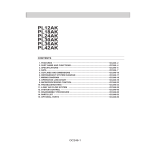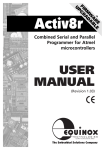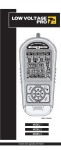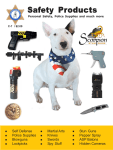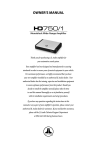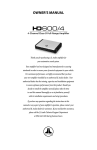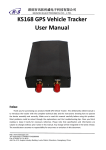Download Cisco ACE-4710-BUN-UPG2=
Transcript
CH A P T E R
2
Managing ACE Software Licenses
This chapter describes how to manage the software licenses for your Cisco 4700 Series Application
Control Engine (ACE) appliance. It contains the following major sections:
•
Information about ACE Licenses
•
Guidelines and Limitations
•
Prerequisites
•
Default Feature Capabilities
•
Managing ACE Appliance Software Licenses
•
Displaying ACE License Configurations and Statistics
Information about ACE Licenses
Table 2-1 summarizes the contents of the ACE 4710 license bundles available in software release
A4(2.0) and later. You can increase the performance and operating capabilities of your ACE by
purchasing one of these license bundles. Note that the number of application acceleration connections is
always 100 regardless of the bandwidth of the installed license bundle.
Table 2-1
ACE 4710 License Bundles
License Bundle
Product ID (PID)
License File
Description
0.5 Gbps Bundle
ACE-4710-0.5-K9
ACE-4710-0.5-K9
0.5 Gbps bandwidth
2.0 Gbps compression
7500 TPS SSL
20 virtual contexts
0.5 Gbps to 1 Gbps
ACE-4710-BUN-UPG1= ACE-4710-BUN-UPG1 1 Gbps bandwidth
2.0 Gbps compression
ACE-4710-01-K9
ACE-4710-01-K9
7500 TPS SSL
20 virtual contexts
1 Gbps Bundle
1 Gbps to 2 Gbps
ACE-4710-BUN-UPG2= ACE4710-BUN-UPG2
2 Gbps Bundle
ACE-4710-02-K9
ACE-4710-02-K9
2 Gbps bandwidth
2.0 Gbps compression
7500 TPS SSL
20 virtual contexts
Cisco 4700 Series Application Control Engine Appliance Administration Guide
OL-23544-02
2-1
Chapter 2
Managing ACE Software Licenses
Guidelines and Limitations
Table 2-1
ACE 4710 License Bundles (continued)
License Bundle
Product ID (PID)
License File
Description
2 Gbps to 4 Gbps
ACE4710-BUN-UPG3=
ACE4710-BUN-UPG3
4 Gbps Bundle
ACE-4710-04-K9
ACE-4710-04-K9
4 Gbps bandwidth
2.0 Gbps compression
7500 TPS SSL
20 virtual contexts
1 Gbps Bundle
(covers two ACE
Appliances)
ACE-4710-2PAK
ACE-4710-2PAK
1 Gbps bandwidth
2.0 Gbps compression
7500 TPS SSL
20 virtual contexts
Guidelines and Limitations
The ACE license guidelines and limitations are as follows:
•
A demo license is valid for only 60 days. At the end of this period, you must update the demo license
with a permanent license to continue to use the ACE software. To view the expiration of a demo
license, use the show license usage command in Exec mode (see the “Displaying ACE License
Configurations and Statistics” section). ACE demo licenses are available through your Cisco
account representative.
•
If you turn the clock backward for any reason, you will not be able to install a demo license.
•
If you need to replace an ACE, you can copy and install the license file for the license into the
replacement ACE.
•
If you are upgrading a redundant configuration from software version A4(1.0) to software version
A4(2.0), while the two ACEs are in split mode with software version A4(1.0) running on the active
ACE and software version A4(2.0) running on the standby, config sync is disabled because of a
license incompatibility. If you make any configuration changes on the active ACE during this time,
your changes are not synchronized to the standby and are lost. After you complete the upgrade,
config sync is automatically reenabled. We recommend that you do not make any configuration
changes while the two ACEs are in split mode.
Prerequisites
You must have the Admin role in the Admin context to install, remove, and update the license file.
Default Feature Capabilities
Table 2-2 lists the default feature capabilities of the ACE.
Table 2-2
Default Feature Capabilities
Parameter
Default
Virtual Contexts
One Admin context, 20 virtual contexts
Bandwidth
1.0 Gbps
Cisco 4700 Series Application Control Engine Appliance Administration Guide
2-2
OL-23544-02
Chapter 2
Managing ACE Software Licenses
Managing ACE Appliance Software Licenses
Table 2-2
Default Feature Capabilities
Parameter
Default
Secure Sockets Layer (SSL)
7,500transactions per second (TPS)
Hypertext Transfer Protocol (HTTP) compression
2.0 Gbps
Application Acceleration Connections
1001
1. Application acceleration connections are fixed at 100 concurrent connections in software release A4(2.0) for all license bundles.
Managing ACE Appliance Software Licenses
This section includes the following topics:
•
Tasks for Ordering an Upgrade License and Generating a Key
•
Copying a License File to the ACE
•
Installing a New or Upgrade License File
•
Replacing a Demo License with a Permanent License
•
Removing a License Bundle or All License Bundles from the ACE
•
Backing Up an ACE License File
•
Retrieving an ACE License File
Tasks for Ordering an Upgrade License and Generating a Key
This section describes the process that you use to order an upgrade license and to generate a license key
for your ACE.
Follow these steps to order an upgrade license:
Step 1
Order one of the licenses from the list in the “Information about ACE Licenses” section using any of the
available Cisco ordering tools on cisco.com.
Step 2
When you receive the Software License Claim Certificate from Cisco, follow the instructions that direct
you to the Cisco.com website. As a registered user of Cisco.com, go to this URL:
http://www.cisco.com/go/license
Step 3
Enter the Product Authorization Key (PAK) number found on the Software License Claim Certificate as
your proof of purchase.
Step 4
Provide all the requested information to generate a license key.
After the system generates the license key, you will receive a license key e-mail with an attached license
file and installation instructions.
Step 5
Save the attached license file to a remote server that you can access from the ACE. Save the license key
e-mail in a safe place in case you need it in the future (for example, to transfer the license to another
ACE).
Cisco 4700 Series Application Control Engine Appliance Administration Guide
OL-23544-02
2-3
Chapter 2
Managing ACE Software Licenses
Managing ACE Appliance Software Licenses
What to Do Next
Copy the license file to the ACE (see the “Copying a License File to the ACE” section).
Copying a License File to the ACE
This section describes how to copy an ACE license file from a remote server to the ACE. For detailed
information on copying files from a remote server, see Chapter 4, Managing the ACE Software.
Prerequisites
The license file must reside on a remote server that you can access from the ACE.
You must be in the Admin context to copy the file to disk0: on the ACE.
Detailed Steps
Command
Purpose
copy tftp:[//server[/path/][/filename]]
disk0:[path/]filename
Copies the file to disk0: on the ACE.
The arguments and keywords are as follows:
Example:
host1/Admin# copy
tftp://track/license/ACE-4710-02-K9.lic
disk0:
•
[//server[/path/][/filename]]—The path to the network
server. This path is optional because the ACE prompts you
for this information if you omit it.
•
disk0:[path/]filename—Specifies that the file destination is
the disk0: directory of the current context and the filename.
If you do not provide the optional path, the ACE copies the
file to the root directory on the disk0: file system.
What to Do Next
If the license is a demo or permanent license for a new or upgrade installation, see the “Installing a New
or Upgrade License File” section.
If the license is a permanent license replacing a demo license, see the “Replacing a Demo License with
a Permanent License” section.
Installing a New or Upgrade License File
This section describes how to install a license after you copy a demo or permanent license file to the
ACE for a new or upgrade installation (see the “Copying a License File to the ACE” section). All license
installations except one have no adverse impact to an operating ACE. No reboot is required and existing
connections are not interrupted. In a redundant configuration, mismatched context licenses between the
active and the standby ACEs cause the active ACE to generate a syslog message (if logging is enabled)
and to disable configuration synchronization. After you install the correct matching license on the
standby ACE, the software automatically detects the new license and restores normal operation.
For information about replacing a demo license with a permanent one, see the “Replacing a Demo
License with a Permanent License” section.
Cisco 4700 Series Application Control Engine Appliance Administration Guide
2-4
OL-23544-02
Chapter 2
Managing ACE Software Licenses
Managing ACE Appliance Software Licenses
Restrictions
This topic includes the following restrictions:
•
You must have the Admin role in the Admin context to install or upgrade the license file.
•
If you install a context demo license, make sure that you save the Admin running configuration and
all user context running configurations to a remote server. If you allow a context license to expire,
the ACE automatically removes all user contexts from the Admin running configuration and all
configurations for the user contexts.
Detailed Steps
Command
Purpose
license install disk0:[path/]filename
[target_filename]
Installs or upgrades a license on your ACE.
The arguments are as follows:
Example:
host1/Admin# license install disk0:
ACE-4710-02-K9.lic
show license brief
•
[path/]filename—License stored on the disk0: file system. If
you do not specify the optional path, the ACE looks for the
file in the root directory.
•
target_filename—(Optional) Target filename for the license
file.
(Optional) Displays the installed licenses.
Example:
host1/Admin# show license brief
Examples
To install a license bundle for 2 Gbps bandwidth, 2 Gbps compression, 7500 TPS SSL, 20 virtual
contexts, and 200 app. accel. conns, enter:
host1/Admin# license install disk0:ACE-4710-02-K9.lic
Replacing a Demo License with a Permanent License
This section describes how replace an ACE demo license with a permanent license. If you installed a
demo license, four weeks before the license expires, the ACE generates warning syslog messages once
a day. During the final week, a warning syslog message occurs once an hour. Before this period ends,
you must update the demo license with a permanent license. Otherwise, the ACE will revert to its
previous bandwidth, SSL TPS, or number of contexts.
After you copy the permanent license file to the ACE (see the “Copying a License File to the ACE”
section), you can install it.
Restrictions
This topic includes the following restrictions:
•
You must have the Admin role in the Admin context to update the demo license file with a permanent
file.
Cisco 4700 Series Application Control Engine Appliance Administration Guide
OL-23544-02
2-5
Chapter 2
Managing ACE Software Licenses
Managing ACE Appliance Software Licenses
•
If you replace the context demo license with a permanent license, you can continue to use the
configured user contexts on the ACE. However, if you allow a context license to expire, the ACE
automatically removes all user contexts from the Admin running configuration and all
configurations for the user contexts. Before a context license expires, save the Admin running
configuration and the user context running configurations to a remote server. To view the expiration
of the demo license, use the show license usage command in Exec mode from the Admin context.
•
You must replace a demo license with a permanent license that has the same feature capability. For
example, if you want to replace a 4 Gbps demo license, you can replace it only with a permanent
4 Gbps license.
Detailed Steps
Command
Purpose
license update disk0:[path/]permanent_filename
demo_filename
Replaces a demo license with a permanent license.
The arguments are as follows:
Example:
host1/Admin# license update
disk0:ACE-AP-VIRT-020.lic ACE-4710-02-K9-DEMO.lic
•
[path/]permanent_filename—Filename for the
permanent license file that you copied onto the
ACE.
•
demo_filename—Filename for the demo license
file that the permanent license file is replacing.
Removing a License Bundle or All License Bundles from the ACE
This section describes how to remove a license bundle or all licenses from the ACE.
Note
When you use the clear startup-config or the write erase command, the ACE does not remove license
files from the startup-configuration file.
Caution
Before you remove any license bundle from the ACE, save the Admin running configuration and the user
context running configurations to a remote server. When you remove a demo or permanent license
bundle, the ACE removes all user contexts from the Admin running configuration. By removing the user
contexts, their running and startup configurations are also removed from the ACE.
Prerequisite
Restrictions
This topic includes the following restrictions:
•
You must have the Admin role in the Admin context to remove the license file.
•
The type of licenses currently installed on the ACE determines which license you can remove.
Table 2-3 lists the currently installed license bundles, the current licensed features, and the
remaining licensed features after the license is removed.
Cisco 4700 Series Application Control Engine Appliance Administration Guide
2-6
OL-23544-02
Chapter 2
Managing ACE Software Licenses
Managing ACE Appliance Software Licenses
Table 2-3
Results of Removing License Bundles and Upgrade License
Bundles
Installed License Bundle File
Current Licensed Features
Results of License Removal
ACE-4710-0.5-K9
0.5 Gbps bandwidth
2 Gbps compression
7500 TPS SSL
20 virtual contexts
1 Gbps bandwidth
2 Gbps compression
7500 TPS SSL
20 virtual contexts
ACE-4710-BUN-UPG1=
1 Gbps bandwidth
2 Gbps compression
7500 TPS SSL
20 virtual contexts
1 Gbps bandwidth
2 Gbps compression
7500 TPS SSL
20 virtual contexts
2 Gbps bandwidth
2 Gbps compression
7500 TPS SSL
20 virtual contexts
1 Gbps bandwidth
2 Gbps compression
7500 TPS SSL
20 virtual contexts
4 Gbps bandwidth
2 Gbps compression
7500 TPS SSL
20 virtual contexts
2 Gbps bandwidth
2 Gbps compression
7500 TPS SSL
20 virtual contexts
1 Gbps bandwidth
2 Gbps compression
7500 TPS SSL
20 virtual contexts
1 Gbps bandwidth
2 Gbps compression
7500 TPS SSL
20 virtual contexts
ACE-4710-01-K9
ACE-4710-BUN-UPG2=
ACE-4710-02-K9
ACE4710-BUN-UPG3=
ACE-4710-04-K9
ACE-4710-2PAK
Detailed Steps
Command
Purpose
license uninstall
{license_filename | all}
Example:
host1/Admin# license uninstall
disk0:ACE-4710-01-K9.lic
Removes a license bundle or all license bundles from the ACE.
The argument and keyword are as follows:
•
license_filename—Specifies the filename of the license file
that you want to remove. Enter the license filename as an
unquoted text string with no spaces.
•
all—Removes all license files from the ACE and returns all
current licensed features to their default values.
Follow these steps to remove a license:
Step 1
Save the Admin and user context running configurations to a remote server by entering the copy
running-config command in Exec mode in each context. For more information on this command, see
Chapter 4, Managing the ACE Software.
For example, to copy the Admin running configuration to an TFTP server as R-CONFIG-ADM, enter:
host1/Admin# copy running-config tftp://192.168.1.2/R-CONFIG-ADM
To copy the C1 user context running configuration to an TFTP server, access the C1 context and enter:
host1/C1# copy running-config tftp://192.168.1.2/R-CONFIG-C1
Cisco 4700 Series Application Control Engine Appliance Administration Guide
OL-23544-02
2-7
Chapter 2
Managing ACE Software Licenses
Managing ACE Appliance Software Licenses
Step 2
Remove the license with the license uninstall command. For example, to remove the
ACE30-MOD-04-K9.LIC license, enter:
host1/Admin# license uninstall disk0:ACE-4710-01-K9.lic
The ACE displays the following messages and prompt:
Clearing license ACE30-MOD-04-K9.lic:
SERVER this_host ANY
VENDOR cisco
INCREMENT ACE30-MOD-04-K9.lic cisco 1.0 permanent 1 \
VENDOR_STRING=<count>1</count> HOSTID=ANY \
NOTICE=”<LicFileID>20051103151315824</LicFileID><LicLineID>1</LicLineID> \
<PAK></PAK>” SIGN=86A13B1EA2F2
INCREMENT ACE30-MOD-04-K9.lic cisco 1.0 permanent 1 \
!!!!!!!!!!!!!!!!!!!!!!!!!!!!!!!!!!!!!!!!!!!!!!!!!!!!!!!!!!!!!!!!!!!!!!
!!! WARNING: Uninstalling virtual context license will automatically!!
!!! cleanup all the user context configurations, please backup the !!
!!! configurations before proceeding further with uninstallation
!!
!!!!!!!!!!!!!!!!!!!!!!!!!!!!!!!!!!!!!!!!!!!!!!!!!!!!!!!!!!!!!!!!!!!!!!
Do you want to continue? (y/n)
Step 3
If you have not saved the running configurations for the Admin and user contexts to a remote server,
enter n. Go to Step 1.
If you saved the running configurations for the Admin and user contexts to a remote server, enter y.
During the license removal, the ACE removes the user context configurations from the Admin running
configuration, causing the deletion of all user contexts including their running and startup
configurations.
Step 4
Display the current number of supported contexts on the ACE by entering the show license status
command in Exec mode of the Admin context.
Step 5
Determine which contexts you want to keep in the Admin running configuration. Using a text editor,
manually remove the extra context configurations from the Admin running configuration on the remote
server.
If the Admin running configuration contains more contexts than what the ACE supports and you copy
this configuration to the ACE, the ACE rejects contexts that exceed the supported limit. For example, if
the running configuration contains 20 contexts, when you remove the license, the ACE supports five
contexts. If you attempt to copy the configuration with all 20 contexts, the ACE allows the first five
contexts, fails the remaining contexts, and displays error messages on the console.
Note
Step 6
You can also manually recreate the user contexts in the running configuration that is currently
on the ACE. If you do, go to Step 7.
Retrieve the modified Admin running configuration from the remote server. For example, to copy the
R-CONFIG-ADM Admin running configuration from the TFTP server, enter:
host1/Admin# copy tftp://192.168.1.2/R-CONFIG-ADM running-config
Step 7
Copy the Admin running configuration to the startup-configuration file. For example, enter:
host1/Admin# copy running-config startup-config
Note
If you do not update the startup configuration with the latest running configuration, when the
ACE restarts, it uses the startup configuration with the extra contexts. The ACE allows the
number of contexts that the license supports, but fails the remaining contexts.
Cisco 4700 Series Application Control Engine Appliance Administration Guide
2-8
OL-23544-02
Chapter 2
Managing ACE Software Licenses
Managing ACE Appliance Software Licenses
Step 8
Access the user context, and copy its running configurations from the remote server. For example, to
copy the C1 user context running configuration from the TFTP server, access the C1 context and enter:
host1/C1# tftp://192.168.1.2/R-CONFIG-C1 copy running-config
Step 9
Copy the user context running configuration to the startup-configuration file. For example, enter:
host1/Admin# copy running-config startup-config
Step 10
Repeat Steps 8 and 9 until you retrieve the running configurations for all user contexts configured in the
Admin configuration.
Downgrading the ACE Software to a Release Prior to A4(2.0)
Because the bundle licenses in software version A4(2.x) and later are not compatible with licenses from
earlier releases, the number of virtual contexts that remain after the downgrade is five and all other
contexts are lost. Therefore, you must back up all your configured contexts prior to downgrading the
ACE software to a release earlier than A4(2.0). The ACE displays the following warning message during
the downgrade procedure:
!!!!!!!!!!!!!!!!!!!!!!!!!!!!!!!!!!!!!!!!!!!!!!!!!!!!!!!!!!!!!!!!!!!!!!!!!!!!!!!!!
!!!! WARNING: Currently there are 7 contexts configured on this appliance
!!!!
!!!! running A4(2.x) or later software. If the box is reloaded with software !!!!
!!!! prior to A4(2.0) then it will result in limiting the virtual contexts
!!!!
!!!! to 5 and hence resulting in losing the configurations and data
!!!!
!!!! associated with the rest of the contexts. Please backup the user
!!!!
!!!! context configurations before proceeding further with reload operation. !!!!
!!!!!!!!!!!!!!!!!!!!!!!!!!!!!!!!!!!!!!!!!!!!!!!!!!!!!!!!!!!!!!!!!!!!!!!!!!!!!!!!!
Continue ? [yes/no]: [no]
For more details, see the “Downgrading Your ACE Software in a Redundant Configuration” section in
the release note.
Backing Up an ACE License File
This section describes how to back up an ACE license file. To protect your license files, we recommend
that you back up your license files (in .tar format) to the ACE Flash disk.
Restrictions
You must be in the Admin context to back up an ACE license file.
Cisco 4700 Series Application Control Engine Appliance Administration Guide
OL-23544-02
2-9
Chapter 2
Managing ACE Software Licenses
Managing ACE Appliance Software Licenses
Detailed Steps
Command
Purpose
copy licenses disk0:[path/]filename.tar
Backs up your license files to the ACE Flash disk as tar files.
Example:
host1/Admin# copy licenses
disk0:mylicenses.tar
The keyword and argument are as follows:
•
disk0:—Specifies that the backup license file is copied to the
disk0: file system.
•
[path/]filename.tar—Destination filename for the backup
licenses. The destination filename must have a .tar file
extension.
Retrieving an ACE License File
This section describes how retrieve an ACE license file. If you accidently remove or lose the license on
the ACE, you can untar your backup license file and then reinstall it.
Restrictions
You must be in the Admin context to retrieve an ACE license file.
Detailed Steps
Command
Purpose
untar disk0:[path/]filename.tar
Untars the backup file should you need to reinstall it because you
accidently removed or lost the license.
Example:
host1/Admin# untar disk0:mylicenses.tar
The [path/]filename.tar argument is the filename of the .tar
backup license file.
For information on installing the license, see the “Installing a
New or Upgrade License File” section.
Cisco 4700 Series Application Control Engine Appliance Administration Guide
2-10
OL-23544-02
Chapter 2
Managing ACE Software Licenses
Displaying ACE License Configurations and Statistics
Displaying ACE License Configurations and Statistics
To display license information about your ACE, perform one of the following tasks in the Admin context
only:
Command
Purpose
show license [brief | file filename | internal
event-history | status | usage]
Displays all or some of the license information.
Entering this Exec mode command without any options and arguments
displays all installed ACE license files and their contents.
The options and arguments for this command are as follows:
show version
•
brief—Displays a list of the currently installed licenses.
•
file filename—Displays the file contents of the specified license.
•
internal event-history—Displays a history of licensing-related
events.
•
status—Displays the status of licensed features (see Table 2-4).
•
usage—Displays the usage table for all licenses (see Table 2-5).
Displays license information.
Table 2-4 describes the fields in the show license status command output.
Table 2-4
Field
Field Descriptions for the show license status Command Output
Description
Licensed Feature List including the ACE SSL transactions per second (TPS), virtual contexts, bandwidth, compression, and
application acceleration and optimization concurrent connections.
Count
Number of ACE-supported SSL TPS, virtual contexts, bandwidth (Gbps), compression (Gbps), and
application acceleration and optimization concurrent connections. This information also provides the
default number of contexts, SSL TPS, and appliance bandwidth that the ACE supports when a license is
not installed.
Table 2-5 describes the fields in the show license usage command output.
Table 2-5
Field Descriptions for the show license usage Command Output
Field
Description
License
Name of the license.
Ins
Whether the license is installed (Yes or No).
Lic Count
Number of licenses for this feature.
Status
Current state of the feature (In use or Unused).
Expiry Date
Date when the demo license expires, as defined in the license file. If the license is permanent, this field
displays Never.
Comments
Licensing errors, if any.
Cisco 4700 Series Application Control Engine Appliance Administration Guide
OL-23544-02
2-11
Chapter 2
Managing ACE Software Licenses
Displaying ACE License Configurations and Statistics
Cisco 4700 Series Application Control Engine Appliance Administration Guide
2-12
OL-23544-02