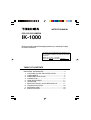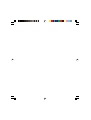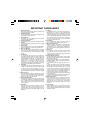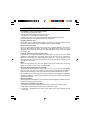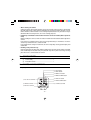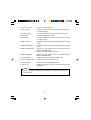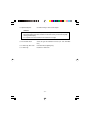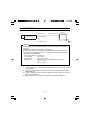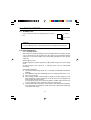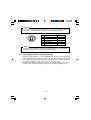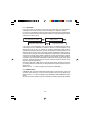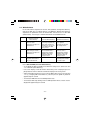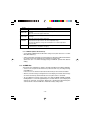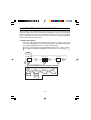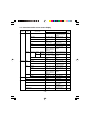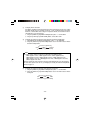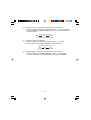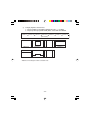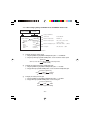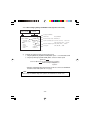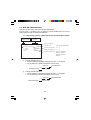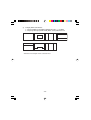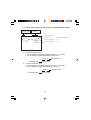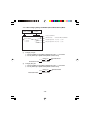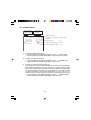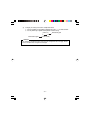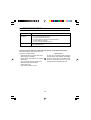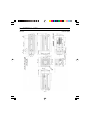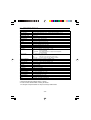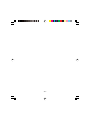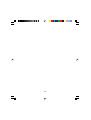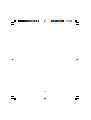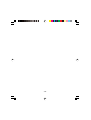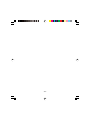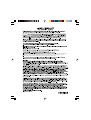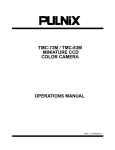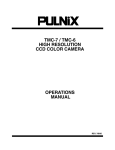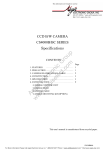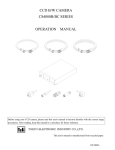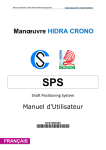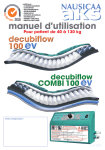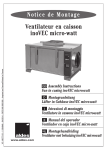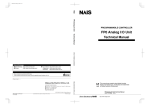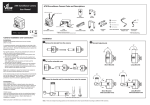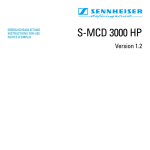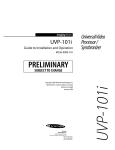Download Toshiba IK-1000 surveillance camera
Transcript
INSTRUCTION MANUAL CCD COLOR CAMERA IK-1000 Please read this manual thoroughly before use, and keep it handy for future reference. Record in space provided below the Model No. and the Serial No. as found on the label on the bottom of this unit. Model. No. IK-1000 Serial No. Retain this information for future reference. TABLE OF CONTENTS IMPORTANT SAFEGUARDS ................................................. 3 1. CAUTIONS ON USE AND INSTALLATION ................... 5 2. COMPONENTS ............................................................. 6 3. NAMES AND FUNCTIONS ........................................... 6 4. CONNECTION ............................................................. 10 5. LENS ADJUSTMENT .................................................. 11 6. OPERATION ................................................................ 13 7. MODE SETTING BY ON SCREEN DISPLAY ............. 17 8. TROUBLESHOOTING! ................................................ 32 9. EXTERNAL VIEW ........................................................ 33 10. SPECIFICATIONS ....................................................... 34 IMPORTANT SAFEGUARDS 1. Read Instructions All the safety and operating instructions should be read before the product is operated. 2. Retain Instructions The safety instructions and instruction manual should be retained for future reference. 3. Heed Warnings All warnings on the product and in the instruction manual should be adhered to. 4. Follow Instructions All operating and use instructions should be followed. 5. Cleaning Disconnect this video product from the power supply before cleaning. 6. Attachments Do not use attachments not recommended by the video product manufacturer as they may cause hazards. 7. Water and Moisture Do not use this video product near water-for example, near a bath tub, wash bowl, kitchen sink, or laundry tub, in a wet basement, or near a swimming pool and the like. 8. Accessories Do not place this video product on an unstable cart, stand, tripod, bracket or table. The video product may fall, causing serious injury to a child or adult, and serious damage to the product. Use only with stand, tripod, bracket, or table recommended by the manufacturer, or sold with the video product. Any mounting of the product should follow the manufacturer’s instructions, and should use a mounting accessory recommended by the manufacturer. 9. Ventilation This video product should never be placed near or over a radiator or heat register. This video product should not be placed in a built-in installation such as a bookcase or rack unless proper ventilation is provided or the manufacturer’s instructions have been adhered to. 10. Power Sources This video product should be operated only from the type of power source indicated on the marking label. If you are not sure of the type of power supply to your location, consult your product dealer. 11. Power-Cord Protection Power-Supply cords should be routed so that they are not likely to be walked on or pinched by items placed upon or against them, paying particular attention to cords at plugs, screws and the point where they exit from the product. 12. Installation This video product should be installed on a firm and solid part of the ceiling or wall. If installed on a soft and weak place, the camera unit may fall. A person under it may be injured and things under it may be damaged. 13. Lightning For added protection for this video product during a lightning storm, or when it is left unattended and unused for long periods of time, unplug it from the wall outlet and disconnect the power supply and cable system. This will prevent damage to the video product due to lightning and power-line surges. If lightning occurs, do not touch the unit or any connected cables in order to avoid electric shock. 14. Overloading Do not overload power supply and extension cords as this can result in a risk of fire or electric shock. 15. Object and Liquid Entry Never push objects of any kind into this video product through openings as they may touch dangerous voltage points or short-out parts that could result in a fire or electrical shock. Never spill liquid of kind on the video product. 16. Servicing Do not attempt to service this video product yourself as opening or removing covers may expose you to dangerous voltage or other hazards. Refer all servicing to qualified service personnel. 17. Damage Requiring service Disconnect this video product from the power supply and refer servicing to qualified service personnel under the following conditions. a. When the power-supply cord or plug is damaged. b. If liquid has been spilled, or objects have fallen into the video product. c. If the video product has been exposed to rain or water. d. If the video product does not operate normally by following the operating instructions in the instruction manual. Adjust only those controls that are covered by the instruction manual as an improper adjustment of other controls may result in damage and will often require extensive work by a qualified technician to restore the video product to its normal operation. e. If the video product has been dropped or the cabinet has been damaged. f. When the video product exhibits a distinct change in performance-this indicates a need for service. 18. Replacement Parts When replacement parts are required, be sure the service technician has used replacement parts specified by the manufacturer with the same characteristics as the original part. Unauthorized substitutions may result in fire, electric shock or other hazards. 19. Safety Check Upon completion of any service or repairs to this video product, ask the service technician to perform safety checks to determine that the video product is in proper operating condition. -3- CAUTION TO REDUCE THE RISK OF ELECTRIC SHOCK. DO NOT REMOVE COVER (OR BACK). NO USER SERVICEABLE PARTS INSIDE. REFER SERVICING TO QUALIFIED SERVICE PERSONNEL. The lightening flash with arrowhead symbol, within an equilateral triangle, is intended to alert the user to the presence of uninsulated “dangerous voltage” within the product’s enclosure that may be of sufficient magnitude to constitute a risk of electric shock to persons. The exclamation point within an equilateral triangle is intended to alert the user to the presence of important operating and maintenance (servicing) instructions in the literature accompanying the appliance. WARNING : TO REDUCE THE RISK OF FIRE OR ELECTRIC SHOCK, DO NOT EXPOSE THIS APPLIANCE TO RAIN OR MOISTURE. CAUTION : CONNECT 12V DC UL LISTED CLASS 2 POWER SUPPLY. FIELD INSTALLATION : WORDED : “THIS INSTALLATION SHOULD BE MADE BY A QUALIFIED SERVICE PERSON AND SHOULD CONFORM TO ALL LOCAL CODES.” FCC NOTICE This equipment has been tested and found to comply with the limits for a Class A digital device, pursuant to Part 15 of the FCC Rules. These limits are designed to provide reasonable protection against harmful interference when the equipment is operated in a commercial environment. This equipment generates, uses, and can radiate radio frequency energy and, if not installed and used in accordance with the instruction manual, may cause harmful interference to radio communications. Operation of this equipment in a residential area is likely to cause harmful interference in which case the user will be required to correct the interference at his own expense. USER-INSTALLER CAUTION : Your authority to operate this FCC verified equipment could be voided if you make changes or modifications not expressly approved by the party. NOTICE When the warning display "FAN STOP" appears on screen, contact your local representative for replacement of the radiation fan. A radiation fan is a consumable item. Even if the warning is not displayed, replace it every 30,000 hours as a guide. This service life is just a rule of thumb for replacement cycle and does not assure the part's performance. -4- 1. CAUTIONS ON USE AND INSTALLATION • On installation, observe the following matters: - Do not block the radiation fan's holes. - Do not place cloth including a tablecloth over the fan. - Do not place the camera on the carpet or cushion. - Dot place the camera into a confined small room susceptible to heat generation. Doing this would raise the internal temperature causing the fire. • Carefully handle the units Do not drop, or give a strong shock or vibration to the camera. This may cause problems. Treat the camera cables carefully to prevent problems, such as cable breakdown. • Do not shoot intense light If there is an intense light at a location on the screen such as a spot light, blooming* 1 and smearing*2 may occur. When intense light enters, vertical stripes may appear on the screen. This is not a malfunction. Ghosts may occur when there is an intense light near the object. In this case, change the shooting angle. • Install the camera in a location free from noise If the camera or the cables are located near power utility lines such as TV, or PC related equipments, undesirable noise may appear on the screen. In such case, try to change the location or the cable wiring. If equipment originating radio waves, such as cell phone, comes close to the camera, or the camera is installed near the relay antenna of such equipment, noise may appear on the screen. • Moire When thin stripe patterns are shot, stripe patterns that are not actually there (moire) may appear as interference stripes. This is not a malfunction. • Operating ambient temperature and humidity The operating ambient temperature ranges from 0°C to 50°C (32°F to 122°F) with humidity from 30% to 90%, Do not use the camera in places where the temperature and humidity are beyond the specified range. Picture quality will decrease and internal damage may occur. • Be particularly careful when using places where temperature and humidity are high. When continuously shooting in hot places for a long time, the life of the camera will be shortened due to deterioration of parts. • Outdoor installation When using the camera outdoors, be sure to install the camera in a properly insulated enclosure. For details, contact your nearest dealer. • Prolonged non operation of the camera If the camera is not used for a prolonged amount of time, disconnect the power supply. *1: Blooming is a phenomenon where blur occurs around intense light. *2: Smearing is a phenomenon where vertical stripes appear in the upper and lower areas of intense light. -5- • When cleaning the camera Unplug the power source before cleaning. Clean with a soft dry cloth. If the dust is hard to take off, softly wipe off with a cloth soaked in mild detergent. Do not use volatile chemicals such as thinner, benzene, and insecticide. If used, coating and printed letters may come off or may be discolored. When cleaning the lens, use a lens cleaning paper etc. • Preliminary confirmation of the location where the camera is installed (with a tripod not used) Before installing the camera, make sure that the location can withstand the total weight of the camera. If the camera is installed in places where the strength of bearing it is insufficient, secure the structure by reinforcement etc., to bear the load. If the reinforcement strength is insufficient, the camera may drop, causing personal injury and malfunction. • Handling of the protection cap Keep the protection cap away from children. Children may put them into the mouth or swallow them accidentally. Do not throw away the protection cap since it protects the image sensing plane when lens is removed from the camera. 2. COMPONENTS (1) Camera body ........................................................... 1 (2) Instruction manual ................................................... 1 3. NAMES AND FUNCTIONS [Back] r DISP button t PAGE button y MENU UP button u MENU DOWN button i DATA UP button q DC IN 12V terminal o DATA DOWN button w VIDEO terminal !0 S-VIDEO terminal e RS232C terminal -6- !1 Camera Support Fitting !2 IRIS terminal (4P) !3 Imaging unit !6 C mount ring lock screw !4 Tripod setting hole !7 C mount ring !5 Iris selection switch * For detailed dimensions, refer to the external view on page 33. -7- q DC IN 12V terminal Accepts a DC power unit (12 V). w VIDEO terminal Outputs VBS signal. Connected to monitor, recording device, etc. (BNC connector) e RS232C terminal Used to control functions by communications via RS232C. r DISP button Used when switching the display. t PAGE button Used when switching to the setting screen and when selecting the setting screens. y MENU UP button Selecting the function to be confirmed or changed on the setting screen. u MENU DOWN button Selecting the function to be confirmed or changed on the setting screen. i DATA UP (AWB) button Changes the setup contents of the function selected by the MENU (UP/DOWN) button. (Also used to perform ONE PUSH WB.) o DATA DOWN button Changes the setup contents of the function selected by the MENU (UP/DOWN) button. !0 S-VIDEO terminal Outputs Y (brightness signal) and C (color signal). !1 Camera Support Fitting Fitting to fix the camera to the housing. !2 IRIS terminal (4P) Connected when using automatic iris lens. !3 Image sensor Equipped with imaging element. Carefully prevent dust, dirt, fingerprint, etc. Cautions • Because the surface is coated, use a soft cloth when wiping. Using abrasives may strip the coating. -8- !4 Tripod setting hole Used when fixing a camera to the tripod. Cautions • When attaching the camera to a tripod, fasten the tripod to the camera tripod setting hole without sliding them from each other. If not fixed securely, the camera may drop, causing personal injury. • Use a tripod screw that is between 4 mm and 8 mm in length. !5 Iris selection switch Select the types of automatic iris lenses (DC lens and Video lens). !6 C mount ring, lock screw Locks back focus adjusting ring. !7 C mount ring Install the C mount lens. -9- 4. CONNECTION Monitor Lens VIDEO terminal Camera body Coaxial cable of 75Ω DC IN 12V terminal DC 12 V power supply Cautions • When installing the camera, unplug the power source of the camera and all connected equipment. • Please use a monitor which has BNC or S-Video input. • A coaxial cable of 75Ω or S-Video cable is needed to connect a video monitor etc. • For DC power supply connecting to DC 12 V terminal, use a power supply with the specifications described below. Power supply voltage: DC12V ±10% Current rating: 2.0 A or more Ripple voltage: 50 mV (p-p) or less Connector: HR10A—7P—4S by HIROSE Electronics Co., Ltd. Pins 1, 2: +12V Pins 3, 4: GND (1) Install the lens to the camera body. For available lenses, refer to the item “5 LENS ADJUSTMENT.” (2) Connect a coaxial cable from the VIDEO terminal to the video input terminal of the video monitor etc. (3) Connect equipment, turn on the power supply to the camera, and then turn on the power to the equipment. (4) Adjust the lens by referring to item 5, obtain the best camera performance. - 10 - 5. LENS ADJUSTMENT 5.1 Available Lens Use a C mount lens whose rear flange projection is 9 mm or less. C mount 9 mm or less Cautions • When using a zoom lens or a lens of 400 g or more, be sure that the lens is supported to prevent damage to the C mount ring. Refer to the instruction manual of the lens. 5.2 How to Adjust Iris 5.2.1 Automatic iris lens When using a lens without iris amplifier (DC) or iris amplifier built-in lens (VIDEO), connect a 4P iris connector to the 4P terminal on the side surface of the camera body, and then change the iris switch at the bottom of the camera body according to the lens. (Factory setting: DC) [How to adjust DC lens] To obtain appropriate exposure (brightness), adjust SENS setting on the screen display menu. For how to operate, refer to the items “7.1 Selecting Screen” and “7.3 Setting SENS (Sensitivity).” [How to adjust Video lens] (1) Set the AUTO mode setting “LEVEL” to “0”, “Peak/AVE” to “AVERAGE” and “AREA to PRESET”. (2) Select MANUAL mode for the SENS page of the screen display menu (refer to 7.3.2). (3) Set the lens to Average. (4) While shooting an object exposed to light as equally as possible, adjust the lens to obtain appropriate exposure (brightness). To do so, prevent extreme brightness or darkness from entering the image. If measuring instrument such as waveform monitor is available, adjust the white level to 50% by adjusting the lens side while all white area is being shot. (5) To make video image a little brighter or a little darker while shooting an actual object, make adjustments by changing the “LEVEL” value of the setting item on SENS page in the camera OSD menu. - 11 - Cautions • Do not adjust the lens side in the adjustment in (5). Interference of exposure control between lens and camera body may cause noisy video image and hunting. 1 3 2 4 Lens side 1 2 3 4 Video lens Power supply +9 V (50 mA maximum) NC Driving signal GND DC lens Brake (–) Brake (+) Driving (+) Driving (–) Cautions • Note that wrong selection of iris switch or wrong connection of iris connector causes heating inside the camera, resulting in malfunction and failure. 5.3 How to Adjust Back Focus and field angle At factory setting, back focus is set to its standard position. However, slight readjustments may be needed depending on the type of zoom lens. Back focus is adjusted with the back focus adjustment ring at the top of the camera so that distance of the object can correctly meet the focus position of the lens when the lens is correctly installed. For adjustment, loosen the mount ring lock screw with L-shape hexagon 1.3 mm wrench, and then rotate the mount ring. After the adjustment is completed, tighten the screw. - 12 - 6. OPERATION q w e r Referring to the above item “4. CONNECTION,” connect necessary equipment. Turn on the connected equipment and the power source of this camera. Point the lens at the object, operate the lens iris adjustment, focus adjustment, etc. Refer to the items “6.1 Sense Function,” “6.2 White Balance,” “6.3 SCENE file” and “7. MODE SETTING BY ON SCREEN DISPLAY,” select the necessary items and perform the operations. 6.1 SENS Function This unit provides the SENS function to control lens iris and sensitivity, and adjust brightness of video images. The SENS function is divided into the two modes described later: AUTO and MANUAL. Each of them can be used combined with the controls described below. • Lens automatic iris control: Automatically controls the brightness by the automatic iris lens. • Electronic multiplication (CMG) control: The electronic multiplication function of EM-CCD (electronic multiplication CCD imaging element) adopted in this camera controls the sensitivity inside the imaging element. This control is characterized by noise lower than the circuit gain (AGC) control and the sensitivity control with residual image far less than long term exposure. This control is optimum with importance placed on the shooting of a moving subject. • Circuit gain (AGC) control: Controls the sensitivity of EM-CCD imaging element output in a subsequent circuit. We suggest giving the highest possible priority to the electronic multiplication (CMG) control. • Long term exposure control: Controls the sensitivity of exposure time of EM-CCD imaging element by exposing for a long time in units of two fields. Though long term exposure (low shutter speed) causes residual image and/or blurring of object, the sensitivity control of a stationary object makes noise lower than the electronic multiplication (CMG) control or circuit gain (AGC) control. This control is optimum for shooting stationary object with lower noise. • Electronic shutter control: Sets electronic shutter exposure time to control the sensitivity. Two modes are available: MANUAL mode in which exposure time can be selected from 1/100s, 1/250s, 1/500s, 1/1000s, and 1/2000s, and Synchro. Scan mode where exposure time can be set in units of horizontal scanning time (1 H) or in units of two fields. This setting can be made in the MANUAL mode only. - 13 - 6.1.1 AUTO Mode In the AUTO mode, the brightness and sensitivity of video image can automatically be controlled for each of four sensitivity controls according to the brightness of object. In case of excess of individual sensitivity control ranges due to too bright or too dark object, the status is automatically switched among four controls as shown in the diagram below to control lens iris and sensitivity. Electronic multiplication (CMG) control Lens automatic iris control Long term exposure (SS LONG) control Circuit gain (AGC) control If, for example, a very dark object is shot, the camera tries to control the brightness of the video image by the lens automatic iris control first. However, if sufficient brightness is not obtained even with the lens iris opened, the electronic multiplication (CMG) control is automatically activated to control the sensitivity automatically. If sufficient brightness is not obtained even with the maximum sensitivity of electronic multiplication (CMG) control, the camera keeps the sensitivity of electronic multiplication (CMG) maximum, and automatically activates the circuit gain (AGC) control to control the sensitivity automatically. If a sufficient sensitivity is not yet obtained with the maximum circuit gain control, the camera keeps the sensitivity of each of electronic multiplication (CMG) circuit and circuit gain (AGC) control maximum, and finally activates long term exposure control to control the exposure time of long term exposure automatically. Electronic multiplication (CMG) control, circuit gain (AGC) control, and long term exposure (SS LONG) control can set maximum sensitivity and maximum exposure time on the screen display menu. (Refer to the item “7.3.1 When Changing Setting of AUTO SENS Mode”) 6.1.2 MANUAL mode In MANUAL mode, electronic multiplication (CMG) control, circuit gain (AGC) control, and electronic shutter control are set to their fixed sensitivities on the screen display menu. (Refer to the item “7.3.2 When Changing Settings of MANUAL mode and MANUAL Shutter mode”) As in the case of AUTO mode, only the lens automatic iris control is automatically controlled. - 14 - 6.2 White Balance For the white balance adjustment for this unit, ATW (Automatic Tracking White Balance), ONE PUSH WB (One Push White Balance) and MANUAL (Manual White Balance) adjustments are provided. To select the desired mode, refer to the item “7.4 WHT BAL (White balance)” in the chapter “7. MODE SETTING BY ON SCREEN DISPLAY.” ATW (Automatic Tracking White Balance) ONE PUSH WB (One Push White Balance) MANUAL (Manual white balance) Outline The camera automatically measures color temperature to adjust the white balance. Adjust the white balance by pressing the [DATA UP] button while shooting the white object in an area set on the ONE PUSH WB setting screen. While shooting a white object, perform adjustment on the WHT BAL Setting Screen. Feature The camera automatically traces changes in color temperature to adjust the white balance. The accuracy is higher than that of ATW. This is appropriate to shooting conditions where color temperature does not change so much. Artificial white balance can be set. This is appropriate to shooting conditions where color temperature does not change so much. Remarks If illumination condition is not good, white balance may not be obtained. Perform adjustments by confirming with a monitor or a vector scope. 6.2.1 ONE PUSH WB (One Push White Balance) • Set the MODE to ONE PUSH WB on the WHT BAL setting screen. (Refer to the item “7.4.1 “WHT BAL (White Balance)””) • If the screen displays a color bar and the index/setting screen is displayed, press the [DISP] button to clear the color bar and character display on the setting screen. • Shoot a white object that fills the screen set on the AWB setting screen (refer to the item “7.4.1 (3) “Changing ONE PUSH WB area””) and then press the [DATA UP] button for approximately one second. • The character AWB blinks when the AWB operation starts. • The character AWB stops blinking when the AWB operation finishes, and the result is displayed for approximately one second. - 15 - Display Meaning AWB OK Automatic white balance adjustment finished correctly. AWB NG LEVEL LOW Automatic white balance adjustment cannot be performed because the video level is too low. Adjust the camera for a proper video level. AWB NG LEVEL HIGH Automatic white balance adjustment cannot be performed because the video level is too high. Adjust the camera for a proper video level. AWB NG OUT Automatic white balance adjustment cannot be performed because the color OF RANGE temperature of the light source is out of the adjustable range. If the message appears, change the illumination or use a color temperature conversion filter. AWB NG Automatic white balance adjustment cannot be performed for other reasons (such as no white area is included in an object). 6.2.2 MANUAL (Manual white balance) • Set the MODE to MANUAL on the WHT BAL setting screen. (Refer to the item “7.4 “WHT BAL (White Balance)””) • Shoot a white object, and adjust the white balance by adjusting R GAIN and B GAIN on the setting screen while confirming with a monitor or a vector scope. (Refer to the item “7.4.3 When Changing Settings in MANUAL (manual white balance mode)”) 6.3 SCENE files This unit has three SCENE files A, B and C selectable according to the shooting conditions. • Select a scene set up on the OPTION screen (refer to the item 7.6 (2) “To change settings of SCENE files”). In this case, the set contents written into internal memory of this camera are loaded. • After that, each time setting is changed on the screen display, the contents of the change are written into memory and memorized even if the power source is turned off. • To set SCENE files to factory setting status, press both the [MENU DOWN] and [DATA DOWN] buttons at a time for approximately five seconds while the screen display and color bar are turned off. The character “RESET OK” is displayed for approximately one second, and the selected SCENE file is initialized to factory setting status. - 16 - 7. MODE SETTING BY ON SCREEN DISPLAY Various settings can be controlled on the unit by using the on screen menu displayed on the monitor. The contents once set are memorized in the SCENE files (A, B and C) even if the power source is turned off. So it is unnecessary to set again when using the camera next time. When the setting is performed, select the setting screen of the item to be set. A selected SCENE file appears upper right on the setting screen. 7.1 Using the Screens Each screen (video signal screen, color bar screen, index screen, setting screen or area screen) can be displayed by using the [DISP], [PAGE], [MENU UP], [MENU DOWN], [DATA UP], or [DATA DOWN] button on the rear side of the camera body. A screen is selected when pressing the [PAGE] button after moving “→” on the screen by the [MENU UP] or [MENU DOWN] button while the index screen is displayed. POWER ON Video signal output Color bar screen DISP DISP Index menu DISP PAGE DISP PAGE PAGE Menus PAGE 1. SENS 2. WHT BAL PAGE 3. PROCESS PAGE PAGE AUTO ATW MANUAL ONE PUSH WB 4. OPTION MANUAL - 17 - 7.2 Items that can be set on screen display Page name 1 SENS Mode name AUTO MANUAL 2 WHT BAL Content FLICKER ON/OFF Flicker-less mode OFF (1/100s electronic shutter) ON/OFF CMG MAX OFF, CMG1, CMG2, ..., CMG10 Maximum electronic multiplication gain CMG9 AGC MAX OFF, 1dB, 2dB, ..., 18dB Maximum circuit gain OFF SS LONG MAX OFF, 2FLD, 4FLD, ..., 254FLD, 256FLD Number of long term exposure fields OFF LEVEL -100, -99, ..., 0, 1, ..., 100 SENS photometric level 0 PEAK/AVE PEAK/AVERAGE PEAK photometry/ average photometry AVERAGE AREA PRESET A, PRESET B, PRESET C, PRESET D, PRESET E, PRESET F, PRESET G Photometric area selection PRESET A SHUTTER MANUAL MANUAL OFF, 1/100s, 1/250s, Electronic shutter speed OFF 1/500s, 1/1000s, 1/2000s SS SYNCHRO 9/262.5H, 10/262.5H, ..., SCAN 255/262.5H, OFF, 2FLD, 4FLD, 6FLD, ..., 256FLD Synchro. scan, exposure OFF time of long term exposure CMG OFF, CMG1, CMG2, ..., CMG10 Electronic multiplication gain OFF GAIN OFF, 1dB, 2dB, ..., 18dB Circuit gain 0dB -10, -9, ..., 0, 1, ..., 10 R offset of automatic tracking white balance 0 B PAINT -10, -9, ..., 0, 1, ..., 10 B offset of automatic tracking white balance 0 R PAINT -10, -9, ..., 0, 1, ..., 10 R offset of one push white balance 0 B PAINT -10, -9, ..., 0, 1, ..., 10 B offset of one push white balance 0 AREA PRESET A, PRESET B, PRESET C, PRESET D, PRESET E, PRESET F, PRESET G Photometric area selection PRESET A R GAIN -110, -109, ..., 0, ..., 204 R gain adjustment 0 B GAIN -250, -249, ..., 0, ..., 256 B gain adjustment 0 GAMMA ON/OFF Gamma ON/OFF ON DTL ON/OFF Detail ON/OFF ON BAUD RATE 19200bps/9600bps RS232C communication 19200bps speed SCENE FILE A, B, C Switching of scene file in A which setting is memorized TEMP. ALARM ON/OFF Warning function for set temperature increase ON CMG OFFSET 0, 1, ..., 100 Offset adjustment of electronic multiplication 0 MANUAL 4 OPTION Parameter Preset (factory setting) status R PAINT ATW ONE PUSH WB 3 PROCESS Set content Set item name - 18 - 7.3 SENS (sensitivity setting) The sensitivity of this unit can be se to AUTO and MANUAL. Place the cursor “→” on MODE, press the [DATA UP] or [DATA DOWN] button, and select the desired mode from AUTO and MANUAL. AUTO: Automatically control the exposure time to get the set level. MANUAL: The camera operates with the fixed sensitivity. Lens automatic iris control function works except when long term exposure is set. 7.3.1 When Changing Setting of AUTO SENS Mode Up/down movement by MENU UP/DOWN Set by DATA UP/DOWN ・SENS mode AUTO, MANUAL ・Display of SCENE file -- 1 SENS -MODE AUTO FLICKER CMG MAX AGC MAX SS LONG MAX LEVEL PEAK/AVE AREA <SENS MODE=AUTO> <FILE A> ・Flicker correction ON, OFF ・Setting of maximum value of OFF, CMG1, CMG2, …, CMG10 AUTO electronic multiplication OFF CMG5 OFF OFF 0 AVERAGE PRESET A ・Setting of maximum value of AUTO circuit gain OFF, 1dB, 2dB, …, 18dB ・Setting of maximum value of OFF, 2FLD, 4FLD, …, 256FLD AUTO long term exposure ・Adjustment of AUTO SENS -100, -99, …, 0, 1, …, 100 level ・Brightness detection, average AVERAGE, PEAK value, peak mode selection ・Selection of brightness detection area - 19 - PRESET A, PRESET B, PRESET C, PRESET D, PRESET E, PRESET F, PRESET G (1) Changing flicker correction FLICKER is capable of correcting fluorescent flicker generated in 50 Hz area. Setting FLICKER to ON fixes the electronic shutter to 1/100s, removing fluorescent flicker. However, if AUTO SENS enters long term exposure control, the electronic shutter is switched from 1/100s to long term. q Using the [MENU UP] or [MENU DOWN] button, place “→” on FLICKER. w Using the [DATA UP] or [DATA DOWN] button, select ON or OFF. (2) Changing the setting of maximum value of AUTO electronic multiplication q Using [MENU UP] or [MENU DOWN] button, place “→” on CMG MAX. w Using the [DATA UP] or [DATA DOWN] button, set the maximum value of AUTO electronic multiplication. Increase by [DATA UP] OFF CMG1 CMG10 Decrease by [DATA DOWN] Note At factory setting, CMG1 to CMG10 are adjusted to the following gains. CMG1: approx. 2 times, CMG2: approx.4 times, CMG3: approx.8 times, CMG4: approx.16 times, CMG5: approx.32 times, CMG6: approx.63 times, CMG7: approx.125 times, CMG8: approx.250 times, CMG9: approx. 500 times, CMG10: approx.1000 times However, aging may cause changes in the gains, depending on the CCD characteristics. In such cases, please refer to 7.6 (4) Changing the setting of electronic multipliation offset, on page 30. (3) Changing the setting of maximum value of AUTO circuit gain q Using the [MENU UP] or [MENU DOWN] button, place “→” on AGC MAX. w Using the [DATA UP] or [DATA DOWN] button, set the maximum value of AUTO circuit gain. Increase by [DATA UP] OFF 1dB 18dB Decrease by [DATA DOWN] - 20 - (4) Changing the setting of maximum value of AUTO long term exposure q Using the [MENU UP] or [MENU DOWN] button, place “→” on SS LONG MAX. w Using the [DATA UP] or [DATA DOWN] button, set the maximum value of AUTO long term exposure. Increase by [DATA UP] OFF 2FLD 256FLD Decrease by [DATA DOWN] (5) Changing the SENS level adjustment q Using the [MENU UP] or [MENU DOWN] button, place “→” on LEVEL. w Using the [DATA UP] or [DATA DOWN] button, set the SENS level. Increase by [DATA UP] –100 0 100 Decrease by [DATA DOWN] (6) Changing brightness detection, average value, peak mode selection q Using the [MENU UP] or [MENU DOWN] button, place “→” on PEAK/AVE. w Using the [DATA UP] or [DATA DOWN] button, select PEAK or AVERAGE. - 21 - (7) Changing brightness detection area q Using the [MENU UP] or [MENU DOWN] button, place “→” on AREA. w Using the [DATA UP] or [DATA DOWN] button, select PEAK or AVERAGE. [DATA UP] PRESET A PRESET B PRESET C PRESET D [DATA DOWN] PRESET E PRESET A PRESET B PRESET C PRESET E PRESET F PRESET G * Bold face on the diagram shows a detection area. - 22 - PRESET F PRESET G PRESET D 7.3.2 When Changing Settings of MANUAL mode and MANUAL Shutter mode Up/down movement by MENU UP/DOWN Set by DATA UP/DOWN ・Display of SCENE file -- 1 SENS -- <FILE A> MODE MANUAL SHUTTER MANUAL MANUAL CMG GAIN LEVEL PEAK/AVE AREA 1/100s CMG7 OFF 0 AVERAGE PRESET A ・SENS mode AUTO, MANUAL ・Electronic shutter mode MANUAL, SS ・Electronic shutter speed OFF, 1/100s, 1/250s, 1/500s, 1/1000s, 1/2000s ・Electronic multiplication gain OFF, CMG1, CMG2, …, CMG10 ・Circuit gain OFF, 1dB, 2dB, …, 18dB <SENS MODE=MANUAL, SHUTTER MODE=MANUAL> (1) Changing electronic shutter speed q Using the [MENU UP] or [MENU DOWN] button, place “→” on MANUAL. w Using the [DATA UP] or [DATA DOWN] button, set the electronic shutter speed. OFF 1/100s [DATA UP] 1/250s 1/500s 1/1000s [DATA DOWN] 1/2000s (2) Changing the setting of electronic multiplication gain q Using the [MENU UP] or [MENU DOWN] button, place “→” on CMG. w Using [DATA UP] or [DATA DOWN] button, set the electronic multiplication gain. Increase by [DATA UP] OFF CMG1 CMG10 Decrease by [DATA DOWN] (3) Changing the setting of circuit gain q Using the [MENU UP] or [MENU DOWN] button, place “→” on GAIN. w Using [DATA UP] or [DATA DOWN] button, set the circuit gain. Increase by [DATA UP] OFF 1dB 18dB Decrease by [DATA DOWN] - 23 - 7.3.3 When Changing Settings of MANUAL mode (Synchro. Scan mode) Up/down movement by MENU UP/DOWN Set by DATA UP/DOWN ・Display of SCENE file -- 1 SENS -- <FILE A> MODE MANUAL SHUTTER SS SYNCRO SCAN CMG GAIN LEVEL PEAK/AVE AREA 30FLD OFF OFF 0 AVERAGE PRESET A ・SENS mode AUTO, MANUAL ・Electronic shutter mode MANUAL, SS ・Synchro. Scan shutter speed 9/262.5H, 10/262.5H, …, 255/262.5H, OFF, 2FLD, 4FLD, 6FLD, …, 256FLD ・Electronic multiplication gain OFF, CMG1, CMG2, …, CMG10 ・Circuit gain OFF, 1dB, 2dB, …, 18dB <SENS MODE=MANUAL, SHUTTER MODE=SS> (1) Changing the setting of Synchro. Scan shutter speed q Using the [MENU UP] or [MENU DOWN] button, place “→” on SYNCHRO SCAN. w Using the [DATA UP] or [DATA DOWN] button, select the shutter speed. 9/262.5H [DATA UP] 255/262.5H OFF 2FLD 256FLD [DATA DOWN] Long term exposure * Electronic multiplication gain and circuit gain can be set as in the case of MANUAL electronic shutter mode. (Refer to 7.3.2 (2)/(3)) Note When setting the MANUAL long term exposure, the automatic iris cannot used. - 24 - 7.4 WHT BAL (White Balance) WHT BAL has three modes: ONE PUSH WB, ATW and MANUAL. Place the cursor “->” on MODE, press the [DATA UP] or [DATA DOWN] button, and select the desired mode from ONE PUSH WB, ATW, MANUAL. 7.4.1 When Changing Setting of ONE PUSH WB (One Push White Balance) Mode Up/down movement by MENU UP/DOWN Set by DATA UP/DOWN ・Display of SCENE file -- 2 WHT BAL -- <FILE A> MODE ONE PUSH WB R PAINT 0 B PAINT 0 AREA PRESET A ・WHT BAL mode ONE PUSH WB, ATW, MANUAL ・R RAINT (offset) adjustment -10 ∼ 10 ・B RAINT (offset) adjustment -10 ∼ 10 ・Electronic multiplication gain PRESET A, PRESET B, PRESET C, PRESET D, PRESET E, PRESET F, PRESET G, (1) Changing R PAINT (red offset) q Using the [MENU UP] or [MENU DOWN] button, place “→” on R PAINT. w Use the [DATA UP] or [DATA DOWN] button to make setting. –10 Decrease in red Increase in red [DATA UP] 0 10 [DATA DOWN] (2) Changing R PAINT (blue offset) q Using the [MENU UP] or [MENU DOWN] button, place “→” on B PAINT. w Use the [DATA UP] or [DATA DOWN] button to make setting. –10 Decrease in blue Increase in blue [DATA UP] 0 10 [DATA DOWN] - 25 - (3) Changing ONE PUSH WB area q Using the [MENU UP] or [MENU DOWN] button, place “→” on AREA w Using the [DATA UP] or [DATA DOWN] button, set the photometer area. PRESET A PRESET B PRESET C PRESET E PRESET F PRESET G * Bold face on the diagram shows a detection area. - 26 - PRESET D 7.4.2 When Changing Settings of ATW (Automatic Tracking White Balance) Mode Up/down movement by MENU UP/DOWN Set by DATA UP/DOWN ・Display of SCENE file -- 2 WHT BAL ATW -- <FILE A> MODE ATW R PAINT B PAINT 0 0 ・WHT BAL mode ONE PUSH WB, ATW, MANUAL ・R RAINT (offset) adjustment -10 ∼ 10 ・B RAINT (offset) adjustment -10 ∼ 10 (1) Changing R PAINT (red offset) q Using the [MENU UP] or [MENU DOWN] button, place “→” on R PAINT. w Use the [DATA UP] or [DATA DOWN] button to make setting. –10 Decrease in red Increase in red [DATA UP] 0 10 [DATA DOWN] (2) Changing R PAINT (blue offset) q Using the [MENU UP] or [MENU DOWN] button, place “→” on B PAINT. w Use the [DATA UP] or [DATA DOWN] button to make setting. –10 Decrease in blue Increase in blue [DATA UP] 0 10 [DATA DOWN] - 27 - 7.4.3 When Changing Settings of MANUAL (Manual White Balance) Mode Up/down movement by MENU UP/DOWN Set by DATA UP/DOWN ・Display of SCENE file -- 2 WHT BAL -- <FILE A> ・WHT BAL mode MODE MANUAL R GAIN B GAIN ONE PUSH WB, ATW, MANUAL ・Red gain adjustment -110, -109, …, 0, 204 0 0 ・Blue gain adjustment -250, -249, …, 0, 256 (1) Changing red gain q Using the [MENU UP] or [MENU DOWN] button, place “→” on R GAIN. w Use the [DATA UP] or [DATA DOWN] button to make setting. –110 Decrease in red Increase in red [DATA UP] 0 204 [DATA DOWN] (2) Changing blue gain q Using the [MENU UP] or [MENU DOWN] button, place “→” on B GAIN. w Use the [DATA UP] or [DATA DOWN] button to make setting. –250 Decrease in blue Increase in blue [DATA UP] 0 256 [DATA DOWN] - 28 - 7.5 PROCESS (Process) Up/down movement by MENU UP/DOWN Set by DATA UP/DOWN ・Display of SCENE file -- 3 PROCESS -GAMMA DTL <FILE A> ON ON ・Gamma correction ON, OFF ・Detail ON, OFF (1) Changing ON/OFF of gamma correction q Using the [MENU UP] or [MENU DOWN] button, place “→” on GAMMA. w Using [DATA UP] or [DATA DOWN] button, select ON or OFF. (2) Changing ON/OFF of detail q Using the [MENU UP] or [MENU DOWN] button, place “→” on DTL. w Using [DATA UP] or [DATA DOWN] button, select ON or OFF. - 29 - 7.6 OPTION (Option) Up/down movement by MENU UP/DOWN Set by DATA UP/DOWN ・Display of SCENE file -- 4 OPTION -BAUD RATE SCENE FILE TEMP.ALARM CMG OFFSET <FILE A> 19200bps A ON 0 ・Setting RS232C communication 19200bps, 9600bps baud rate ・Setting SCNE file A, B, C ・Setting of temperature warning ON, OFF ・Electronic multiplication offset 0∼100 (1) Changing communication baud rate q Using the [MENU UP] or [MENU DOWN] button, place “→” on BAUD RATE. w Using the [DATA UP] or [DATA DOWN] button, select 9600 bps or 19200 bps. (2) Changing the setting of SCENE file q Using the [MENU UP] or [MENU DOWN] button, place “→” on XCENE FILE. w Using the [DATA UP] or [DATA DOWN] button, select A, B or C. (3) Changing the setting of temperature warning This unit provides a function of detecting abnormal increase of internal temperature. When abnormal temperature increase is detected, the warning indicator “TEMP” appears on the display. Power consumption is lowered by stopping CCD cooling circuit. The internal detection temperature is set to a temperature, as a guideline, at which the cabinet temperature is assumed to be approximately 70 to 75°C (158 to 167°F). To avoid using this function in the practical environment, the function can be set to off. q Using the [MENU UP] or [MENU DOWN] button, place “→” on TEMP. ALARM. w Using the [DATA UP] or [DATA DOWN] button, select ON or OFF. - 30 - (4) Changing the setting of electronic multiplication offset q Using the [MENU UP] or [MENU DOWN] button, place “→” on CMG OFFSET. w Use the [DATA UP] or [DATA DOWN] button to make setting. Decrease of gain [DATA UP] 0 100 [DATA DOWN] Increase of gain Cautions This function is provided to correct gain that has changed due to CCD aging. Do not use this function unless the gain has changed. - 31 - 8. TROUBLESHOOTING! Symptom Where to check Video image does not appear. • • • • • • Is the iris selection switch set correctly according to the lens? Is the lens iris adjustment correct? Are cables connected correctly? Is power supplied to equipment and camera body? Is SENS mode set correctly? Is the correct video monitor selected? Color is not correct. • Is the video monitor adjusted correctly? • Is illumination dark? Be sure to inspect CCD camera that have been used for a prolonged period of time While operating the camera, are there any symptoms as shown below? <Stop of use> • Video image does not appear even when power supply is turned on. • Power supply plug and cord are heated abnormally. • There is peculiar smell or strange noise. • Water or foreign material enters. • Smoke comes out. • Other defects or failures occur. In such cases, turn off the power supply to prevent failures and accidents, and unplug the power source. Be sure to contact your dealer for inspection and repair. Do not attempt to repair the product yourself. - 32 - 45.75 (1.80) - 33 .5 3 4-R ) 14 (0. 7 (0.28) 35 (1.38) 58 (2.28) C-MOUNT RING ø 28 27.8 (1.09) 2 R7 19 5 (0.75)(0.20) CD LEVEL 25.34 (1.00) 48.34 (1.90) 58.4 (2.30) 40 (1.57) C-MOUNT RING LOCK SCREW 12.8 (0.50) RATING LABEL 22 (0.87) IK-1000 94.35 (3.71) 1/4-20 UNC 133 (5.24) 79.25 (3.12) 9. EXTERNAL VIEW Unit: mm (inch) 10. SPECIFICATIONS Power supply DC12V ±10% (4P connector HR10A-7P-4PB by HIROSE Electronics Co., Ltd.) Power consumption 6.0 W (with ambient temperature of 77°F) 12 W (with ambient temperature of 113°F) Imaging element 1/2 type 330K pixels (effective pixels) frame interline CCD Effective number of pixels H: 658 V: 496 Scanning system 2:1 interlace Scanning frequency Horizontal: 15.734 kHz, vertical: 59.94Hz Synchronous system Internal Resolution Horizontal: 420 TV lines/Vertical 350 TV lines Minimum subject intensity 0.001 lx (electronic multiplication of 1000 times, AGC 12 dB, F1.2)*1 S/N 50 dB or more (standard sensitivity, AGC OFF)*1 Video image output VBS 1.0 V (p-p) NTSC, 75Ω unbalance, Y/C 75Ω unbalance S terminal External synchronous input Unavailable White balance ATW/ONE PUSH WB/MANU (adjustable 2800K to 10000K) ATW R, B offset adjustable ONE PUSH WB Area settable (selected from 7 modes) R, B offset adjustable MANU R, B level adjustment Electronic shutter 1/100s, 1/250s, 1/500s, 1/1000s, 1/2000s MANU/Synchro. Scan (adjustable) MANU OFF (1/60s), 1/100, 1/250, 1/500, 1/1000, 1/2000 Synchro. Scan 9/262.5H to 255/262.5H, OFF, 2 FIELD to 256 FIELD Electronic multiplication Approximately 1000 times at maximum (AUTO/MANU setting) AGC OFF (0 dB), 1 dB, 2 dB, ..., 18 dB Long term exposure 2, 4, 6, 8, 10, 12, ..., 254, 256 times (AUTO/MANU setting) Automatic sensitivity selection Allowable with an upper value setting of the magnification of the above electronic high sensitivity Lens mount C-Mount (not included) Iris selection DC/Video (switchable) (Factory setting: DC) Iris adjustment Available (OSD menu setting) Backlight compensation 16 areas, 7 modes selectable Remote control Available with RS-232C terminal*2 Operation temperature 32°F to 122°F with humidity of 90% or less Optimal temperature 32°F to 113°F Storage temperature –4°F to +140°F/Humidity of 70% or less Dimension 2.28 × 2.30 × 5.24 (W × H × D, inch: excluding mounting block and terminals) Weight Approximately 1 lb. (excluding mounting block) *1: Measured value with halogen lamp of 1:3000K. *2: To use remote control function, contact your dealer. • The designs and specifications are subject to change without notice. - 34 - - 35 - - 36 - - 37 - - 38 - - 39 - One (1) Year one (1) year one (1) year deliver If technical support determines unit is defective, RMA will be issued with return instructions for repair. You must notify (877) 855-1349 within (30) days after you discover that the product does not perform in accordance with specifications during the Limited Warranty period. All warranty service of this product must be performed by the Toshiba Exchange Center by calling (877) 855-1349. Warranty service can not be performed by any other Toshiba Authorized Service Provider. one (1) year