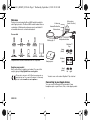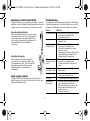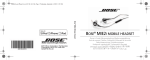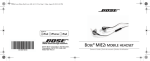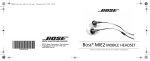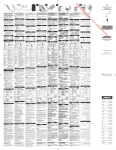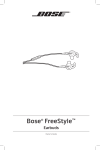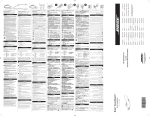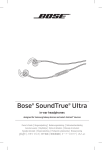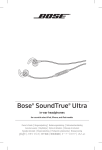Download Bose MIE2i
Transcript
Mobile In-ear iPhone Cover_EU AP_5x3.5.fm Page 1 Wednesday, September 1, 2010 11:07 AM BOSE® MIE2I MOBILE HEADSET ©2010 Bose Corporation, The Mountain, Framingham, MA 01701-9168 USA AM329190 Rev.02 BOSE® MIE2I MOBILE HEADSET | | | | | 01_YoYo_MIKEY_ENG.fm Page 1 Wednesday, September 1, 2010 11:02 AM English Welcome Thank you for purchasing the Bose® MIE2i mobile headset for select Apple products. The Bose® MIE2i mobile headset offers a combination of lifelike audio performance and comfortable fit not available from most conventional headsets. Microphone (back of button) Volume up Answer/End button Volume down For use with: Clothing clip Adjustment slider StayHear™ tips Large (black) Compatible with MacBook and MacBook Pro computers. Carrying case Register your product Medium (grey) Small (white) Now is a good time to register your headset. You can do this easily by going to http://global.Bose.com/register. This product conforms to all EU Directive requirements as applicable by law. The complete Declaration of Conformity can be found at www.Bose.com/compliance. left right left right left right *Headset comes with medium StayHear™ tips attached. Connecting to your Apple device You can connect the headset to the standard 3.5 mm headphone jack on your iPhone, iPod, or other Apple product. ENGLISH 1 01_YoYo_MIKEY_ENG.fm Page 2 Wednesday, September 1, 2010 11:02 AM English Using the headset with your Apple device Call-related functions The Bose® MIE2i mobile headset includes a small in-line remote with an integrated microphone. This offers an easy to access Answer/End and volume control buttons. Note: Full controls may not be available for some Apple products. The remote and mic are supported only by iPod nano (4th and 5th generation), iPod classic (120GB, 160GB only), iPod touch (2nd and 3rd generation), iPhone 3GS, iPhone 4, and iPad. The remote is supported by iPod shuffle (3rd generation). Audio is supported by all iPod models. Requires latest iPod software. Answer a call End a call Decline an incoming call Switch to an incoming or on-hold call and put the current call on hold Switch to an incoming or on-hold call and end the current call Use Voice Control Headset controls Volume up Answer/End When you receive an incoming call, press and release the Answer/End button to answer Press and release the Answer/End button. Press and hold the Answer/End button for about two seconds, then release. While on a call, press and release the Answer/End button once. Press and release again to switch back to the first call. While on a call, press and hold the Answer/End button for about two seconds, then release. Press and hold the Answer/End button. See iPhone User Guide for compatibility and usage information about this feature. Media playback functions Play or pause a song or video Skip to the next song or chapter Fast-forward Volume down Go to the previous song or chapter Rewind Basic functions Increase volume Decrease volume Press and release the + button. Press and release the – button. 2 Press and release the Answer/End button. Press and release the Answer/End button twice quickly. Press and release the Answer/End button twice quickly and hold the second press. Press and release the Answer/End button three times quickly. Press and release the Answer/End button three times quickly and hold the third press. 01_YoYo_MIKEY_ENG.fm Page 3 Wednesday, September 1, 2010 11:02 AM English Importance of Proper Fit Changing ear tips When you wear the headset properly, it provides the comfort and clarity you expect from Bose®. Select the type and size of eartip that provides you with the best comfort and fit. 1. Gently peel the edges of the attached tip away from the earpiece, using care not to tear the tip. CAUTION: To prevent damage, do not pull on the StayHear™ tip wing. Fitting the headphones to your ear The headphone earpiece has a soft StayHear™ tip attached, allowing it to rest comfortably in the bowl of your ear. The wing part of the tip fits just under your ear ridge. Note: Each tip is marked with a either an L or an R to indicate which earpiece it is for. Be sure to attach the left StayHear™ tip to the left earpiece and the right StayHear™ tip to the right earpiece. To determine if the tip is the right size: 1. Insert the earpiece into the canal just enough for the headphone to rest lightly against your ear. 2. Tilt the headphone back and press the tip wing under the ear ridge until it is secure. The tips should fit comfortably yet securely in the bowl of the ear. 1 2. Position the opening of the new tip over the nozzle and the small slot over the nozzle hook. Note: Each tip is marked with a either an L or an R to indicate which earpiece it is for. Be sure to attach the left StayHear™ tip to the left earpiece and the right StayHear™ tip to the right earpiece. 3. Ease the base of the tip down around the base of the earpiece until the tip feels secured. StayHear™ tips 2 1 3 2 3 01_YoYo_MIKEY_ENG.fm Page 4 Wednesday, September 1, 2010 11:02 AM English Adjusting for comfort and stability Troubleshooting There are several ways you can adjust your headset to provide additional comfort and stability. Using the adjustment slider and clothing clip you can customize how you wear your headset. If you experience any trouble using your headset, try the following troubleshooting instructions. If you still need help, see the contact information on the inside back cover for assistance in your area. Problem Using the adjustment slider What to do No audio/Intermittent • Move the adjustment slider up or down to reduce or increase the amount of loose cord between the left and right earpiece. Finding the right position for the slider can help optimize the placement of the Answer/End button and integrated microphone. Excessive bass Microphone is not picking-up sound • • • • Using the clothing clip Use the clothing clip to fasten the cable to your clothing, for convenience, stability, and to help manage the cable. This can be helpful during high-movement activities or when using the headset in a single earpiece configuration. Phone not • responding to button presses • Apple product not • responding to remote Ear tips falling off • Using a single earpiece The Bose® MIE2i mobile headset can be used with only the right (R) earpiece in your ear. This allows you to take calls and still hear surrounding sounds. Lost ear tip Sound is muffled from earpiece • • • • 4 Make sure that the headset plug is securely connected to the headphone jack. Try another audio device. Turn off any audio enhancement features on the audio source. Make sure that the headset plug is securely connected to the headphone jack. Make sure the microphone is not being blocked or covered The microphone is located on the back of the Answer/End button (you may notice the small opening for the microphone). Make sure that the headset plug is securely connected to the headphone jack. For multi-press functions: Vary speed of presses. Full controls may not be available for some Apple products. Make sure the ear tips are securely attached to the earpiece and nozzle hook. Visit owners.Bose.com for replacement tips. Make sure ear tips and headset nozzles are clear of any debris or wax build-up. Unplug the headset from the audio source, then plug back in making sure they are securely connected. Try another audio device. 01_YoYo_MIKEY_ENG.fm Page 5 Wednesday, September 1, 2010 11:02 AM English Cleaning Limited Warranty Your headset may require periodic cleaning: • Ear tips: First, remove them from the headset and wash the tips with a mild detergent and water. Make sure you thoroughly rinse and dry them before putting them back on the headset. • Headset nozzles, Microphone, Answer/End, Volume buttons: Clean only with a dry, soft cotton swab or equivalent. Never insert any cleaning tool into the nozzle or microphone opening. Your Bose® MIE2i mobile headset is covered by a limited warranty. Details of the limited warranty are provided on the product registration card that is included in the carton. Please refer to the card for instructions on how to register. Failure to register will not affect your limited warranty rights. What you must do to obtain Limited Warranty service Return the product, with proof of purchase from an authorized Bose dealer, using the following procedures: 1. Contact the Bose organization in your country/region (visit Global.Bose.com for contact information in your country/ region) for specific return and shipping instructions. 2. Label and ship the product, freight prepaid, to the address provided by the Bose organization in your country. 3. Place any necessary Return Authorization Number prominently on the outside of the carton. Cartons not bearing a Return Authorization Number, where required, will be refused. WARNINGS: • Contains small parts which may be a choking hazard. Not suitable for children under age 3. • This product contains magnetic material. • Long-term exposure to loud music may cause hearing damage. It is best to avoid high volume levels when using headphones, especially for extended periods. • Use caution when using your headset/headphones while operating a vehicle or engaging in any activity that requires your full attention. Check and follow local laws regarding mobile phone and headset/headphones use. Some jurisdictions impose specific limitations, such as single earpiece configuration, on the use of such products while driving. ©2010 Bose Corporation. No part of this work may be reproduced, modified, distributed, or otherwise used without prior written permission. Apple, iPhone, iPod, iPod classic, iPod nano, iPod shuffle, iPod touch and MacBook are trademarks of Apple Inc., registered in the U.S. and other countries. iPad is a trademark of Apple Inc. CAUTIONS: • Sounds that you rely on as reminders or warnings may have an unfamiliar character when using headphones. Be aware of how these sounds may vary in character so you can recognize them as needed. • Do not drop, sit on, or allow the headset to be immersed in water. “Made for iPod,” “Made for iPhone,” and “Made for iPad” mean that an electronic accessory has been designed to connect specifically to iPod, iPhone, or iPad, respectively, and has been certified by the developer to meet Apple performance standards. Apple is not responsible for the operation of this device or its compliance with safety and regulatory standards. Please note that the use of this accessory with iPod, iPhone, or iPad may affect wireless performance. 5 Mobile In-ear iPhone Cover_EU AP_5x3.5.fm Page 1 Wednesday, September 1, 2010 11:07 AM BOSE® MIE2I MOBILE HEADSET ©2010 Bose Corporation, The Mountain, Framingham, MA 01701-9168 USA AM329190 Rev.01 BOSE® MIE2I MOBILE HEADSET | | | | |