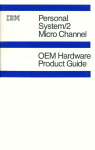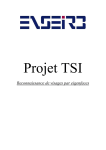Download Dane-Elec zMate Pen JELLY 4GB
Transcript
USB Disk Pro USER MANUAL Secure your personal data with the software USB Disk Pro USB Disk Pro has functions that can be used or not, depending on the controller used, it means that the key is compatible or not with these functions (the key JELLY is recommended for this program). So you can make your key into two distinct parts by configuring their storage size. You can use a public partition and another. One possible configuration is to use the key similar to a floppy drive to 1.44Mo and the other (the remainder of storage space depending on the flash memory) allowed for normal use (See Below). IMPORTANT : 1. By using the USB Disk Pro with the program, a single USB Disk Pro Is allowed at a time. DO NOT PLUG IN TWO OR MORE PRO USB DISK AT THE SAME TIME. Note for Windows 2000 / 2000 SP1 / 2000 SP2: 2. Since Windows 2000 can support only one removable disk by USB port, Please apply the following procedures when using the USB Disk Pro in a Windows 2000 environment. I. First, switch to the Hard Drive mode. II. Plug the USB Disk Pro into the USB port, and wait until Windows identifies your hardware. III. Remove the USB Disk Pro from the USB port. IV. Switch to the mode “floppy drive”. V. Plug the key on the USB port. VI. Copy the program (file ".exe") on the desktop. VII. Unplug the USB Disk Pro from the USB port. VIII. Switch to the hard drive mode IX. Plug the key on the USB port. X. Go to the security program from the desktop and use your USB Disk Pro normally. NB: You should follow the steps i-viii only once. If you have installed SP3 for Windows 2000, you do not need to Follow the steps above because the Win2000 SP3 can recognize multiple drives. Note for MAC OS: 3. There are still no safety program for MAC OS. 4. MAC OS 8.6 to 10.1.1: these operating systems can support only a Removable disk. So when you switch to 'floppy disk', you will see Only the 1.44MB partition. If you switch to the mode hard disk drive, You will see only the hard disk partition (total capacity less 1.44MB). 5. MACOS 10.1.2 and / or most recently from the MAC OS 10.1.2, MAC OS can Support multiple removable drives, so you can see 2 discs like Windows. LOCK version: UDPV version: Main Screen: A. Configure / change the password B. Disable / Remove password C. Releasing the key D. Password status: it indicates to you if a password has been installed or not E. Device status: it indicates if the USB Disk Pro is locked or unlocked F. Forgot your password ? Don’t worry, let “password hint” remind you. A button: Installation of the password 1) Click on “set password” to configure the password, the next picture appears: LOCK version: UDPV version: 2) Choose a password and enter it (maximum 16 characters) 3) Confirm the password by enter it a second time. 4) Enter an index, in case you forget your password. You can enter what you want with 32 characters max. PS: click on "show" password if you want to see what you typed. 5) Approve by clicking on to confirm changes. The next message Appears (picture on the next page): LOCK version: UDPV version: 6) Once you have well set up the password, you could see « yes » in the « password status ». LOCK version: UDPV version: Note: When removing the device from the USB port and then reinserting it, it freezes automatically. If you try to access it, you will be faced with a Error message. (Which will be different depending on your operating system). If you launch the program, you will see the « device status » as « blocked » LOCK version: UDPV version: A Button – Password change: 1: If you have already set a password, you can change it again. Click on the icon of the key to modify it. LOCK version: UDPV version: 2: Enter your current password. 3: Enter the password of your choice 4: Confirm your password by type it a second time 5: Change the “password hints" if you want, otherwise it will keep the old one. PS: "Password hint" is not mandatory to enter - or change - if you do not want to use it. "Password hint" can only be edited with a new password. Ex: "password Hint" can not be edited or changed without changing the password. Use "show password" to see what you have typed. B button: disable / remove the password: If you no longer want to use a password, select "Disable Password" to remove it. LOCK version: Enter your password. LOCK version: UDPV version: UDPV version: ATTENTION! You have only six chances to enter the password correctly. If you enter a Bad password six times in a row, the "hard drive" of your USB Disk Pro is Automatically formatted (all data will be lost.) LOCK version: UDPV version: C button: unlock the device If you have already set a password, before you can access the hard drive of your USB Disk Pro, you must first unlock it. Select "unlock" to enter the correct Password. LOCK version: UDPV version: Enter your password. LOCK version: UDPV version: ATTENTION! You have only six chances to enter the password correctly. If you enter a Bad password six times in a row, the "hard drive" of your USB Disk Pro is Automatically formatted (all data will be lost.) LOCK version: UDPV version: F button: password hint As human beings, we all forget things from time to time, so when you Install / change your password, you can also write a memory aid in case you forget it. 1. Enter a hint of your choice (32 characters maximum). You can put an index only when you configure / change a password. LOCK version: UDPV version: 2. Click on "PASSWORD HINT" anytime, to see your memory aid. LOCK version: UDPV version: Setting the size of partitions (OPTION): According to the version of your key, a tab may appear under UDPV. "To HDD" or "To FDD + HDD." Whatever the default preset, it will be possible to change it. To HDD (Hard Disk Drive): This mode defines a single partition, or more precisely, it does not define a first special partition Floppy Disk (floppy). To FDD + HDD (Floppy Disk Drive + Hard Disk Drive): This mode defines a partition storage, coupled with a partition 'disk', it helps to simulate the intoduction of a floppy sized 1.44 MB (useful for software or boots). The procedure to switch from one mode to another is described as follow: