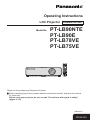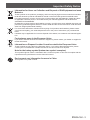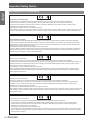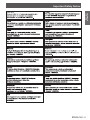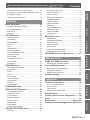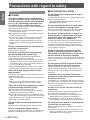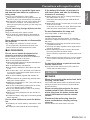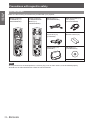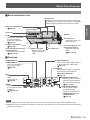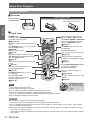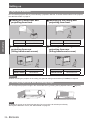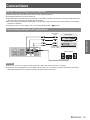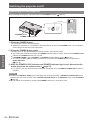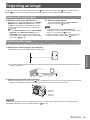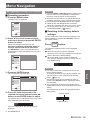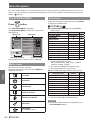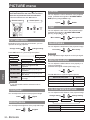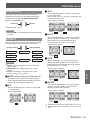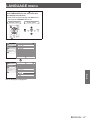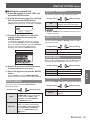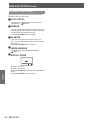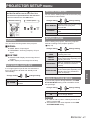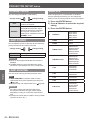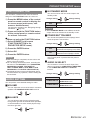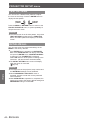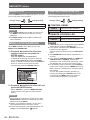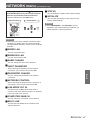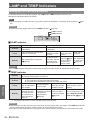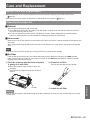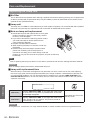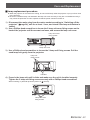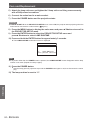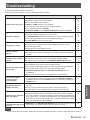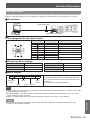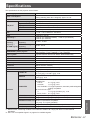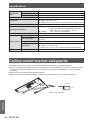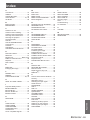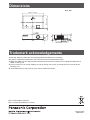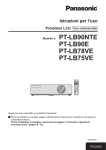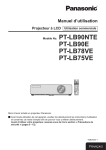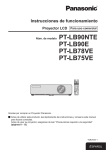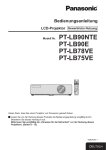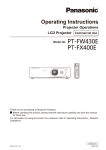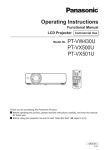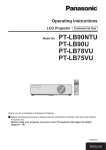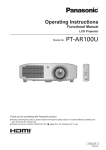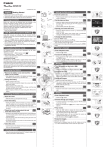Download Panasonic PT-LB90NTE data projector
Transcript
Operating Instructions LCD Projector Model No. Commercial Use PT-LB90NTE PT-LB90E PT-LB78VE PT-LB75VE Thank you for purchasing a Panasonic Projector. JJ Before operating this product, please read the instructions carefully, and save this manual for future use. Before using your projector, be sure to read “Precautions with regard to safety” (pages 8 - 12). TQBJ0303-1 ENGLISH Important Safety Important Safety Notice Notice Important Information Dear Panasonic Customer: This instruction booklet provides all the necessary operating information that you might require. We hope it will help you to get the most out of your new product, and that you will be pleased with your Panasonic LCD projector. The serial number of your product may be found on its bottom. You should note it in the space provided below and retain this booklet in case service is required. Model number: PT-LB90NTE/PT-LB90E/PT-LB78VE/PT-LB75VE Serial number: WARNING: THIS APPARATUS MUST BE EARTHED. WARNING: To prevent damage which may result in fire or shock hazard, do not expose this appliance to rain or moisture. Machine Noise Information Ordinance 3. GSGV, January 18, 1991: The sound pressure level at the operator position is equal or less than 70 dB (A) according to ISO7779. WARNING: 1. Remove the plug from the mains socket when this unit is not in use for a prolonged period of time. 2. To prevent electric shock, do not remove cover. No user serviceable parts inside. Refer servicing to qualified service personnel. 3. Do not remove the earthing pin on the mains plug. This apparatus is equipped with a three prong earthingtype mains plug. This plug will only fit an earthing-type mains socket. This is a safety feature. If you are unable to insert the plug into the mains socket, contact an electrician. Do not defeat the purpose of the earthing plug. CAUTION: To assure continued compliance, follow the attached installation instructions, which includes using the provided mains lead and shielded interface cables when connecting to computer or peripheral device. Any unauthorised changes or modifications to this equipment will void the user’s authority to operate. Pursuant to at the directive 2004/108/EC, article 9(2) Pursuant to at the directive 2005/32/EC amended by 2008/28/EC, article 14 Panasonic Testing Centre Panasonic Service Europe, a division of Panasonic Marketing Europe GmbH Winsbergring 15, 22525 Hamburg, F.R. Germany 2 - ENGLISH Information for Users on Collection and Disposal of Old Equipment and used Batteries These symbols on the products, packaging, and/or accompanying documents mean that used electrical and electronic products and batteries should not be mixed with general household waste. For proper treatment, recovery and recycling of old products and used batteries, please take them to applicable collection points, in accordance with your national legislation and the Directives 2002/96/EC and 2006/66/EC. By disposing of these products and batteries correctly, you will help to save valuable resources and prevent any potential negative effects on human health and the environment which could otherwise arise from inappropriate waste handling. For more information about collection and recycling of old products and batteries, please contact your local municipality, your waste disposal service or the point of sale where you purchased the items. Penalties may be applicable for incorrect disposal of this waste, in accordance with national legislation. Important Information Important Safety Notice For business users in the European Union If you wish to discard electrical and electronic equipment, please contact your dealer or supplier for further information. Information on Disposal in other Countries outside the European Union These symbols are only valid in the European Union. If you wish to discard these items, please contact your local authorities or dealer and ask for the correct method of disposal. Note for the battery symbol (bottom two symbol examples): This symbol might be used in combination with a chemical symbol. In this case it complies with the requirement set by the Directive for the chemical involved. Environment care information for users in China This symbol is only valid in China. ENGLISH - 3 Important Safety Notice Important Information Declaration of Conformity Declaration of Conformity (DoC) This equipment is in compliance with the essential requirements and other relevant provisions of Directive 1999/5/EC. Customers can download a copy of the original DoC for this product from our DoC server: http://www.doc.panasonic.de Contact in the EU: Panasonic Services Europe, a Division of Panasonic Marketing Europe GmbH, Panasonic Testing Centre, Winsbergring 15, 22525 Hamburg, F.R.Germany This product is intended to be used in the following countries. Austria, Belgium, Bulgaria, Czech, Cyprus, Denmark, Estonia, Finland, France, Germany, Greece, Hungary, Iceland, Ireland, Italy, Latvia, Lithuania, Luxembourg, Malta, Netherlands, Norway, Poland, Portugal, Romania, Slovenia, Slovak, Spain, Sweden, Switzerland & UK Konformitätserklärung (KE) Dieses Gerät entspricht den grundlegenden Anforderungen und den weiteren entsprechenden Vorgaben der Richtlinie 1999/5/EU. Kunden können eine Kopie der Original-KE für dieses Produkt von unserem KE-Server herunterladen: http://www.doc.panasonic.de Kontaktadresse in der EG: Panasonic Services Europe, a Division of Panasonic Marketing Europe GmbH, Panasonic Testing Centre, Winsbergring 15, 22525 Hamburg, F.R.Germany Dieses Produkt ist für den Einsatz in den folgenden Ländern vorgesehen. Österreich, Belgien, Bulgarien, Tschechische Republik, Zypern, Dänemark, Estland, Finnland, Frankreich, Deutschland, Griechenland, Ungarn, Island, Irland, Italien, Lettland, Litauen, Luxemburg, Malta, Niederlande, Norwegen, Polen, Portugal, Rumänien, Slowenien, Slowakei, Spanien, Schweden, Schweiz und Großbritannien Déclaration de Conformité (DC) Cet appareil est conforme aux exigences essentielles et aux autres dispositions pertinentes de la Directive 1999/5/EC. Les clients peuvent télécharger une copie de la DC originale pour ce produit à partir de notre serveur DC: http://www.doc.panasonic.de Coordonnéesdansl’UE:PanasonicServicesEurope,aDivisionofPanasonicMarketingEuropeGmbH,PanasonicTesting Centre, Winsbergring 15, 22525 Hamburg, F.R.Germany Ceproduitestconçupourl’utilisationdanslespayssuivants. Autriche, Belgique, Bulgarie, République Tchéquie, Chypre, Danemark, Estonie, Finlande, France, Allemagne, Grèce, Hongrie, Islande, Irlande, Italie, Lettonie, Lituanie, Luxembourg, Malte, Pays-Bas, Norvège, Pologne, Portugal, Roumanie, Slovénie, Slovaquie, Espagne, Suède, Suisse et Royaume-Uni Declaración de conformidad (DC) Este equipo cumple con los requisitos esenciales asi como con otras disposiciones de la Directiva 1999/5/CE. El cliente puede descargar una copia de la DC original de este producto desde nuestro servidor DC: http://www.doc.panasonic.de Contacto en la U.E.: Panasonic Services Europe, a Division of Panasonic Marketing Europe GmbH, Panasonic Testing Centre, Winsbergring 15, 22525 Hamburg, F.R.Germany Este producto ha sido desarrollado para el uso en los siguientes países. Austria, Bélgica, Bulgaria, República Checa, Chipre, Dinamarca, Estonia, Finlandia, Francia, Alemania, Grecia, Hungría, Islandia, Irlanda, Italia, Letonia, Lituania, Luxemburgo, Malta, Holanda, Noruega, Polonia, Portugal, Rumania, Eslovenia, Eslovaquia, España, Suecia, Suiza y el Reino Unido Dichiarazione di conformità (DoC) Questo apparato é conforme ai requisiti essenziali ed agli altri principi sanciti dalla Direttiva 1999/5/CE. I clienti possono scaricare la copia del DoC originale per questo prodotto dal nostro server DoC: http://www.doc.panasonic.de Contatto nella EU: Panasonic Services Europe, a Division of Panasonic Marketing Europe GmbH, Panasonic Testing Centre, Winsbergring 15, 22525 Hamburg, F.R.Germany Iprodottisonostatiprodottiperl’usoneiseguentipaesi. Austria, Belgio, Bulgaria, Repubblica Ceca, Cipro, Danimarca, Estonia, Finlandia, Francia, Germania, Grecia, Irlanda, Islanda, Italia, Lettonia, Lituania, Lussembugo, Malta, Olanda, Norvegia, Polonia, Portogallo, Romania, Regno Unito, Slovenia, Slovacchia, Spagna, Svezia, Svizzera, Ungheria 4 - ENGLISH Important Information Important Safety Notice ENGLISH - 5 User logo display function You can project your unique image such as your company’s logo when projection starts. (Æpage 38) FUNCTION button You can assign almost all the items on the on-screen menu to the FUNCTION button of the remote control and control panel. You can display the frequently used functions by pressing the FUNCTION button. (Æpage 28, 43) Standby power reduction The standby power is highly reduced from the previous model. Approx. 4.0 W (PT-LB80NTE) Approx. 0.9 W (PT-LB90NTE) (Standby mode: In “ECO”) JJQuick steps For details, see the corresponding pages. 1. Set up your projector. (Æpage 17) 2. Connect with other devices. (Æpage 19) 3. Connect the mains lead. (Æpage 21) 4. Switch on the projector. (Æpage 23) 5. Select the input signal. (Æpage 25) 6. Adjust the image. (Æpage 25) 6 - ENGLISH Contents Important Information Important Safety Notice............................. 2 Declaration of Conformity.......................................4 Precautions with regard to safety............. 8 WARNING...............................................................8 CAUTION................................................................9 Cautions when transporting..................................10 Cautions when installing.......................................10 Cautions on use.................................................... 11 Security................................................................. 11 Cleaning and maintenance................................... 11 Disposal................................................................ 11 Accessories...........................................................12 Preparation Read this first........................................... 13 About Your Projector............................... 14 Projector body.......................................................14 Remote control......................................................16 Getting Started Setting up.................................................. 17 Screen size and throw distance............................17 Projection method.................................................18 Front leg adjusters and throwing angle.................18 Connections.............................................. 19 Before connecting to the projector........................19 Connecting example: AV equipment.....................19 Connecting example: Computers.........................20 Basic Operation Switching the projector on/off................. 21 Mains lead.............................................................21 POWER and POWER LOCK indicators................22 Switching on the projector....................................23 Switching off the projector.....................................24 Projecting an image................................. 25 Selecting the input signal......................................25 Positioning the image...........................................25 Remote control operation........................ 26 Capturing an image..............................................26 Stopping the projection temporarily......................26 Switching the input signal.....................................26 Setting up the image position automatically.........27 Resetting to the factory default settings................27 PICTURE MODE..................................................32 CONTRAST..........................................................32 BRIGHTNESS.......................................................32 COLOR.................................................................32 TINT......................................................................32 SHARPNESS........................................................32 WHITE BALANCE.................................................32 COLOR TEMPERATURE.....................................32 DAYLIGHT VIEW..................................................33 STILL MODE.........................................................33 NOISE REDUCTION............................................33 TV-SYSTEM..........................................................33 RGB/YPBPR ..........................................................33 POSITION menu........................................ 34 REALTIME KEYSTONE........................................34 KEYSTONE..........................................................34 SHIFT....................................................................34 SHIFT V................................................................34 DOT CLOCK.........................................................34 CLOCK PHASE....................................................34 OVER SCAN.........................................................35 ASPECT................................................................35 FRAME LOCK.......................................................36 LANGUAGE menu.................................... 37 DISPLAY OPTION menu........................... 38 ON-SCREEN DISPLAY........................................38 STARTUP LOGO..................................................38 AUTO SETUP.......................................................39 SIGNAL SEARCH.................................................39 BACK COLOR......................................................39 WIDE MODE.........................................................39 SXGA MODE........................................................39 OTHER FUNCTIONS...........................................40 PROJECTOR SETUP menu...................... 41 SECURITY menu....................................... 45 PASSWORD.........................................................45 PASSWORD CHANGE.........................................45 TEXT DISPLAY.....................................................45 TEXT CHANGE....................................................45 MENU LOCK.........................................................46 MENU LOCK PASSWORD...................................46 CONTROL DEVICE SETUP.................................46 Important Information Preparation PICTURE menu......................................... 32 NETWORK menu (PT-LB90NTE only) .......... 47 Maintenance LAMP and TEMP Indicators..................... 48 Managing the indicated problems.........................48 Care and Replacement............................. 49 Before Care and Replacement.............................49 Cleaning the projector...........................................49 Replacing the Lamp unit.......................................50 Troubleshooting....................................... 53 Appendix Basic Operation Navigating through the MENU..............................29 ON-SCREEN MENU.............................................30 Main menu............................................................30 Sub-menu.............................................................30 Settings Menu Navigation....................................... 29 Technical Information.............................. 54 List of compatible signals......................................54 Serial terminal.......................................................55 LAN terminal.........................................................56 MENU LOCK PASSWORD...................................56 Specifications........................................... 57 Ceiling mount bracket safeguards......... 58 Index.......................................................... 59 Dimensions................................... Back cover Trademark acknowledgements... Back cover Maintenance Settings NO SIGNAL SHUT-OFF.......................................41 INITIAL START UP................................................41 INSTALLATION.....................................................41 HIGH ALTITUDE MODE.......................................41 STANDBY MODE.................................................42 LAMP POWER......................................................42 LAMP RUNTIME...................................................42 EMULATE.............................................................42 FUNCTION BUTTON............................................43 AUDIO SETTING..................................................43 TEST PATTERN....................................................44 INITIALIZE ALL.....................................................44 Appendix Controlling the volume of the speaker..................27 Projecting an image in INDEX-WINDOW mode...27 Enlarging the image..............................................28 Using an assigned function...................................28 Contents Getting Started Be sure to read “Precautions with regard to safety”. (Æpages 8 - 12) STATUS................................................................41 ENGLISH - 7 Precautions withtoregard to safety Precautions with regard safety Important Information WARNING POWER The mains socket or the circuit breaker shall be installed near the equipment and shall be easily accessible when problems occur. If the followings problems occur, cut off the power supply immediately. Continued use of the projector in these conditions will result in fire or electric shock. zzIf foreign objects or water get inside the projector, cut off the power supply. zzIf the projector is dropped or the cabinet is broken, cut off the power supply. zzIf you notice smoke, strange smells or noise coming from the projector, cut off the power supply. Please contact an Authorised Service Centre for repairs, and do not attempt to repair the projector yourself. During a thunderstorm, do not touch the projector or the cable. Electric shocks can result. Do not do anything that might damage the mains lead or the mains plug. If the mains lead is used while damaged, electric shocks, short-circuits or fire will result. zzDo not damage the mains lead, make any modifications to it, place it near any hot objects, bend it excessively, twist it, pull it, place heavy objects on top of it or wrap it into a bundle. Ask an Authorised Service Centre to carry out any repairs to the mains lead that might be necessary. Insert the mains plug securely into the mains socket. If the plug is not inserted correctly, electric shocks or overheating will result. zzDo not use anything other than the provided mains lead. zzDo not use plugs which are damaged or mains sockets which are coming loose from the wall. Clean the mains plug regularly to prevent it from becoming covered in dust. Failure to observe this will cause a fire. zzIf dust builds up on the mains plug, the resulting humidity can damage the insulation. zzIf not using the projector for an extended period of time, pull the mains plug out from the mains socket. Pull the mains plug out from the mains socket and wipe it with a dry cloth regularly. Do not handle the mains plug with wet hands. Failure to observe this will result in electric shocks. Do not overload the mains socket. If the power supply is overloaded (ex., by using too many adapters), overheating may occur and fire will result. 8 - ENGLISH ON USE/INSTALLATION Do not place liquid containers on top of the projector. If water spills onto the projector or gets inside it, fire or electric shocks will result. If any water gets inside the projector, contact an Authorised Service Centre. Do not place the projector on soft materials such as carpets or sponge mats. Doing so will cause the projector to overheat, which can cause burns, fire or damage to the projector. Do not set up the projector in humid or dusty places or in places where the projector may come into contact with oily smoke or steam, ex a bathroom. Using the projector under such conditions will result in fire, electric shocks or components deterioration. Components deterioration (such as ceiling mount brackets) may cause the projector which is mounted on the ceiling to fall down. Do not install this projector in a place which is not strong enough to take the full weight of the projector or on top of a surface which is sloped or unstable. Failure to observe this will cause projector to fall down or tip over the projector, and severe injury or damage could result. Do not place another projector or other heavy objects on top of the projector. Failure to observe this will cause the projector to become unbalanced and fall, which could result in damage or injury. The projector will be damaged or deformed. Installation work (such as ceiling suspension) should only be carried out by a qualified technician. If installation is not carried out and secured correctly it can cause injury or accidents, such as electric shocks. zzDo not use anything other than an Authorised ceiling mount bracket. Do not cover the air inlet port or the air outlet port. Doing so will cause the projector to overheat, which can cause fire or damage to the projector. zzDo not place the projector in narrow, badly ventilated places such as closets or bookshelves. zzDo not place the projector on cloth or papers, as these materials could be drawn into the air inlet port. Do not place your hands or other objects close to the air outlet port. Doing so will cause burns or damage your hands or other objects. zzHeated air comes out of the air outlet port. Do not place your hands or face, or objects which cannot withstand heat close to this port. Do not look into or touch the lights emitted from the lens while the projector is being used. Doing so can cause burns or loss of sight. zzStrong light is emitted from the projector’s lens. Do not look or place your hands directly into this light. zzBe especially careful not to let young children look into the lens. In addition, turn off the power and disconnect the mains plug when you are away from the projector. Do not insert any foreign objects into the projector. Doing so will cause fire or electric shocks. zzDo not insert any metal objects or flammable objects into the projector or drop them onto the projector. Never attempt to remodel or disassemble the projector. High voltages can cause fire or electric shocks. For any inspection, adjustment and repair work, please contact an Authorised Service Centre. ACCESSORIES Do not use or handle the batteries improperly, and refer to the following. Failure to observe this will cause burns, batteries to leak, overheat, explode or catch fire. zzDo not use unspecified batteries. zzUse manganese batteries or alkaline batteries but not rechargeable batteries. zzDo not dissemble dry cell batteries. zzDo not heat the batteries or place them into water or fire. zzDo not allow the + and – terminals of the batteries to come into contact with metallic objects such as necklaces or hairpins. zzDo not store batteries together with metallic objects. z z Store the batteries in a plastic bag and keep them away from metallic objects. zzMake sure the polarities (+ and –) are correct when inserting the batteries. zzDo not use a new battery together with an old battery or mix different types of batteries. zzDo not use batteries with the outer cover peeling away or removed. zzRemove the empty batteries from the remote control at once. zzInsulate the battery using tape or something similar before disposal. Do not allow children to reach the batteries. zzThe battery can cause death by suffocation if swallowed. zzIf swallowed, seek medical advice immediately. If the battery fluid leaks, do not touch it with bare hands, and take the following measures if necessary. zzBattery fluid on your skin or clothing could result in skin inflammation or injury. Rinse with clean water and seek medical advice immediately. zzBattery fluid coming in contact with your eyes could result in loss of sight. In this case, do not rub your eyes. Rinse with clean water and seek medical advice immediately. Important Information Precautions with regard to safety Do not disassemble the lamp unit. If the lamp breaks, it could cause injury. Lamp replacement The lamp has high internal pressure. If improperly handled, an explosion and severe injury or accidents will result. zzReplacement of the lamp should be carried out by a qualified technician. zzThe lamp can easily explode if struck against hard objects or dropped. zzBefore replacing the lamp, be sure to disconnect the mains plug from the mains socket. Electric shocks or explosions can result if this is not done. zzWhen replacing the lamp, allow it to cool for at least one hour before handling it otherwise it can cause burns. Do not allow infants or pets to touch the remote control unit. zzKeep the remote control unit out of the reach of infants and pets after using it. CAUTION POWER When disconnecting the mains lead, hold the plug, not the lead. If the mains lead itself is pulled, the lead will become damaged, and fire, short-circuits or serious electric shocks will result. When not using the projector for an extended period of time, disconnect the mains plug from the mains socket and remove the batteries from the remote control. Disconnect the mains plug from the mains socket before carrying out any cleaning. Electric shocks can result if this is not done. ENGLISH - 9 Precautions with regard to safety ON USE/INSTALLATION Important Information Do not put your weight on this projector. You could fall or the projector could break, and injury will result. zzBe especially careful not to let young children stand or sit on the projector. Do not place the projector in extremely hot locations. Doing so will cause the outer casing or internal components to deteriorate, or result in fire. zzTake particular care in locations exposed to direct sunlight or near stoves. Always disconnect all cables before moving the projector. Moving the projector with cables still attached can damage the cables, which will cause fire or electric shocks to occur. ACCESSORIES Do not use the old lamp unit. If used it could cause lamp explosion. If the lamp has broken, ventilate the room immediately. Do not touch or bring your face close to the broken pieces. Failure to observe this will cause the user to absorb the gas which was released when the lamp broke and which contains nearly the same amount of mercury as fluorescent lamps, and the broken pieces will cause injury. If you believe that you have absorbed the gas or that the gas has got into your eyes or mouth, seek medical advice immediately. Ask your dealer about replacing the lamp unit and check the inside of the projector. Do not use projectors with the adjustable feet or lens cover removed. If this not observed, the sets will not operate correctly or accidents will result. Cautions when transporting When transporting the projector, the adjuster legs must be housed and do not hold them. Please securely hold only its bottom and none of its other parts or surfaces as this will result in malfunctions. When transporting, keep the projector in the provided carrying bag. zzFace the lens of the projector in an upward direction and put it gently into the carrying bag. zzDo not put anything other than the projector and its accessories in the carrying bag. 10 - ENGLISH Cautions when installing Do not use under the following conditions. zzDo not set up the projector outdoors. The projector is designed for indoor use only. zzAvoid setting up in places which are subject to vibration or shocks. If the projector is installed in a place where vibrations are transmitted or mounted in a car or a vessel, vibrations or impacts will result in damage to the internal parts, causing failure. Install the product in a place free from vibrations and impacts. zzAvoid setting up in places which are subject to sudden temperature changes, such as near an air conditioner or lighting equipment. Failure to observe this will result in malfunctions or the lamp life will be shortened. See “TEMP indicator” on page 48. zzAvoid setting up in places which are near highvoltage power lines or near motors. The product will be exposed to interference if it is installed in the vicinity of high-voltage electrical power lines or power sources. zzDo not install the projector at elevations higher than 2 700 m (8 858 ft) above sea level. If using this projector at high elevations 1 400 2 700 m (4 593 - 8 858 ft) above sea level, set the HIGH ALTITUDE MODE to ON. Failure to observe this will result in malfunctions or the lamp life or life of other components will be shortened. Be sure to ask a specialised technician when installing the product to a ceiling. If the product is to be installed hanging from the ceiling, purchase an optional hanging attachment (Model No. ET-PKB80). Please call a specialised technician or contact an Authorised Service Centre for installation. Lens Focus Do not adjust the lens focus in the initial period after switching the projector on. The high clarity projector lens is thermally affected by the light from the light source, making the focus unstable in the period just after switching on. Please allow a warm-up time of at least 30 minutes before adjusting the lens focus. Precautions with regard to safety In order to get the picture quality Draw curtains or blinds over windows and turn off any lights near the screen to prevent outside light or light from indoor lamps from shining onto the screen. Depending on where the projector is used, air exhaust vents or the warm air from air conditioning can cause a shimmering effect on the screen. For this reason, take care not to shield the air exhaust vents and consider the direction of the air flowing from air conditioning. Do not touch the surface of the projector lens cover with your bare hand. If the surface of the lens becomes dirty from fingerprints or anything else, this will be magnified and projected onto the screen. Do not move the projector while it is operating or subject it to vibration or impact. The service life of its internal components will be shortened. The projector has a high pressure mercury lamp that is characterised as follows: zzThe brightness of the lamp will decrease over time. zzThe lamp may explode or shorten the lamp life by shocks or chipping damage. zzIn rare cases, it may burst shortly after the first use. zzThe possibility of its bursting increases when the lamp is used beyond the replacement time. zzIf the lamp bursts, gas inside the lamp is released in the form of smoke. zzThe life of a mercury lamp varies according to the individual difference or conditions of use. zzIn particular, turning the power on and off frequently and/or repeatedly as well as continuous use for 10 hours will greatly affect the life cycle. Provide a lamp for replacement in advance. Connection to external device When connecting the projector to a computer or external device, use the mains lead supplied with the corresponding device and a commercially available shielded interface cable. Optical components It may be necessary to replace the optical components such as Liquid crystal panels and Polarizing plates in less than 1 year if using the projector in a high temperature environment or in a very dusty, oily smoke or tobacco smoke environment. For more details, please contact your dealer. Liquid crystal panel The Liquid crystal panels are precision-made. Note that in rare cases, pixels of high precision could be missing or always lit, but this is not a malfunction. Do not project the same image for long periods of time, as this may remain as an afterimage on the liquid crystal panel. Display the white screen test pattern for more than an hour to remove it. See “TEST PATTERN” on page 44. Important Information Cautions on use Security Take safety measures against following incidents. zzPersonal information being leaked via this product. zzUnauthorised operation of this product by a malicious third party. zzInterfering or stopping of this product by a malicious third party. Security instruction zzThe connecting network must be secured by firewall or others. zzChange your password regularly. zzDo not use a password that is simple to guess. zzPanasonic and its affiliate companies would never directly inquire about your password. zzDo not share your password with the general public. zzSet a password, and place restrictions on the users who can log in. Cleaning and maintenance Ask an Authorised Service Centre to clean the inside of the projector at least once a year. If dust is left to build up inside the projector without being cleaned out, it can result in fire or problems with operation. It is a good idea to clean the inside of the projector before the season when humid weather arrives. Ask your nearest Authorised Service Centre to clean the projector when required. Please discuss with the Authorised Service Centre regarding cleaning costs. Disposal When discarding this product, please contact your local authorities or dealer and ask for the correct method of disposal. ENGLISH - 11 Precautions with regard to safety Important Information Accessories Make sure the following accessories are provided with your projector. Remote control for PT-LB90NTE (×1) (N2QAYB000436) Remote control for PT-LB90E/LB78VE/ LB75VE (×1) (N2QAYB000262) Mains lead (×1) (K2CM3DR00004) RGB signal cable (×1) 1.8 m (5'10") (K1HA15DA0002) Power cord secure lock (×1) (TTRA0185) R6 size batteries for Remote control (×2) Carrying bag (×1) (TPEP021) CD-ROM (×1) (TXFQB02VKJ2) (PT-LB90NTE only) Note zz The protectors for enclosed products, such as a plug cover or foam cartons, must be treated properly. zz Contact to an Authorised Service Centre for lost accessories. 12 - ENGLISH Read this first Read this first When you start the projection for the first time or after the projector is initialised (Æpage 44), the LANGUAGE menu and the INITIAL SETTING menu will be displayed. Set those menus according to the usage conditions and environment. JJLANGUAGE JJINITIAL SETTING Select the required language setting. (Æpage 37) Select the required setting of INSTALLATION and HIGH ALTITUDE MODE. 1111 Press ▲▼◄►buttons of the remote control or control panel on the projector to highlight the required language. 1111 Press ▲▼buttons to select the required menu. 2222 Press ◄►buttons to change the settings of INSTALLATION or HIGH ALTITUDE MODE. Preparation The setting can be changed by navigating through the ON SCREEN MENU. INITIAL SETTING INSTALLATION HIGH ALTITUDE MODE FRONT/DESK OFF SWITCH TO HIGH ALTITUDE MODE “ON” IF OVER 1400m(4593Ft). RETURN PLEASE SELECT LANGUAGE SELECT SELECT ENTER 2222 Press the ENTER button to proceed to the next INITIAL SETTING menu. ENTER zz INSTALLATION (Æpage 18, 41) FRONT/ DESK Setting on a desk/floor and projecting from front Mounting in the ceiling with a ceiling FRONT/ mount bracket (sold separately) and CEILING projecting from front REAR/ DESK Setting on a desk/floor and projecting from rear (Translucent screen is required) Mounting in the ceiling with a ceiling REAR/ mount bracket (sold separately) and CEILING projecting from rear (Translucent screen is required) zz HIGH ALTITUDE MODE (Æpage 10, 41) OFF For use in normal environment ON For use at high altitude (above 1 400 m (4 593 ft)) 3333 Press the ENTER button to finish. Remarks zz To return to the LANGUAGE menu, press the RETURN button in the INITIAL SETTING menu. ENGLISH - 13 About Your Projector About Your Projector Projector body JJTop and front view Zoom ring Adjust the projection size. (Æpage 25) Control panel Preparation Focus ring Adjust the focus. (Æpage 25) Adjuster button (Æpage 18) Remote control signal receptor Air intake port Lens cover Ambient Luminance Sensor (ALS) Adjuster button (Æpage 18) TEMP indicator Indicates the temperature status. (Æpage 48) Zoom-Focus ring cover LAMP indicator Indicates the lamp unit status. (Æpage 48) Cover the zoom and focus rings to protect from dust. POWER indicator Indicates the power supply status. (Æpage 22) POWER LOCK indicator Indicates the locking status of the POWER button. (Æpage 22) Note zz Do not use other than a provided mains lead. zz Do not cover the ventilation openings of the air intake port or air outlet port. zz After adjusting the zoom and focus, be sure to close the Zoom-Focus ring cover to protect from dust. zz Do not apply extreme force on the Zoom-Focus ring cover. JJControl panel RELEASE button Press to release the locked POWER button when turning on the projector. (Æpage 23) RELEASE POWER button Switch between standby mode and projection mode. (Æpage 23) INPUT SELECT button Switch to cycle through the input method. (Æpage 26) 14 - ENGLISH INPUT SELECT FUNCTION MENU RETURN ▲▼◄►/MENU/ ENTER/RETURN (Æpage 29) FUNCTION button Assign a useful function for a shortcut. (Æpage 28, 43) About Your Projector JJBack and bottom view Security lock Attach the commercial shackle lock, manufactured by Kensington, to protect your projector. Compatible with the Kensington MicroSaver Security System. Remote control signal receptor Preparation Lamp unit compartment (Æpage 51) Terminals AC IN Connect the mains lead to supply electronic power to the projector. (Æpage 21) Air filter compartment (Æpage 49) Front leg adjusters and leg adjuster buttons Adjust the projection angle. (Æpage 18, 25) Speaker Air outlet port Heated air comes out of this opening. Burglar hook port Attach a commercial burglar prevention cable. Air intake port Front leg adjusters and leg adjuster buttons Adjust the projection angle. (Æpage 18, 25) JJTerminals COMPUTER1 IN COMPUTER2 IN Connect a computer or YPBPR signal cable. (Æpage 20) LAN Connect a network cable. (PT-LB90NTE only) (Æpage 56) SERIAL Connect a computer to control the projector operation. (Æpage 20, 55) S-VIDEO/VIDEO IN Connect a S-VIDEO signal cable or an RCA composite video cable. (Æpage 19) AUDIO IN Connect audio cables for inputting audio signal corresponding to VIDEO IN, S-VIDEO IN. (Æpage 19) VARIABLE AUDIO OUT Connect an audio cable for outputting audio signals to the connected equipment. (Æpage 19, 20) COMPUTER AUDIO IN Connect audio cables for inputting audio signals corresponding to COMPUTER1 IN and/or COMPUTER2 IN. (Æpage 20) Note zz Do not place your hands or other objects close to the air outlet port as this may cause damage or injury. zz Heated air comes out of the air outlet port. Do not place your hands or face, or objects which cannot withstand heat close to this port. ENGLISH - 15 About Your Projector Remote control JJTop view Remote control signal emitters Battery compartment Press the tab and lift up the cover. Insert the batteries according to the polarity diagram indicated inside. Preparation JJFront view POWER button Switch between stand-by mode and projection mode. (Æpage 23, 24) Switch the required input signal button to select. (The NETWORK button is only for PT-LB90NTE) (See CD-ROM contents.) (Æpage 26) Display the main menu. (Æpage 30) Navigate through the menus with the ▲▼◄►buttons, and activate the menu item with ENTER button. (Æpage 29) Capture the projected image as a frozen picture. (Æpage 26) Reset some of the settings to the factory default settings. (Æpage 27) The MULTI-LIVE button is only for PT-LB90NTE. (See CD-ROM contents.) Control to change the scale by means of digital zoom. (Æpage 28) Note zz Do not drop the remote control. zz Avoid contact with liquids or moisture. zz Do not attempt to modify or disassemble the remote control. zz Do not mix old and new batteries or batteries of different types. Use only manganese batteries or alkaline batteries with the remote control. zz Do not swing the strapped remote control. Detect the input signal and the setting of SHIFT, DOT CLOCK and CLOCK PHASE in POSITION menu will be adjusted automatically for COMPUTER signals. (Æpage 27) The PAGE buttons are only for PT-LB90NTE. (See CD-ROM contents.) Turn off the projection temporarily. (Æpage 26) Display the frozen image while the display of subsequent images continues. (Æpage 27) The COMPUTER SEARCH button is only for PT-LB90NTE. (See CD-ROM contents.) Assign a useful function for a shortcut. (Æpage 28, 43) Control to adjust the volume of the speaker. (Æpage 27) Attaching a hand strap You can attach a favourite strap onto the remote control. Remarks zz Do not let strong light shine onto the signal receptor. The remote control may malfunction under strong light such as fluorescent. zz You can operate the projector with the remote control within the remote range of 15 m (49'2"), approximately ±30 ° vertically and horizontally. zz If there are any obstacles between the remote control emitter and the remote control signal receptor, the remote control may not operate correctly. The operating range may differ due to the screen material, and this function may not be effective with a translucent screen. 16 - ENGLISH Setting up Setting up Screen size and throw distance You can adjust the projection size with 1.2× zoom lens. Calculate and define the throw distance as follows. L (LW/LT) L (LW/LT) 88,6 mm Screen SW SD SH SH Projected image Screen SW (All measurements below are approximate and may differ slightly from the actual measurements.) Screen diagonal (SD) 0.84 m (33") For 4:3 aspect ratio For 16:9 aspect ratio Minimum distance Maximum distance Minimum distance Maximum distance (LW) (LT) (LW) (LT) — 1.1 m (3' 7") — 1.2 m (3' 11") 1.02 m (40") 1.1 m (3' 7") 1.4 m (4' 7") 1.3 m (4' 3") 1.5 m (4' 11") 1.27 m (50") 1.4 m (4' 7") 1.7 m (5' 6") 1.6 m (5' 3") 1.9 m (6' 2") 1.52 m (60") 1.7 m (5' 6") 2.1 m (6' 10") 1.9 m (6' 2") 2.3 m (7' 6") 1.78 m (70") 2.0 m (6' 6") 2.4 m (7' 10") 2.2 m (7' 2") 2.6 m (8' 6") 2.03 m (80") 2.3 m (7' 6") 2.8 m (9' 2") 2.5 m (8' 2") 3.0 m (9' 10") 2.29 m (90") 2.6 m (8' 6") 3.1 m (10' 2") 2.8 m (9' 2") 3.4 m (11' 1") 2.54 m (100") 2.9 m (9' 6") 3.5 m (11' 5") 3.2 m (10' 6") 3.8 m (12' 5") 3.05 m (120") 3.5 m (11' 5") 4.2 m (13' 9") 3.8 m (12' 5") 4.6 m (15' 1") 3.81 m (150") 4.3 m (14' 1") 5.2 m (17' 0") 4.7 m (15' 5") 5.7 m (18' 8") 5.08 m (200") 5.8 m (19' 0") 7.0 m (22' 11") 6.3 m (20' 8") 7.6 m (24' 11") 6.35 m (250") 7.3 m (23' 11") 8.7 m (28' 6") 7.9 m (25' 11") 9.5 m (31' 2") 7.62 m (300") 8.7 m (28' 6") 10.5 m (34' 5") 9.5 m (31' 2") 11.4 m (37' 4") Getting Started Projection size You can calculate more detailed screen dimensions from the screen diagonal. The results below are approximate and may differ slightly from the actual measurements. If the projection size is SD, For 4:3 aspect ratio For 16:9 aspect ratio Screen height (SH) = SD (m) × 0.0152 = SD (m) × 0.0125 Screen width (SW) = SD (m) × 0.0203 = SD (m) × 0.0221 Minimum distance (LW) = 0.0292 × SD (m) - 0.036 = 0.0318 × SD (m) - 0.022 Maximum distance (LT) = 0.0351 × SD (m) - 0.044 = 0.0383 × SD (m) - 0.046 Note zz For the best quality of the projection image, install a screen where sunlight or room light does not shine directly onto the screen. Close window shades or curtains to block the light and turn off the lamps. zz Do not use the projector at a raised or a horizontally tilted position. Doing so may cause malfunction of the projector. You can tilt the projector body approximately ±30 ° vertically and ±10 ° horizontally. +30 ° Overtilting may result in shortening the component’s life. zz Do not cover the air outlet port and air intake ports or place anything within -30 ° 50 cm (20") of them as this may cause damage or injury. ENGLISH - 17 Setting up Projection method You can use the projector with any of the following 4 projection methods. To set the desired method in the projector, see “INSTALLATION” on page 41. JJSetting on a desk/floor and projecting from front JJMounting in the ceiling and projecting from front Getting Started Menu Method Menu Method INSTALLATION FRONT/DESK INSTALLATION FRONT/CEILING JJSetting on a desk/floor and projecting from rear (Using translucent screen) JJMounting in the ceiling and projecting from rear (Using translucent screen) Menu Method Menu Method INSTALLATION REAR/DESK INSTALLATION REAR/CEILING Remarks zz When mounting the projector in the ceiling, the optional ceiling mount bracket (ET-PKB80) is required. Front leg adjusters and throwing angle You can adjust the projection angle in the vertical direction by pressing the leg adjuster buttons. (Æpage 25) Note zz Heated air comes out of the air exhaust port. Do not touch the air exhaust port directly. zz If keystone distortion occurs, see “KEYSTONE” on page 34. 18 - ENGLISH Connections Connections Before connecting to the projector zz Read and follow the operating instructions of each peripheral device. zz The peripheral devices must be turned off. zz One RGB cable is provided with the projector. If necessary, prepare commercial connecting cables that match with the projector and each peripheral device terminal. zz If the input signal is affected by signal jitter, the projected image may have poor image quality and timebase correction is effective. zz Confirm the type of video signals, see “List of compatible signals”. (Æpage 54) Connecting example: AV equipment To S-VIDEO output DVD player Video player To video output or audio output Audio system Getting Started or To audio input Remarks zz When you connect more than one AV equipment, switch the audio connection manually. zz Various connecting cables are not provided with the projector. If necessary, prepare commercial connecting cables that match with the projector and each peripheral device terminal. ENGLISH - 19 Connections Connecting example: Computers Computer Audio system Getting Started Computer Computer (Controlling a projector) Computer Note zz When connecting the RGB signal cable, be sure to securely tighten the fixing screws on the D-Sub (15-pin) mains socket. Remarks zz For the network connection between the projector and computers, see the CD-ROM contents provided . (PT-LB90NTE only) zz When you connect more than one computer, switch the computer connection manually. zz One RGB cable is provided with the projector. If necessary, prepare commercial connecting cables that match with the projector and each peripheral device terminals. 20 - ENGLISH Switching the projectorSwitching on/off the projector on/off Mains lead Be sure to fix the mains lead to the projector with the provided “Power cord secure lock” to prevent the mains lead from coming off. Connect the provided mains lead securely. For details, see “Precautions with regard to safety”. (Æpages 8 - 12) JJConnecting 1 ) Make sure the shape of the mains plug and the AC IN terminal on the back of the projector match, then push the plug all the way in. 3 ) Place the latch to the latch catcher and press until it clicks. Latch 2 ) Align the side of the power cord secure lock with the side guide rail of the AC IN terminal of the projector and slide it in. 4 ) Connect the mains lead to a mains socket. JJDisconnecting 1 ) Unplug the mains lead from the mains socket. 3 ) Slide the power cord secure lock up along the side guide rail and remove. 2 ) Depress the latch and slide the cover off. Basic Operation Rail guide Rail guide Latch 4 ) Hold the plug and unplug the mains lead from the AC IN terminal on the back of the projector. JJDirect power off function You can switch off the electric power supply any time by unplugging the mains plug from the mains socket or by switching off the main power. The internal lamp cooling fan keeps operating by the internal power supply, and stops automatically when cooled enough. Note zz Do not put the projector into the carrying bag with the POWER indicator lit. JJDirect power on function If INITIAL START UP in the PROJECTOR SETUP menu is set to ON, connect the mains lead to a mains socket and the projection will start even when the control panel is disabled or the POWER button is locked. (Æpage 41) ENGLISH - 21 Switching the projector on/off POWER and POWER LOCK indicators The POWER indicator informs you of the status of the power and the POWER LOCK indicator shows the status of the RELEASE button. When the TEMP indicators are flashing, the POWER and POWER LOCK indicators will light red and you cannot switch the projector on. POWER indicator POWER LOCK indicator JJPOWER LOCK indicator status Indicator status No illumination or flashing Basic Operation Red Lit Flashing Status zz No power is supplied. zz The RELEASE button is pressed and the POWER button is unlocked while the power is on. The POWER button is locked. Pressing the locked POWER button. JJPOWER indicator status Indicator status No illumination or flashing Red Green Lit Status No power is supplied and the internal cooling fan is not operating. The power is turned off (when STANDBY MODE is set to ECO). If the POWER button is pressed, projection starts. Flashing The power is turned off (when STANDBY MODE is set to NORMAL). Flashing The power is on and preparing for projection. Lit The projector is projecting. Lit No power supply and the internal fan is cooling the lamp by internal power supply. Orange Flashing The power is switched on again while cooling the lamp and recovering to the projection mode. Recovery may take a while. Remarks zz When the power is turned off, the internal fan is cooling the lamp by internal power supply. zz The power is switched on again while cooling the lamp and recovering to the projection mode. Recovery may take a while. zz Even while the power is turned off (when STANDBY MODE is set to ECO, the POWER indicator is lit in red), power of about 0.9 W is consumed. 22 - ENGLISH Switching the projector on/off Switching on the projector Before switching on the projector, make sure the mains lead and all the other devices are connected correctly. (Æpage 19) (3) RELEASE POWER indicator POWER LOCK indicator INPUT SELECT (2) 1111 Connect the mains lead. (Æpage 21) The POWER LOCK indicator and POWER indicator light in red. 2222 Press the RELEASE button to unlock the POWER button. The POWER LOCK indicator goes off. zz When operating with the remote control, you do not need to press the RELEASE button. The POWER button beeps once. zz You can turn ON or OFF the beeping sound that occurs when you press the POWER button by menu setting. (Æpage 43) zz The POWER indicator flashes in green several times, then the POWER indicator lights up and the STARTUP LOGO is displayed. See “STARTUP LOGO” in the “DISPLAY OPTION” menu. (Æpage 38) Note Basic Operation 3333 Press the POWER button. zz Operating the control panel buttons with covered hand, such as plastered or gloved, may result in operating errors. Remarks zz Confirm that CONTROL PANEL (when operating with the projector body) or REMOTE CONTROLLER (when operating with the remote control) under CONTROL DEVICE SETUP in the SECURITY menu is set to ENABLE. (Æpage 46) zz The projector does not operate when the POWER button of the projector body is pressed while it is locked. zz If the POWER button is not being pressed in 10 seconds after the RELEASE button is pressed, the POWER LOCK indicator lights in red and the POWER button remains locked. Press the RELEASE button again to unlock. zz When starting up the projector, some small rattling or tinkling sound may be heard. Those are normal and will not affect the performance of the projector. zz When the internal cooling fan is operating, some operational sound may be heard. The loudness of the operational sound depends on the external temperature. zz If INITIAL START UP in the PROJECTOR SETUP menu is set to ON, the projector starts projecting when the mains lead is connected to a mains socket. (Æpage 41) zz If the projector is switched on again while the internal cooling fan is still operating by the internal power supply, the display may flicker for the characteristics of the lamp. Those are normal and will not affect the performance of the projector. ENGLISH - 23 Switching the projector on/off Switching off the projector When operating the projector, check the status of the POWER indicator. (Æpage 22) (1), (2) RELEASE INPUT SELECT POWER indicator POWER LOCK indicator 1111 Press the POWER button. The confirmation screen will be displayed. zz Without any operation for 10 seconds or press any button other than the POWER button, the confirmation screen will go off and return to the projection. 2222 Press the POWER button again. Basic Operation The lamp goes off, the operational sound (beep) sounds, and projection stops. zz The cooling fan continues its rotation and POWER indicator lights in orange. Wait until the POWER LOCK indicator and POWER indicator turn into red. zz If STANDBY MODE is set to NORMAL, the POWER indicator flashes in red. (Æpage 42) zz You can set to ON or OFF the beeping sound that occurs when the POWER button is in operation in AUDIO SETTING. (Æpage 43) 3333 After the POWER LOCK indicator and POWER indicator light in red, disconnect the mains plug from the mains socket. (Æpage 21) zz For urgency, you may disconnect the mains plug immediately since the DIRECT POWER OFF function is installed. Remarks zz Confirm that CONTROL PANEL (when operating with the projector body) or REMOTE CONTROLLER (when operating with the remote control) under CONTROL DEVICE SETUP in the SECURITY menu is set to ENABLE. (Æpage 46) zz You can switch off the power by pressing the POWER button for 0.5 seconds or more. 24 - ENGLISH Projecting an image Projecting an image Confirm the connections of the peripheral devices (Æpage 19, 20) and mains lead (Æpage 21). Switch on the power (Æpage 23) and the projector starts projecting. Select the input signal and adjust the image. Selecting the input signal 1 ) Switch on the connected devices. When playing a connected DVD player, if SIGNAL SEARCH in the DISPLAY OPTION menu is set to ON, the input signal is detected and projected automatically when the projector is switched on. (Æpage 39) zz Set the INPUT GUIDE under the ON-SCREEN DISPLAY in the DISPLAY OPTION menu to DETAILED. If the projector cannot detect any input signal, the Computer connection guidance will display. (Æpage 38) 2 ) Select an input signal. The image selected with the INPUT SELECT button is projected. (Æpage 26) Note zz Change the setting of the PICTURE menu according to the connected device and DVD, video tape, etc., to be played. (Æpage 33) zz Confirm the aspect ratio of the screen and image. Select the optimum aspect ratio. (Æpage 35) Positioning the image When setting up the projector for the first time or setting up at a new place, you must perform the following operations. 1111 Adjust the vertical angle of the projector. zz Press the adjuster buttons and adjust the vertical projection angle. Then, adjust the projected image to the centre of the screen. Basic Operation zz Place the projector at the right angle from the screen. 2222 Adjust the projection size and focus. zz Remove the Zoom-Focus ring cover (Æpage 14) and turn the zoom and focus rings to adjust the projected image. After adjusting, be sure to install the Zoom-Focus ring cover to protect from dust. Zoom ring (ZOOM) Focus ring (FOCUS) Remarks zz When you adjust the zoom after adjusting the focus, you may need to adjust the focus of the image again. zz If keystone distortion occurs, see “KEYSTONE”. (Æpage 34) ENGLISH - 25 Remote control operation Remote control operation JJNETWORK (PT-LB90NTE only) Press button. NETWORK Signal transmitted by “Wireless Manager” from computer through network (Æpage 47) JJVIDEO Press button. Press the VIDEO button to cycle through the options. S-VIDEO Capturing an image You can freeze the projected image and stop the sound temporarily, regardless of the playing condition of the connected device. Basic Operation Press button. Press the FREEZE button again to escape. Stopping the projection temporarily You can stop the projection and audio sound through the projector temporarily. Press button. Press the AV MUTE button again to escape. Switching the input signal You can switch the input signal corresponding to the computer to be projected. JJCOMPUTER Press button. Press the COMPUTER button to cycle through the options. COMPUTER1 Signal input to COMPUTER1 IN terminal COMPUTER2 Signal input to COMPUTER2 IN terminal 26 - ENGLISH VIDEO Signal input to S-VIDEO IN terminal Signal input to VIDEO IN terminal If INPUT GUIDE under the ON-SCREEN DISPLAY in the DISPLAY OPTION menu is set to DETAILED (Æpage 38), you can confirm the selected input terminal in the graphical input terminal guide at the upper right of the screen. (Highlighted in yellow is the selected terminal.) You can change the input with ▲▼◄► buttons. It may take some time to change the image after the input signal is switched. Note zz Input a compatible signal shown in the “List of compatible signals”. (Æpage 54) Remarks zz For the input terminals, see “Connections”. (Æpage 19) zz If no operation is performed, the input guide disappears automatically. zz If the INPUT SELECT button on the control panel is pressed, the input is switched in the following order. (Æpage 14) COMPUTER1 COMPUTER2 NETWORK *1 **** PT-LB90NTE only S-VIDEO VIDEO Remote control operation Setting up the image position automatically Projecting an image in INDEX-WINDOW mode When a RGB signal is input, the projector adjusts the SHIFT, DOT CLOCK and CLOCK PHASE automatically. You can project an image split in 2 windows as an INDEX WINDOW. One is frozen and stored in memory, and displayed on the screen’s left side while displaying subsequent image continues on the right. Press Press button. button. Press the RETURN button to escape. The image being projected when the INDEXWINDOW button is pressed will be a frozen image. Projected image Remarks zz The SIGNAL SEARCH operation is also performed. (When SIGNAL SEARCH is set to ON) (Æpage 39) zz If the dot clock frequency is 108 MHz or higher, DOT CLOCK and CLOCK PHASE are not effective. (Æpage 34) zz If the projected image is too dark or blurred around the edge, AUTO SETUP may stop the processing before completing the adjustment and return to the previous setting. Project a much clearer or lighter image and try again. Resetting to the factory default settings You can reset most of the customised settings to the factory default settings by pressing the DEFAULT button of the remote control. Press button. Projected image Frozen Continuing image image JJINDEX-WINDOW display Press ▲▼ buttons to capture a new image and change the size in 3 ways. In default, the frozen image is displayed on the left and the subsequent image is displayed on the right. Press ◄► buttons to switch the position. Frozen Continuing image image Frozen Continuing Image image Frozen Continuing image image Continuing Frozen image Image Basic Operation Screen zz For details, see “Menu Navigation - Navigating through the MENU - Resetting to the factory default settings”. (Æpage 29) Controlling the volume of the speaker You can control the volume of the built-in speakers and output audio sound. Press button. zz + button: increases the volume zz - button: decreases the volume Frozen Continuing image image Remarks zz The aspect ratio of the image is changed and becomes vertically elongated. zz If you change the window size, the aspect ratio of the image is changed. (Æpage 35) zz While in INDEX-WINDOW mode, press the ENTER button to capture a new image and the frozen image window will be updated in a moment. zz When capturing a quick moving picture, perform several times to get a stable picture. ENGLISH - 27 Remote control operation Enlarging the image Using an assigned function You can enlarge the projected image down to a centred area for emphasizing within the range of 1× to 2×. You can select a useful function from the list and assign it to the FUNCTION button for a short-cut. Press Press button. button. 1111 Press the MENU button of the control panel or remote control to display the on screen menu (main menu, submenu or detailed menu) . Press the RETURN button to escape. For the menu operation, see “Navigating through the MENU”. (Æpage 29) JJButton functions in digital zoom mode + button: zooms in - button: zooms out Press “-” Press “+” 2222 Press and hold the FUNCTION button of the control panel or remote control for 3 seconds or more. QQWhen not using the FUNCTION button 1111 Select DISABLE in this menu (FUNCTION BUTTON in the PROJECTOR SETUP menu). 2222 Press the ENTER button. Basic Operation 3333 Select OK. 4444 Press the ENTER button. Press ▲▼◄► to shift the centre point. Remarks zz For details, see “FUNCTION BUTTON” in the “PROJECTOR SETUP menu”. (Æpage 43) Remarks zz When the COMPUTER signal is projected, the enlargement range will be changed to 1× to 3×. When FRAME LOCK in the POSITION menu is set to ON, the enlargement range is 1× to 2×. However, the enlargement range is 1× to 3× if FRAME LOCK is set to OFF. (Æpage 36) zz When the input signal is changed while the DIGITAL ZOOM is activated, the DIGITAL ZOOM mode will be cancelled. zz While the DIGITAL ZOOM is activated, the AUTO SETUP, FREEZE, DEFAULT, INDEX-WINDOW and FUNCTION (except when AV MUTE is assigned) buttons are not available. 28 - ENGLISH Menu Navigation Navigating through the MENU JJOperating procedure 1111 Press the MENU button. The main menu is displayed. PICTURE PICTURE MODE POSITION CONTRAST LANGUAGE BRIGHTNESS DISPLAY OPTION COLOR PROJECTOR SETUP TINT SECURITY SHARPNESS NETWORK COLOR TEMPERATURE DAYLIGHT VIEW RETURN SELECT DEFAULT AUTO STILL MODE OFF NOISE REDUCTION OFF TV-SYSTEM ENTER STANDARD AUTO 2222 Press ▲▼ to scroll to the required main menu item and press the ENTER button to select. Select the required menu item from the PICTURE, POSITION, LANGUAGE, DISPLAY OPTION, PROJECTOR SETUP, SECURITY and NETWORK *1 menu. The selected item is highlighted in orange and displays the sub-menu on the right. PICTURE KEYSTONE POSITION SHIFT LANGUAGE OVER SCAN DISPLAY OPTION ASPECT PROJECTOR SETUP Menu Navigation Remarks zz Press the MENU or RETURN button to return to the previous menu. Press repeatedly to escape from the menu mode and return to the projection. zz Some items and functions may not be adjusted or available, depending on the selected input signals. zz Some settings are adjustable without any signals. zz Called up item will disappear after 5 seconds without any operation and return to the menu mode. zz For the sub-menu items, see “Sub-menu” in the “ON-SCREEN MENU”. (Æpage 30) JJResetting to the factory default settings. You can reset most of the customised settings to the factory defaults by pressing the DEFAULT button of the remote control. Press button. The operation depends on the screen displayed currently. QQ While the sub-menu screen is displayed: The items of the sub-menu displayed currently are reset to the factory default settings. QQ While the called up item screen is displayed: Only the item adjusted currently is reset to the factory default setting. SECURITY NETWORK KEYSTONE SELECT ENTER 3333 Press the ENTER button. You can select a sub-menu item. PICTURE KEYSTONE POSITION SHIFT LANGUAGE OVER SCAN DISPLAY OPTION ASPECT PROJECTOR SETUP SECURITY NETWORK RETURN SELECT ENTER 4444 Press ▲▼ buttons to scroll to the required sub-menu item and press ◄► buttons or the ENTER button to adjust. The selected item is called up and the other menu items disappear from the screen. Remarks zz You cannot reset all the settings at a time to the factory default settings. To reset all the settings to the factory defaults, see “INITIALIZE ALL” in the “PROJECTOR SETUP menu”. (Æpage 44) zz Some menu items are not available to reset by pressing the DEFAULT button. Adjust each menu item manually. zz The triangle mark under the bar indicates factory default setting and the square indicates the current setting. The triangle mark position varies by the selected input signals. Settings RETURN Current setting Default setting KEYSTONE If there is a lower level, the next level will be displayed. **** PT-LB90NTE only ENGLISH - 29 Menu Navigation The menu system allows you to access functions which do not have their own dedicated buttons on the remote control. The menu options are structured and categorised. For the menu operation, see “Navigating through the MENU”. (Æpage 29) ON-SCREEN MENU Press Sub-menu Select the required sub-menu item and press ENTER to display the detailed menu. button. The ON-SCREEN MENU is displayed. The ON-SCREEN MENU consists of the main menu and sub-menu. Main menu Sub-menu PICTURE PICTURE MODE POSITION CONTRAST LANGUAGE BRIGHTNESS DISPLAY OPTION COLOR PROJECTOR SETUP TINT SECURITY SHARPNESS STANDARD COLOR TEMPERATURE NETWORK DEFAULT AUTO DAYLIGHT VIEW RETURN SELECT ENTER OFF STILL MODE NOISE REDUCTION Operating guidance OFF AUTO TV-SYSTEM Current settings The operating method of each menu is displayed. Main menu The main menu has the 7 options. Select the required menu item and press ENTER to display the sub-menu. Settings PICTURE POSITION LANGUAGE DISPLAY OPTION PROJECTOR SETUP JJPICTURE [ ] QQ S-VIDEO/VIDEO/RGB (Moving image)/YPBPR signal is input *1 Sub-menu item PICTURE MODE CONTRAST BRIGHTNESS COLOR TINT SHARPNESS COLOR TEMPERATURE DAYLIGHT VIEW STILL MODE *2 NOISE REDUCTION *2 TV-SYSTEM *2 RGB/YPBPR *3 Default Page STANDARD 0 0 0 0 0 DEFAULT AUTO OFF OFF AUTO AUTO 32 32 32 32 32 32 32 33 33 33 33 33 **** RGB moving images can be projected only when the following signals are input: 480i, 576i (RGB only), 480p, 576p, 1 080/60i, 1 080/50i, 720/60p, 720/50p **** Only when S-VIDEO/VIDEO signal is input. **** Only when RGB/YPBPR signal is input. QQ When RGB (Still image)/network signal is input Sub-menu item Default Page PICTURE MODE CONTRAST BRIGHTNESS SHARPNESS WHITE BALANCE RED *1 WHITE BALANCE GREEN *1 WHITE BALANCE BLUE *1 COLOR TEMPERATURE DAYLIGHT VIEW RGB/YPBPR *2 DYNAMIC 0 0 0 0 0 0 DEFAULT AUTO AUTO 32 32 32 32 32 32 32 32 33 33 **** Only when RGB signal is input. **** Only when RGB signal (VGA60) is input. Remarks SECURITY NETWORK (PT-LB90NTE only) 30 - ENGLISH zz The factory default values vary depending on the PICTURE MODE setting. Menu Navigation ] JJSECURITY [ Sub-menu item REALTIME KEYSTONE KEYSTONE SHIFT *1 DOT CLOCK *1 CLOCK PHASE *1 OVER SCAN *1 ASPECT *1 FRAME LOCK *1 Default Page Sub-menu item Default Page ON 0 0 0 0 0 16:9 OFF 34 34 34 34 34 35 35 36 PASSWORD PASSWORD CHANGE TEXT DISPLAY TEXT CHANGE MENU LOCK MENU LOCK PASSWORD CONTROL DEVICE SETUP OFF — OFF — OFF — — 45 45 45 45 46 46 46 **** The setting is active or deactive, depending on the input signal and the specific setting. JJLANGUAGE [ JJDISPLAY OPTION [ ON-SCREEN DISPLAY STARTUP LOGO AUTO SETUP SIGNAL SEARCH BACK COLOR WIDE MODE *1 SXGA MODE *1 OTHER FUNCTIONS ] Default Page — ON AUTO ON BLUE AUTO SXGA — 38 38 39 39 39 39 39 40 **** The setting is active or deactive, depending on the input signal and the specific setting. JJPROJECTOR SETUP [ Sub-menu item STATUS NO SIGNAL SHUT-OFF INITIAL START UP INSTALLATION HIGH ALTITUDE MODE STANDBY MODE LAMP POWER LAMP RUNTIME EMULATE FUNCTION BUTTON AUDIO SETTING TEST PATTERN INITIALIZE ALL JJNETWORK [ ] (PT-LB90NTE only) For details, see “NETWORK menu”. (Æpage 47) Sub-menu item ] For details, see “LANGUAGE menu”. (Æpage 37) Sub-menu item ] WIRED LAN WIRELESS LAN NAME CHANGE PASSWORD PASSWORD CHANGE NETWORK CONTROL LIVE MODE CUT IN COMPUTER SEARCH MULTI-LIVE STATUS INITIALIZE Default — S-MAP — OFF — ON OFF — — — — Remarks zz Sub-menu items and the factory default settings vary according to the selected input signal. Settings JJPOSITION [ ] Default Page — DISABLE LAST MEMORY FRONT/DESK OFF ECO NORMAL — DEFAULT STATUS — — — 41 41 41 41 41 42 42 42 42 43 43 44 44 ENGLISH - 31 PICTURE PICTURE menumenu Navigating through the MENU (Æpage 29), select PICTURE from the main menu and then select the required item from the sub-menu. zz Set the selected item with ◄►buttons. Remote control COLOR You can adjust the colour saturation of the projected image. (Available with signals of S-VIDEO/VIDEO/ RGB (Moving image)/YPBPR only) Control panel Darker Lighter TINT You can adjust the skin tone in the projected image. (Available with signals of S-VIDEO/VIDEO/RGB (Moving image)/YPBPR only) PICTURE MODE Depending on the projection environment, you can optimize the image projection. Change setting Change setting Press◄►buttons to cycle through the options. STANDARD NATURAL DYNAMIC WHITE BOARD BLACKBOARD STANDARD Setting for general image DYNAMIC Setting for brightness and sharpness Settings BLACKBOARD Setting for when projecting on a blackboard WHITE BOARD Setting for when projecting on a white board NATURAL Reproducing the original colour of the image Remarks zz It may take a while until the selected mode is stabilised. You can adjust the contrast of the projected image. Higher You can adjust the brightness of the projected image. 32 - ENGLISH You can adjust the sharpness of the projected image. More sharp Less sharp Remarks zz The adjustable range depends on the input signal. WHITE BALANCE You can adjust the white balance more properly in 3 colours temperature. (Available with signal of RGB (Still image) only) -1 +1 Press▲▼buttons to cycle through the options. Advanced menu item Default WHITE BALANCE RED 0 WHITE BALANCE GREEN 0 WHITE BALANCE BLUE 0 You can adjust the white balance of the projected image. Change setting DEFAULT BRIGHTNESS Darker SHARPNESS COLOR TEMPERATURE CONTRAST Lower More greenish More reddish Brighter DEFAULT Change setting HIGH Balanced white HIGH More bluish LOW More reddish LOW PICTURE menu DAYLIGHT VIEW TV-SYSTEM You can keep the projected image bright and vivid even in well-lit rooms where the ambient light sources cannot be controlled, such as when a door opens or when window coverings fail to block out sunlight. Change setting AUTO AUTO ON OFF Automatic adjustment ON Active OFF Deactive Remarks zz Do not cover the Ambient Luminance Sensor (ALS) of the projector. The AUTO mode may not operate normally. zz AUTO is not available when INSTALLATION in PROJECTOR SETUP menu is set to REAR/DESK or REAR/CEILING. You can reduce the vertical flicker when projecting a still image. (Available with signals of S-VIDEO/VIDEO only) OFF Deactive ON Active AUTO SECAM NTSC PAL-N NTSC4.43 PAL-M PAL Note zz AUTO mode is selected by default. zz When the projector is not working properly in AUTO mode, change the setting according to each TV system type. Remarks zz AUTO setting will automatically select the compatible signal from NTSC/NTSC 4.43/PAL/PAL60/PAL-M/ PAL-N/SECAM. RGB/YPBPR STILL MODE Change setting Change setting Change setting Change setting Note zz You must set to OFF when projecting a moving image. NOISE REDUCTION AUTO mode is selected by default. If the image is not projected normally in the AUTO mode, select RGB or YPBPR according to the input signal. The function becomes effective only when certain signals below are input. (VGA60, 480i, 576i, 480p, 576p, 1 080/60i, 1 080/50i, 720/60p, 720/50p) Select the signals to be input to the COMPUTER1 and COMPUTER2 IN terminal. Change setting Change setting AUTO Automatic adjustment RGB For RGB signals YPBPR Settings Change setting When the video signal is changed, the setting switches automatically. You can switch the setting manually to match the video data. (Available with signals of S-VIDEO/VIDEO only) For YPBPR signals You can switch the automatic noise reduction system on/off. (Available with signals of S-VIDEO/VIDEO only) Change setting Change setting OFF No noise reduction ON Automatic noise reduction Note zz NOISE REDUCTION is set active when the selected input signal has less noise. Applying noise reduction may affect the image quality, if so, set to OFF. ENGLISH - 33 POSITION POSITION menumenu Navigating through the MENU (Æpage 29), select POSITION from the main menu and then select the required item from the sub-menu. SHIFT SHIFT zz Set the selected item with ▲▼◄► buttons. Remote control Control panel H 0 V 0 Horizontal (H):Press ◄► buttons to move the image horizontally. Vertical (V): Press ▲▼ buttons to move the image vertically. Remarks zz The image cannot be moved while network signals are input. zz Press ◄►▲▼ buttons to move the image. REALTIME KEYSTONE If the projector is aligned non-perpendicularly to the screen, or if the projection screen has an angled surface, the keystone will be corrected automatically. Change setting ON Active OFF Deactive Change setting SHIFT V (Available with signal of network only while ASPECT is set to H FIT) Press ◄► buttons to move the image vertically. DOT CLOCK If you have interference patterns of the projected image, which is sometimes referred to as moire or noise, you can minimize it by pressing ◄► buttons to adjust the clock frequency. (Available with signal of RGB (Still image) only). KEYSTONE If you need to correct the angle of the projection even when the REALTIME KEYSTONE is activated, you can correct the keystone manually. Image Operation Settings Note zz DOT CLOCK needs to be adjusted before adjusting the CLOCK PHASE. CLOCK PHASE Remarks zz You can correct the distortion ±30 ° from the plane. For a better quality image, installing the projector with a minimum of distortion is recommended. zz The distortion of the Main menu screen is not correctable. zz The result of the keystone correction will affect the aspect ratio and the size of the image. 34 - ENGLISH If you require further adjustment for the same reason as the DOT CLOCK adjustment, you can fine adjust the timing of the clock. (Available with signals of RGB/ YPBPR only) Press ◄► buttons to adjust. Remarks zz If the projecting signal’s dot clock frequency is higher than 150 MHz, the adjustment of DOT CLOCK or CLOCK PHASE may not make a difference. See “List of compatible signals”. (Æpage 54) POSITION menu JJ16:9 OVER SCAN Use this function when characters or pictures are cropped near the periphery of the projected image. (Available with signals of S-VIDEO/VIDEO/RGB (Moving image)/YPBPR only) When a standard signal *1 is input, it is projected in 16:9 aspect ratio. When a wide signal *2 is input, it is projected in the current input aspect ratio. zz Input signal: 1 080/60i Zoom in Zoom out zz Setting range: 0 to +3 Remarks zz OVER SCAN is not available when network signals are input. ASPECT You can switch the aspect ratio manually when needed. Selectable options vary according to input signal. Panel: JJH FIT When a standard signal *1 is input, it is projected without changing the aspect ratio, using all the panel pixels in the horizontal direction and cropping the top and bottom of the image. zz Input signal: SXGA Change setting Change setting AUTO 4:3 THROUGH 16:9 H FIT S4:3 Image: HV FIT V FIT Remarks zz AUTO mode is displayed only when NTSC 480i signal is input. zz THROUGH mode is displayed only for certain Image: JJV FIT When a wide signal *2 is input, it is projected without changing the aspect ratio, using all the panel pixels in the vertical direction and cropping the right and left of the image. zz Input signal: 1 080/60i JJAUTO (Available with signal of NTSC 480i only) The signal which contains an identifying signal will be detected and will automatically project the image in the most optimal aspect ratio. JJ4:3 When a standard signal *1 is input, it is projected in 4:3 aspect ratio. zz Input signal: XGA Image: Settings signals. zz For the wide signal *2, the aspect ratio cycles through 16:9 V FIT HV FIT. Image: JJHV FIT The image is projected all over the panel pixels (screen). The input signal is projected at the aspect ratio of the panel (screen). zz Input signal: 1 080/60i Image: **** A standard signal has an aspect ratio of 4:3 or 5:4. **** A wide signal has an aspect ratio of 16:10, 16:9 or 15:9. ENGLISH - 35 POSITION menu JJS4:3 When a standard signal *1 is input, the input signal will be sized down 75% and projected. S4:3 mode is effective when projecting 4:3 image onto a 16:9 screen. zz Input signal: XGA Image: Panel: Screen: The image will be projected without any size adjustment. zz Input signal: NTSC Panel: **** A standard signal has an aspect ratio of 4:3 or 5:4. Note zz If you project a 4:3 image onto a 16:9 screen, the image may distort or some portions may be cropped. Select an aspect ratio (4:3) which preserves the intention of the image creator. Settings Remarks zz The order of ASPECT types is defined not only by the input method but also by the input signals. zz If you project a copyrighted image enlarged or distorted by using ASPECT function in commercial use in a public place, such as a restaurant or hotel, you might infringe on the copyright of the creator which is protected by copyright law. 36 - ENGLISH If the projected image is degraded, you can activate FRAME LOCK for synchronisation. (Available with signals of RGB only) Change setting JJTHROUGH Image: FRAME LOCK ON Active OFF Deactive Change setting LANGUAGE menu LANGUAGE menu Navigating through the MENU (Æpage 29), select LANGUAGE from the main menu and then display the sub-menu. zz Select the required language with▲▼buttons and press the ENTER button to set. Remote control Control panel PICTURE POSITION LANGUAGE DISPLAY OPTION PROJECTOR SETUP SECURITY NETWORK PICTURE POSITION LANGUAGE DISPLAY OPTION PROJECTOR SETUP SECURITY The set language is highlighted. Settings NETWORK ENGLISH - 37 DISPLAY OPTION menu DISPLAY OPTION menu Navigating through the MENU (Æpage 29), select DISPLAY OPTION from the main menu and then select the required item from the sub-menu. zz Set the selected item with◄►buttons. Remote control Remarks zz The key commands are depending on the manufacturers. Please refer to the instructions which were provided with the computers for more detailed information. JJOSD DESIGN Control panel You can change the background of the on-screen menu (OSD). TYPE1 Semi transparent black TYPE2 Solid blue TYPE3 Semi transparent dark blue JJWARNING MESSAGE You can choose to display or not to display the warning massages. ON-SCREEN DISPLAY You can set the on-screen display. Change setting Change setting JJINPUT GUIDE When you change the input method, the guidance appears in the upper right corner of the screen. The following display methods are available. DETAILED OFF Display the input method by graphic. The INPUT GUIDE will go out after 10 seconds without any operation. Turn off the guidance. Display the input method by text. The INPUT GUIDE will go out after 5 seconds without any operation. SIMPLE Settings Remarks zz If you select the computer terminals which have no signals while INPUT GUIDE is set to DETAILED, the computer connection guidance will be displayed. If you want to turn off the guidance, select SIMPLE or OFF. QQComputer connection guidance You can switch the signals which output from the COMPUTER1/COMPUTER2 terminal by pressing the following computer key commands. Manufacturer Image output selection command Panasonic NEC + Acer HP SHARP TOSHIBA + lenovo SONY + 38 - ENGLISH Manufacturer Image output selection command DELL EPSON + FUJITSU + Apple ON Warning messages will be displayed OFF No display Note zz When the WARNING MESSAGE is set to OFF, use the projector with utmost care due to the most of warning messages will not be displayed. STARTUP LOGO You can set to display the Panasonic logo, your own image or Pre-set letters, when starting up the projector. Change setting ON Change setting Display “Panasonic” logo TEXT Display the original text USER Display the image registered by user OFF No display Remarks zz If TEXT is selected, the input letters are displayed when starting up the projector. You can display 2 lines of original text which contain up to 40 characters each. zz If USER is selected, the image transferred by the Logo Transfer Software is displayed when starting up the projector. (You can download the Logo Transfer Software from the Panasonic Projector website (http://panasonic.net/avc/projector/ download/).) zz STARTUP LOGO will be displayed for 30 seconds. DISPLAY OPTION menu JJEditing the original text 1111 Press◄►buttons to select TEXT and press the ENTER button. 2222 Press▲▼buttons to select the required line and press the ENTER button. You can enter and edit the texts for the first line in TEXT1 and the texts for the second line in TEXT2. STARTUP LOGO TEXT1 TEXT2 OK CANCEL 3333 Press▲▼◄►buttons to select the required character and press the ENTER button. To delete all the entered characters, move the cursor to ALL DELETE and press the ENTER button. To delete a character, press the DEFAULT button or move the cursor to the required character then press the DEFAULT button. TEXT CHANGE SIGNAL SEARCH You can turn off the auto signal detecting system. Change setting Change setting ON Detect the input signal from the terminals and project the image. OFF Deactive Remarks zz SIGNAL SEARCH is not available when any input signal is projected. BACK COLOR You can choose a BLUE or BLACK screen for when the projector is idle. Change setting Change setting BLUE Display blue screen BLACK Display black screen ALL DELETE WIDE MODE SPACE When projecting WIDE signals, switch to ON to display the image in well adjusted size (16:9, 16:10, 15:9). CANCEL 4444 Select OK and press the ENTER button to set the entered text in a box. 5555 Select OK again and press the ENTER button. Select CANCEL or press the MENU/RETURN button to return to the previous menu without setting. AUTO SETUP AUTO Change setting Automatic setting OFF For 4:3 signals ON For WIDE signals SXGA MODE Switch to the SXGA setting when inputting SXGA signal. You can turn off the automatic AUTO SETUP adjustment system. Change setting Change setting Settings OK Change setting AUTO When the projector detects a COMPUTER signal, automatically set the setting of SHIFT, DOT CLOCK and CLOCK PHASE in the POSITION menu. BUTTON Only when the AUTO SETUP button is pressed, automatically set the SHIFT, DOT CLOCK and CLOCK PHASE in POSITION menu for COMPUTER signals. (Æpage 27) Change setting SXGA SXGA+ Change setting For normal projection For projection when image is cropped ENGLISH - 39 DISPLAY OPTION menu OTHER FUNCTIONS You can perform some of the remote control button operations from the sub-menu. JJAUTO SETUP For details, see “Setting up the image position automatically”. (Æpage 27) JJFREEZE You can capture the projected image and see it as a still picture. While the image is frozen, the audio sound through the projector will stop. Press the RETURN button to escape. JJAV MUTE If you will not be using the projector for some time, you can stop the projection and audio sound temporarily. Press the RETURN button to escape. JJINDEX-WINDOW For details, see “INDEX-WINDOW display”. (Æpage 27) JJDIGITAL ZOOM DIGITAL ZOOM 0 Settings ► button: zooms in ◄ button: zooms out Press the ENTER button to select the enlargement range. Press the RETURN button to escape. 40 - ENGLISH PROJECTOR SETUP menu PROJECTOR SETUP menu Navigating through the MENU (Æpage 29), select PROJECTOR SETUP from the main menu and then select the required item from the sub-menu. zz Set the selected item with◄►buttons. Remote control Control panel INITIAL START UP You can set the starting method when the mains plug is connected to mains socket. Change setting Change setting Projector starts from the last image LAST MEMORY before the mains plug was disconnected STANDBY ON JJSIGNAL zz NAME: Name of input signal zz FREQUENCY: Scanning frequency of input signal JJRUNTIME zz PROJECTOR: Display current usage time of projector zz LAMP: Display current usage time of lamp NO SIGNAL SHUT-OFF If no image signal is input for the time set with the timer, the projector will enter into standby mode automatically. Change setting Change setting NO SIGNAL SHUT-OFF is disabled Timer can be set in intervals of 5 minutes When installing the projector, select the projection method according to the projector position. (Æpage 18) Change setting Change setting FRONT/ DESK Setting on a desk/floor and projecting from front FRONT/ CEILING Mounting in the ceiling with a ceiling mount bracket (sold separately) and projecting from front REAR/DESK Setting on a desk/floor and projecting from rear (Translucent screen is required) Mounting in the ceiling with a ceiling mount bracket (sold separately) and REAR/CEILING projecting from rear (Translucent screen is required) HIGH ALTITUDE MODE Settings You can check the using status of the projector. 15 - 60 MIN. Projector starts immediately INSTALLATION STATUS DISABLE Projector starts in the standby mode If you use the projector at high elevation, the HIGH ALTITUDE MODE setting need to be ON to set the fan speed high. Change setting Change setting OFF For use in normal environment ON For use at high altitude Remarks zz At 1 400 -2 700 m (4 593 - 8 858 ft) sea level, the setting must be ON. zz The loudness of fan noise depends on the HIGH ALTITUDE MODE setting. ENGLISH - 41 PROJECTOR SETUP menu STANDBY MODE EMULATE You can change the standby mode setting. Change setting ECO NORMAL Change setting The standby power is reduced to 0.9 W to save power. The power of the projector can be turned ON and the audio output can be set active from controlling the computer connected via a wired LAN or a wireless LAN in the NORMAL mode. LAMP POWER You can adjust the power of the lamp to save electricity, prolong the lamp life and reduce the noise. Change setting Change setting NORMAL When higher luminance is required ECO When lower luminance is sufficient Remarks zz When no input signal is detected, this function is disabled. zz The ECO setting is recommended when higher luminance is not required such as in a small room. LAMP RUNTIME Settings You can check how long the lamp has been used. Note zz LAMP RUNTIME is a relevant matter for lamp replacement timing. See “Replacing the Lamp unit” (Æpage 50). zz Check the lamp unit replacement time. (Æpage 50) Remarks zz If the lamp runtime has reached 2 800 hours, the red (time indicator) and grey marks appear alternately to notify you of the lamp replacement time. zz The lamp life varies with its condition of use (number of power-on times, etc. ). 42 - ENGLISH When the projector is controlled with a computer through serial input terminal, you can change the setting to use the former projector control commands. 1111 Press the ENTER button. 2222 Press▲▼buttons to select the required setting. 3333 Press the ENTER button. ● DEFAULT LB75 Series LB78 Series LB80 Series LB90 Series D3500 D3500 D4000 D4000 D/W5K series D5500 Series DW5000 Series D5600 Series DW5100 Series D5700 Series D/W/Z6K series D5000 Series D6000 Series DW6300 Series DZ6700 Series DZ6710 Series L730 L520 Series L720 Series L730 Series L780 L750 Series L780 Series L735 L735 Series L785 L785 Series F/W series F100 Series FW100 Series F200 Series F300 Series FW300 Series PROJECTOR SETUP menu You can select a useful function from the list and assign it to the FUNCTION button as a short-cut. 1111 Press the MENU button of the control panel or remote control to display the on screen menu (main menu, submenu or detailed menu). For the menu operation, see “Navigating through the MENU”. (Æpage 29) 2222 Press and hold the FUNCTION button of the control panel or remote control for at least 3 seconds. QQWhen not using the FUNCTION button 1111 Select DISABLE in this menu (FUNCTION BUTTON in the PROJECTOR SETUP menu). 2222 Press the ENTER button. 3333 Select OK. 4444 Press the ENTER button. JJIN STANDBY MODE You can turn ON or OFF the audio output in the standby mode. Change setting Change setting OFF Deactive ON Active Remarks zz When STANDBY MODE is set to ECO, the audio output cannot be activated in the standby mode. JJPOWER BUTTON BEEP You can set the operational sound (beep) heard when the power is turned off/on. Change setting Change setting OFF When the power is turned off/on *, the operational sound (beep) is not heard. ON When the power is turned off/on, the operational sound (beep) is heard. zz After the setting is completed, the text colour and ¸¸¸ The operational sound is heard when the button on the control panel is pressed after the power is connected. zz You can assign all the menu items, excluding the JJAUDIO IN SELECT Remarks button colour will change. sub-menu of the SECURITY menu (PASSWORD, PASSWORD CHANGE, TEXT DISPLAY, TEXT CHANGE, MENU LOCK, MENU LOCK PASSWORD and CONTROL DEVICE SETUP). zz The displayed menu screen will disappear after 5 seconds without any operation, and the setting will be confirmed. You can select to connect the audio input of the devices connected to COMPUTER1/COMPUTER2 to the COMPUTER AUDIO IN or AUDIO IN terminal. Change setting Change setting AUDIO IN SELECT AUDIO SETTING You can perform more detailed setting for Audio. JJVOLUME COMPUTER1 IN Select COM. AUDIO IN or AUDIO IN terminal COMPUTER2 IN Select COM. AUDIO IN or AUDIO IN terminal Settings FUNCTION BUTTON You can adjust the volume of the built-in monaural speaker and VARIABLE AUDIO OUT terminal. -1 +1 JJBALANCE You can adjust to hear the sound played equally through both right and left external stereo speakers, or shift the balance so more sound plays through the left or right side. Left Right ENGLISH - 43 PROJECTOR SETUP menu TEST PATTERN You can use the 7 different test patterns to adjust the focus of the image. Press the ENTER button to display the test pattern. Change pattern Change pattern Press the MENU or RETURN button to return to the PROJECTOR SETUP menu, or press repeatedly to escape the menu mode. Remarks zz The initial screen is an all white pattern. Only when TEST PATTERN is assigned to the FUNCTION button, the lattice pattern will display in the initial screen. INITIALIZE ALL You can reset all of the customised settings in the MENU to the factory defaults. zz If the ENTER button is pressed in the INITIALIZE ALL menu, INITIALIZE ALL will display. Select OK and press the ENTER button, NOW INITIALIZING... is displayed. Then, POWER OFF is displayed. Select OK and turn off the power according to the instruction. (All other buttons are deactivated.) zz The INITIAL SETTING menu screen will display when the power is connected. (Æpage 13) Settings Remarks zz The usage time of the projector, lamp runtime and the NETWORK settings are not initialised. zz When PASSWORD in SECURITY menu is activated, be sure to enter the correct password when initialised. zz After INITIALIZE ALL operation is completed, the password is reset to the factory default setting and PASSWORD setting is turned OFF. 44 - ENGLISH SECURITY menu Navigating through the MENU (Æpage 29), select SECURITY from the main menu and then select the required item from the sub-menu. zz When you apply to the SECURITY menu for the first time, you will be asked to perform the password operation. Input the initial password by pressing ▲►▼◄▲►▼◄ buttons in order and then press the ENTER button. zz Set the selected item with◄►buttons. Remote control Control panel SECURITY menu PASSWORD CHANGE You can change the password operation to your original. 1111 Press▲▼◄►buttons to change the password. (Up to eight button operations can be set.) 2222 Press the ENTER button. 3333 Input the password again and press the ENTER button. Remarks zz The entered password operations will appear as asterisks in the box. zz If a series of button operation is incorrect, you will be asked to perform again. TEXT DISPLAY PASSWORD You can activate the security system and the password operation will be asked to perform when projecting mode started. Change setting OFF Deactive ON Active Change setting Remarks zz PASSWORD is set to OFF by default and when initialised. zz Change your password regularly. Do not use a simple password that is too easy to guess. zz Unless you perform the correct password operation, all of the button controls will be disabled except the POWER button. You can set your original text to display regularly at the bottom of the projected image while projecting. Change setting Change setting OFF Deactive ON Active TEXT CHANGE You can enter your original text to be displayed when TEXT DISPLAY is turned ON. 1111 Press▲▼◄►buttons to select the required character and press the ENTER button. (You can input up to 22 characters.) To delete all the entered characters, move the cursor to ALL DELETE and press the ENTER button. To delete a character, press the DEFAULT button or move the cursor to the required character then press the DEFAULT button. Settings Note zz Perform the above operation after the SECURITY menu is displayed. zz If you have changed the password, input the new password and press the ENTER button. TEXT CHANGE ALL DELETE SPACE OK CANCEL 2222 Press▲▼◄►buttons to select OK and press the ENTER button. Select CANCEL or press the MENU/RETURN button to return to the previous menu without setting. ENGLISH - 45 SECURITY menu MENU LOCK CONTROL DEVICE SETUP Press the MENU button to display the menu. You can lock or unlock the menu operation. Change setting Change setting OFF Unlock the menu operation ON Lock the menu operation Remarks zz Once MENU LOCK is set to ON, you cannot use the MENU button unless you input the correct password. zz The MENU LOCK is set to OFF by default and when initialised. MENU LOCK PASSWORD When MENU LOCK is set to ON, you can set a MENU LOCK PASSWORD. 1111 Press▲▼◄►buttons to select the required character and press the ENTER button. (You can input up to 16 characters.) To delete all the entered characters, move the cursor to ALL DELETE and press the ENTER button. To delete a character, press the DEFAULT button or move the cursor to the required character then press the DEFAULT button. MENU LOCK PASSWORD ALL DELETE Settings SPACE OK CANCEL 2222 Press▲▼◄►buttons to select OK and press the ENTER button. Select CANCEL or press the MENU/RETURN button to return to the previous menu without setting. Remarks zz When using the projector for the first time or after INITIALIZE ALL operation is activated, the initial password is set as AAAA. zz Change your password regularly. Do not use a simple password that is too easy to guess. zz To reset the password to the initial password, see “MENU LOCK PASSWORD” (Æpage 56). 46 - ENGLISH You can enable/disable the button operations of the control panel and remote control. Change setting Change setting JJCONTROL PANEL ENABLE Enable the button operations DISABLE Disable the button operations JJREMOTE CONTROLLER ENABLE Enable the button operations DISABLE Disable the button operations Remarks zz If DISABLE is set, the confirmation screen appears. Select OK and press the ENTER button. zz If any button is pressed when DISABLE is set, the password screen appears. Input the password which is set in the SECURITY menu. zz The PASSWORD screen will be displayed for 10 seconds. zz If you set both CONTROL PANEL and REMOTE CONTROLLER to DISABLE, all the button operations of the control panel and remote control are disabled and you cannot turn off the power. zz In the standby mode, press and hold the ENTER button of the control panel and MENU button for at least 2 seconds. The buttons on the control panel are enabled. You can also enable the button operation by pressing and holding the ENTER button of the control panel and MENU button for at least 2 seconds while the projector is projecting. NETWORK menu (PT-LB90NTE NETWORK only) menu (PT-LB90NTE only) Navigating through the MENU (Æpage 29), select NETWORK from the main menu and then select the required item from the sub-menu. zz Set the selected item with◄►buttons. Remote control Control panel JJSTATUS You can display the status of the network setting. JJINITIALIZE You can reset the settings of the network to the factory default settings. Remarks zz When PASSWORD in the SECURITY menu is activated or the network setting is initialised, you will be required to input the password. Remarks zz These items are set for network connection with a computer. For details of the PJ Link and network, see “NETWORK operation manual” in the CD-ROM provided. JJWIRED LAN You can set a wired LAN. JJWIRELESS LAN You can set a wireless LAN. JJNAME CHANGE You can change the name of the projector. JJINPUT PASSWORD JJPASSWORD CHANGE You can change the password for the network connection. JJNETWORK CONTROL Settings When checking the password for the network connection, you must turn this function ON. When controlling the projector with a computer on the network, you must turn this function ON. JJLIVE MODE CUT IN Set this function to ON to allow other users to connect to live mode while the projector is operating in the live mode of the network. JJCOMPUTER SEARCH You can search for a computer on the network. JJMULTI-LIVE This function is available when a network input signal is detected. ENGLISH - 47 LAMP Indicators LAMP andand TEMPTEMP Indicators Managing the indicated problems If a problem should occur with the projector, the LAMP and/or TEMP indicators will inform you. Manage the indicated problems as follows. Note zz When managing a problem, be sure to turn off the power as described in “Switching off the projector”. (Æpage 24) Remarks zz Confirm the power supply status by the POWER indicator. (Æpage 22) LAMP indicator TEMP indicator POWER LOCK FOCUS RELEASE STANDBY(RED)/ ON(GREEN) LAMP TEMP INPUT SELECT FUNCTION MENU ENTER RETURN ZOOM JJLAMP indicator Indicator zz Illuminating red zz Flashing red Problem LAMP RUNTIME has reached 2 800 hours. Cause Lamp unit will run out soon and needs to be replaced. Remedy See “Replacing the Lamp unit”. (Æpage 50) LAMP circuit failure, abnormal function or the lamp unit is damaged. The projector is LAMP circuit Lamp unit is switched on again failure, abnormal damaged. too soon. function. Switch off the Let the lamp unit projector (Æpage See “Replacing cool down and turn 24) and contact the Lamp unit”. on the projector an Authorised (Æpage 50) after 90 seconds. Service Centre. Remarks zz If the LAMP indicator still lights or flashes after the above remedy, contact an Authorised Service Centre. JJTEMP indicator Indicator Problem Cause Maintenance Remedy zz Illuminating red while projecting and the alert will be displayed. zz Flashing red and power is turned off. The temperature inside and/or outside the projector is abnormally high. zz The projection may becomes darker than usual. zz The internal fan operational noise may be louder than usual. The air outlet port The filter is exces- The projector is located at The room temperaand air intake ports sively dirty and the 1 400 - 2 700 m (4 593 ture is too high. are covered. ventilation is poor. 8 858 ft). Remove the object(s) from the Reinstall the projector Clean the filter in Turn on the projector*1 and air outlet port and in temperature the proper method. set the HIGH ALTITUDE air intake ports or controlled place. (Æpage 49) MODE to ON. (Æpage 41) clear around the (Æpage 58) projector. **** The projector will perform 2 minutes with OFF setting at high elevation. Remarks zz Take the above remedy, disconnect the mains plug, and then supply the power again. If the TEMP indicator still lights or flashes after the above remedy, contact an Authorised Service Centre. zz If the environment temperature in the projector rises, the fan speed increases and the sound becomes louder. 48 - ENGLISH Care and Replacement Care and Replacement Before Care and Replacement zz Before cleaning, be sure to turn off the power and disconnect the mains plug from the mains socket. (Æpage 21) zz Be sure to turn off the power as described in “Switching off the projector”. (Æpage 24) Cleaning the projector JJCabinet Wipe off dirt and dust gently with a soft cloth. zz If it is difficult to remove the dirt, soak a cloth with water, wring the cloth well and then wipe the projector. Dry off the projector with dry cloth. zz Do not use petroleum benzine, thinner, any alcoholic solvent, kitchen detergents or chemical clothes. Failure to observe these may result in altered or damaged surfaces of the projector. JJLens cover Make sure no dirt or dust remains on the surface of the lens cover glass. It will be enlarged and projected onto the screen. Wipe off dirt and dust gently with a lint-free cloth. Do not wipe the lens cover with a cloth which has collected dust. Note zz Clean the lens cover with special care. Giving a shock may cause serious damage. JJAir filter If the air filter is excessively dirty, the internal temperature of the projector increases, the TEMP indicator lights, and the power is turned off. If the power is turned off, the TEMP indicator flashes. Clean the air filter regularly every 100 hours of usage. 1 ) Turn the projector upside down and place it gently on a soft cloth. 2 ) Clean the air filter. Vacuum dirt and dust from the air filter. zz Place the projector softly so that it will not be damaged. zz Press the tab and slightly slide up the air filter to remove. Air filter 3 ) Install the air filter. Remarks zz Do not use the projector without attaching the air filter. Otherwise, it will suck in dirt and dust which can cause malfunction. Maintenance Tab ENGLISH - 49 Care and Replacement Replacing the Lamp unit JJAir filter The air filter should be replaced when cleaning is ineffective and when replacing the lamp unit. A replacement air filter is provided with a replacement lamp unit (ET-LAB80). Contact an Authorised Service Centre for the optional air filter (TXFMZ01VKG7). JJLamp unit The lamp unit, ET-LAB80 is consumable and you must replace it regularly. It is recommended that a qualified technician carry the lamp unit replacement and consult with an Authorised Service Centre. JJNote on lamp unit replacement zz Handle the lamp unit with special care as it is a glass product. Dropping or giving it a shock may cause it to burst or to be damaged. zz If you wish to discard the used lamp, please contact your local authorities or dealer and ask for the correct method of disposal. zz Prepare a Phillips-head screwdriver. zz When replacing the lamp unit, be sure to hold it by the handle. zz Hold the lamp unit horizontally to prevent broken pieces from scattering. When the projector is mounted in the ceiling, do not work directly under the projector or put your face close to the projector, and pull out the lamp horizontally. Note zz Prior to replacing the lamp unit, allow it to cool down to prevent the risk of burns, damage and other hazards. Remarks zz Do not attempt replacement with an unauthorised lamp unit. JJLamp unit replacement time When the lamp is consumed, the brightness may decrease over time. 3 000 hours of use is the replacing time as a rough guide, and that might be shortened by the usage conditions, characteristics of the lamp unit or environmental conditions. You can find the duration of usage time by checking LAMP RUNTIME in the PROJECTOR SETUP menu. Do not use a lamp unit over 3 000 hours. Failure to observe this may result in explosion of the lamp. ON-SCREEN DISPLAY LAMP indicator REPLACE LAMP Maintenance 2 800 hours 3 000 hours Displays “REPLACE LAMP” on the upper left of the screen for 30 seconds. If any button is pressed within 30 seconds, the message disappears. Displays “REPLACE LAMP” on the upper left of the screen, and it will stay until you respond. The power is turned off automatically in 10 minutes. Illuminates red, even in the standby mode. Remarks zz The guide time, 3 000 hours, is a rough estimate based on certain conditions and is not a guaranteed time. 50 - ENGLISH Care and Replacement JJLamp replacement procedure zz When the projector is mounted in the ceiling, do not work directly under the projector or put your face close to the projector. zz Be sure to install the lamp unit and attach the lamp unit cover securely. If they are not installed securely, it may cause the protection circuit to operate so that the power cannot be turned on. 1111 Disconnect the mains plug from the mains socket according to “Switching off the projector” (Æpage 24), wait for at least 1 hour, and check if the lamp unit bottom is cooled. 2222 Use a Phillips-head screwdriver to loosen the 2 lamp unit cover fixing screws on the back of the projector until the screws turn loose, and remove the lamp unit cover. Lamp unit cover fixing screws Lamp unit cover 3333 Use a Phillips-head screwdriver to loosen the 3 lamp unit fixing screws. Pull the used lamp unit gently from the projector. Lamp unit fixing screws Handles 4444 Press in the lamp unit until it clicks and make sure the unit is installed securely. Tighten the 3 lamp unit fixing screws securely with a Phillips-head screwdriver. securely. Maintenance When inserting, in particular press the portion of Lamp unit cover fixing screws ENGLISH - 51 Care and Replacement 5555 Attach the lamp unit cover and tighten the 2 lamp unit cover fixing screws securely with a Phillips-head screwdriver. 6666 Connect the mains lead to a mains socket. 7777 Press the POWER button and the projection starts. Remarks zz If INITIAL START UP in the PROJECTOR SETUP menu is set to ON, the projector starts projecting when the mains lead is connected to a mains socket. (Æpage 41) 8888 Press the MENU button to display the main menu and press▲▼buttons to scroll to the PROJECTOR SETUP menu. 9999 Press the ENTER button to select the PROJECTOR SETUP menu and press▲▼buttons to select LAMP RUNTIME. 11111 Press and hold the ENTER button for approximately 3 seconds. zz The LAMP RUNTIME confirmation screen is displayed. LAMP RUNTIME LAMP RUNTIME RESET. OK PRESS BUTTON CANCEL PRESS ANY OTHER BUTTON Note zz If any button other than the POWER button is pressed, the LAMP RUNTIME screen disappears and the lamp runtime is not reset. (Repeat from step 8 again). 11111 Press the POWER button. zz After the lamp goes off, projection stops and the POWER button lights in red, then disconnect the mains plug. 11111 The lamp runtime is reset to “0”. Maintenance 52 - ENGLISH Troubleshooting Troubleshooting Confirm the following problem and cause. Should any problem persist, contact an Authorised Service Centre. Cause Page zz The mains lead may not be connected securely. zz No electric supply at the mains socket. zz The circuit breakers have tripped. Power does not turn on. zz TEMP or LAMP indicator is lit or flashes. zz The lamp unit cover has not been securely installed. zz The control buttons are LOCKED. zz CONTROL PANEL in the PROJECTOR SETUP menu is invalidated. zz The audio signal source may not be connected properly. No picture appears. zz The input selection setting may not be correct. zz The BRIGHTNESS adjustment setting may be at the minimum setting. zz The signal input source may not be operating properly. zz The AV MUTE function may be in use. zz The lens focus may not have been set correctly. The picture is fuzzy. Colour is pale or grayish. No sound can be heard from the internal speaker. zz The projector may not be at the correct distance from the screen. zz The lens may be dirty. zz The projector may be tilted too much. zz COLOR or TINT adjustment may be incorrect. zz The input source which is connected to the projector may not be adjusted correctly. zz The audio signal source may not be connected properly. zz The volume adjustment may be at the lowest possible setting. zz A cable may be connected to the VARIABLE AUDIO OUT terminal. zz The batteries may be weak. zz The batteries may not have been inserted correctly. zz The remote control signal receptor on the projector may be obstructed. The remote control does zz The remote control unit may be out of the operation range. not operate. zz REMOTE CONTROLLER in the PROJECTOR SETUP menu is invalidated. zz The remote control is under a strong light such as fluorescent. zz CONTROL PANEL in the PROJECTOR SETUP menu is invalidated. The control buttons (If you have a loss of the remote control while the CONTROL PANEL is of the projector invalidated, press and hold the MENU button for 2 seconds by pressing the do not operate. ENTER button.) zz The signal format (TV-SYSTEM, RGB/YPBPR) may not have been set correctly. The picture does not z z display correctly. There may be a problem with the VCR or other signal source. zz A signal which is not compatible with the projector is being input. zz The RGB signal cable is too long. (Limit to 10 m (32'10").) zz The external video output from a laptop computer may not be correct. Picture from a computer (You may be able to change the external output settings by pressing the does not appear. [Fn] + [F3] or [Fn] + [F10] keys simultaneously. The actual method varies depending on the type of computer; refer to the documentation provided with your computer for further details.) The projector cannot be zz EMULATE in the PROJECTOR SETUP menu is not set correctly. (If you controlled through serial fail to select your product series, ask your dealer for repair. ) terminal. 21 23 — 48 51 46 46 19, 20 25 32 — 26 25 17 49 17 32 — 19, 20 27, 43 15 — 16 16 16 46 16 46 33 — 54 — 38 Maintenance Problem 42 Note zz If the projector does not operate normally after the above remedies are taken, contact an Authorised Service Centre. ENGLISH - 53 Technical Information Technical Information List of compatible signals This projector can project the following image signals. Mode NTSC/NTSC4.43/ PAL-M/PAL60 PAL/PAL-N/SECAM 525i (480i) 625i (576i) 525p (480p) 625p (576p) 1 125 (1 080)/60i 1 125 (1 080)/50i 750 (720)/60p 750 (720)/50p VESA VGA SVGA MAC XGA MXGA MAC MSXGA SXGA SXGA60+ UXGA WIDE750 (720) WXGA768 WXGA800 WXGA+ WSXGA+ WUXGA Display resolution (dots) *1 Scanning frequency Dot clock Picture PnP frequency quality *2 availability *3 (MHz) H (kHz) V (Hz) 720 × 480i 15.7 59.9 — A 720 × 576i 720 × 480i 720 × 576i 720 × 483 720 × 576 1 920 × 1 080i 1 920 × 1 080i 1 280 × 720 1 280 × 720 640 × 400 640 × 400 640 × 480 640 × 480 640 × 480 640 × 480 640 × 480 800 × 600 800 × 600 800 × 600 800 × 600 800 × 600 832 × 624 1 024 × 768 1 024 × 768 1 024 × 768 1 024 × 768 1 024 × 768 1 152 × 864 1 152 × 864 1 152 × 864 1 152 × 870 1 280 × 960 1 280 × 1 024 1 280 × 1 024 1 280 × 1 024 1 400 × 1 050 1 400 × 1 050 1 600 × 1 200 1 280 × 720 1 280 × 720 1 280 × 768 1 280 × 768 1 280 × 800 1 280 × 800 1 280 × 800 1 440 × 900 1 680 × 1 050 1 920 × 1 200 15.6 15.7 15.6 31.5 31.3 33.8 28.1 45 37.5 31.5 37.9 31.5 35 37.9 37.5 43.3 35.2 37.9 48.1 46.9 53.7 49.7 39.6 48.4 56.5 60 68.7 64 67.5 76.7 68.7 60 64 80 91.1 64 65.1 75 44.8 37.1 39.6 47.8 41.3 49.1 49.7 55.9 65.3 74.6 50 59.9 50 59.9 50 60 50 60 50 70.1 85.1 59.9 66.7 72.8 75 85 56.3 60.3 72.2 75 85.1 74.6 50.1 60 70.1 75 85 71.2 74.9 85 75.1 60 60 75 85 60 59.9 60 59.9 49.8 49.9 59.9 50 60.2 59.8 59.9 60 59.9 — 13.5 13.5 27 27 74.3 74.3 74.3 74.3 25.2 31.5 25.2 30.2 31.5 31.5 36 36 40 50 49.5 56.3 57.3 51.9 65 75 78.8 94.5 94.2 108 121.5 100 108 108 135 157.5 108 122.4 162 74.5 60.5 65.3 79.5 68 69.1 83.5 106.5 146.3 193.3 A A A A A A A A A A A A A A A A A A A A A A AA AA AA AA AA A A B A A A B B A B B A A A A A A A A B B Appendix **** The “i” appearing after the resolution indicates an interlaced signal. **** The following symbols are used to indicate picture quality. AA:Maximum picture quality can be obtained. A :Signals are converted by the image processing circuit before picture is projected. B :Some loss of data occurs to make projection easier. **** The signals marked with circles ( ) can be applied by plug-and-play device. 54 - ENGLISH Terminals VIDEO/S-VIDEO COMPUTER/ YPBPR COMPUTER/ YPBPR COMPUTER Technical Information Serial terminal The serial connector which is on the connector panel of the projector conforms to the RS-232C interface specifications, so that the projector can be controlled by a personal computer which is connected to this connector. JJConnection Computer D-Sub 9-pin (male) Serial terminal (female) JJPin assignments and signal names Pin No. Signal name TXD RXD GND RTS CTS Contents NC Transmitted data Received data NC Earth NC Connected internally NC JJCommunication settings Signal level Sync.method Baud rate Parity RS-232C Asynchronous 9 600 bps None Character length Stop bit X parameter S parameter 8 bits 1 bit None None JJBasic format STX Command : Start byte (02 h) Parameter 1 byte 3 bytes 1 byte - 4 bytes ETX End (03 h) The data streaming from the computer will start with STX, and proceed to Command, Parameter and end with ETX. You can add the required parameter. Note zz The projector can not receive any command for 10 seconds after the lamp is switched on. Wait for 10 seconds before sending the command. zz If sending multiple commands, check if a response has been received from the projector for one command before sending the next command. zz When a command which does not require parameters to be sent, the colon (:) is not required. projector to the personal computer. Appendix Remarks zz If an incorrect command is sent from the personal computer, the ER401 command will be sent from the ENGLISH - 55 Technical Information JJCable specifications (When connected to a personal computer) NC Projector 1 2 3 4 5 6 7 8 9 NC NC NC 1 2 3 4 5 6 7 8 9 NC NC NC PC (DTE) NC JJControl commands The following commands are used for control of the projector with a computer. (Operation commands) Command Control contents Remarks PON Power on POF Power off zzThe PON command is ignored during lamp ON control. zzIf a PON command is received while the cooling fan is operating after the lamp has switched AVL Volume IIS Input Q$S Lamp condition query OSH AV mute off, the lamp is not turned back on again straight away in order to protect the lamp. Parameter: 000 - 063 (Adjustment value 0 - 63) Parameter: VID = VIDEO SVD = S-VIDEO RG1 = COMPUTER 1 IN RG2 = COMPUTER 2 IN NWP = NETWORK (PT-LB90NTE only) Call back: 0 = Standby 1 = Lamp on control active 2 = Lamp on 3 = Lamp off control active Turning off the projection and sound temporarily. Send the command to switch between off and on. (Æpage 26) Do not send the command consecutively. 0 = Off 1 = On Remarks zz If STANDBY MODE is set to ECO, only PON and Q$S command can be used in the standby mode. LAN terminal JJName and function of LAN terminal LINK lamp (Yellow) 10 Base-T/100 Base-TX light up when connected. ACT lamp (Green) Flashing when data are transmitted or received. Note zz Do not touch the LAN terminal or the metal part of the LAN cable. Otherwise, the static electricity may discharge from our hand (body) and thus cause a malfunction. MENU LOCK PASSWORD To initialize your password, consult your distributor. Appendix 56 - ENGLISH Specifications Specifications The specifications of this projector are as follows. Power consumption Amps LCD panel Panel size (diagonal) Aspect ratio Display method Drive method Pixels Lens Lamp Luminosity *1 Horizontal scanning frequency Scanning frequency *2 Vertical scanning (for RGB signal) frequency Dot clock frequency AC 100 - 240 V 50 Hz/60 Hz 300 W During standby (when fan is stopped): Approx. 0.9 W 3.7 A - 1.5 A 0.63 type (16.00 mm) 4:3 3 transparent LCD panels (RGB) Active matrix method 786 432 (1 024 × 768) × 3 panels Manual zoom (1.2×)/Manual focus F 1.65 - 1.93, f 18.53 mm - 22.18 mm UHM lamp (220 W) 3 500 lm (PT-LB90NTE/LB90E) 3 000 lm (PT-LB78VE) 2 600 lm (PT-LB75VE) 15 kHz - 91 kHz 50 Hz - 85 Hz Less than 110 MHz 525i (480i), 525p (480p), 625i (576i), 625p (576p), 750 (720)/60p, COMPONENT (YPBPR) signals 750 (720)/50p, 1 125 (1 080)/60i, 1 125 (1 080)/50i Colour system 7 (NTSC/NTSC4.43/PAL/PAL-M/PAL-N/PAL60/SECAM) Projection size 33" - 300" (838.2 mm - 7 620 mm) Optical axis 5:1 fixed Throw distance 1.1 m - 11.4 m (3'7" - 37'4") Screen aspect ratio 4:3 FRONT/DESK, FRONT/CEILING, REAR/DESK, REAR/CEILING Installation (Menu selection method) Speaker 1 piece 4 cm × 2 cm (1 5/8" × 3/4") Max. useable volume output 1.0 W (Monaural) Single - line, Mini DIN 4p S-VIDEO IN Y: 1.0 V [p-p], C: 0.286 V [p-p], 75 Ω Single - line, RCA pin jack VIDEO IN 1.0 V [p-p], 75 Ω Dual - line, D-Sub HD 15-pin (female) zz RGB input R.G.B.: 0.7 V [p-p], 75 Ω G-SYNC: 1.0 V [p-p], 75 Ω COMPUTER HD, VD/SYNC:TTL high impedance, automatic positive/negative polarity compatible Terminals zz YPBPR/YCBCR input Y: 1.0 V [p-p] (include sync), 75 Ω PB/CB, PR/CR: 0.7 V [p-p], 75 Ω AUDIO IN Single - line, 0.5 V [rms], RCA pin jack × 2 (L-R) COMPUTER AUDIO IN Single - line, 0.5 V [rms], M3 jack (Stereo MINI) Single - line, M3 jack (Stereo MINI) VARIABLE AUDIO OUT Monitor output/stereo compatible 0 V [rms] - 2.0 V [rms] (variable) SERIAL Single - line, D-Sub 9-pin RS-232C compatible LAN (RJ-45) Single - line, 10Base-T/100Base-TX (PT-LB90NTE only) **** Measurement, measuring conditions and method of notation all comply with ISO21118 international standards. **** See “List of compatible signals” on page 54 for available signals. Appendix Power supply ENGLISH - 57 Specifications Wireless LAN (PT-LB90NTE only) Compatible Wireless channel Distance Cabinet Dimensions Weight Operating environment Certifications Power supply Operating range Remote control Weight Dimensions Options Ceiling bracket IEEE802.11 b/IEEE802.11 g (Wireless LAN standard protocol) IEEE802.11 b/IEEE802.11 g: 1 - 13 channels Approx. 30 m (98'5") (depends on the usage environment) Moulded plastic (PC+ABS) zz Width: 368 mm (14 1/2") zz Height: 88 mm (3 1/2") zz Length: 233 mm (9 1/8") (not including surface projection parts) Approx. 2.96 kg (6.6 lbs.) *3 zz Temperature:0 °C - 40 °C (32 °F - 104 °F) When the HIGH ALTITUDE MODE (page 41) is set to ON: 0 °C - 35 °C (32 °F - 95 °F) zz Humidity: 20% - 80% (no condensation) EN60950-1, EN55022, EN61000-3-2, EN61000-3-3, EN55024 3 V DC (R6/LR6 battery × 2) Approx. 15 m (49'2") (when operated directly in front of signal receptor) Approx. 117 g (4.2 ozs.) (including batteries) zz Width: 48 mm (1 7/8") zz Length: 163 mm (6 3/8") zz Height: 24.5 mm (1") (not including surface projection parts) ET-PKB80 **** Average value. Each product has an individual variability in weight. Ceiling mount bracket safeguards zz Installation work of the ceiling mount bracket should only be carried by a qualified technician. zz Even if it is during guaranteed period, the manufacturer is not responsible for any hazard or damage caused by using a ceiling mount bracket which is not purchased from an authorised distributors, or environmental conditions. zz Remove an unused ceiling mount bracket promptly. zz Make sure to use a torque driver and do not use an electrical screwdriver or an impact screwdriver. M4×0.7 9 mm Torque: 1.25 ± 0.2 N·m Appendix 58 - ENGLISH Index Index A M T Accessories....................................12 ASPECT.........................................35 AUDIO SETTING............................43 AUTO SETUP...........................27, 39 AV MUTE........................................26 Main menu......................................30 Mains lead......................................21 MENU LOCK..................................46 MENU LOCK PASSWORD......46, 56 Menu Navigation............................29 B N BACK COLOR................................39 BRIGHTNESS................................32 Navigating through the MENU........29 NETWORK menu...........................47 NOISE REDUCTION......................33 NO SIGNAL SHUT-OFF.................41 TEMP indicator...............................48 TEST PATTERN.............................44 TEXT CHANGE..............................45 TEXT DISPLAY..............................45 Throwing angle...............................18 TINT................................................32 Troubleshooting..............................53 TV-SYSTEM...................................33 Cautions on use.............................11 Cautions when installing.................10 Cautions when transporting............10 Cleaning and maintenance............. 11 Cleaning the projector....................49 CLOCK PHASE..............................34 COLOR...........................................32 COLOR TEMPERATURE...............32 Connections...................................19 Contents...........................................6 CONTRAST....................................32 CONTROL DEVICE SETUP...........46 D DAYLIGHT VIEW............................33 DEFAULT........................................27 Dimensions.......................Back cover DISPLAY OPTION menu................38 Disposal..........................................11 DOT CLOCK...................................34 E EMULATE.......................................42 Enlarging the image.......................28 F FRAME LOCK................................36 FREEZE.........................................26 FUNCTION BUTTON...............28, 43 H HIGH ALTITUDE MODE...............41 I Important Safety Notice....................2 INDEX-WINDOW............................27 INITIALIZE ALL...............................44 INITIAL START UP.........................41 INSTALLATION..............................41 K KEYSTONE....................................34 L LAMP indicator...............................48 LAMP POWER...............................42 LAMP RUNTIME............................42 LANGUAGE menu.........................37 LAN terminal...................................56 List of compatible signals...............54 V VOLUME........................................27 O W ON-SCREEN DISPLAY..................38 ON-SCREEN MENU......................30 OTHER FUNCTIONS.....................40 OVER SCAN..................................35 WHITE BALANCE..........................32 WIDE MODE..................................39 P PASSWORD...................................45 PASSWORD CHANGE..................45 PICTURE menu..............................32 PICTURE MODE............................32 Positioning the image.....................25 POSITION menu............................34 POWER indicator status.................22 POWER LOCK indicator status......22 Projection method..........................18 Projector body................................14 PROJECTOR SETUP menu..........41 R Read this first.................................13 REALTIME KEYSTONE.................34 Remote control...............................16 Replacing the Lamp unit.................50 RGB/YPBPR....................................33 S Screen size and throw distance.....17 Security..........................................11 SECURITY menu...........................45 Selecting the input signal...............25 Serial terminal................................55 SHARPNESS.................................32 SHIFT.............................................34 SHIFT V..........................................34 SIGNAL SEARCH..........................39 Specifications.................................57 STANDBY MODE...........................42 STARTUP LOGO............................38 STATUS..........................................41 STILL MODE..................................33 Sub-menu.......................................30 Switching off the projector..............24 Switching on the projector..............23 Switching the input signal...............26 SXGA MODE..................................39 Appendix C ENGLISH - 59 Dimensions Unit: mm 3 - 3/32" 233 (9 - 5/32") 368 (14 - 15/32") 3 - 21/32" 7 - 5/8" 4 103.6 4 - 1/16" - 5/32" 194.4 - 3/16" 5 88 93 3 - 7/16" 9 - 11/32" 97 2 - 1/8" 54.5 88.6 3 - 13/16" 3 - 15/32" Trademark acknowledgements zz VGA and XGA are trademarks of International Business Machines Corporation. zz S-VGA is a registered trademark of the Video Electronics Standards Association. zz HDMI, the HDMI logo and High-Definition Multimedia Interface are trademarks or registered trademarks of HDMI Licensing LLC. zz The font used in the on-screen displays is a Ricoh bitmap font, which is manufactured and sold by Ricoh Company, Ltd. All other trademarks are the property of the various trademark owners. EEE Yönetmeliğine Uygundur. EEE Complies with Directive of Turkey. F1009-2109C TQBJ0303-1