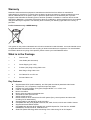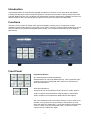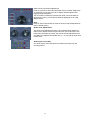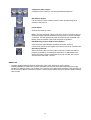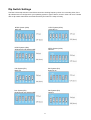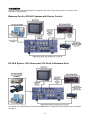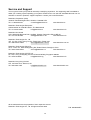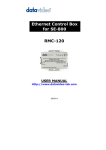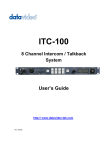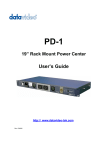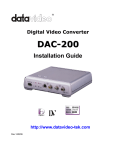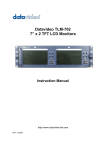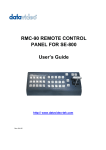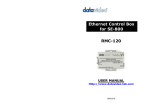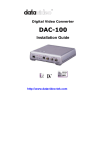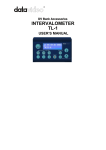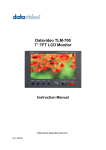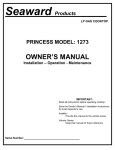Download DataVideo DAC-15 video capture board
Transcript
DAC15 BiDirectional DV/Analog Converter User Guide http:// www.datavideotek.com Rev: 180506 Contents Warnings and Precautions 3 Warranty 4 What is in the package 4 Key Features 4 Introduction 5 Functions 5 Front Panel 5 Rear Panel 7 Dip Switch Settings9 Installation 10 Setting Up 11 Specifications 12 Optional Accessories 13 Service and Support 14 2 Warnings and Precautions 1. Read all of these warnings and save them for later reference. 2. Follow all warnings and instructions marked on this unit. 3. Unplug this unit from the wall outlet before cleaning. Do not use liquid or aerosol cleaners. Use a damp cloth for cleaning. 4. Do not use this unit in or near water. 5. Do not place this unit on an unstable cart, stand, or table. The unit may fall, causing serious damage. 6. Slots and openings on the cabinet top, back, and bottom are provided for ventilation. To ensure safe and reliable operation of this unit, and to protect it from overheating, do not block or cover these openings. Do not place this unit on a bed, sofa, rug, or similar surface, as the ventilation openings on the bottom of the cabinet will be blocked. This unit should never be placed near or over a heat register or radiator. This unit should not be placed in a builtin installation unless proper ventilation is provided. 7. This product should only be operated from the type of power source indicated on the marking label of the AC adapter. If you are not sure of the type of power available, consult your Datavideo dealer or your local power company. 8. Do not allow anything to rest on the power cord. Do not locate this unit where the power cord will be walked on, rolled over, or otherwise stressed. 9. If an extension cord must be used with this unit, make sure that the total of the ampere ratings on the products plugged into the extension cord do not exceed the extension cord’s rating. 10. Make sure that the total amperes of all the units that are plugged into a single wall outlet do not exceed 15 amperes. 11. Never push objects of any kind into this unit through the cabinet ventilation slots, as they may touch dangerous voltage points or short out parts that could result in risk of fire or electric shock. Never spill liquid of any kind onto or into this unit. 12. Except as specifically explained elsewhere in this manual, do not attempt to service this product yourself. Opening or removing covers that are marked “Do Not Remove” may expose you to dangerous voltage points or other risks, and will void your warranty. Refer all service issues to qualified service personnel. 13. Unplug this product from the wall outlet and refer to qualified service personnel under the following conditions: a. When the power cord is damaged or frayed; b. c. d. When liquid has spilled into the unit; When the product has been exposed to rain or water; When the product does not operate normally under normal operating conditions. Adjust only those controls that are covered by the operating instructions in this manual; improper adjustment of other controls may result in damage to the unit and may often require extensive work by a qualified technician to restore the unit to normal operation; e. f. When the product has been dropped or the cabinet has been damaged; When the product exhibits a distinct change in performance, indicating a need for service. 3 Warranty Datavideo warrants that the equipment it manufactures shall be free from defects in material and workmanship for a period of 12 months from the date of product purchased. If equipment fails due to such defects, Datavideo will, at its option, repair or provide a replacement for the defective part or product. Equipment that fails after the warranty period, has been operated or installed in a manner other than that specified by Datavideo, or has been subjected to abuse or modification, will be repaired for time and material charges at the Buyer’s expense. This warranty does not affect your statutory rights within the Country of purchase. For EU Customers only WEEE Marking. This symbol on the product indicates that it will not be treated as household waste. It must be handed over to the applicable takeback scheme for the recycling of electrical and electronic equipment. For more detailed information about the recycling of this product, please contact your local Datavideo office. What is in the Package 1 x DAC15 Unit 1 x User Guide (this document) 1 x Power Supply (12V 3.0A) 2 x SVideo (Y/C) Plug to Plug Cable 1.2m 1 x BNC Plug to Plug Cable 1.2m 2 x DV Cable 6 Pin to 6 Pin 2m 1 x RS 422 Cable 1.2m Key Features l l l l l l l l l l l l l l Supports both NTSC (525 lines/60Hz), and PAL (625 lines /50Hz) standard video format. Supports DV, Y/C, Composite, Component input and output. Provides 2 X 6pin FireWire (iLink) ports, Support NTSC 4:1:1 or PAL 4:2:0 0 IRE or 7.5 IRE selectable. Built in Comb filter. Built in video and audio level adjustments. Auto detects video input sources. AUDIO LOCK functions. RS422 socket for deck control from DV NLE system (Sony control protocol and time code encoding for DV data stream). Supports 32KHz, and 48KHz DV audio encoding. Compatible with DV (iLink),Digital 8,Video 8, Hi8, VHS, SVHS, VHSC and SVHSC format. Supports Windows ME/XP & MAC Compatible with all major NLE software such as AVID Xpress DV, Final Cut Pro, ADOBE PREMIERE, ULEAD, Pinnacle, CANOPUS..etc. Smart DV (Patent Pending) allows monitoring of the video during DV to DV Capture 4 Introduction The Datavideo DAC15 is a bidirectional digital to analog A/V converter. It has many advanced features including RS422 player control via DV NLE systems. The DAC15 has a built in video processor with Color, Contrast, Brightness and Tint (Tint NTSC only) adjustments. Another useful feature is SMART DV which will allow the DAC15 and a second DV device to be connected to an NLE system simultaneously. Functions The DAC15 can convert an analog video signal (Composite, SVideo (Y/C) or Component), and an unbalanced stereo audio signal to a DV signal, or vice versa. The built in video processor enables you to fine tune the video input to get the best possible picture quality. You can also set the audio levels for optimum performance. Front Panel Input Select Buttons. The selected Input will be illuminated red. Select between DV Input (via IEEE1394 Port), YUV Component Input, SVideo (Y/C) Input or Composite Video (CV) Input. See below for Audio Encode Buttons. Audio Encode Buttons. Analog Audio can be encoded as 12 Bit / 32 KHz or 16 Bit / 48 KHz. 12 Bit / 32 KHz is recommended for most DV Decks / Camcorders. 16 Bit / 48 KHz is recommended for DVD and NLE DV Capture. N.B. The 16 Bit Button has a secondary function, it can be used to set the DAC15 to generate a Color Bar Output. Set the DAC15 to DV Input and press the 16 Bit button, a Color Bar Output will be generated in YUV, SVideo (Y/C) and Composite Video. To return to normal output press the 16 Bit button again. 5 Video Color Correction Adjustment Push on the knob to select the parameter (Color, Contrast, Brightness or Tint (NTSC only)) that you want to adjust; repeated pushes will toggle through the options. Turn the button clockwise to increase the value or anticlockwise to decrease the value, you will see the settings displayed on the LED display above. Note: Press on the knob and hold for three seconds to reset all adjustments back to default (unity) Audio Level Adjustments The Audio Level Adjustments allow you to independently adjust the audio level of both the left and right channels. The Audio Input Level LEDs show the audio input level, the level should be adjusted so that the LEDs up to 0dB are illuminated and +4 / +8 only light up when loud noises occur. Audio Input Level LEDs The Audio Input Level LEDs show the audio input levels from the incoming source 6 Rear Panel DV IN / OUT Ports 2 x DV I/O Ports for connecting to DV Camcorders Decks / NLE systems with IEEE1394 (iLink, FireWire) Dip Switches / Mode Select The DAC15 can be set to various modes using the Dip Switches. Note: Reboot the DAC15 if you have changed a DIP Switch) Dip Switch 1 : OFF = NTSC, ON = PAL output 2 : OFF = 0 IRE, ON = 7.5IRE input/output 3 : ON = Unlocked Audio (Default) OFF = Locked Audio 4 and 5 4 ON 5 ON MAC OS 4 ON 5 OFF Windows XP / ME (Default) 4 OFF 5 ON SMART DV *(See Note Below) 4 OFF 5 OFF Camera Mode 6 : Factory Default OFF – DO NOT CHANGE Composite and SVideo (Y/C) IN / OUT + unbalanced Audio IN / OUT Composite and SVideo inputs and Outputs and stereo audio inputs and outputs for connecting analog video devices / monitors to the DAC15. Both Composite and SVideo can be connected without any conflict. Component Video Input Component YUV Video Input, commonly used with Betacam, DVC Pro, some DVD Players 7 Component Video Output Component YUV output for connecting to Betacam decks etc. Black Burst Output Can be used as a video reference source when synchronising other devices to the DAC15. Power Switch Switches the DAC15 on/off. DC In. Connect the power supply to the DC In, there is a locking collar on the power supply lead which screws onto the socket to ensure a positive connection. It is also possible to power the DAC15 from a suitable 12V Battery Pack, but please ensure that the power is regulated. RS422A Sony protocol VTR Control interface 9pin serial port (AV/CRS422 command conversion function) Converts DV device control signals to RS422, to control an external VTR. Grounding Terminal. When connecting this unit to any other component, make sure that it is properly grounded by connecting this terminal to an appropriate point. When connecting, use the socket and be sure to use wire with a cross sectional area of at least 1.0 mm2. *SMART DV A patent pending feature that allows monitoring of the video during a DV to DV capture. Enabling SMART DV makes the converter transparent to the NLE, while still transcoding the live DV stream into analogue video. This enables you to monitor a live digital video feed from a DV camcorder or DV deck during capture, without any conflict. It means a huge saving of time for all video editors working with DV tape. 8 Dip Switch Settings The DAC-15 has dip switches 4 and 5 that control the clocking frequency when it is converting video, if the dip switches are not configured for your operating system or type of device, a loss in video can occur. Please refer to dip switch chart below and make sure that your DAC-10 is setup correctly. NTSC System (USA) MAC OS NTSC System (USA) Smart DV on NTSC System (USA) Windows XP and Windows ME NTSC System (USA) Camera PAL System (EU) MAC OS PAL System (EU) Smart DV on PAL System (EU) Windows XP and Windows ME PAL System (EU) Camera 9 Installation There are many possible combinations of equipment that can be used with the DAC-15. Here are a few examples of typical set ups. Betacam Deck to DV NLE System with Device Control DV NLE System / DV Camcorder / DV Deck to Betacam Deck *For details of the optional BAC03 bidirectional Balanced to Unbalanced Audio Converter see accessories on page 13. 10 DV NLE System with Analog VCR SVHS or VHS Setting Up Step 1. Select the desired mode by setting the dip switches. Reboot the DAC15 after changing the dip switches. Step 2. Install the equipment as shown in installation diagrams. Step 3. Ensure that all equipment is turned on. Step 4. Select the video source. If the video source is analog, select the desired audio sampling rate (12 Bit or 16 Bit). Step 5. Playback the source video. Step 6. If needed, calibrate the playback video and audio output levels. Step 7. To generate an analog color bar output, under the DV mode, press and hold the “16 BIT” key. The Color Bar will output from YUV, S(Y/C) and Composite video sockets at the same time. Press on the “16 BIT” key again to return to normal operation. 11 Specification INPUTS SPECIFICATION Composite Video Sources 1.0 Vpp 75 ohm BNC connector SVHS Video Source Y/C in: 4pin 75 ohm DIN connector Component YUV Video Betacam standard,Y, RY, BY 75 ohm BNC connectors DV (iLink)Source Data Transfer Rate 25Mbps, PAL: 4:2:0 NTSC: 4:1:1 OUTPUTS Composite Video Source 1.0 Vpp 75 ohm BNC connector SVHS Video Source Y/C out 4pin 75 ohm DIN connector Component YUV Video Betacam standard, Y, RY, BY 75 ohm BNC connectors Black Burst Video 75 ohm BNC connector Video Frequency Response (DV input) 5.0 MHz +/ 3 dB Differential Gain +/ 3 % Differential Phase < 3 Video S/N Ratio Decoder (DV In) > 50 dB Encoder (A/V In) > 48 dB Audio Sampling Rate 12 bit/32KHz and 16bit/48KHz optional Audio Level Unity +/ 1.0dB Audio THD < 0.5% Audio FrequencyResponse 20 ~ 20KHz +/ 3dB Audio S/N Ratio > 65dB GENERAL RS422 Control DSUB 9pin (female) RS422A interface supports IEEE1394 AV/C commands to RS422A commands conversion Power Input Ambient Temperature Ambient Humidity DC 12V 1.5A AC Adaptor (included) o o o o 32 ~ 130 F (0 ~ 55 C) Less than 90 % Dimensions 210 (W) x 240 (D) x 88(H) mm (without rubber feet) 8.3"(W) x 9.45"(D) x 3.5" (H) (without rubber feet) 1.8 Kg/4.0lbs BNC, SVideo, DV, RS422 cables (included) Weight Accessories 12 Accessories There are a number of additional Datavideo products that are ideal for use with the DAC15. Full details of these products are available from your local Datavideo office, or from the Datavideo website: www.datavideo tek.com The Datavideo BAC03 is a BiDirectional Balanced to Un Balanced Audio Converter. It features RCA (Phono) Connectors for unbalanced audio and twin XLR sockets for balanced audio. The BAC03 is a stand alone unit and converts in either direction in real time. If you want to feed several live monitors from the DAC15 the Datavideo VP299 is an extremely economic option. It will allow up to 4 monitors to be connected (SVideo and / or Composite Video). The Datavideo PPT100 software package enables you to output a DV video stream from a laptop PC. You can run PowerPoint Presentations out through the laptops DV (IEEE 1394) port, via a DAC15 and feed the projector with YUV, S Video (Y/C) or Composite. 13 Service and Support It is our goal to make your products ownership a satisfying experience. Our supporting staff is available to assist you in setting up and operating your system. Please refer to our web site www.datavideotek.com for answers to common questions, support requests or contact your local office below. Datavideo Corporation (USA) 12300U East Washington Blvd., Whittier, CA 90606 USA Tel: +1 562 696 2324 [email protected] www.datavideo.us Datavideo Technologies Europe BV Californiedreef 26 3565 BL Utrecht, The Netherlands Tel: +31 30 261 9656 [email protected] www.datavideo.info Datavideo UK Limited Unit 2 Waterside Business Park, Hadfield, Glossop, Derbyshire SK13 1BE UK Tel: +44 1457 851000 [email protected] www.datavideo.info Datavideo Technologies Co., Ltd. 10F, 176 JianYi Rd, Chung Ho City, Taipei Hsien, Taiwan 235 Tel: +886 2 8227 2888 [email protected] www.datavideo.com.tw Datavideo Technologies China Co. 2FD, 2 Lane 777, West Guangzhong Rd, Zhabei District, Shanghai, China Tel: +86 21 5603 6599 [email protected] www.datavideo.cn Datavideo Technologies (S) PTE Ltd. No. 100, Lorong 23 Geylang, #0103 D’Centennial Bldg, Singapore 388398 Tel: +65 6749 6866 [email protected] www.datavideo.info Datavideo Hong Kong Limited G/F., 26 Cross Lane, Wanchai, HK Tel: +852 2833 1981 [email protected] www.datavideohk.com All the trademarks are the properties of their respective owners. Datavideo Technologies Co., Ltd. All rights reserved 2006. P/N: 082060386E1 14