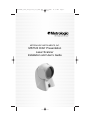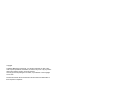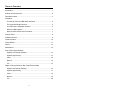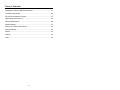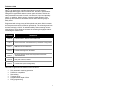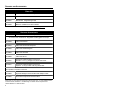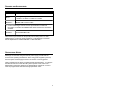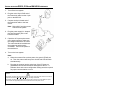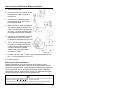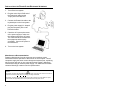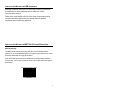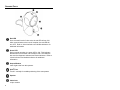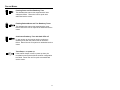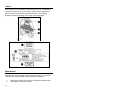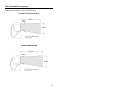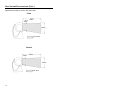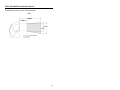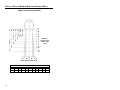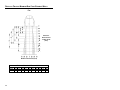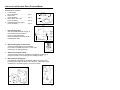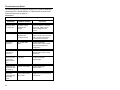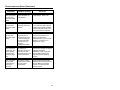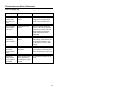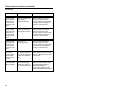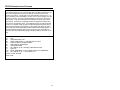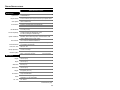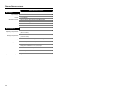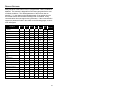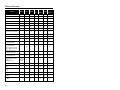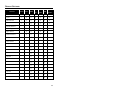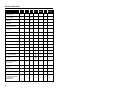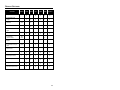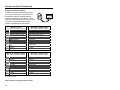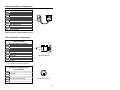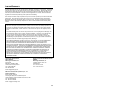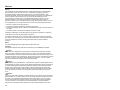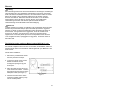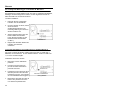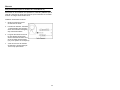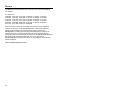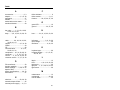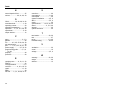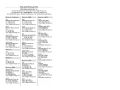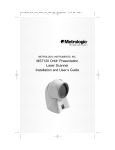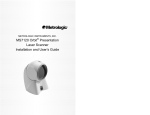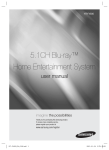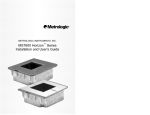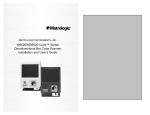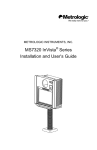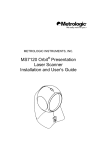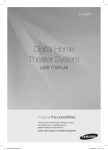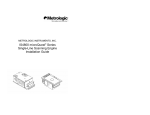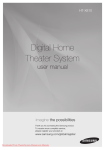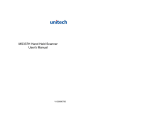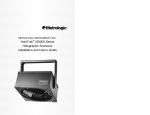Download Honeywell 54-54002 keyboard video mouse (KVM) cable
Transcript
00-02408D_unit_7120_Cover_Oct_2005.qxd 10/26/2005 11:31 AM Page 1 METROLOGIC INSTRUMENTS, INC. MS7120 Orbit Presentation Laser Scanner Installation and User’s Guide ® Copyright © 2008 by Metrologic Instruments, Inc. All rights reserved. No part of this work may be reproduced, transmitted, or stored in any form or by any means without prior written consent, except by reviewer, who may quote brief passages in a review, or provided for in the Copyright Act of 1976. Products and brand names mentioned in this document are trademarks of their respective companies. TABLE OF CONTENTS Introduction................................................................................................1 Scanner and Accessories..........................................................................2 Operational Notes .....................................................................................3 Installation For RS232, OCIA and IBM 46XX Interfaces.........................................4 For Keyboard Wedge Interface .............................................................5 For Stand Alone Keyboard Interface.....................................................6 Notes for USB Interface ........................................................................7 Notes for MS7120-00 'Laser Emulation' ...............................................7 Scanner Parts............................................................................................8 Audible Indicators......................................................................................9 Visual Indicators ......................................................................................10 Failure Modes..........................................................................................11 Labels......................................................................................................12 Maintenance............................................................................................12 Scan Volume Specifications Optimal Low Density (Default) ............................................................13 Optimal High Density ..........................................................................13 Close ...................................................................................................14 Normal.................................................................................................14 Far.......................................................................................................15 Depth of Field by Minimum Bar Code Element Width Optimal Low Density (Default) ............................................................16 Optimal High Density ..........................................................................17 Close ...................................................................................................18 Normal.................................................................................................19 Far.......................................................................................................20 ii TABLE OF CONTENTS Installing the Optional Wall/Counter Mount .............................................21 Troubleshooting Guide ............................................................................22 RS-232 Demonstration Program .............................................................27 Applications and Protocols ......................................................................28 Design Specifications ..............................................................................29 Default Settings .......................................................................................31 Scanner and Cable Terminations............................................................36 Limited Warranty .....................................................................................39 Notices ....................................................................................................40 Patents ....................................................................................................44 Index........................................................................................................45 iii INTRODUCTION Orbit® is an aggressive, omnidirectional laser bar code scanner. Lightweight and rugged, Orbit is small in size, but BIG in performance. Designed for applications where counter space is limited, Orbit is the ideal presentation scanner for retail, convenience, liquor and specialty stores. In addition, Orbit’s unique, contoured shape allows it to be picked-up and used as a hand-held scanner when scanning large or bulky items. Engineered with a large, easy-to-find optimal scan area, Orbit increases the first pass read rate for maximum productivity. The scanning head can be tilted vertically a full 30° for added flexibility when scanning various sized objects. These features increase the scanning throughput without increasing the scanner size. SCANNER INTERFACE 7120-00 Laser Emulation, RS-232 Transmit/Receive 7120-9 OCIA and RS-232 Transmit/Receive (Full RS232 Configurable) 7120-11 IBM 46XX and Full RS-232C 7120-41 Full RS-232C/Light Pen Emulation 7120-47 Keyboard Wedge, Stand-Alone Keyboard and RS-232 Transmit/Receive 7120-62 Ruby with Verifone, RS232 7120-67 Full RS-232C (OCIA Configurable) Orbit offers a great deal of features to the consumer: • • • • • • Fully automatic scanning operation PowerLink compatible Data editing 7 beeper tones Programmable depth of field Easy programming 1 SCANNER AND ACCESSORIES BASIC KIT Part # Description ® MS7120 Orbit Presentation Laser Scanner 00-02407 MetroSelect Programming Guide 00-02408 MS7120 Installation and User’s Guide* ® * Available on the Metrologic website - www.metrologic.com OPTIONAL ACCESSORIES Part # Description AC to DC Power Transformer- Regulated 5.2VDC @ 650 mA output. 45-45593 120V United States 45-45591 220V-240V Continental European 45-45592 220V-240V United Kingdom 46-46803 220V-240V Australia 46-46983 220V-240V China 54-54xxx PowerLink Cable with built in power jack Standard - 2.1m (7') straight cord, short strain relief 53-53xxx PowerLink Cable with built in power jack Optional - 2.7m (9') coiled cord, long strain relief xxx specifies connection to the host. 54-54002 Keyboard Wedge PowerLink Cable with Adapter Cable 54-54020 Stand Alone Keyboard PowerLink Cable Other items may be ordered for the specific protocol being used. To order additional items, contact the dealer, distributor or call Metrologic’s Customer Service Department at 1-800-ID-METRO or 1-800-436-3876. 2 SCANNER AND ACCESSORIES OPTIONAL ACCESSORIES Part # Description MVC** Metrologic Voltage Converter Cable +12VDC to +5.2VDC or -12VDC to +5.2VDC MX009-2** MX009 USB Converter Cable ** Contact a Metrologic customer service representative for additional information on the MVC and MX009 cable series and the host connections available. 45-45619 Counter/Wall Mount Kit Other items may be ordered for the specific protocol being used. To order additional items, contact the dealer, distributor or call Metrologic’s Customer Service Department at 1-800-ID-METRO or 1-800-436-3876. OPERATIONAL NOTES Metrologic recommends using the external power supply provided with the scanner when operating the MS7120. When using power supplied by the host, the host system should supply a minimum of 250 mA of current @ 5VDC. Orbit is shipped from the factory programmed with default settings. To configure the MS7120 scanner to meet the host system’s specific needs, refer to the MetroSelect Programming Guide (MLPN 00-02407B) for instructions on how to enter the program mode and select the appropriate bar codes. 3 INSTALLATION FOR RS232, OCIA AND IBM 46XX INTERFACES 1. Turn off the host system. 2. Plug the male 10-pin RJ45 end of the PowerLink cable into the 10-pin jack on the MS7120. 3. Connect the 9 pin female end of the PowerLink cable to the host device. Note: Skip to #6 if receiving power from the host system. 4. Plug the power supply’s L-shaped plug into the power jack on the PowerLink cable. 5. Check the AC input requirements of the power supply to make sure the voltage matches the AC outlet. The outlet should be installed near the equipment and be easily accessible. Connect AC power to the transformer. 6. Turn on the host system. Note: a. When the scanner first receives power, the green LED will turn on. Then the scanner will beep once and the red LED will flash simultaneously. b. Plugging the scanner into the serial port of the PC does not guarantee that scanned information will appear at the PC. A software driver and correct configuration setting are also required for proper communication to occur. Caution: To maintain compliance with applicable standards, all circuits connected to the scanner must meet the requirements for SELV (Safety Extra Low Voltage) according to EN 60950. To maintain compliance with standard CSA C22.2 No. 950/UL 1950 and norm EN 60950, the power source should meet applicable performance requirements for a limited power source. 4 INSTALLATION FOR KEYBOARD WEDGE INTERFACE 1. Turn off the PC/Host. 2. Connect the male 10-pin RJ45 end of the PowerLink cable to the jack on the MS7120. 3. Connect the L-shaped plug of the power supply into the power jack on the PowerLink cable. 4. Make sure the AC input requirements of the power supply matches the AC outlet. Plug the power supply into the AC outlet. The outlet should be near the equipment and easily accessible. 5. Disconnect the keyboard from the PC. Note the type of connector on the keyboard and keyboard port on the PC. 6. The “Y” end of the PowerLink cable terminates to female 5-pin DIN and a male 6-pin mini DIN connector. If necessary attach the supplied adapter cable to the appropriate end of the “Y” cable. 7. Connect one end of the “Y” cable to the Keyboard and other end of the “Y” to the Keyboard port on the PC. 8. Power up the PC. Manufacturer’s Recommendation: Powering Orbit directly from the computer can sometimes cause interference with the operation of the scanner or the computer. Not all computers supply the same current through the keyboard port, explaining why a scanner will work on one computer and not another. Metrologic recommends using an external power supply. For additional information contact a Metrologic customer service representative. Caution: To maintain compliance with applicable standards, all circuits connected to the scanner must meet the requirements for SELV (Safety Extra Low Voltage) according to EN 60950. To maintain compliance with standard CSA C22.2 No. 950/UL 1950 and norm EN 60950, the power source should meet applicable performance requirements for a limited power source. 5 INSTALLATION FOR STAND ALONE KEYBOARD INTERFACE 1. Turn off the host system. 2. Plug the male 10-pin RJ45 end of the PowerLink cable into the 10-pin jack on the MS7120. 3. Connect the PowerLink cable to the keyboard port on the host system. 4. Plug the power supply’s L-shaped plug into the power jack on the PowerLink cable. 5. Check the AC input requirements of the power supply to make sure the voltage matches the AC outlet. The outlet should be installed near the equipment and be easily accessible. Connect AC power to the transformer. 6. Turn on the host system. Manufacturer’s Recommendation: Powering Orbit directly from the computer can sometimes cause interference with the operation of the scanner or the computer. Not all computers supply the same current through the keyboard port, explaining why a scanner will work on one computer and not another. Metrologic recommends using an external power supply. For additional information contact a Metrologic customer service representative. Caution: To maintain compliance with applicable standards, all circuits connected to the scanner must meet the requirements for SELV (Safety Extra Low Voltage) according to EN 60950. To maintain compliance with standard CSA C22.2 No. 950/UL 1950 and norm EN 60950, the power source should meet applicable performance requirements for a limited power source. 6 INSTALLATION NOTES FOR USB INTERFACE Metrologic’s MX009 USB cable is a device that converts serial RS232 formatted data to either USB Keyboard or USB Point-of Sale communication protocol. Please refer to the MX009 USB Converter Cable Programming Guide (MLPN 00-02574A) supplied with your MX009 cable for detailed installation and programming guidelines. INSTALLATION NOTES FOR MS7120-00 LASER EMULATION MS7120-00 Only The MS7120-00 leaves the factory with the Laser Emulation Mode enabled. If you recall defaults while re-configuring your scanner the Laser Emulation Mode will no longer be enabled. Scan the following barcode to re-enable the Laser Emulation interface. The scanner you are using must be labeled as an MS7120-00 to support this feature. Enable Laser Emulation Mode ³ 9 9 9 9 7 9 7 SCANNER PARTS Red LED On a successful read of a bar code, the red LED will turn ON. After communication to the host is complete, the red LED will turn OFF. Refer to Visual Indicators and Audible Indicators for additional information. Green LED During normal operation, the green LED is ON. This indicates that the laser is on and the unit is ready to scan. The LEDs are also used as diagnostic indicators and mode indicators. Refer to Visual Indicators and Audible Indicators for additional information. Output Window Laser Light emits from this aperture. ® Orbit Face Tilts 30° vertically for variable positioning of the scan pattern. Speaker Cable Jack 10-pin modular 8 AUDIBLE INDICATORS When the MS7120 scanner is in operation, it provides audible feedback. These sounds indicate the status of the scanner. Eight settings are available for the tone of the beep (normal, 6 alternate tones and no tone). To change the tone, refer to the MetroSelect® Programming Guide (MLPN 00-02407B) or the MetroSet2 help files. One Beep When the scanner first receives power, the green LED will turn on, then the red LED will flash and the scanner will beep once. (The red LED will remain on for the duration of the beep.) The scanner is now ready to scan. When the scanner successfully reads a bar code, the red LED will flash and the scanner beeps once (if programmed to do so). If the scanner does not beep once and the red light does not flash, then the bar code has not been successfully read. Razzberry Tone This is a failure indicator. Refer to failure modes page 11. Three Beeps - during operation During operation of the scanner, the red LED will flash while the scanner simultaneously beeps three times (while going into programming mode). The red LED will continue to flash until the unit exits program mode. Upon exiting program mode, the scanner will beep three times and the red LED will stop flashing. When configured, 3 beeps can also indicate a communications timeout during normal scanning mode. When using onecode-programming, the scanner will beep three times (the current selected tone), followed by a short pause then by a high tone and a low tone. This tells the user that the single configuration bar code has successfully configured the scanner. Three Beeps - on power up This is a failure indicator. Refer to failure modes page 11. 9 VISUAL INDICATORS There is a red LED and a green LED on the head of the MS7120. When the scanner is on, the flashing or constant illumination of the LEDs indicates the status of the current scan and the scanner. No Red or Green LED The LEDs will not be illuminated if the scanner is not receiving power from the host or transformer. Steady Green When the laser is active, the green LED is illuminated. The green LED will remain illuminated until the laser is deactivated. During the power save mode, the laser will turn on and off. During this period, the green LED remains illuminated. Steady Green and Single Red Flash When the scanner successfully reads a bar code, the red LED will flash and the scanner will beep once. If the red LED does not flash or the scanner does not beep once, then the bar code has not been successfully read. Steady Green and Steady Red After a successful scan, the scanner transmits the data to the host device. Some communication modes require that the host inform the scanner when data is ready to be received. If the host is not ready to accept the information, the scanner’s red LED will remain on until the data can be transmitted. Steady Green and Flashing Red This indicates the scanner is in program mode. A razzberry tone indicates that an invalid bar code has been scanned in this mode. Steady Red, Green off This indicates the scanner may be waiting for communication from the host. 10 FAILURE MODES Flashing Green and One Razzberry Tone This indicates the scanner has experienced a laser subsystem failure. Return the unit for repair at an authorized service center. Flashing Red and Green and Two Razzberry Tones This indicates the scanner has experienced a motor failure. Return the unit for repair at an authorized service center. Continuous Razzberry Tone with both LEDs off If, upon power up, the scanner emits a continuous razzberry tone, then the scanner has an electronic failure. Return the unit for repair at an authorized service center. Three Beeps - on power up If the scanner beeps 3 times on power up then, the nonvolatile memory that holds the scanner configuration has failed. Return the unit for repair at an authorized service center. 11 LABELS Each scanner has three labels on the bottom of the unit. These labels contain information such as; the model number, date of manufacture, serial number, laser class and caution statements. The following illustrations show the location and content of the three labels. MAINTENANCE Smudges and dirt can interfere with the proper scanning of a bar code. Therefore, the output window will need occasional cleaning. 1. 2. 12 Spray glass cleaner onto lint free, non-abrasive cleaning cloth. Gently wipe the scanner window. SCAN VOLUME SPECIFICATIONS Specifications based on 100% UPC Bar Codes. Optimal Low Density (Default) 190mm 60mm 100mm Scan Area Optimal High Density 215mm 60mm 105mm Scan Area 13 SCAN VOLUME SPECIFICATIONS (CONT.) Specifications based on 100% UPC Bar Codes. Close 175mm 60mm 95mm Scan Area Normal 60mm 190mm 100mm Scan Area 14 SCAN VOLUME SPECIFICATIONS (CONT.) Specifications based on 100% UPC Bar Codes. Far 215mm 75mm 105mm 75mm Scan Area 15 DEPTH OF FIELD BY MINIMUM BAR CODE ELEMENT WIDTH Optimal Low Density (Default) 0 B & Distance: Scanner Face To Bar Code (mm) & 00 0 0 0 Width of Scan Field (mm) Minimum Bar Code Element Width mm mils 16 A .13 5.2 B .15 5.7 C .16 6.3 D .17 6.8 E .19 7.5 F .23 9 G .25 10 H .33 13 J .53 21 K .66 26 DEPTH OF FIELD BY MINIMUM BAR CODE ELEMENT WIDTH Optimal High Density B D & Distance: Scanner Face To Bar Code (mm) & 0 0 0 Width of Scan Field (mm) Minimum Bar Code Element Width mm mils A .13 5.2 B .15 5.7 C .16 6.3 D .17 6.8 E .19 7.5 F .23 9 G .25 10 H .33 13 J .53 21 K .66 26 17 DEPTH OF FIELD BY MINIMUM BAR CODE ELEMENT WIDTH Close D 0 Distance: Scanner Face To Bar Code (mm) Width of Scan Field (mm) Minimum Bar Code Element Width mm mils 18 B .15 5.7 C .16 6.3 D .17 6.8 E .19 7.5 F .23 9 G .25 10 H .33 13 J .53 21 K .66 26 DEPTH OF FIELD BY MINIMUM BAR CODE ELEMENT WIDTH Normal 0 0 D Distance: Scanner Face To Bar Code (mm) & & 00 Width of Scan Field (mm) Minimum Bar Code Element Width mm mils A .13 5.2 B .15 5.7 C .16 6.3 D .17 6.8 E .19 7.5 F .23 9 G .25 10 H .33 13 J .53 21 K .66 26 19 DEPTH OF FIELD BY MINIMUM BAR CODE ELEMENT WIDTH Far D 0 Distance: Scanner Face To Bar Code (mm) & 00 0 Width of Scan Field (mm) Minimum Bar Code Element Width mm mils 20 A .13 5.2 B .15 5.7 C .16 6.3 D .17 6.8 E .19 7.5 F .23 9 G .25 10 H .33 13 J .53 21 K .66 26 INSTALLING THE OPTIONAL WALL/COUNTER MOUNT Kit #45-45619 contains: a. b. c. d. 1. Locking Plate [MLPN 50-50302] ............................ Qty. 1 Base Cover [MLPN 50-50301] ............................ Qty. 1 Wood Screw, #7 x 1.00” [MLPN 18-18013] ............................ Qty. 3 Flathead Screw, M3 x 8 mm [MLPN 18-18004] ............................ Qty. 4 a. c. d. b. Fig. 1 Drill mounting holes Note the position Orbit will rest (fig. 2). Use the dimensions provided in figure 2 or the locking plate [MLPN 50-50302] as a template to drill three #39 pilot holes. Position Indicators 2. Mount locking plate to wall/counter Secure the locking plate [MLPN 50-50302] to the counter or wall with the three #7 x 1.00” wood screws [MLPN 18-18013] provided. 3. Attach the base plate to Orbit Secure the base cover [MLPN 50-50301] to the bottom of Orbit (fig. 4) using the four M3 x 8 mm screws [MLPN 18-18004] provided. 4. Mount Orbit to locking plate Hold Orbit 90° clockwise from the desired position then lower it over the locking plate until it sits flush to the countertop. Twist Orbit counter clockwise 90°, as shown in figure 5, to lock unit in place. Fig. 4 Fig. 2 Fig. 3 Fig. 5 21 TROUBLESHOOTING GUIDE The following guide is for reference purposes only. Contact a Metrologic representative at 1-800-ID-METRO or 1-800-436-3876 to preserve the limited warranty terms on page 39. All Interfaces MS7120 Series Troubleshooting Guide SYMPTOMS POSSIBLE CAUSE(S) SOLUTION No LEDs, beep or motor spin No power is being supplied to the scanner Check transformer, outlet and power strip. Make sure the cable is plugged into the scanner No LEDs, beep No power is being supplied to the scanner from host Some host systems cannot supply enough current to power Orbit. Use the power supply included with the scanner. 3 beeps on power up Non-volatile RAM failure Contact a Metrologic Representative, if the unit will not hold the programmed configuration Continuous razz tone on power up RAM or ROM failure Contact a Metrologic Representative, if the unit will not function Razz tone and green LED flash at power up VLD failure Contact a Metrologic Representative Razz tone and both LEDs flash at power up Scanner motor failure Contact a Metrologic Representative Unit scans, Communicates and beeps twice Same symbol timeout set too short Adjust same symbol timeout for a longer time 22 TROUBLESHOOTING GUIDE (CONTINUED) SYMPTOMS POSSIBLE CAUSE(S) SOLUTION The unit powers up, but does not scan and/or beep Beeper disabled. No tone selected Enable beeper. Select tone The unit powers up, but does not scan and/or beep Scanning a particular symbology that is not enabled UPC/EAN, Code 39, interleaved 2 of 5, Code 93, Code 128 and Codabar are enabled by default. Verify that the type of bar code being read has been selected The unit powers up, but does not scan and/or beep The scanner has been programmed for a character length lock, or a minimum length and bar code being scanned does not satisfy the programmed criteria Verify that the bar code that is being scanned falls into the criteria. (Typical of NonUPC/EAN codes.) (The scanner defaults to a minimum of 4 character bar code) The unit scans a bar code, but locks up after the first scan (red LED stays on) The scanner is configured to support some form of host handshaking but is not receiving the signal If the scanner is setup to support ACK/NAK, RTS/CTS, XON/XOFF or D/E, verify that the host cable and host are supporting the handshaking properly The unit scans, but the data transmitted to the host is incorrect The scanner’s data format does not match the host system requirements Verify that the scanner’s data format matches that required by the host. Make sure that the scanner is connected to the proper host port 23 TROUBLESHOOTING GUIDE (CONTINUED) SYMPTOMS POSSIBLE CAUSE(S) SOLUTION Scanner beeps at some bar codes and NOT for others of the same bar code symbology The print quality of the bar code is suspect Check print mode. The type of printer could be the problem. Change print settings. For example change to econo mode or high speed Scanner beeps at some bar codes and NOT for others of the same bar code symbology The aspect ratio of the bar code is out of tolerance Check print mode. The type of printer could be the problem. Change print settings. ie change to econo mode or high speed Scanner beeps at some bar codes and NOT for others of the same bar code symbology The bar code may have been printed incorrectly Check if it is a check digit/character/or border problem Scanner beeps at some bar codes and NOT for others of the same bar code symbology The scanner is not configured correctly for this type of bar code Check if check digits are set properly Scanner beeps at some bar codes and NOT for others of the same bar code symbology The minimum symbol length setting does not work with the bar code Check if the correct minimum symbol length is set 24 TROUBLESHOOTING GUIDE (CONTINUED) Keyboard Wedge Only SYMPTOMS POSSIBLE CAUSE(S) SOLUTION The unit scans the bar code but there is no data Configuration is not correct Make sure the scanner is configured for the appropriate mode. Check internal jumper The unit scans but the data is not correct Configuration is not correct Make sure that the proper PC type AT, PS2 or XT is selected. Verify correct country code and data formatting are selected. Adjust intercharacter delay SYMPTOM The unit is transmitting each character Configuration is not correct Increase the interscan code delay setting. Adjust whether the F0 break is transmitted. It may be necessary to try this in both settings. Alpha characters show as lower case Computer is in Caps Lock mode Enable Caps Lock detect setting of the scanner to detect whether the PC is operating in Caps Lock Everything works except for a couple of characters These characters may not be supported by that country’s key look up table Try operating the scanner in Alt mode 25 TROUBLESHOOTING GUIDE (CONTINUED) RS-232 Only SYMPTOMS POSSIBLE CAUSE(S) SOLUTION Power-up OK and scans OK but does not communicate properly to the host Com port at the host is not working or configured properly Check to make sure that the baud rate and parity of the scanner and the communication port match and the program is looking for “RS-232" data Power-up OK and scans OK but does not communicate properly to the host Cable not connected to the proper com port Check to make sure that the baud rate and parity of the scanner and the communication port match and the program is looking for “RS-232" data Power-up OK and scans OK but does not communicate properly to the host Com port not operating properly Check to make sure that the baud rate and parity of the scanner and the communication port match and the program is looking for “RS-232" data The host is receiving data but the data does not look correct The scanner and host may not be configured for the same interface font Check that the scanner and the host are configured for the same interface font Characters are being dropped Intercharacter delay needs to be added to the transmitted output Add some intercharacter delay to the transmitted output by ® using the MetroSelect Programming Guide MLPN 0002407 or the MetroSet2 program 26 RS-232 DEMONSTRATION PROGRAM If an RS-232 scanner is not communicating with your IBM compatible PC, key in the following BASIC program to test that the communication port and scanner are working. This program is for demonstration purposes only. It is only intended to prove that cabling is correct, the com port is working, and the scanner is working. If the bar code data displays on the screen while using this program, it only demonstrates that the hardware interface and scanner are working. At this point, investigate whether the application software and the scanner configuration match. If the application does not support RS-232 scanners, a software wedge program that will take RS-232 data and place it into a keyboard buffer may be needed. This program tells the PC to ignore RTS-CTS, Data Set Ready (DSR) and Data Carrier Detect (DCD) signals. If the demonstration program works and yours still does not, jumper RTS to CTS and Data Terminal Reading (DTR) to DCD and DSR on the back of your PC. 10 20 30 35 40 50 60 70 100 110 32766 32767 CLS ON ERROR GOTO 100 OPEN “COM1:9600,S,7,1,CS0,DS0,CD0,LF” AS #1 PRINT “SCAN A FEW BAR CODES” LINE INPUT #1, BARCODE$ PRINT BARCODE$ K$ = INKEY$: IF K$ = CHR$(27) THEN GOTO 32766 GOTO 40 PRINT “ERROR NO.”; ERR; “ PRESS ANY KEY TO TERMINATE.” K$ = INKEY$: IF K$ = “” THEN GOTO 110 CLOSE: SYSTEM END 27 APPLICATIONS AND PROTOCOLS The model number on each scanner includes the scanner number and factory default communications protocol. SCANNER VERSION IDENTIFIER 7120 00 Laser Emulation RS-232 Transmit/Receive 7120 9 OCIA and RS-232 Transmit/Receive (Full RS232 Configurable) 7120 11 IBM 46XX and Full RS-232C 7120 41 Full RS-232C/Light Pen Emulation 7120 47 Keyboard Wedge, Stand-Alone Keyboard and RS232 Transmit/Receive 7120 62 Ruby with Verifone, RS232 7120 67 Full RS-232C (OCIA Configurable) COMMUNICATION PROTOCOL(S) The MS7120 Hand-Held Laser Scanner with Built-in PC Keyboard Wedge Interface is designed to be used for keyboard emulation only. Many RS-232 programmable functions available in other Metrologic scanners are also available as keyboard wedge functions. The following are the most important selectable options specific to the keyboard wedge. Keyboard Type • • • ** AT (includes IBM® PS2 models 50, 55, 60, 80) XT IBM PS2 (includes models 30, 70, 8556) Keyboard Country Type • • • ** 28 ** USA Belgium French • • • German Italian Japan • • • Spanish Swiss United Kingdom Default setting. Refer to pages 31-35 for default settings. Refer to the MetroSelect® Programming Guide (MLPN 00-02407B) or the MetroSet2 help files for information on how to change the default settings. DESIGN SPECIFICATIONS MS7120 SPECIFICATIONS OPERATIONAL Light Source: Depth of Field: Scan Speed: Scan Pattern: Scan Lines: Min Bar Width: VLD 640-660 nm 0 mm to 216 mm (0" to 8.5") for 0.33 mm (13 mil) bar codes 1067 scans/second 5 fields of 4 parallel lines (omnidirectional) 20 0.13 mm (5.2 mil) Decode Capability: Autodiscriminates all standard bar codes; for other symbologies call Metrologic System Interfaces: PC Keyboard Wedge, RS-232, OCIA, Light Pen Emulation, IBM 46xx, Stand Alone Keyboard, Laser Emulation, USB (with an MX009 USB converter cable), Print Contrast: Number of Characters Read: Roll, Pitch, Yaw: Beeper Operation: Indicators (LED): 35% minimum reflectance difference up to 80 data characters (Maximum number will vary based on symbology and density) 360°, 60°, 60° 7 tones or no beep Green* = laser on, ready to scan Red* = good read, decoding * Indicator colors can be reversed MECHANICAL Height: 150 mm (5.9") Depth: 105 mm (4.1") Width-Orb: Width-Base: 80 mm (3.1") 102 mm (4.0") Weight: 410 grams (14.5 oz.) Termination: 10-pin modular RJ45 Cable: Tilt - Orb: Standard 2.1 m (7') straight; Optional 2.7 m (9') coiled cable 30° vertical Continued next page 29 DESIGN SPECIFICATIONS MS7120 SPECIFICATIONS ELECTRICAL Input Voltage: Power: Operating Current: DC Transformers: Laser Class: EMC: 5.2VDC ± 0.25V 1.0 W typical 200 mA typical, 250 mA typical for IBM models Class II; 5.2VDC@ 650 mA CDRH: Class IIa; EN 60825-1:1994/A11:1996 Class 1 FCC, ICES-003 & EN 55022 Class B ENVIRONMENTAL Operating Temperature: Storage Temperature: Humidity: Light Levels: Shock: Contaminants: Ventilation: 0°C to 40°C (32°F to 104°F) -40°C to 60°C (-40°F to 140°F) 5% to 95% relative humidity, non-condensing 4840 LUX (450 foot candles) Designed to withstand 1.2 m (3.9') drops Sealed to resist airborne particulate contaminants None required Specifications subject to change without notice. 30 DEFAULT SETTINGS Many functions of the scanner can be "programmed" - that is, enabled or disabled. The scanner is shipped from the factory programmed to a set of default conditions. The default parameter of the scanner has an asterisk ( * ) in the charts on the following pages. If an asterisk is not in the default column then the default setting is Off or Disabled. Every communication does not support every parameter. If the communication supports a parameter listed in the charts on the following pages, a check mark will appear. PARAMETER UPC/EAN Code 128 Code 93 DEFAULT * * * Codabar Interleaved 2 of 5 (ITF) * MOD 10 Check on ITF Code 11 Code 39 * Full ASCII Code 39 MOD 43 Check on Code 39 MSI-Plessey MSI-Plessey 10/10 Check Digit MSI-Plessey MOD 10 Check Digit * Paraf Support ITF Symbol Lengths Minimum Symbol Length Variable 4 Symbol Length Lock None Bars High as Code 39 * OCIA RS-232* ü ü ü ü ü ü ü ü ü ü ü ü ü ü ü ü ü ü ü ü ü ü ü ü ü ü ü ü ü ü ü ü ü ü Spaces High as Code 39 Bars High as Scanned Spaces High as Scanned DTS/SIEMENS LIGHT PEN IBM 46XX KBW ü ü ü ü ü ü ü ü ü ü ü ü ü ü ü ü ü ü ü ü ü ü ü ü ü ü ü ü ü ü ü ü ü ü ü ü ü ü ü ü ü ü ü ü ü ü ü ü ü ü ü ü ü ü ü LASER EMULATION ü ü ü ü ü ü ü ü ü ü ü ü ü ü ü ü ü ü ü ü ü ü 31 DEFAULT SETTINGS Parameter DTS/NIXDORF Default * NCR F NCR S OCIA RS-232* Light Pen IBM 46XX KBW Laser Emulation ü ü ü ü ü ü ü ü ü ü ü ü ü ü ü ü ü ü ü ü ü ü ü ü ü ü ü ü ü ü ü ü ü ü ü ü ü ü ü ü ü ü ü ü ü ü ü ü ü ü ü ü ü ü ü ü ü ü Same Symbol Rescan Timeout: 1250 msecs ü ü ü ü ü ü Same Symbol Rescan Timeout: 2000 msecs ü ü ü ü ü ü ü ü Poll Light Pen Source Beeper Tone Normal Beep/Transmit Sequence Before Transmit Communication Timeout None Razzberry Tone on Timeout Three Beeps on Timeout No Beeps on Timeout Enter Power Save Mode * 10 mins. Same Symbol Rescan Timeout: 200 msecs Same Symbol Rescan Timeout: 500 msecs Programmable in 50 msec steps (MAX 6.35 seconds) * Intercharacter Delay Programmable in 1 msec steps (MAX 255 msecs) 1 msecs 10msecs in KBW ü ü Number of Scan Buffers 1 ü ü ü ü ü ü Transmit UPC-A Check Digit * ü ü ü ü ü ü ü ü ü ü ü Transmit UPC-E Check Digit ü ü ü ü ü ü ü ü ü ü Convert UPC-A to EAN-13 Transmit Lead Zero on UPC-E ü ü ü ü ü ü Expand UPC-E 32 DEFAULT SETTINGS Light Pen IBM 46XX KBW ü ü ü ü ü ü ü ü ü ü ü ü ü ü ü ü ü ü ü ü Transmit Mod 43 Check Digit on Code 39 ü ü ü ü ü ü ü ü ü ü ü ü Transmit Code 39 Stop/Start Characters ü ü ü ü Transmit Mod 10/ITF ü ü ü ü Transmit MSI-Plessey Check Characters ü ü ü ü Parameter Default OCIA RS-232* Transmit UPC-A Number System * ü ü Transmit UPC-A Manufacturer ID# * Transmit UPC-A Item ID# * Convert EAN-8 to EAN-13 Transmit Codabar Start/Stop Characters CLSI Editing (Enable) Parity Baud Rate Space ü 9600 ü ü 8 Data Bits 7 Data Bits Laser Emulation * ü Transmit Sanyo ID Characters ü ü Nixdorf ID ü ü LRC Enabled ü ü UPC Prefix ü ü UPC Suffix ü ü Transmit AIM ID Characters ü ü STX Prefix ü ü ETX Suffix ü ü 33 DEFAULT SETTINGS Parameter Default OCIA RS-232* Light Pen IBM 46XX KBW Carriage Return * ü ü Line Feed - disabled by default in KBW * ü ü Tab Prefix ü ü Tab Suffix ü ü "DE" Disable Command ü "FL" Laser Enable Command ü DTR Handshaking Support ü RTS/CTS Handshaking ü Character RTS/CTS Laser Emulation ü * Message RTS/CTS ü XON/XOFF Handshaking ü ACK/NAK ü ü ü as code 39 ü ü as code 39 ü as code 39 as code 39 as code 39 ü ü as code 39 ü ü ü ü ü ü Two Digit Supplements ü ü Five Digit Supplements ü ü Bookland ü 977 (2 digit) Supplemental Requirement Supplements are not Required * ü ü ü ü ü ü Two Digit Redundancy * ü ü ü ü ü ü ü ü ü ü ü ü ü ü ü ü ü ü Five Digit Redundancy 100 msec to Find Supplement Programmable in 100msec steps (MAX 800 msec) 34 * DEFAULT SETTINGS Parameter Default Coupon Code 128 Programmable Code Lengths 7 avail. Programmable Prefix Characters 10 avail. OCIA RS-232* Light Pen IBM 46XX KBW Laser Emulation ü ü as code 39 ü ü as code 39 ü ü ü ü ü ü ü ü ü ü ü ü Suffix Characters Prefixes for individual Code Types ü Editing Inter Scan-Code Delay Programmable (100 msec steps) ü ü 800 msec Function/Control Key Support Minimum Element Width Programmable in 5.6 µsec steps ü 1 msec ü Depth of Field Variable Depth of Field * ü ü ü ü ü ü Normal Depth of Field * ü ü ü ü ü ü Extended Depth of Field ü ü ü ü ü ü Long Depth of Field ü ü ü ü ü ü Ultra Close Depth of Field ü ü ü ü ü ü 35 SCANNER AND CABLE TERMINATIONS Scanner Pinout Connections The MS7120 scanner interfaces terminate to a 10-pin modular jack. The serial # label indicates the interface enabled when the scanner is shipped from the factory. Some units have internal jumpers that can be moved to enable a different electrical interface. Current combinations are listed below. MS7120-9 OCIA JP1 = Open and JP2 = Closed Pin 1 2 3 4 5 6 7 8 9 10 Function Ground RS-232 Transmit Output RS-232 Receive Input RDATA RDATA Return Clock in Clock out Clock in Return/Clock out Rtrn +5VDC Shield Ground MS7120-47 Keyboard Wedge JP1 = Open and JP2 = Closed Pin 1 2 3 4 5 6 7 8 9 10 Function Ground RS-232 Transmit Output RS-232 Receive Input PC Data PC Clock KB Clock PC +5V KB Data +5VDC Shield Ground MS7120-67 RS-232/LTPN JP1 = Closed and JP2 = Open Function Ground RS-232 Transmit Output RS-232 Receive Input RTS Output CTS Input DTR Input/LTPN Source Reserved LTPN Data +5VDC Shield Ground MS7120-41 RS-232/LTPN JP1 = Closed and JP2 = Open Function Ground RS-232 Transmit Output RS-232 Receive Input RTS Output CTS Input DTR Input/LTPN Source Reserved LTPN Data +5VDC Shield Ground Continued next page Options listed are program/cable selections 36 1 10 SCANNER AND CABLE TERMINATIONS MS7120-11 IBM 46XX/RS-232 Pin 1 2 3 4 5 6 7 8 9 10 Function Ground RS-232 Transmit Output RS-232 Receive Input RTS Output CTS Input DTR Input IBM 46XX transmit IBM 46XX Receive +5VDC Shield Ground 1 10 Options listed are program/cable selections Cable Connector configurations MLPN Pin 1 2 3 4 5 6 7 8 9 PowerLink Cable 54-54xxx* or 53-53xxx* Function Shield Ground RS-232 Transmit Output RS-232 Receive Input DTR Input Power/Signal Ground Reserved CTS Input RTS Output +5VDC 9 5 6 1 9-Pin D-Type Connector xxx* specifies connection to the host. Stand Alone Keyboard Cable MLPN 54-54020 Pin 1 2 3 4 5 6 Function PC Data NC Power Ground +5VDC PC Power to KB PC Clock NC 1 2 4 3 6 5 6-Pin Male Mini-DIN Conn. 37 SCANNER AND CABLE TERMINATIONS Cable Connector Configuration The PowerLink cable is terminated with a 5-pin DIN female connector on one end, and a 6-pin mini DIN male on the other. 4 2 5 1 2 3 1 4 3 6 5 PowerLink Cable 5-Pin DIN, Female 6-Pin DIN, Male Metrologic will supply an adapter cable with a 5-pin DIN male connector on one end and a 6-pin mini DIN female connector on the other. 2 5 3 4 1 1 2 3 4 5 6 Adapter Cable 5-Pin Din, Male 6-pin Mini Din, Female According to the termination required, connect the appropriate end of the adapter cable to the PowerLink cable, leaving the necessary termination exposed for connecting to the keyboard and the keyboard port on the PC. The pin assignments are as follows: PowerLink Cable Pin 1 2 3 4 5 5-pin Female DIN Function Keyboard Clock Keyboard Data No Connect Power Ground +5 Volts DC 6-pin Male Mini-DIN Pin Function 1 Keyboard Data 2 No Connect 3 Power Ground 4 +5 Volts DC 5 PC Clock 6 No Connect 38 Adapter Cable Pin 1 2 3 4 5 5-pin Male DIN Function PC Clock PC Data No Connect Power Ground +5 Volts DC 6-pin Female Mini-DIN Pin Function 1 Keyboard Data 2 No Connect 3 Power Ground 4 +5 Volts DC 5 Keyboard Clock 6 No Connect LIMITED WARRANTY The MS7120 Orbit© scanners are manufactured by Metrologic at its Suzhou, China facility. The MS7120 scanners have a three (3) year limited warranty from the date of manufacture. Metrologic warrants and represents that all MS7120 scanners are free of all defects in material, workmanship and design, and have been produced and labeled in compliance with all applicable U.S. Federal, state and local laws, regulations and ordinances pertaining to their production and labeling. This warranty is limited to repair, replacement of product or refund of product price at the sole discretion of Metrologic. Faulty equipment must be returned to one of the following Metrologic repair facilities: Blackwood, New Jersey, USA; Madrid, Spain; or Suzhou, China. To do this, contact the appropriate Metrologic Customer Service/Repair Department to obtain a Returned Material Authorization (RMA) number. In the event that it is determined the equipment failure is covered under this warranty, Metrologic shall, at its sole option, repair the Product or replace the Product with a functionally equivalent unit and return such repaired or replaced Product without charge for service or return freight, whether distributor, dealer/reseller, or retail consumer, or refund an amount equal to the original purchase price. This limited warranty does not extend to any Product which, in the sole judgment of Metrologic, has been subjected to abuse, misuse, neglect, improper installation, or accident, nor any damage due to use or misuse produced from integration of the Product into any mechanical, electrical or computer system. The warranty is void if: (i) the case of the Product is opened by anyone other than Metrologic's repair department or authorized repair centers; or (ii) any software is installed on the Product other than a software program approved by Metrologic. THIS LIMITED WARRANTY, EXCEPT AS TO TITLE, IS IN LIEU OF ALL OTHER WARRANTIES OR GUARANTEES, EITHER EXPRESS OR IMPLIED, AND SPECIFICALLY EXCLUDES, WITHOUT LIMITATION, WARRANTIES OF MERCHANTABILITY AND FITNESS FOR A PARTICULAR PURPOSE UNDER THE UNIFORM COMMERCIAL CODE, OR ARISING OUT OF CUSTOM OR CONDUCT. THE RIGHTS AND REMEDIES PROVIDED HEREIN ARE EXCLUSIVE AND IN LIEU OF ANY OTHER RIGHTS OR REMEDIES. IN NO EVENT SHALL METROLOGIC BE LIABLE FOR ANY INDIRECT OR CONSEQUENTIAL DAMAGES, INCIDENTAL DAMAGES, DAMAGES TO PERSON OR PROPERTY, OR EFFECT ON BUSINESS OR PROPERTY, OR OTHER DAMAGES OR EXPENSES DUE DIRECTLY OR INDIRECTLY TO THE PRODUCT, EXCEPT AS STATED IN THIS WARRANTY. IN NO EVENT SHALL ANY LIABILITY OF METROLOGIC EXCEED THE ACTUAL AMOUNT PAID TO METROLOGIC FOR THE PRODUCT. METROLOGIC RESERVES THE RIGHT TO MAKE ANY CHANGES TO THE PRODUCT DESCRIBED HEREIN. CORPORATE HEADQUARTERS, NORTH AMERICA METROLOGIC EUROPEAN REPAIR CENTER (MERC) Metrologic Instruments, Inc. 90 Coles Rd. Blackwood, NJ 08012-4683 Customer Service Department Tel: 1-800-ID-METRO Fax: 856-228-6673 Email: [email protected] Metrologic Eria Ibérica, SL C/Alfonso Gomez, 38-40, 1D 28037 Madrid Tel: +34 913 751 249 Fax: +34 913 270 437 MTLG AUTO ID INSTRUMENTS (SHANGHAI) CO., LTD Suzhou Sales Office BLK A, Room# 03/03-04 No.5 Xinghan Street, Xinsu Industrial Square China-Singapore Suahou Industrial Park, Suzhou, PRC Tel: 86-512-67622550 Fax: 86-512-67622560 Email: [email protected] 39 NOTICES Notices This equipment has been tested and found to comply with the limits for a Class B digital device, pursuant to part 15 of the FCC rules. These limits are designed to provide reasonable protection against harmful interference in a residential installation. This equipment generates, uses and can radiate radio frequency energy and, if not installed and used in accordance with the instructions, may cause harmful interference to radio communications. However, there is no guarantee that interference will not occur in a particular installation. If this equipment does cause harmful interference to radio or television reception, which can be determined by turning the equipment off and on, the user is encouraged to try to correct the interference by one or more of the following measures: • Reorient or relocate the receiving antenna. • Increase the separation between the equipment and receiver. • Connect the equipment into an outlet on a circuit different from that to which the receiver is connected. • Consult the dealer or an experienced radio/TV technician for help. Changes or modifications not expressly approved by the party responsible for compliance could void the user’s authority to operate the equipment. This device complies with part 15 of the FCC Rules. Operation is subject to the following two conditions: (1) This device may not cause harmful interference, and (2) this device must accept any interference received, including interference that may cause undesired operation. Notice This Class B digital apparatus complies with Canadian ICES-003. Remarque Cet appareil numérique de la classe B est conforme à la norme NMB-003 du Canada. Caution Use of controls or adjustments or performance of procedures other than those specified herein may result in hazardous laser light exposure. Under no circumstances should the customer attempt to service the laser scanner. Never attempt to look at the laser beam, even if the scanner appears to be nonfunctional. Never open the scanner in an attempt to look into the device. Doing so could result in hazardous laser light exposure. The use of optical instruments with the laser equipment will increase eye hazard. Atención La modificación de los procedimientos, o la utilización de controles o ajustes distintos de los especificados aquí, pueden provocar una luz de láser peligrosa. Bajo ninguna circunstancia el usuario deberá realizar el mantenimiento del láser del escáner. Ni intentar mirar al haz del láser incluso cuando este no esté operativo. Tampoco deberá abrir el escáner para examinar el aparato. El hacerlo puede conllevar una exposición peligrosa a la luz de láser. El uso de instrumentos ópticos con el equipo láser puede incrementar el riesgo para la vista. Attention L'emploi de commandes, réglages ou procédés autres que ceux décrits ici peut entraîner de graves irradiations. Le client ne doit en aucun cas essayer d'entretenir lui-même le scanner ou le laser. Ne regardez jamais directement le rayon laser, même si vous croyez que le scanner est inactif. N'ouvrez jamais le scanner pour regarder dans l'appareil. Ce faisant, vous vous exposez à une rayonnement laser qú êst hazardous. L'emploi d'appareils optiques avec cet équipement laser augmente le risque d'endommagement de la vision. 40 NOTICES Achtung Die Verwendung anderer als der hier beschriebenen Steuerungen, Einstellungen oder Verfahren kann eine gefährliche Laserstrahlung hervorrufen. Der Kunde sollte unter keinen Umständen versuchen, den Laser-Scanner selbst zu warten. Sehen Sie niemals in den Laserstrahl, selbst wenn Sie glauben, daß der Scanner nicht aktiv ist. Öffnen Sie niemals den Scanner, um in das Gerät hineinzusehen. Wenn Sie dies tun, können Sie sich einer gefährlichen Laserstrahlung aussetzen. Der Einsatz optischer Geräte mit dieser Laserausrüstung erhöht das Risiko einer Sehschädigung. Attenzione L’utilizzo di sistemi di controllo, di regolazioni o di procedimenti diversi da quelli descritti nel presente Manuale può provocare delle esposizioni a raggi laser rischiose. Il cliente non deve assolutamente tentare di riparare egli stesso lo scanner laser. Non guardate mai il raggio laser, anche se credete che lo scanner non sia attivo. Non aprite mai lo scanner per guardare dentro l’apparecchio. Facendolo potete esporVi ad una esposizione laser rischiosa. L’uso di apparecchi ottici, equipaggiati con raggi laser, aumenta il rischio di danni alla vista. The following notice applies to Model number MS7120-11 only. For Class B compliance with FCC Part 15, ICES-003, and EN55022, attach the provided ferrite choke to the PowerLink cable shipped with your MS7120-11 bar code scanner. Ferrite Choke Installation: 1. Remove the provided ferrite choke from the protective envelope. 2. To open the ferrite, insert a small slotted screwdriver into the rectangular opening and pry the choke open. 3. Place the cable into the slot of one of the choke's two halves. Position the ferrite choke near the end of the data/power cable (refer figure 1). Figure 1 4. Fold the two halves of the choke enclosure together until they snap into the closed position. 41 NOTICES Die nachfolgende Mitteilung gilt nur für Modell Nr. MS7120-11 Zur Klassifizierung gemäß Klasse B nach FCC Teil 15, ICES-003 und EN55022, befestigen Sie den vorliegenden Ferritkern an dem mitgelieferte PowerLink Kabel Ihres MS7120-11 Barcode Scanners. Ferritkern Installation: 1. Entfernen Sie den vorliegenden Ferritkern aus der Schutzhülle. 2. Um den Ferritkern zu öffnen, führen Sie einen kleinen Schlitzschraubendreher in die rechteckige Öffnung und stemmen Sie den Ferritkern auf. 3. Stecken Sie das Kabel in eine der beiden Hälften des Ferritkern. Legen Sie den Ferritkern an das Ende des Daten-/Stromkabels (s. Bild 1). 4. Bild 1 Klappen Sie die beiden Hälften des Ferritkern Ver-schlusses zusammen. Le seguenti informazioni sono valide solo per il modello MS7120-11 Per essere conformi alla Classe B delle norme FCC Parte 15, ICES-003, e EN55022, occorre attaccare, al cavo dati/alimentazione inviato con l’MS712011, il nucleo di Ferrite allegato. Installazione del nucleo di ferrite: 1. Rimuovere il nucleo dalla busta protettiva. 2. Per aprire il nucleo inserire un piccolo cacciavite nella fessura presente e fare leva. 3. Posizionare il cavo nell’incavo di una delle due parti del nucleo di ferrite. Posizionare il nucleo vicino alla fine del cavo dati/alimentazione (figura 1) 4. 42 Richiudere le due parti del nucleo di ferrite e fare pressione fino a che non aderiscono perfettamente. Inserimento cavo Inserimento del nucleo di ferrite Figura 1 NOTICES Nota (exclusivamente para los modelos de la serie MS7120-11) De acuerdo con las normativas FCC apartado 15, ICES-003 y EN55022 para la Clase B, el obturador de ferrita del PowerLink que se suministra con el modelo de lector de códigos de barras MS7120-11. Instalación del obturador de ferrita 1. Quitar el envoltorio protector del obturador de ferrita 2. Para abrir el obturador, introduzca un destornillador plano pequeño dentro de la abertura rectangular y deje el obturador abierto 3. Ponga el cable dentro de una de las dos mitades del obturador. Sitúe el obturador de ferrita cerca del fin del cable de alimentación (tal y como aparece en el esquema) 4. Junte de nuevo las dos mitades del obturador y apriete hasta que suene el clip para cerrarlo 43 PATENTS This METROLOGIC product may be covered by one or more of the following U.S. Patents: U.S. Patent No.; 4,960,985; 5,081,342; 5,424,525; 5,468,951; 5,591,953; 5,616,908; 5,789,730; 5,789,731; 6,029,894; 6,098,885; 6,347,743; 6,412,696; 5,216,232; 5,484,992; 5,627,359; 5,811,780; 6,209,789; 6,460,767; 5,260,553; 5,525,789; 5,637,852; 5,828,048; 6,257,492; D408,806 5,340,971; 5,528,024; 5,661,292; 5,844,227; 6,286,760; 5,340,973; 5,557,093; 5,777,315; 5,925,870; 6,299,067; No license right or sublicense is granted, either expressly or by implication, estoppel, or otherwise, under any METROLOGIC or third party intellectual property rights (whether or not such third party rights are licensed to METROLOGIC), including any third party patent listed above, except for an implied license only for the normal intended use of the specific equipment, circuits, and devices represented by or contained in the METROLOGIC products that are physically transferred to the user, and only to the extent of METROLOGIC’S license rights and subject to any conditions, covenants and restrictions therein. Other worldwide patents pending. 44 INDEX A F accessories.......................... 2, 3 adapter....................... 2, 3, 5, 38 application.............................. 27 audible ..................................... 9 authorized service center....... 11 autodiscriminates................... 29 failure indicator ........................ 9 failure modes ..................... 9, 11 function .......... 22, 35, 36, 37, 38 B G green LED ............................. 10 ground ....................... 36, 37, 38 bar code..........1, 3, 8-10, 12-20, 23-25, 27, 29, 41 beep....... 4, 9, 10, 22, 23, 29, 32 host........... 2-6, 8, 10, 22, 23, 26 C I cable ............ 2-6, 22, 23, 26, 29, 36-38, 41, 43 caution ....................... 4, 5, 6, 40 CDRH .................................... 30 CE.......................................... 40 communication ............. 4, 8, 10, 26-28, 31, 32 compliance..... 4, 5, 6, 39, 40, 41 connector ............. 2, 3, 5, 37, 38 current........ 3, 5, 6, 9, 10, 22, 36 customer service ....ii, 3, 5, 6, 39 indicators ................. 8, 9, 10, 29 input voltage .......................... 30 interfaces ..................... 4, 22, 36 D labels ..................................... 12 LED................ 4, 8, 9, 10, 22, 29 light levels .............................. 30 light pen .... 1, 2, 3, 28, 29, 31-35 light source ............................ 29 DC transformer ...................... 30 decode capability ................... 29 default settings........ 3, 28, 31-35 depth of field ............................ 1 design specifications........ 29, 30 dimensions............................. 21 E H K keyboard type ........................ 28 keyboard wedge ....... 2, 3, 5, 25, 28, 29, 36 L M maintenance .......................... 12 mechanical ...................... 29, 39 min bar width ......................... 29 electrical..................... 30, 36, 39 extended depth of field .......... 35 external power supply...... 3, 5, 6 45 INDEX N S normal depth of field .............. 35 notices ................. 40, 41, 42, 43 scan lines............................... 29 scan pattern....................... 8, 29 scan speed ............................ 29 scanner installation.......... 4, 5, 6 SELV ............................... 4, 5, 6 shock ..................................... 30 specifications ........ 13-15, 29, 30 stand.......................... 2, 3, 6, 29 storage................................... 30 system interfaces .................. 29 O OCIA ..............1-4, 28, 29, 31-36 omnidirectional................... 1, 29 operating current.................... 30 operating temperature ........... 30 operation...... 1, 5, 6, 8, 9, 29, 40 operational ......................... 3, 29 output window........................ 12 P parts................................. 2, 3, 8 patents ................................... 44 PC........... 4, 5, 25, 27-29, 36, 38 pin assignments..................... 38 port........... 4, 5, 6, 23, 26, 27, 38 power supply.............. 4, 5, 6, 22 programming guide......... 2, 3, 9, 26, 28 property.................................. 44 protocols ................................ 28 R razzberry tone ........ 9, 10, 11, 32 RDATA................................... 36 recommendation.................. 5, 6 red LED................ 4, 8, 9, 10, 23 repair................................ 11, 39 RMA....................................... 39 RS-232.......1, 2, 3, 26-29, 31-37 46 T termination....................... 29, 38 test......................................... 27 tones.............................. 1, 9, 29 troubleshooting ................. 22-26 V ventilation .............................. 30 visual ..................................... 10 voltage ............................. 4, 5, 6 W warranty........................... 22, 39 weight .................................... 29 window................................... 12 March 2008 Printed in USA 00 - 02408D