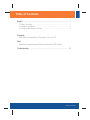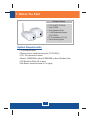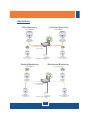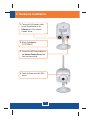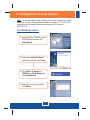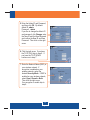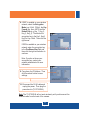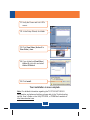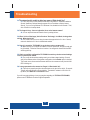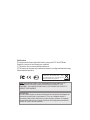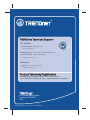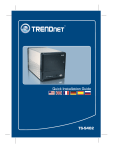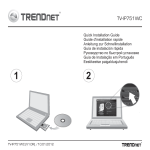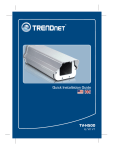Download Trendnet TV-IP100W-N surveillance camera
Transcript
Quick Installation Guide TV-IP100-N TV-IP100W-N H/W: 1.0 R Table ofofContents Table Contents English ...................................................................................................... 1. Before You Start ................................................................................. 2. Hardware Installation ......................................................................... 3. Configure the Internet Camera .......................................................... 1 1 3 4 Português Para Guia de Instalação em Português, favor ver CD. Eesti Eestikeelse paigaldusjuhendi leiate kaasasolevalt CD-plaadilt. Troubleshooting ........................................................................................ 8 Version 03.04.2008 1. Before You Start Package Contents TV-IP100-N/TV-IP100W-N ? Utility CD-ROM ? ? Quick Installation Guide ? 1 x 2dBi Detachable Antenna (TV-IP100W-N) ? AC Power Adapter (5V, 2.5A) ? Camera Mounting Stand System Requirements 10/100Mbps Ethernet ? ? Wireless router or wireless access point (TV-IP100W-N) CPU: 1GHz processor or above ? Memory: 256MB RAM or above/ 512MB RAM or above (Windows Vista) ? VGA Resolution: 800 x 600 or above ? Web Brower: Internet Exploreer (6.0 or higher) ? 1 English Application Office Monitoring Front Gate Monitoring (TV-IP100-N) (TV-IP100-N) Wireless N Gigabit Router (TEW-633GR) Internet Parking Monitoring (TV-IP100W-N) Warehouse Monitoring (TV-IP100W-N) Cable/DSL Modem Parking Monitoring Warehouse Monitoring (TV-IP100W-N) (TV-IP100W-N) Wireless N Gigabit Router (TEW-633GR) Internet Office Monitoring (TV-IP100-N) Cable/DSL Modem 2 English Front Gate Monitoring (TV-IP100-N) 2. Hardware Installation 1. Connect a RJ-45 network cable from a Switch/Router to the Ethernet port of the Internet Camera Server. 2. Attach the Antenna. (TV-IP100W-N) 3. Connect the AC Power Adapter to the Internet Camera Server and then to a power outlet. 4. Verify the Power and Link LEDs are on. 3 English 3. Configure the Internet Camera Note: It is recommended that you configure the Internet Camera from a wired computer. Since the Internet Camera's default IP address is 192.168.10.30, make sure no other network devices are assigned an IP address of 192.168.10.30. For Windows Users 1. Insert the Utility CD-ROM into your CD-ROM drive and then click Setup Wizard. 2. Follow the Installation Wizard instructions and then click Finish. 3. Go to Start -> Programs -> TRENDnet -> Setup Wizard and click Setup Wizard. 4. Select the Internet Camera and click Wizard. 4 English 5. Enter the Admin ID and Password, and then click OK. By default: Admin ID: admin Password: admin If you like to change the Admin ID and password, click Change, enter the New ID and the New Password and confirm the New ID and New Password. Then click on the right arrow. 6. Click the right arrow. If you have the TV-IP100-N skip to step 9. If you have the TV-IP100W-N continue on to step 7. 7. Enter the Network Name (SSID) of your wireless network. If encryption is enabled on your wireless network, select the desired Security Mode. If WEP is enabled on your wireless network, select Open, Shared or Both. Then click the right arrow. If no encryption is enable skip to step 9. 5 English 8. If WEP is enabled on your wireless network, select the Encryption Mode (e.g. 64-bit, 128-bit), the Key Format (e.g. Hex, ASCII) and the Default Key (e.g. Key_1, Key_2, Key_3, Key_4). Then enter the encryption key in the Key1, Key2, Key3 or Key 4 field. Then click the right arrow. If WPA is enabled on your wireless network, enter the encryption key in the Pre-Shared Key field and then click the right arrow button to continue. Note: If you do not know your encryption key, contact your network administrator for more information 9. Copy down the IP Address. Then click the reboot button to save settings. 10. Disconnect the RJ-45 cable and unplug the power. Then plug the power back in (TV-IP100W-N). Note: The TV-IP100W-N will not work wirelessly until you disconnect the Ethernet cable from the back of the camera. 6 English 11. Verify the Power and Link LEDs are on. 12. In the Setup Wizard, click Link. 13. Click View Video | Active X or View Video | Java. 14. If you clicked on View Video | Active X, right click and select Active X Control. 15. Click Install. Your installation is now complete. Note: For detailed information regarding the TV-IP100-N/IP100W-N configuration and advanced settings, please refer to the Troubleshooting section, User's Guide on the Utility CD-ROM, or TRENDnet's website at http://www.trendnet.com. 7 English Troubleshooting Q1:The setup wizard is unable to detect my camera. What should I do? A1: First, verify that you have followed all the steps in the Section 2: Hardware Installation. Second, disable any software firewall programs such as ZoneAlarm or Norton Internet Security. If you are using Windows XP or Windows Vista, disable the built in firewall. Third, click on Search in the setup wizard. Q2: The Image is blurry. How can I adjust the focus on the Internet camera? A2: You can adjust the Internet Camera’s focus by rotating the lens. Q3: When I click on View Image | Active X mode or View Image | Java Mode, the image does not load. What should I do? A3: First, make sure that you are using a browser that supports Active X or Java. Second, make sure that Active X or Java is installed and enabled. Q4: How do I connect the TV-IP100W-N to my wireless router or access point? A4: Make sure that you configure the camera to have the same SSID, encryption mode and key (if enabled). Follow the instructions in section 2 to configure the camera with the SSID and encryption key. Q5: After I successfully configured the TV-IP100W-N to match my wireless network settings, I can not connect to the camera. A5: First, verify that the wireless settings match your wireless network settings. Second, verify in the wireless section of the browser configuration that the Enable option is checked. Third, make sure to disconnect the Ethernet cable from the camera and verify that the LINK LED is blinking red. Q6: I setup a password on the camera, but I forgot it. What should I do? A6: Take a pin or paperclip and press the reset button on the back of the unit for 15 seconds. This will return settings back to factory defaults. The default IP address is 192.168.10.30. By default, the Admin ID and Password is admin. If you still encounter problems or have any questions regarding the TV-IP100-N/TV-IP100W-N, please contact TRENDnet’s Technical Support Department. 8 Certifications This equipment has been tested and found to comply with FCC and CE Rules. Operation is subject to the following two conditions: (1) This device may not cause harmful interference. (2) This device must accept any interference received. Including interference that may cause undesired operation. Waste electrical and electronic products must not be disposed of with household waste. Please recycle where facilities exist. Check with you Local Authority or Retailer for recycling advice. NOTE: THE MANUFACTURER IS NOT RESPONSIBLE FOR ANY RADIO OR TV INTERFERENCE CAUSED BY UNAUTHORIZED MODIFICATIONS TO THIS EQUIPMENT. SUCH MODIFICATIONS COULD VOID THE USER’S AUTHORITY TO OPERATE THE EQUIPMENT. ADVERTENCIA En todos nuestros equipos se mencionan claramente las caracteristicas del adaptador de alimentacón necesario para su funcionamiento. El uso de un adaptador distinto al mencionado puede producir daños fisicos y/o daños al equipo conectado. El adaptador de alimentación debe operar con voltaje y frecuencia de la energia electrica domiciliaria existente en el pais o zona de instalación. TRENDnet Technical Support US . Canada Toll Free Telephone: 1(866) 845-3673 24/7 Tech Support Europe (Germany . France . Italy . Spain . Switzerland . UK) Toll Free Telephone: +00800 60 76 76 67 English/Espanol - 24/7 Worldwide Telephone: +(31) (0) 20 504 05 35 English/Espanol - 24/7 Product Warranty Registration Please take a moment to register your product online. Go to TRENDnet’s website at http://www.trendnet.com/register 20675 Manhattan Place Torrance, CA 90501 USA Copyright ©2008. All Rights Reserved. TRENDnet.