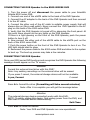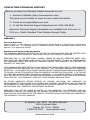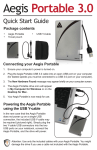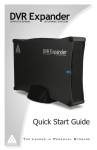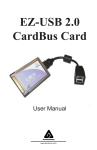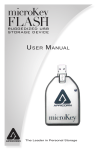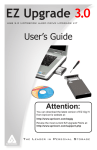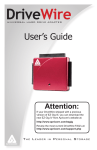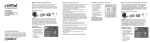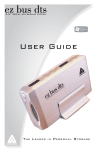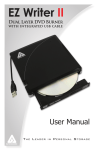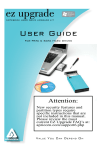Download Apricorn DVR Xpander Hard Drive - 500GB
Transcript
DVR Xpander with SA 8300 series DVR Quick Start Guide INTRODUCTION The DVR Xpander is the perfect companion for the Scientific 8300 series DVR and it will operate on any DVR with an active eSATA port. Most cable companies use the Scientific-Atlanta Explorer 8300 series DVR’s. The DVR Xpander has an ultra-cool fan that keeps the enclosure at the optimal temperature which will extend the life of your hard drive. The sleek aluminum enclosure operates in horizontal and vertical configurations. The whisper quiet SATA hard drive is designed to provide enhanced reliability in high duty cycle environments. DVR Xpander will support all the functions your dual tuner DVR offers, including simultaneously recording two high definition channels while playing one back. PACKAGE CONTENTS eSATA to eSATA Cable DVR Xpander with stand AC Adapter AC Cable CONNECTING THE DVR Xpander to the 8300 SERIES DVR 1. Turn the power off and disconnect the power cable to your Scientific Atlanta 8300 series DVR. 2. Connect one end of the eSATA cable to the back of the DVR Xpander 3. Connect the AC adapter to the back of the DVR Xpander and then connect it to the AC cable. 4. Connect the other end of the AC cable to suitable power supply that will always stay on (like a wall outlet). Never connect the DVR Xpander to the AC plug on the back of the 8300 series DVR. 5. Verify that the DVR Xpander is turned off by observing the front panel. At this point there should not be any lights on the DVR Xpander. If there is a light glowing on the front of the DVR Xpander, push the power button to turn it off. 6. Now connect the other end of the eSATA cable to the eSATA port on the back of the 8300 series DVR. 7. Push the power button on the front of the DVR Xpander to turn it on. The LED light should start to glow. 8. Reconnect the power cable to the 8300 series DVR and allow to the system to boot up. The boot up process may take a few minutes. FORMATTING THE DVR Xpander Once your 8300 series DVR boots up and recognizes the DVR Xpander the following message should appear on the TV screen: Attention Format this external hard drive with this DVR? Note: Any existing recordings on the external drive will be erased. If you press C cancel, the external storage device will not be available A yes, Format C cancel Press A to format the drive (Formatting will take several minutes) Note: After it is complete you will get the message below Attention The external storage device connected works with this DVR. NOTE: To safely unplug this device, first unplug power from the DVR, and then wait 10 seconds before disconnecting Exit Close Press Exit to close the banner Note: Your DVR and DVR Xpander are now operational. www.apricorn.com FAQ’S How are recorded programs stored on the Scientific Atlanta 8300 series DVR once the DVR Xpander is installed? Recordings are balanced between the internal hard drive on the 8300 series DVR and the DVR Xpander as follows: A recording is not split between an internal hard drive and the DVR Xpander. The 8300 series DVR automatically stores complete program using space available logic: If the DVR Xpander has more space available, the DVR Xpander stores the next recording. If the internal hard drive on the 8300 series DVR has more space available, its internal hard drive will store the next recording. Why aren’t my recorded programs available for playback The 8300 series DVR does not designate which hard drive your recorded programs have been stored on. When the DVR Xpander is not connected to the 8300 series DVR, all the programs that were recorded to the DVR Xpander will be still be listed, but not available for viewing. Why can’t I rewind or fast forward my live TV? This is a known limitation on Time Warner systems and will happen when the Scientific Atlanta DVR is recording to the DVR Xpander. How can I check which version of software is loaded on my 8300 series DVR? There are two methods for checking your software version and they both require entering “Diagnostic Mode”. Method 1 for entering “Diagnostic Mode”. Press and hold the “Select button” on the front of the unit until the Mail light starts to flash, then press the INFO button. Method 2 for entering “Diagnostic Mode”. Press and hold the “Pause button” on the remote until the Mail light starts to flash which may take as long as 10 to 15 seconds, then press the Page Up button. Scroll through the pages until you see SARA or PASSPORT listed. www.apricorn.com CONTACTING TECHNICAL SUPPORT Apricorn provides the following helpful resources for you: 1. Apricorn’s Website (http://www.apricorn.com) This gives you the ability to check for up-to-date information. 2. E-mail us at [email protected]. 3. Or call the Technical Support Department at 1-800-458-5448. Apricorn’s Technical Support Specialists are available from 8:00 a.m. to 5:00 p.m., Pacific Standard Time Monday through Friday. WARRANTY One Year Warranty: Apricorn offers a 1-year warranty on the DVR Xpander against defects in materials and workmanship under normal use. The warranty period is effective from the date of purchase either directly from Apricorn or an authorized reseller. Disclaimer and terms of the warranties: The warranty becomes effective on the date of purchase and must be verified with your sales receipt or invoice displaying the date of product purchase. Apricorn will, at no additional charge, repair or replace defective parts with new parts or serviceable used parts that are equivalent to new in performance. All exchanged parts and products replaced under this warranty will become the property of Apricorn. This warranty does not extend to any product not purchased directly from Apricorn or an authorized reseller or to any product that has been damaged or rendered defective: 1. As a result of accident, misuse, neglect, abuse or failure and/or inability to follow the written instructions provided in this instruction guide: 2. By the use of parts not manufactured or sold by Apricorn; 3. By modification of the product; or 4. As a result of service, alternation or repair by anyone other than Apricorn and shall be void. This warranty does not cover normal wear and tear. No other warranty, either express or implied, including any warranty or merchantability and fitness for a particular purpose, has been or will be made by or on behalf of Apricorn or by operation of law with respect to the product or its installation, use, operation, replacement or repair. Apricorn shall not be liable by virtue of this warranty, or otherwise, for any incidental, special or consequential damage including any loss of data resulting from the use or operation of the product, whether or not Apricorn was apprised of the possibility of such damages. © Apricorn, Inc. 2007. All rights reserved. 12191 Kirkham Road Poway, CA, U.S.A. 92064 1-858-513-2000 www.apricorn.com www.apricorn.com