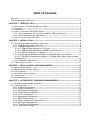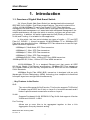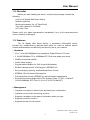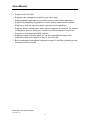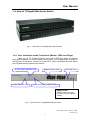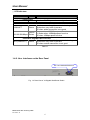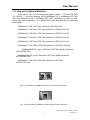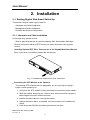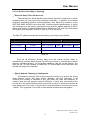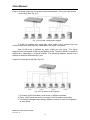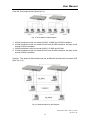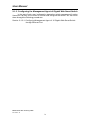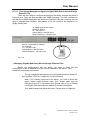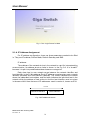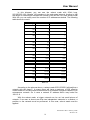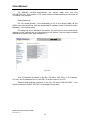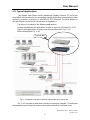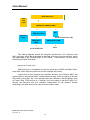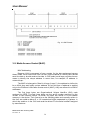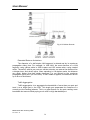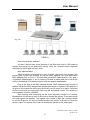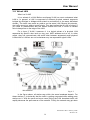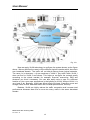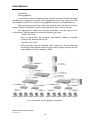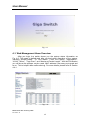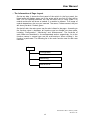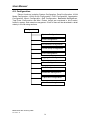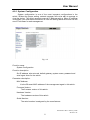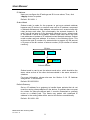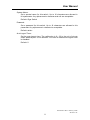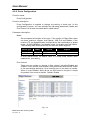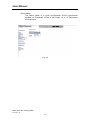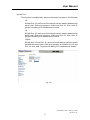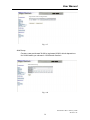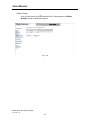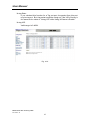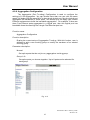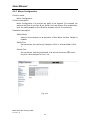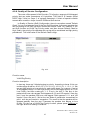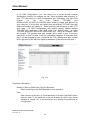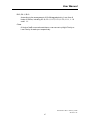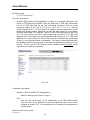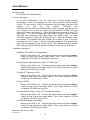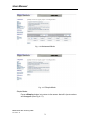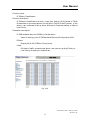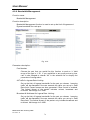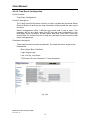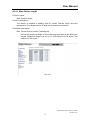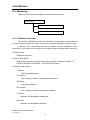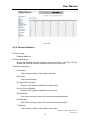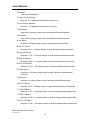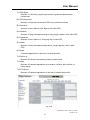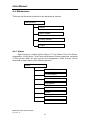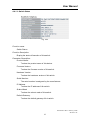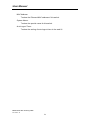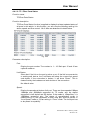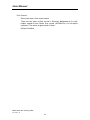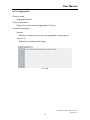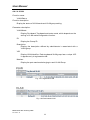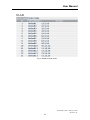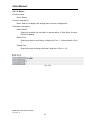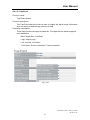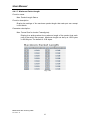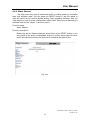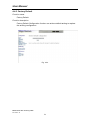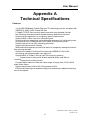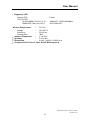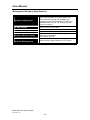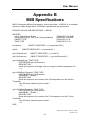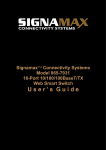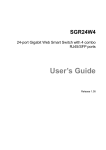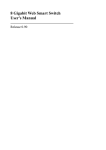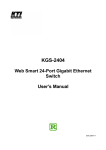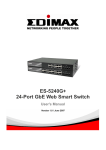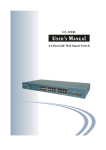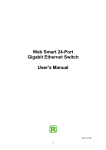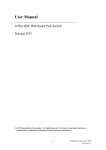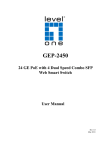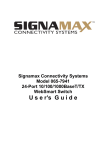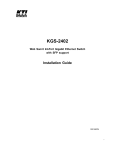Download Edimax ES-516G+ 16 + 2 SFP Module Slots Smart Switch
Transcript
24 / 16 Gigabit Web Smart Switch
User's Manual
Release 1.03
Table of Contents
CAUTION ---------------------------------------------------------------------------------------------------------------------- IV
E LECTRONIC E MISSION NOTICES -------------------------------------------------------------------------------------- IV
CHAPTER 1. INTRODUCTION --------------------------------------------------------------------------------------- 2
1-1. OVERVIEW OF 16 GIGABIT W EB S MART S WITCH ----------------------------------------------------------- 2
1-2. CHECKLIST ------------------------------------------------------------------------------------------------------------- 3
1-3. FEATURES -------------------------------------------------------------------------------------------------------------- 3
1-4. V IEW OF 16 GIGABIT WEB S MART S WITCH ------------------------------------------------------------------ 5
1-4-1. User Interfaces on the Front Panel (Button, LEDs and Plugs)---------------------------- 5
1-4-2. User Interfaces on the Rear Panel------------------------------------------------------------------- 6
1-5. V IEW OF THE OPTIONAL M ODULES ----------------------------------------------------------------------------- 7
CHAPTER 2. INSTALLATION ----------------------------------------------------------------------------------------- 8
2-1. S TARTING 16 GIGABIT WEB S MART S WITCH UP ------------------------------------------------------------ 8
2-1-1. Hardware and Cable Installation---------------------------------------------------------------------- 8
2-1-2. Cabling Requirements------------------------------------------------------------------------------------ 9
2-1-2-1. Cabling Requirements for TP Ports--------------------------------------------------------- 10
2-1-2-2. Cabling Requirements for 1000SX/LX SFP Module --------------------------------- 10
2-1-2-3. Switch Cascading in Topology-----------------------------------------------------------------11
2-1-3. Configuring the Management Agent of 16 Gigabit Web Smart Switch -------------- 14
2-1-3-1. Configuring Management Agent of 16 Gigabit Web Smart Switch through
Ethernet Port----------------------------------------------------------------------------------------------------- 15
2-1-4. IP Address A ssignment--------------------------------------------------------------------------------- 16
2-2. T YPICAL A PPLIC ATIONS ------------------------------------------------------------------------------------------- 21
CHAPTER 3. BASIC CONCEPT AND MANAGEMENT-------------------------------------------------- 23
3-1. WHAT’S THE E THERNET ------------------------------------------------------------------------------------------ 23
3-2. M EDIA A CCESS CONTROL (MAC)----------------------------------------------------------------------------- 26
3-3. FLOW CONTROL ---------------------------------------------------------------------------------------------------- 32
3-4. HOW DOES A SWITCH WORK?----------------------------------------------------------------------------------- 35
3-5. V IRTUAL LAN------------------------------------------------------------------------------------------------------- 39
3-6. L INK A GGREGATION ----------------------------------------------------------------------------------------------- 45
CHAPTER 4. OPERATION OF WEB-BASED MANAGEMENT-------------------------------------- 47
4-1. WEB M ANAGEMENT HOME OVERVIEW ---------------------------------------------------------------------- 48
4-2. CONFIGURATION---------------------------------------------------------------------------------------------------- 50
4-2-1. System Configuration----------------------------------------------------------------------------------- 51
4-2-2. Ports Configuration--------------------------------------------------------------------------------------- 54
4-2-3. VLAN Mode Configuration ---------------------------------------------------------------------------- 55
4-2-4. VLAN Group Configuration --------------------------------------------------------------------------- 58
4-2-5. PVID Configuration -------------------------------------------------------------------------------------- 61
4-2-6. Aggregation Configuration ---------------------------------------------------------------------------- 63
4-2-7. Mirror Configuration-------------------------------------------------------------------------------------- 64
4-2-8. Quality of Service Configuration-------------------------------------------------------------------- 65
4-2-9. Bandwidth Management------------------------------------------------------------------------------- 74
4-2-10. Trap Event Configuration ---------------------------------------------------------------------------- 76
4-2-11. Max. Packet Length------------------------------------------------------------------------------------ 77
ii
4-3. M ONITORING -------------------------------------------------------------------------------------------------------- 78
4-3-1. Statistics Overview--------------------------------------------------------------------------------------- 78
4-3-2. Detailed Statistics----------------------------------------------------------------------------------------- 79
4-4. M AINTENANCE ------------------------------------------------------------------------------------------------------ 82
4-4-1. Status---------------------------------------------------------------------------------------------------------- 82
4-4-1-1.Switch Status----------------------------------------------------------------------------------------- 83
4-4-1-2. TP / Fiber Ports Status--------------------------------------------------------------------------- 85
4-4-1-3. Aggregation ------------------------------------------------------------------------------------------ 87
4-4-1-4. VLAN--------------------------------------------------------------------------------------------------- 88
4-4-1-5. Mirror --------------------------------------------------------------------------------------------------- 90
4-4-1-6. Trap Event-------------------------------------------------------------------------------------------- 91
4-4-1-7. Maximum Packet Length ----------------------------------------------------------------------- 92
4-4-2. Warm Restart----------------------------------------------------------------------------------------------- 93
4-4-3. Factory Default -------------------------------------------------------------------------------------------- 94
4-4-4. Logout--------------------------------------------------------------------------------------------------------- 95
CHAPTER 5. MAINTENANCE -------------------------------------------------------------------------------------- 96
5-1. RESOLVING N O L INK CONDITION ------------------------------------------------------------------------------ 96
5-2. Q&A------------------------------------------------------------------------------------------------------------------- 96
APPENDIX A TECHNICAL SPECIFICATIONS --------------------------------------------------------------- 97
APPENDIX B MIB SPECIFICATIONS-------------------------------------------------------------------------- 101
Revision History
Release
Date
Revision
0.99
1.03
1.03
12/30/2004
01/20/2005
01/26/2005
A1
A1
A1
iii
Caution
Circuit devices are sensitive to static electricity, which can damage their delicate
electronics. Dry weather conditions or walking across a carpeted floor may cause you to
acquire a static electrical charge.
To protect your device, always:
Touch the metal chassi s of your computer to ground the static electrical charge
before you pick up the circuit device.
Pick up the device by holding it on the left and right edges only.
Electronic Emission Notices
Federal Communications Commission (FCC) Statement
This equipment has been tested and found to comply with the limits for a class A
computing device pursuant to Subpart J of part 15 of FCC Rules, which are designed to
provide reasonable protection against such interference when operated in a commercial
environment.
European Community (CE) Electromagnetic Compatibility Directiv e
This equipment has been tested and found to comply with the protection requirements
of European Emission Standard EN55022/EN60555-2 and the Generic European Immunity
Standard EN50082-1.
EMC:
EN55022(1988)/CISPR-22(1985)
EN60555-2(1995)
EN60555-3
IEC1000-4-2(1995)
IEC1000-4-3(1995)
IEC1000-4-4(1995)
class A
class A
4K V CD, 8KV, AD
3V/m
1KV – (power line), 0.5KV – (signal line)
iv
About this user’s manual
In this user’s manual, it will not only tell you how to install and connect your
network system but configure and monitor the 16 Gigabit Web Smart Switch
through the built-in console and web by RS-232 serial interface and Ethernet ports
step-by-step. Many explanation in detail of hardware and software functions are
shown as well as the examples of the operation for web-based interface and textbased menu-driven console interface.
Overview of this user’s manual
Chapter 1 “Introduction” describes the features of 16 Gigabit Web
Smart Switch
Chapter 2 “Installation”
Chapter 3 “Operating Concept and Management”
Chapter 4 “Operation of Web-based Management”
Chapter 5 “Maintenance”
Publication date: January, 2005
Revision A1
1
User Manual
1. Introduction
1-1. Overview of Gigabit Web Smart Switch
24/ 16-port Gigabit Web Smart Switch is a standard switch that meets all
IEEE 802.3/u/x/z Gigabit, Fast Ethernet specifications. The switch included 22 or
14-Port 10/100/1000Mbps TP and 2-Port Gigabit TP/SFP Fiber Web Smart
management Ethernet Switch. The switch can be managed through Ethernet port
using Web-based management unit, associated with web-based management, the
network administrator can logon the switch to monitor, configure and control each
port’s activity. In addition, the switch implements the QoS (Quality of Service),
VLAN, and Trunking. It is suitable for office application.
In this switch, last two ports includes two types of media --- TP and SFP
Fiber (LC, BiDi-SC…); this port supports 10/100/1000Mbps TP or 1000Mbps SFP
Fiber with auto-detected function. 1000Mbps SFP Fiber transceiver is used for highspeed connection expansion.
1000Mbps LC, Multi-Mode, SFP Fiber transceiver
1000Mbps LC, 10km, SFP Fiber transceiver
1000Mbps LC, 30km, SFP Fiber transceiver
1000Mbps LC, 50km, SFP Fiber transceiver
1000Mbps BiDi-SC, 20km, 1550nm SFP Fiber WDM transceiver
1000Mbps BiDi-SC, 20km, 1310nm SFP Fiber WDM transceiver
10/100/1000Mbps TP is a standard Ethernet port that meets all IEEE
802.3/u/x/z Gigabit, Fast Ethernet specifications. 1000Mbps SFP Fiber transceiver
is a Gigabit Ethernet port that fully complies with all IEEE 802.3z and 1000BaseSX/LX standards.
1000Mbps Single Fiber WDM (BiDi) transceiver is designed with an optic
Wavelength Division Multiplexing (WDM) technology that transports bi-directional
full duplex signal over a single fiber simultaneously.
• Key Features in the Device
QoS:
The switch offers powerful QoS function. This function supports TOS field of
IP header (equal DSCP low 3 bits) on Layer 3 of network framework and 6
kinds of special network transmission events on Layer 4.
VLAN:
Supports Port-based VLAN, IEEE802.1Q Tag VLAN. And supports 16 active
VLANs and VLAN ID 1~4094.
Port Trunking:
Allows one or more links to be aggregated together to form a Link
Aggregation Group by the static setting.
Publication date: January, 2005
Revision A1
2
User Manual
1-2. Checklist
Before you start installing the switch, verify that the package contains the
following:
A set of 16 Gigabit Web Smart Switch
Modules (optional)
Mounting Accessory (for 19” Rack Shelf)
This User' s Manual in CD-ROM
AC Power Cord
Please notify your sales representative immediately if any of the aforementioned
items is missing or damaged.
1-3. Features
The 16 Gigabit Web Smart Switch, a standalone off-the-shelf switch,
provides the comprehensive features listed below for users to perform system
network administration and efficiently and securely serve your network.
• Hardw are
• 22 or 14 10/100/1000Mbps Auto-negotiation Gigabit Ethernet TP ports
• 2 10/100/1000Mbps TP or 1000Mbps SFP Fiber dual media auto sense
• 400KB on-chip frame buffer
• Jumbo frame support
• Programmable classifier for QoS (Layer 4/Multimedia)
• 8K MAC address and 4K VLAN support (IEEE802.1Q)
• Per-port shaping, policing, and Broadcast Storm Control
• IEEE802.1Q-in-Q nested VLAN support
• Full-duplex flow control (IEEE802.3x) and half-duplex backpressure
• Extensive front-panel diagnostic LEDs; System: Power, TP Port, LINK/ACT,
10/100/1000Mbps, SFP Port 23, 24 or 15,16: SFP(LINK/ACT)
• Management
• Supports concisely the status of port and easily port configuration
• Supports per port traffic monitoring counters
• Supports a snapshot of the system Information when you login
• Supports port mirror function
• Supports the static trunk function
Publication date: January, 2005
Revision A1
3
User Manual
• Supports 802.1Q VLAN
• Supports user management and limits one user to login
• Maximal packet length can be up to 9216 bytes for jumbo frame application
• Supports Broadcasting Suppression to avoid network suspended or crashed
• Supports to send the trap event while monitored events happened
• Supports default configuration which can be restored to overwrite the current
configuration which is working on via Web UI and Reset button of the switch
• Supports on-line plug/unplug SFP modules
• Supports Quality of Service (QoS) for real time applications based on the
information taken from Layer 2 to Layer 4, such as VoIP
• Built-in web-based management instead of using CLI interface, providing a more
convenient GUI for the user
Publication date: January, 2005
Revision A1
4
User Manual
1-4. View of 16 Gigabit Web Smart Switch
Fig. 1-1 Full View of 16 Gigabit Web Smart Switch
1-4-1. User Interfaces on the Front Panel (Button, LEDs and Plugs)
There are 16 TP Gigabit Ethernet ports and 2 SFP fiber ports for optional
removable modules on the front panel of the switch. LED display area, locating on
the left side of the panel, contains a Power LED, which indicates the power status
and 16 ports working status of the switch.
TP Port Status Indication LEDs
Power Indication LED
Gigabit Ethernet Port
SFP Fiber Port
Fiber Port Status Indication LEDs
RESET Button:
RESET button is used to
restore the system default
setting.
Fig. 1-2 Front View of 16 Gigabit Web Smart Switch
Publication date: January, 2005
Revision A1
5
User Manual
• LED Indicators
LED
POWER
Color
System LED
Green
Function
Lit when +5V DC power is on and good
10/100/1000Ethernet TP Port LED
Lit when connection with remote device is good
LINK/ACT
Green Blinks when any traffic is present
Off when cable connection is not good
Green/ Lit green when 1000Mbps speed is active
10/100/1000Mbps Ember Lit ember when 100Mbps speed is active
Off when 10Mbps speed is active
1000SX/LX Gigabit Fiber Port LED
Lit when connection with the remote device is good
SFP(LINK/ACT) Green Blinks when any traffic is present
Off when module connection is not good
Table1-1
1-4-2. User Interfaces on the Rear Panel
AC Line 100-240V 50/60 Hz
Fig. 1-3 Rear View of 16 Gigabit Web Smart Switch
Publication date: January, 2005
Revision A1
6
User Manual
1-5. View of the Optional Modules
In the switch, Port 15~16 includes two types of media --- TP and SFP Fiber
(LC, BiDi-SC…); this port supports 10/100/1000Mbps TP or 1000Mbps SFP Fiber
with auto-detected function. 1000Mbps SFP Fiber transceiver is used for highspeed connection expansion; nine optional SFP types provided for the switch are
listed below:
1000Mbps LC, MM, SFP Fiber transceiver (SFP.0LC.202)
1000Mbps LC, SM 10km, SFP Fiber transceiver (SFP.0LC.212.10)
1000Mbps LC, SM 30km, SFP Fiber transceiver (SFP.0LC.212.30)
1000Mbps LC, SM 50km, SFP Fiber transceiver (SFP.0LC.212.50)
1000Mbps LC, SM 70km, SFP Fiber transceiver (SFP.0LC.212.70)
1000Mbps LC, SM 110km, SFP Fiber transceiver (SFP.0LC.212.B0)
1000Mbps BiDi SC, type 1, SM 20km, SFP Fiber WDM transceiver
(SFP.0BS.621.201)
1000Mbps BiDi SC, type 2, SM 20km, SFP Fiber WDM transceiver
(SFP.0BS.621.202)
1000Mbps LC, SM 10km, SFP Fiber transceiver with DDM
(SFP.DLC.212.10)
Fig. 1-4 Front View of 1000Base-SX/LX LC, SFP Fiber Transceiv er
Fig. 1-5 Front View of 1000Base-LX BiDi SC SFP Fiber Transceiv er
Publication date: January, 2005
Revision A1
7
User Manual
2. Installation
2-1. Starting Gigabit Web Smart Switch Up
This section will give users a quick start for:
- Hardware and Cable Installation
- Management Station Installation
- Software booting and configuration
2-1-1. Hardw are and Cable Installation
At the beginning, please do first:
Wear a grounding device to avoid the damage from electrostatic discharge
Be sure that power switch is OFF before you insert the power cord to power
source
• Installing Optional SFP Fiber Transceiv ers to the Gigabit Web Smart Sw itch
Note: If you have no modules, please skip this section.
Fig. 2-1 Installation of Optional SFP Fiber Transceiv er
• Connecting the SFP Module to the Chassis:
The optional SFP modules are hot swappable, so you can plug or unplug it
before or after powering on.
1. Verify that the SFP module is the right model and conforms to the chassi s
2. Slide the module along the slot. Also be sure that the module is properly
seated against the slot socket/connector
3. Install the media cable for network connection
4. Repeat the above steps, as needed, for each module to be installed into
slot(s)
5. Have the power ON after the above procedures are done
Publication date: January, 2005
Revision A1
8
User Manual
•
TP Port and Cable Installation
In the switch, TP port supports MDI/MDI-X auto-crossover, so both types of cable,
straight-through (Cable pin-outs for RJ-45 jack 1, 2, 3, 6 to 1, 2, 3, 6 in 10/100M
TP; 1, 2, 3, 4, 5, 6, 7, 8 to 1, 2, 3, 4, 5, 6, 7, 8 in Gigabit TP) and crossed-over
(Cable pin-outs for RJ-45 jack 1, 2, 3, 6 to 3, 6, 1, 2) can be used. It means you
do not have to tell from them, just plug it.
Use Cat. 5 grade RJ-45 TP cable to connect to a TP port of the switch and the
other end is connected to a network-aware device such as a workstation or a
server.
Repeat the above steps, as needed, for each RJ-45 port to be connected to a
Gigabit 10/100/1000 TP device.
Now, you can start having the switch in operation.
• Power On
The switch supports 100-240 VAC, 50-60 Hz power supply. The power
supply will automatically convert the local AC power source to DC power. It does not
matter whether any connection plugged into the switch or not when power on, even
modules as well. After the power is on, all LED indicators will light up immediately
and then all off except the power LED still keeps on. This represents a reset of the
system.
• Firmware Loading
After resetting, the bootloader will load the firmware into the memory. It will
take about 30 seconds, after that, the switch will flash all the LED once and
automatically performs self-test and is in ready state.
2-1-2. Cabling Requirements
To help ensure a successful installation and keep the network performance
good, please take a care on the cabling requirement. Cables with worse
specification will render the LAN to work poorly.
Publication date: January, 2005
Revision A1
9
User Manual
2-1-2-1. Cabling Requirements for TP Ports
For Fast Ethernet TP network connection
The grade of the cable must be Cat. 5 or Cat. 5e with a maximum length of
100 meters.
Gigabit Ethernet TP network connection
The grade of the cable must be Cat. 5 or Cat. 5e with a maximum length of
100 meters. Cat. 5e is recommended.
2-1-2-2. Cabling Requirements for 1000SX/LX SFP Module
It is more complex and comprehensive contrast to TP cabling in the fiber
media. Basically, there are two categories of fiber, multi mode (MM) and single
mode (SM). The later is categorized into several classe s by the distance it supports.
They are SX, LX, LHX, XD, and ZX. From the viewpoint of connector type, there
mainly are LC and BIDI SC.
Gigabit Fiber with multi-mode LC SFP module
Gigabit Fiber with single-mode LC SFP module
Gigabit Fiber with BiDi SC 1310nm SFP module
Gigabit Fiber with BiDi SC 1550nm SFP module
The following table lists the types of fiber that we support and those else not
listed here are available upon request.
Multi-mode Fiber Cable and Modal Bandwidth
IEEE 802.3z
Gigabit Ethernet
1000SX 850nm
1000BaseLX/LHX/ XD/ZX
Multi-mode 62.5/125μm
Multi-mode 50/125μm
Modal
Bandwidth
Distance
Modal
Bandwidth
160MHz-Km
220m
400MHz-Km
500m
200MHz-Km
275m
500MHz-Km
550m
Distance
Single-mode Fiber 9/125μm
Single-mode transceiv er 1310nm 10Km
Single-mode transceiv er 1550nm 30, 50Km
1000Base-LX
Single Fiber
(BIDI SC)
Single-Mode
*20Km
TX(Transmit)
1310nm
RX(Receive)
1550nm
Single-Mode
*20Km
TX(Transmit)
1550nm
RX(Receive)
1310nm
Table2-1
Publication date: January, 2005
Revision A1
10
User Manual
2-1-2-3. Sw itch Cascading in Topology
• Takes the Delay Time into Account
Theoretically, the switch partitions the collision domain for each port in switch
cascading that you may up-link the switches unlimitedly. In practice, the network
extension (cascading levels & overall diameter) must follow the constraint of the
IEEE 802.3/802.3u/802.3z and other 802.1 series protocol specifications, in which
the limitations are the timing requirement from physical signals defined by 802.3
series specification of Media Access Control (MAC) and PHY, and timer from some
OSI layer 2 protocols such as 802.1d, 802.1q, LACP and so on.
The fiber, TP cables and devices’ bit-time delay (round trip) are as follows:
1000Base-X TP, Fiber
100Base-TX TP
Round trip Delay: 4096
Cat. 5 TP Wire:
11.12/m
Fiber Cable
:
10.10/m
Bit Time unit
: 1ns (1sec./1000 Mega bit)
100Base-FX Fiber
Round trip Delay: 512
Cat. 5 TP Wire:
1.12/m
Fiber Cable:
1.0/m
TP to fiber Conv erter: 56
Bit Time unit: 0.01μs (1sec./100 Mega bit)
Table 2-2
Sum up all elements’ bit-time delay and the overall bit-time delay of
wires/devices must be within Round Trip Delay (bit times) in a half-duplex network
segment (collision domain). For full-duplex operation, this will not be applied. You
may use the TP-Fiber module to extend the TP node distance over fiber optic and
provide the long haul connection.
• Typical Netw ork Topology in Deployment
A hierarchical network with minimum levels of switch may reduce the timing
delay between server and client station. Basically, with this approach, it will
minimize the number of switches in any one path; will lower the possibility of
network loop and will improve network efficiency. If more than two switches are
connected in the same network, select one switch as Level 1 switch and connect all
other switches to it at Level 2. Server/Host is recommended to connect to the Level
1 switch. This is general if no VLAN or other special requirements are applied.
Publication date: January, 2005
Revision A1
11
User Manual
Case1: All switch ports are in the same local area network. Every port can access
each other (See Fig. 2-2).
Fig. 2-2 No VLAN Configuration Diagram
If VLAN is enabled and configured, each node in the network that can
communicate each other directly is bounded in the same VLAN area.
Here VLAN area is defined by what VLAN you are using. The switch
supports both port-based VLAN and tag-based VLAN. They are different in practical
deployment, especially in physical location. The following diagram shows how it
works and what the difference they are.
Case2a: Port-based VLAN (See Fig.2-3).
Fig. 2-3 Port-based VLAN Diagram
1. The same VLAN members could not be in different switches.
2. Every VLAN members could not access VLAN members each other.
3. The switch manager has to assign different names for each VLAN groups
at one switch.
Publication date: January, 2005
Revision A1
12
User Manual
Case 2b: Port-based VLAN (See Fig.2-4).
Fig. 2-4 Port-based VLAN Diagram
1. VLAN1 members could not access VLAN2, VLAN3 and VLAN4 members.
2. VLAN2 members could not access VLAN1 and VLAN3 members, but they could
access VLAN4 members.
3. VLAN3 members could not access VLAN1, VLAN2 and VLAN4.
4. VLAN4 members could not access VLAN1 and VLAN3 members, but they could
access VLAN2 members.
Case3a: The same VLAN members can be at different switches with the same VID
(See Fig. 2-5).
Fig. 2-5 Attribute-based VLAN Diagram
Publication date: January, 2005
Revision A1
13
User Manual
2-1-3. Configuring the Management Agent of Gigabit Web Sm art Sw itch
In the way of web, user is allowed to startup the switch management function.
Users can use any one of them to monitor and configure the switch. You can touch
them through the following procedures.
Section 2-1-3-1: Configuring Management Agent of 16 Gigabit Web Smart Switch
through Ethernet Port
Publication date: January, 2005
Revision A1
14
User Manual
2-1-3-1. Configuring Management Agent of Gigabit Web Smart Switch through
Ethernet Port
There are two ways to configure and monitor the switch through the switch’s
Ethernet port. They are Web browser and SNMP manager. The user interface for
the last one is NMS dependent and does not cover here. We just introduce the first
type of management interface. Web-based UI for the switch is an interface in a
highly friendly way.
16 Gigabit Web Smart Switch
Def ault IP Setting:
IP = 192.168.1.1
Subnet Mask = 255.255.255.0
Def ault Gateway = 192.168.1.254
Assign a reasonable IP address,
For example:
IP = 192.168.1.100
Subnet Mask = 255.255.255.0
Def ault Gateway = 192.168.1.254
Ethernet LAN
Fig. 2-6
• Managing Gigabit Web Smart Sw itch through Ethernet Port
Before you communicate with the switch, you have to finish first the
configuration of the IP address or to know the IP address of the switch. Then,
follow the procedures listed below.
Set up a physical path between the configured the switch and a PC
by a qualified UTP Cat. 5 cable with RJ-45 connector.
Note: If PC directly connects to the switch, you have to setup the
same subnet mask between them. But, subnet mask may be
different for the PC in the remote site. Please refer to Fig. 2-6 about
the Gigabit Web Smart Switch default IP address information.
Run web browser and follow the menu. Please refer to Chapter 4.
Publication date: January, 2005
Revision A1
15
User Manual
Fig. 2-7 the Login Screen f or Web
2-1-4. IP Address Assignment
For IP address configuration, there are three parameters needed to be filled
in. They are IP address, Subnet Mask, Default Gateway and DNS.
IP address:
The address of the network device in the network is used for internetworking
communication. Its address structure looks is shown in the Fig. 2-8. It is “classful”
because it is split into predefined address classe s or categories.
Each class has its own network range between the network identifier and
host identifier in the 32 bits address. Each IP address comprises two parts: network
identifier (address) and host identifier (address). The former indicates the network
where the addressed host resides, and the latter indicates the individual host in the
network which the address of host refers to. And the host identifier must be unique
in the same LAN. Here the term of IP address we used is version 4, known as IPv4.
32 bits
Network identifier
Host identifier
Fig. 2-8 IP address structure
Publication date: January, 2005
Revision A1
16
User Manual
With the classful addressing, it divides IP address into three classes, class A,
class B and class C. The rest of IP addresses are for multicast and broadcast. The
bit length of the network prefix is the same as that of the subnet mask and is
denoted as IP address/X, for example, 192.168.1.0/24. Each class has its address
range described below.
Class A:
Address is less than 126.255.255.255. There are a total of 126 networks can
be defined because the address 0.0.0.0 is reserved for default route and
127.0.0.0/8 is reserved for loopback function.
Bit #
0 1
78
31
0
Network address
Host address
Class B:
IP address range between 128.0.0.0 and 191.255.255.255. Each class B
network has a 16-bit network prefix followed 16-bit host address. There are 16,384
(2^14)/16 networks able to be defined with a maximum of 65534 (2^16 –2) hosts
per network.
Bit #
01 2
15 16
31
10
Network address
Host address
Class C:
IP address range between 192.0.0.0 and 223.255.255.255. Each class C
network has a 24-bit network prefix followed 8-bit host address. There are
2,097,152 (2^21)/24 networks able to be defined with a maximum of 254 (2^8 –2)
hosts per network.
Bit # 0 1 2 3
23 24
31
110
Network address
Host address
Publication date: January, 2005
Revision A1
17
User Manual
Class D and E:
Class D is a class with first 4 MSB (Most significance bit) set to 1-1-1-0 and
is used for IP Multicast. See also RFC 1112. Class E i s a class with first 4 MSB set
to 1-1-1-1 and is used for IP broadcast.
According to IANA (Internet Assigned Numbers Authority), there are three
specific IP address blocks reserved and able to be used for extending internal
network. We call it Private IP address and list below:
Class A
Class B
Class C
10.0.0.0 --- 10.255.255.255
172.16.0.0 --- 172.31.255.255
192.168.0.0 --- 192.168.255.255
Please refer to RFC 1597 and RFC 1466 for more information.
Subnet mask:
It means the sub-division of a class-based network or a CIDR block. The
subnet is used to determine how to split an IP address to the network prefix and the
host address in bitwise basis. It is designed to utilize IP address more efficiently and
ease to manage IP network.
For a class B network, 128.1.2.3, it may have a subnet mask 255.255.0.0 in
default, in which the first two bytes is with all 1s. This means more than 60
thousands of nodes in flat IP address will be at the same network. It’s too large to
manage practically. Now if we divide it into smaller network by extending network
prefix from 16 bits to, say 24 bits, that’s using its third byte to subnet this class B
network. Now it has a subnet mask 255.255.255.0, in which each bit of the first
three bytes is 1. It’s now clear that the first two bytes is used to identify the class B
network, the third byte is used to identify the subnet within this class B network and,
of course, the last byte is the host number.
Not all IP address i s available in the sub-netted network. Two special
addresses are reserved. They are the addresse s with all zero’s and all one’s host
number. For example, an IP address 128.1.2.128, what IP address reserved will be
looked like? All 0s mean the network itself, and all 1s mean IP broadcast.
128.1.2.128/25
Network
Subnet
10000000.00000001.00000010.1 0000000
25 bits
All 0s = 128.1.2.128
All 1s= 128.1.2.255
Publication date: January, 2005
Revision A1
18
1 0000000
1 1111111
User Manual
In this diagram, you can see the subnet mask with 25-bit long,
255.255.255.128, contains 126 members in the sub-netted network. Another is that
the length of network prefix equals the number of the bit with 1s in that subnet mask.
With this, you can easily count the number of IP addresse s matched. The following
table shows the result.
Prefix Length No. of IP matched No. of Addressable IP
/32
1
-
/31
2
-
/30
4
2
/29
8
6
/28
16
14
/27
32
30
/26
64
62
/25
128
126
/24
256
254
/23
512
510
/22
1024
1022
/21
2048
2046
/20
4096
4094
/19
8192
8190
/18
16384
16382
/17
32768
32766
/16
65536
65534
Table 2-3
According to the scheme above, a subnet mask 255.255.255.0 will partition a
network with the class C. It means there will have a maximum of 254 effective
nodes existed in this sub-netted network and is considered a physical network in an
autonomous network. So it owns a network IP address which may looks like
168.1.2.0.
With the subnet mask, a bigger network can be cut into small pieces of
network. If we want to have more than two independent networks in a worknet, a
partition to the network must be performed. In this case, subnet mask must be
applied.
Publication date: January, 2005
Revision A1
19
User Manual
For different network applications, the subnet mask may look like
255.255.255.240. This means it is a small network accommodating a maximum of
15 nodes in the network.
Default gateway:
For the routed packet, if the destination is not in the routing table, all the
traffic is put into the device with the designated IP address, known as default router.
Basically, it is a routing policy.
For assigning an IP address to the switch, you just have to check what the IP
address of the network will be connected with the switch. Use the same network
address and append your host address to it.
Fig. 2-9
First, IP Address: as shown in the Fig. 2-9, enter “192.168.1.1”, for instance.
For sure, an IP address such as 192.168.1.x must be set on your PC.
Second, Subnet Mask: as shown in the Fig. 2-9, enter “255.255.255.0”. Any
subnet mask such as 255.255.255.x is allowable in this case.
Publication date: January, 2005
Revision A1
20
User Manual
2-2. Typical Applications
The Gigabit Web Smart Switch implements Gigabit Ethernet TP ports with
auto MDIX and two slots for the removable module supporting comprehensive fiber
types of connection, including LC and BiDi-LC SFP modules. For more details on
the specification of the switch, please refer to Appendix A.
The switch is suitable for the following applications.
Central Site/Remote site application is used in carrier or ISP (See Fig. 2-10)
Peer-to-peer application is used in two remote offices (See Fig. 2-11)
Office network(See Fig. 2-12)
Central Site
Fig. 2-10 Network Connection between Remote Site and Central Site
Fig. 2-10 is a system wide basic reference connection diagram. This diagram
demonstrates how the switch connects with other network devices and hosts.
Publication date: January, 2005
Revision A1
21
User Manual
Fig. 2-11 Peer-to-peer Network Connection
Fig. 2-12 Office Network Connection
Publication date: January, 2005
Revision A1
22
User Manual
3. Basic Concept and
Management
This chapter will tell you the basic concept of features to manage this switch
and how they work.
3-1. What’s the Ethernet
Ethernet originated and was implemented at Xerox in Palo Alto, CA in 1973
and was successfully commercialized by Digital Equipment Corporation (DEC), Intel
and Xerox (DIX) in 1980. In 1992, Grand Junction Networks unveiled a new high
speed Ethernet with the same characteristic of the original Ethernet but operated at
100Mbps, called Fast Ethernet now. This means Fast Ethernet inherits the same
frame format, CSMA/CD, software interface. In 1998, Gigabit Ethernet was rolled
out and provided 1000Mbps. Now 10G/s Ethernet is under approving. Although
these Ethernet have different speed, they still use the same basic functions. So they
are compatible in software and can connect each other almost without limitation.
The transmission media may be the only problem.
Fig. 3-1 IEEE 802.3 ref erence model vs. OSI reference mode
In Fig. 3-1, we can see that Ethernet locates at the Data Link layer and
Physical layer and comprises three portions, including logical link control (LLC),
media access control (MAC), and physical layer. The first two comprises Data link
layer, which performs splitting data into frame for transmitting, receiving
acknowledge frame, error checking and re-transmitting when not received correctly
as well as provides an error-free channel upward to network layer.
Publication date: January, 2005
Revision A1
23
User Manual
IEEE 802.2 LLC
Data
Link
Layer
IEEE802.3 CSMA/CD MAC
IEEE 802.3 PLS
CS
Physical
Layer
MII
ANSI X3T9.5 PMD
IEEE 802.3
MAU
Fiber
Coaxial/STP/UTP
This above diagram shows the Ethernet architecture, LLC sub-layer and
MAC sub-layer, which are responded to the Data Link layer, and transceivers, which
are responded to the Physical layer in OSI model. In this section, we are mainly
describing the MAC sub-layer.
Logical Link Control (LLC)
Data link layer is composed of both the sub-layers of MAC and MAC-client.
Here MAC client may be logical link control or bridge relay entity.
Logical link control supports the interface between the Ethernet MAC and
upper layers in the protocol stack, usually Network layer, which is nothing to do with
the nature of the LAN. So it can operate over other different LAN technology such
as Token Ring, FDDI and so on. Likewise, for the interface to the MAC layer, LLC
defines the services with the interface independent of the medium access
technology and with some of the nature of the medium itself.
Publication date: January, 2005
Revision A1
24
User Manual
Table 3-1 LLC Format
The table 3-1 is the format of LLC PDU. It comprises four fields, DSAP, SSAP,
Control and Information. The DSAP address field identifies the one or more service
access points, in which the I/G bit indicates it is individual or group address. If all bit
of DSAP is 1s, it’s a global address. The SSAP address field identifies the specific
services indicated by C/R bit (command or response). The DSAP and SSAP pair
with some reserved values indicates some well-known services listed in the table
below.
0xAAAA
0xE0E0
0xF0F0
0xFEFE
0xFFFF
0x4242
0x0606
0x9898
SNAP
Novell IPX
NetBios
IOS network layer PDU
Novell IPX 802.3 RAW packet
STP BPDU
IP
ARP
Table 3-2
LLC type 1 connectionless service, LLC type 2 connection-oriented service
and LLC type 3 acknowledge connectionless service are three types of LLC frame
for all classes of service. In Fig 3-2, it shows the format of Service Access Point
(SAP). Please refer to IEEE802.2 for more details.
Publication date: January, 2005
Revision A1
25
User Manual
Fig. 3-2 SAP Format
3-2. Media Access Control (MAC)
MAC Addressing
Because LAN is composed of many nodes, for the data exchanged among
these nodes, each node must have its own unique address to identify who should
send the data or should receive the data. In OSI model, each layer provides its own
mean to identify the unique address in some form, for example, IP address in
network layer.
The MAC is belonged to Data Link Layer (Layer 2), the address i s defined to
be a 48-bit long and locally unique address. Since this type of address is applied
only to the Ethernet LAN media access control (MAC), they are referred to as MAC
addresses.
The first three bytes are Organizational Unique Identifier (OUI) code
assigned by IEEE. The last three bytes are the serial number assigned by the
vendor of the network device. All these six bytes are stored in a non-volatile
memory in the device. Their format is as the following table and normally written in
the form as aa-bb-cc-dd-ee-ff, a 12 hexadecimal digits separated by hyphens, in
which the aa-bb-cc is the OUI code and the dd-ee-ff is the serial number assigned
by manufacturer.
Publication date: January, 2005
Revision A1
26
User Manual
Bit 47
1st byte
2nd byte
OUI code
3rd byte
4th byte
5th byte
Serial number
bit 0
6th byte
Table 3-3 Ethernet MAC address
The first bit of the first byte in the Destination address (DA) determines the
address to be a Unicast (0) or Multicast frame (1), known as I/G bit indicating
individual (0) or group (1). So the 48-bit address space is divided into two portions,
Unicast and Multicast. The second bit is for global-unique (0) or locally-unique
address. The former is assigned by the device manufacturer, and the later is usually
assigned by the administrator. In practice, global-unique addresse s are always
applied.
A unicast address is identified with a single network interface. With this
nature of MAC address, a frame transmitted can exactly be received by the target
an interface the destination MAC points to.
A multicast address is identified with a group of network devices or network
interfaces. In Ethernet, a many-to-many connectivity in the LANs is provided. It
provides a mean to send a frame to many network devices at a time. When all bit of
DA is 1s, it is a broadcast, which means all network device except the sender itself
can receive the frame and response.
Ethernet Frame Format
There are two major forms of Ethernet frame, type encapsulation and length
encapsulation, both of which are categorized as four frame formats 802.3/802.2
SNAP, 802.3/802.2, Ethernet II and Netware 802.3 RAW. We will introduce the
basic Ethernet frame format defined by the IEEE 802.3 standard required for all
MAC implementations. It contains seven fields explained below.
PRE
7
SFD
7
DA
6
SA
6
Type/Length
2
Data
Pad bit if any
46-1500
FCS
4
Fig. 3-3 Ethernet frame structure
-
Preamble (PRE) —The PRE is 7-byte long with alternating pattern of
ones and zeros used to tell the receiving node that a frame is coming,
and to synchronize the physical receiver with the incoming bit stream.
The preamble pattern is:
10101010 10101010 10101010 10101010 10101010 10101010 10101010
Start-of-frame delimiter (SFD) — The SFD is one-byte long with
alternating pattern of ones and zeros, ending with two consecutive
1-bits. It immediately follows the preamble and uses the last two
consecutive 1s bit to indicate that the next bit is the start of the data
packet and the left-most bit in the left-most byte of the destination
address. The SFD pattern is 10101011.
Publication date: January, 2005
Revision A1
27
User Manual
Destination address (DA) — The DA field is used to identify which
network device(s) should receive the packet. It is a unique address.
Please see the section of MAC addressing.
Source addresses (SA) — The SA field indicates the source node. The SA is
always an individual address and the left-most bit in the SA field is always 0.
Length/Type — This field indicates either the number of the data bytes
contained in the data field of the frame, or the Ethernet type of data. If the value of
first two bytes is less than or equal to 1500 in decimal, the number of bytes in the
data field is equal to the Length/Type value, i.e. this field acts as Length indicator at
this moment. When this field acts as Length, the frame has optional fields for
802.3/802.2 SNAP encapsulation, 802.3/802.2 encapsulation and Netware 802.3
RAW encapsulation. Each of them has different fields following the Length field.
If the Length/Type value is greater than 1500, it means the
Length/Type acts as Type. Different type value means the frames
with different protocols running over Ethernet being sent or received.
For example,
0x0800
0x0806
0x0835
0x8137
0x86DD
IP datagram
ARP
RARP
IPX datagram
IPv6
Data — Less than or equal to 1500 bytes and greater or equal to 46 bytes. If
data is less than 46 bytes, the MAC will automatically extend the padding bits and
have the payload be equal to 46 bytes. The length of data field must equal the value
of the Length field when the Length/Type acts as Length.
Frame check sequence (FCS) — This field contains a 32-bit cyclic redundancy
check (CRC) value, and is a check sum computed with DA, SA, through the end of
the data field with the following polynomial.
It is created by the sending MAC and recalculated by the receiving MAC to
check if the packet is damaged or not.
Publication date: January, 2005
Revision A1
28
User Manual
How does a MAC work?
The MAC sub-layer has two primary jobs to do:
1. Receiving and transmitting data. When receiving data, it parses frame to
detect error; when transmitting data, it performs frame assembly.
2. Performing Media access control. It prepares the initiation jobs for a
frame transmission and makes recovery from transmission failure.
Frame transmission
As Ethernet adopted Carrier Sense Multiple Access with Collision Detect
(CSMA/CD), it detects if there is any carrier signal from another network device
running over the physical medium when a frame is ready for transmission. This is
referred to as sensing carrier, also “Listen”. If there is signal on the medium, the
MAC defers the traffic to avoid a transmission collision and waits for a random
period of time, called backoff time, then sends the traffic again.
After the frame is assembled, when transmitting the frame, the preamble
(PRE) bytes are inserted and sent first, then the next, Start of frame Delimiter (SFD),
DA, SA and through the data field and FCS field in turn. The followings summarize
what a MAC does before transmitting a frame.
MAC will assemble the frame. First, the preamble and Start-of-Frame delimiter
will be put in the fields of PRE and SFD, followed DA, SA, tag ID if tagged VLAN is
applied, Ethertype or the value of the data length, and payload data field, and finally
put the FCS data in order into the responded fields.
Listen if there is any traffic running over the medium. If yes, wait.
If the medium is quiet, and no longer senses any carrier, the MAC waits for a
period of time, i.e. inter-frame gap time to have the MAC ready with enough time
and then start transmitting the frame.
During the transmission, MAC keeps monitoring the status of the medium. If no
collision happens until the end of the frame, it transmits succe ssfully. If there is a
collision happened, the MAC will send the patterned jamming bit to guarantee the
collision event propagated to all involved network devices, then wait for a random
period of time, i.e. backoff time. When backoff time expires, the MAC goes back to
the beginning state and attempts to transmit again. After a collision happens, MAC
increases the transmission attempts. If the count of the transmission attempt
reaches 16 times, the frame in MAC’s queue will be discarded.
Publication date: January, 2005
Revision A1
29
User Manual
Ethernet MAC transmits frames in half-duplex and full-duplex ways. In halfduplex operation mode, the MAC can either transmit or receive frame at a moment,
but cannot do both jobs at the same time.
As the transmission of a MAC frame with the half-duplex operation exists
only in the same collision domain, the carrier signal needs to spend time to travel to
reach the targeted device. For two most-distant devices in the same collision
domain, when one sends the frame first, and the second sends the frame, in worstcase, just before the frame from the first device arrives. The collision happens and
will be detected by the second device immediately. Because of the medium delay,
this corrupted signal needs to spend some time to propagate back to the first device.
The maximum time to detect a collision is approximately twice the signal
propagation time between the two most-distant devices. This maximum time is
traded-off by the collision recovery time and the diameter of the LAN.
In the original 802.3 specification, Ethernet operates in half duplex only.
Under this condition, when in 10Mbps LAN, it’s 2500 meters, in 100Mbps LAN, it’s
approximately 200 meters and in 1000Mbps, 200 meters. According to the theory, it
should be 20 meters. But it’s not practical, so the LAN diameter is kept by using to
increase the minimum frame size with a variable-length non-data extension bit field
which is removed at the receiving MAC. The following tables are the frame format
suitable for 10M, 100M and 1000M Ethernet, and some parameter values that shall
be applied to all of these three types of Ethernet.
Actually, the practice Gigabit Ethernet chips do not feature this so far. They
all have their chips supported full-duplex mode only, as well as all network vendors’
devices. So this criterion should not exist at the present time and in the future.
The switch’s Gigabit module supports only full-duplex mode.
64 bytes
Fig. 3-4 Gigabit Ethernet Frame
Publication date: January, 2005
Revision A1
30
User Manual
Parameter
value/LAN
Max. collision
domain DTE to
DTE
Max. collision
domain with
repeater
Slot time
Interframe Gap
AttemptLimit
BackoffLimit
JamSize
MaxFrameSize
MinFrameSize
BurstLimit
10Base
100 meters
100Base
1000Base
100 meters for UTP 100 meters for UTP
412 meters for fiber 316 meters for fiber
2500 meters
205 meters
200 meters
512 bit times
9.6us
16
10
32 bits
1518
64
Not applicable
512 bit times
0.96us
16
10
32 bits
1518
64
Not applicable
512 bit times
0.096us
16
10
32 bits
1518
64
65536 bits
Table 3-4 Ethernet parameters f or half duplex mode
In full-duplex operation mode, both transmitting and receiving frames are
processed simultaneously. This doubles the total bandwidth. Full duplex is much
easier than half duplex because it does not involve media contention, collision,
retransmission schedule, padding bits for short frame. The rest functions follow the
specification of IEEE802.3. For example, it must meet the requirement of minimum
inter-frame gap between successive frames and frame format the same as that in
the half-duplex operation.
Because no collision will happen in full-duplex operation, for sure, there is no
mechanism to tell all the involved devices. What will it be if receiving device is busy
and a frame is coming at the same time? Can it use “backpressure” to tell the
source device? A function flow control is introduced in the full-duplex operation.
Publication date: January, 2005
Revision A1
31
User Manual
3-3. Flow Control
Flow control is a mechanism to tell the source device stopping sending frame
for a specified period of time designated by target device until the PAUSE time
expires. This is accomplished by sending a PAUSE frame from target device to
source device. When the target is not busy and the PAUSE time is expired, it will
send another PAUSE frame with zero time-to-wait to source device. After the
source device receives the PAUSE frame, it will again transmit frames immediately.
PAUSE frame is identical in the form of the MAC frame with a pause-time value and
with a special destination MAC address 01-80-C2-00-00-01. As per the specification,
PAUSE operation can not be used to inhibit the transmission of MAC control frame.
Normally, in 10Mbps and 100Mbps Ethernet, only symmetric flow control is
supported. However, some switches (e.g. 16 Gigabit Web Smart Switch) support
not only symmetric but asymmetric flow controls for the special application. In
Gigabit Ethernet, both symmetric flow control and asymmetric flow control are
supported. Asymmetric flow control only allows transmitting PAUSE frame in one
way from one side, the other side is not but receipt-and-discard the flow control
information. Symmetric flow control allows both two ports to transmit PASUE frames
each other simultaneously.
Inter-frame Gap time
After the end of a transmission, if a network node is ready to transmit data
out and if there is no carrier signal on the medium at that time, the device will wait
for a period of time known as an inter-frame gap time to have the medium clear and
stabilized as well as to have the jobs ready, such as adjusting buffer counter,
updating counter and so on, in the receiver site. Once the inter-frame gap time
expires after the de-assertion of carrier sense, the MAC transmits data. In
IEEE802.3 specification, this is 96-bit time or more.
Collision
Collision happens only in half-duplex operation. When two or more network
nodes transmit frames at approximately the same time, a collision always occurs
and interferes with each other. This results the carrier signal distorted and undiscriminated. MAC can afford detecting, through the physical layer, the distortion of
the carrier signal. When a collision is detected during a frame transmission, the
transmission will not stop immediately but, instead, continues transmitting until the
rest bits specified by jamSize are completely transmitted. This guarantees the
duration of collision is enough to have all involved devices able to detect the
collision. This is referred to as Jamming. After jamming pattern is sent, MAC stops
transmitting the rest data queued in the buffer and waits for a random period of time,
known as backoff time with the following formula. When backoff time expires, the
device goes back to the state of attempting to transmit frame. The backoff time is
determined by the formula below. When the times of collision is increased, the
backoff time is getting long until the collision times excess 16. If this happens, the
frame will be discarded and backoff time will also be reset.
where
k = min (n, 10)
Publication date: January, 2005
Revision A1
32
User Manual
Frame Reception
In essence, the frame reception is the same in both operations of half duplex
and full duplex, except that full-duplex operation uses two buffers to transmit and
receive the frame independently. The receiving node always “listens” if there is
traffic running over the medium when it is not receiving a frame. When a frame
destined for the target device comes, the receiver of the target device begins
receiving the bit stream, and looks for the PRE (Preamble) pattern and Start-ofFrame Delimiter (SFD) that indicates the next bit is the starting point of the MAC
frame until all bit of the frame is received.
For a received frame, the MAC will check:
If it is less than one slotTime in length, i.e. short packet, and if yes, it will be
discarded by MAC because, by definition, the valid frame must be longer than the
slotTime. If the length of the frame is less than one slotTime, it means there may be
a collision happened somewhere or an interface malfunctioned in the LAN. When
detecting the case, the MAC drops the packet and goes back to the ready state.
If the DA of the received frame exactly matches the physical address that the
receiving MAC owns or the multicast address designated to recognize. If not,
discards it and the MAC passe s the frame to its client and goes back to the ready
state.
If the frame is too long. If yes, throws it away and reports frameTooLong.
If the FCS of the received frame is valid. If not, for 10M and 100M Ethernet,
discards the frame. For Gigabit Ethernet or higher speed Ethernet, MAC has to
check one more field, i.e. extra bit field, if FCS is invalid. If there is any extra bits
existed, which must meet the specification of IEEE802.3. When both FCS and extra
bits are valid, the received frame will be accepted, otherwise discards the received
frame and reports frameCheckError if no extra bits appended or alignmentError if
extra bits appended.
If the length/type is valid. If not, discards the packet and reports lengthError.
If all five procedures above are ok, then the MAC treats the frame as good and
de-assembles the frame.
Publication date: January, 2005
Revision A1
33
User Manual
What if a VLAN tagging is applied?
VLAN tagging is a 4-byte long data immediately following the MAC source
address. When tagged VLAN is applied, the Ethernet frame structure will have a
little change shown as follows.
Only two fields, VLAN ID and Tag control information are different in
comparison with the basic Ethernet frame. The rest fields are the same.
The first two bytes is VLAN type ID with the value of 0x8100 indicating the
received frame is tagged VLAN and the next two bytes are Tag Control Information
(TCI) used to provide user priority and VLAN ID, which are explained respectively in
the following table.
Bits 15-13
Bit 12
Bits 11-0
User Priority 7-0, 0 is lowest priority
CFI (Canonical Format Indicator)
1: RIF field is present in the tag header
0: No RIF field is present
VID (VLAN Identifier)
0x000: Null VID. No VID is present and only user
priority is present.
0x001: Default VID
0xFFF: Reserved
Table 3-5
Note: RIF is used in Token Ring network to provide source routing and comprises
two fields, Routing Control and Route Descriptor.
When MAC parses the received frame and finds a reserved special value
0x8100 at the location of the Length/Type field of the normal non-VLAN frame, it will
interpret the received frame as a tagged VLAN frame. If this happens in a switch,
the MAC will forward it, according to its priority and egress rule, to all the ports that
is associated with that VID. If it happens in a network interface card, MAC will
deprive of the tag header and process it in the same way as a basic normal frame.
For a VLAN-enabled LAN, all involved devices must be equipped with VLAN
optional function.
At operating speeds above 100 Mbps, the slotTime employed at slower
speeds is inadequate to accommodate network topologies of the desired physical
extent. Carrier Extension provides a means by which the slotTime can be increased
to a sufficient value for the desired topologies, without increasing the minFrameSize
parameter, as this would have deleterious effects. Nondata bits, referred to as
extension bits, are appended to frames that are less than slotTime bits in length so
that the resulting transmission is at least one slotTime in duration. Carrier Extension
can be performed only if the underlying physical layer is capable of sending and
receiving symbols that are readily distinguished from data symbols, as is the case in
most physical layers that use a block encoding/decoding scheme.
Publication date: January, 2005
Revision A1
34
User Manual
The maximum length of the extension is equal to the quantity (slotTime minFrameSize). The MAC continues to monitor the medium for collisions while it is
transmitting extension bits, and it will treat any collision that occurs after the
threshold (slotTime) as a late collision.
3-4. How does a switch work?
The switch is a layer 2 Ethernet Switch equipped with 16 Fast Ethernet ports
and 2 optional modules which support Gigabit Ethernet or 100M Ethernet. Each port
on it is an independent LAN segment and thus has 26 LAN segments and 26
collision domains, contrast to the traditional shared Ethernet HUB in which all ports
share the same media and use the same collision domain and thus limit the
bandwidth utilization. With switch’s separated collision domain, it can extend the
LAN diameter farther than the shared HUB does and highly improve the efficiency
of the traffic transmission.
Due to the architecture, the switch can provide full-duplex operation to
double the bandwidth per port and many other features, such as VLAN, bandwidth
aggregation and so on, not able to be supported in a shared hub.
Terminology
Separate Access Domains:
As per the description in the section of “What’s the Ethernet”, Ethernet
utilizes CSMA/CD to arbitrate who can transmit data to the station(s) attached in the
LAN. When more than one station transmits data within the same slot time, the
signals will collide, referred to as collision. The arbitrator will arbitrate who should
gain the media. The arbitrator is a distributed mechanism in which all stations
contend to gain the media. Please refer to “What’s the Ethernet” for more details.
In Fig.3-5, assumed in half duplex, you will see some ports of the switch are
linked to a shared HUB, which connects many hosts, and some ports just are
individually linked to a single host. The hosts attached to a shared hub will be in the
same collision domain, separated by the switch, and use CSMA/CD rule. For the
host directly attached to the switch, because no other host(s) joins the traffic
contention, hence it will not be affected by CSMA/CD. These LAN segments are
separated in different access domains by the switch.
Micro-segmentation:
To have a port of the switch connected to a single host is referred to as
micro-segmentation. It has the following interesting characteristics.
There is no need the access contention (e.g.Collision). They
have their own access domain. But, collision still could happen
between the host and the switch port.
When performing the full duplex, the collision vanishes.
The host owns a dedicated bandwidth of the port.
The switch port can run at different speed, such as 10Mbps, 100Mbps or
1000Mbps. A shared hub cannot afford this.
Publication date: January, 2005
Revision A1
35
User Manual
Fig.3-5 Collision Domain
Extended Distance Limitations:
The diameter of a half-duplex LAN segment is determined by its maximum
propagation delay time. For example, in 10M LAN, the most distance of a LAN
segment using yellow cable is 2500 meters and 185 meters when using coaxial
cable. The switch with its per port per collision domain can extend the distance like
a bridge does. And what’s more, when operating in full-duplex mode, the distance
can reach farther than half duplex because it is not limited by the maximum
propagation delay time (512 bits time). If fiber media is applied, the distance can be
up to tens of kilometers.
Traffic Aggregation:
Traffic aggregation is to aggregate the bandwidth of more than one port and
treat it as a single port in the LAN. This single port posse sses the features of a
normal port but loading balance. This is a great feature for the port needing more
bandwidth but cannot afford paying much cost for high bandwidth port.
Publication date: January, 2005
Revision A1
36
User Manual
Fig. 3-6
How does a switch operate?
A Layer 2 switch uses some features of the Data Link layer in OSI model to
forward the packet to the destination port(s). Here we introduce some important
features of a switch and how they work.
MAC address table
When a packet is received on a port of switch, the switch first checks if the
packet good or bad and extracts the source MAC address (SA) and destination
MAC address (DA) to find 1) if SA is existed in the MAC address table, if no, puts it
in the MAC address table, if yes, 2) looks up DA and its associated port to which the
traffic is forwarded. If DA does not exist, have the packet broadcasted.
Due to the size of the MAC address limited, MAC address aging function is
applied. When the MAC address has re sided and keeps no update in the table for a
long time, this means the traffic using that entry has yet come for a while. If this time
period is more than the aging time, the entry will be marked invalid. The vacancy is
now available for other new MAC.
Both learning and forwarding are the most important functions in a switch.
Besides that, VLAN can be one of the rules to forward the packet. There are ingress
rule and egress rule applied. The ingress rule is used to filter the incoming packet
by VLAN ID and so on and to decide whether the packet is allowed to enter the
switch or not. The egress rule is used to forward the packet to the proper port.
Publication date: January, 2005
Revision A1
37
User Manual
Mac address aging
There is a field in MAC address table used to put the entry’s Age time which
determines how long a MAC entry can reside in a switch. The age time is refreshed
when a packet with that SA. Usually, the age time is programmable.
Transmission schedule
In most layer 2 switches, the QoS is supported. QoS in a switch must
associate a transmission schedule to transmit the packet. This function is much to
do with the priority level a packet has. With the given priority, the scheduler will do
the proper action on it. The scheduler has many ways to implement, and different
chips may support different schedule algorithms. Most common schedulers are:
FCFS: First Come First Service.
Strictly Priority: All High before Low.
Weighted Round Robin:
Set a weight figure to the packet with a priority level, say 5-7, and next, set
another weight to the packet with a priority level, say 2-4 and so on. The WRR will
transmit the packet with the weight. So the packet of each priority level can be
allocated a fixed bandwidth.
Bandwidth rating
Bandwidth rating is the limitation set by administrator, and it can be applied
to those with SLA. Bandwidth rating can be total bandwidth, types of service of a
port with many steps. The switch supports by-port Ingress and Egress total
bandwidth rate control capacity. The bandwidth rate resolution is 0.1 Mbps
(100Kbps) and ranges from 0 to 100Mbps.
Publication date: January, 2005
Revision A1
38
User Manual
3-5. Virtual LAN
What is a VLAN?
It is a subset of a LAN. Before we discuss VLAN, we must understand what
LAN is. In general, a LAN is composed of different physical network segments
bridged by switches or bridges which attach to end stations in the same broadcast
domain. The traffic can reach any station on the same LAN. Beyond this domain,
the traffic cannot go without router’s help. This also implies that a LAN is limited. If
you need to communicate with the station outside the LAN, a router is needed
which always lies on the edge of the LAN.
For a layer 2 VLAN, it assumes it is a logical subset of a physical LAN
separated by specific rules such as tag, port, MAC address and so on. In other
words, they can communicate with each other between separated small physical
LANs within a LAN but can not be between any two separated logical LANs.
Fig. 3-7
In the figure above, all stations are within the same broadcast domain. For
these stations, it is obviously that the traffic is getting congested while adding more
stations on it. With the more and more users joining the LAN, broadcast traffic will
rapidly decrease the performance of the network. Finally, the network may get down.
Publication date: January, 2005
Revision A1
39
User Manual
Fig. 3-8
Now we apply VLAN technology to configure the system shown as the figure
above. We can partition the users into the different logical networks which have their
own broadcast domain. The traffic will not disturb among these logical networks.
The users 1x (x denotes a ~ d) are members of VLAN 1. Any traffic within VLAN 1
does not flow to VLAN 2 and others. This helps us configure the network easily
according to the criteria needed, for example, financial, accounting, R&D and
whatever you think it necessary. You can also easily move a user to a different
location or join a new user somewhere in the building to VLAN. Without VLAN, it is
very hard to do. Basically, VLAN can afford offering at least 3 benefits: move and
change users, reduce broadcast traffic and increase performance, Security.
Besides, VLAN can highly reduce the traffic congestion and increase total
performance because there are no more too many users in the same broadcast
domain.
Publication date: January, 2005
Revision A1
40
User Manual
There are many types of VLAN applied. Most popular is port-based VLAN,
tag-based VLAN and protocol-based VLAN.
Port-based VLAN
Some physical ports are configured as members of a VLAN. All stations
attached on these ports can communicate with each other.
Tag-based VLAN
It identifies the membership by VLAN ID, no matter where the packet
comes from. It is also referred to as 802.1Q VLAN.
Protocol-based VLAN
It identifies the VLAN membership by layer 3 protocol types, for example
IPX, Appletalk, IP, etc.
Other VLAN technologies not mentioned above are MAC-based VLAN, IPbased VLAN and so on.
Terminology
Tagged Frame:
A frame, carrying a tag field following the source MAC address, is four bytes
long and contains VLAN protocol ID and tag control information composed of user
priority, Canonical Format Indicator (CFI) and optional VLAN identifier (VID).
Normally, the maximal length of a tagged frame is 1522 bytes.
6
DA
802.1Q VLAN-tagged Ethernet frame
6
2
2
2
VLAN
Protocol
Tag
Control
Length
SA
ID
Information
/Type
VLAN Protocol ID = User Priority
0x8100
CFI
VLAN identifier
Fig.3-9 Tag Format
VLAN Protocol ID: 8100 is reserved for VLAN-tagged frame.
User Priority: 3 bits long. User priority is defined to 7 – 0. 0 is the lowest
priority.
CFI: Canonical Format Indicator. 1 bit long. It is used to encapsulate a
token ring packet to let it travel across the Ethernet. Usually, it is
set to 0.
VLAN ID: 12 bits long. 0 means no VLAN ID is present. 1 means default VLAN,
4095 reserved.
Publication date: January, 2005
Revision A1
41
User Manual
VLAN-tagged frame:
An Ethernet frame, carrying VLAN tag field, contains VLAN identification
without the value of 0 and 4095, and priority information.
Priority-tagged frame:
An Ethernet frame, carrying VLAN tag field, contains VLAN identification with
the value of 0 and priority information.
Untagged frame:
An Ethernet frame carries no VLAN tag information.
VLAN Identifier:
Also referred to as VID. It is used to identify a member whether it belongs to
the VLAN group with the VID. The assignable number is 1- 4094. If VID=0, the
tagged frame is a priority packet. Both the value of 0 and 4095 also cannot be
assigned in VLAN management.
Port VLAN Identifier:
VLAN identifier of a port. It also can be referred to as PVID. When an
untagged frame or a priority-tagged frame is received, the frame will be inserted the
PVID of that port in the VLAN tag field. The frame with VID assigned by a port is
called PVID. Each port can only be assigned a PVID. The default value for PVID is
1, the same as VID.
Ingress filtering:
The process to check a received packet and compare its VID to the VLAN
membership of the ingress port. The ingress filtering can be set by per port. When
receiving a packet, VLAN bridge examines if the VID in the frame’s header presents.
If the VID of the received packet presents, the VID of the packet is used. And
VLAN bridge will check its MAC address table to see if the destination ports are
members of the same VLAN. If both are members of the tagged VLAN, then the
packet will be forwarded.
If the packet is an untagged or a null tag packet, the ingress port’s PVID is
applied to the packet. VLAN bridge will then look up the MAC address table and
determine to which ports the packet should be forwarded. Next, it will check to see if
the destination ports belong to the same VLAN with that PVID. If the destination
ports are members of the VLAN used by ingress port, the packet will be forwarded.
Note: VID can not be 0 or 4095.
Publication date: January, 2005
Revision A1
42
User Manual
Ingress Rule:
Each packet received by a VLAN-aware bridge will be classified to a VLAN.
The classification rule is described as follows.
1. If the VID of the packet is null VID (VID=0)or this packet is an untagged packet:
If there are still some other ways(e.g. protocol, MAC address, application, IPsubnet, etc.) to classify the incoming packets beside port-based classification in
implement and these approaches can offer non-zero VID, then, use the value of VID
offered by other classifications for VLAN’s classification.
If there is only port-based classification in implement or other classification
approaches cannot offer non-zero VID for the incoming packets, then assign the
PVID to the incoming packets as VID for the classification of the VLAN group.
2. If the VID is not a null VID (VID≠0), then use the value to classify the VLAN group.
Egress Rule:
An egress list is used to make the tagging and forwarding decision on an
outgoing port. It specifies the VLANs whose packets can be transmitted out and
specifies if the packet should be tagged or not. It can be configured for port’s VLAN
membership, and tagged or untagged for a transmitted packet. When a packet is
transmitted out, the VLAN bridge checks the port’s egress list. If the VLAN of the
packet is on the egress list of the port on which the packet transmits out, the packet
will be transmitted with the priority accordingly. If enabled, an egress port will
transmit out a tagged packet if the port is connected to a 802.1Q-compliant device.
If an egress port is connected to a non-802.1Q device or an end station, VLAN
bridge must transmit out an untagged packet, i.e. the tag has been stripped off in an
egress port. Egress rule can be set by per port.
Independent VLAN Learning (IVL):
It specifies the mode how to learn MAC address. For a specified VLAN, it will
use an independent filtering database (FID) to learn or look up the membership
information of the VLAN and decide where to go.
Shared VLAN Learning (SVL):
It specifies the mode how to learn MAC address. In this mode, some VLAN
or all VLANs use the same filtering database storing the membership information of
the VLAN to learn or look up the membership information of the VLAN. In 16 Gigabit
Web Smart Switch, you can choose a VID for sharing filtering database in Shared
VID field if you wish to use the existed filtering database. For a specified VLAN,
when a MAC address is learned by a switch, VLAN will use this formation to make
forwarding decision.
Filtering Database:
Referred to as FID. It can provide the information where the packet will be
sent to. Filtering database will supply the outgoing port according to the request
from forwarding process with VID and DA. When a packet is received, if it has a
non-zero VID, then FID will offer the associated outgoing ports information to the
packet.
In SVL, VLANs use the same Filtering Database. In IVL, VLANs use different
FIDs. Any VID can be assigned to the same FID by administrator.
Publication date: January, 2005
Revision A1
43
User Manual
How does a Tagged VLAN work?
If the ingress filtering is enabled and when a packet is received, VLAN bridge
will first check if the VID of the packet presents.
1). If the packet has a non-zero VID, VLAN bridge will apply this VID as the VLAN
ID of the packet in the network.
2). For a packet with null tag or no VLAN tag, if VLAN bridge provides rules to
decide its VID, then apply this VID to the packet.
If VLAN bridge does not support any rule for VID, then apply the PVID of the
port to the packet which came from that port. VLAN bridge checks to see if the
ingress port and the received packet are on the same VLAN. If not, drops it. If yes,
forwards it to the associated ports. Meanwhile, this VLAN must be applied to the
egress port, or the packet will be dropped.
If ingress filtering is disabled, VLAN bridge will only check the MAC address
table to see if the destination VLAN exists. If VLAN does not exist, then drop the
packet, and if both DA and VLAN do not exist, forwards the packet. If just knows
VLAN existed, then floods the packet to all the ports the VLAN covers.
If we plan to deploy four VLANs in an office and use a switch to partition
them, we should check which ports belong to which VLAN first. Assuming a 24-port
switch is applied.
Name
Marketing
Service
Sales
Administration
VID
2
3
4
1
Port Members
1,2,3,4,5
6,7,20,21,22
8,9,10,11,12,13,14,15,16
17,18,19,23,24
Table 3-6
Next, assigns IP address to each VLAN. Usually, we use 10.x.x.x as internal
IP block. Because there are total four VLANs in the network, we must assign 4 IP
blocks to each of them.
Name
Marketing
Service
Sales
Administration
VID
2
3
4
1
Netw ork Address
10.1.2.0/24
10.1.3.0/24
10.1.4.0/24
10.1.1.0/24
Table 3-7
Here we apply the subnet mask 255.255.255, and each VLAN is capable of
supporting 254 nodes.
Publication date: January, 2005
Revision A1
44
User Manual
3-6. Link Aggregation
Basically, Link Aggregation is to aggregate the bandwidth of more than one
port to an assigned logical link. This highly increases total bandwidth to the targeted
device. There is more than one Link Aggregation technology in many vendors’
switch products already, which may cause the problem of interoperability. This is the
reason why now we have 802.3ad Link Aggregation Control Protocol (LACP).
Why 802.3ad (LACP)?
Network is varying. For example, if a port malfunctioned or unplugged
accidentally in a static trunk port, administrator has to reconfigure it, or the network
will get trouble. Therefore, offering a tool with automatic recovery capability is
necessary for an administrator. LACP is a protocol that allows a switch able to know
whether its partner has the capability to co-setup a trunk between them.
Usually, if administrator wishes to increase the bandwidth of a specific link,
he may:
Buy new network equipments with higher throughput, or
2. Aggregate the bandwidth of more than one port to a logical link.
If the item 1 is the case, you will pay much more cost beyond your budget,
and the solution caused by the limitation of hardware performance may not be
scalable.
If the item 2 is the case, now you do not have to pay much more extra cost
and can keep flexible according to the demand of bandwidth because all
equipments are there already. And what’s more, you can avoid worrying about the
interoperability issue. Applying LACP in your network, you will not only gain benefits
below to improve the performance of your network but also have these investments
usable to future new products.
Public standardized specification
No interoperability issue
No change to IEEE 802.3 frame format, no change in software and
management.
Increased bandwidth and availability
Load sharing and redundancy
Automatic configuration
Rapid configuration and reconfiguration
Deterministic behavior
Low risk of duplication or mis-ordering
Support existing IEEE 802.3 MAC Clients
Backwards compatibility with aggregation-unaware devices
There are also some constraints when applying LACP.
LACP does not support inter-switch bandwidth aggregation.
The ports aggregated must operate in full-duplex mode.
The ports in the same Link Aggregation Group must have the same
speed, for example, all with 100Mbps or all 1000Mbps. You cannot
aggregate a 1000Mbps and two 100Mbps for a 1.2Gbps trunk port.
Publication date: January, 2005
Revision A1
45
User Manual
Terminology
Link Aggregation:
It is a method to have multiple physical links with the same media and speed
bundled to be a logical link forming a Link Aggregation Group with a group ID. With
the viewpoint of MAC client, each Link Aggregation Group is an independent link.
There are three cases of link used in the network, which are switch to switch,
switch to station and station to station. Here station may be a host or a router.
Link Aggregation, called port trunking sometimes, has two types of link
configuration, including static port trunk and dynamic port trunk.
Static Port Trunk:
When physical links are changed, administrator needs to manually
configure the switches one by one.
Dynamic Port Trunk:
When physical links are changed, LACP takes over and automatically
reconfigure. Administrator does not have to do anything and may see the
trap message of LACP changed in NMS.
Fig. 3-10 Example of Link Aggregation Application
Publication date: January, 2005
Revision A1
46
User Manual
4. Operation of
Web-based Management
This chapter instructs you how to configure and manage the 16 Gigabit Web
Smart Switch through the web user interface it supports, to access and manage 14
10/100/1000Mbps TP Port and 2 Gigabit TP/SFP Fiber dual media port. The switch
provides 14 fixed Gigabit Ethernet TP ports and 2 optional Gigabit dual media ports
supporting either fiber or TP media. With this facility, you can easily access and
monitor through any one port of the switch all the status of the switch, including
MIBs status, each port activity, multicast traffic, and so on.
below:
The default values of 16 Gigabit Web Smart Switch are listed in the table
IP Address
192.168.1.1
Subnet Mask
255.255.255.0
Default Gatew ay 192.168.1.254
Passw ord
admin
Table 4-1
After the 16 Gigabit Web Smart Switch has been finished configuration, you
can browse it by using the IP address you set up. For instance, type
http://192.168.1.1 in the address row in a browser, it will show the following screen
(see Fig.4-1) and ask you inputting password in order to login and access
authentication. The default password is “admin”. For the first time to use, please
enter the default password, then click the <Apply> button. The login process now is
completed.
In the switch, it supports a simple user management function allowing only
one administrator to configure the system at the same time.
To optimize the display effect, we recommend you use Microsoft IE and have
the resolution 1024x768.
Here is the whole function tree with web user interface and we will travel it
through this chapter.
Publication date: January, 2005
Revision A1
47
User Manual
Fig. 4-1
4-1. Web Management Home Overview
After you login, the switch shows you the system status information as
Fig. 4-2. This page is default and tells you the basic information of the system,
including “Switch Status”, “TP Port Status”, “Fiber Port Status”, “Aggregation”,
“VLAN”, “Mirror”, “Trap Event”, and “Maximum Packet Length”. With this information,
you will know the software version used, MAC address, how many ports good and
so on. This is helpful while malfunctioning. For more details, please refer to Section
4-4-1.
Fig. 4-2
Publication date: January, 2005
Revision A1
48
User Manual
• The Inform ation of Page Layout
On the top side, it shows the front panel of the switch. In the front panel, the
linked ports will display green; as to the ports, which are link off, they will be
dark. For the optional modules, the slot will show only a cover plate if no
module exists and will show a module if a module is present. The image of
module depends on the one you inserted. The same, if disconnected, the port
will show just dark, if linked, green.
On the left side, the main menu tree for web is listed in the page. According to
the function name in boldface, all functions can be divided into three parts,
including “Configuration”, “Monitoring” and “Maintenance”. The functions of
each folder are described in its corresponded section respectively. As to the
function names in normal type are the sub-functions. When clicking it, the
function is performed. The following list is the main function tree for web user
interface.
Root
Configuration
Monitoring
Maintenance
Publication date: January, 2005
Revision A1
49
User Manual
4-2. Configuration
Eleven functions, including System Configuration, Ports Configuration, VLAN
Mode Configuration, VLAN Group Configuration, PVID Configuration, Aggregation
Configuration, Mirror Configuration, QoS Configuration, Bandwidth Management,
Trap Event Configuration and Max. Packet Length are contained in this function
folder for system and network management. Each of them will be described in detail
orderly in the following sections.
Configuration
System Configuration
Ports Configuration
VLAN Mode Configuration
VLAN Group Configuration
PVID Configuration
Aggregation Configuration
Mirror Configuration
QoS Configuration
Bandwidth Management
Trap Event Configuration
Max. Packet Length
Publication date: January, 2005
Revision A1
50
User Manual
4-2-1. System Configuration
System configuration is one of the most important configurations in the
switch. Without the proper setting, network manager will not be able to manage or
view the device. The switch supports manual IP address setting. When IP address
is changed, you must reboot the switch to have the setting taken effect and use the
new IP to browse for web management.
Fig. 4-3
Function name:
System Configuration
Function description:
Set IP address, subnet mask, default gateway, system name, password and
auto logout timer for the switch.
Parameter description:
MAC Address:
It is the Ethernet MAC address of the management agent in this switch.
Firmware Version:
The firmware version of this switch.
Hardware Version:
The hardware version of this switch.
Serial Number:
The serial number is assigned by the manufacturer.
Publication date: January, 2005
Revision A1
51
User Manual
IP Address:
Users can configure the IP settings and fill in new values. Then, click
<Apply> button to update.
Default: 192.168.1.1
Subnet Mask:
Subnet mask is made for the purpose to get more network address
because any IP device in a network must own its IP address, composed
of Network address and Host address, otherwise can’t communicate with
other devices each other. But unfortunately, the network classes A, B,
and C are all too large to fit for almost all networks, hence, subnet mask
is introduced to solve this problem. Subnet mask uses some bits from
host address and makes an IP address looked Network address, Subnet
mask number and host address. It is shown in the following figure. This
reduces the total IP number of a network able to support, by the amount
of 2 power of the bit number of subnet number (2^(bit number of subnet
number)).
32 bits
Network ID
Host ID
Network ID
Host ID
Subnet number
Subnet mask is used to set the subnet mask value, which should be the
same value as that of the other devices resided in the same network it
attaches.
For more information, please also see the Section 2-1-4 “IP Address
Assignment” in this manual.
Default: 255.255.255.0
Default Gateway:
Set an IP address for a gateway to handle those packets that do not
meet the routing rules predefined in the device. If a packet does not meet
the criteria for other pre-defined path, it must be forwarded to a default
router on a default path. This means any packet with undefined IP
address in the routing table will be sent to this device unconditionally.
Default: 192.168.1.254
Publication date: January, 2005
Revision A1
52
User Manual
System Name:
Set a special name for this switch. Up to 16 characters are allowed in
this parameter. Any alphanumeric character and null are acceptable.
Default: Giga Switch
Password:
Set a password for this switch. Up to 16 characters are allowed in this
parameter. Any alphanumeric character is acceptable.
Default: admin
Auto Logout Timer:
Set the auto-logout timer. The valid value is 0 ~ 60 in the unit of minute
and a decimal point is not allowed. The value 0 means auto-logout timer
is disabled.
Default: 0
Publication date: January, 2005
Revision A1
53
User Manual
4-2-2. Ports Configuration
Function name:
Ports Configuration
Function description:
Ports Configuration is applied to change the setting of each port. In this
configuration function, you can set/reset the following parameters, Mode and
Flow Control. All of them are described in detail below.
Parameter description:
Mode:
Set the speed and duplex of the port. If the media is 1Gbps fiber, there
are three modes to choose: Auto Speed, 1000 Full and Disable. If the
media is TP, the Speed/Duplex is comprised of the combination of speed
mode, 10/100/1000Mbps, and duplex mode, full duplex and half duplex.
The following table summarized the function the media supports.
Media type
1000M TP
1000M Fiber
NWay
ON/OFF
ON/OFF
Speed
10/100/1000M
1000M
Duplex
Full for all, Half for 10/100
Full
In Auto Speed mode, no default value. In Forced mode, default value
depends on your setting.
Flow Control:
There are two modes to choose in flow control, including Enable and
Disable. If flow control is set Enable, both parties can send PAUSE frame
to the transmitting device(s) if the receiving port is too busy to handle.
When it is set Disable, there will be no flow control in the port. It drops
the packet if too much to handle. Default: Enable
Fig. 4-4
Publication date: January, 2005
Revision A1
54
User Manual
4-2-3. VLAN Mode Configuration
The switch supports Port-based VLAN and Tag-based VLAN (802.1q).
Support 16 active VLANs and VLAN ID 1~4094. VLAN configuration is used to
partition your LAN into small ones as your demand. Properly configuring it, you can
gain not only improving security and increasing performance but greatly reducing
VLAN management.
Function name:
VLAN Mode Setting
Function description:
The VLAN Mode Selection function includes four modes: Port-based, Tagbased, Metro mode or Disable, you can choose one of them by pulling down
list and pressing the <Dow nward> arrow key. Then, click <Apply> button, the
settings will take affect immediately.
Parameter description:
VLAN Mode:
Disable:
Stop VLAN function on the switch. In this mode, no VLAN is applied
to the switch. This is the default setting.
Port-based:
Port-based VLAN is defined by port. Any packet coming in or
outgoing from any one port of a port-based VLAN will be accepted.
No filtering criterion applies in port-based VLAN. The only criterion
is the physical port you connect to. For example, for a port-based
VLAN named PVLAN-1 contains port members Port 1&2&3&4. If
you are on the port 1, you can communicate with port 2&3&4. If you
are on the port 5, then you cannot talk to them. Each port-based
VLAN you built up must be assigned a group name. This switch can
support up to maximal 16 port-based VLAN groups.
Tag-based:
Tag-based VLAN identifies its member by VID. This is quite
different from port-based VLAN. If there are any more rules in
ingress filtering list or egress filtering list, the packet will be
screened with more filtering criteria to determine if it can be
forwarded. The switch supports supplement of 802.1q. For more
details, please see the section VLAN in Chapter 3.
Each tag-based VLAN you built up must be assigned VLAN name
and VLAN ID. Valid VLAN ID is 1-4094. User can create total up to
16 Tag VLAN groups.
Publication date: January, 2005
Revision A1
55
User Manual
Metro Mode:
The Metro Mode is a quick configuration VLAN environment
method on Port-based VLAN. It will create 14 or 15 Port-based
VLAN groups.
Fig. 4-5
Publication date: January, 2005
Revision A1
56
User Manual
Up-link Port:
This function is enabled only when metro mode is chosen in VLAN mode.
15:
Except Port 15, each port of the switch cannot transmit packets with
each other. Each port groups a VLAN with Port 15, thus, total 15
groups consisting of 2 members are formed.
16:
Except Port 16, each port of the switch cannot transmit packets with
each other. Each port groups a VLAN with Port 16, thus, total 15
groups consisting of 2 members are formed.
15&16:
Except Port 15 and Port 16, each port of the switch cannot transmit
packets with each other. Each port groups a VLAN with Port 15 and
Port 16, thus, total 14 groups consisting of 3 members are formed.
Fig. 4-6
Publication date: January, 2005
Revision A1
57
User Manual
4-2-4. VLAN Group Configuration
Function name:
VLAN Group Configuration
Function description:
It shows the existed information of VLAN Groups List and maintains them, i.e.
modify and delete one of them. User also can add a new VLAN group by
inputting a new VLAN name and VLAN ID.
If you are in port-based VLAN, it will just show the ID、Description、Member
of the existed port-based VLAN group. If you are in tag-based VLAN, it will
show the ID、Description 、VID、Member of the existed tag-based VLAN
group. The switch cannot store the configuration of port-based VLAN and tagbased VLAN separately. When you choose one of VLAN mode, the switch will
bring you the responded VLAN configuration which keeps the default data.
You can easily create and delete a VLAN group by pressing <Add Group>
and <Delete Group> function buttons, or click the Group ID directly to edit it.
Parameter description:
ID (Group ID):
When you want to edit a VLAN group, you must select the Group ID field.
Then, you will enter Tag Base VLAN Group Setting or Port Base VLAN
Group Setting page, which depends on your VLAN mode selection.
Description:
The description defined by administrator is associated with a VLAN
group.
VID:
VLAN identifier. Each tag-based VLAN group has a unique VID. It
appears only in tag-based mode.
Member:
This is used to enable or disable if a port is a member of the new added
VLAN, “Enable” means it is a member of the VLAN. Just tick the check
box (;) beside the port x to enable it.
Publication date: January, 2005
Revision A1
58
User Manual
Fig. 4-7
Add Group:
Create a new port-based VLAN or tag-based VLAN, which depends on
the VLAN mode you choose in VLAN mode function.
Fig. 4-8
Publication date: January, 2005
Revision A1
59
User Manual
Delete Group:
Just tick the check box (;) beside the ID, then press the <Delete
Group> button to delete the group.
Fig. 4-9
Publication date: January, 2005
Revision A1
60
User Manual
4-2-5. PVID Configuration
Function name:
PVID Configuration
Function description:
In VLAN Port VID Setting, user can input VID number to each port. The range
of VID number is from 1 to 4094. User also can choose ingress filtering rules
to each port. There are two ingress filtering rules which can be applied to the
switch. The Ingress Filtering Rule 1 is “forward only packets with VID matching
this port’s configured VID”. The Ingress Filtering Rule 2 is “drop untagged
frame”.
Parameter description:
Port 1-16:
Port number.
PVID:
This PVID range will be 1-4094. Before you set a number x as PVID, you
have to create a Tag-based VLAN with VID x. For example, if port x
receives an untagged packet, the switch will apply the PVID (assume as
VID y) of port x to tag this packet, the packet then will be forwarded as
the tagged packet with VID y.
Rule 1:
Forward only packets with VID matching this port’s configured VID. You
can apply Rule 1 as a way to a given port to filter unwanted traffic. In
Rule 1, a given port checks if the given port is a member of the VLAN on
which the received packet belongs to, to determine forward it or not. For
example, if port 1 receives a tagged packet with VID=100 (VLAN
name=VLAN100), and if Rule 1 is enabled, the switch will check if port 1
is a member of VLAN100. If yes, the received packet is forwarded;
otherwise, the received packet is dropped.
Rule 2:
Drop untagged frame. You can configure a given port to accept all frames
(Tagged and Untagged) or just receive tagged frame. If the former is the
case, then the packets with tagged or untagged will be processed. If the
later is the case, only the packets carrying VLAN tag will be processed,
the rest packets will be discarded.
Note: If Rule 1 is enabled and port 1, for example, receives an untagged packet,
the switch will apply the PVID of port 1 to tag this packet, the packet then will
be forwarded. But if the PVID of port 1 is not 100, the packet will be dropped.
Tag:
This is an egress rule of the port. Here you can choose untag or tag. Tag
means the outgoing packets must carry VLAN tag header, just tick the
check box (;). Untag means the outgoing packets carry no VLAN tag
header.
Publication date: January, 2005
Revision A1
61
User Manual
Untag State:
If you checked this function for a Tag out port, the packet form this port
may be tag out. But, the packet would be untag out if the VID of its tag is
the same as the value of ”Untag VID” while Untag VID state is Enable.
Untag VID:
Valid range is 0~4094.
Fig. 4-10
Publication date: January, 2005
Revision A1
62
User Manual
4-2-6. Aggregation Configuration
The Aggregation (Port Trunking) Configuration is used to configure the
settings of Link Aggregation. You can bundle more than one port with the same
speed, full duplex and the same MAC to be a single logical port, thus the logical port
aggregates the bandwidth of these ports. This means you can apply your current
Ethernet equipments to build the bandwidth aggregation. For example, if there are
three Fast Ethernet ports aggregated in a logical port, then this logical port has
bandwidth three times as high as a single Fast Ethernet port has.
Function name:
Aggregation Configuration
Function description:
Display the current setup of Aggregation Trunking. With this function, user is
allowed to add a new trunking group or modify the members of an existed
trunking group.
Parameter description:
Normal:
Set up the ports that do not join any aggregation trunking group.
Group 1~8:
Group the ports you choose together. Up to 8 ports can be selected for
each group.
Fig. 4-11
Publication date: January, 2005
Revision A1
63
User Manual
4-2-7. Mirror Configuration
Function name:
Mirror Configuration
Function description:
Mirror Configuration is to monitor the traffic of the network. For example, we
assume that Port A and Port B are Sniffer Port and Source Port respectively,
thus, the traffic passed by Port B will be copied to Port A for monitoring.
Parameter description:
Sniffer Mode:
Used for the activation or de-activation of Port Mirror function. Default is
disable.
Sniffer Port:
Set up the port for monitoring. Valid port is Port 1~16 and default is Port
1.
Source Port:
Set up the port for being monitored. Just tick the check box (;) under
the port x and valid port is Port 1~16.
Fig. 4-12
Publication date: January, 2005
Revision A1
64
User Manual
4-2-8. Quality of Service Configuration
The switch offers powerful QoS function. This function supports VLAN-tagged
priority that can make precedence of 8 priorities, TOS field of IP header (equal
DSCP High 3 bits) on Layer 3 of network framework, 6 kinds of special network
transmission events on Layer 4 and IP DiffServe QoS service.
In Quality of Service (QoS) Configuration, there is one option named” Default
Class”. A s you had selected one of the four QoS functions, then some packets that
did not belong to this QoS would be viewed as Default Class. For instance, if you
set QoS function as VLAN Tag Priority mode, and then choose Default Class a s
High, finally, the priority of the packets with no tag will be considered as High priority
precedence. The initial value of the Default Class is High.
Fig. 4-13
Function name:
VLAN Tag Priority
Function description:
In vlan tag, there are 3 bits belonging to priority. According to these 3 bits, we
could arrange 8 traffics –0 0 0, 0 0 1, 0 1 0, 0 1 0, 1 0 0, 1 0 1, 1 1 0, 1 1 1. We
can set High priority or Low priority for each traffic class. For instance, if we let
VLAN-tagged priority 0 0 0 be high priority and VLAN-tagged priority 0 0 1 be
Low Priority, and then make port 1, 2, 3 be in the vlan 2. We sent in the
packets that have vlan-tagged Field appears 0 0 0 and VID equals 2 from the
port 2 and the packets that have vlan-tagged Field appears 0 0 1 and VID
equals 2 from the port 3. We let the two kinds of packets be transmitted for
port 1 until the port results in congestion. The result is that the packets will be
dropped partially from the port 3 because the packets that belong to Low
Priority. For the use of VLAN Tag Priority function, please press Configure at
the right section for setting in advance.
Publication date: January, 2005
Revision A1
65
User Manual
In L4 QoS Configuration, you can enter one of these special network
transmission events, for example we use” Down prioritize web browsing, email, FTP and news “L4 QoS Configuration and click apply, and then click
Custom
L4.
We
can
find
Special
TCP/UDP
port
80,280,443,25,110,20,21,69,119,2009 have already existed and defined for
your using but it is fine that you modify this pre-defined TCP/UDP port with
other port number you prefer. In ” Down prioritize web browsing, e-mail, FTP
and news “ L4 QoS Configuration with default setting, special defined
TCP/UDP port posse sses lower QoS traffic than Default class ( all other
TCP/UDP ports such as port 81,82,83,84,85 etc.). Giving an example, when
we transmit TCP packets with port number 80 at each of port 2 and port
number 81 at port 3 to port 1 until the congestion happens. The packets from
port 3 will be dropped by port 1 because the TCP packets have port number
80 is high priority and will have higher precedence to be sent out from port 1.
Fig. 4-14
Parameter description:
Quality of Service (QoS) Vlan Tag Configuration:
Used for setting up the QoS belongs to Vlan operation.
Port:
User can set up the port (1~16) respectively to let Vlan Tag QoS function
work on them. If you would like to set up all ports at a time, user is also
allowed to choose “All” in the selection list to simplify the procedure of
configuration.
Publication date: January, 2005
Revision A1
66
User Manual
Bit 0, Bit 1, Bit 2:
According to the arrangement of VLAN-tagged priority, it can form 8
kinds of traffics, including 0 0 0, 0 0 1, 0 1 0, 0 1 0, 1 0 0, 1 0 1, 1 1 0
and 1 1 1.
Class:
8 kinds of traffic as mentioned above, user can set up High Priority or
Low Priority for each port respectively.
Publication date: January, 2005
Revision A1
67
User Manual
Function name:
IP ToS Classification
Function description:
Another QoS function is the application of Layer 3 on network framework. We
focus on TOS field of IP header. There are three bits in TOS field. We means
bit 2~4 of TOS field that we will use. According to these 3 bits, we could
arrange 8 traffics –0 0 0, 0 0 1, 0 1 0, 0 1 0, 1 0 0, 1 0 1, 1 1 0, 1 1 1. As long
as we change bit 5~7 of TOS field of IP header, we will create the 8 traffic
packets we meant before. Moreover, we can set High priority or Low priority
for each traffic class. For instance, if we let TOS 0 0 0 be high priority and TOS
0 0 1 be Low Priority, we sent in the packets that have bit 5~7 of TOS Field
appears 0 0 0 from the port 2 and the packets that have bit 5~7 of TOS Field
appears 0 0 1 from the port 3. We let the two kinds of packets be transmitted
for port 1 until the port results in congestion. The result is that the packets will
be dropped partially from the port 3 because the packets that belong to Low
Priority. For the use of TOS Priority function, please press Configure at the
right section for setting in advance.
Fig. 4-15
Parameter description:
Quality of Service (QoS) ToS Configuration:
Used for setting up the QoS in Layer 3.
Port:
User can set up the port (1~16) respectively to let TOS QoS function
work on them. If you would like to set up all ports at a time, user is also
allowed to choose “All” in the selection list to simplify the procedure of
configuration.
Publication date: January, 2005
Revision A1
68
User Manual
Bit 0, Bit 1, Bit 2:
According to the arrangement of Bit 5 ~ Bit 7 in TOS Field of IP Header,
it can form 8 kinds of traffics, including 0 0 0, 0 0 1, 0 1 0, 0 1 0, 1 0 0,
1 0 1, 1 1 0 and 1 1 1.
Class:
8 kinds of traffic as mentioned above, user can set up High Priority or
Low Priority for each port respectively.
Publication date: January, 2005
Revision A1
69
User Manual
Function name:
IP TCP/UDP Port Classification
Function description:
In L4 QoS Configuration, you can enter one of these special network
transmission events, for example we use” Down prioritize web browsing,
e-mail, FTP and news “L4 QoS Configuration and click apply, and then click
Custom
L4.
We
can
find
Special
TCP/UDP
port
80,280,443,25,110,20,21,69,119,2009 have already existed and defined for
your using but it is fine that you modify this pre-defined TCP/UDP port with
other port number you prefer. In ” Down prioritize web browsing, e-mail, FTP
and news “ L4 QoS Configuration with default setting, special defined
TCP/UDP port posse sses lower QoS traffic than Default class ( all other
TCP/UDP ports such as port 81,82,83,84,85 etc.). Giving an example, when
we transmit TCP packets with port number 80 at each of port 2 and port
number 81 at port 3 to port 1 until the congestion happens. The packets from
port 3 will be dropped by port 1 because the TCP packets have port number
80 is high priority and will have higher precedence to be sent out from port 1.
Parameter description:
Disable IP TCP/UDP Port Classification:
Belong to the QoS in L4. Just tick the option button and press <Apply>
button to have this function taken affect. Then, enter Custom L4 to
disable IPl TCP/UDP port Classification for QoS.
Down prioritize web browsing, e-mail, FTP and news:
Belong to the QoS in L4. Just tick the option button and press <Apply>
button to have this function taken affect. Then, enter Custom L4 to set up
Special TCP/UDP port for QoS.
Prioritize IP Telephony (VoIP):
Belong to the QoS in L4. Just tick the option button and press <Apply>
button to have this function taken affect. Then, enter Custom L4 to set
up Special TCP/UDP port for QoS.
Prioritize iSCSI:
Belong to the QoS in L4. Just tick the option button and press <Apply>
button to have this function taken affect. Then, enter Custom L4 to set
up Special TCP/UDP port for QoS.
Prioritize web browsing, e-mail, FTP transfers and news:
Belong to the QoS in L4. Just tick the option button and press <Apply>
button to have this function taken affect. Then, enter Custom L4 to set
up Special TCP/UDP port for QoS.
Prioritize Streaming Audio/Video:
Belong to the QoS in L4. Just tick the option button and press <Apply>
button to have this function taken affect. Then, enter Custom L4 to set
up Special TCP/UDP port for QoS.
Publication date: January, 2005
Revision A1
70
User Manual
Prioritize Databases (Oracle, IBM DB2, SQL, Microsoft):
Belong to the QoS in L4. Just tick the option button and press <Apply>
button to have this function taken affect. Then, enter Custom L4 to set
up Special TCP/UDP port for QoS.
Advanced Mode:
Display the TCP/UDP port number in L4 QoS. In “Disable IP TCP/UDP
Port Classification” mode, the QoS of L4 is disabled. As to other special
L4 QoS events, Special TCP/UDP port number will be took action. Of
course, user could be allowed to add or modify the port number at
random. For instance, if we choose “Down prioritize web browsing, email, FTP and news” as the QoS of L4 and enter the “Advanced Mode”,
then we can see that some special port number 80, 280, 443, 25, 110,
20, 21, 69, 119, 2009 have been configured already. User also has the
right to modify these port numbers. The display is shown as Fig 4-16.
Special TCP/UDP class:
There are two modes for selection, including Low and High.
Default class (all other TCP/UDP ports):
There are two modes for selection, including Low and High.
Port:
User can set up the port (1~16) respectively to let Special
TDP/UDP class function work on them. If you would like to set up
all ports at a time, user is allowed to choose “All” selection to
simplify the procedure of configuration.
Special UDP/TCP Port Selection:
The following are port numbers defined by six specific networks in
L4:
Down prioritize web browsing, e-mail, FTP and news:
port number 80,280,443,25,110,20,21,69,119,2009
Prioritize IP Telephony (VoIP):1718,1719,1720
Prioritize iSCSI:3225,3260,3420
Prioritize web browsing, e-mail, FTP transfers and news:
80,280,443,25,110,20,21,69,119,2009
Prioritize Streaming Audio/Video: 2979,1755,7070,7071,554,8000
Prioritize Databases (Oracle, IBM DB2, SQL,
Microsoft):66,1571,1575,523,118,156,3306,1232,1433,1434
Publication date: January, 2005
Revision A1
71
User Manual
Fig. 4-16 Advanced Mode
Fig. 4-17 Simple Mode
Simple Mode:
Press <Simple> button is to return to the screen that all L4 port number
will disappear (See Fig 4-17).
Publication date: January, 2005
Revision A1
72
User Manual
Function name:
IP Diffserv Classification
Function description:
IP Diffserve Classification function, it can form total 64 (0~63) kinds of Traffic
Class based on the arrangement of 6-bit field in DSCP of the IP packet. In the
switch, user is allowed to set up these 64 kinds of Class that belong to High or
Low Priority.
Parameter description:
IP Differentiated Services (DiffServ) Configuration:
Used for setting up the IP Differentiated Services Configuration QoS.
Diffserv:
Display 64 (0~63) DiffServ Priority items.
Class:
64 kinds of traffic as mentioned above, user can set up High Priority or
Low Priority for each port respectively.
Fig. 4-18
Publication date: January, 2005
Revision A1
73
User Manual
4-2-9. Bandw idth Management
Function name:
Bandwidth Management
Function description:
Bandwidth Management function is used to set up the limit of Ingress and
Egress bandwidth for each port.
Fig. 4-19
Parameter description:
Port Number:
Choose the port that you would like this function to work on it. Valid
range of the port is 1~16. If you would like to set up all ports at a time,
user is also allowed to choose “All” in the selection list to simplify the
procedure of configuration.
All Traffic for Ingress Rate Limiting:
Set up the limit of Ingress bandwidth for the port you choose. Incoming
traffic will be discarded if the rate exceeds the value you set up in Data
Rate field. Pause frames are also generated if flow control is enabled.
The limited format of the packet includes unicast, broadcast and
multicast. Valid range is 0~1000.
Broadcast & Multicasat for Ingress Rate Limiting:
Set up the limit of Ingress bandwidth for the port you choose. Incoming
traffic will be discarded if the rate exceeds the value you set up in Data
Rate field. The limited format of the packet only includes broadcast and
multicast. Valid range is 0~1000.
Publication date: January, 2005
Revision A1
74
User Manual
All Traffic for Egress Rate Limiting:
Set up the limit of Egress bandwidth for the port you choose. Packet
transmission will be delayed if the rate exceeds the value you set up in
Data Rate field. Traffic may be lost if egress buffers run full. The limited
format of the packet includes unicast, broadcast and multicast. Valid
range is 0~1000.
Publication date: January, 2005
Revision A1
75
User Manual
4-2-10. Trap Event Configuration
Function name:
Trap Event Configuration
Function description:
The Trap Events Configuration function is used to enable the Advanced Smart
Ethernet Switch to send out the trap information while pre-defined trap events
occurred.
Switch management offers 7 different trap events and 2 host to users .The
message will be sent while users tick (;) the trap event individually on the
web page shown as below. Except Warm Boot and Cold Boot, other trap
events offer the counter function to help the user see the times that the trap
event had happened.
Parameter description:
These trap functions are as they describe. The traps the switch supports are
listed below.
Boot: Warm Boot, Cold Boot
Login: Illegal Login
Link: Link Up, Link Down
Tx/Rx error: Rx error threshold, Tx error threshold
Fig. 4-20
Publication date: January, 2005
Revision A1
76
User Manual
4-2-11. Max. Packet Length
Function name:
Max. Packet Length
Function description:
The switch is capable of dealing with 9k Jumbo Frames, which suits the
transmission for a large amount of data in the network environment.
Parameter description:
Max. Frame Size for Jumbo Frame(bytes):
Set up the maximum length of the packet that each port of the switch can
accept. Maximum length can be up to 1532 bytes or 9216 bytes. The
default is 1518 bytes.
Fig. 4-21
Publication date: January, 2005
Revision A1
77
User Manual
4-3. Monitoring
There are two functions contained in the monitoring function.
Monitoring
Statistics Overview
Detailed Statistics
4-3-1. Statistics Overview
The function of Statistics Overview collects any information and provides the
counting summary about the traffic of the port, no matter the packet is good or bad.
In the Fig. 4-22, the window can show all ports’ counter information at the
same time. If the counting is overflow, the counter will be reset and restart counting.
Function name:
Statistics Overview
Function description:
Display the summary counting of each port’s traffic, including Tx Bytes, Tx
Frames, Rx Bytes, Rx Frames, Tx Errors and Rx Errors.
Parameters description:
Tx Bytes:
Total transmitted bytes.
Tx Frames:
The counting number of the packet transmitted.
Rx Bytes:
Total received bytes.
Rx Frames:
The counting number of the packet received.
Tx Errors:
Number of bad packets transmitted.
Rx Errors:
Number of bad packets received.
Publication date: January, 2005
Revision A1
78
User Manual
Fig. 4-22
4-3-2. Detailed Statistics
Function name:
Detailed Statistics
Function description:
Display the detailed counting number of each port’s traffic. In the Fig. 4-23, the
window can show all counter information each port at one time.
Parameter description:
Rx Packets:
The counting number of the packet received.
RX Octets:
Total received bytes.
Rx High Priority Packets:
Number of Rx packets classified as high priority.
Rx Low Priority Packets:
Number of Rx packets classified as low priority.
Rx Broadcast:
Show the counting number of the received broadcast packet.
Rx Multicast:
Show the counting number of the received multicast packet.
Tx Packets:
The counting number of the packet transmitted.
Publication date: January, 2005
Revision A1
79
User Manual
TX Octets:
Total transmitted bytes.
Tx High Priority Packets:
Number of Tx packets classified as high priority.
Tx Low Priority Packets:
Number of Tx packets classified as low priority.
Tx Broadcast:
Show the counting number of the transmitted broadcast packet.
Tx Multicast:
Show the counting number of the transmitted multicast packet.
Rx 64 Bytes:
Number of 64-byte frames in good and bad packets received.
Rx 65-127 Bytes:
Number of 65 ~ 126-byte frames in good and bad packets received.
Rx 128-255 Bytes:
Number of 127 ~ 255-byte frames in good and bad packets received.
Rx 256-511 Bytes:
Number of 256 ~ 511-byte frames in good and bad packets received.
Rx 512-1023 Bytes:
Number of 512 ~ 1023-byte frames in good and bad packets received.
Rx 1024-Bytes:
Number of 1024-max_length-byte frames in good and bad packets
received.
Tx 64 Bytes:
Number of 64-byte frames in good and bad packets transmitted.
Tx 65-127 Bytes:
Number of 65 ~ 126-byte frames in good and bad packets transmitted.
Tx 128-255 Bytes:
Number of 127 ~ 255-byte frames in good and bad packets transmitted.
Tx 256-511 Bytes:
Number of 256 ~ 511-byte frames in good and bad packets transmitted.
Tx 512-1023 Bytes:
Number of 512 ~ 1023-byte frames in good and bad packets transmitted.
Publication date: January, 2005
Revision A1
80
User Manual
Tx 1024-Bytes:
Number of 1024-max_length-byte frames in good and bad packets
transmitted.
Rx CRC/Alignment:
Number of Alignment errors and CRC error packets received.
Rx Undersize:
Number of short frames (<64 Bytes) with valid CRC.
Rx Oversize:
Number of long frames(according to max_length register) with valid CRC.
Rx Fragments:
Number of short frames (< 64 bytes) with invalid CRC.
Rx Jabber:
Number of long frames(according tomax_length register) with invalid
CRC.
Rx Drops:
Frames dropped due to the lack of receiving buffer.
Tx Collisions:
Number of collisions transmitting frames experienced.
Tx Drops:
Number of frames dropped due to excessive collision, late collision, or
frame aging.
Tx FIFO Drops:
Number of frames dropped due to the lack of transmitting buffer.
Fig. 4-23
Publication date: January, 2005
Revision A1
81
User Manual
4-4. Maintenance
There are four functions contained in the maintenance function.
Maintenance
Status
Warm Restart
Factory Default
Logout
4-4-1. Status
Eight functions, including Switch Status, TP Port Status, Fiber Port Status,
Aggregation, VLAN, Mirror, Trap Event and Maximum Packet Length are contained
in this function folder for port monitor and management. Each of them will be
described in detail orderly in the following sections.
Status
Switch Status
TP Port Status
Fiber Port Status
Aggregation
VLAN
Mirror
Trap Event
Maximum Packet Length
Publication date: January, 2005
Revision A1
82
User Manual
4-4-1-1.Switch Status
Fig. 4-24
Function name:
Switch Status
Function Description:
Display the status information of this switch.
Parameter Description:
Product Name:
To show the product name of this device.
Firmware Version:
To show the firmware version of this switch.
Hardware Version:
To show the hardware version of this switch.
Serial Number:
The serial number is assigned by the manufacturer.
IP Address:
To show the IP address of this switch.
Subnet Mask:
To show the subnet mask of this switch.
Default Gateway:
To show the default gateway of this switch.
Publication date: January, 2005
Revision A1
83
User Manual
MAC Address:
To show the Ethernet MAC address of this switch.
System Name:
To show the special name for this switch.
Auto Logout Timer:
To show the setting of auto-logout timer in the web UI.
Publication date: January, 2005
Revision A1
84
User Manual
4-4-1-2. TP / Fiber Ports Status
Function name:
TP/Fiber Ports Status
Function description:
TP/Fiber Ports Status function is applied to display the latest updated status of
all ports in this switch. In this function, you can view the following setting, link
status, speed and flow control. All of them are described in detail below.
Fig. 4-25
Parameter description:
Port:
Display the port number. The number is 1 – 16. Both port 15 and 16 are
optional modules.
Link Status:
Show that if the link on the port is active or not. If the link is connected to
a working-well device, the Link Status will show the current link speed
and duplex. If the connection is broken, it will show “Down”. This is
determined by the hardware on both devices of the connection.
No default value.
Speed:
Display the speed and duplex of all port. There are three speeds 10Mbps,
100Mbps and 1000Mbps supported for TP media, and the duplex
supported is half duplex and full duplex. If the media is 1Gbps fiber, it is
1000Mbps supported only. The status of speed/duplex mode is
determined by 1) the negotiation of both local port and link partner in
“Auto Speed” mode or 2) user setting in “Force” mode. The local port has
to be preset its capability.
Publication date: January, 2005
Revision A1
85
User Manual
Flow Control:
Show each port’s flow control status.
There are two types of flow control in Ethernet, Backpressure for halfduplex operation and Pause flow control (IEEE802.3x) for full-duplex
operation. The switch supports both of them.
Default: Enabled
Publication date: January, 2005
Revision A1
86
User Manual
4-4-1-3. Aggregation
Function name:
Aggregation Status
Function description:
Display the current setup of Aggregation Trunking.
Parameter description:
Normal:
Display the ports that do not join any aggregation trunking group.
Group 1~8:
Display the members of the Group.
Fig. 4-26
Publication date: January, 2005
Revision A1
87
User Manual
4-4-1-4. VLAN
Function name:
VLAN Status
Function description:
Display the status of VLAN mode and VLAN group setting.
Parameter description:
VLAN Mode:
Display Port-based, Tag-based and metro mode, which depends on the
setting in VLAN mode configuration function.
ID:
Display the Group ID.
Description:
Display the description defined by administrator is associated with a
VLAN group.
VID:
Display VLAN identifier. Each tag-based VLAN group has a unique VID.
It appears only in tag-based mode.
Member:
Display the port members belonging to each VLAN Group.
Fig. 4-27 Tag-based VLAN
Fig. 4-28 Port-based VLAN
Publication date: January, 2005
Revision A1
88
User Manual
Fig. 4-29 Metro mode VLAN
Publication date: January, 2005
Revision A1
89
User Manual
4-4-1-5. Mirror
Function name:
Mirror Status
Function description:
Mirror Status is to display the setting result of mirror configuration.
Parameter description:
Sniffer Mode:
Display the status the activation or de-activation of Port Mirror function.
Default is disable.
Sniffer Port:
Display the port for monitoring. Valid port is Port 1~ 16 and default is Port
1.
Source Port:
Display the port for being monitored. Valid port is Port 1~ 16.
Fig. 4-30
Publication date: January, 2005
Revision A1
90
User Manual
4-4-1-6. Trap Event
Function name:
Trap Event Status
Function description:
The Trap Events status function is used to display the switch’s trap information
sent out while pre-defined trap events occurred.
Parameter description:
These trap functions are as they describe. The traps that the switch supports
are listed below.
Boot: Warm Boot, Cold Boot
Login: Illegal Login
Link: Link Up, Link Down
Tx/Rx error: Rx error threshold, Tx error threshold
Fig. 4-31
Publication date: January, 2005
Revision A1
91
User Manual
4-4-1-7. Maximum Packet Length
Function name:
Max. Packet Length Status
Function description:
Display the settings of the maximum packet length that each port can accept
in this switch.
Parameter description:
Max. Frame Size for Jumbo Frame(bytes):
Display the settings about the maximum length of the packet that each
port of the switch can accept. Maximum length can be up to 1532 bytes
or 9216 bytes. The default is 1518 bytes.
Fig. 4-32
Publication date: January, 2005
Revision A1
92
User Manual
4-4-2. Warm Restart
We offer you many ways to reboot the switch, including power up, hardware
reset and software reset. You can press the RESET button in the front panel to
reset the switch and to retrieve default setting. After upgrading software, then you
must reboot to have the new configuration taken effect. Here we are discussing is
software reset for the “reboot” in the main menu.
Function name:
Warm Restart
Function description:
Reboot the switch. Reboot takes the same effect as the RESET button on the
front panel of the switch. Press <Yes> button to confirm warm restart function,
and it will take around thirty (30) seconds to complete the system boot.
Fig. 4-33
Publication date: January, 2005
Revision A1
93
User Manual
4-4-3. Factory Default
Function name:
Factory Default
Function description:
Factory Default Configuration function can retrieve default setting to replace
the working configuration.
Fig. 4-34
Publication date: January, 2005
Revision A1
94
User Manual
4-4-4. Logout
Besides the auto logout function as we mentioned above in the section of
system configuration, the switch also allows the user to logout manually by
performing the Logout function.
Function name:
Logout
Function description:
The switch allows you to logout the system to prevent other users from the
system without the permission. If you do not logout and exit the browser, the
switch will automatically have you logout. Besides this manually logout and
implicit logout, you can set up the parameter of Auto Logout Timer in system
configuration function to explicitly ON/OFF this logout function.
Parameter description:
Auto/Manual Logout:
If no action and no key is stro ke as well in any function screen more than
the minutes you set up in Auto Logout Timer, the switch will have you
logout automatically. Or press the <Logout> button in Logout function to
exit the system manually.
Fig. 4-35
Publication date: January, 2005
Revision A1
95
User Manual
5. Maintenance
5-1. Resolving No Link Condition
The possible causes for a no link LED status are as follows:
The attached device is not powered on
The cable may not be the correct type or is faulty
The installed building premise cable is faulty
The port may be faulty
5-2. Q&A
1. Computer A can connect to Computer B, but cannot connect to Computer C
through the 16 Gigabit Web Smart Switch.
The network device of Computer C may fail to work. Please check the link/act
status of Computer C on the LED indicator. Try another network device on this
connection.
The network configuration of Computer C may be something wrong. Please
verify the network configuration on Computer C.
2. The uplink connection function fails to work.
The connection ports on another must be connection ports. Please check if
connection ports are used on that 16 Gigabit Web Smart Switch.
Please check the uplink setup of the 16 Gigabit Web Smart Switch to verify the
uplink function is enabled.
3. The console interface cannot appear on the console port connection.
16 Gigabit Web Smart Switch has no console port, so you cannot use console
interface to connect with 16 Gigabit Web Smart Switch.
4. How to configure the 16 Gigabit Web Smart Switch.
User can use IE browser program in window series of computer to control the
web smart functions in 16 Gigabit Web Smart Switch. First, choose any port in 16
Gigabit Web Smart Switch. Then, use IE and type default IP address, 192.168.1.1,
to connect to 16 Gigabit with RJ45 network line. Finally, the login screen will appear
at once.
Publication date: January, 2005
Revision A1
96
User Manual
Appendix A
Technical Specifications
Features
14 (10/100/1000Mbps) Gigabit Ethernet (TP) switching ports are compliant with
IEEE802.3, 802.3u, 802.3z and 802.3ab.
2 Gigabit TP/SFP fiber are dual media ports with auto detected function.
Non-blocking store-and-forward shared-memory Web-Smart switched.
Supports auto-negotiation for configuring speed, duplex mode.
Supports 802.3x flow control for full-duplex ports.
Supports collision-based and carrier-based backpressure for half-duplex ports.
Any ports can be in disable mode, force mode or auto-polling mode.
Supports Head of Line (HOL) blocking prevention.
Supports broadcast storm filtering.
Web-based management provides the ability to completely manage the switch
from any web browser.
Supports Port-based VLAN and Protocol-based (IEEE802.1Q) VLAN.
Auto-aging with programmable inter-age time.
Supports 802.1p Class of Service with 2-level priority queuing.
Supports port trunking with flexible load distribution and failover
function.
Supports port sniffer function
Programmable maximum Ethernet frame length of range from 1518 to 9216
bytes jumbo frame.
Supports port-based VLAN, 802.1Q tag-based VLAN.
Efficient self-learning and address recognition mechanism enables forwarding
rate at wire speed.
Publication date: January, 2005
Revision A1
97
User Manual
Hardware Specifications
Standard Compliance: IEEE802.3/802.3ab / 802.3z / 802.3u / 802.3x
Netw ork Interface:
Configuration
10/100/1000Mbps Gigabit TP
1000Base-SX Gigabit Fiber
1000Base-LX Gigabit Fiber
Mode
Connector
NWay
TP (RJ-45)
1000 FDX *SFP
1000 FDX *SFP
1000Base-LX Single Fiber WDM (BiDi) 1000 FDX *SFP
Port
1 - 16
15,16(Option)
15,16(Option)
15,16(Option)
*Port 15, 16 are TP/SFP f iber dual media ports with auto detected function
*Optional SFP module supports LC or BiDi SC transceiv er
Transmission Mode: 10/100Mbps support full or half duplex
1000Mbps support full duplex only
Transmission Speed: 10/100/1000Mbps for TP
1000Mbps for Fiber
Full Forwarding/Filtering Packet Rate: PPS (packets per second)
Forwarding Rate
1,488,000PPS
148,800PPS
14,880PPS
Speed
1000Mbps
100Mbps
10Mbps
MAC Address and Self-learning: 8K MAC address
4K VLAN table entries,
Buffer Memory: Embedded 400 KB frame buffer
Flow Control: IEEE802.3x compliant for full duplex
Backpressure flow control for half duplex
Cable and Maximum Length:
TP
1000Base-SX
1000Base-LX
1000Base-LX WDM (BiDi)
Cat. 5 UTP cable, up to 100m
Up to 220/275/500/550m,
which depends on Multi-Mode Fiber type
Single-Mode Fiber, up to10/30/50Km
Single-Mode Single Fiber, up to 20Km
Publication date: January, 2005
Revision A1
98
User Manual
Diagnostic LED:
System LED :
Per Port LED:
10/100/1000M TP Port 1 to 16
1000M SFP Fiber Port 15,16
Power Requirement
:
Power
: LINK/ACT, 10/100/1000Mbps
: SFP(LINK/ACT)
AC Line
Voltage
:
100∼240 V
Frequency
:
50∼60 Hz
Consumption
:
30W
Ambient Temperature
:
0° to 50°C
Humidity
:
5% to 90%
Dimensions
:
44(H) × 442(W) × 209(D) mm
Comply w ith FCC Part 15 Class A & CE Mark Approv al
Publication date: January, 2005
Revision A1
99
User Manual
Management Software Specifications
System Configuration
VLAN Function
Tr unk Function
Bandw idth Control
Quality of Service (QoS)
Netw ork Management
Auto-negotiation support on 10/100Base-TX
ports, Web browser or console interface can
set transmission speed (10/100Mbps) and
operation mode (Full/Half duplex) on each port,
enable/disable any port, set VLAN group, set
Trunk Connection.
Port-Base / 802.1Q-Tagged, allowed up to 256
activ e VLANs in one switch.
Ports trunk connections allowed
Supports by -port Egress/Ingress rate control
Ref erred as Class of Service (CoS) by the
IEEE 802.1P standard
Two queues per port
Web browser support based on HTTP Serv er
Note: Any specification is subject to change without notice.
Publication date: January, 2005
Revision A1
100
User Manual
Appendix B
MIB Specifications
MIB II Enterprise MIB brief description is listed as below. A MIB file in a readable
electronic media (floppy disk or CD-ROM) is packed with the product box.
PRIVATE-GS1116C-MIB DEFINITIONS ::= BEGIN
IMPORTS
mib-2, DisplayString,ifIndex
enterprises,Counter, TimeTicks, Gauge,IpAddress
OBJECT-TYPE
TRAP-TYPE
privatetech
switch
FROM RFC1213-MIB
FROM RFC1155-SMI
FROM RFC-1212
FROM RFC-1215;
OBJECT IDENTIFIER ::= { enterprises 5205 }
OBJECT IDENTIFIER ::= { privatetech 2 }
gs1116cProductId
OBJECT IDENTIFIER ::= { switch 8 }
gs1116cProduces
OBJECT IDENTIFIER ::= { gs1116cProductId 1 }
gs1116cIllegalLogin TRAP-TYPE
ENTERPRISE gs1116cProductId
DESCRIPTION
"Send this trap when the illegal user try to login the Web management UI. "
::= 1
gs1116cRxErrorThreshold TRAP-TYPE
ENTERPRISE gs1116cProductId
VARIABLES { ifIndex }
DESCRIPTION
"Send this trap when the number of the Rx bad packet over the Rx Error
Threshold.
The OID value means the port number. "
::= 2
gs1116cTxErrorThreshold TRAP-TYPE
ENTERPRISE gs1116cProductId
VARIABLES { ifIndex }
DESCRIPTION
"Send this trap when the number of the Tx bad packet over the Tx Error
Threshold.
The OID value means the port number. "
::= 3
END
Publication date: January, 2005
Revision A1
101