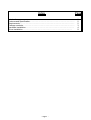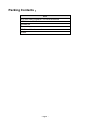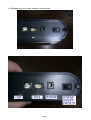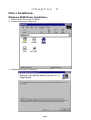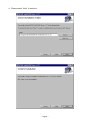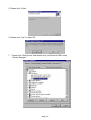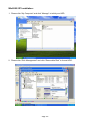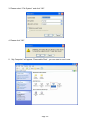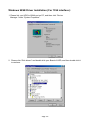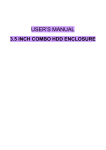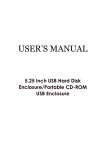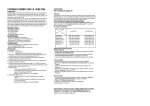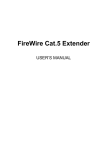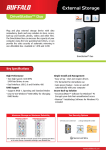Download Digitus 5,25" External Enclosure Alu USB2.0+IEEE1394a Combo
Transcript
USER’S MANUAL 5.25 Inch Combo Hard Disk Enclosure/Portable CD-ROM Combo Enclosure Index Page Introduction…………………………………………………..……………………………. Features and Specification……………………………………………………………….. Requirements……………………..….……………………………………………………. Package contents…………………..……………….…………………………………….. Hardware Installation…..….……………………………………………………………… Driver Installation…...…………….……………….…………………………………... 2 2 2 3 4 9 - Page 1 - Introduction: 5.25 inch 1394 and USB2.0 combo hard disk /CD-ROM Enclosure, it will offer an easy to carry Interface solution for user to add more storage and portable device for your PC. Features and Specification: 1. IEEE1394A interface: Support 100, 200, 400Mbps transfer rates. 2. USB2.0 interface: Support high speed to 480Mbps, full speed to 12Mbps (USB1.1) transfer rates. 3. Truly Plug & Play automatic system configuration. 4. Pocket size and lightweight. 5. Ideal for backup, storage Data files. 6. Firewire connector: 6 pin 1394 connector. USB 2.0 connector: 4 pin USB connector. 7. Power supply: 12V power adapter only. 8. EMI: CE & FCC Requirements: 1. IBM Compatible PC or Apple Mac PC. 2. IEEE1394 Host card or IEEE1394 Repeater device. 3. USB 2.0 Host card or USB 2.0 Repeater device. 4. Win 98SE, Win ME, Win 2000, Win XP or Mac OS 10.X or Above Operating System. - Page 2 - Packing Contents: Item 5.25 Inch HDD Enclosure / CD-ROM Enclosure USB Cable / 1394 Cable Screws set Power Adaptor CD Driver / User’s manual Plates - Page 3 - Chapter 1 Hardware Installation: CD-ROM /3.5” Hard drive 1. Open the two side of case as below. 2. Please connect the IDE cable to CD-ROM OR 3.5” Hard disk - Page 4 - - Page 5 - 3.Please anchor screw and put into the housing - Page 6 - 4.Screwing the two sides as below. - Page 7 - Chapter 2 Driver Installation: Windows 98SE Driver Installation: 1. Please insert CD into the CD-ROM. 2. Please double click “Setup.exe”. 3. Please select “Next” to continue. - Page 8 - 4. Please select “Next” to continue. - Page 9 - 5. Please click “Close”. 6. Please click “Yes” to restart PC. 7. Please click “Disk drivers” and double click your Brand of HDD under “Device Manager ”. - Page 10 - 8. Please click “Settings” to continue. 9. Please click “Removable” and click “OK” to re-start your PC. 10. “My Computer” will appear the “Removable Disk”, please format your HDD - Page 11 - Win2000 /XP Installation: 1. Please click “My Computer” and click “Manage” to initial your HDD 2. Please click “Disk Management” and click “Removable Disk” to format HDD . - Page 12 - 3. Please select “File System” and click “OK”. 4. Please click “OK”. 5. “My Computer” will appear “Removable Disk “, you can start to use it now. - Page 13 - Windows 98SE Driver Installation (For 1394 interface): 1. Please link your HDD to1394A port on PC, and then click “Device Manager ”under “System Properties”. 2. Please click “Disk drivers” and double click your Brand of HDD, and then double click it to continue. - Page 14 - 3. Please click “Settings” and click “Removable”, and then click “OK” to continue. 4.Windows will ask you to restart PC, please click “Yes” to restart your PC. 5. “My computer” will appear “Removable Disk”, please format HDD if you use HDD first Now, you can start to use HDD enclosure. - Page 15 -