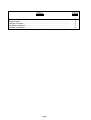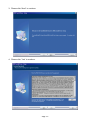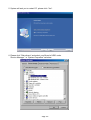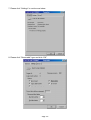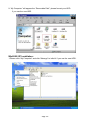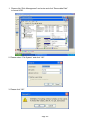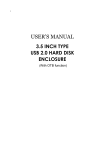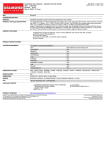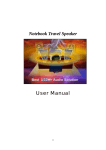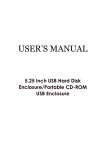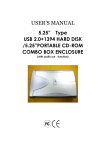Download Digitus 3,5" External Enclosure Alu
Transcript
USER’S MANUAL 3.5 INCH USB 2.0 HDD ENCLOSURE Index Page Features and Specification………………………………………………………….. Requirements……………………..….………………………………………………. Package Contents…………………..……………….………………………………. Hardware Installation…..….………………………………………………………… Software Installation…...…………….……………….……………………………… 2 2 2 3 10 - Page 1 - Features and Specification: ▲ ▲ ▲ ▲ ▲ ▲ Interface standard : USB2.0 USB connectors/cable: One USB B type connector and One USB A TO B Cable Power switch for on/off. Data transfer rate: High Speed up to 480Mbps Ideal for backup,storage Data files. Truly Plug and Play automatic system configuration . Requirements: IBM or Compatible PC / Apple iMac G4 USB 2.0 Host or USB 2.0 HUB . Windows 2000, Windows XP, Windows ME or Windows 98SE operating system /Mac OS 10.X or above Packing Contents: Item 3.5 Inch HDD Enclosure USB A to B Cable Screws / Base / Plug Power Adaptor CD Driver /User’s Manual - Page 2 - Hardware Installation: Notice:First,please set up the jump for Master type in your HDD. 3.5 inch HDD pin jump select view (1) 3.5 inch HDD pin jump select view (2) - Page 3 - 1. Open the 3.5 inch HDD enclosure. 2. Assemble 3.5 inch HDD with power cable. - Page 4 - 3. Assemble 3.5 inch HDD with IDE cable. 4. Screw up the HDD. - Page 5 - 5. Please assemble HDD enclosure. - Page 6 - 6. Screw up the case of HDD enclosure. - Page 7 - 7. Assemble the HDD enclosure with plug. - Page 8 - 8. Assemble HDD enclosure with base. 9. The hardware installation is completed.Please follow the software installation to continue. - Page 9 - Software Installation: Windows 98SE INSTALLATION 1. Please open “DriverTrayIcon” folder and double click “Setup” to continue. 2. Please select the Language to setup driver as below. - Page 10 - 3. Please click “Next” to continue. 4. Please click “Yes” to continue. - Page 11 - 5. System will ask you to restart PC, please click “Yes”. 6. Please click “Disk drivers” and select your Brand of HDD under “Device Manager ” in “System Properties” as below. - Page 12 - 7. Please click “Settings” to continue as below. 8. Please click “Removable” type and click “OK”. - Page 13 - 9. “My Computer” will appear the “Removable Disk”, please format your HDD if you use the new HDD. Win2000 /XP Installation: 1.Please click “My Computer” and click “Manage” to initial it if you use the new HDD. - Page 14 - 1. Please click “Disk Management” and enter and click “Removable Disk” to format HDD. 2. Please select “File System” and click “OK”. 3. Please click “OK”. - Page 15 - 4.“My Computer” will appear “Removable Disk “,you can start to use HDD enclosure now. TROUBLESHOOTING : ****Please restart your PC and reinstall application program If you run the program is fail. *****Please use the FAT32 of file system type if your O.S is Win98SE or WinME. - Page 16 -