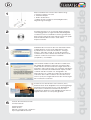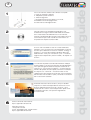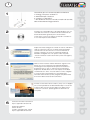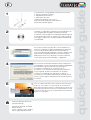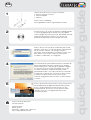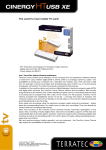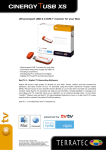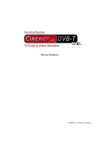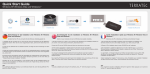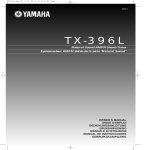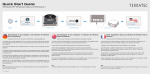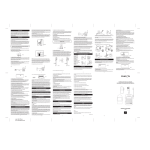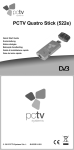Download Terratec Cinergy T Express Card Mac/Win
Transcript
1 3 2 Bitte kontrollieren Sie zunächst den Lieferumfang: 1. Cinergy T express TV-Card 2. Antennenadapter 3. DVB-T Stabantenne + Treiber CD inkl. Handbuch, Servicebegleitschein, Registrierungsunterlagen 1 2 Schalten Sie Ihren PC an und warten Sie bis Windows vollständig geladen ist. Legen Sie bitte die beiliegende Installations CD in Ihr CD/DVD-Laufwerk. Ignorieren Sie bitte zunächst den Autostarter. Den brauchen wir später. Stecken Sie bitte die TV-Karte in einen freien ExpressCard Slot. 3 Sobald Sie die TV Karte mit dem PC verbunden haben, meldet Windows in Form einer Sprechblase in der Symbolleiste, dass eine neue Hardware - Cinergy T Express - gefunden wurde. Es startet der Windows Installations-Assistent. Wählen Sie “Nein, diesmal nicht” und dann “Software automatisch installieren (empfohlen)”, und “Weiter” 4 Jetzt wird der Treiber installiert. Windows meldet, dass die Treiber den Windows-Logo-Test nicht bestanden haben. Diesen Hinweis können Sie ruhigen Gewissens ignorieren und mit einem Klick auf “Installation fortsetzen” fortfahren. Nachdem die Treiberdateien kopiert wurden, schließen Sie die Installation mit “Fertigstellen” ab. Wechseln Sie nun auf die CD, wählen Sie Ihre Sprache und fahren Sie mit der Installation von TerraTec Home Cinema (THC) fort. Folgen Sie einfach den Anweisungen des Installationsassistenten. 5 Starten Sie nun die TerraTec Home Cinema (THC) Software durch einen Doppelklick auf das dazugehörige Desktop-Symbol. Starten Sie nun unter Suchlauf mit einem Klick auf Scan einen Sendersuchlauf. Nach erfolgreichem Speichern unter Sender können Sie nun digitales Fernsehen am Computer genießen. 6 Kontakt TerraTec Deutschland: www.terratec.de Support Hotline 02157-817914 Montag - Freitag 13:00 - 20:00 Uhr http:\\supportde.terratec.de quick setup guide D 1 3 2 Please verify that you have received these items: 1. Cinergy T express TV card 2. Antenna adapter 3. DVB-Terrestrial rod antenna + Driver CD incl. manual, service request form, registration documents 1 2 Boot your computer and wait until Windows has loaded completely. Insert the installation CD into your CD/DVD drive. At first, simply ignore the AutoStart function. You will use it later. Plug the TV card into the ExpressCard slot. 3 Once you have connected the TV card to your computer, Windows will display a message bubble in the taskbar to indicate that Windows has found new hardware the Cinergy T Express. The Windows setup wizard will now appear. Next, select "No, not this time" and then "Install the software automatically [Recommended]" and "Next". 4 The drivers are now installed. A Windows dialog now appears, telling you that the drivers have not passed Windows Logo testing. It is safe to ignore this information and continue the installation by clicking "Continue anyway". Click "Finish" to complete the installation once the driver files have been copied. Now switch back to the CD, select your language and continue the installation of TerraTec Home Cinema (THC). Simply follow the instructions provided by the installation wizard. 5 When done, launch TerraTec Home Cinema (THC) by double-clicking its icon on the desktop. Go to Scan and start the channel scan. Once you have saved your settings successfully, you can now enjoy watching television on your computer. 6 Contact TerraTec International: http://supporten.terratec.net Contact TerraTec UK: 0208-6027029 Monday-Friday 12am-7pm www.terratec.com quick setup guide EN 1 3 2 Pour commencer, vérifiez si le coffret est complet : 1. Carte TV Cinergy T express 2. Adaptateur pour l'antenne 3. Antenne tige TNT + CD-ROM contenant les pilotes, le manuel, le bordereau d'accompagnement, les documents d'enregistrement 1 2 Allumez votre PC et attendez que Windows soit entièrement chargé. Insérez le CD-ROM d'installation dans votre lecteur de CD/DVD. Pour commencer, ignorez la fenêtre de démarrage automatique. Nous en aurons besoin plus tard. Insérez la carte TV dans un emplacement ExpressCard/34 libre. 3 Si vous avez raccordé la carte TV à votre ordinateur, Windows vous annonce par une infobulle dans la barre d'outils qu'il a détecté un nouveau matériel - Cinergy T Express. L'assistant d'installation Windows démarre. Sélectionnez « Non, pas maintenant » puis « Installer le logiciel automatiquement (recommandé) » et cliquez sur Suivant. 4 L'installation du pilote est exécutée. Windows indique que les pilotes n'ont pas passé le test du logo Windows. Vous pouvez ignorer cette remarque et continuer en cliquant sur « Poursuivre l'installation ». Une fois que les fichiers des pilotes ont été copiés, terminez l'installation en cliquant sur « Terminer ». Passez ensuite au CD, sélectionnez votre langue et continuez avec l'installation de TerraTec Home Cinema (THC). Suivez les instructions de l'assistant d'installation. 5 Exécutez TerraTec Home Cinema (THC) en doublecliquant sur l'icône correspondante se trouvant sur le bureau. Sélectionnez le menu de « Analyse », pour rechercher les stations automatiquement. Après avoir enregistré le résultat, vous pouvez regarder les émissions télé. 6 Contact TerraTec International: http://supporten.terratec.net Ligne d'assistance +49 (0)2157-817914 Lundi - Vendredi 13:00 - 20:00 heures http:\\supportde.terratec.de quick setup guide F 1 3 2 Controllate prima il contenuto della confezione: 1. Cinergy T express scheda TV 2 Adattatore per l'antenna 3. Antenna a stilo DVB-T + CD dei driver incluso manuale, cartolina di servizio, documentazione di registrazione 1 2 Avviate il PC e attendete fino a quando Windows non sia stato del tutto caricato. Inserite il CD di installazione nel lettore di CD/DVD. Ignorate prima l'esecuzione automatica. Vi servirà in seguito. Innestate la scheda TV in uno slot ExpressCard/34 libero. 3 Dopo che avete collegato la scheda TV allo PC, Windows segnala sotto forma di una nuvoletta nella barre degli strumenti che è stato trovato un nuovo hardware, la Cinergy T Express. Si avvia l'installazione guidata di Windows. Scegliete "No, non questa volta" e quindi "Installa il software automaticamente (scelta consigliata)" e "Avanti". 4 Adesso viene installato il driver. Windows segnala che i driver non hanno superato il test del logo Windows. Potete ignorare tranquillamente questa avvertenza e proseguire con un clic su "Continuare l'installazione". Dopo che i file del driver sono stati copiati, concludete l'istallazione con "Fine". Passate adesso al CD, scegliete la vostra lingua e proseguite con l'installazione di TerraTec Home Cinema (THC). Seguite semplicemente le istruzioni dell'assistente di installazione. 5 Avviate ora TerraTec Home Cinema (THC) con un doppio clic sul corrispondente simbolo del desktop. Passate ora a Ricerca per avviare la ricerca dei canali. Dopo averli salvati con successo, potete godervi la televisione al computer. 6 Contatto TerraTec International: http://supporten.terratec.net Hotline di supporto 02157-817914 Lunedì - Venerdì 13:00 - 20:00 http:\\supportde.terratec.de quick setup guide I 1 3 2 A continuación, compruebe el volumen de suministro: 1. TerraTec Cinergy T Express 2. Adaptador para antenas 3. Miniantena de varilla CD de controladores incl. manual Documento de seguimiento postventa & documentación de registro 1 2 Conecte su ordenador y espere hasta que Windows se haya cargado por completo. Introduzca el CD de instalación suministrado en la unidad de CD/DVD. Ignore el arranque automático. Lo utilizará más tarde. Conecte la Cinergy T Express en un puerto ExpressCard libre de su ordenador. 3 En cuanto conecte la tarjeta de TV al PC, Windows le informará mediante un globo de diálogo que aparecerá en la lista de símbolos de que se ha encontrado un nuevo componente de hardware: Cinergy T Express. Se ejecutará el asistente de Windows para la instalación. Seleccione "Ahora no" y después "Instalar el software automáticamente (recomendado)" y "Siguiente". 4 Se instalará el controlador. Windows informa de que los controladores no han superado el test de compatibilidad para Windows. Ignore este mensaje y prosiga la instalación haciendo clic en "Continuar con la instalación". Una vez que los datos del controlador se hayan copiado, finalice la instalación con "Finalizar". Cambie a la unidad de CD, seleccione su idioma y continúe con la instalación del software TerraTec Home Cinema (THC). Siga las indicaciones del asistente para la instalación. 5 Inicie el software TerraTec Home Cinema (THC) haciendo doble clic en el símbolo correspondiente del escritorio. En Búsqueda automática, haga clic en Búsqueda para iniciar una búsqueda automática de emisoras. Si la búsqueda tiene éxito y tras memorizar las emisoras, podrá disfrutar de la televisión digital en el ordenador. 6 Contacto TerraTec Alemania: www.terratec.de Servicio de Atención al Cliente 02157-817914 Lunes a viernes 13:00 - 20:00 h http:\\supportde.terratec.de quick setup guide E 1 Gelieve eerst de leveromvang te controleren: 1. TerraTec Cinergy T Express 2. Antenneadapter 3. Antenna 3 2 Driver cd incl. handleiding Servicegeleideformulier & registratiedocumenten 1 2 Schakel uw pc in en wacht tot Windows volledig geladen is. Plaats de bijgeleverde installatie-cd in uw cd/dvdstation. Negeer eerst de autostarter. Die hebben we later nodig. Sluit de Cinergy T Express aan op een vrije beschikbare ExpressCard aanlsuitingen op uw pc. 3 Zodra u de tv-kaart met de pc verbonden hebt, meldt Windows in de vorm van een tekstballon in de werkbalk dat er nieuwe hardware - de Cinergy T Express gevonden werd. De Windows-installatie-assistent start. Kies "Nee, nu niet" en dan "Software automatisch installeren (aanbevolen)" en "Volgende". 4 Nu wordt de driver geïnstalleerd. Windows meldt dat de drivers de Windows-logotest niet doorstaan hebben. Deze melding kunt u met een gerust geweten negeren en met een klik op "Installatie voortzetten" kunt u de installatie voortzetten. Nadat de driverbestanden gekopieerd werden, sluit u de installatie met "Voltooien" af. Selecteer nu de cd, kies uw taal en ga door met de installatie van de TerraTec Home Cinema (THC) software. Volg gewoon de instructies van de installatieassistent. 5 Start nu de TerraTec Home Cinema (THC) software met een dubbelklik op het bijbehorende desktopsymbool. Start nu onder zoekloop met een klik op scan een zenderzoekloop. Na het met succes opslaan onder "Zenders" kunt u nu van digitale televisie aan de computer genieten. 6 Contact TerraTec Duitsland: www.terratec.de Support Hotline 02157-817914 Maandag - vrijdag 13:00 - 20:00 uur http:\\supportde.terratec.de quick setup guide NL
This document in other languages
- français: Terratec Cinergy T Express PC
- español: Terratec Cinergy T Express PC
- Deutsch: Terratec Cinergy T Express PC
- Nederlands: Terratec Cinergy T Express PC
- italiano: Terratec Cinergy T Express PC