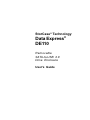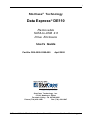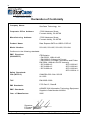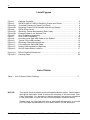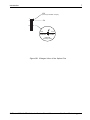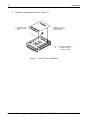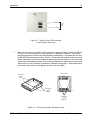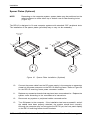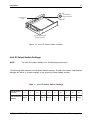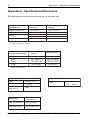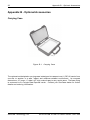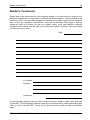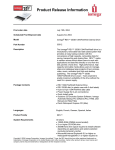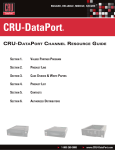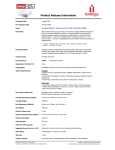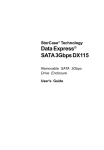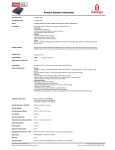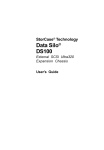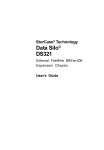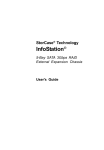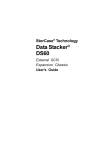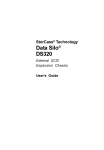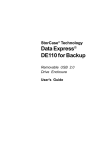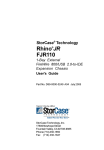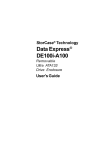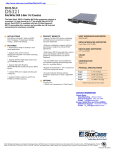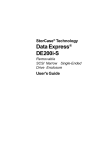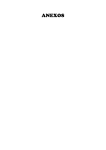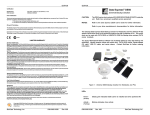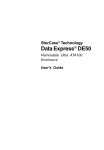Download StorCase Data Express® DE110 (S21P103)
Transcript
StorCase® Technology Data Express® DE110 Removable SATA-to-USB 2.0 Drive Enclosure User's Guide i StorCase® Technology Data Express® DE110 Removable SATA-to-USB 2.0 Drive Enclosure User's Guide Part No. D89-0000-0285 A00 April 2005 StorCase Technology, Inc. 17600 Newhope Street Fountain Valley, CA 92708-9885 Phone (714) 438-1850 Fax (714) 438-1847 SATA-to-USB 2.0 DE110 User's Guide - Rev. A00 StorCase Technology, Inc. ii LIMITED WARRANTY STORCASE TECHNOLOGY, Incorporated (StorCase) warrants that its products will be free from defects in material and workmanship, subject to the conditions and limitations set forth below. StorCase will, at its option, either repair or replace any part of its product that proves defective by reason of improper workmanship or materials. Repair parts or replacement products will be provided by StorCase on an exchange basis, and will be either new or reconditioned to be functionally equivalent to new. This warranty does not cover any product damage that results from accident, abuse, misuse, natural or personal disaster, external power surge or failure, or any unauthorized disassembly, repair or modification. StorCase will not be responsible for any software, firmware or other customer data stored within, or interfacing with a StorCase product. Duration of Warranty Seven-Year Warranty: The following StorCase products are covered by this warranty for a period of seven (7) years from the original date of purchase from StorCase or its authorized resellers: all Data Express® removable device enclosures and all Data Silo®, Data Stacker® and InfoStation® external expansion chassis, except for those components integrated into or purchased separately for use with these products which are identified and covered by the threeyear or hard drive warranties described below. All StorCase interface cables and other accessories specifically intended for use with the StorCase products identified above are also covered by this (7) year warranty. Three-Year Warranty: The following components integrated into or purchased separately for use with StorCase Data Express, Data Silo, Data Stacker and/or InfoStation products are subject to warranty for a period of three (3) years from the original date of purchase from StorCase or its authorized resellers: all RAID controllers, power supplies, fans and blowers. Two-Year Warranty: The following StorCase products are covered by this warranty for a period of two (2) years from the original date of purchase from StorCase or its authorized resellers: all Rhino®JR fixed external expansion chassis (model types FJR) and all RhinoJR removable device enclosures (model types RJR). One-Year Warranty: All StorCase products identified as Reconditioned or Special Inventory are covered by this warranty for a period of one (1) year from the original date of purchase from StorCase or its authorized resellers. Reconditioned products may only be exchanged for reconditioned products. Hard Disk Drive Warranty: All hard disk drives purchased from StorCase or through its authorized resellers, whether purchased separately or integrated into StorCase products, are subject to the warranty terms and conditions provided by the drive manufacturer. Third Party Software Warranty: All third party software purchased from StorCase for use with and/or as part of StorCase products is subject to the warranty terms and conditions provided by the software manufacturer. StorCase Technology, Inc. SATA-to-USB 2.0 DE110 User's Guide - Rev. A00 iii Warranty Claim Requirements To obtain warranty service, the defective product must be returned to your local authorized StorCase dealer or distributor, or, with prior StorCase approval, to the StorCase factory service center. For defective products returned directly to StorCase, a Return Material Authorization (RMA) number must be obtained by calling StorCase Customer Service at (714) 445-3455. The RMA number must be prominently displayed on the outside of the return package. Shipments must be freight-prepaid and insured, and must include the product serial number, a detailed description of the problem experienced, and proof of the original retail purchase date. Products must be properly packaged to prevent damage in transit. Damage resulting from improper packaging will not be covered by this warranty. The StorCase factory service center is located at 17650 Newhope Street, Receiving Dock, Gate #4, Fountain Valley, CA 92780, U.S.A. Free Technical Support StorCase provides free technical support. If you experience any difficulty during the installation or subsequent use of a StorCase product, please contact StorCases Technical Support Department prior to servicing your system. This warranty covers only repair or replacement of defective StorCase products, as described above. StorCase is not liable for, and does not cover under warranty, any costs associated with servicing and/or installation of StorCase products. StorCase Technical Support can be reached in the U.S. at (714) 438-1858 or toll-free at (888) 435-5460 (U.S. and Canada only). StorCase European Technical Support can be reached in the U.K. at +44 (0) 1932 738900. Disclaimers The foregoing is the complete warranty for the products identified above and supersedes all other warranties and representations, whether oral or written. StorCase expressly disclaims all warranties for the identified products, which are not stated herein, including, to the extent permitted by applicable law, any implied warranty of merchantability or fitness for a particular purpose. In no event will StorCase be liable to the purchaser, or to any user of a StorCase product, for any damages, expenses, lost revenues, lost savings, lost profits, or any other incidental or consequential damages arising from the purchase, use or inability to use a StorCase product, even if StorCase has been advised of the possibility of such damages. Copyright © 2005 StorCase Technology. All rights reserved. All registered trademarks are the property of StorCase Technology. All other logos and trademarks are properties of their respective companies. SATA-to-USB 2.0 DE110 User's Guide - Rev. A00 StorCase Technology, Inc. iv Declaration of Conformity Company Name: StorCase Technology, Inc. Corporate Office Address: 17600 Newhope Street Fountain Valley, CA 92708 Manufacturing Address: 17600 Newhope Street Fountain Valley, CA 92708 Product Name: Data Express SATA-to-USB 2.0 DE110 Model Number: S21J102, S21J105, S21J122, S21J124 Conforms to the following standards: EMC Directives: (89/336/EEC) Safety Standards: CSA (NRTL/C) TUV ITE Emission - EN 55022: 1998+A1+A2 - EN 61000-3-2 Harmonic Current - EN 61000-3-3 Voltage Fluctuations and Flicker EN 55024: 1998+A1+A2 ITE Immunity - IEC 61000-4-2 - IEC 61000-4-5 - IEC 61000-4-3 - IEC 61000-4-6 - IEC 61000-4-4 - IEC 61000-4-8 - IEC 61000-4-11 CAN/CSA-C22.2 No. 950-95 UL 1950 EN 60950: 2000 FCC Part 15, Class B EMI Standards: EMC Standards: AS/NZS 3548 Information Technology Equipment Supplier's Code Number N10664 Year of Manufacture: 2005 Signature:___________________ Full name: Dieter Paul Position: President StorCase Technology, Inc. SATA-to-USB 2.0 DE110 User's Guide - Rev. A00 v Table of Contents INTRODUCTION ........................................................................................................................ Packaging Information ..................................................................................................... Serial Numbers ................................................................................................................. Package Contents ............................................................................................................ General Description ......................................................................................................... "Universal" Receiving Frame Front Panel ............................................................... Drive Carrier ............................................................................................................. Receiving Frame Rear Panel ................................................................................... 1 1 1 2 3 4 5 6 INSTALLATION ......................................................................................................................... 8 Preparation ....................................................................................................................... 8 Installing the Drive into the Carrier .................................................................................. 9 "Universal" Receiving Frame ........................................................................................ 11 Installing the Receiving Frame .............................................................................. 11 Spacer Plates (Optional) ............................................................................... 15 Selecting the Unit ID Number ......................................................................................... 16 Unit ID Select Switch Settings .............................................................................. 17 Data Backup and Restoration ....................................................................................... 18 APPENDICES ....................................................................................................................... Appendix A - Specifications/Dimensions ..................................................................... Appendix B - Optional Accessories ............................................................................. Carrying Case ........................................................................................................ 19 20 22 22 Reader's Comments ............................................................................................................... 23 SATA-to-USB 2.0 DE110 User's Guide - Rev. A00 StorCase Technology, Inc. vi List of Figures Figure 1: Figure 2: Figure 3A: Figure 3B: Figure 4: Figure 5A: Figure 5B: Figure 6: Figure 7: Figure 8: Figure 9: Figure 10: Figure 11: Figure 12: Figure 13: Package Contents .............................................................................................. 2 SATA-to-USB 2.0 DE110 Receiving Frame and Carrier ................................... 3 "Universal" Receiving Frame Front Panel ......................................................... 4 Receiving Frame Unit ID Number and Activity Display ..................................... 5 SATA Drive Carrier ............................................................................................ 5 Receiving Frame Motherboard (Rear View) ..................................................... 6 Enlarged View of the Options Pins ................................................................... 8 Drive Installation Assembly ................................................................................ 9 Drive Cover Installation .................................................................................... 10 Connecting the Split USB Cable to the System ............................................... 12 Typical Front USB Interface ............................................................................. 13 Receiving Frame Mounting Holes .................................................................... 13 Connecting the Split USB Cable ....................................................................... 14 Spacer Plate Installation (Optional) ................................................................. 15 Unit ID Select Switch Location ........................................................................ 17 Figure A-1: Figure B-1: DE110 Physical Dimensions ............................................................................. 21 Carrying Case ................................................................................................... 22 List of Tables Table 1: Unit ID Select Switch Settings .............................................................................. 17 NOTICE: This User's Guide is subject to periodic updates without notice. While reasonable efforts have been made to ensure the accuracy of this document, StorCase Technology, Inc. assumes no liability resulting from errors or omissions in this publication, or from the use of the information contained herein. Please check the StorCase web site at http://www.storcase.com or contact your StorCase representative for the latest revision of this document. StorCase Technology, Inc. SATA-to-USB 2.0 DE110 User's Guide - Rev. A00 Introduction 1 INTRODUCTION Packaging Information The StorCase Technology Data Express® system is shipped in a container designed to provide protection and prevent damage during shipment. The Data Express unit was carefully inspected before and during the packing procedure at the factory. Bent or broken connectors, or evidence of other damage to the Data Express should be reported to the shipper immediately. Refer to Figure 1 for the package contents. If the wrong Data Express model has been received, please call your reseller or StorCase at (800) 435-0642 to arrange for a Return Material Authorization (RMA). StorCase cannot accept returns which do not display an RMA number on the outside of the package. Return the unit with all the original packing materials. Before removing any component from its packaging, discharge any static electricity by touching a properly grounded metal object. Serial Numbers Both the DE110 receiving frame and carrier are labeled with serial numbers. These numbers must be reported to the StorCase Customer Service Representative in order to receive a Return Material Authorization (RMA) for warranty claims. Locate the serial number labels and record the numbers in the spaces provided below. Receiving Frame: Device Carrier: SATA-to-USB 2.0 DE110 User's Guide - Rev. A00 StorCase Technology, Inc. 2 Introduction Package Contents The SATA-to-USB 2.0 DE110 package contents include the following items. If any item is missing or damaged, contact your StorCase dealer for a replacement. Accessory Bag Split USB Cable Dantz Software CD DE110 Carrier and Receiving Frame Data Express SATA-to-USB 2.0 Removable Enclosure Carrier & Rec. Frame Carrier Only SATA Drive Carrier 1 1 Universal Receiving Frame 1 Rec. Frame Only 1 1 Drive Cover 1 #6-32 Phillips Machine Hd. Screws 4 #6-32 Phillips Flat Hd. Screws 4 4 Activity Indicator Cable 1 1 Alignment Tool 1 Drive Lock Keys 1 Set Split USB Cable 1 Dantz Backup Software CD 1 Insert Sheet 1 4 1 1 Set 1 1 1 Figure 1: Package Contents StorCase Technology, Inc. SATA-to-USB 2.0 DE110 User's Guide - Rev. A00 Introduction 3 General Description NOTES: The SATA-to-USB 2.0 DE110 "universal" receiving frame (indicated by the BLUE LED) will accept both PATA (supports both USB 1.1 and USB 2.0) and SATA (supports only USB 2.0) DE110 carriers. SATA DE110 "universal" receiving frames (also indicated by a BLUE LED) will also accept SATA-to-USB 2.0 DE110 carriers. For USB 2.0 operation, a USB 2.0 controller and USB cable (provided) are required. Windows® 2000/XP both support USB 2.0. For Windows® 98, a driver download is required (at: http://www.storcase.com/support/firmware.asp). The StorCase Technology SATA-to-USB 2.0 Data Express® DE110 is a removable drive carrier and receiving frame, designed to provide durable and reliable mounting for one (1) lowprofile (up to 1" high) 3.5" Serial ATA drive within a 5.25" half-height peripheral slot (Figure 2). The SATA-to-USB 2.0 DE110 allows a SATA or PATA drive to be removed and transported to another SATA-to-USB 2.0 DE110-equipped computer or expansion chassis, and also provides the ability to secure sensitive data by removing and storing the drive safely for future use. The DE110 incorporates a "universal" receiving frame , capable of use with either a SATA (provided) or PATA DE110 drive carrier! The SATA-to-USB 2.0 DE110 includes a Dantz® Retrospect® Backup software CD, which allows for easy data backup and restoration. Figure 2: SATA-to-USB 2.0 DE110 Receiving Frame and Carrier This User's Guide describes the steps required to install the DE110 removable enclosure inside a computer peripheral bay or external expansion chassis. This guide supplements documentation provided with the host computer system, operating system, and the drive to be installed within the carrier. SATA-to-USB 2.0 DE110 User's Guide - Rev. A00 StorCase Technology, Inc. 4 Introduction "Universal" Receiving Frame Front Panel (Figures 3A & 3B) Unit ID Number Indicator (Figures 3A & 3B) - This LED is for ID display purposes only. This BLUE LED displays the status of the DE110 device carrier if the carrier is Installed and Locked in the receiving frame or if the carrier is removed from the receiving frame. If the carrier is Installed but not Locked in the receiving frame, a "u" will be displayed to indicate an unlocked condition. The unit ID number is selected by means of the unit ID select switch on the front of the receiving frame using a special alignment tool supplied with the DE110 (Figure 13 & Table 1). The Activity Indicator (Figures 3A & 3B) - A small BLUE dot next to the unit ID number illuminates to indicate when the host computer is accessing the data on the DE110 carrier. This dot will flash during communication with the host computer. Universal Receiving Frame 0840A 2. BLUE Unit ID Number Indicator BLUE Activity Indicator Figure 3A: "Universal" Receiving Frame Front Panel StorCase Technology, Inc. SATA-to-USB 2.0 DE110 User's Guide - Rev. A00 Introduction 5 Figure 3B: Receiving Frame Unit ID Number and Activity Display SATA Drive Carrier (Figure 4) Key Lock/Drive Power Switch (Figure 4) - Performs three functions. The key switch assures proper seating of the drive carrier within the receiving frame, turns power to the drive carrier ON and OFF, and prevents unauthorized removal or installation of the carrier. For the computer to access data on the disk drive, the key must be turned counterclockwise to the locked position. NOTE: Disable USB device on host computer desktop before turning OFF power (simply right-click on the "Unplug/Eject Hardware" Icon located in the System Tray and "disconnect"). JP1 (Figure 4) - Provides a signal to the Activity Indicator (Figures 3A & 3B) when connected via cable (provided) to the SATA drive. Some SATA drives provide support for the Activity Indicator feature (refer to the SATA drive manufacturer's documentation for further information). JP1 Red Cable Black Cable (Connect to Drive Activity on Drive) Serial ATA Logo 0841A Key Lock/Drive Power Switch Figure 4: SATA Drive Carrier SATA-to-USB 2.0 DE110 User's Guide - Rev. A00 StorCase Technology, Inc. 6 Introduction Receiving Frame Rear Panel (Figures 5A & 5B) USB Connector - Provides a standard interface for USB 2.0 signals. DC Power Connector (P1) - A standard 4-pin DC power connector is used to accept DC power. Option Pins (W1) - Refer to Figure 5B. ID0 & ID1 - Jumper is factory-installed on ID0. Change jumper position to Pins 3 & 4 for ID1 designation. ID0 & ID1 are for ID display purposes only. Refer to Table 1 for further information. Remote Activity LED (RLED) - For PATA drives, these pins provide power for a remote LED device activity indicator (Pin 13=Cathode, Pin 14=Anode). Factory Reserved Pins - These pins are reserved for factory use only - Do not install jumper under any circumstances! DC Power Connector Factory Reserved Pins (No Jumper Installed) Option Pin Connector USB 2.0 Connector Figure 5A: Receiving Frame Motherboard (Rear View) StorCase Technology, Inc. SATA-to-USB 2.0 DE110 User's Guide - Rev. A00 Introduction 7 ID0 (Factory-Installed Jumper) 1 3 2 4 13 14 ID1 P14 P13 Cathode Anode Remote Activity LED Figure 5B: Enlarged View of the Option Pins SATA-to-USB 2.0 DE110 User's Guide - Rev. A00 StorCase Technology, Inc. 8 Installation INSTALLATION NOTES: The SATA-to-USB 2.0 DE110 "universal" receiving frame (indicated by the BLUE LED) will accept both PATA (supports both USB 1.1 and USB 2.0) and SATA (supports only USB 2.0) DE110 carriers. SATA DE110 "universal" receiving frames (also indicated by a BLUE LED) will also accept SATA-to-USB 2.0 DE110 carriers. For USB 2.0 operation, a USB 2.0 controller and USB cable (provided) are required. Windows® 2000/XP both support USB 2.0. For Windows® 98, a driver download is required (at: http://www.storcase.com/support/firmware.asp). Preparation NOTE: A #2 Phillips screwdriver will be required during this procedure. While performing the steps in this section, work on a soft surface to prevent excessive shock to the drive being installed. Also refer to the manufacturer's documentation provided with the drive. 1. Remove the drive from its protective packaging. 2. Plastic Drive Bezel: If the drive came equipped with a plastic front bezel, it must be removed before installing the drive into the drive carrier. StorCase Technology, Inc. SATA-to-USB 2.0 DE110 User's Guide - Rev. A00 Installation 9 Installing the Drive into the Carrier 1. Carefully insert the drive into the carrier. Slide the drive towards the Drive Carrier Board, so that the I/O connector on the drive mates with the connector on the Drive Carrier Board (Figure 6). Turn the drive/carrier assembly over. 2. Fasten the drive into place with four (4) #6-32 Phillips Flat Hd. screws (Figure 6). Some drives may require minor adjustment before securing into carrier with screws. If drive supports the Activity Indicator feature, connect one end of the Activity Indicator Cable (provided) to the drive and the other end to JP1 located on Drive Carrier Board (Figures 4 & 6). NOTE: Some SATA drives provide support for the Activity Indicator feature (refer to the SATA drive manufacturer's documentation for further information). Optional Activity Indicator Cable (Included) Serial ATA Drive (Not Included) JP1 Drive Carrier Board Drive Carrier 0835B #6-32 Phillips Flat Hd. Screw (4 each) Figure 6: Drive Installation Assembly SATA-to-USB 2.0 DE110 User's Guide - Rev. A00 StorCase Technology, Inc. 10 Installation 3. Install the provided drive cover (Figure 7). 1 Insert this end into the carrier first 2 Slide the cover towards the back of the carrier 0836 3 Secure with #6-32 Phillips Flat Hd. screws (2 Total) Figure 7: Drive Cover Installation StorCase Technology, Inc. SATA-to-USB 2.0 DE110 User's Guide - Rev. A00 Installation 11 Universal Receiving Frame The SATA-to-USB 2.0 DE110 universal receiving frame will accept both PATA and SATA (provided) DE110 carriers. The SATA DE110 carrier will only support USB 2.0. The PATA DE110 carrier will support both USB 1.1 and USB 2.0. Installing the Receiving Frame NOTES: Use a #2 Phillips screwdriver for this procedure. Refer to your system motherboard manufacturer's documentation for further information. The drive should be installed into the carrier before installing the receiving frame into the mounting bay of a computer or expansion chassis. 1. Turn OFF power to the computer. 2. Open the computer system according to the manufacturers instructions. If necessary, temporarily remove any expansion boards that may make installation difficult. 3. Locate the USB connector(s) on the system motherboard (refer to your system motherboard manufacturer's documentation for further information). Depending on your system motherboard, it may have one or more 9-Pin USB connectors (with one typically connected to front USB ports on the PC), or it may have only a 4-Pin USB connector. If your system motherboard has several 9-Pin USB connectors, proceed to Step 4. If your system motherboard has only one 9-Pin USB connector, proceed to Step 5. If your system motherboard has only a spare 4-Pin USB connector (instead of 9-Pin), proceed to Step 6. 4. Locate a spare 9-Pin USB connector on the system motherboard and connect the female connector on the split USB cable (provided) to it (Figures 8 & 11). SATA-to-USB 2.0 DE110 User's Guide - Rev. A00 StorCase Technology, Inc. 12 Installation Typical System Motherboard (your system may vary) Connect to Front USB Port Cable (If applicable) Front USB Port Cable Connect to Motherboard USB Connector Connect to DE110 USB Connector Figure 8: Connecting the Split USB Cable to the System 5. If your system motherboard has only one 9-Pin USB connector and it is connected to the front USB ports (Figure 9), disconnect the front USB port cable from the system motherboard USB connector (refer to your system motherboard manufacturer's documentation for further information). Connect the female connector on the split USB cable (provided) to the newly vacated USB connector located on the system motherboard (Figures 8 & 11). If applicable, connect the male connector on the split USB cable to the front USB port cable (Figures 8 & 11). Make sure the red wires on both cables are correctly aligned. NOTE: 6. Connecting the DE110 to the system motherboard's only USB connector will disable one of the front USB ports (if applicable). Only the lower (or second) USB port will still function while the DE110 is installed (Figure 9). If your system motherboard has only a spare 4-Pin USB connector, connect the female connector on the split USB cable (provided) to it. The female connector on the split USB cable has two rows of wires, a 5-wire row and a 4-wire row. Make sure to connect the 5-wire row to the system motherboard's 4-Pin USB connector (refer to your system motherboard manufacturer's documentation for further information). NOTE: When connecting the 5-wire row to the 4-pin USB connector, make sure that the wires on the cable correspond to the appropriate pins (refer to your system motherboard manufacturer's documentation for information on pin assignments). StorCase Technology, Inc. SATA-to-USB 2.0 DE110 User's Guide - Rev. A00 Installation 13 Disabled Functional Front USB Ports Figure 9: Typical Front USB Interface (Your system may vary) 7. With the drive carrier locked in place inside the receiving frame, install the DE110 into the 5.25 drive opening in the computer or expansion chassis. Use the appropriate guides to position the Data Express, and fasten it into place with the four (4) #6-32 Phillips screws provided. Figure 10 illustrates the location of the mounting holes. Mounting holes are provided on each side and the bottom of the receiving frame to accommodate a variety of mounting configurations. Use the mounting holes which best suit the computer or expansion chassis configuration. Note that bottom mounting holes require self-tapping screws (not provided). Front of Unit Mounting Holes (Left) Mounting Holes (Right) 0837 Mounting Holes (Bottom) Figure 10: Receiving Frame Mounting Holes SATA-to-USB 2.0 DE110 User's Guide - Rev. A00 StorCase Technology, Inc. 14 Installation 8. Adjust the front of the receiving frame so the carrier slides freely in and out on the receiving frame guides. The position of adjoining peripheral units may require adjustment. 9. Connect the remaining end of the split USB cable to the DE110 USB connector located on the receiving frame motherboard (Figures 5 & 11). Connect to Front USB Ports * (Male Connector) Split USB Cable Connect to System Motherboard (Female Connector) * Optional (refer to Step 5 for further information) Figure 11: Connecting the Split USB Cable StorCase Technology, Inc. SATA-to-USB 2.0 DE110 User's Guide - Rev. A00 Installation 15 Spacer Plates (Optional) NOTE: Depending on the computer system, spacer plates may be positioned on the receiving frame to utilize either top or bottom row of side-mounting holes (Figure 12). The DE110 is designed to fit most computer systems with standard 5.25" peripheral slots. The installation of the spacer plates (provided) may or may not be necessary. Spacer Plate (2 Total) OR 0869 Figure 12: Spacer Plate Installation (Optional) 10. Connect the power cable from the DC power supply in the computer or expansion chassis to the power connector on the DE110 receiving frame. Refer to Figure 5A for the DE110 receiving frame power connector location. 11. Replace any expansion boards that may have been removed earlier. Replace the system cover according to the manufacturers instructions. 12. Reconnect any system or peripheral cables removed earlier. 13. Turn ON power to the computer. If the installation has been successful, and all the cables have been properly attached, the system should boot normally. Although the computer may not recognize the DE110 yet, the front panel display on the DE110 receiving frame should illuminate. SATA-to-USB 2.0 DE110 User's Guide - Rev. A00 StorCase Technology, Inc. 16 Installation 14. The new drive may need to be formatted or initialized prior to use with the operating system and applications software. Refer to the drive and/or computer manufacturer's documentation for formatting information. Selecting the Unit ID Number 1. Verify that power is turned ON to the DE110 receiving frame by turning on your computer. A number will appear in the unit ID display window if the carrier is locked in place. 2. Unlock the DE110 drive carrier and remove it from the receiving frame. A "u" will be displayed initially when the unit is unlocked but will return to a number when the carrier is removed from the receiving frame. WARNING: 3. Use the alignment tool supplied with the DE110 to select the ID number of the disk drive. Refer to Figure 13 for the location of the ID Select Switch inside the receiving frame. Table 1 lists the valid unit ID numbers available for the drive. NOTE: 4. The unit ID number display is for ID display purposes only. The Master/Slave setting must still be set on the drive itself (refer to page 8 of this User's Guide for further information). After you have selected an appropriate unit number, replace the DE110 carrier in the receiving frame, and LOCK IT IN PLACE. NOTE: 5. Unlocking the carrier unit switches DC power OFF to the drive. Since disk drives require a short amount of time to spin down, allow about 15 seconds before pulling the carrier unit out of the receiving frame to avoid possible damage to the drive. The lock on the DE110 carrier functions as a lock and a DC power switch for the carrier unit. The lock must be engaged in order to supply power to the carrier and installed drive. Reboot the computer. The new disk is now ready for use, although it may have to be formatted or initialized prior to use with your operating system and applications software. NOTE: Disable USB device on host computer desktop before turning OFF power (simply right-click on the "Unplug/Eject Hardware" Icon located in the System Tray and "disconnect"). StorCase Technology, Inc. SATA-to-USB 2.0 DE110 User's Guide - Rev. A00 Installation 17 Unit ID Select Rotating Switch Drive Carrier Guide 0087a Typical Data Express Receiving Frame Figure 13: Unit ID Select Switch Location Unit ID Select Switch Settings NOTE: The unit ID number display is for ID display purposes only. The following table lists the Unit ID Select Switch settings. Please note that all invalid switch settings will result in a blank display in the receiving frame display window. Table 1: Unit ID Select Switch Settings Unit ID Select Position Unit ID Number Display 0 1 2 3 4 5 6 7 8 9 Blank 0 1 Blank Blank 2 3 Blank Blank Blank SATA-to-USB 2.0 DE110 User's Guide - Rev. A00 StorCase Technology, Inc. 18 Installation Data Backup and Restoration NOTE: The SATA-to-USB 2.0 DE110 includes a Dantz® Retrospect® Backup software CD. For easy data backup and restoration, please refer to the Dantz User's Guide provided on the Dantz Retrospect Backup software CD. StorCase Technology, Inc. SATA-to-USB 2.0 DE110 User's Guide - Rev. A00 Appendix A - Specifications/Dimensions 19 APPENDICES SATA-to-USB 2.0 DE110 User's Guide - Rev. A00 StorCase Technology, Inc. 20 Appendix A - Specifications/Dimensions Appendix A - Specifications/Dimensions The specifications and dimensions below are for reference only. Environmental Specifications Operating Storage Ambient Temperature Relative Humidity (1) 0° C to 50° C 10% to 80% Altitude -1000 to 10,000 ft -305m to 3048m -40° C to 70° C 10% to 90% -1000 to 40,000 ft -305m to 12195m Shock 10g 60g (2) (1) Non-condensing with maximum gradient of 10% per hour. (2) 11 msec pulse width 1/2 sine wave. Physical Specifications (1) Receiving Frame Carrier Height 1.52 (38.6mm) 1.61 (40.9mm) Width 4.73 (120.1mm) 5.81 (147.6mm) Depth 7.94 (201.7mm) 8.94 (227.1mm) Weight 1.3lb (0.59kg) 1.4lb (0.64kg) (1) With carrier removed. Electrical Specifications Chassis Reliability/Maintainability MTBF 500,000 Hours MTTR 5 minutes Preventive Maintenance None Compliance USB 2.0 & ATA/ATAPI-6 Max. Transfer Rate Up to 480 Mbps Max. Cable Length 6 ft. per USB device StorCase Technology, Inc. Input +5V 230mA +12V 620mA SATA-to-USB 2.0 DE110 User's Guide - Rev. A00 Appendix A - Specifications/Dimensions Receiving Frame with Carrier Installed 21 2.06 (52.3mm) 3.12 (79.2mm) 1.61 (40.9mm) 0.47 (11.9mm) 5.81 (147.6mm) 8.937 (227.00mm) 3.12 (79.2mm) Carrier Only 1.52 (38.6mm) 4.73 (120.1mm) 7.939 (201.65mm) 3.75 (95.3mm) 0838A 4.081 (103.66mm) 1.75 (44.5mm) Figure A-1: SATA-to-USB 2.0 DE110 Physical Dimensions (Dimensions are for reference only) SATA-to-USB 2.0 DE110 User's Guide - Rev. A00 StorCase Technology, Inc. 22 Appendix B - Optional Accessories Appendix B - Optional Accessories Carrying Case 320FW_13 Figure B-1: Carrying Case The optional molded plastic carrying case is designed to transport one (1) DE110 carrier from one site to another in a safe, impact and moisture-resistant environment. Its compact dimensions, 10 long x 11 wide x 4.5 high, make it easy to carry and to store. The foam lining is contoured to fit a single Data Express carrier. Contact your StorCase dealer for further details and ordering information. StorCase Technology, Inc. SATA-to-USB 2.0 DE110 User's Guide - Rev. A00 Reader's Comments 23 Reader's Comments Please take a few moments when your computer system is up and running to send us your ideas and suggestions for improving our products and documentation. Did the installation go smoothly for you? Are there any changes you would like us to make, either with the hardware itself, or with the installation instructions? Everyone at StorCase Technology is working toward the goal of providing you with the highest quality, most cost effective, products available on the market, and we need your comments to guide our efforts. We look forward to hearing from you soon! Date: Your Name: Address: Telephone: ( ) To mail this page, carefully remove it from the manual, fold it, staple or tape it shut, and drop it in the mail. To FAX this page, carefully remove it from the manual (or make a photocopy) and FAX it to us at (714) 438-1847. Thank you for taking the time to help us make our products better! SATA-to-USB 2.0 DE110 User's Guide - Rev. A00 StorCase Technology, Inc. Reader's Comments CUT ALONG THIS LINE FROM BOTTOM TO TOP OF PAGE 24 FOLD ALONG THIS LINE AND STAPLE SHUT NO POSTAGE NECESSARY IF MAILED IN THE UNITED STATES B U S I N E S S R E P LY M A I L FIRST CLASS MAIL PERMIT NO. 10686 SANTA ANA, CA POSTAGE WILL BE PAID BY ADDRESSEE TECHNOLOGY CORPORATION 17600 NEWHOPE STREET FOUNTAIN VALLEY CA 92708-9885 StorCase Technology, Inc. SATA-to-USB 2.0 DE110 User's Guide - Rev. A00