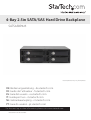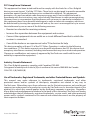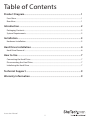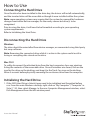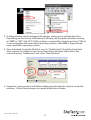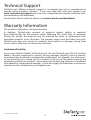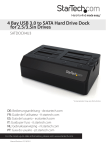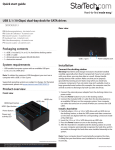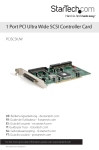Download StarTech.com Mobile rack backplane for 2.5in SATA/SAS drive
Transcript
4-Bay 2.5in SATA/SAS Hard Drive Backplane SATSASBP425 *actual product may vary from photos DE: Bedienungsanleitung - de.startech.com FR: Guide de l'utilisateur - fr.startech.com ES: Guía del usuario - es.startech.com IT: Guida per l'uso - it.startech.com NL: Gebruiksaanwijzing - nl.startech.com PT: Guia do usuário - pt.startech.com For the most up-to-date information, please visit: www.startech.com Manual Revision: 01/22/2015 FCC Compliance Statement This equipment has been tested and found to comply with the limits for a Class B digital device, pursuant to part 15 of the FCC Rules. These limits are designed to provide reasonable protection against harmful interference in a residential installation. This equipment generates, uses and can radiate radio frequency energy and, if not installed and used in accordance with the instructions, may cause harmful interference to radio communications. However, there is no guarantee that interference will not occur in a particular installation. If this equipment does cause harmful interference to radio or television reception, which can be determined by turning the equipment off and on, the user is encouraged to try to correct the interference by one or more of the following measures: • Reorient or relocate the receiving antenna. • Increase the separation between the equipment and receiver. • Connect the equipment into an outlet on a circuit different from that to which the receiver is connected. • Consult the dealer or an experienced radio/TV technician for help This device complies with part 15 of the FCC Rules. Operation is subject to the following two conditions: (1) This device may not cause harmful interference, and (2) this device must accept any interference received, including interference that may cause undesired operation. Changes or modifications not expressly approved by StarTech.com could void the user’s authority to operate the equipment. Industry Canada Statement This Class B digital apparatus complies with Canadian ICES-003. Cet appareil numérique de la classe [B] est conforme à la norme NMB-003 du Canada. CAN ICES-3 (B)/NMB-3(B) Use of Trademarks, Registered Trademarks, and other Protected Names and Symbols This manual may make reference to trademarks, registered trademarks, and other protected names and/or symbols of third-party companies not related in any way to StarTech.com. Where they occur these references are for illustrative purposes only and do not represent an endorsement of a product or service by StarTech.com, or an endorsement of the product(s) to which this manual applies by the third-party company in question. Regardless of any direct acknowledgement elsewhere in the body of this document, StarTech.com hereby acknowledges that all trademarks, registered trademarks, service marks, and other protected names and/or symbols contained in this manual and related documents are the property of their respective holders. Instruction Manual Table of Contents Product Diagram.....................................................................................1 Front View..................................................................................................................................................... 1 Rear View....................................................................................................................................................... 1 Introduction.............................................................................................2 Packaging Contents.................................................................................................................................. 2 System Requirements............................................................................................................................... 2 Installation...............................................................................................3 Hardware Installation............................................................................................................................... 3 Hard Drive Installation...........................................................................4 Hard Drive Removal.................................................................................................................................. 6 How to Use...............................................................................................7 Connecting the Hard Drive..................................................................................................................... 7 Disconnecting the Hard Drive............................................................................................................... 7 Initializing the Hard Drive....................................................................................................................... 7 Technical Support...................................................................................9 Warranty Information.............................................................................9 Instruction Manual i Product Diagram Front View 1. 4x 2.5” Drive bays/trays 2. 4x 2.5” Drive bay key hole 3. 4x Drive Tray Release Latches Rear View 1. 2x Drive power connector ports (LP4) 2. 4x SATA data connector ports 3. 2x Drive cooling fans Instruction Manual 1 Introduction Packaging Contents • 1x 4-Bay 2.5in SATA/SAS Hard Drive Backplane • 2x Drive bay keys • 4x 2.5” HDD/SSD Drive Trays • 4x SATA cables • 2x SATA to Molex Power Adapters • 16x Drive Mounting Screw Kit • 8x Backplane Mounting Screw Kit • 1x Instruction Manual System Requirements • 1x - Computer System with: • 4x SATA/SAS host connector ports • Available 5.25” bay • 2x - Available SATA or LP4 Power Connections • Up to 4x - 2.5in SATA/SAS Hard Drive(s) Instruction Manual 2 WARNING! Hard drives and storage docks require careful handling, especially when being transported. If you are not careful with your hard disk, lost data may result. Always handle your hard drive and storage device with caution. Be sure that you are properly grounded by wearing an anti-static strap when handling computer components or discharge yourself of any static electricity build-up by touching a large grounded metal surface (such as the computer case) for several seconds. Installation Hardware Installation 1. Ensure your computer system is powered down, and the power cable has been disconnected from the Power Supply. 2. Open your computer case (refer to the computer user manual for details), and place the 2.5in SATA/SAS HDD Backplane into an available 5.25” slot, lining up the side installation holes on the Backplane (pictured below), with installation holes on the 5.25” slot inside the computer. 3. Hold the Backplane into place, and fix the four included drive bay screws (black) through the installation holes on the 5.25” bay, into the side installation holes on the Backplane. 4. Connect the 4x included SATA cables from available SATA/SAS host ports on your motherboard to the SATA/SAS data connector ports on the back of the Backplane. 5. Connect 2x LP4 Molex or SATA Power (Using the two provided SATA to Molex adapters) connectors from your power supply to the Molex power connector ports on the back of the backplane. Note: For optimal performance, ensure each power connector is on a different power rail. Failure to do so may result in power disruption while swapping drives. Instruction Manual 3 Hard Drive Installation 1. Insert either of the included bay keys into the your desired 2.5in Drive bay key holes depending on which tray you intend to install the drive into. And Turn the key clockwise into the unlock position. 2. To remove the tray, squeeze the latch, pull the tray door handle open and slide the tray out of the enclosure. 3. Insert your desired drive into the drive tray with the bottom mounting drive holes in line with the mounting holes on the drive tray. Fix the drive to the drive tray using four of the included drive screws (silver). Instruction Manual 4 4. Slide the drive tray with installed hard drive back into the slot and close the door. 5. (Optional) If you would like to lock the drive door for added security, use the key to turn the key counter clockwise into the locked position. Instruction Manual 5 Hard Drive Removal 1. Insert either of the included bay keys into the “2.5in Drive bay key holes depending on which type of drive you intend to remove. And Turn the key clockwise into the unlock position. 2. Pull the drive door handle to open the drive bay and remove your drive. Note: It is important to eject or unmount the hard drive from your computer system before physically removing the drive. See How to Use - Disconnecting the Hard Drive section for instructions. Instruction Manual 6 How to Use Connecting the Hard Drive Once the drive has been installed in the drive bay, the drivers will install automatically, and the inserted drive will be accessible as though it were installed within the system. Note: some operating systems may require that the system be scanned for hardware changes from within device manager, for the newly connected drive(s) to be recognized. Prior to using the drive, it will need to be formatted according to your operating system requirements. Refer to Initializing the Hard Drive. Disconnecting the Hard Drive Windows The drive should be uninstalled from device manager, or unmounted using third party hot swap software. Note: Removing the connected drive while it is active in the system could result in losing or corrupting data stored on the drive. Mac OS X To safely disconnect the attached drive from the host computer, close any windows listing the contents of the removable drive. Once all windows are closed, click on the icon for the drive on the desktop, and drag it to the Trash Can icon on the desktop. Allow 5 seconds before physically removing the enclosure/drive from the computer. Initializing the Hard Drive 1. If the SATA Hard Drive is blank it may need to be initialized and formatted before use. From the main Windows desktop, right-click on “My Computer” (“Computer” in Vista/ 7 / 8), then select Manage. In the new Computer Management window, select Disk Management from the left window panel. Instruction Manual 7 2. A dialog window should automatically appear, asking you to initialize the drive. Depending on the version of Windows, it will give you the option of either creating an “MBR” or “GPT” disk. GPT (GUID partition) is required for drives larger than 2TB but is not compatible with some older operating systems, while MBR is supported by newer and older operating systems. 3. Once initialized, locate the Disk that says it is “Unallocated” (check the listed hard drive capacity to confirm it’s the correct hard drive) and then right-click in the section that says “Unallocated” and select “New Partition”. 4. Several on screen prompts will follow walking you through the steps to create the partition. Follow these prompts to complete partition creation. Instruction Manual 8 Technical Support StarTech.com’s lifetime technical support is an integral part of our commitment to provide industry-leading solutions. If you ever need help with your product, visit www.startech.com/support and access our comprehensive selection of online tools, documentation, and downloads. For the latest drivers/software, please visit www.startech.com/downloads Warranty Information This product is backed by a two year warranty. In addition, StarTech.com warrants its products against defects in materials and workmanship for the periods noted, following the initial date of purchase. During this period, the products may be returned for repair, or replacement with equivalent products at our discretion. The warranty covers parts and labor costs only. StarTech.com does not warrant its products from defects or damages arising from misuse, abuse, alteration, or normal wear and tear. Limitation of Liability In no event shall the liability of StarTech.com Ltd. and StarTech.com USA LLP (or their officers, directors, employees or agents) for any damages (whether direct or indirect, special, punitive, incidental, consequential, or otherwise), loss of profits, loss of business, or any pecuniary loss, arising out of or related to the use of the product exceed the actual price paid for the product. Some states do not allow the exclusion or limitation of incidental or consequential damages. If such laws apply, the limitations or exclusions contained in this statement may not apply to you. Instruction Manual 9 Hard-to-find made easy. At StarTech.com, that isn’t a slogan. It’s a promise. StarTech.com is your one-stop source for every connectivity part you need. From the latest technology to legacy products — and all the parts that bridge the old and new — we can help you find the parts that connect your solutions. We make it easy to locate the parts, and we quickly deliver them wherever they need to go. Just talk to one of our tech advisors or visit our website. You’ll be connected to the products you need in no time. Visit www.startech.com for complete information on all StarTech.com products and to access exclusive resources and time-saving tools. StarTech.com is an ISO 9001 Registered manufacturer of connectivity and technology parts. StarTech.com was founded in 1985 and has operations in the United States, Canada, the United Kingdom and Taiwan servicing a worldwide market.