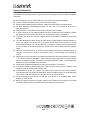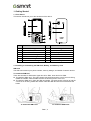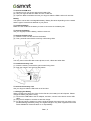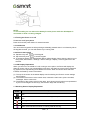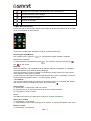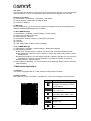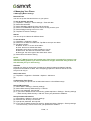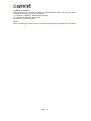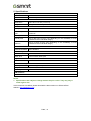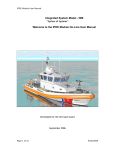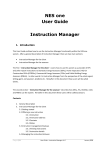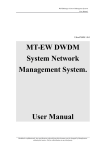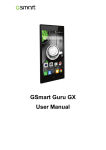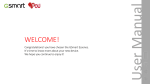Download Gigabyte F280 2.8" 100g Grey
Transcript
GSmart F280 F280|0 Copyright All mobile products by GIGA-BYTE COMMUNICATIONS INC. mentioned in this document, including the device, accessories, software, text, music, and pictures, are owned by, or authorized by original manufacturers to GIGA-BYTE COMMUNICATIONS INC. Reproduction, transfer, distribution, or storage of part or all of the contents in this document in any form without the prior written permission of GIGA-BYTE COMMUNICATIONS INC. is prohibited. GIGA-BYTE COMMUNICATIONS INC. F280|1 General Information This section contains important information on safe and efficient operation. Please read this information before using the device. Ignorance of the following notices may lead to violations of the law. Before using the device, please make sure you have fully charged the battery. Do NOT remove the battery from the device during charging. Before inserting SIM card into the device, make sure that the device is switched off. Do NOT attempt to dissemble the device on your own. This should be done by an authorized person. Use the device in accordance to instructions when in public facilities. In some countries, it is a violation against the law to record phone conversations. Always ask permission of the other party when you are going to record a conversation. To protect your ears, turn down the volume before you use stereo headsets or other audio devices. To avoid damaging the touch screen and the device, do NOT apply excessive pressure on them, and remove the device from your pants’ pocket before you sit down. It is also recommended that you only use the stylus or your finger to interact with the touch screen. It is not covered by the warranty that you crack the touch screen because of the improper usage. When you use the device for a long time, such as talking on the phone, browsing online, or charging the battery, the device may become warm. In most cases, this condition is normal. Refer servicing to the provider, or an authorized technician under the following conditions: 1. The device has been damaged. 2. When you follow the instructions to use your device, it does not operate normally. 3. The device has been exposed to water. 4. Liquid has been spilled or an object has fallen onto the device. Do Not push unauthorized objects into slots and openings in your device. The device should be placed away from heat sources such as stoves, radiators, heat registers, or other products that produce heat. Condensation may form on or within your device, when you move your device between environments with very different temperature and/or humidity ranges. To avoid damaging your device, make the moisture to evaporate before you use the device. To avoid damaging your device, do Not put your device on an unstable table, stand, bracket, or other places. Before you clean your device, unplug it, please. Use a damp cloth for cleaning, but do Not use water, liquid cleaners, or aerosol cleaners to clean the touch screen. F280|2 Table of Contents Copyright General Information 1 2 1. Getting Started 4 1.1 Your Phone 1.2 Installing or uninstalling the SIM Card, Battery, and Memory Card 1.3 Charging the Battery 1.4 Turning the Phone On or Off 1.5 Lock/Unlock 1.6 LCD Display Explanation 1.7 Stand-by Screen Display Explanation 1.8 Main Menu Explanation 1.9 Text Input 1.10 Contacts 4 4 5 6 6 6 6 7 7 7 2. Phone Functions & Messages 8 2.1 Make and answer a call 2.2 Call history 2.3 Message 8 8 9 3. Multimedia Applications 9 3.1 Camera 3.2 Music 9 10 4. Managing Your Phone 11 4.1 Managing Basic Settings 4.2 Protecting Your Phone 4.3 Reset Your Phone 11 11 12 13 5. Specifications F280|3 1. Getting Started 1.1 Your Phone This section introduces you to the hardware of the device. 2 1 10 12 3 13 4 14 5 7 6 11 8 9 No items No Items 1 2 3 4 5 6 7 Flashlight Receiver Touch Screen Selection keys Scroll key Call key End/ Power key 8 9 10 11 12 13 14 Keypad MIC Earphone Jack Micro-USB connector 8MP Camera Speaker Battery Cover 1.2 Installing or uninstalling the SIM Card, Battery, and Memory Card SIM card The SIM card contains your phone number, memory storage, and details of network service. To install the SIM card There are two slots for SIM cards. Upper slot is for SIM1, lower slot is for SIM2. To install the SIM1 card : The gold contact is facing down and the cut-off corner is facing toward the outside. Slide the SIM card into the slot and push it to the end. To install the SIM2 card : Open the SIM card holder. The gold contact is facing up and the cut-off corner is facing toward the outside. Slide the SIM card into the slot and close the holder. To install the SIM1 card To install the SIM2 card F280|4 To remove the SIM card (1) Please turn off your phone and remove battery first. (2) Use your finger to slide the SIM1 card out of card slot. (3) Open the SIM2 card holder and use your finger to slide the SIM2 card out of card slot. Battery Your phone comes with a rechargeable battery. Battery life varies depending on the network and the type of connections attached to your phone. To install the battery Make sure the contact of the battery is close to connectors in the battery slot. To remove the battery Use your fingertip to lift the battery, and then remove it. To replace the back cover (1) Insert the cover into the slot from the bottom. (2) Then, press all around back cover fully until hearing clicks. Memory card You may need a microSD card to store photos, music, videos and other data. To install the memory card (1) Insert the memory card with the gold contact facing down. (2) Push the memory card until into slot bottom. To remove the memory card Use your finger to slide the SIM card out of card slot. 1.3 Charging the Battery When you take your phone out of box for the first time, the battery isn’t at full power. Please charge the battery fully before using. (1) Connect the USB cable to the AC adapter, and then, connect to the device via the USB cable. (2) Plug the AC adapter to a socket to start the charge. (3) For phone’s safety, please only use the original charger that comes with your device. Any possible damage caused by using non-original charger or any other equipment will not be under GIGABYTE Communication Inc.’s responsibility. F280|5 NOTE: To ensure safety, do not remove the battery from the phone while the AC adapter is connected or while it is being charged. 1.4 Turning the Phone on or off To turn on or off your phone Press and hold the power button for several seconds. 1.5 Lock/Unlock You can lock the keypad to avoid keys being accidentally pressed when it is in Stand-by. When the keypad is locked, you can still answer any incoming calls. Lock/Unlock the keypad Tap Menu key and to lock keypad. Tap Unlock key and to unlock keypad. To set the keypad to lock automatically after a defined length of time when the device is not being used, select Menu > Settings > Phone settings > Display > Auto keypad lock to set the time. 1.6 LCD Display Explanation When you are not in the middle of a call or using a menu option, the Phone will display the Stand-by screen. When you activate different functions, the Stand- by screen will be replaced by graphical icons representing those different functions. When the Phone has a SIM card inserted, the Stand-by screen is as shown: (1) The top of the screen is the status display area for showing the Phone’s current settings and functions. (2) The middle of the screen is the content area, it shows the main menu, phone numbers, messages, Phone content etc. (3) The bottom of the screen is the function area, and it shows what functions are represented by the Left and Right Function Keys, the Direction Keys and the OK Key. 1.7 Stand-by Screen Display Explanation Descriptions Icons The more bars shown means the more power remains. The maximum is three bars. The more bars shown means the better the signal reception. The maximum is five bars. The keypad has been locked. Alarm has been turned on. Silent mode has been turned on, incoming calls will not ring. F280|6 Indicates you have missed calls that haven’t been reviewed yet. You have received a new message. Earphone has been plugged in. Bluetooth is activated. The device is connected to another device using a USB data cable. 1.8 Main Menu Explanation This Phone has 12 main function menus. At the stand-by screen press Menu key in the lower center of the display for direct access. 1.9 Text Input This Phone provides input methods for English, Symbols and Numeric. Switching the Input Method At the editing screen, press the to cycle between English, Russian, Ukrainian, Alphanumeric keyboard. To switch between and uppercase, press and . The character cases are indicated by on the screen. Write text Press a number key, 2-9, repeatedly until the desired character is displayed. The available characters depend on the selected writing language. If the next character you want is located on the same key as the present one, wait until the cursor appears, and enter the character . To insert common punctuation marks and special characters, press 1 repeatedly. To access the list of special characters, press *. To insert a space, press 0. 1.10 Contacts You can save names and phone numbers in the device memory or on the SIM card. Names and numbers saved in the SIM card memory are indicated with . Add a contact (1) Select Menu > Phonebook > Add new contact. (2) Tap Scroll key, then select each field to fill out the contact information. (3) Tap Options > Save to save it. NOTE: The SIM card contact can’t add caller ringtone to contact information. Search for a contact (1) Select Menu > Phonebook (2) Select Names, and scroll through the list of contacts, or enter the first letters of the name. Delete a contact (1) Select Menu > Phonebook F280|7 (2) Select a contact that you want to delete it. (3) Tap Options > Delete (4) Tap Yes to confirm. Modify Contact Details (1) Select Menu > Phonebook (2) Select a contact that you want to edit it. (3) Tap Options > Edit (4) Tap field to edit the contact information. (5) Tap Options > Save to save it. Copy a contact to another memory (1) Select Menu > Phonebook. (2) Tap Options > Phonebook settings > Copy contacts. (3) Choose where you want to copy the contact from and to, then tap OK. (4) Select the contacts that you want to copy. (5) Tap Options > Copy marked. (6) Tap Yes to confirm. 2. Phone Functions 2.1 Make and answer a call Make a call (1) Enter the phone number, including the country and area code if necessary, and press the call key. (2) Then select SIM1 or SIM2 to make the phone call. Make a call from Phonebook (1) Select Menu > Phonebook. (2) Select the contact to call. (3) Press the call key. (4) Then select SIM1 or SIM2 to make the phone call. Answer an incoming call Press the call key. Reject a call Press the end key. Ending a call Press the end key. Key Functions during a Call Press Options to open the Call options menu. Press H-Free to turn on speaker. Press H-Held to turn off speaker. 2.2 Call history Missed Calls This function records the last 20 calls you missed. If there are multiple calls from the same number, then that entry there will have a number inside parentheses beside it showing the number of calls. Delete a missed call (1) Select Menu > Phonebook > Call history > Missed calls. (2) Select one of missed call that you want to delete it. (3) Tap Options > Delete. (4) Tap Yes to confirm it. F280|8 Call Time This calculates the duration of your last call, all of your outgoing calls, all of your received calls and total call time. You can use these times as a reference for managing your call costs. Reset all of call times (1) Select Menu > Phonebook > Call history > Call timers. (2) Select Options > SIM1 reset all/ SIM2 reset all. (3) Tap Yes to delete it. 2.3 Message By using this Phone, you can receive and send text messages using Short Message Service (SMS) and Multimedia Message Service (MMS). To Send SMS Message (1) Select Menu > Message > Write message > Text message (2) Enter your message in text filed. (3) Select Options > Send to. (4) Enter phone number or select a contact from phonebook. (5) Tap OK. (6) Tap Send. (7) Then select SIM1 or SIM2 to send a message. To send MMS Message (1) Select Menu > Message > Write message > Multimedia message. (2) Edit Message Content: Add Text: Tap Edit content > Options > Edit text, then enter the text editing screen. Add Attachment: Tap Edit content > Options > Insert, then select image, video or audio file attachment. Editing the Recipient, CC, BCC fields: Tap Add To /Add Cc /Add Bcc.You can choose to add telephone numbers or e-mail addresses to increase the number of recipients. Editing Subject: Tap Edit subject. (3) After editing is completed, you can press Send at the message editing screen to send the MMS message. 3. Multimedia Applications 3.1 Camera Your phone is equipped with an 1.3MP camera to take photos and videos. Camera Function At the stand-by screen, press Menu > Multimedia > Camera to activate the camera function Icon Function White balance: Auto / Daylight / Tungsten / Fluorescent / Cloudy / Incandescent EV Compensation: +2/ +1/ 0/ -1/ -2 Photo Size: 240 × 320 / 640 × 480 / 800 × 600 / 1280 × 1024 Photo Quality: Low/ Normal/ Good Digital Zoom Self Timer: Off /5 sec /10sec / 15 sec F280|9 Taking a photo (1) Select Menu > Multimedia > Camera. (2) Tap Scroll key to take a picture. Recording a video (1) Select Menu > Multimedia > Video recorder. (2) Tap Scroll key to start to record ,tap again to pause recording. (3) Tap Stop key to save the video. 3.2 Music You have to copy your audio files to the storage card before playing music, because the music player only plays audio files saved in the storage card of your phone. Tap Menu > Audio Player. Player screen: At the player screen, below the dynamic display in the middle of the LCD are emulated buttons that indicate the current playback status: Icon Function Pause/Play Stop Volume Repeat Previous Song/Next Song F280|10 4. Managing Your Phone 4.1Managing Basic Settings Date and Time You can set up the date and the time on your phone. To set up the date and time (1) Tap Menu > Settings > Phone settings > Time and date. (2) Select Set time/date. (3) Select HH:MM to adjust the hour and the minute. (4) Select YYYY/MM/DD to adjust the month, the day, and the year. (5) Select Daylight saving to turn on or off it. (6) Tap Save to save the settings. Alarms You can set up to 5 alarms for different times. To set the alarm (1) Tap Menu > Organizer > Alarm. (2) Select one of alarm from alarm list. Tap Edit to set up a new alarm. (3) Set alarm content: Status: to turn on or turn off the alarm. Time: the time to activate the alarm. Repeat: which days you wish the alarm to ring on. Alarm tone: the sound of the alarm when active. Alert type: the notice type of the alarm when active. (4) Select Save to finish the setting. NOTE: The Phone’s Alarm function will operate even if the Phone is turned off as long as it has sufficient battery power! If you turn off the Phone at night, the alarms that you have set will still wake you up in the morning. Calendar Calendar can help you keep track of meetings to attend, friends and relatives’ birthday, important anniversaries or dates. Have everything prepared in advance and be the one everyone can rely on. Add a new event (1) Tap Menu > Organizer > Calendar > Options > Add event. (2) 4.2 Protecting Your Phone You can protect your phone from unauthorized users in a few different ways. Set up PIN Protection (1) Select Menu> Settings > Security settings. (2) Select SIM1 security/ SIM2 security > PIN lock. (3) Enter your password, then tap OK. (4) If you want to disable screen lock security, please tap Menu> Settings > Security settings > SIM1 security/ SIM2 security > PIN lock. Enter your password to disable it. Set up Password Protection (1) Select Menu> Settings > Security settings. (2) Select Phone security > Phone lock. (3) Input phone password, then tap OK. (4) If you want to disable screen lock security, please tap Menu> Settings > Security settings > Phone security > Phone lock. Enter your password to disable it. F280|11 4.3 Reset Your Phone With Clean Boot, you can reset your phone to its factory defaults. When you reset your phone, the data stored in your phone may be erased. (1) Tap Menu > Settings > Restore factory settings. (2) Input phone password, then tap OK. (3) Tap Yes to reset your phone. NOTE: Before resetting your device, please remember to back up all your data and information. F280|12 5. Specifications Display Size Resolutions Size 2.8” 320 x 240 pixels Dimensions 130 x 55 x 11.5 mm (L x W x H) Weight 100 grams with battery Power Battery Li-ion pack 1450 mAh Power Adapter AC input 100-240V, 50/60Hz, 0.3A max. DC output 5V, 1A Standby time Up to 300 hours (It may vary depending on the availability of local networks and the individual usage.) Talk time Up to 8 hours (It may vary depending on the availability of local networks and the individual usage.) Radio Band & Standard GSM/GPRS/EDGE 900/ 1800MHz Connectivity USB Micro USB Audio Jack 3.5 mm stereo audio jack Digital Camera Rear Camera 1.3MP Color Camera External Memory Memory Card Temperature microSD supports up to 16GB Operating 0°C to 40°C SIM Card Slot Dual SIM card slot. NOTE: 1. Specifications are subject to change without the prior notice. They may vary in some regions also. If this document is modified, please download the latest version on GSmart official website. www.gigabytecm.com F280|13