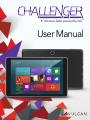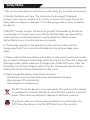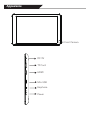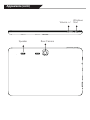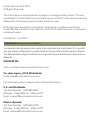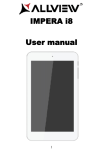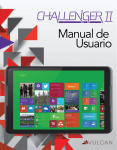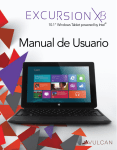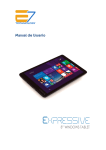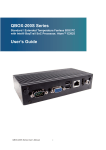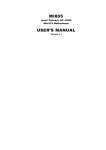Download Vulcan Challenger
Transcript
8” Windows Tablet powered by Intel® User Manual Welcome Thank you for choosing the Vulcan Challenger. This portable device is designed to take advantage of micro-mobility and direct interaction through touch input and wireless connectivity (Wi-Fi/Bluetooth) to provide distinct and different experiences for both study and entertainment. This manual will introduce the main function, operation method and other information. Please read this manual carefully before using the device.This user guide describes features that are common to most models. Package Contents Please check carefully for the following items inside the package. If anything is missing or appears to be damaged, please visit the manufacturer’s website at www.vulcanelectronics.com. -Tablet PC -Charger -User Manual -Warranty Card Product Specifications Model CPU Operation System RAM Internal Memory External Memory Display Camera Speakers Connectivity VTA08001 Intel Baytrail-T Z3735E Quad core 1.33GHz Windows 8.1 1 GB/2GB 16 GB/32GB/64GB 1x Micro SD® Card Slot (up to 64 GB) 8” 1280 x 800 IPS Front 2 Megapixel, Rear 2 Megapixel 2x Stereo Speaker WiFi 802.11b/g/n Bluetooth 4.0 Safety Notice 1. Do not store the device in extreme hot, cold, dusty, dry, or humid environment. 2. Handle the device with care. The device can be damaged if dropped, burned, punctured, or crushed, or if it comes in contact with liquid. Do not put heavy object on laptop or damage it. Consider using a case or cover to protect the device. 3. Do NOT attempt to open the device by yourself. Disassembling the device may damage it or cause injury to you. We do NOT shoulder the responsibility of data loss by unauthorized repairs or wrong operation. Please contact Vulcan Electronics or an authorized service provider. 4. The storage capacity on the operating system will be smaller than the storage specified. This is normal and standard as the software takes some space. 5. Please note that the new battery is only able to achieve best performance after two or three full charge and discharge cycles. During the first three full charge and discharge cycles, please make sure to charging for at least 8-10 hours. After this, the battery can be fully charged in about 4 cycles. This ensures that the lithium battery will achieve its best performance in the future. 6. Please charge the battery under below situations: -The battery icon show low battery level and requests charging -Device power off automatically -Operating but is unresponsive Do NOT throw the device in municipal waste. The symbol of the crossed out wheeled bin indicates that device should not be placed in municipal waste. Check local regulations for disposal of electronic products. The device contains a lithium-polymer battery that is flammable. Do NOT throw the device in fire. Do NOT short circuit the contacts. Appearance Front Camera DC-9V TF Card HDMI Mini USB Earphone Power Appearance (cont.) Windows Volume +/- Start Speaker Rear Camera Basic Operation Language Format Change To change the default language to a different language Go to Settings > Control Panel > Region > Formats > Select the desired language in “Format:” Turn the Tablet On/Off To turn the Tablet On. Press and hold the Power button on the top left side of the tablet. To turn the Tablet Off. 1.Swipe in from the right edge of your screen or the keyboard shortcut + C to open the charms. 2.Go to Settings > Power > Shut Down to turn off the tablet. Charging the Battery Before using your tablet for the first time, you must fully charge the battery. 1.Insert the Power Adapter into a standard AC power outlet. 2.Connect the Power Adapter to your tablet. Installing the Storage Card TF/Micro SD™ cards are available in a wide range of capacities, varying from 128MB to 64GB. Install TF/Micro SD™ Card 1.Find the slot for the TF/Micro SD™ card. 2.Insert the TF/Micro SD™ card gently. Remove TF/Micro SD™ Card 1.Unmount the SD Card (Menu>Settings>Storage>Unmount SD Card). 2.Turn off the tablet. 3.Push the TF/Micro SD™ card to eject from the slot. 4.Remove the TF/Micro SD™ card. Note: When Micro USB port is connected to other devices, please remove USB cable before turning off tablet. Vulcan Electronics © 2013 All Rights Reserved The information contained herein is subject to change without notice. The only warranties for Vulcan Electronics and services are set forth in the express warranty statements accompanying such products and services. Nothing herein should be construed as constituting an additional warranty. Vulcan Electronics shall not be liable for technical or editorial errors or omissions contained herein. First Edition: June 2014 Advertencia Nota para uso en Mexico La operación de este equipo está sujeta a las siguientes dos condiciones: (1) es posible que este equipo o dispositivo no cause interferencia perjudicial y (2) este equipo o dispositivo debe aceptar cualquier interferencia, incluyendo la que pueda causar su operación no deseada. Contact ContactUs Us Visit us at http://www.vulcanelectronics.com/ For sales inquiry (US & Worldwide) Email: [email protected] For technical support, please contact Vulcan Electronics. U.S. and Worldwide Toll Free Number: 1-855-280-3895 Monday - Friday 8:00 am - 5:00 pm PST Email: [email protected] Mexico (Spanish) Toll Free Number: 1-800-635-5535 Monday - Friday 8:00 am - 5:00 pm PST Email: [email protected]