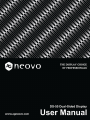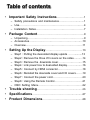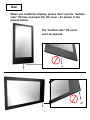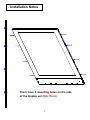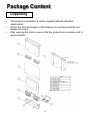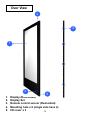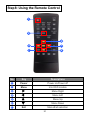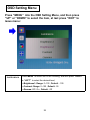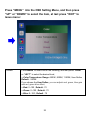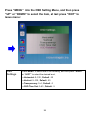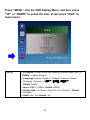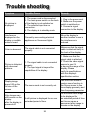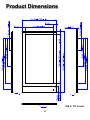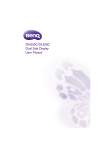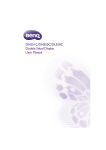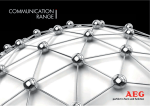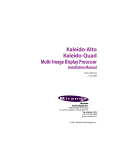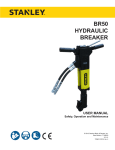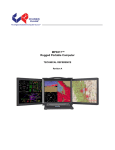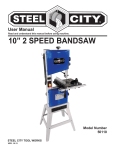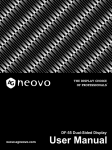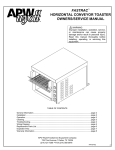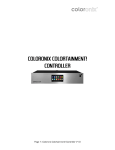Download AG Neovo DS-55
Transcript
Table of contents • Important Safety Instructions………………………….1 – Safety precautions and maintenance………………............1 – Use………………………………………………………………4 – Installation Notes………………………………………………7 • Package Content……………………………………………..9 – Unpacking……………………………………………………...9 – Accessories……………………………………………..........10 – Overview……………………………………………………....11 • Setting Up the Display……………………………………13 – – – – – – – – – Step1 : Putting the dual-sided display upside ……...........13 Step2 : Remove the three I/O covers on the sides............14 Step3 : Remove the downside cover……………………....15 Step4 : Link power box to dual-sided display………..........16 Step5 : Connect by HDMI connector……………………….18 Step6 : Reinstall the downside cover and I/O covers……..19 Step7 : Connect the power cord…………………………….20 Step8 : Using the Remote Control…………………………..21 OSD Setting Menu…………………………………………..22 • Trouble shooting…………………………………...............26 • Specifications…………………………………….................27 • Product Dimensions………………………………...........28 Important Safety Instructions Safety precautions and maintenance WARNING: Use of control, adjustments or procedures other than those specified in this documentation may result in exposure to shock, electrical hazards and/or mechanical hazards. Read and follow these instructions when connecting and using your display: Operation: • Keep the display out of direct sunlight and away from stoves or any other heat sources. • Remove any object that could fall into ventilation holes of power box or prevent proper cooling of the display’s electronics. • Don’t block the ventilation holes on the power box. • When positioning the display, make sure the power plug and outlet are easily accessible. • When turning off the display by detaching the power cord, wait 6 seconds before re-attaching the power cord for normal operation. • Ensure the use of an approved power cord provided by AUO at all times. If your power cord is missing, please contact your local service center. • Don’t subject the display to severe vibration or high impact conditions during operation. • Don’t knock or drop the display during operation or transportation. • Provide an earthing connection before the mains plug is connected to the mains. And, when disconnecting the earthing connection, be sure to disconnect after pulling out the mains plug from the mains. 1 Safety precautions and maintenance Maintenance: • To protect your display from possible damage, do not put excessive pressure on the display. • Unplug the display if you are not going to use it for an extensive period of time. • Unplug the display if you need to clean it with a slightly damp cloth. The screen may be wiped with a dry cloth when the power is off. However, never use organic solvent, such as, alcohol, or ammoniabased liquids to clean your display. • To avoid the risk of shock or permanent damage to the set, do not expose the display to dust, rain, water or an excessively moist environment. • If your display becomes wet, wipe it with dry cloth as soon as possible. • If a foreign substance or water gets in your display, turn the power off immediately and disconnect the power cord. Then remove the foreign substance or water. • Don’t store or use the display in locations exposed to heat, direct sunlight or extreme cold. 2 Safety precautions and maintenance Read and follow these instructions when connecting and using your display: • Unplug the display if you are not going to use it for an extensive period of time. • Unplug the display if you need to clean it with a slightly damp cloth. The screen may be wiped with a dry cloth when the power is off. However, never use alcohol, solvents or ammonia-based liquids. • Keep the display out of direct sunlight and away from stoves or any other heat sources. • Remove any object that could fall into the vents or prevent proper cooling of the display’s electronics. • Don’t block the ventilation holes on the power box. • Keep the display dry. To avoid electric shock, do not expose it to rain or excessive moisture. • When turning off the display by detaching the power cable or DC power cord, wait for 6 seconds before re-attaching the power cable or DC power cord for normal operation. • When positioning the display, make sure the power plug and outlet are easily accessible. • Consult a service technician if the display does not operate normally after having followed the instructions in this manual. 3 Use • Don’t turn the ventilation hole of Power Box upside down. As shown in the picture below. The ventilation hole of power box The ventilation hole of power box It is prohibited to turn the ventilation hole of Power Box upside down. 4 It is prohibited to place tilt Use • When you install the display, please don’t use the “bottom side” I/O hole and open the I/O cover . As shown in the picture below. The “bottom side” I/O cover can’t be opened. 5 Use Remote Controller Precautions: • This product requires remote switch (ON/OFF) from Front Side ; the Back Side only has OSD function operated by remote controller. Back Side Front Side The Front Side have a product label. Disconnect devices: • For pluggable equipment, the socket-outlet shall be installed near the equipment and shall be easily accessible. 6 Installation Notes F There have 8 mounting holes on the side of the display set (M4x15mm) 7 Installation Notes Please make sure you have a solid installation. As shown in the picture. You can install the display set by screws x 8 (M4x15mm) 8 Package Content Unpacking • • • This product is packed in a carton, together with the standard accessories. Due to the size and weight of this display it is recommended for two people to move it. After opening the carton, ensure that the contents are complete and in good condition. 9 Accessories PC Box x1 (with 24V&12V line) Dual-sided Display x1 Remote Controller x1 Power Cord x1 (Battery : CR 2025 3V) 10 Over View Top View Diagonal View Front View Side View 11 Over View 2 4 1 3 1. 2. 3. 4. 5. 5 Display (Dual-sided) Display Set Remote control sensor (Dual-sided) Mounting hole x 8 (single side have 4) I/O cover x 3 12 Setting Up The Display Step1 : Putting the dual-sided display upside While the display put upside , the screw will be seen on the left. 13 Step2 : Remove the three I/O covers on the sides Remove I/O cover screws x 3(M3x6mm) 14 Step3 : Remove the downside cover Tear down the downside cover. screws x 10(M3x6mm) 15 Step4 : Connect Power Box to Dual-sided Display 2 Power Box 1 12V*1 Yellow line (8 pin) 24V*1 Red line (10 pin) Dual-sided Display 16 Step4 : Connect Power Box to Dual-sided Display 1 Connect the 12V (8 pin) power line 2 Connect the 24V (10 pin) power line 1 2 12V*1 Yellow line (8 pin) 24V*1 Red line (10 pin) 17 Step5 : Connect by HDMI connector Plug two HDMI cables into the cabinet. And ensure that all cable plugs are firmly fitted to the equipment jacks. HDMI HDMI 18 Step6 : Reinstall the downside cover and I/O covers 1 Reinstall the downside cover. screws x 10(M6x30mm) 2 Reinstall the other two I/O covers which are not use. 19 Step7 : Connect the power cord Power Box AC in / switch Plug in the power cable and turn on the AC power switch. 20 Step8: Using the Remote Control 1 2 5 4 3 7 6 No. Key Descriptions 1 Power Power on/Power off 2 Menu Into OSD module 3 Menu Right 4 Menu Left 5 Menu Up 6 Menu Down 7 Exit Menu/Exit selection 21 OSD Setting Menu Press “MENU” into the OSD Setting Menu, and then press “UP” or “DOWN” to select the item, at last press “EXIT” to leave menu : Luminance Press MENU to select one of the following, and then press “RIGHT” or “LEFT” to select the desired level, ---Brightness1: Range: 0~100 ; Default: : 100 ---Contrast: Range: 0~100 ; Default : 50 ---Gamma: Off / On ; Default : Off 22 Press “MENU” into the OSD Setting Menu, and then press “UP” or “DOWN” to select the item, at last press “EXIT” to leave menu : Color Press MENU to select one of the following, and then press “RIGHT” or “LEFT” to select the desired level, ---Color Temperature: Range: 6500K, 9300K, 11500K, User Define Default: : 9300K If you choose the User Define, you can adjusts red, green, blue gain and red, green blue offset; ---Red: 0~100 ; Default : 70 ---Green: 0~100 ; Default : 70 ---Blue: 0~100 ; Default : 70 23 Press “MENU” into the OSD Setting Menu, and then press “UP” or “DOWN” to select the item, at last press “EXIT” to leave menu : OSD Settings Press MENU to select one of the following, and then press “RIGHT” or “LEFT” to select the desired level, ---Horizontal: 0~100 ; Default : 50 ---Vertical: 0~100 ; Default : 50 ---Transparency: 0~4 ; Default : 0 ---OSD Time Out: 0~60 ; Default : 5 24 Press “MENU” into the OSD Setting Menu, and then press “UP” or “DOWN” to select the item, at last press “EXIT” to leave menu : Setup Press MENU to select one of the following, and then press “UP” or “DOWN” to select the item , ---Language: English / Español / Français / Deutsch / Italiano / Português / Русский /简体中文 / 日本語 / 繁體中文 ; Default :English ---Input: HDMI1 / HDMI2 ; Default :HDMI2 ---Display Size: Full Screen / Smart Fit / 4:3 / Smart4:3 ; Default : Full Screen ---Reset: No / Yes ; Default : No 25 Trouble shooting Symptom Possible Cause Remedy No picture is displayed 1. The power cord is disconnected. 2. The main power switch on the back of the display is not switched on. 3. The selected input has no connection. 4. The display is in standby mode. 1. Plug in the power cord. 2. Make sure the power switch is switched on. 3. Connect a signal connection to the display. Interference displayed on the display or audible noise is heard Caused by surrounding electrical appliances or fluorescent lights Move the display to another location to see is the interference is reduced. Color is abnormal The signal cable is not connected properly. Make sure that the signal cable is attached firmly to the back of the display. 1. The signal cable is not connected properly. 2. The input signal is beyond the capabilities of the display. 1. Make sure that the signal cable is attached 2. Check the video signal source to see if it is beyond the range of the display. Please verify its specifications with this display's specification section The zoom mode is not correctly set. Use the Zoom mode or custom zoom function in the Screen menu to fine tune display geometry and time frequency parameter. A still picture is displayed for an over extended period of time. Do not allow a still image to be displayed for an extended period of time as this can cause a permanent after-image to remain on the display. Picture is distorted with abnormal patterns Display image doesn't fill up the full size of the screen After-Images can still be seen on the display after the display is powered off. 26 Specifications LCD Display 55” Input Connectivity Power Model name DS-55 Screen size 55 inch (diagonal) Resolution 1920 x1080 (Pixel) Display Area 1209.6(H) x 680.4(V) Contrast Ratio 3000:1 Brightness 450 nits View angle 178° (H); 178° (V) Color Gamut 72 (%) Surface Treatment Haze 11%,3H HDMI*2 Input AC110-240V~,50-60Hz,2.5A Power Consumption 230 W (typ.) Light source LED Dimension (H x W x D) Display Power Box SET Weight Display 45.5kg (100.31lb) Power Box 4kg (8.82lb) Material SECC Surface Treatment Painting in Black color Dimension (H x W x D) 1618 x 970 x 249 mm (63.7 x 38.19 x 9.8in) Weight 56.5kg (124.56lb) Operating Temp. 0 ~ 40°C Operating Humidity 20% ~ 80% Packing Environmental Conditions 1516 x 858 x 23.4mm (59.69 x 33.78 x 0.92in) 406 x 254 x 55mm (15.98 x 10 x 2.17in) Option IPC 27 Product Dimensions A,B,C: I/O covers 28