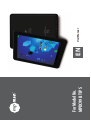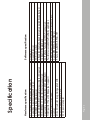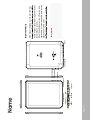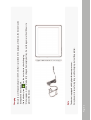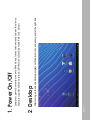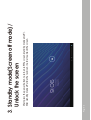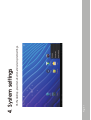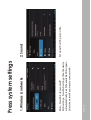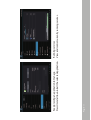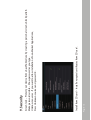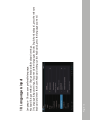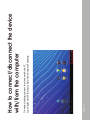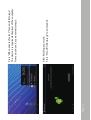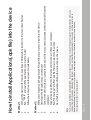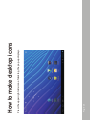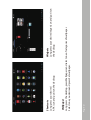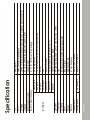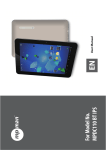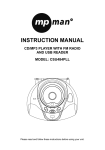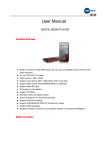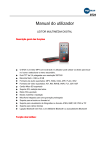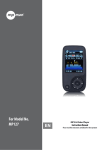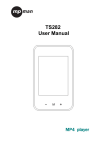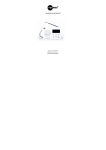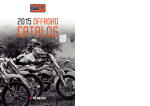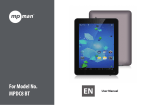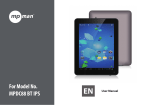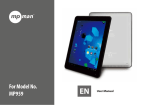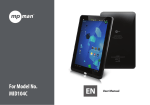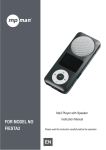Download Mpman MPDC99BTIPS
Transcript
For Model No. MP%$#5*14 EN User Manual Page 1 Do not place the product in hot, wet or dusty environment, especially in summer, do not leave the product inside a car with all windows closed. Avoid dropping, impacting or shaking the product violently, otherwise it may cause damages or malfunctions. Select a proper volume to avoid ear problem when using earphones. Do not cross the road or drive vehicles, using headphones to avoid traffic accidents. Be sure to use the provided chargers and accessories in the package. Be sure to charge the product when the following situations take place, - The battery icon shows lower or empty. - System automatically shut down and it turns off soon after restart. - Operation keys do not respond properly. - The device shows on the top right corner. This manual contains important safety precautions and information of correct use. Please be sure to read this manual carefully before use so as to avoid any accidents. Andriod 4. Google browser Wi-Fi connection e-Book function (all e-book formats supported by application) 1080p HD file playback VoIP phone function with Wi-Fi connection Possible to view/edit MS office files by application Video: AVI, RM/ RMVB, FLV, MPG4 – 1, MPEG – 2 etc. Audio: MP3, WMA, AAC, WAV etc Photo: JPEG, BMP, GIF, PNG, TIFF 9.7" IPS 1024*768 Capacitive touch panel Capacitive QPJOUmulti-touch screen CPU: ARM cortex A processor RAM : DDR3 1GB (3D accelerator possible for 3D games) Wi-Fi (IEEE802.11 b/g/n) for internet connection Dual camera 2M pixel (backside), 0.3M pixel (front) HDMI port for TV-out (1080p output support) USB host for OTG function G-sensor Micro SD card slot recognizing up to 32GB Built-in speaker & Built-in MIC 5V DC power adapter Page 2 Software specification Hardware specification Specification Page 3 Camera(front) TV-OUT Earphone Power Speaker MicroSD USB/OTG/host Charger USB Name ESC Volume - Volume + Camera(back) Reset Instruction device by force is to hold pressing power button for more than 7 seconds. - When the performance is slow after using some applications, it is recommended to close running application in setting menu. - - If the device is freezing or stuck, press the reset Important Notice Page 4 The device is equipped with high performance processor. It may be warm in case of using long or while charging, but not the problem. Note - Be sure to use the power adapter (DC5V, 2A) that is provided in the package, otherwise, the device may be damaged and does not work. - See the battery icon ( ) on the status bar to check charging. - It takes approx.. - hours to be fully charged from empty battery. Do not charge more than 1hours to protect the device. Charging Page 5 After turning on the device, desktop displays with shortcut icons and arrow panel at the right side 2. Desktop Long press power button to turn on/off the device. It may take a minute to boot the device. Short press power button to turn on/off the screen.(Standby mode. Refer to 3. below) 1. Power On/Off Page 6 Short press the power button to turn on/off the screen (standby mode on/off). After standby mode off, slide the lock icon in order to unlock the screen. 3. Standby mode(Screen off mode) / Unlock the screen Page 7 On the desktop, press menu button and select system settings. 4. System settings Set up each setting as you like. Wi-Fi – Press Wi-Fi to turn on/off Wi-Fi settings - Press Wi-Fi settings, then the device will automatically search the available Wi-Fi signals. Select the network you want to connect with. Page 8 2. Sound 1. Wireless & networks Press system settings Check device memory and microSD card status. Unmount SD card – Unmount the SD card for safe removal. Set up each setting as you like. Page 9 4. Storage 3. Display Page 10 Manage downloaded or running applications. Check battery usage status. Downloaded All installed application are listing. 6. Apps 5. Battery Page 11 Keep pressing an application to manage. Press Uninstall to uninstall the selected application. Running services View and control currently running services. Page 12 Google’s location service - Let apps use data from sources such as WiFi and mobile networks to determine your approximate location 8. Location services Create your account. After connecting Wi-Fi network, the e-mailing system synchronizes your account with the device. Emails are automatically downloaded into the device. 7. Account & sync Page 13 Install from SD card – Install encrypted certificates from SD card. Screen lock – Protect your device from unauthorized use by creating a personal screen unlock pattern Make passwords visible – Show password as you type. Unknown sources - If you want to allow installation of non-Market Applications, Press Unknown sources and presses OK. 9. Security Page 14 Language – Choose your preferable language. Keyboard & input method – Change keyboard & keyboard settings. On Language & input settings, if you need other languages besides English on keyboard, press the relevant keyboard and enter the chosen Keyboard settings, select Keyboards, press the language you need. 10. Language & input Page 15 See status, legal information, ETC 13. About tablet Set options for application development 12. Developer options Set date & time and format 11. Date & time Page 16 On main desktop, connect the device with the PC, touch right side of the status bar on the bottom of desktop How to connect/disconnect the device with/from the computer Page 17 After finishing your work, Press “Turn off USB storage” to unmount it. Press “USB connected”, select “Turn on USB storage”. The device is recognized at Explorer of the computer. Now you can use it as an external storage. Page 18 Note You may only download adult applications if you are at least 18 years of age, or at least the age of majority in the jurisdiction where you reside or from which you download adult applications. If you do not meet these requirements, then you do not have permission to download adult applications. In case of any problems including legal issues from the breach by end-user’s own decision, the manufacturer shall not be responsible. Method 2. 1. With your computer, search application file(.apk) that you want to install into the device. 2. Download the file(.apk) into your computer. 3. Connect the device with your computer. See above [How to connect/disconnect the device with/from the computer.] 4. Copy and paste .apk file into the device and disconnect it from your computer. 5. Run “File manager” and find .apk file that was copied into the device. 6. Press the file to install and follow the instruction on the screen. Method 1. Connect the device with internet. See above [1.Wireless & networks] in order to connect internet. 1. Run "Opera" and search the applications you want to install. 2. 3. Follow the instruction on the screen for installation. How to install Applications(.apk file) into the device Page 19 Note HDMI cable is optional, it may not come in the package, depending on countries. Turn on the device and TV Connect the device with TV using HDMI cable. HDMI connection with TV Page 20 Press the upper right side icon of desktop, the pop-up displays. How to make desktop icons Widgets Long press your desired wiget icon and put it on the desktop. Page 21 Wallpaper Long press the desktop, press Wallpapers and select one of categories of wallpaper. Select one you desire and press Set wallpaper. Shortcuts Long press your desired APK icon and put it on the desktop. Page 22 Select the installed keyboard, then the keyboard will appear with your desired language you installed. If your device was installed with other more input method, long press setting icon of keyboard, and the pop-up displays. Change Input Method Page 23 OS CPU SDRAM Display Multi-touch screen Built-in flash memory Audio port USB port DC port IO PORTS HDMI port Micro SD OTG port Button Speaker G-sensor Camera Wi-Fi Power Battery Dimension Charging time by charger 6SHFLILFDWLRQ Android 4. ARM cortex A processor DDR3 1GB (3D accelerator possible for 3D games and 3D movie) 9.7" IPS 1024x768 Capacitive touch panel multi-touch 2 / 4 / 8 / 16GB, see the package 3.5ø earphones 1 x 5pin micro USB port (2.0 high speed) 5V, 2A Yes Micro SD card 1 x 5pin micro USB host and OTG Power, VOL-, VOL+, back Frequency response : 20Hz – 20k Hz, N/S : >90% Yes 0.3M pixel (front), 2M pixel (backside) 802.11b/g/n Adaptor 5V -2A 3.7V Li-Polymer 242 x 189 x 9.8 mm approx. ~hours www.mpmaneurope.com For more information please check our website