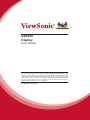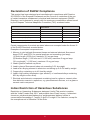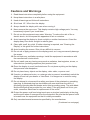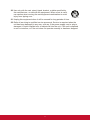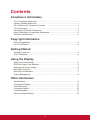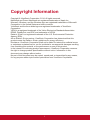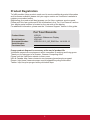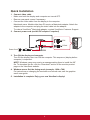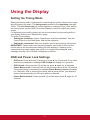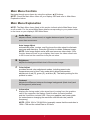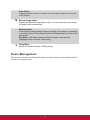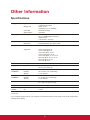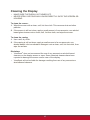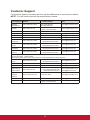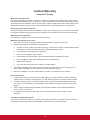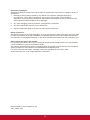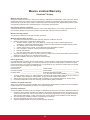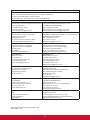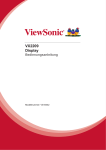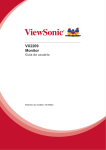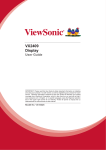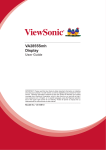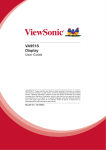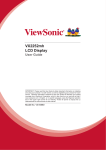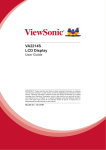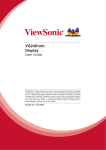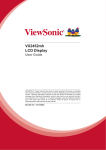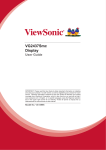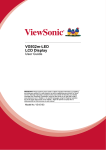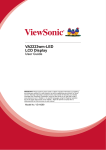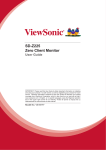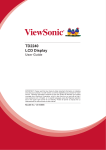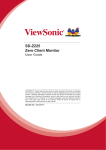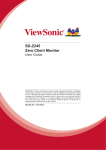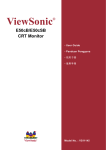Download Viewsonic VX Series 2209
Transcript
VX2209 Display User Guide IMPORTANT: Please read this User Guide to obtain important information on installing and using your product in a safe manner, as well as registering your product for future service. Warranty information contained in this User Guide will describe your limited coverage from ViewSonic Corporation, which is also found on our web site at http:// www.viewsonic.com in English, or in specific languages using the Regional selection box in the upper right corner of our website. “Antes de operar su equipo lea cu idadosamente las instrucciones en este manual” Model No. VS15442 Thank you for choosing ViewSonic With over 25 years as a world leading provider of visual solutions, ViewSonic is dedicated to exceeding the world’s expectations for technological evolution, innovation, and simplicity. At ViewSonic, we believe that our products have the potential to make a positive impact in the world, and we are confident that the ViewSonic product you have chosen will serve you well. Once again, thank you for choosing ViewSonic ! Compliance Information NOTE: This section addresses all connected requirements and statements regarding regulations. Confirmed corresponding applications shall refer to nameplate labels and relevant markings on unit. FCC Compliance Statement This device complies with part 15 of FCC Rules. Operation is subject to the following two conditions: (1) this device may not cause harmful interference, and (2) this device must accept any interference received, including interference that may cause undesired operation. This equipment has been tested and found to comply with the limits for a Class B digital device, pursuant to part 15 of the FCC Rules. These limits are designed to provide reasonable protection against harmful interference in a residential installation. This equipment generates, uses, and can radiate radio frequency energy, and if not installed and used in accordance with the instructions, may cause harmful interference to radio communications. However, there is no guarantee that interference will not occur in a particular installation. If this equipment does cause harmful interference to radio or television reception, which can be determined by turning the equipment off and on, the user is encouraged to try to correct the interference by one or more of the following measures: • Reorient or relocate the receiving antenna. • Increase the separation between the equipment and receiver. • Connect the equipment into an outlet on a circuit different from that to which the receiver is connected. • Consult the dealer or an experienced radio/TV technician for help. Warning: You are cautioned that changes or modifications not expressly approved by the party responsible for compliance could void your authority to operate the equipment. Industry Canada Statement CAN ICES-3 (B)/NMB-3(B) CE Conformity for European Countries The device complies with the EMC Directive 2004/108/EC and Low Voltage Directive 2006/95/EC. Following information is only for EU-member states: The mark shown to the right is in compliance with the Waste Electrical and Electronic Equipment Directive 2002/96/EC (WEEE).The mark indicates the requirement NOT to dispose the equipment as unsorted municipal waste, but use the return and collection systems according to local law. i TCO Information Congratulations! This display is designed for both you and the planet! The display you have just purchased carries the TCO Certified label. This ensures that your display is designed, manufactured and tested according to some of the strictest quality and environmental requirements in the world. This makes for a high CERTIFIED performance product, designed with the user in focus that also minimizes the impact on the climate and our natural environment. TCO Certified is a third party verified program, where every product model is tested by an accredited impartial test laboratory. TCO Certified represents one of the toughest certifications for displays worldwide. Some of the Usability features of the TCO Certified for displays: • Good visual ergonomics and image quality is tested to ensure top performance and reduce sight and strain problems. Important parameters are luminance, contrast, resolution, black level, gamma curve, color and luminance uniformity, color rendition and image stability. • Product have been tested according to rigorous safety standards at an impartial laboratory. • Electric and magnetic fields emissions as low as normal household background levels. • Low acoustic noise emissions. Some of the Environmental features of the TCO Certified for displays: • The brand owner demonstrates corporate social responsibility and has a certified environmental management system (EMAS or ISO 14001). • Very low energy consumption both in on- and standby mode minimize climate impact. • Restrictions on chlorinated and brominated flame retardants, plasticizers, plastics and heavy metals such as cadmium, mercury and lead (RoHS compliance). • Both product and product packaging is prepared for recycling. • The brand owner offers take-back options. The requirements can be downloaded from our web site. The requirements included in this label have been developed by TCO Development in co-operation with scientists, experts, users as well as manufacturers all over the world. Since the end of the 1980s TCO has been involved in influencing the development of IT equipment in a more user-friendly direction. Our labeling system started with displays in 1992 and is now requested by users and IT manufacturers all over the world. About 50% of all displays worldwide are TCO certified. For displays with glossy bezels the user should consider the placement of the display as the bezel may cause disturbing reflections from surrounding light and bright surfaces For more information, please visit www.tcodevelopment.com ii Declaration of RoHS2 Compliance This product has been designed and manufactured in compliance with Directive 2011/65/EU of the European Parliament and the Council on restriction of the use of certain hazardous substances in electrical and electronic equipment (RoHS2 Directive), and is deemed to comply with the maximum concentration values issued by the European Technical Adaptation Committee (TAC) as shown below: Substance Proposed Maximum Concentration Actual Concentration Lead (Pb) 0.1% < 0.1% Mercury (Hg) 0.1% < 0.1% Cadmium (Cd) 0.01% < 0.01% Hexavalent Chromium (Cr6+) 0.1% < 0.1% Polybrominated biphenyls (PBB) 0.1% < 0.1% Polybrominated diphenyl ethers (PBDE) 0.1% < 0.1% Certain components of products as stated above are exempted under the Annex III of the RoHS2 Directives as noted below: Examples of exempted components are: 1.Mercury in cold cathode fluorescent lamps and external electrode fluorescent lamps (CCFL and EEFL) for special purposes not exceeding (per lamp): (1) Short length (≦500 mm): maximum 3.5 mg per lamp. (2) Medium length (>500 mm and ≦1,500 mm): maximum 5 mg per lamp. (3) Long length (>1,500 mm): maximum 13 mg per lamp. 2.Lead in glass of cathode ray tubes. 3.Lead in glass of fluorescent tubes not exceeding 0.2% by weight. 4.Lead as an alloying element in aluminium containing up to 0.4% lead by weight. 5.Copper alloy containing up to 4% lead by weight. 6.Lead in high melting temperature type solders (i.e. lead-based alloys containing 85% by weight or more lead). 7.Electrical and electronic components containing lead in a glass or ceramic other than dielectric ceramic in capacitors, e.g. piezoelectronic devices, or in a glass or ceramic matrix compound. Indian Restriction of Hazardous Substances Restriction on Hazardous Substances statement (India) This product complies with the “India E-waste Rule 2011” and prohibits use of lead, mercury, hexavalent chromium, polybrominated biphenyls or polybrominated diphenyl ethers in concentrations exceeding 0.1 weight % and 0.01 weight % for cadmium, except for the exemptions set in Schedule 2 of the Rule. iii Cautions and Warnings 1. Read these instructions completely before using the equipment. 2. Keep these instructions in a safe place. 3. Heed all warnings and follow all instructions. 4. Sit at least 18” / 45cm from the display. 5. Always handle the display with care when moving it. 6. Never remove the rear cover. This display contains high-voltage parts. You may be seriously injured if you touch them. 7. Do not use this equipment near water. Warning: To reduce the risk of fire or electric shock, do not expose this apparatus to rain or moisture. 8. Avoid exposing the display to direct sunlight or another heat source. Orient the display away from direct sunlight to reduce glare. 9. Clean with a soft, dry cloth. If further cleaning is required, see “Cleaning the Display” in this guide for further instructions. 10.Avoid touching the screen. Skin oils are difficult to remove. 11.Do not rub or apply pressure to the display panel, as it may permanently damage the screen. 12.Do not block any ventilation openings. Install the equipment in accordance with the manufacturer’s instructions. 13.Do not install near any heat sources such as radiators, heat registers, stoves, or other devices (including amplifiers) that produce heat. 14.Place the display in a well ventilated area. Do not place anything on the display that prevents heat dissipation. 15.Do not place heavy objects on the display, video cable, or power cord. 16.If smoke, an abnormal noise, or a strange odor is present, immediately switch the display off and call your dealer or ViewSonic. It is dangerous to continue using the display. 17.Do not attempt to circumvent the safety provisions of the polarized or groundingtype plug. A polarized plug has two blades with one wider than the other. A grounding type plug has two blades and a third grounding prong. The wide blade and the third prong are provided for your safety. If the plug does not fit into your outlet, consult an electrician for replacement of the outlet. 18.Protect the power cord from being tread upon or pinched, particularly at the plug, and the point where if emerges from the equipment. Be sure that the power outlet is located near the equipment so that it is easily accessible. 19.Only use attachments/accessories specified by the manufacturer. (Continued on next page) iv 20.Use only with the cart, stand, tripod, bracket, or table specified by the manufacturer, or sold with the equipment. When a cart is used, use caution when moving the cart/equipment combination to avoid injury from tipping over. 21.Unplug this equipment when it will be unused for long periods of time. 22.Refer all servicing to qualified service personnel. Service is required when the unit has been damaged in any way, such as: if the power-supply cord or plug is damaged, if liquid is spilled onto or objects fall into the unit, if the unit is exposed to rain or moisture, or if the unit does not operate normally or has been dropped. v Contents Compliance Information FCC Compliance Statement....................................................................................i Industry Canada Statement.....................................................................................i CE Conformity for European Countries...................................................................i TCO Information.....................................................................................................ii Declaration of RoHS2 Compliance........................................................................ iii Indian Restriction of Hazardous Substances........................................................ iii Cautions and Warnings.........................................................................................iv Copyright Information Product Registration...............................................................................................2 For Your Records...................................................................................................2 Getting Started Package Contents..................................................................................................3 Quick Installation....................................................................................................4 Using the Display Setting the Timing Mode........................................................................................5 OSD and Power Lock Settings...............................................................................5 Adjusting the Screen Image...................................................................................6 Main Menu Controls...............................................................................................7 Main Menu Explanation..........................................................................................7 Power Management...............................................................................................8 Other Information Specifications.........................................................................................................9 Cleaning the Display............................................................................................10 Troubleshooting....................................................................................................11 Customer Support................................................................................................12 Limited Warranty..................................................................................................13 Mexico Limited Warranty......................................................................................15 vi Copyright Information Copyright © ViewSonic Corporation, 2014. All rights reserved. Macintosh and Power Macintosh are registered trademarks of Apple Inc. Microsoft, Windows, and the Windows logo are registered trademarks of Microsoft Corporation in the United States and other countries. ViewSonic and the three birds logo are registered trademarks of ViewSonic Corporation. VESA is a registered trademark of the Video Electronics Standards Association. DPMS, DisplayPort, and DDC are trademarks of VESA. ENERGY STAR® is a registered trademark of the U.S. Environmental Protection Agency (EPA). As an ENERGY STAR® partner, ViewSonic Corporation has determined that this product meets the ENERGY STAR® guidelines for energy efficiency. Disclaimer: ViewSonic Corporation shall not be liable for technical or editorial errors or omissions contained herein; nor for incidental or consequential damages resulting from furnishing this material, or the performance or use of this product. In the interest of continuing product improvement, ViewSonic Corporation reserves the right to change product specifications without notice. Information in this document may change without notice. No part of this document may be copied, reproduced, or transmitted by any means, for any purpose without prior written permission from ViewSonic Corporation. 1 Product Registration To fulfill possible future product needs, and to receive additional product information as it becomes available, please visit your region section on ViewSonic’s website to register your product online. Registering your product will best prepare you for future customer service needs. Please print this user guide and fill the information in the “For Your Records” section. Your display serial number is located on the rear side of the display. For additional information, please see the “Customer Support” section in this guide. For Your Records Product Name: Model Number: Document Number: Serial Number: Purchase Date: VX2209 ViewSonic Widescreen Display VS15442 VX2209-1/-2/-3_UG_ENG Rev. 1A 06-20-13 Proper product disposal is necessary at the end of product life ViewSonic respects the environment and is committed to working and living green. Thank you for being part of a Smarter, Greener Computing effort. Please visit the ViewSonic website to learn more. USA & Canada: http://www.viewsonic.com/company/green/recycle-program/ Europe: http://www.viewsoniceurope.com/uk/support/recycling-information/ Taiwan: http://recycle.epa.gov.tw/recycle/index2.aspx 2 Getting Started Thank you for purchasing your monitor from ViewSonic®. At ViewSonic, we aim to provide the most stunning visual experience possible. Package Contents Your display package includes: • Display • Power cord • Video cable • Quick Start Guide IMPORTANT: • The word “Windows” in this user guide refers to the Microsoft Windows operating system. • Visit the “Download” section of the monitor product page on the ViewSonic website to download your monitor drivers. • Don’t forget to register your ViewSonic monitor! Simply login to the ViewSonic website in your region and click on the “Support” tab on the front page. • Save the original box and all packing material for future shipping needs. 3 Quick Installation 1. Connect video cable • Make sure both the display and computer are turned OFF. • Remove rear panel covers if necessary. • Connect the video cable from the display to the computer. Macintosh users: Models older than G3 require a Macintosh adapter. Attach the adapter to the computer and plug the video cable into the adapter. To order a ViewSonic® Macintosh adapter, contact ViewSonic Customer Support. 2. Connect power cord (and AC/DC adapter if required) DVI D-Sub Power Cord 3. Turn ON the display and computer Turn ON the display, then turn ON the computer. This sequence (display before computer) is important. NOTE: Windows users may receive a message asking them to install the INF file. To download the file, visit the “Download” section of the monitor product page on the ViewSonic website. 4. Windows users: Set the timing mode (example: 1024 x 768) For instructions on changing the resolution and refresh rate, see the graphics card’s user guide. 5. Installation is complete. Enjoy your new ViewSonic display! 4 Using the Display Setting the Timing Mode Setting the timing mode is important for maximizing the quality of the screen image and minimizing eye strain. The timing mode consists of the resolution (example 1024 x 768) and refresh rate (or vertical frequency; example 60 Hz). After setting the timing mode, use the OSD (On-screen Display) controls to adjust the screen image. For optimal picture quality, please use the recommended timing mode specific to your display listed on the “Specification” page. To set the Timing Mode: • Setting the resolution: Access "Appearance and Personalization" from the Control Panel via the Start Menu, and set the resolution. • Setting the refresh rate: See your graphics card’s user guide for instructions. IMPORTANT: Please make sure that your graphics card is set to 60Hz vertical refresh rate as the recommended setting for most displays. Choosing a nonsupported timing mode setting may result in no image being displayed, and a message showing “Out of Range” will appear on screen. OSD and Power Lock Settings • OSD Lock: Press and hold [1] and the up arrow ▲ for 10 seconds. If any other buttons are pressed the message OSD Locked will display for 3 seconds. • OSD Unlock: Press and hold [1] and the up arrow ▲ again for 10 seconds. • Power Button Lock: Press and hold [1] and the down arrow ▼ for 10 seconds. If the power button is pressed the message Power Button Locked will display for 3 seconds. With or without this setting, after a power failure, your display’s power will automatically turn ON when power is restored. • Power Button Unlock: Press and hold [1] and the down arrow ▼ again for 10 seconds. 5 Adjusting the Screen Image Use the buttons on the front control panel to display and adjust the on-screen OSD control settings. Standby Power On/Off Power light Blue = ON Orange = Power Saving [1] Displays the Main Menu or exits the control screen and saves adjustments. [2] Displays the control screen for the highlighted control. Also a shortcut to Auto Image Adjust. ▲/▼ Scrolls through menu options and adjusts the displayed control settings. Brightness (▼) / Contrast (▲) Do the following to adjust the display setting: 1. To display the Main Menu, press button [1]. NOTE: All OSD menus and adjustment screens disappear automatically after about 15 seconds. This is adjustable through the OSD timeout setting in the setup menu. 2. To select a control to adjust, press ▲ or ▼ to scroll up or down in the Main Menu. 3. After the desired control is selected, press button [2]. 4. To save setting adjustments and exit the menu, press button [1] until the OSD disappears. The following tips may help you optimize your display: • Adjust the computer’s graphics card to support a recommended timing mode (refer to “Specifications” page for recommended setting specific to your display). To find instructions on “changing the refresh rate”, please refer to the graphics card’s user guide. • If necessary, make small adjustments using H. POSITION and V. POSITION until the screen image is completely visible. (The black border around the edge of the screen should barely touch the illuminated “active area” of the display.) 6 Main Menu Controls Navigate through menu items by using the up/down ▲/▼ buttons. NOTE: Check the Main Menu items on your display OSD and refer to Main Menu Explanation below. Main Menu Explanation NOTE: The Main Menu items listed in this section indicate whole Main Menu items on all models. For the actual Main Menu details corresponding to your product refer to the items on your display’s OSD Main Menu. A Audio Adjust adjusts volume, mutes sound, or toggles between inputs if you have more than one source. Auto Image Adjust automatically sizes, centers, and fine tunes the video signal to eliminate waviness and distortion. Press the [2] button to obtain a sharper image. NOTE: Auto Image Adjust works with most common video cards. If this function does not work on your display, then lower the video refresh rate to 60 Hz and set the resolution to its pre-set value. B Brightness adjusts the background black level of the screen image. C Color Adjust provides several color adjustment modes, including preset color temperatures and a User Color mode which allows independent adjustment of red (R), green (G), and blue (B). The factory setting for this product is native. Contrast adjusts the difference between the image background (black level) and the foreground (white level). I Information displays the timing mode (video signal input) coming from the graphics card in the computer, the display model number, the serial number, and the ViewSonic® website URL. See your graphics card’s user guide for instructions on changing the resolution and refresh rate (vertical frequency). NOTE: VESA 1024 x 768 @ 60Hz (example) means that the resolution is 1024 x 768 and the refresh rate is 60 Hertz. 7 Input Select toggles between inputs if you have more than one computer connected to the display. M Manual Image Adjust displays the Manual Image Adjust menu. You can manually set a variety of image quality adjustments. Memory Recall returns screen settings back to factory settings if the display is operating in a factory Preset Timing Mode listed in the Specifications section of this user guide. Exception: This feature does not affect changes made with the Language Select or Power Lock setting. S Setup Menu adjusts On-screen Display (OSD) settings. Power Management This product will enter into Sleep/Off mode and reduce power consumption within 5 minutes of no signal input. 8 Other Information Specifications Display Type Display Size Color Filter Glass Surface TFT (Thin Film Transistor), Active Matrix 1920 x 1080 Display, 0.2482 mm pixel pitch Metric: 60 cm Imperial: 22” (21.5” viewable) RGB vertical stripe Anti-Glare Input Signal Video Sync RGB analog (0.7/1.0 Vp-p, 75 ohms) DVI x 1 (TMDS digital, 100ohms) Separate Sync fh:24-82 kHz, fv:50-75 Hz Compatibility PC Macintosh1 Up to 1920 x 1080 Non-interlaced Power Macintosh up to 1920 x 1080 Resolution2 Recommended 1920 x 1080 @ 60 Hz Supported 1680 x 1050 @ 60 Hz 1600 x 1200 @ 60 Hz 1440 x 900 @ 60, 75 Hz 1280 x 1024 @ 60, 75 Hz 1024 x 768 @ 60, 70, 72, 75 Hz 800 x 600 @ 56, 60, 72, 75 Hz 640 x 480 @ 60, 75 Hz 720 x 400 @ 70 Hz Power Voltage 100-240 VAC, 50/60 Hz (auto switch) Display area Full Scan 476.64 mm (H) x 268.11 mm (V) 18.76” (H) x 10.56” (V) Operating conditions Temperature Humidity Altitude +32 °F to +104 °F (0 °C to +40 °C) 20% to 90% (non-condensing) To 10,000 feet Storage conditions Temperature Humidity Altitude -4 °F to +140 °F (-20 °C to +60 °C) 5% to 90% (non-condensing) To 40,000 feet Dimensions Physical 501.1 mm (W) x 355.8 mm (H) x 215 mm (D) 19.7” (W) x 14” (H) x 8.5” (D) Weight Physical 5.56 lb (2.55 kg) Power saving modes On Off 22W (Typical) (Blue LED) <0.5W 1 acintosh computers older than G3 require a ViewSonic® Macintosh adapter. To order an adapter, contact M ViewSonic. 2 o not set the graphics card in your computer to exceed these timing mode; doing so may result in permanent D damage to the display. 9 Cleaning the Display • MAKE SURE THE DISPLAY IS TURNED OFF. • NEVER SPRAY OR POUR ANY LIQUIDS DIRECTLY ONTO THE SCREEN OR HOUSING. To clean the screen: 1. Wipe the screen with a clean, soft, lint-free cloth. This removes dust and other particles. 2. If the screen is still not clean, apply a small amount of non-ammonia, non-alcohol based glass cleaner onto a clean, soft, lint-free cloth, and wipe the screen. To clean the casing: 1. Use a soft, dry cloth. 2. If the casing is still not clean, apply a small amount of a non-ammonia, nonalcohol based, mild non-abrasive detergent onto a clean, soft, lint-free cloth, then wipe the surface. Disclaimer • ViewSonic® does not recommend the use of any ammonia or alcohol-based cleaners on the display screen or case. Some chemical cleaners have been reported to damage the screen and/or case of the display. • ViewSonic will not be liable for damage resulting from use of any ammonia or alcoholbased cleaners. 10 Troubleshooting No power • Make sure the power button (or switch) is ON. • Make sure A/C power cord is securely connected to the display. • Plug another electrical device into the power outlet to verify that the outlet is supplying proper voltage. Power is ON but no screen image • Make sure the video cable supplied with the display is properly secured to the video output port on the back of the computer. If the other end of the video cable is not attached permanently to the display, properly secure it to the display. • Adjust brightness and contrast. • If you are using an Macintosh older than G3, you need a Macintosh adap Wrong or abnormal colors • If any colors (red, green, or blue) are missing, check the video cable to make sure it is securely connected. Loose or broken pins in the cable connector could cause an improper connection. • Connect the display to another computer. • If you have an older graphics card, contact ViewSonic® for a non-DDC adapter. Control buttons do not work • Try pressing only one button at a time. 11 Customer Support For technical support or product service, see the table below or contact your reseller. NOTE: You will need to provide the product serial number. Country/Region Website T= Telephone C = CHAT ONLINE Email Australia New Zealand www.viewsonic.com.au AUS= 1800 880 818 NZ= 0800 008 822 [email protected] Canada www.viewsonic.com T (Toll-Free)= 1-866-463-4775 T (Toll)= 1-424-233-2533 [email protected] Europe www.viewsoniceurope.com www.viewsoniceurope.com/uk/support/call-desk/ Hong Kong www.hk.viewsonic.com T= 852 3102 2900 [email protected] India www.in.viewsonic.com T= 1800 266 0101 [email protected] Korea ap.viewsonic.com/kr/ T= 080 333 2131 [email protected] Latin America (Argentina) www.viewsonic.com/la/ C= http://www.viewsonic.com/ la/soporte/servicio-tecnico [email protected] Latin America (Chile) www.viewsonic.com/la/ C= http://www.viewsonic.com/ la/soporte/servicio-tecnico [email protected] Latin America (Columbia) www.viewsonic.com/la/ C= http://www.viewsonic.com/ la/soporte/servicio-tecnico [email protected] Latin America (Mexico) www.viewsonic.com/la/ C= http://www.viewsonic.com/ la/soporte/servicio-tecnico [email protected] Nexus Hightech Solutions, Cincinnati #40 Desp. 1 Col. De los Deportes Mexico D.F. Tel: 55) 6547-6454 55)6547-6484 Other places please refer to http://www.viewsonic.com/la/soporte/servicio-tecnico#mexico Latin America (Peru) www.viewsonic.com/la/ C= http://www.viewsonic.com/ la/soporte/servicio-tecnico [email protected] Macau www.hk.viewsonic.com T= 853 2870 0303 [email protected] Middle East ap.viewsonic.com/me/ Contact your reseller [email protected] Puerto Rico & Virgin Islands www.viewsonic.com T= 1-800-688-6688 (English) C = http://www.viewsonic.com/ la/soporte/servicio-tecnico [email protected] [email protected] Singapore/ Malaysia/ Thailand www.ap.viewsonic.com T= 65 6461 6044 [email protected] South Africa ap.viewsonic.com/za/ Contact your reseller [email protected] United States www.viewsonic.com T (Toll-Free)= 1-800-688-6688 T (Toll)= 1-424-233-2530 [email protected] 12 Limited Warranty ViewSonic® Display What the warranty covers: ViewSonic warrants its products to be free from defects in material and workmanship, under normal use, during the warranty period. If a product proves to be defective in material or workmanship during the warranty period, ViewSonic will, at its sole option, repair or replace the product with a like product. Replacement product or parts may include remanufactured or refurbished parts or components. How long the warranty is effective: ViewSonic displays are warranted for between 1 and 3 years, depending on your country of purchase, for all parts including the light source and for all labour from the date of the first consumer purchase. Who the warranty protects: This warranty is valid only for the first consumer purchaser. What the warranty does not cover: 1. Any product on which the serial number has been defaced, modified or removed. 2. Damage, deterioration or malfunction resulting from: a. Accident, misuse, neglect, fire, water, lightning, or other acts of nature, unauthorized product modification, or failure to follow instructions supplied with the product. b. Any damage of the product due to shipment. c. Removal or installation of the product. d. Causes external to the product, such as electrical power fluctuations or failure. e. Use of supplies or parts not meeting ViewSonic’s specifications. f. Normal wear and tear. g. Any other cause which does not relate to a product defect. 3. Any product exhibiting a condition commonly known as "image burn-in" which results when a static image is displayed on the product for an extended period of time. 4. Removal, installation, one way transportation, insurance, and set-up service charges. How to get service: 1. For information about receiving service under warranty, contact ViewSonic Customer Support (Please refer to Customer Support page). You will need to provide your product's serial number. 2. To obtain warranty service, you will be required to provide (a) the original dated sales slip, (b) your name, (c) your address, (d) a description of the problem, and (e) the serial number of the product. 3. Take or ship the product freight prepaid in the original container to an authorized ViewSonic service center or ViewSonic. 4. For additional information or the name of the nearest ViewSonic service center, contact ViewSonic. Limitation of implied warranties: There are no warranties, express or implied, which extend beyond the description contained herein including the implied warranty of merchantability and fitness for a particular purpose. 13 Exclusion of damages: ViewSonic's liability is limited to the cost of repair or replacement of the product. ViewSonic shall not be liable for: 1. Damage to other property caused by any defects in the product, damages based upon inconvenience, loss of use of the product, loss of time, loss of profits, loss of business opportunity, loss of goodwill, interference with business relationships, or other commercial loss, even if advised of the possibility of such damages. 2. Any other damages, whether incidental, consequential or otherwise. 3. Any claim against the customer by any other party. 4. Repair or attempted repair by anyone not authorized by ViewSonic. Effect of state law: This warranty gives you specific legal rights, and you may also have other rights which vary from state to state. Some states do not allow limitations on implied warranties and/or do not allow the exclusion of incidental or consequential damages, so the above limitations and exclusions may not apply to you. Sales outside the U.S.A. and Canada: For warranty information and service on ViewSonic products sold outside of the U.S.A. and Canada, contact ViewSonic or your local ViewSonic dealer. The warranty period for this product in mainland China (Hong Kong, Macao and Taiwan Excluded) is subject to the terms and conditions of the Maintenance Guarantee Card. For users in Europe and Russia, full details of warranty provided can be found in www. viewsoniceurope.com under Support/Warranty Information. Display Warranty Term Template In UG VSC_TEMP_2007 14 Mexico Limited Warranty ViewSonic® Display What the warranty covers: ViewSonic warrants its products to be free from defects in material and workmanship, under normal use, during the warranty period. If a product proves to be defective in material or workmanship during the warranty period, ViewSonic will, at its sole option, repair or replace the product with a like product. Replacement product or parts may include remanufactured or refurbished parts or components & accessories. How long the warranty is effective: ViewSonic displays are warranted for between 1 and 3 years, depending on your country of purchase, for all parts including the light source and for all labour from the date of the first consumer purchase. Who the warranty protects: This warranty is valid only for the first consumer purchaser. What the warranty does not cover: 1. Any product on which the serial number has been defaced, modified or removed. 2. Damage, deterioration or malfunction resulting from: a. Accident, misuse, neglect, fire, water, lightning, or other acts of nature, unauthorized product modification, unauthorized attempted repair, or failure to follow instructions supplied with the product. b. Any damage of the product due to shipment. c. Causes external to the product, such as electrical power fluctuations or failure. d. Use of supplies or parts not meeting ViewSonic's specifications. e. Normal wear and tear. f. Any other cause which does not relate to a product defect. 3. Any product exhibiting a condition commonly known as "image burn-in" which results when a static image is displayed on the product for an extended period of time. 4. Removal, installation, insurance, and set-up service charges. How to get service: For information about receiving service under warranty, contact ViewSonic Customer Support (Please refer to the attached Customer Support page). You will need to provide your product's serial number, so please record the product information in the space provided below on your purchase for your future use. Please retain your receipt of proof of purchase to support your warranty claim. For Your Records Product Name: ______________________________ Model Number: __________________________________ Document Number: __________________________ Serial Number: __________________________________ Purchase Date: ______________________________ Extended Warranty Purchase? __________________ (Y/N) If so, what date does warranty expire? ________________ 1. To obtain warranty service, you will be required to provide (a) the original dated sales slip, (b) your name, (c) your address, (d) a description of the problem, and (e) the serial number of the product. 2. Take or ship the product in the original container packaging to an authorized ViewSonic service center. 3. Round trip transportation costs for in-warranty products will be paid by ViewSonic. Limitation of implied warranties: There are no warranties, express or implied, which extend beyond the description contained herein including the implied warranty of merchantability and fitness for a particular purpose. Exclusion of damages: ViewSonic's liability is limited to the cost of repair or replacement of the product. ViewSonic shall not be liable for: 1. Damage to other property caused by any defects in the product, damages based upon inconvenience, loss of use of the product, loss of time, loss of profits, loss of business opportunity, loss of goodwill, interference with business relationships, or other commercial loss, even if advised of the possibility of such damages. 2. Any other damages, whether incidental, consequential or otherwise. 3. Any claim against the customer by any other party. 4. Repair or attempted repair by anyone not authorized by ViewSonic. 15 Contact Information for Sales & Authorized Service (Centro Autorizado de Servicio) within Mexico: Name, address, of manufacturer and importers: México, Av. de la Palma #8 Piso 2 Despacho 203, Corporativo Interpalmas, Col. San Fernando Huixquilucan, Estado de México Tel: (55) 3605-1099 http://www.viewsonic.com/la/soporte/index.htm NÚMERO GRATIS DE ASISTENCIA TÉCNICA PARA TODO MÉXICO: 001.866.823.2004 Hermosillo: Distribuciones y Servicios Computacionales SA de CV. Calle Juarez 284 local 2 Col. Bugambilias C.P: 83140 Tel: 01-66-22-14-9005 E-Mail: [email protected] Villahermosa: Compumantenimietnos Garantizados, S.A. de C.V. AV. GREGORIO MENDEZ #1504 COL, FLORIDA C.P. 86040 Tel: 01 (993) 3 52 00 47 / 3522074 / 3 52 20 09 E-Mail: [email protected] Puebla, Pue. (Matriz): RENTA Y DATOS, S.A. DE C.V. Domicilio: 29 SUR 721 COL. LA PAZ 72160 PUEBLA, PUE. Tel: 01(52).222.891.55.77 CON 10 LINEAS E-Mail: [email protected] Veracruz, Ver.: CONEXION Y DESARROLLO, S.A DE C.V. Av. Americas # 419 ENTRE PINZÓN Y ALVARADO Fracc. Reforma C.P. 91919 Tel: 01-22-91-00-31-67 E-Mail: [email protected] Chihuahua Soluciones Globales en Computación C. Magisterio # 3321 Col. Magisterial Chihuahua, Chih. Tel: 4136954 E-Mail: [email protected] Cuernavaca Compusupport de Cuernavaca SA de CV Francisco Leyva # 178 Col. Miguel Hidalgo C.P. 62040, Cuernavaca Morelos Tel: 01 777 3180579 / 01 777 3124014 E-Mail: [email protected] Distrito Federal: QPLUS, S.A. de C.V. Av. Coyoacán 931 Col. Del Valle 03100, México, D.F. Tel: 01(52)55-50-00-27-35 E-Mail : [email protected] Guadalajara, Jal.: SERVICRECE, S.A. de C.V. Av. Niños Héroes # 2281 Col. Arcos Sur, Sector Juárez 44170, Guadalajara, Jalisco Tel: 01(52)33-36-15-15-43 E-Mail: [email protected] Guerrero Acapulco GS Computación (Grupo Sesicomp) Progreso #6-A, Colo Centro 39300 Acapulco, Guerrero Tel: 744-48-32627 Monterrey: Global Product Services Mar Caribe # 1987, Esquina con Golfo Pérsico Fracc. Bernardo Reyes, CP 64280 Monterrey N.L. México Tel: 8129-5103 E-Mail: [email protected] MERIDA: ELECTROSER Av Reforma No. 403Gx39 y 41 Mérida, Yucatán, México CP97000 Tel: (52) 999-925-1916 E-Mail: [email protected] Oaxaca, Oax.: CENTRO DE DISTRIBUCION Y SERVICIO, S.A. de C.V. Murguía # 708 P.A., Col. Centro, 68000, Oaxaca Tel: 01(52)95-15-15-22-22 Fax: 01(52)95-15-13-67-00 E-Mail. [email protected] Tijuana: STD Av Ferrocarril Sonora #3780 L-C Col 20 de Noviembre Tijuana, Mexico FOR USA SUPPORT: ViewSonic Corporation 14035 Pipeline Ave. Chino, CA 91710, USA Tel: 800-688-6688 (English); 866-323-8056 (Spanish); E-Mail: http://www.viewsonic.com Display Mexico Warranty Term Template In UG VSC_TEMP_2008 16