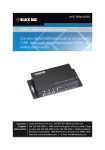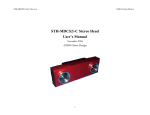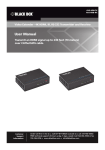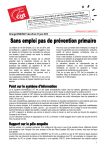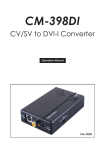Download Black Box AVSC-HDMI-VGA video converter
Transcript
AVSC-HDMI-VGA HDMI to VGA Scaler Converts digital HDMI to analog PC video (VGA) BLACK BOXstereo with either digital audio (S/PDIF) or analog audio. ® Customer Support Information Order toll-free in the U.S.: Call 877-877-BBOX (outside U.S. call 724-746-5500) • FREE technical support 24 hours a day, 7 days a week: Call 724-746-5500 or fax 724-746-0746 • Mailing address: Black Box Corporation, 1000 Park Drive, Lawrence, PA 15055-1018 Web site: www.blackbox.com • E-mail: [email protected] Trademarks Used in this Manual Trademarks Used in this Manual Black Box and the Double Diamond logo are registered trademarks of BB Technologies, Inc. HDMI is a registered trademark of HDMI Licensing LLC. Any other trademarks mentioned in this manual are acknowledged to be the property of the trademark owners. Page 2 724-746-5500 | blackbox.com FCC and IC RFI Statements/NOM Statement FEDERAL COMMUNICATIONS COMMISSION AND INDUSTRY CANADA RADIO FREQUENCY INTERFERENCE STATEMENTS This equipment generates, uses, and can radiate radio-frequency energy, and if not installed and used properly, that is, in strict accordance with the manufacturer’s instructions, may cause interference to radio communication. It has been tested and found to comply with the limits for a Class A computing device in accordance with the specifications in Subpart B of Part 15 of FCC rules, which are designed to provide reasonable protection against such interference when the equipment is operated in a commercial environment. Operation of this equipment in a residential area is likely to cause interference, in which case the user at his own expense will be required to take whatever measures may be necessary to correct the interference. Changes or modifications not expressly approved by the party responsible for compliance could void the user’s authority to operate the equipment. This digital apparatus does not exceed the Class A limits for radio noise emission from digital apparatus set out in the Radio Interference Regulation of Industry Canada. Le présent appareil numérique n’émet pas de bruits radioélectriques dépassant les limites applicables aux appareils numériques de classe A prescrites dans le Règlement sur le brouillage radioélectrique publié par Industrie Canada. Normas Oficiales Mexicanas (NOM) Electrical Safety Statement INSTRUCCIONES DE SEGURIDAD 1. Todas las instrucciones de seguridad y operación deberán ser leídas antes de que el aparato eléctrico sea operado. 2. Las instrucciones de seguridad y operación deberán ser guardadas para referencia futura. 3. Todas las advertencias en el aparato eléctrico y en sus instrucciones de operación deben ser respetadas. 4. Todas las instrucciones de operación y uso deben ser seguidas. 724-746-5500 | blackbox.com Page 3 NOM Statement 5. El aparato eléctrico no deberá ser usado cerca del agua — por ejemplo, cerca de la tina de baño, lavabo, sótano mojado o cerca de una alberca, etc. 6. El aparato eléctrico debe ser usado únicamente con carritos o pedestales que sean recomendados por el fabricante. 7. El aparato eléctrico debe ser montado a la pared o al techo sólo como sea recomendado por el fabricante. 8. Servicio—El usuario no debe intentar dar servicio al equipo eléctrico más allá a lo descrito en las instrucciones de operación. Todo otro servicio deberá ser referido a personal de servicio calificado. 9. El aparato eléctrico debe ser situado de tal manera que su posición no interfiera su uso. La colocación del aparato eléctrico sobre una cama, sofá, alfombra o superficie similar puede bloquea la ventilación, no se debe colocar en libreros o gabinetes que impidan el flujo de aire por los orificios de ventilación. 10.El equipo eléctrico deber ser situado fuera del alcance de fuentes de calor como radiadores, registros de calor, estufas u otros aparatos (incluyendo amplificadores) que producen calor. 11. El aparato eléctrico deberá ser connectado a una fuente de poder sólo del tipo descrito en el instructivo de operación, o como se indique en el aparato. 12. Precaución debe ser tomada de tal manera que la tierra fisica y la polarización del equipo no sea eliminada. 13. Los cables de la fuente de poder deben ser guiados de tal manera que no sean pisados ni pellizcados por objetos colocados sobre o contra ellos, poniendo particular atención a los contactos y receptáculos donde salen del aparato. 14.El equipo eléctrico debe ser limpiado únicamente de acuerdo a las recomendaciones del fabricante. 15. En caso de existir, una antena externa deberá ser localizada lejos de las lineas de energia. 16.El cable de corriente deberá ser desconectado del cuando el equipo no sea usado por un largo periodo de tiempo. Page 4 724-746-5500 | blackbox.com NOM Statement/Safety Notice 17. Cuidado debe ser tomado de tal manera que objectos liquidos no sean derramados sobre la cubierta u orificios de ventilación. 18.Servicio por personal calificado deberá ser provisto cuando: A: El cable de poder o el contacto ha sido dañado; u B: Objectos han caído o líquido ha sido derramado dentro del aparato; o C: El aparato ha sido expuesto a la lluvia; o D: El aparato parece no operar normalmente o muestra un cambio en su desempeño; o E: El aparato ha sido tirado o su cubierta ha sido dañada. Safety Notice Please read and follow the safety instructions to protect yourself from possible injury and to minimize the risk of damage to the unit. • Follow all instructions and warnings marked on the unit. • Do not attempt to service the unit yourself, except where explained in this manual. • Provide proper ventilation and air circulation and do not use near water. •K eep objects that might damage the device away from it, and place the unit on stable surfaces. •O nly use the power adapter, power cords, and connection cables designed for the unit. •D o not use liquid or aerosol cleaners to clean this unit. Always unplug the power to the device before cleaning. 724-746-5500 | blackbox.com Page 5 Table of Contents Table of Contents 1. Specifications..........................................................................................7 2. Overview.................................................................................................9 2.1Introduction...................................................................................9 2.2Features..........................................................................................9 2.3 What’s Included.............................................................................9 2.4 Hardware Description..................................................................10 3. Connection Diagram............................................................................12 4. OSD Menu............................................................................................13 5. Operation..............................................................................................15 6.Troubleshooting................................................................................... 22 6.1 Contacting Black Box.................................................................. 22 6.2 Shipping and Packaging............................................................. 22 Page 6 724-746-5500 | blackbox.com Chapter 1: Specifications 1. Specifications Approvals CE, FCC Audio Support Stereo PCM (48 kHz only), Digital SPDIF Enclosure Metal wall mounting case with screws ESD Protection Human body model: ±19 kV (air-gap discharge) and ±12 kV (contact discharge); Core chipset: ±2 kV Firmware Update via USB Port Frequency Bandwidth Output video: 165 MHz; Input video: 165 MHz Connectors Input: (1) HDMI; Output: (1) VGA, or Component with adapter (adapter not included), (1) S/PDIF, (1) Stereo; Control and Power: (1) USB Mini B Indicators (1) Red LED for Power; (1) Green LED for Video Signal Environment Temperature Tolerance: Operating: 32 to 104° F (0 to 40° C); Storage: -4 to +140° F (-20 to +60° C) Relative Humidity: 20–90%, noncondensing Power Power supply: 5 VDC, 2 A; Consumption 5 Watts (max.) Dimensions 1.1"H x 4.3"W x 3.3"D (2.8 x 11 x 8.3 cm) Weight 10.2 oz. (290 g) 724-746-5500 | blackbox.com Page 7 Chapter 1: Specifications Resolution Specifications for AVSC-HDMI-VGA Input Output 640 x 480 1280 x 720p @ 60 Hz 800 x 600 1920 x 1080p @60 Hz 1024 x 768 640 x 480p @ 60 Hz 1280 x 720 640 x 480p @ 75 Hz 1280 x 800 800 x 600p @ 60 Hz 1280 x 1024 800 x 600p @ 75 Hz 1600 x 1200 1024 x 768p @ 60 Hz 1680 x 1050 1024 x 768p @ 75 Hz 1920 x 1080 1280 x 1024 @ 60 Hz 1920 x 1200 1280 x 1024 @ 75 Hz 480i/480p 1360 x 768p @ 60 Hz 576i/576p 1366 x 768p @ 60 Hz 720p @ 60/50 Hz 1400 x 1050p @ 60 Hz 1080i @ 60/50 Hz 1600 x 1200p @ 60 Hz 1080p @ 60/50 Hz 1440 x 900p @ 60 Hz 1440 x 900p @ 75 Hz 1680 x 1050p @ 60 Hz 1680 x 1050p RB 1920 x 1080p RB 1920 x 1200p RB Autodetect Page 8 724-746-5500 | blackbox.com Chapter 2: Overview 2. Overview 2.1 Introduction Scalers work to convert and scale a type of video/audio signal to another type of video/audio signal. This enables you to use differently formatted video/audio signals on differently formatted display screens. Scaling allows for changing resolutions to increase quality or improve compatibility. The HDMI to VGA Scaler (AVSC-HDMI-VGA) converts digital HDMI to analog PC video (VGA) with either digital audio (S/PDIF) or analog stereo audio. With this module, VGA based receivers such as LCD monitors or plasma TVs can connect to HDMI sources such as DVD players or PS3. It enables you to keep using your non-HDMI/DVI display to access HDMI or DVI sources for high-definition digital video and audio. 2.2 Features • Auto-detect function. • Locking HDMI connector. • Locking power or optional USB powered. • IR remote control • Remote control via Mini-USB • OSD control interface • Maximum pixel rate: 165 MHz • Deinterlacer supported • Supports noise reduction and video enhancement features • Over/under scanning adjustable • Video H/V mirror supported • Active video area adjustment supported • USB firmware upgradable for expanding compatibility • Wallmount housing design for easy installation 2.3 What’s Included • HDMI to VGA Scaler • 5-VDC, 2-A power supply unit • IR Remote control • This User's Manual • Installation software CD 724-746-5500 | blackbox.com Page 9 Chapter 2: Overview 2.4 Hardware Description Figures 2-1 and 2-2 show the front and back panels of the scaler. Table 2-1 describes its components. 3 1 2 4 5 6 7 Figure 2-1. Front panel. 8 9 10 11 12 13 Figure 2-2. Back panel. Page 10 724-746-5500 | blackbox.com Chapter 2: Overview Table 2-1. Scaler components. Number Component Description 1 DIP switch For firmware update: ON (UP): firmware update mode; OFF (DOWN): normal mode 2 LED indicator (1) Signal LED (green) 3 LED indicator (1) Power LED (red) 4 IR sensor Used to receive the IR commands from IR remote 5 Push button Down button 6 Push button Up button 7 Push button Menu/Enter button 8 Interlocking power jack Connects to 5 VDC power supply unit 9 Mini-USB port • Used for firmware update 10 Stereo audio IN Connect to analog stereo audio source 11 S/PDIF Audio IN connector Connects to digital S/PDIF audio source 12 VGA OUT connector Connect to a VGA display via a VGA malemale cable 13 HDMI IN connector Connect to a HDMI source • Connects to 5 VDC power supply unit 724-746-5500 | blackbox.com Page 11 Chapter 3: Connection Diagram 3. Connection Diagram HDMI to VGA Scaler (AVSC-HDMI-VGA) front (top) and back (bottom) Blu-ray player HDMI cable Analog audio out VGA cable Display with VGA input Figure 3-1. Typical application. Page 12 724-746-5500 | blackbox.com Chapter 4: OSD Menu 4. OSD Menu Table 4-1. OSD menu. Option Description Settings 1. Output Setup Output Mode RGB; YcbCr444; YcbCr422 Default Pattern Disable (Default); Window; H-Ramp; V-Ramp; H-Gray; V-Gray; H-Color; V-Color Audio source Analog (Default); S/PDIF Contrast 0–255 (Default 128) Brightness 0–255 (Default 128) Saturation 0–255 (Default 128) Hue 0–255 (Default 128) B/W Extension Off (Default) 2. Image On Color Tone Off (Default) Skin Green 724-746-5500 | blackbox.com Page 13 Chapter 4: OSD Menu Table 4-1 (continued). OSD menu. Option Description Settings 2. Image (continued) Edge Enhance Typ. (Default); Mid; Max; Off Sharpness 0–127 (Default 0) Under/Over Scan -50%–50% (Default Off) Aspect Ratio 16:9 (Default); 4:3 H-Mirror Off (Default); On V-Mirror Off (Default); On Input H Adj -100–100 (Default 0) Input V Adj -50–50 (Default 0) 3. Adjustment 4. System In-Sync Info Firmware Version Factory Reset Page 14 No (Default); Yes 724-746-5500 | blackbox.com Chapter 5: Operation 5. Operation Method A: Push-in Button See Figure 5-1. Down Up Menu Figure 5-1. Location of push buttons on the scaler. Method B: IR Remote Control Figure 5-2. Remote control. 724-746-5500 | blackbox.com Page 15 Chapter 5: Operation Table 5-1. IR remote control functions. Button Function FREEZE Freeze video ASPECT RATIO Aspect ratio change BLANK Blank video EXIT Exit OSD ENTER Enter key UP Up key LEFT Left key RIGHT Right key DOWN Down key MENU Menu on INPUT INFO Source resolution information 1080p60 Select 1080p60 output resolution 1080i60 Select 1080i60 output resolution 720p60 Select 720p60 output resolution 480p60 Select 480p60 output resolution Page 16 724-746-5500 | blackbox.com Chapter 5: Operation Method C: IR Remote Control through Mini-USB port Figure 5-3. Table 5-2. IR remote control through mini-USB port screen functions. Number in Figure 5-3 Function 1 COM Port Selection 2 COM Port Detection Button 3 Output Setup Button 4 Image Button 5 Adjustment Button 6 System Button 7 Input/Output Resolution Info 8 Refresh Input/Output Resolution Info Button 9 Output Quick Selection Button 724-746-5500 | blackbox.com Page 17 Chapter 5: Operation 1. COM Port Selection Please select the COM PORT application. Figure 5-4. Select COM port. 2. COM Port Detection Button Click on the curved-arrow button to detect the COM PORT. 3. Output Setup Button Figure 5-5. Page 18 724-746-5500 | blackbox.com Chapter 5: Operation 4. Image Button Figure 5-6. 5. Adjustment Button Figure 5-7. 724-746-5500 | blackbox.com Page 19 Chapter 5: Operation 6. System Button Figure 5-8. System screen. 1) In-Sync Info: To view the current input resolution 2) Factory Reset Button 3) Firmware Update Button Figure 5-9. Firmware update screen. Page 20 724-746-5500 | blackbox.com Chapter 5: Operation Follow these steps to update the firmware: STEP A: Power off the device. STEP B: Set the DIP switch to ON (UP). STEP C: Connect the device to the PC via a USB to mini-USB cable. STEP D: Click the FW Update button in the software. STEP E: Click on the “Load File” button to select the firmware file. STEP F: Click on the “Burn” button to start the firmware update process. STEP G: Power on the device. STEP H: Set the DIP switch to OFF (DOWN). The firmware update process is complete. 7. I/O Port and Resolution Info Displays the information about the I/O Port and the applied resolution. 8. Refresh Button Refreshes the status of the converter. 9. Output Quick Selection Button Controls common functions for quick setting. 724-746-5500 | blackbox.com Page 21 Chapter 6: Troubleshooting 6. Troubleshooting 6.1 Contacting Black Box If you determine that your VGA to HDMI Scaler is malfunctioning, do not attempt to alter or repair the unit. It contains no user-serviceable parts. Contact Black Box Technical Support at 724-746-5500 or [email protected]. Before you do, make a record of the history of the problem. We will be able to provide more efficient and accurate assistance if you have a complete description, including: • the nature and duration of the problem. • when the problem occurs. • the components involved in the problem. • a ny particular application that, when used, appears to create the problem or make it worse. 6.2 Shipping and Packaging If you need to transport or ship your VGA to HDMI Scaler: • Package it carefully. We recommend that you use the original container. • If you are returning the unit, make sure you include everything you received with it. Before you ship for return or repair, contact Black Box to get a Return Authorization (RA) number. Page 22 724-746-5500 | blackbox.com NOTES 724-746-5500 | blackbox.com Page 23 Chapter Black Box Tech Support: FREE! Live. 24/7. Tech support the way it should be. Great tech support is just 60 seconds away at 724-746-5500 or blackbox.com. About Black Box Black Box provides an extensive range of networking and infrastructure products. You’ll find everything from cabinets and racks and power and surge protection products to media converters and Ethernet switches all supported by free, live 24/7 Tech support available in 60 seconds or less. © Copyright 2014. Black Box Corporation. All rights reserved. AVSC-HDMI-VGA, version 1 724-746-5500 | blackbox.com
This document in other languages
- español: Black Box AVSC-HDMI-VGA