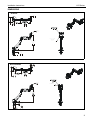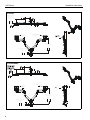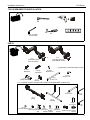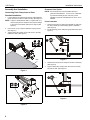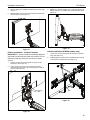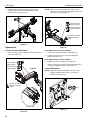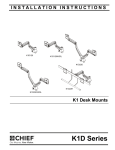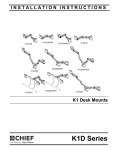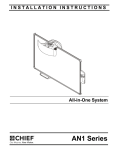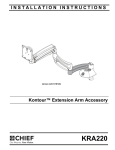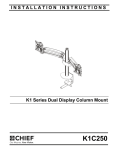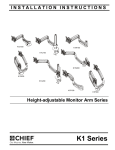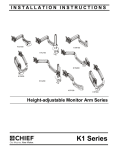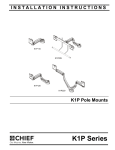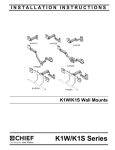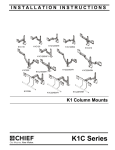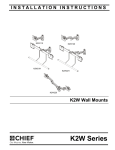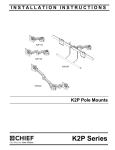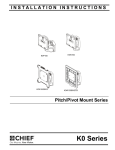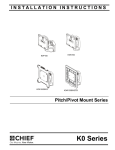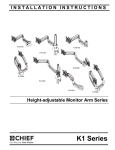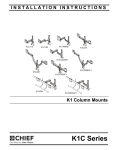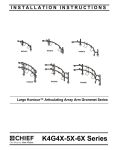Download Chief K1D22HS flat panel desk mount
Transcript
INSTALLATION INSTRUCTIONS Instrucciones de instalación Installationsanleitung Instruções de Instalação K1D120 Istruzioni di installazione Installatie-instructies Instructions d´installation K1D120XXDL K1D220 K1D22H K1D220XXDL K1 Desk Mounts Spanish Product Description German Product Description Portuguese Product Description Italian Product Description Dutch Product Description French Product Description K1D Series K1D Series Installation Instructions DISCLAIMER Milestone AV Technologies and its affiliated corporations and subsidiaries (collectively “Milestone”), intend to make this manual accurate and complete. However, Milestone makes no claim that the information contained herein covers all details, conditions or variations, nor does it provide for every possible contingency in connection with the installation or use of this product. The information contained in this document is subject to change without notice or obligation of any kind. Milestone makes no representation of warranty, expressed or implied, regarding the information contained herein. Milestone assumes no responsibility for accuracy, completeness or sufficiency of the information contained in this document. Chief® is a registered trademark of Milestone AV Technologies. All rights reserved. WARNING: Exceeding the weight capacity can result in serious personal injury or damage to equipment! It is the installer’s responsibility to make sure the combined weight of all components attached to the K1D Series Monitor Arm up to (and including) the display does not exceed the weight limits listed below. Use with products heavier than the maximum weight indicated may result in collapse of the mount and its accessories causing possible injury. MODEL Max Weight Allowed for EACH Display Max Weight Capacity of Mounting System K1D120 25 lbs 25 lbs (11.34 kg) (11.34 kg) 25 lbs 25 lbs (11.34 kg) (11.34 kg) 25 lbs 50 lbs (11.34 kg) (22.68 kg) 25 lbs 50 lbs (11.34 kg) (22.68 kg) 9 lbs 18 lbs (4.08 kg) (8.16 kg) K1D120XXDL K1D220 IMPORTANT SAFETY INSTRUCTIONS! K1D220XXDL WARNING: A WARNING alerts you to the possibility of serious injury or death if you do not follow the instructions. K1D22H CAUTION: A CAUTION alerts you to the possibility of damage or destruction of equipment if you do not follow the corresponding instructions. WARNING: Failure to read, thoroughly understand, and follow all instructions can result in serious personal injury, damage to equipment, or voiding of factory warranty! It is the installer’s responsibility to make sure all components are properly assembled and installed using the instructions provided. WARNING: Failure to provide adequate structural strength for this component can result in serious personal injury or damage to equipment! It is the installer’s responsibility to make sure the structure to which this component is attached can support five times the combined weight of all equipment. Reinforce the structure as required before installing the component. WARNING: Use this mounting system only for its intended use as described in these instructions. Do not use attachments not recommended by the manufacturer. WARNING: Never operate this mounting system if it is damaged. Return the mounting system to a service center for examination and repair. WARNING: Do not use this product outdoors. 2 --SAVE THESE INSTRUCTIONS!-- Installation Instructions K1D Series DIMENSIONS K1D120 1.83 46.4 90 TILT RANGE UP 10 DOWN DYNAMIC HEIGHT ADJUST RANGE 23.20 10.20 589.3 259.1 1.81 46.0 MOUNTING PATTERN COMPATIBILITY 100 X 100 75 X 75 DESKTOP THICKNESS RANGE 2.50 0.50 63.5 12.7 K1D120XXDL FULL UP/DOWN = MIN 5.17 131.3 90 TILT RANGE UP 10 DOWN QUICK RELEASE DELL INTERFACE DYNAMIC HEIGHT ADJUST RANGE 1.81 46.0 DESKTOP THICKNESS RANGE 2.50 0.50 63.5 12.7 3 K1D Series Installation Instructions K1D220 DYNAMIC LIFT ARM LENGTH RANGE STRAIGHT = MAX FULL UP/DOWN = MIN 10.21 7.12 259.3 180.9 6.75 171.5 2.31 58.7 INTERFACE ROTATION RANGE 90 MOUNTING PATTERN COMPATIBILITY 100 X 100 75 X 75 UP 10 DOWN DYNAMIC HEIGHT ADJUST RANGE 24.89 11.89 632.2 302.0 DESKTOP THICKNESS RANGE 2.50 0.50 63.5 12.7 K1D220XXDL 0.81 20.6 INTERFACE ROTATION RANGE 90 QUICK RELEASE DELL INTERFACE TILT RANGE UP 10 DOWN DYNAMIC HEIGHT ADJUST RANGE DESKTOP THICKNESS RANGE 2.50 0.50 63.5 12.7 4 24.89 11.89 632.2 302.0 2.31 58.7 Installation Instructions K1D Series K1D22H 6.75 171.5 INTERFACE ROTATION RANGE 90 DYNAMIC LIFT ARM LENGTH RANGE STRAIGHT ARM = MAX FULL UP/DOWN = MIN 10.21 7.12 259.3 180.9 MOUNTING PATTERN COMPATIBILITY 100 X 100 75 X 75 UP 10 DOWN 1.81 46.0 DYNAMIC HEIGHT ADJUST RANGE DESKTOP THICKNESS RANGE 2.50 0.50 63.5 12.7 5 K1D Series Installation Instructions LEGEND 6 Tighten Fastener Pencil Mark Apretar elemento de fijación Marcar con lápiz Befestigungsteil festziehen Stiftmarkierung Apertar fixador Marcar com lápis Serrare il fissaggio Segno a matita Bevestiging vastdraaien Potloodmerkteken Serrez les fixations Marquage au crayon Loosen Fastener Drill Hole Aflojar elemento de fijación Perforar Befestigungsteil lösen Bohrloch Desapertar fixador Fazer furo Allentare il fissaggio Praticare un foro Bevestiging losdraaien Gat boren Desserrez les fixations Percez un trou Phillips Screwdriver Adjust Destornillador Phillips Ajustar Kreuzschlitzschraubendreher Einstellen Chave de fendas Phillips Ajustar Cacciavite a stella Regolare Kruiskopschroevendraaier Afstellen Tournevis à pointe cruciforme Ajuster Open-Ended Wrench Remove Llave de boca Quitar Gabelschlüssel Entfernen Chave de bocas Remover Chiave a punte aperte Rimuovere Steeksleutel Verwijderen Clé à fourche Retirez By Hand Optional A mano Opcional Von Hand Optional Com a mão Opcional A mano Opzionale Met de hand Optie À la main En option Hex-Head Wrench Security Wrench Llave de cabeza hexagonal Llave de seguridad Sechskantschlüssel Sicherheitsschlüssel Chave de cabeça sextavada Chave de segurança Chiave esagonale Chiave di sicurezza Zeskantsleutel Veiligheidssleutel Clé à tête hexagonale Clé de sécurité Installation Instructions K1D Series TOOLS REQUIRED FOR INSTALLATION #2 3/16” (included) 1/8” (included) PARTS or A (1) [Desk clamp arm] (K1D120 shown) A (1) [Arm with Interface] (K1D120BXDL shown) * - (single display models/dual display models) B (4/8)* M4x14mm E (1) [Clamp bracket] C (4/8)* M4x25mm F (1) 5/16-18” D (4/8)* M10x5.3x10 G (1) 5/16-18 x 6” H (1/2)* #10-24 x 1/4” J (1) - K1D22H Array Kit (included with K1D22H and K1D22HSXF1 models only) J3 (1) 5/16-18 x 3" J1 (1) [Array] K (1) 3/16” J2 (1) [Handle] J4 (1) [Pivot pin] J5 (1) J6 (1) J8 (2) J7 (2) J10 (1) J9 (1) [Pocket washer] 5/16-18 [Array cable [Thin steel [Plastic [Rotational washer] washer] clip] spacer] L (1) 1/8” J12 (1) J11 (1) [Cable clip] [Pivot point spacer] 7 K1D Series Installation Instructions Assembly And Installation Grommet Hole Option Connecting Desk Clamp Arms to Desk Standard Installation NOTE: K1D clamp mounts may be installed directly to 1. grommet holes between 1 1/4” and 2 1/2” in diameter. If grommet hardware (E-G) is used, they can be installed to grommet holes between 3/8” and 2 1/2” in diameter. Loosen clamp screw until enough space is created between clamp and mount to allow for desk mounting. (See Figure 1) NOTE: If space is limited behind desk (i.e. against wall, etc.), remove lower piece of clamp and two screws holding it to the mount and reattach parts prior to Step 3! (See Figure 2) 2. Place mount on top of desk at desired mounting location. (See Figure 1) 3. Tighten clamp using clamp screw until mount is securely fastened to desk. (See Figure 1) 1 Direct Installation 1. Remove lower piece of clamp from assembly by removing two button head cap screws holding piece to assembly. (See Figure 3) 2. Install remaining part of clamp through grommet hole. (See Figure 3) x2 1 3 2 2 Figure 3 desk 3. Reattach removed piece of clamp and screws to assembly. (See Figure 4) 4. Tighten clamp using clamp screw until mount is securely fastened to desk. (See Figure 4) Figure 1 3 x2 Figure 4 Figure 2 8 Installation Instructions K1D Series Using Grommet Hardware Array Installation (K1D22H ONLY) 1. Remove desk clamp from mount by loosening button head cap screw until clamp is completely disengaged from the bolt. (See Figure 5) 1. Slide rotational spacer (J10) into opening on array attachment bracket. (See Figure 7) 2. Maneuver clamp so that it is totally removed from desk mount. (See Figure 5) 2. Use 5/16-18 x 3" button head cap screw (J3), two thin steel washers (J8), plastic washer (J9), pocket washer (J5), pivot pin (J4), pivot point spacer (J12) and 5/16-18 lock nut (J6) to secure array (J1) to K1D arm (A). (See Figure 7) NOTE: Set removed washer aside for re-use. NOTE: Cable clip (J11) can be used in place of pivot point spacer (J12) if additional cable management is desired. (See Figure 7) 1 2 (J3) (J8) x 2 (J9) (J5) (J1) 1 (J10) 2 (J11) or Figure 5 3. Locate a flat surface (thickness of 3/4” minimum to 3 1/2” maximum) on which to mount the desk mount plate. 4. If mounting hole does not already exist on desk, drill 3/8” mounting hole in desk at desired mounting location. IMPORTANT ! : Mounting hole must be between 3/8” and 2 1/2” in diameter! 5. Place mount on desk over grommet hole. (See Figure 6) 6. Use 5/16-18 x 6” button head cap screw (G), removed washer, clamp bracket (E) and 5/16-18” square nut (F) to secure mount to desk. (See Figure 6) (J12) (J6) (A) Figure 7 (G) 6 (J4) removed washer (E) (F) Figure 6 9 K1D Series Installation Instructions Display Installation - Standard Faceplate NOTE: If installing mount that includes custom faceplate (for flush mounting holes) (K1D120XXDL or K1D220XXDL), proceed to Display Installation - Custom Faceplate Section. 1. quick release faceplate Remove quick release faceplate from mount by pulling quick release lever and sliding faceplate off mount. (See Figure 8) (B) x 4 3 1 1 quick release lever Figure 8 Figure 9 For recessed mounting hole installation: WARNING: Exceeding the weight capacity can result in serious personal injury or damage to equipment! It is the installer’s responsibility to make sure the combined weight of all components attached to the K1D Series Monitor Arm up to (and including) the display does not exceed the weight limits listed below. Use with products heavier than the maximum weight indicated may result in collapse of the mount and its accessories causing possible injury. • • Place four spacers (D) on top of mounting holes on back of display. (See Figure 10) Using Phillips screwdriver, carefully install four M4x25mm screws (C) through corresponding holes on faceplate, spacers (D) and into the mounting holes on the display. (See Figure 10) (for recessed mounting holes) MODEL K1D120 K1D120XXDL K1D220 K1D220XXDL K1D22H Max Weight Allowed for EACH Display Max Weight Capacity of Mounting System 25 lbs 25 lbs (11.34 kg) (11.34 kg) 25 lbs 25 lbs (11.34 kg) (11.34 kg) 25 lbs 50 lbs (11.34 kg) (22.68 kg) 25 lbs 50 lbs (11.34 kg) (22.68 kg) 9 lbs 18 lbs (4.08 kg) (8.16 kg) 2. Carefully place display face down on protective surface. 3. Connect faceplate to display For flush mounting hole installation: • 10 Using Phillips screwdriver, carefully install four M4x14mm screws (B) through corresponding holes on faceplate and into the mounting holes on the display. (See Figure 9) quick release faceplate 3 (D) x 4 Figure 10 (C) x 4 Installation Instructions K1D Series 4. Position display with faceplate attached above mount. (See Figure 11) 5. Slide faceplate onto mounting head until quick release tab clicks into place. (See Figure 11) 3. Slide base of monitor towards mount until lower tabs secure display to mount. An audible “click” should be heard. (See Figure 13) (side view) 5 3 Figure 13 Figure 11 Display Installation - Custom Faceplate IMPORTANT ! : Custom interface brackets are designed specifically for Dell’s quick-connect style monitors. Do not attempt to install any other type of monitors to these mounts! 1. Position monitor over mounting tabs on quick-connect bracket (A). (See Figure 12) 2. Lower monitor onto quick-connect bracket, inserting mounting tabs into top two top mounting holes on back of monitor. (See Figure 12) Handle Installation (K1D22H models only) 1. Loosen four screws securing handle brackets to K1D22H array. (See Figure 14) 2. Install uprights of handle (J2) into handle brackets located on the back of K1D22H array. (See Figure 14) 1 x4 2 2 2 mounting tabs (J2) Figure 14 Figure 12 11 K1D Series 3. Installation Instructions Position handle (J2) at desired height and secure by tightening button head cap screws attaching handle brackets to array. (See Figure 15) 3 NOTE: Tension may also be adjusted with upper tension adjustment screw inside cable management cover and 1/8” hex key (L). (See Figure 17) x4 Reduce tension (lighter display) Increase tension (heavier display) 3 3 Do NOT over-tension adjustment tension screw. Figure 15 Figure 17 Adjustments Lift Arm Tension Adjustment Pitch Adjustment (non-array models) 1. 1. Adjust pitch to desired tilt position. (See Figure 18) 2. Adjust pitch tension screw to change the adjustment tension. (See Figure 18) Use 3/16” hex key (K) to adjust lift arm tension adjustment screw. (See Figure 16) Pivot Adjustment (non-array models) 1 Reduce tension (lighter display) Increase tension (heavier display) K1D120 3. Adjust pivot position as desired. (See Figure 18) 4. Use 3/16” hex key (K) to adjust pivot point tension screws to change pivot adjustment tension. (See Figure 18) Portrait Adjustment NOTE: (Optional) Rotational adjustment may be locked by installing rotational locking screw (H) into back of faceplate. (See Figure 18) Do NOT over-tension adjustment tension screw. (H) underside view Figure 18 Figure 16 12 Installation Instructions K1D Series 5. The monitor may be adjusted 90 degrees in either direction in order to provide a portrait view of the monitor. (See Figure 19) 6. Use 3/16” hex key (K) to adjust rotational adjustment screw to adjust rotational tension. (See Figure 19) 7. The monitor may be adjusted 90 degrees in either direction in order to provide a portrait view of the monitor. (See Figure 19) 8. 3 3 2 Use 3/16” hex key (K) to adjust rotational adjustment screw to adjust rotational tension. (See Figure 19) 3 portrait tension 5 3 2 pivot point tension 3 1 4 1 Figure 20 Array Bar Roll Adjustment pitch tension 1. Loosen roll adjustment screws on back of array bracket. (See Figure 21) 2. Adjust roll of array bar as desired. (See Figure 21) 3. Tighten roll adjustment screws on back of array bracket. (See Figure 21) Figure 19 Adjustments - K1D22H ONLY 1 3 Display Adjustments 1. Loosen knobs securing faceplates to array. (See Figure 20) 2. Slide displays laterally on array to adjust lateral shift. (See Figure 20) 3. Adjust pitch and pivot position as desired. (See Figure 20) 4. Tighten knobs to secure faceplates in position. (See Figure 20) 2 2 Figure 21 13 K1D Series Installation Instructions Display Removal - Standard Faceplate WARNING: Only remove display from mount when the display can be lifted up from the mount! DO NOT remove display unless the display is in the upright position! (See Figure 22) 1. Make sure display is in the upright position. 2. Remove quick release faceplate from mount by pulling quick release lever and sliding faceplate off mount. (See Figure 22) 3 2 2 quick release tab Figure 24 Pivot Adjustment Range Single Arm Models Figure 22 1. Adjust arm angle as desired up to 90 degrees in either direction. (See Figure 25) Display Removal - Custom Faceplate WARNING: Swinging the arm beyond 90 degrees may WARNING: Only remove display from mount when the display can be lifted up from the mount! DO NOT remove display unless the display is in the upright position! (See Figure 23) 1. Press quick release tab on back of display to release display from faceplate. (See Figure 23) 2. Pull bottom of display away from faceplate. (See Figure 24) 3. Lift display up from faceplate. (See Figure 23) and (See Figure 24) result in the mount slipping off the desk causing serious injury! pivot point of the arm (top view) 1 quick release tab +/- 90 degrees range of motion 3 Figure 23 14 Figure 25 Installation Instructions K1D Series Dual Arm Models 1. Adjust arm angles as desired within a 90 degree range from the pivot point of the arm and a perpendicular centerline of mount. (See Figure 26) 3 WARNING: Swinging the arm beyond this range may result in the mount slipping of the desk causing serious injury! 2 pivot point of the arm (top view) cable (typical) 4 3 2 4 perpendicular centerline 90 degrees range of motion per arm Figure 28 Figure 26 Cable Management 1. Press insides of cable management covers at both ends to unhinge tabs on either end of cable management cover on upper arm. (See Figure 27) 2. Lift cable management cover up until tabs are unhinged and cover is in the “open” position. (See Figure 27) 3. Route cables through cable management channels. (See Figure 28) IMPORTANT ! : Be sure to leave enough slack in the cables near display and arm joint to allow for full arm articulation! 4. Close cable management covers on monitor arm. (See Figure 28) 5. Repeat Steps 1-4 for lower arm. Array Models 1 2 1. Install cable clips (J7) to back of array. (See Figure 29) 2. Route cables through cable clips (J7) as desired. (See Figure 29) 1 (J7) 2 cable management cover tabs Figure 27 Figure 29 15 K1D Series Installation Instructions USA/International Europe Chief, a products division of Milestone AV Technologies 8800-002478 Rev01 2014 Milestone AV Technologies www.chiefmfg.com 04/14 Asia Pacific A P F A P F A 6436 City West Parkway, Eden Prairie, MN 55344 800.582.6480 / 952.225.6000 877.894.6918 / 952.894.6918 Franklinstraat 14, 6003 DK Weert, Netherlands +31 (0) 495 580 852 +31 (0) 495 580 845 Office No. 918 on 9/F, Shatin Galleria 18-24 Shan Mei Street Fotan, Shatin, Hong Kong P 852 2145 4099 F 852 2145 4477