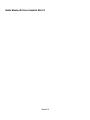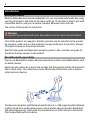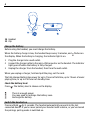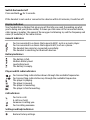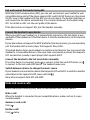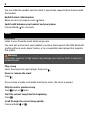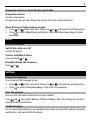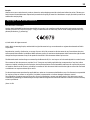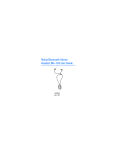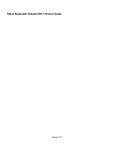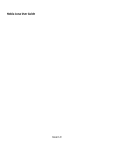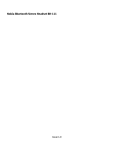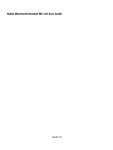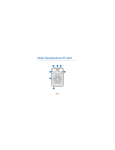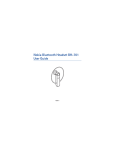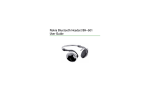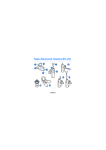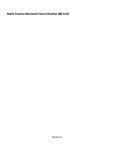Download Nokia BH-221
Transcript
Nokia Bluetooth Stereo Headset BH-221 Issue 2.0 2 Introduction About your headset With the Nokia Bluetooth Stereo Headset BH-221, you can handle calls hands-free, enjoy your favourite music, and listen to the radio on the go. The headset is easy to pair with compatible devices, and you can switch smoothly between music and calls. The surface of this product is nickel-free. Warning: This product may contain small parts. Keep them out of the reach of small children. Parts of the product are magnetic. Metallic materials may be attracted to the product. Do not place credit cards or other magnetic storage media near the product, because information stored on them may be erased. Read this user guide carefully before using the product. Also, read the user guide for the device that you connect to the product. About Bluetooth connectivity You can use Bluetooth to make a wireless connection to other compatible devices, such as mobile phones. Devices do not need to be in direct line-of-sight, but they must be within 10 metres (33 feet) of each other. The connection may be affected by obstructions such as walls or other electronic devices. This device is compliant with Bluetooth Specification 2.1 + EDR supporting the following profiles: hands-free, audio/video remote control profile, advanced audio distribution and phone book access. Check with the manufacturers of other devices to determine their compatibility with this device. 3 Get started Keys and parts 1 2 3 4 5 6 7 8 Rewind key Play/Pause key Fast-forward key Multifunction key Volume up key Volume down key Micro-USB connector Headphones connector 9 10 11 12 13 Indicator light NFC area FM switch Microphone Display 4 14 Headset 15 Clip Charge the battery Before using the headset, you must charge the battery. When the battery charge is low, the headset beeps every 5 minutes, and the display. When the battery is charging, the indicator light is on. 1 2 3 flashes on Plug the charger into a wall outlet. Connect the charger cable to the micro-USB connector on the headset. The indicator light goes off when the battery is fully charged. Unplug the charger from the headset, then from the wall outlet. When you unplug a charger, hold and pull the plug, not the cord. The fully charged battery has power for up to 7 hours of talk time, up to 7 hours of music playing time, or up to 150 hours of standby time. Check the battery level Press . The battery level is shown on the display. There is enough power. You may need to recharge the battery soon. Recharge the battery. Switch the headset on Press and hold for 2 seconds. The headset automatically connects to the last connected device. If you've never paired your headset with a device, or you've cleared the pairings, pairing mode is switched on. 5 Switch the headset off for 2 seconds. Press and hold If the headset is not used or connected to a device within 30 minutes, it switches off. Display indicators Your headset has a display that gives you all the info you need. Depending on what you're doing and your phone model, it shows you the name of the connected device, caller name or number, the name of the song you're listening to, and the frequency and name (if available) of the radio station. General indicators You're connected to a device that supports A2DP, such as a music player. You're connected to a device that supports HFP, such as a phone. The headset has paired or connected successfully. The headset is searching for Bluetooth devices. Battery indicators The battery is full. Medium battery level. Low battery level. The battery is empty. Player and FM radio indicators You're searching radio stations down through the available frequencies. You're searching radio stations up through the available frequencies. The player is playing. The player is paused. The player is rewinding. The player is fast-forwarding. Call indicators You're in a call. A call is on hold. Someone is calling you. You're calling someone. Settings and help indicators Restore factory settings. 6 Next setting. Previous setting. The item is selected. The item is not selected. Wear the headset Connect the headphones to the headphones connector. The headset is provided with different-sized rubber earpieces. Select the ones that fit you best. The earpiece marked L goes in your left ear and the one marked R in your right. Gently put the earpieces into your ears, and fit them properly for a good in-ear seal. You can clip the headset to your clothing. To see the display better, rotate the clip. Pair the device Pair and connect the headset You can control which devices are allowed to connect to your headset. Before using the headset with a compatible device for the first time, you must pair and connect them. Pair the headset manually for the first time 1 Make sure the headset is switched off. 2 Switch the compatible device on, then switch its Bluetooth on. 3 Switch the headset on. 4 Set your device to search for Bluetooth devices. For details, see the user guide of the device. 5 On your device, select the headset from the list of found devices. 6 If asked, type in the passcode 0000. If your device doesn't find the headset, make sure pairing mode is switched on. Switch pairing mode on and at the same time. 1 Press 2 Press , then select Switch headset discoverable for pairing new devices. In some devices, you may need to connect separately after pairing. 7 Pair and connect the headset using NFC With Near Field Communication (NFC), you can pair and connect your headset to your compatible device easily. If the device supports NFC, switch its NFC feature on, then touch the NFC area of the headset with the NFC area of your device. The headset switches on and connects to the device automatically. You can also disconnect the headset using NFC. For details on NFC, see the user guide of the device. If the device does not support NFC, pair the headset manually. Connect the headset to your device When you switch your headset on, it automatically connects to the last device it was used with. If the headset can't find that device, it tries the next device on its list of paired devices. If your phone does not support the A2DP profile for listening to music, you can separately pair the headset with a music player that supports this profile. The paired devices list on your headset can contain up to 8 devices. You can connect the headset to 2 compatible devices at the same time: one (usually a phone) that supports HFP, and another (usually a music player) that supports A2DP. Connect the headset to the last used device manually to connect to the last used HFP device, or If no other device is connected, press to connect to the last used A2DP device. The headset beeps once. Switch between devices to change the music source If your headset is connected to a device that supports HFP and A2DP, to switch to another paired device that supports A2DP, press and hold . Many phones support both HFP and A2DP. Make and receive calls When making and receiving calls, hold the microphone close to your mouth. Make a call When the headset is connected to your compatible phone, make a call on it as you normally would. Answer or end a call Press . Decline a call twice. Press 8 You can redial the number you last called, if your phone supports these features with the headset. Redial the last called number When no call is in progress, press twice. Switch calls between your headset and your phone Press and hold for 2 seconds. Music Play music Listen to your favourite music wherever you are. You must pair and connect your headset to a phone that supports the A2DP Bluetooth profile and has a music player feature, or to a compatible music player that supports this profile. Warning: Continuous exposure to high volume may damage your hearing. Listen to music at a moderate level. Play a song Select the song in the music player, then press . Pause or resume the music Press . If you receive or make a call while listening to music, the music is paused. Play the next or previous song once or twice. Press Start the current song from the beginning Press . Scroll through the current song quickly or . Press and hold 9 Change the volume or boost the bass and treble Change the volume Use the volume keys. If supported, you can also change the volume from the connected device. Boost the low or high frequency sounds 1 Press and at the same time, then press or to browse the setting options. 2 Press to select Adjust bass and treble, then select Bass boosting or Treble boosting. Radio Listen to the radio Switch the radio on or off Use the FM switch. Scan for available stations or . Press and hold Manually change the frequency or . Press Settings Change the language You can select the language to use. 1 2 Press Press and at the same time, then press or to browse the setting options. to select Change language, then select the language. Clear the pairings You can clear the paired devices list on your headset. and , then select Restore factory settings. After the settings are cleared, Press pairing mode is switched on. Troubleshooting Can't connect the headset to a compatible device? Make sure that the headset is charged, switched on, and paired with the device. 10 Did the headset stop working? Plug the charger into a wall outlet, then connect the headset to the charger. Product and safety information Battery and charger information This device has an internal, nonremovable, rechargeable battery. Do not attempt to remove the battery from the device as you may damage the device. This device is intended for use when supplied with power from the following chargers: AC-10. The exact charger model number may vary depending on the type of plug. The plug variant is identified by one of the following: E, X, AR, U, A, C, K, or B. The battery can be charged and discharged hundreds of times, but it will eventually wear out. Talk and standby times are estimates only. Actual times are affected by, for example, device settings, features being used, battery condition, and temperature. If the battery has not been used for a long time, to begin charging, you may need to connect the charger, then disconnect and reconnect it. If the battery is completely discharged, it may take several minutes before the charging indicator is displayed. When your charger is not in use, unplug it from the electrical plug and the device. Do not leave a fully charged battery connected to a charger, as overcharging may shorten the battery’s lifetime. If left unused, a fully charged battery will lose its charge over time. Always keep the battery between 15°C and 25°C (59°F and 77°F). Extreme temperatures reduce the capacity and lifetime of the battery. A device with a hot or cold battery may not work temporarily. Do not dispose of batteries in a fire as they may explode. Dispose of batteries according to local regulations. Recycle when possible. Do not dispose as household waste. Use the charger for its intended purpose only. Improper use or use of unapproved chargers may present a risk of fire, explosion, or other hazard, and may invalidate any approval or warranty. If you believe the charger is damaged, take it to a service centre for inspection before continuing to use it. Never use a damaged charger. Only use the charger indoors. Take care of your device Handle your device, charger and accessories with care. The following suggestions help you protect your warranty coverage. • • • • • • • • • Keep the device dry. Precipitation, humidity, and all types of liquids or moisture can contain minerals that corrode electronic circuits. If your device gets wet, allow the device to dry. Do not use or store the device in dusty or dirty areas. Moving parts and electronic components can be damaged. Do not store the device in high temperatures. High temperatures can shorten the life of the device, damage the battery, and warp or melt plastics. Do not store the device in cold temperatures. When the device warms to its normal temperature, moisture can form inside the device and damage electronic circuits. Do not attempt to open the device. Unauthorised modifications may damage the device and violate regulations governing radio devices. Do not drop, knock, or shake the device. Rough handling can break internal circuit boards and mechanics. Only use a soft, clean, dry cloth to clean the surface of the device. Do not paint the device. Paint can clog moving parts and prevent proper operation. 11 Recycle Always return your used electronic products, batteries, and packaging materials to dedicated collection points. This way you help prevent uncontrolled waste disposal and promote the recycling of materials. Check how to recycle your Nokia products at www.nokia.com/recycling. Copyright and other notices DECLARATION OF CONFORMITY Hereby, NOKIA CORPORATION declares that this BH-221 product is in compliance with the essential requirements and other relevant provisions of Directive 1999/5/EC. A copy of the Declaration of Conformity can be found at http://www.nokia.com/ phones/declaration_of_conformity/. © 2011 Nokia. All rights reserved. Nokia, Nokia Connecting People, and the Nokia Original Accessories logo are trademarks or registered trademarks of Nokia Corporation. Reproduction, transfer, distribution, or storage of part or all of the contents in this document in any form without the prior written permission of Nokia is prohibited. Nokia operates a policy of continuous development. Nokia reserves the right to make changes and improvements to any of the products described in this document without prior notice. The Bluetooth word mark and logos are owned by the Bluetooth SIG, Inc. and any use of such marks by Nokia is under license. The contents of this document are provided "as is". Except as required by applicable law, no warranties of any kind, either express or implied, including, but not limited to, the implied warranties of merchantability and fitness for a particular purpose, are made in relation to the accuracy, reliability or contents of this document. Nokia reserves the right to revise this document or withdraw it at any time without prior notice. To the maximum extent permitted by applicable law, under no circumstances shall Nokia or any of its licensors be responsible for any loss of data or income or any special, incidental, consequential or indirect damages howsoever caused. The availability of products may vary by region. For more information, contact your Nokia dealer. This device may contain commodities, technology or software subject to export laws and regulations from the US and other countries. Diversion contrary to law is prohibited. /Issue 2.0 EN