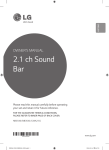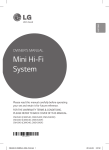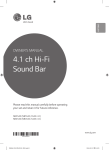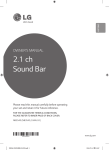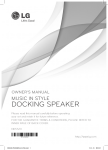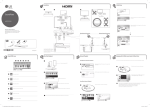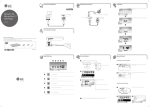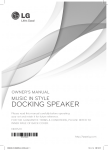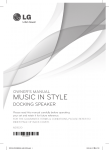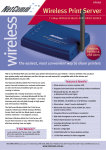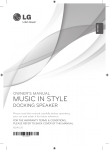Download LG NB4540 soundbar speaker
Transcript
ENGLISH OWNER’S MANUAL 4.1 ch Hi-Fi Sound Bar Please read this manual carefully before operating your set and retain it for future reference. FOR THE GUARANTEE TERMS & CONDITIONS, PLEASE REFER TO INNER PAGE OF BACK COVER. NB5540 (NB5540, S54A1-D) NB4540 (NB4540, S44A1-D) www.lg.com NB5540-NE_DGBRLLK_ENG.indd 1 2014-01-16 4:48:25 1 2 Getting Started Getting Started Safety Information 1 CAUTION Getting Started RISK OF ELECTRIC SHOCK DO NOT OPEN CAUTION: TO REDUCE THE RISK OF ELECTRIC SHOCK DO NOT REMOVE COVER (OR BACK) NO USER-SERVICEABLE PARTS INSIDE REFER SERVICING TO QUALIFIED SERVICE PERSONNEL. This lightning flash with arrowhead symbol within an equilateral triangle is intended to alert the user to the presence of uninsulated dangerous voltage within the product’s enclosure that may be of sufficient magnitude to constitute a risk of electric shock to persons. The exclamation point within an equilateral triangle is intended to alert the user to the presence of important operating and maintenance (servicing) instructions in the literature accompanying the product. WARNING: TO PREVENT FIRE OR ELECTRIC SHOCK HAZARD, DO NOT EXPOSE THIS PRODUCT TO RAIN OR MOISTURE. CAUTION: The apparatus shall not be exposed to water (dripping or splashing) and no objects filled with liquids, such as vases, shall be placed on the apparatus. WARNING: Do not install this equipment in a confined space such as a book case or similar unit. CAUTION: Do not block any ventilation openings. Install in accordance with the manufacturer’s instructions. Slots and openings in the cabinet are provided for ventilation and to ensure reliable operation of the product and to protect it from over heating. The openings shall be never be blocked by placing the product on a bed, sofa, rug or other similar surface. This product shall not be placed in a builtin installation such as a bookcase or rack unless proper ventilation is provided or the manufacturer’s instruction has been adhered to. CAUTION concerning the Power Cord Most appliances recommend they be placed upon a dedicated circuit; That is, a single outlet circuit which powers only that appliance and has no additional outlets or branch circuits. Check the specification page of this owner’s manual to be certain. Do not overload wall outlets. Overloaded wall outlets, loose or damaged wall outlets, extension cords, frayed power cords, or damaged or cracked wire insulation are dangerous. Any of these conditions could result in electric shock or fire. Periodically examine the cord of your appliance, and if its appearance indicates damage or deterioration, unplug it, discontinue use of the appliance, and have the cord replaced with an exact replacement part by an authorized service center. Protect the power cord from physical or mechanical abuse, such as being twisted, kinked, pinched, closed in a door, or walked upon. Pay particular attention to plugs, wall outlets, and the point where the cord exits the appliance. To disconnect power from the mains, pull out the mains cord plug. When installing the product, ensure that the plug is easily accessible. NOTICE: For Product Identification and Compliance/Safety labeling information please refer to Main Label on the bottom of Unit. NB5540-NE_DGBRLLK_ENG.indd 2 2014-01-16 4:48:26 Getting Started This device is equipped with a portable battery or accumulator. Disposal of your old appliance 1.When this crossed-out wheeled bin symbol is attached to a product it means the product is covered by the European Directive 2002/96/EC. 2.All electrical and electronic products should be disposed of separately from the municipal waste stream via designated collection facilities appointed by the government or the local authorities. 3.The correct disposal of your old appliance will help prevent potential negative consequences for the environment and human health. Disposal of waste batteries/accumulators 1. When this crossed-out wheeled bin symbol is attached to batteries/ accumulators of Your product it means they are covered by European Directive 2006/66/EC. 2. This symbol may be combined with chemical symbols for mercury(Hg), cadmium(Cd) or lead(Pb) if the battery Contains more that 0.0005% of mercury,0.002% of cadmium or 0.004% of lead. 1 Getting Started Safety way to remove the battery from the equipment: Remove the old battery or battery pack, follow the steps in reverse order than the assembly. To prevent contamination of the environment and bring on possible threat to human and animal health, the old battery or the battery put it in the appropriate container at designated collection points. Do not dispose of batteries or battery together with other waste. It is recommended that you use local, free reimbursement systems batteries and accumulators. The battery should not be exposed to excessive heat such as sunshine, fire or the like. 3 3. All batteries/accumulators should be disposed separately from the municipal waste stream via designated collection facilities appointed by the government or the local authorities. 4. The correct disposal of Your old batteries/accumulators will help to prevent potential negative consequences for the environment, animal and human health. 5. For more detailed information about disposal of Your old batteries/ accumulators, please contact Your city office, waste disposal service or the shop where You purchased the product. 4.For more detailed information about disposal of your old appliance, please contact your city office, waste disposal service or the shop where you purchased the product. NB5540-NE_DGBRLLK_ENG.indd 3 2014-01-16 4:48:26 4 Getting Started Europe Notice 1 Getting Started LG Electronics hereby declares that this/these product(s) is/are in compliance with the essential requirements and other relevant provisions of Directive 1999/5/EC, 2004/108/EC, 2006/95/EC, 2009/125/EC and 2011/65/EU. Please contact to the following address for obtaining a copy of the DoC (Declaration of Conformity). Contact office for compliance of this product: LG Electronics Inc. EU Representative, Krijgsman 1, 1186 DM Amstelveen, The Netherlands yy Please note that this is NOT a Customer Service contact point. For Customer Service Information, see Warranty Card or contact the dealer that you purchased this product. Indoor Use Only RF Radiation Exposure Statement This equipment should be installed and operated with minimum distance 20 cm between the radiator and your body. NB5540-NE_DGBRLLK_ENG.indd 4 POWER: This unit operates on a mains supply of 200-240V~, 50/60Hz. Wiring: This unit is supplied with a BS 1363 approved main plug. When replacing the fuse, always use of the same rating approved to BS 1362. Never use this plug with the fuse cover omitted. To obtain a replacement fuse cover contact your dealer. If the type of plug supplied is not suitable for the mains sockets in your home, then the plug should be removed and a suitable type fitted. Please refer to the wiring instructions below: Warning: A mains plug removed from the mains lead of this unit must be destroyed. A mains plug with bared wires is hazardous if inserted in a mains socket. Do not connect either wire to the earth pin, marked with the letter E or with the earth symbol or coloured green or green and yellow. If any other plug is fitted, use same rating of fuse in the plug. Important: The wires in this mains lead are coloured in accordance with the following codes: - BLUE: NEUTRAL, BROWN: LIVE - As the colours of the wires in the mains lead of this unit may not correspond with the coloured marking identifying the terminals in your plug, proceed as follows: The wire which is coloured blue must be connected to the terminal which is marked with the letter N or coloured black. The wire which is coloured brown must be connected to the terminal which is marked with the letter L or coloured red. 2014-01-16 4:48:27 Table of Contents Table of Contents 1 Getting Started 2 Safety Information 6 Unique features 6Introduction 6 – Symbols used in this manual 6Accessories 7 Remote control 8 Front panel 8 Rear panel 9 Installing the sound bar 10 Mounting the main unit on a wall 2Connecting 12 12 13 13 14 14 14 15 15 16 16 17 17 17 18 18 18 Connecting the AC adapter Wireless subwoofer connection Connecting to your TV – Using an OPTICAL cable – Using an HDMI cable – Enjoy rich sound broadcast of the channel with the sound bar – What is SIMPLINK? – ARC (Audio Return Channel) function – Additional information for HDMI Optional equipment connection – HDMI connection – PORT. (Portable) IN connection – OPTICAL IN connection – USB connection – Compatible USB devices – USB device requirement – Playable file 5 3Operating 19 19 19 19 19 19 19 20 20 20 21 22 23 24 24 24 24 25 25 Basic operations – USB operation Other operations – DRC (Dynamic Range Control) – AV Sync – Turn off the sound temporarily – Displaying file and input source – AUTO POWER On/Off – Auto power down – Sleep timer setting – LG Sound Sync Using Bluetooth technology – Listening to music stored on the Bluetooth devices Sound adjustment – Setting sound effect – Adjust volume level automatically – Adjust the woofer level settings Controlling a TV with the supplied remote control – Setting up the remote to control your TV 1 2 3 4 5 4Troubleshooting 26Troubleshooting 6 5Appendix 27Specifications 29 Trademarks and licenses 30Maintenance 30 – Handling the unit 6Warranty 31Warranty NB5540-NE_DGBRLLK_ENG.indd 5 2014-01-16 4:48:27 6 Getting Started Unique features 1 Auto power down Getting Started This unit will turn off by itself for energy saving consumption. Accessories Please check and identify the supplied accessories. Designs and specifications of the accessories are subject to change without prior notice. Portable In Listen to music from your portable device. (MP3, Notebook, etc) Remote control (1) Batteries (2) AC adapter (1) Power cord (1) Cable ties for arranging cables (2) USB gender changer (1) Wall bracket (2) Wall bracket install guide (1) Speaker (easy) setup Listen to sound from TV, DVD or Digital device with vivid 4.1 ch mode. LG Sound Sync Controls volume level of this unit by the remote control of your LG TV that is compatible with LG Sound Sync. Introduction Symbols used in this manual ,,Note Indicates special notes and operating features. >>Caution Indicates cautions for preventing possible damages from abuse. Screws (2) NB5540-NE_DGBRLLK_ENG.indd 6 2014-01-16 4:48:29 Getting Started Remote control 7 • • • • • • • • • • a • • • • • • • • • • 1 (Power) : Switches the unit ON or OFF. FUNCTION : Selects the function and the input source. OPTICAL : Changes input source to OPTICAL directly. MUTE i : Mutes the sound. VOL o/p : Adjusts speaker volume. • • • • • • • • • • b • • • • • • • • • • 1 Getting Started FOLDER W/S : Searches a folder on USB device. AUTO POWER : Turns on or off AUTO POWER function. (Refer to the page 20.) AV SYNC : Synchronizes the audio and video. INFO : Displays the information of a file or an input source. REPEAT : Listen to your files repeatedly or randomly. C/V (Skip/Search) : - Skips Fast backward or Forward. - Searches for a section within a file. Z (Stop) : Stops playback. d/M (Play/Pause) : Starts playback. / Pauses playback. SOUND EFFECT : Selects a sound effect mode. AUTO VOLUME : Turns on and off the AUTO VOLUME mode. WOOFER LEVEL : Sets the sound level of woofer. • • • • • • • • • • c • • • • • • • • • • 0 to 9 numerical buttons : Selects a file directly. DRC : Turns on or off DRC function. Battery Installation Remove the battery cover on the rear of the Remote Control, and insert two (size AAA) batteries with and matched correctly. NB5540-NE_DGBRLLK_ENG.indd 7 SLEEP : Sets the system to turn off automatically at a specified time. • • • • • • • • • • d • • • • • • • • • • TV Control buttons : See page 25. 2014-01-16 4:48:31 8 Getting Started Front panel 1 Getting Started ADisplay window BRemote sensor Standby LED It lights up in red on standby mode. CF (Function) Selects the function and input source. Dp/o (Volume) Adjusts volume level. E1/! (Standby/On) Rear panel ADC. IN 25 V 0 2 A DOPT. IN : Optical input BHDMI IN / OUT : HDMI input / output EPORT. IN : Portable input CUSB port NB5540-NE_DGBRLLK_ENG.indd 8 2014-01-16 4:48:31 Getting Started 9 Installing the sound bar 1 Getting Started You can hear the sound by connecting the unit to the other device : TV, Blu-ray disc player, DVD player, etc. Place the unit in front of the TV and connect it to the device you want. (Refer to pp. 13 - 18.) >>Caution For best performance of wireless connection such as Bluetooth or wireless subwoofer, do not install the unit on Metallic furniture because wireless connection communicates through a module positioned on the bottom of the unit. NB5540-NE_DGBRLLK_ENG.indd 9 2014-01-16 4:48:32 10 Getting Started Mounting the main unit on a wall 1 1. Match the TV’s BOTTOM EDGE of Wall bracket install guide with the bottom of TV and attach to the position. TV You can mount the main unit on a wall. Getting Started Preparation materials Unit Wall bracket install guide Wall bracket Screws 2. When you mount it on a wall (concrete), use the wall plugs. You should drill some holes. A guide sheet (Wall bracket install guide) is supplied to drill. Use the sheet to check the point to drill. (Not supplied) Screws (A) Wall plug ,,Note You should connect the supplied USB gender changer in advance of mounting the unit on the wall for using a USB connection. 3. Remove the Wall bracket install guide. NB5540-NE_DGBRLLK_ENG.indd 10 2014-01-16 4:48:33 Getting Started 4. Fix the brackets with screws (A) as shown in the illustration below. 11 6. Fix the unit with the screws firmly. 1 ,,Note Screws (A) and Wall Plugs are not supplied for mounting the unit. We recommend the Hilti (HUD-1 6 x 30) for the mounting. 5. Put the unit on the brackets to match screw holes on the bottom of the unit. Getting Started ,,Note To detach the unit, perform it in reverse order. >>Caution yy Do not install this unit upside down. It can damage the parts of this unit or be the cause of personal injury. yy Do not hang onto the installed unit and avoid any impact to the unit. yy Secure the unit firmly to the wall so that it does not fall off. If the unit falls off, it may result in an injury or damage to the product. yy When the unit is installed on a wall, please make sure that a child does not pull any of connecting cables, as it may cause it to fall. NB5540-NE_DGBRLLK_ENG.indd 11 2014-01-16 4:48:34 12 Connecting Connecting the AC adapter Wireless subwoofer connection 1. Connect the supplied AC power cord to the AC adapter. LED indicator of wireless subwoofer 2. Connect the AC adapter cable to DC. IN adapter input. 2 3. Plug the AC power cord into an AC outlet. Connecting >>Caution Only use the AC adapter supplied with this device. Do not use a power supply from another device or manufacturer. Using any other power cable or power supply may cause damage to the device and void your warranty. LED Color Status Yellow-green (Blink) The connection is trying. Yellow-green The connection is completed. Red The wireless subwoofer is in standby mode or the connection is failed. Off (No display) The power cord of wireless subwoofer is disconnected. Setting up the wireless subwoofer for the first time 1. Connect the power cord of the wireless subwoofer to the outlet. 2. Turn on the main unit : The main unit and wireless subwoofer will be automatically connected. Manually pairing wireless subwoofer When your connection is not completed, you can see the red LED or the blinking of yellow-green LED on the wireless subwoofer and the subwoofer does not make sound. To solve the problem, follow the below steps. 1. Adjust volume level of the main unit to minimum. -- ”VOL MIN” appears on the display window. 2. Press and hold MUTEi(Mute) on the remote control for about 3 seconds. -- “W RESET” appears on the display window briefly. NB5540-NE_DGBRLLK_ENG.indd 12 2014-01-16 4:48:35 Connecting 13 3. If the LED of the wireless subwoofer already blinks in yellow-green continually, you can skip this step. Connecting to your TV Press and hold PAIRING on the back of the wireless subwoofer for more than 5 seconds. Please connect with this unit and TV using the optical digital cable or HDMI cable considering the state of the TV. -- The LED of the wireless subwoofer lights up alternately in red and yellow-green. 4. Disconnect the power cord of the main unit and the wireless subwoofer. 1. Connect the OPT. IN jack on the back of the unit to OPTICAL OUT jack on the TV using an OPTICAL cable. The main unit and the wireless subwoofer will be paired automatically when you turn on the main unit. -- When the connection is completed, you can see the yellow-green LED on the subwoofer. 2 Connecting 5. Connect them again after the LED of the main unit and the wireless subwoofer is fully turned off. Using an OPTICAL cable Optical cable ,,Note yy It takes a few seconds (and may take longer) for the main unit and the subwoofer to communicate with each other and make sounds. yy The closer the main unit and the subwoofer, the better sound quality. It is recommended to install the main unit and the subwoofer as close as possible (within 5 m) and avoid the cases below. -- There is a obstacle between the main unit and the subwoofer. -- There is a device using same frequency with this wireless connection such as a medical equipment, a microwave or a wireless LAN device. NB5540-NE_DGBRLLK_ENG.indd 13 2. Set the INPUT source to OPTICAL. Press repeatedly FUNCTION on the remote control or F on the unit until the function is selected. To directly select the OPTICAL function, press OPTICAL on the remote control. ,,Note You can enjoy the TV audio through the speakers of this unit. In the case of some TV models, you must select the external speaker option from the TV menu. (For details, reference your TV user manual.) 2014-01-16 4:48:35 14 Connecting Using an HDMI cable If you connect this unit to a TV that supports HDMI CEC and ARC (Audio Return Channel), you can enjoy the TV audio through the speakers of this unit without connecting the optical cable. 2 Connecting HDMI cable ,,Note yy HDMI CEC (Consumer Electronics Control): Using a single remote control, you have the ability to operate CEC compatible devices (TV, Sound Bar, Blue-ray player, etc.) yy You can also enjoy extra functions such as USB / Bluetooth with FUNCTION on remote control or F on this unit. When you go back to live TV channel after using the extra functions (USB / Bluetooth) of this audio system, you should choose your preferred speaker on TV to enjoy the sound from this audio system again. HDMI cable Checklist HIGH SPEED HDMI CABLE WITH ETHERNET NB5540-NE_DGBRLLK_ENG.indd 14 Your television must support the newest HDMI features (HDMI CEC1) / ARC (Audio Return Channel)) to fully enjoy the Live broadcasting channel with audio system through an HDMI cable. Unless your TV supports these HDMI features, the audio system should be connected through an OPTICAL cable. 1) HDMI CEC (High-Definition Multimedia Interface Consumer Electronics Control) Consumer Electronics Control (CEC) is an HDMI feature designed to allow the user to command and control the CEC-enabled devices, that are connected through HDMI by using only one of their remote controls. ※ Trade names for CEC are SimpLink (LG) , Anynet+ (Samsung), BRAVIA Sync (Sony), EasyLink (Philips), etc. What is SIMPLINK? Some functions of this unit are controlled by the TV’s remote control when this unit and LG TV’s with SIMPLINK are connected through HDMI connection. Refer to the TV owner’s manual for the details of SIMPLINK function. When connecting this unit to the TV, if there is no sound, there might be a problem with the HDMI cable. Therefore connect this unit to the TV and check whether the Type A, High speed HDMI™ Cable with Ether net. HIGH SPEED HDMI CABLE Connection through HDMI Cable Controllable functions by LG TV’s remote control : Power on/off, volume up/down, etc. Some HDMI cables do not support the ARC function, this can result in no sound output. STANDARD HDMI CABLE WITH ETHERNET Enjoy rich sound broadcast of the channel with the sound bar (X) (X) LG TV’s with SIMPLINK function has the logo as shown above. ,,Note yy Depending on the state of the unit, some SIMPLINK operation may differ from your purpose or not work. yy Depending on a TV or a player which is connected with this unit, SIMPLINK operation may differ from your purpose. (O) 2014-01-16 4:48:36 Connecting ARC (Audio Return Channel) function The ARC function enables an HDMI capable TV to send the audio stream to HDMI OUT of the unit. To use this function : -- Your TV must support the HDMI-CEC and ARC function and the HDMI-CEC and ARC must be set to On. -- You must use the HDMI cable (Type A, High Speed HDMI™ cable with Ethernet). -- You must connect the HDMI OUT on the unit with HDMI IN of the TV that supports ARC function using an HDMI cable. -- You can connect only one Sound bar to TV compatible with ARC. ,,Note ARC function is automatically selected when ARC signal comes in from TV, no matter what kind of the function you are using. ,,Note yy If a connected HDMI device does not accept the audio output of the player, the HDMI device’s audio sound may be distorted or may not output. yy Changing the resolution when the connection has already been established may result in malfunctions. To solve the problem, turn off the player and then turn it on again. yy When the HDMI connection with HDCP is not verified, TV screen is changed to black screen. In this case, check the HDMI connection, or disconnect the HDMI cable. yy If there are noises or lines on the screen, please check the HDMI cable (length is generally limited to 4.5 m(15 ft). 2 Connecting -- The setting method of HDMI-CEC and ARC may differ depending on the TV. For details about ARC function, refer to your TV manual. 15 yy You cannot change the video resolution in the HDMI IN mode. Change the video resolution of the connected component. yy If the video output signal is abnormal when your personal computer is connected to HDMI IN jack, change the resolution of your personal computer to 576p, 720p, 1080i or 1080p. Additional information for HDMI yy When you connect an HDMI or DVI compatible device make sure of the following: -Try switching off the HDMI/DVI device and this player. Next, switch on the HDMI/DVI device and leave it for around 30 seconds, then switch on this player. -The connected device’s video input is set correctly for this unit. -The connected device is compatible with 720 x 576p, 1280 x 720p, 1920 x 1080i or 1920 x 1080p video input. yy Not all HDCP-compatible HDMI or DVI devices will work with this player. -The picture will not be displayed properly with non-HDCP device. NB5540-NE_DGBRLLK_ENG.indd 15 2014-01-16 4:48:36 16 Connecting Optional equipment connection For enjoying both sound and picture You can enjoy both sound and picture from the external device you connect. HDMI connection 2 For enjoying sound only Connecting You can enjoy the sound from the external device you connect. To the Blu-ray disc player, DVD player, etc. 1. Connect HDMI IN jack on the back of the unit to HDMI OUT jack on the audio device such as Bluray disc player, DVD player, etc. 2. Set the INPUT source to HDMI IN. Press repeatedly FUNCTION on the remote control or F on the unit until the function is selected. 1. Connect HDMI IN jack on the back of the unit to HDMI OUT jack on the external device such as Blu-ray disc player, DVD player, etc. 2. Connect HDMI OUT jack on the back of the unit to HDMI IN jack on the TV. 3. Set the INPUT source to HDMI IN. Press repeatedly FUNCTION on the remote control or F on the unit until the function is selected. ,,Note yy With the unit connected to external devices and TV as above illustration, TV will output picture and sound from external devices when the unit is turned off in HDMI IN mode. yy HDMI OUT jack is for TV connection. Even though PCM multi channel is inputted to the unit through an HDMI cable, the unit can only output 2 channel to TV. yy Audio sources without any transformation pass through this unit when this unit is turned off. NB5540-NE_DGBRLLK_ENG.indd 16 2014-01-16 4:48:37 Connecting PORT. (Portable) IN connection OPTICAL IN connection Connect an optical output jack of external devices to the OPT. IN jack. 2 The unit can be used to play the music from many types of portable players or external devices. 1. Connect the portable player to the PORT. (Portable) IN connector of the unit. 2. Turn the power on by pressing 1 (Power). 3. Select the PORTABLE function by pressing FUNCTION on the remote control or F on the unit until the function is selected. 4. Turn on the portable player or external device and start playing it. Connecting MP3 player, etc... Listening to music from your portable player 17 To the optical output jack of external device Speaker (easy) setup Listens to sound from TV, DVD or Digital Device with 4.1 or 4 ch mode. 1. Connect the OPT. IN jack on the back of the unit to optical out jack of your TV (or digital device etc.) 2. Select the input source to OPTICAL by pressing FUNCTION on the remote control or F on the unit until the function is selected. To directly select the OPTICAL function, press OPTICAL on the remote control. 3. Listen to sound with 4.1 or 4 ch speaker. 4.Press OPTICAL to exit from OPTICAL. Function is retuned to previous one. USB connection Connect USB memory device to the USB port on the back of the unit. NB5540-NE_DGBRLLK_ENG.indd 17 2014-01-16 4:48:38 18 Connecting Connect a USB to the USB gender changer when the unit is mounted on the wall. USB device requirement yy Devices which require additional program installation connected to a computer, are not supported. yy Do not extract the USB device while in operation. yy For a large capacity USB, it may take longer than a few minutes to be searched. yy To prevent data loss, back up all data. 2 Connecting yy This unit is not supported when the total number of files is 1000 or more. yy The unit’s USB Port cannot be connected to PC. The unit can not be used as a storage device. For more information of playing files on a USB, refer to the page 19. Removing the USB Device from the unit. yy The exFAT file system is not supported on this unit. yy Depending on some devices, it may not available to recognize the followings on this unit. 1. Choose a different function/mode or press Z twice in a row. -- External HDD 2. Remove the USB device from the unit. -- Locked devices Compatible USB devices -- Card readers -- Hard type USB devices -- USB hub yy MP3 Player : Flash type MP3 player. -- Using USB extension cable yy USB Flash Drive : Devices that support USB 1.1. -- iPhone/iPod/iPad yy The USB function of this unit does not support some USB devices. -- Android device Playable file File Extension Sampling Frequency Bitrate MP3 within 32 to 48 kHz within 80 to 320 kbps WMA within 32 to 48 kHz within 56 to 128 kbps OGG within 32 to 48 kHz within 50 to 500 kbps FLAC within 32 to 192 kHz within 500 to 5000 kbps WAV within 32 to 48 kHz within 500 to 5000 kbps yy Maximum files : Under 999 yy A protected file by DRM (Digital rights management) cannot be played on the unit. yy Video files in the USB storage device can not be played. yy Depending on the performance of your USB device, playback may not work well. NB5540-NE_DGBRLLK_ENG.indd 18 2014-01-16 4:48:39 Operating Basic operations USB operation 1. Connect the USB device to the USB port. 2. Select the USB function by pressing FUNCTION on the remote control or F on the unit until the function is selected. To Stop Playback Pause Do this Press Z. Press d/M. During playback, press d/M. Search for a section within a file Press and hold C/V during playback and release it at the point you want to listen to. (except FLAC and OGG files) Play repeatedly or randomly Press REPEAT on the remote control repeatedly, the display will be changed in the following order, OFF RPT 1 RPT DIR (DIRECTORY) RPT ALL RANDOM. Select a file directly Press 0 to 9 numerical buttons on the remote control to go to the desired file directly. Search a folder Press FOLDER W/S on the remote control. Resume playback This unit memorizes a current song which is played before changing the function or turning off the unit. NB5540-NE_DGBRLLK_ENG.indd 19 ,,Note The resume point may be cleared when you pull out the power cord or removing the USB device from the unit. Other operations DRC (Dynamic Range Control) Make the sound clear when the volume is turned down (Dolby Digital only). Set to [DRC ON] by using DRC. AV Sync 3 When receiving audio signals from TV, sound and images may not be matched. In the case, this function can adjust the delay time. 1.Press AV SYNC. Operating During playback, press V on the remote control to go to the next file. Playing less than 2 seconds, press C on the remote Skip to the next/ control to go to the previous previous file file. Playing after 3 seconds, press C on the remote control to go to the beginning of the file. 19 2.Use C/V to scroll up and down through the delay amount, which you can set at anything between 0 and 300 ms. ,,Note This function does not operate on USB function. Turn off the sound temporarily Press MUTEi to mute your unit. You can mute your unit, for example, to answer the telephone, “MUTE” is displayed in the display window. To cancel it, press MUTEi again on the remote control or change the volume level. Displaying file and input source You can display various information of the input source by pressing INFO. USB : File information contained on a USB (MP3/ WMA/OGG/FLAC/WAV) OPTICAL/ARC/HDMI IN : Audio format, Audio channel 2014-01-16 4:48:39 20 Operating AUTO POWER On/Off Auto power down This function automatically turns on/off the unit when you turn on/off the TV or the external device (DVD Player, Blu-ray Disc Player, etc.) connected to this unit. This unit will be off itself to save electric consumption in the case main unit is not connected to external device and is not used for 20 minutes. It is supported only on OPTICAL and LG TV functions. So does this unit after six hours since Main unit has been connected to other device using analog input. This function turns on or off each time you press AUTO POWER. ,,Note 3 Sleep timer setting Operating yy After the unit is turned on by AUTO POWER function, it will be automatically turned off if there is no signal for a certain period of time from the TV connected by LG Sound Sync (Optical/Wireless). Press SLEEP repeatedly to select the desired time period options (in minutes): yy After the unit is turned on by AUTO POWER function, it will be automatically turned off if there is no signal for a certain period of time from the external device connected by an optical cable. To check the remaining time, press SLEEP. yy If you turned off the unit directly, it cannot be turned on automatically by AUTO POWER function. However the unit can be turned on by AUTO POWER function when optical signal comes in after 5 seconds of no signal. DISPLAY OFF (display window will turns off ) -> DIMMER (display window will be darkened by half ) -> Sleep timer value -> Display on To cancel the sleep function, press SLEEP repeatedly until “10MIN” appears, and then press SLEEP once again while “10MIN” is displayed. ,,Note You can check the remaining time before the unit turns off . Press SLEEP the remaining time appears in the display window. yy Depending on the connected device, this function may not operate. yy In Bluetooth mode, this unit may be turned on by AUTO POWER setting depending on the connected Bluetooth device and then LG TV function is selected. In this case the unit will be turned off automatically and when you restart the unit, it will be turned on by LG TV function. yy If you want to use AUTO POWER, SIMPLINK must be turned off. It takes for about 30 seconds to switch on or off SIMPLINK. yy AUTO POWER function does not operate when this unit is connected with TV through HDMI OUT jack because SIMPLINK signal takes priority over AUTO POWER function. NB5540-NE_DGBRLLK_ENG.indd 20 2014-01-16 4:48:39 Operating LG Sound Sync 21 With wired connection 1. Connect your LG TV to the unit by using an optical cable. You can control some functions of this unit by your TV's remote control with LG Sound Sync. It is compatible with the LG TV that is supported LG Sound Sync. Make sure of the LG Sound Sync logo on your TV. Optical cable Controllable function by LG TV's remote control : Volume up/down, mute Refer to the TV's instruction manual for the details of LG Sound Sync. Make one of the following connections, depending on the capabilities of your equipment. yy When the connection fails, make sure of the condition of the TV and power. yy Make sure of the condition of this unit and the connection in the cases below when using LG Sound Sync. 3. Turn on the unit by pressing 1 (Power) on the remote control. Operating ,,Note yy You can also use the remote control of this unit while using LG Sound Sync. If you use TV's remote control again, the unit synchronizes with the TV. 3 2. Set up LG Sound Sync (Optical) on the TV. Refer to the TV's instruction manual. 4. Select OPTICAL function by using FUNCTION on the remote control or F on the unit until the function is selected. You can see "LG OPT" on the display window if connecting normally between this unit and your TV. -- turn off the unit. -- Changing the function to the others. -- Disconnecting the optical cable. -- Disconnecting the wireless connection caused by interference or a distance. yy The amount of time to turn off this unit is different depending on your TV when you set AUTO POWER function to ON. NB5540-NE_DGBRLLK_ENG.indd 21 2014-01-16 4:48:39 22 Operating 1. Turn on the unit by pressing 1 (Power) on the remote control. Using Bluetooth technology 2. Select LG TV function by using FUNCTION on the remote control or F on the unit until the function is selected. About Bluetooth 3. Set up LG Sound Sync (Wireless) on the TV. Refer to the TV's instruction manual. Bluetooth is wireless communication technology for short range connection. The sound may be interrupted when the connection interfered by the other electronic wave or you connect the bluetooth in the other rooms. With wireless connection 3 "PAIRED" appears on the display window for about 3 seconds and then you can see "LG TV" on the display window if connecting normally between this unit and your TV. ,,Note Operating If you turned off the unit directly by pressing 1 (Power), LG Sound Sync (Wireless) will be disconnected. To use this function again, you should reconnect the TV and the unit. Connecting individual devices under Bluetooth® wireless technology does not incur any charges. A mobile phone with Bluetooth® wireless technology can be operated via the Cascade if the connection was made via Bluetooth® wireless technology. Available Devices : Mobile phone, MP3, Laptop, PDA etc. Bluetooth Profiles In order to use Bluetooth® wireless technology, devices must be able to interpret certain profiles. This unit is compatible with following profile. A2DP (Advanced Audio Distribution Profile) NB5540-NE_DGBRLLK_ENG.indd 22 2014-01-16 4:48:40 Operating 23 Listening to music stored on the Bluetooth devices Pairing your unit and Bluetooth device Before you start the pairing procedure, make sure the Bluetooth feature is turned on in to your Bluetooth device. Refer to your Bluetooth device’s user guide. Once a pairing operation is performed, it does not need to be performed again. 2. Operate the Bluetooth device and perform the pairing operation. When searching for this unit with the Bluetooth device, a list of the devices found may appear in the Bluetooth device display depending on the type of Bluetooth device. Your unit appears as “LG SOUND BAR (XX:XX)”. ,,Note yy XX:XX means the last four digits of BT address. For example, if your unit has a BT address such as 9C:02:98:4A:F7:08, you will see “LG SOUND BAR (F7:08)” on your Bluetooth device. yy Depending on the Bluetooth device type, some device have a different pairing way. Enter the PIN code (0000) as needed. 3. When this unit is successfully connected with your Bluetooth device, “PAIRED” will appear on the display window. 4. Listen to music. To play a music stored on your Bluetooth device, refer to your Bluetooth device’s user guide. -- There is a obstacle between the unit and the bluetooth device. -- There is a device using same frequency with Bluetooth® technology such as a medical equipment, a microwave or a wireless LAN device. yy This unit supports Bluetooth auto pairing. However it does not operate in the case below : -- When you restart this unit. -- When you return to Bluetooth function after using LG TV function. yy The sound may be interrupted when the connection interfered by the other electronic wave. 3 Operating 1. Select the Bluetooth function by using FUNCTION on the remote control or F on the unit until the function is selected. Appears “BT” and then “READY” in display window. ,,Note yy When using Bluetooth® technology, you have to make a connection between the unit and the bluetooth device as close as possible and keep the distance. However it may not work well in the case below : yy You cannot control the Bluetooth device with this unit. yy Pairing is limited one Bluetooth device per one unit and multi-pairing is not supported. yy Depending on the type of the device, you may not be able to use the Bluetooth function. yy You can enjoy wireless system using phone, MP3, Notebook, etc.. yy The more distance between the unit and the bluetooth device, the lower the sound quality becomes. yy Bluetooth connection will be disconnected when the unit is turned off or the bluetooth device gets far from the unit. yy When Bluetooth connection is disconnected, connect the bluetooth device to the unit again. yy When not connected the Bluetooth, “READY” appears on the display window. NB5540-NE_DGBRLLK_ENG.indd 23 2014-01-16 4:48:40 24 Operating Sound adjustment Adjust volume level automatically Setting sound effect This unit supports Auto volume function that automatically adjusts the volume level. This system has a number of pre-set surround sound fields. You can select a desired sound mode by using SOUND EFFECT. When the output sound is too loud or too low, press AUTO VOLUME on the remote control. So you can enjoy the sound with appropriate levels. The displayed items for the equalizer may be different depending on sound sources and effects. To cancel this function, press the button again. On Display STD (Standard) 3 Description You can enjoy the sound without equalizer effect. Operating NEWS This program make voice sound clear, improving the quality of voice sound. MUSIC You can enjoy comfortable and natural sound. CINEMA You can enjoy more immersive and cinematic surround sound. SPORTS You can enjoy more dynamic sound. BASS The Bass is Bass Blast. During playback, reinforce the treble, bass and surround sound effect. Adjust the woofer level settings You can adjust the sound level of woofer from - 40 dB to 6 dB. 1.Press WOOFER LEVEL. 2.Press VOL o/p to adjust the sound level of the woofer. ,,Note yy In some of surround modes, some speakers, there’s no sound or low sound. It depends on the mode of surround and the source of audio, it is not defective. yy You may need to reset the surround mode, after switching the input, sometimes even after the sound file changed. yy Because this unit has an exclusive sound effect for FLAC file, the sound effect is fixed while playing FLAC file. NB5540-NE_DGBRLLK_ENG.indd 24 2014-01-16 4:48:40 Operating 25 Controlling a TV with the supplied remote control You can control your TV using the buttons below. AV/INPUT VOL + PR/CH VOL - PR/CH Operation MUTEi Turn the TV’s volume on or off. AV/INPUT Switch the TV’s input source between the TV and other input sources. 1 (TV Power) Turn the TV on or off. VOL o/p Adjust the volume of the TV. PR/CH W/S Scan up or down through memorized channels. You can operate your TV with the supplied remote control. If your TV is listed in the table below, set the appropriate manufacturer code. 1. While holding down 1 (TV Power) button, and press the manufacturer code for your TV with the numerical buttons (see the table below). Manufacturer Code Number LG 1(Default), 2 Zenith 1, 3, 4 GoldStar 1, 2 Samsung 6, 7 Sony 8, 9 Hitachi 4 3 Operating Button Setting up the remote to control your TV 2. Release the 1 (TV Power) button to complete setting. Depending on your TV, some or all buttons may not function on the TV, even after entering the correct manufacturer code. When you replace the batteries of the remote, the code number you have set may be reset to the default setting. Set the appropriate code number again. ,,Note yy Depending on the TV being connected, you may not be able to control your TV using some of the buttons. yy The remote control of the unit performs basic operation of your TV. Please use the TV’s remote control to enjoy advanced operation of your TV. NB5540-NE_DGBRLLK_ENG.indd 25 2014-01-16 4:48:40 26 Troubleshooting Troubleshooting PROBLEM No Power No sound No woofer sound No display 4 CAUSE & CORRECTION yy The power cord is unpluged. Plug in the power cord. yy Check the condition by operating other electronic devices. yy Incorrect input source is selected. Check the input source and select the correct input source. yy The mute function is activated. Press MUTEi or adjust the volume level to cancel the mute function. yy The power cord of the subwoofer is not connected. Plug the power cord into the wall outlet securely. yy Pairing between the unit and the subwoofer gets disconnected. Connect the unit and the subwoofer. (Refer to the page 12.) yy The DISPLAY OFF function is activated. Press SLEEP repeatedly to cancel the function. (Refer to the page 20.) Troubleshooting yy The remote control is too far from the unit. Operate the remote control within about 7 m (23 ft). The remote control does not work properly. yy There is an obstacle in the path of the remote control and the unit. Remove the obstacle. The AUTO POWER function does not work. yy Check the state of SIMPLINK and turn off SIMPLINK. yy The batteries in the remote control is exhausted. Replace the batteries with new one. yy Depending on the connected device, this function may not operate. Check the details below and adjust the unit according to them. yy Switch [ON] state of DRC function to [OFF] by using remote controller. When you feel the output sound of the unit is low. yy With the sound bar connected with TV, change the AUDIO DIGITAL OUT setting on TV Setup Menu from [PCM] to [AUTO] or [BITSTREAM]. yy With the sound bar connected with Player, change the AUDIO DIGITAL OUT setting on Player Setup Menu from [PCM] to [PRIMARY PASS-THROUGH] or [BITSTREAM]. yy Change Audio DRC setting on Player setup menu to [OFF] state. NB5540-NE_DGBRLLK_ENG.indd 26 2014-01-16 4:48:40 Appendix 27 Specifications NB5540 General (NB5540) AC adapter requirements Refer to the main label on the unit. Power consumption Refer to the main label on the unit. Dimensions (W x H x D) (1020 x 35 x 82) mm Net Weight (Approx.) 1.86 kg Operating temperature 5 °C to 35 °C (41 °F to 95 °F) Operating humidity 5 % to 90 % Input/Output OPT. IN 3 V (p-p), Optical jack x 1 PORT. IN 0.5 Vrms (3.5 mm stereo jack) x 1 HDMI IN 19 Pin (Type A, HDMI™ connector) x 1 HDMI OUT 19 Pin (Type A, HDMI™ connector) x 1 Available Digital Input Audio Sampling Frequency 32 kHz, 44.1 kHz, 48 kHz, 96 kHz USB 1.1 Bus Power Supply 5 V 0 500 mA 5 Appendix Version Amplifier Total 320 W Front 40 W x 2 (8 Ω at 1 kHz) Surround 40 W x 2 (8 Ω at 1 kHz) Subwoofer 160 W (3 Ω at 80 Hz) THD 10 % Wireless subwoofer (S54A1-D) Power requirements Refer to the main label on the subwoofer. Power consumption Refer to the main label on the subwoofer. Type 1 Way 1 Speaker Impedance 3Ω Rated Input Power 160 W Max. Input Power 320 W Dimensions (W x H x D) (296 x 332 x 296) mm Net Weight (Approx.) 7.6 kg yy Designs and specifications are subject to change without prior notice. NB5540-NE_DGBRLLK_ENG.indd 27 2014-01-16 4:48:40 28 Appendix NB4540 General (NB4540) AC adapter requirements Refer to the main label on the unit. Power consumption Refer to the main label on the unit. Dimensions (W x H x D) (840 x 35 x 82) mm Net Weight (Approx.) 1.55 kg Operating temperature 5 °C to 35 °C (41 °F to 95 °F) Operating humidity 5 % to 90 % Input/Output OPT. IN 3 V (p-p), Optical jack x 1 PORT. IN 0.5 Vrms (3.5 mm stereo jack) x 1 HDMI IN 19 Pin (Type A, HDMI™ connector) x 1 HDMI OUT 19 Pin (Type A, HDMI™ connector) x 1 Available Digital Input Audio Sampling Frequency 32 kHz, 44.1 kHz, 48 kHz, 96 kHz USB 5 Version 1.1 Bus Power Supply 5 V 0 500 mA Amplifier Appendix Total 320 W Front 40 W x 2 (8 Ω at 1 kHz) Surround 40 W x 2 (8 Ω at 1 kHz) Subwoofer 160 W (3 Ω at 80 Hz) THD 10 % Wireless subwoofer (S44A1-D) Power requirements Refer to the main label on the subwoofer. Power consumption Refer to the main label on the subwoofer. Type 1 Way 1 Speaker Impedance 3Ω Rated Input Power 160 W Max. Input Power 320 W Dimensions (W x H x D) (221 x 351.5 x 281) mm Net Weight (Approx.) 7.32 kg yy Designs and specifications are subject to change without prior notice. NB5540-NE_DGBRLLK_ENG.indd 28 2014-01-16 4:48:41 Appendix 29 Trademarks and licenses Manufactured under license from Dolby Laboratories. Dolby and the double-D symbol are trademarks of Dolby Laboratories. For DTS patents, see http://patents.dts.com. Manufactured under license from DTS Licensing Limited. DTS, the Symbol, & DTS and the Symbol together are registered trademarks, and DTS 2.0 Channel is a trademark of DTS, Inc. © DTS, Inc. All Rights Reserved. Bluetooth® wireless technology is a system which allows radio contact between electronic. 5 Appendix Connecting individual devices under Bluetooth® wireless technology does not incur any charges. A mobile phone with Bluetooth® wireless technology can be operated via the Cascade if the connection was made via Bluetooth® wireless technology. The Bluetooth® word mark and logos are owned by the Bluetooth® SIG, Inc. and any use of such marks by LG Electronics is under license. Other trademarks and trade names are those of their respective owners. The terms HDMI and HDMI High-Definition Multimedia Interface, and the HDMI logo are trademarks or registered trademarks of HDMI Licensing LLC in the United States and other countries. NB5540-NE_DGBRLLK_ENG.indd 29 2014-01-16 4:48:42 30 Appendix Maintenance Handling the unit When shipping the unit Please save the original shipping carton and packing materials. If you need to ship the unit, for maximum protection, re-pack the unit as it was originally packed at the factory. Keeping the exterior surfaces clean yy Do not use volatile liquids such as insecticide spray near the unit. yy Wiping with strong pressure may damage the surface. yy Do not leave rubber or plastic products in contact with the unit for a long period of time. Cleaning the unit 5 Appendix To clean the player, use a soft, dry cloth. If the surfaces are extremely dirty, use a soft cloth lightly moistened with a mild detergent solution. Do not use strong solvents such as alcohol, benzine, or thinner, as these might damage the surface of the unit. NB5540-NE_DGBRLLK_ENG.indd 30 2014-01-16 4:48:42 Warranty Warranty 31 Technology with the human touch GUARANTEE • LG Electronics U.K. Ltd. will provide the following services in order toexpedite this Guarantee. 1. All faulty components which fail due to defective manufacture will be replaced free of charge for a period of 12 months from the original date of purchase. 2. The dealer (or his service agent) who sold the product will be reimbursed for any labour provided in the repair of this LG equipment, for a period of 12 months from the original date of purchase. These claims must be made in accordance with the published scale of service charges and relevant claims procedure. PLEASE NOTE: A. The dealer may restrict the guarantee to the original purchaser. B. The dealer is not obliged to carry out service under guarantee if unauthorized modifications are made to the apparatus, or if non standard components are used or if the serial number of the apparatus is removed, defaced, misused, or altered. C. Any claims made under guarantee must be directed to the dealer from whom the equipment was originally purchased. The dealer may, before carrying out service under guarantee, require a receipted account as evidence of the date of purchase. D. We respectfully point out that your dealer is not obligated to replace batteries if they become exhausted or worn in use. E. Aerial alignment and consumer control adjustments are not covered by this guarantee. This guarantee does not affect your statutory rights. • REQUIREMENTS TO MAINTAIN WARRANTY COVERAGE: RETAIN YOUR RECEIPT TO PROVE DATE OF PURCHASE. A COPY OF YOUR RECEIPT MUST BE SURRENDERED AT THE TIME GUARANTEE SERVICE IS PROVED. • To obtain information or assistance: C all 0844 847 5454 Monday-Friday 8am-8pm MODEL NO.* SERIAL NO.* 6 Warranty • Product Registration Card : It is helpful to complete at least your name, address, phone, model & serial numbers and return it. This will enable LG to assist you in the future should you lose your receipt, your units be stolen, or should modifications be necessary. DATE OF PURCHASE.* In all cases of difficulty - consult your LG dealer from whom the product was purchased LGEUK Website : www.lg.com/uk (Service website : www.lg.com/uk/support) NB5540-NE_DGBRLLK_ENG.indd 31 2014-01-16 4:48:42 NB5540-NE_DGBRLLK_ENG.indd 32 2014-01-16 4:48:42