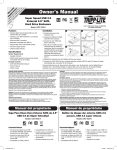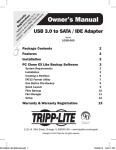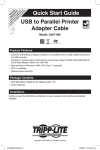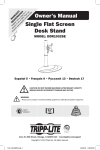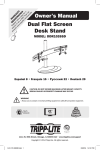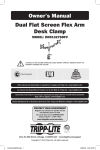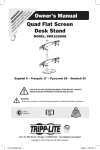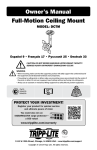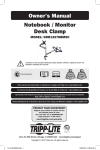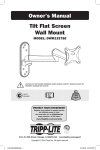Download Tripp Lite USB 3.0 SATA 2.5"/3.5"
Transcript
W pr ch Re RE A od an gis G R uc ce te IS R t! to r o T AN ww w nl R w. in ine AT TY tri a to IO pp FR d lit EE ay N e. co Tri for m pp a /w L ar ite ra nt y Owner’s Manual Dual Bay USB 3.0 to SATA Hard Drive RAID Enclosure Model: U357-002 Package Contents 2 Features2 System Requirements 2 RAID Mode 3 Setting the RAID Mode 4 Installation Instructions 5 Warranty & Warranty Registration 6 1111 W. 35th Street, Chicago, IL 60609 USA • www.tripplite.com/support Copyright © 2013 Tripp1Lite. All rights reserved. 13-10-121-9332DF.indd 1 10/25/2013 2:43:03 PM Package Contents: • U357-002 • USB 3.0 A/B Device Cable • External Power Supply with removable power cord • Screws for mounting 2.5” hard drives • Owner’s Manual Features: • Dual bay enclosure allows you to quickly turn any two 2.5” or 3.5” internal SATA hard drives into external hard drives. • Tested with up to 4 TB 3.5” HDD per bay (8 TB total), and up to 1 TB 2.5” HDD per bay (2 TB total). • Features RAID 0, RAID 1, JBOD, and Normal disk modes, giving you the flexibility to access your data in whatever way works best for you. • Supports USB 3.0 data transfer rates up to 5 Gbps. Backwards compatible with USB 2.0 and 1.1. • Compatible with SATA I, II and III hard drives. • Built-in cooling fan keeps drives from overheating during prolonged use. • Plug and play; no software or drivers required. System Requirements: • (x2) 2.5” or 3.5” SATA Hard Drive • Computer with an available USB port. A USB 3.0 port is required to achieve maximum speeds. • Compatible with Windows®, Mac, and Linux 2 13-10-121-9332DF.indd 2 10/25/2013 2:43:03 PM RAID Mode The enclosure can be set to function in one of four modes; Normal, JBOD, RAID 0, and RAID 1, giving you the flexibility to access your data in whatever way works best for you. The available modes are described below, with their corresponding dip switch setting displayed on the left side of the image. Normal Mode – This mode treats both hard drives as separate disks, allowing them to be accessed independently of each other. Your computer will recognize them as if they were flash drives being plugged into separate USB ports, not changing them in any way. 2 Disk Volume 12 ON SATA1 1000G 2 Disk Volume SATA2 750G SATA1 1000G SATA2 750G JBOD Mode – This mode combines the two hard drives into one large drive for the purpose of increased storage space. Data is stored on one drive at a time, so when the first one is full, the next one begins to be used. The computer’s operating system will recognize them as a single drive. 2 Disk Volume 12 ON SATA1 1000G 1 Disk Volume SATA2 750G 1000G+750G=1750G RAID 0 Mode – This mode combines the two hard drives into one large drive for the dual purpose of increased storage space and performance. In this mode, data is split amongst the two drives simultaneously, improving the read/write performance. The risk in using this mode is that failure of one disk will result in total data loss. When using this mode, it is recommended that you use hard drives with the same capacities. If hard drives of different capacities are used, the smaller hard drive will be doubled in size, with the remaining space on the larger hard drive going unused. 2 Disk Volume 12 ON SATA1 1000G 1 Disk Volume SATA2 750G 750Gx2=1500G 3 13-10-121-9332DF.indd 3 10/25/2013 2:43:03 PM RAID Mode RAID 1 Mode – This mode creates two mirror disk drives for the purpose of data redundancy. If one drive fails, the other drive serves as a back-up. When using this mode, it is recommended that you use hard drives with the same capacities. If hard drives of different capacities are used, the storage capacity will be limited to that of the smaller drive, with the remaining space on the larger drive going unused. Note: In RAID1 mode, if one of the drives fails, the Red LED to the right of the hard drive tray will blink. Replacing the drive will cause the enclosure to automatically enter rebuild mode, in which the Red LED will continue to blink to indicate that the RAID1 array is being rebuilt. Depending on the size of the drives, this may take several hours to a full day. 2 Disk Volume 12 ON 1 Disk Volume MIRROR SATA1 1000G SATA2 750G 750G Setting the RAID Mode Note: Make sure that you back up any important data prior to changing the enclosure’s RAID mode. Initializing the RAID mode will erase all data on your hard drives. When Powered On: 1. Install the hard drives in the enclosure according to the Installation Instructions section in this manual, powering on the unit. 2. By default, the dip switches on the back of the unit are both set to the OFF (Up) position, which will display the hard drives in Normal mode. 3. Set the dip switches on the back of the unit according to the desired mode. See the RAID Mode section in this manual for each mode’s dip switch configuration. Note: When changing from RAID 1 mode to another mode, you must first switch to RAID 0 mode. Once set to RAID 0 mode, you can change to any other mode. 4. After setting the dip switches accordingly, press and release the Reset button on the back of the unit. 5. After a couple of seconds, your drives will be configured according to the mode you have selected. The new drive will not be formatted, and will need to be formatted using your computer’s Disk Management utility. 4 13-10-121-9332DF.indd 4 10/25/2013 2:43:04 PM Setting the RAID Mode When Powered Off: 1. Install the hard drives in the enclosure according to the installation instructions in this manual, but do not power on the unit. 2. By default, the dip switches on the back of the unit are both set to the OFF (Up) position, which will display the hard drives in Normal mode. 3. Set the dip switches on the back of the unit according to the desired mode. See the RAID Mode section in this manual for each mode’s dip switch configuration. Note: When changing from RAID 1 mode to another mode, you must first switch to RAID 0 mode. Once set to RAID 0 mode, you can change to any other mode. 4. After setting the dip switches accordingly, power on the unit. 5. After a couple of seconds, your drives will be configured according to the mode you have selected. The new drive will not be formatted, and will need to be formatted using your computer’s Disk Management utility. Installation Instructions 1. Remove a tray by pressing down the release tabs on its front and pulling it from the enclosure. 2. Remove the side snaps from each side of the tray. 3a.For a 3.5” HDD – Place the hard drive so that the SATA connector faces the rear, and the screw holes rest on top of the plastic pillars located on the side of the tray. Re-insert the side snaps on each side of the tray to secure the drive in place. step 2 3b.For a 2.5” HDD – Place the hard drive so that the SATA connector faces the rear, lining up the screw holes on the bottom of the drive with those on the tray. Secure the drive to the tray using the included screws. 4. Fully insert the tray into the enclosure until it locks into place. 5. Repeats steps 1 through 4 to install a second hard drive. 6. Connect the enclosure to your computer using the included USB 3.0 cable. 7. Connect the included power supply to the enclosure, and plug it into a Tripp Lite Surge Suppressor, Power Distribution Unit (PDU), or Uninterruptible Power Supply (UPS). 8. Press the power button on the front of the enclosure to turn power to the unit on. The Blue Power LED under the button will illuminate to indicate the unit is powered on. The Blue LEDs on the right front of each hard drive tray will illuminate solid to indicate the drive is functioning properly. They will blink to indicate that RAID mode has crashed or errors have occurred during RAID rebuilding. The Red LEDs on the right front of each hard drive tray will blink to indicate that data transfer is taking place. 5 13-10-121-9332DF.indd 5 10/25/2013 2:43:04 PM Warranty & Warranty Registration 1-Year Limited Warranty TRIPP LITE warrants its products to be free from defects in materials and workmanship for a period of one (1) year from the date of initial purchase. TRIPP LITE’s obligation under this warranty is limited to repairing or replacing (at its sole option) any such defective products. To obtain service under this warranty, you must obtain a Returned Material Authorization (RMA) number from TRIPP LITE or an authorized TRIPP LITE service center. Products must be returned to TRIPP LITE or an authorized TRIPP LITE service center with transportation charges prepaid and must be accompanied by a brief description of the problem encountered and proof of date and place of purchase. This warranty does not apply to equipment, which has been damaged by accident, negligence or misapplication or has been altered or modified in any way. EXCEPT AS PROVIDED HEREIN, TRIPP LITE MAKES NO WARRANTIES, EXPRESS OR IMPLIED, INCLUDING WARRANTIES OF MERCHANTABILITY AND FITNESS FOR A PARTICULAR PURPOSE. Some states do not permit limitation or exclusion of implied warranties; therefore, the aforesaid limitation(s) or exclusion(s) may not apply to the purchaser. EXCEPT AS PROVIDED ABOVE, IN NO EVENT WILL TRIPP LITE BE LIABLE FOR DIRECT, INDIRECT, SPECIAL, INCIDENTAL OR CONSEQUENTIAL DAMAGES ARISING OUT OF THE USE OF THIS PRODUCT, EVEN IF ADVISED OF THE POSSIBILITY OF SUCH DAMAGE. Specifically, TRIPP LITE is not liable for any costs, such as lost profits or revenue, loss of equipment, loss of use of equipment, loss of software, loss of data, costs of substitutes, claims by third parties, or otherwise. Use of this equipment in life support applications where failure of this equipment can reasonably be expected to cause the failure of the life support equipment or to significantly affect its safety or effectiveness is not recommended. Do not use this equipment in the presence of a flammable anesthetic mixture with air, oxygen or nitrous oxide. WARRANTY REGISTRATION Visit www.tripplite.com/warranty today to register the warranty for your new Tripp Lite product. You’ll be automatically entered into a drawing for a chance to win a FREE Tripp Lite product!* * No purchase necessary. Void where prohibited. Some restrictions apply. See website for details. Tripp Lite follows a policy of continuous improvement. Product specifications are subject to change without notice. FCC Notice, Class B This device complies with part 15 of the FCC Rules. Operation is subject to the following two conditions: (1) This device may not cause harmful interference, and (2) this device must accept any interference received, including interference that may cause undesired operation. Note: This equipment has been tested and found to comply with the limits for a Class B digital device, pursuant to part 15 of the FCC Rules. These limits are designed to provide reasonable protection against harmful interference in a residential installation. This equipment generates, uses and can radiate radio frequency energy and, if not installed and used in accordance with the instructions, may cause harmful interference to radio communications. However, there is no guarantee that interference will not occur in a particular installation. If this equipment does cause harmful interference to radio or television reception, which can be determined by turning the equipment off and on, the user is encouraged to try to correct the interference by one or more of the following measures: • Reorient or relocate the receiving antenna. • Increase the separation between the equipment and receiver. • Connect the equipment into an outlet on a circuit different from that to which the receiver is connected. • Consult the dealer or an experienced radio/TV technician for help. Any changes or modifications to this equipment not expressly approved by Tripp Lite could void the user’s authority to operate this equipment. WEEE Compliance Information for Tripp Lite Customers and Recyclers (European Union) Under the Waste Electrical and Electronic Equipment (WEEE) Directive and implementing regulations, when customers buy new electrical and electronic equipment from Tripp Lite they are entitled to: • Send old equipment for recycling on a one-for-one, like-for-like basis (this varies depending on the country) • Send the new equipment back for recycling when this ultimately becomes waste 6 13-10-121-9332DF.indd 6 10/25/2013 2:43:04 PM Notes 7 13-10-121-9332DF.indd 7 10/25/2013 2:43:04 PM 1111 W. 35th Street, Chicago, IL 60609 USA • www.tripplite.com/support 8 13-10-121-9332DF.indd 8 13-10-121 • 93-32DF_revA 10/25/2013 2:43:04 PM