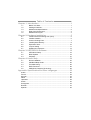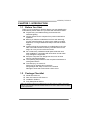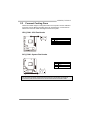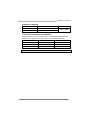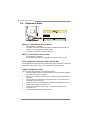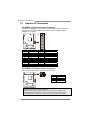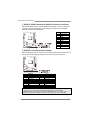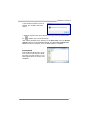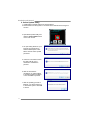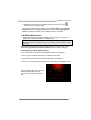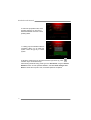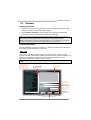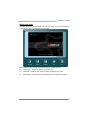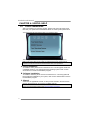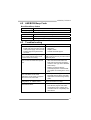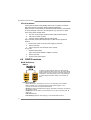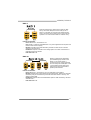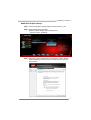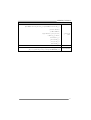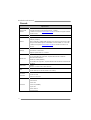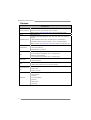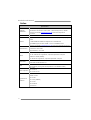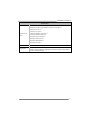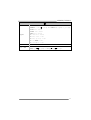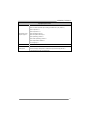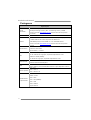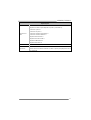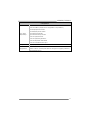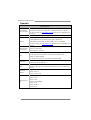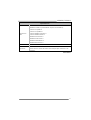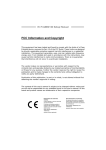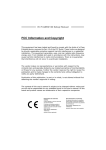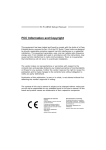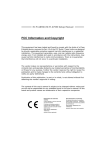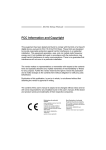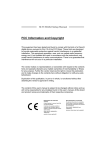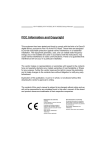Download Biostar A58MDP motherboard
Transcript
A58MDP / A58MLP Setup Manual FCC Information and Copyright This equipment has been tested and found to comply with the limits of a Class B digital device, pursuant to Part 15 of the FCC Rules. These limits are designed to provide reasonable protection against harmful interference in a residential installation. This equipment generates, uses, and can radiate radio frequency energy and, if not installed and used in accordance with the instructions, may cause harmful interference to radio communications. There is no guarantee that interference will not occur in a particular installation. The vendor makes no representations or warranties with respect to the contents here and specially disclaims any implied warranties of merchantability or fitness for any purpose. Further the vendor reserves the right to revise this publication and to make changes to the contents here without obligation to notify any party beforehand. Duplication of this publication, in part or in whole, is not allowed without first obtaining the vendor’s approval in writing. The content of this user’s manual is subject to be changed without notice and we will not be responsible for any mistakes found in this user’s manual. All the brand and product names are trademarks of their respective companies. Dichiarazione di conformità sintetica Ai sensi dell’art. 2 comma 3 del D.M. 275 del 30/10/2002 Si dichiara che questo prodotto è conforme alle normative vigenti e soddisfa i requisiti essenziali richiesti dalle direttive 2004/108/CE, 2006/95/CE e 1999/05/CE quando ad esso applicabili Short Declaration of conformity We declare this product is complying with the laws in force and meeting all the essential requirements as specified by the directives 2004/108/CE, 2006/95/CE and 1999/05/CE whenever these laws may be applied Table of Contents Chapter 1: Introduction ...............................................................1 1.1 1.2 1.3 1.4 1.5 Before You Start......................................................................... 1 Package Checklist ..................................................................... 1 Motherboard Specifications ....................................................... 2 Rear Panel Connectors ............................................................. 3 Motherboard Layout .................................................................. 4 Chapter 2: Hardware Installation ................................................5 2.1 2.2 2.3 2.4 2.5 2.6 2.7 Install Central Processing Unit (CPU) ....................................... 5 Install a Heatsink ....................................................................... 5 Connect Cooling Fans ............................................................... 7 Install System Memory .............................................................. 8 Expansion Slots ....................................................................... 10 Jumper Setting .........................................................................11 Headers & Connectors ............................................................ 12 Chapter 3: UEFI BIOS & Software.............................................16 3.1 3.2 3.3 UEFI BIOS Setup .................................................................... 16 BIOS Update ........................................................................... 16 Software................................................................................... 21 Chapter 4: Useful Help ..............................................................24 4.1 4.2 4.3 4.4 4.5 Driver Installation..................................................................... 24 AMI BIOS Beep Code.............................................................. 25 Troubleshooting ....................................................................... 25 RAID Functions ....................................................................... 26 AMD DUAL Graphics Technology ........................................... 28 Appendix: Specifications In Other Languages .......................30 Arabic ......................................................................................................... 30 French ........................................................................................................ 32 German....................................................................................................... 34 Italian .......................................................................................................... 36 Japanese .................................................................................................... 38 Polish.......................................................................................................... 40 Portuguese ................................................................................................. 42 Russian....................................................................................................... 44 Spanish....................................................................................................... 46 A58MDP/A58MLP CHAPTER 1: INTRODUCTION 1.1 Before You Start Thank you for choosing our product. Before you start installing the motherboard, please make sure you follow the instructions below: Prepare a dry and stable working environment with sufficient lighting. Always disconnect the computer from power outlet before operation. Before you take the motherboard out from anti-static bag, ground yourself properly by touching any safely grounded appliance, or use grounded wrist strap to remove the static charge. Avoid touching the components on motherboard or the rear side of the board unless necessary. Hold the board on the edge, do not try to bend or flex the board. Do not leave any unfastened small parts inside the case after installation. Loose parts will cause short circuits which may damage the equipment. Keep the computer from dangerous area, such as heat source, humid air and water. The operating temperatures of the computer should be 0 to 45 degrees Celsius. To avoid injury, be careful of: Sharp pins on headers and connectors Rough edges and sharp corners on the chassis Damage to wires that could cause a short circuit 1.2 Package Checklist ; ; ; ; Serial ATA Cable x2 Rear I/O Panel for ATX Case x1 Installation Guide x1 Fully Setup Driver DVD x1 Note: The package contents may be different due to the sales region or models in which it was sold. For more information about the standard package in your region, please contact your dealer or sales representative. 1 Motherboard Manual 1.3 Motherboard Specifications Specifications Socket FM2+/FM2 for AMD A-series processor CPU Support Maximum CPU TDP (Thermal Design Power): 100Watt Chipset AMD A58/A55 FCH * Please refer to www.biostar.com.tw for CPU support list. Supports Dual Channel DDR3 800/ 1066/ 1333/ 1600/ 1866/ 2133/ 2400(OC)/ 2600(OC) Memory 2 x DDR3 DIMM Memory Slot, Max. Supports up to 32 GB Memory Each DIMM supports non-ECC 512MB/ 1/ 2/ 4/ 8/ 16 GB DDR3 module * Please refer to www.biostar.com.tw for Memory support list. AMD A58/A55 FCH Storage 4x SATA 3Gb/s Connector Supports RAID 0,1,10 & AHCI Realtek RTL 8111G (A58MDP) LAN 10/ 100/ 1000 Mb/s auto negotiation, Half / Full duplex capability Realtek RTL 8106E (A58MLP) 10/ 100 Mb/s auto negotiation, Half / Full duplex capability Audio Codec USB ALC662 5.1 Channels, High Definition Audio AMD A58/A55 FCH 8x USB 2.0 port (4 on rear I/Os and 4 via internal headers) 1x PCI Slot Expansion Slots 1x PCIe x1 Slot 1x PCIe 3.0 x16 Slot (Only FM2+ processors can support PCIe 3.0.) 1x PS/2 Mouse 1x PS/2 Keyboard 1x VGA Port Rear I/Os 1x DVI Port (A58MDP) 1x LAN port 4x USB 2.0 Port 3x Audio Jack 4x SATA 3.0Gb/s Connector 2x USB 2.0 Header (each header supports 2 USB 2.0 ports) 1x 4-Pin Power Connector 1x 24-Pin Power Connector Internal I/Os 1x CPU Fan Connector 1x System Fan Connector 1x Front Panel Header 1x Front Audio Header 1x Clear CMOS Header 1x Serial Port Header Form Factor microATX Form Factor, 226 mm x 174 mm Windows XP / 7 / 8 / 8.1 OS Support Biostar reserves the right to add or remove support for any OS with or without notice. 2 A58MDP/A58MLP 1.4 Rear Panel Connectors A58MDP A58MLP Note 1: Note 2: Note 3: Note 4: DVI-D / VGA Output require an AMD family processor with intedrated graphics. The mainboard supports two independent display outputs. (A58MDP) Since the audio chip supports High Definition Audio Specification, the function of each audio jack can be defined by software. The input / output function of each audio jack listed above represents the default setting. However, when connecting external microphone to the audio port, please use the Line In (Blue) and Mic In (Pink) audio jack. Maximum resolution: Outputs DVI-D VGA Maximum resolution 1920 x 1200 @60Hz 2560 x 1600 @60Hz 1920 x 1600 @60Hz Bit Depth 30 bpp 24 bpp -- 3 Motherboard Manual 1.5 Motherboard Layout Note: ■ represents the 1st pin. 4 A58MDP/A58MLP CHAPTER 2: HARDWARE INSTALLATION 2.1 Install Central Processing Unit (CPU) Step 1: Locate the CPU socket on the motherboard Step 2: Pull the socket locking out from the socket and then raise the lever up to a 90-degree angel. Step 3: Look for the white triangle on socket, and the gold triangle on CPU should point towards this white triangle. The CPU will fit only in the correct orientation. 5 Motherboard Manual Step 4: Hold the CPU down firmly, and then close the lever to locked the position 2.2 Install a Heatsink Step 1: Place the heatsink and fan assembly onto the retention frame. Match the heatsink clip with the socket mounting-lug. Hook the spring clip to the mounting-lug. Step 2: On the other side, push the retention clip straight down to lock into the plastic lug on the retention frame, and then press down the locker until it stops. Note1: Do not forget to connect the CPU fan connector. Note2: For proper installation, please kindly refer to the installation manual of your CPU heatsink. 6 A58MDP/A58MLP 2.3 Connect Cooling Fans These fan headers support cooling-fans built in the computer. The fan cable and connector may be different according to the fan manufacturer. Connect the fan cable to the connector while matching the black wire to pin#1. CPU_FAN1: CPU Fan Header Pin 1 2 3 4 Assignment Ground +12V FAN RPM rate sense Smart Fan Control(By Fan) SYS_FAN1: System Fan Header Pin 1 2 3 Assignment Ground +12V FAN RPM rate sense Note: CPU_FAN1, SYS_FAN1 support 4-pin and 3-pin head connectors. When connecting with wires onto connectors, please note that the red wire is the positive and should be connected to pin#2, and the black wire is Ground and should be connected to GND. 7 Motherboard Manual 2.4 Install System Memory A. DDR3 Modules Step 1: Unlock a DIMM slot by pressing the retaining clips outward. Align a DIMM on the slot such that the notch on the DIMM matches the break on the slot. Step 2: Insert the DIMM vertically and firmly into the slot until the retaining clips snap back in place and the DIMM is properly seated. Note: If the DIMM does not go in smoothly, do not force it. Pull it all the way out and try again. 8 A58MDP/A58MLP B. Memory Capacity DIMM Socket Location DDR3 Module DDR3_A1 512MB/1GB/2GB/4GB/8GB/16GB DDR3_B1 512MB/1GB/2GB/4GB/8GB/16GB Total Memory Size Max is 32GB. C. Dual Channel Memory Installation Please refer to the following requirements to activate Dual Channel function: Install memory module of the same density in pairs, shown in the table. Dual Channel Status DDR3_A1 DDR3_B1 Disabled O X Disabled X O Enabled O O (O means memory installed, X means memory not installed.) Note: The DRAM bus width of the memory module must be the same (x8 or x16) 9 Motherboard Manual 2.5 Expansion Slots PEX16_1: PCI-Express Gen3 x16 Slot - PCI-Express 3.0 compliant. Maximum theoretical realized bandwidth of 16GB/s simultaneously per direction, for an aggregate of 32GB/s totally. Only FM2+ processors can support PCIe 3.0. PEX1_1: PCI-Express Gen2 x1 Slot - PCI-Express 2.0 compliant. Data transfer bandwidth up to 500MB/s per direction; 1GB/s in total PCI1: Peripheral Component Interconnect Slot This motherboard is equipped with 1 standard PCI slot. PCI stands for Peripheral Component Interconnect, and it is a bus standard for expansion cards. Install an Expansion Card You can install your expansion card by following steps: 1. Read the related expansion card's instruction document before install the expansion card into the computer. 2. Remove your computer's chassis cover, screws and slot bracket from the computer. 3. Place a card in the expansion slot and press down on the card until it is completely seated in the slot. 4. Secure the card’s metal bracket to the chassis back panel with a screw. 5. Replace your computer's chassis cover. 6. Power on the computer, if necessary, change BIOS settings for the expansion card. 7. Install related driver for the expansion card. 10 A58MDP/A58MLP 2.6 Jumper Setting The illustration shows how to set up jumpers. When the jumper cap is placed on pins, the jumper is “close”, if not, that means the jumper is “open”. Pin opened Pin closed Pin1-2 closed JCMOS1: Clear CMOS Header Placing the jumper on pin2-3, it allows user to restore the BIOS safe setting and the CMOS data. Please carefully follow the procedures to avoid damaging the motherboard. 1 3 Pin 1-2 Close: Normal Operation (default). 1 3 Pin 2-3 Close: Clear CMOS data. ※ Clear CMOS Procedures: 1. 2. 3. 4. 5. 6. Remove AC power line. Set the jumper to “Pin 2-3 close”. Wait for five seconds. Set the jumper to “Pin 1-2 close”. Power on the AC. Load Optimal Defaults and save settings in CMOS. 11 Motherboard Manual 2.7 Headers & Connectors ATXPWR1: ATX Power Source Connector For better compatibility, we recommend to use a standard ATX 24-pin power supply for this connector. Make sure to find the correct orientation before plugging the connector. Pin 13 14 15 16 17 18 19 20 21 22 23 24 Assignment +3.3V -12V Ground PS_ON Ground Ground Ground NC +5V +5V +5V Ground Pin 1 2 3 4 5 6 7 8 9 10 11 12 Assignment +3.3V +3.3V Ground +5V Ground +5V Ground PW_OK Standby Voltage+5V +12V +12V +3.3V ATXPWR2: ATX Power Source Connector This connector will provide +12V to CPU power circuit. Pin 1 2 3 4 Assignment +12V +12V Ground Ground Note1: Before you power on the system, please make sure that both ATXPWR1 and ATXPWR2 connectors have been plugged-in. Note2: Insufficient power supplied to the system may result in instability or the peripherals not functioning properly. Use of a PSU with a higher power output is recommended when configuring a system with more power-consuming devices. 12 A58MDP/A58MLP PANEL1: Front Panel Header This 16-pin connector includes Power-on, Reset, HDD LED, Power LED, and speaker connection. It allows user to connect the PC case’s front panel switch functions. Pin 1 2 3 4 5 6 7 8 Assignment +5V N/A N/A Speaker HDD LED (+) HDD LED (-) Ground Reset control Function Speaker Connector Hard drive LED Reset button Pin 9 10 11 12 13 14 15 16 Assignment N/A N/A N/A Power LED (+) Power LED (+) Power LED (-) Power button Ground Function N/A N/A Power LED Power-on button SATA1~SATA4: Serial ATA 3.0 Gb/s Connectors These connectors connect to SATA hard disk drives via SATA cables. Pin 1 2 3 4 5 6 7 Assignment Ground TX+ TXGround RXRX+ Ground 13 Motherboard Manual F_USB1/F_USB2: Headers for USB 2.0 Ports at Front Panel This header allows user to connect additional USB cable on the PC front panel, and also can be connected with a wide range of simultaneously accessible external Plug and Play peripherals. Pin 1 2 3 4 5 6 7 8 9 10 Assignment +5V (fused) +5V (fused) USBUSBUSB+ USB+ Ground Ground NC Key F_AUDIO1: Front Panel Audio Header This header allows user to connect the front audio output cable with the PC front panel. This header supports HD and AC’97 audio front panel connector. Pin 1 2 3 4 5 6 7 8 9 10 HD Audio Assignment Mic Left in Ground Mic Right in GPIO Right line in Jack Sense Front Sense Key Left line in Jack Sense Pin 1 2 3 4 5 6 7 8 9 10 AC’97 Assignment Mic In Ground Mic Power Audio Power RT Line Out RT Line Out Reserved Key LFT Line Out LFT Line Out Note1: It is recommended that you connect a high-definition front panel audio module to this connector to avail of the motherboard's high definition audio capability. Note2: Please try to disable the "Front Panel Jack Detection" if you want to use an AC'97 front audio output cable. The function can be found via O.S. Audio Utility. 14 A58MDP/A58MLP J_COM1: Serial Port Connector The motherboard has a Serial Port Connector for connecting RS-232 Port. Pin Assignment 1 2 3 4 5 6 7 8 9 10 Carrier detect Received data Transmitted data Data terminal ready Signal ground Data set ready Request to send Clear to send Ring indicator NC 15 Motherboard Manual CHAPTER 3: UEFI BIOS & SOFTWARE 3.1 3.2 UEFI BIOS Setup For better system performance, the UEFI BIOS firmware is being continuously updated. The UEFI BIOS information described below in this manual is for your reference only and the actual UEFI BIOS information and settings on board may be different from this manual For further information of setting up the UEFI BIOS, please refer to the UEFI BIOS Manual in the Setup DVD. BIOS Update There are three ways to update the BIOS: BIOS Update Utility, BIOS Online Update Utility and BIOS Flasher. 1. BIOS Update Utility 1. Installing BIOS Update Utility from the DVD Driver. 2. Download the proper BIOS from www.biostar.com.tw . 3. Open BIOS Update Utility and click the Update BIOS button on the main screen. 4. A warning message will show up to request your agreement to start the BIOS update. Click OK to start the update procedure. 5. Choose the location for your BIOS file in the system. Please select the proper BIOS file, and then click on Open. It will take several minutes, please be patient. 16 A58MDP/A58MLP 6. After the BIOS Update process is finished, click on OK to reboot the system. 7. While the system boots up and the full screen logo shows up, please press the <Delete> key to enter BIOS setup. After entering the BIOS setup, please go to the Save & Exit, using the Restore Defaults function to load Optimized Defaults, and select Save Changes and Reset to restart the computer. Then, the BIOS Update is completed. Backup BIOS Click the Backup BIOS button on the main screen for the backup of BIOS, and select a proper location for your backup BIOS file in the system, and click Save. 17 Motherboard Manual 2. Online Update Utility 1. Installing BIOS Update Utility from the DVD Driver. 2. Please make sure the system is connected to the internet before using this function. 3. Open BIOS Update Utility and click the Online Update button on the main screen. 4. An open dialog will show up to request your agreement to start the BIOS update. Click Yes to start the online update procedure. 5. If there is a new BIOS version, the utility will ask you to download it. Click Yes to proceed. 6. After the download is completed, you will be asked to program (update) the BIOS or not. Click Yes to proceed. 7. After the updating process is finished, you will be asked you to reboot the system. Click OK to reboot. 18 A58MDP/A58MLP 8. While the system boots up and the full screen logo shows up, press <Delete> key to enter BIOS setup. After entering the BIOS setup, please go to the Save & Exit, using the Restore Defaults function to load Optimized Defaults, and select Save Changes and Reset to restart the computer. Then, the BIOS Update is completed. 3. BIOSTAR BIOS Flasher BIOSTAR BIOS Flasher is a BIOS flashing utility providing you an easy and simple way to update your BIOS via USB pen drive. Note1: This utility only allows storage device with FAT32/16 format and single partition. Note2: Shutting down or resetting the system while updating the BIOS will lead to system boot failure. The BIOSTAR BIOS Flasher is built in the BIOS ROM. To enter the utility, press <F12> during the Power-On Self Tests (POST) procedure while booting up. Updating BIOS with BIOSTAR BIOS Flasher 1. Go to the website to download the latest BIOS file for the motherboard. 2. Then, copy and save the BIOS file into a USB flash (pen) drive. 3. Insert the USB pen drive that contains the BIOS file to the USB port. 4. Power on or reset the computer and then press <F12> during the POST process. 5. After entering the POST screen, the BIOS-FLASHER utility pops out. Choose [fs0] to search for the BIOS file. 19 Motherboard Manual 6. Select the proper BIOS file, and a message asking if you are sure to flash the BIOS file. Click Yes to start updating BIOS. 7. A dialog pops out after BIOS flash is completed, asking you to restart the system. Press the [Y] key to restart system. 8. While the system boots up and the full screen logo shows up, press <Delete> key to enter BIOS setup. After entering the BIOS setup, please go to the Save & Exit, using the Restore Defaults function to load Optimized Defaults, and select Save Changes and Reset to restart the computer. Then, the BIOS Update is completed. 20 A58MDP/A58MLP 3.3 Software Installing Software 1. Insert the Setup DVD to the optical drive. The driver installation program would appear if the Autorun function has been enabled. 2. Select Software Installation, and then click on the respective software title. 3. Follow the on-screen instructions to complete the installation. Note1: All the information and content about following software are subject to be changed without notice. For better performance, the software is being continuously updated. Note2: The information and pictures described below are for your reference only. The actual information and settings on board may be slightly different from this manual. Launching Software After the installation process is completed, you will see the software icon showing on the desktop. Double-click the icon to launch it. eHot-Line eHot-Line is a convenient utility that helps you to contact with our Tech-Support system. This utility will collect the system information which is useful for analyzing the problem you may have encountered, and then send these information to our tech-support department to help you fix the problem. Note: Before you use this utility, please set Outlook Express as your default e-mail client application program. represents important information that you must provide. Without this information, you may not be able to send out the mail. * This block will show the information which would be collected in the mail. condition *Describe of your system. your area or *Select the area close to you. Provide the e-mail address that you would like to send the copy to. the name of *Provide the memory module manufacturer. Provide the name of the power supply manufacturer and the model no. Send the mail out. Exit this dialog. Save these information to a .txt file 21 Motherboard Manual After filling up this information, click “Send” to send the mail out. A warning dialog would appear asking for your confirmation; click “Send” to confirm or “Do Not Send” to cancel. If you want to save this information to a .txt file, click “Save As…” and then you will see a saving dialog appears asking you to enter file name. Enter the file name and then click “Save”. Your system information will be saved to a .txt file. Open the saved .txt file, you will see your system information including motherboard/BIOS/CPU/video/ device/OS information. This information is also concluded in the sent mail. Note1: We will not share customer’s data with any other third parties, so please feel free to provide your system information while using eHot-Line service. Note2: If you are not using Outlook Express as your default e-mail client application, you may need to save the system information to a .txt file and send the file to our tech support with other e-mail application. Go to the following web http://www.biostar.com.tw/app/en/about/contact.php for getting our contact information. 22 A58MDP/A58MLP BIOScreen Utility This utility allows you to personalize your boot logo easily. You can choose BMP as your boot logo so as to customize your computer. Please follow the step-by-step instructions below to update boot logo: z Load Image:Choose the picture as the boot logo. z Transform:Transform the picture for BIOS and preview the result. z Update Bios:Write the picture to BIOS Memory to complete the update 23 Motherboard Manual CHAPTER 4: USEFUL HELP 4.1 Driver Installation After you installed your operating system, please insert the Fully Setup Driver DVD into your optical drive and install the driver for better system performance. You will see the following window after you insert the DVD The setup guide will auto detect your motherboard and operating system. Note: If this window didn’t show up after you insert the Driver DVD, please use file browser to locate and execute the file SETUP.EXE under your optical drive. A. Driver Installation To install the driver, please click on the Driver icon. The setup guide will list the compatible driver for your motherboard and operating system. Click on each device driver to launch the installation program. B. Software Installation To install the software, please click on the Software icon. The setup guide will list the software available for your system, click on each software title to launch the installation program. C. Manual Aside from the paperback manual, we also provide manual in the Driver DVD. Click on the Manual icon to browse for available manual. Note: You will need Acrobat Reader to open the manual file. Please download the latest version of Acrobat Reader software from http://get.adobe.com/reader/ 24 A58MDP/A58MLP 4.2 AMI BIOS Beep Code Boot Block Beep Codes Number of Beeps Continuing Description Memory sizing error or Memory module not found POST BIOS Beep Codes Number of Beeps 1 8 4.3 Description Success booting. Display memory error (system video adapter) Troubleshooting Probable 1. 2. Solution There is no power in the system. 1. Power LED does not shine; the fan of the power supply does not work 2. Indicator light on keyboard does 3. not shine. Make sure power cable is securely plugged in. Replace cable. Contact technical support. System is inoperative. Keyboard lights Using even pressure on both ends of the are on, power indicator lights are lit, DIMM, press down firmly until the module and hard drives are running. snaps into place. System does not boot from a hard disk 1. drive, but can be booted from optical drive. 2. Check cable running from disk to disk controller board. Make sure both ends are securely plugged in; check the drive type in the standard CMOS setup. Backing up the hard drive is extremely important. All hard disks are capable of breaking down at any time. System only boots from an optical drive. Hard disks can be read, applications can be used, but system fails to boot from a hard disk. 1. 2. Screen message shows “Invalid Configuration” or “CMOS Failure.” Review system’s equipment. Make sure correct information is in setup. System cannot boot after user installs 1. a second hard drive. 2. Back up data and applications files. Reformat the hard drive. Re-install applications and data using backup disks. Set master/slave jumpers correctly. Run SETUP program and select correct drive types. Call the drive manufacturers for compatibility with other drives. 25 Motherboard Manual CPU Overheated If the system shutdown automatically after power on system for seconds, that means the CPU protection function has been activated. When the CPU is over heated, the motherboard will shutdown automatically to avoid a damage of the CPU, and the system may not power on again. In this case, please double check: 1. The CPU cooler surface is placed evenly with the CPU surface. 2. CPU fan is rotated normally. 3. CPU fan speed is fulfilling with the CPU speed. After confirmed, please follow steps below to relief the CPU protection function. 1. Remove the power cord from power supply for seconds. 2. Wait for seconds. 3. Plug in the power cord and boot up the system. Or you can: 1. Clear the CMOS data. (See “Close CMOS Header: JCMOS1” section) 2. Wait for seconds. 3. Power on the system again. 4.4 RAID Functions RAID Definitions RAID 0: In a RAID 0 system data are split up in blocks that get written across all the drives in the array. By using multiple disks (at least 2) at the same time, this offers superior I/O performance. This performance can be enhanced further by using multiple controllers, ideally one controller per disk. Features and Benefits Drives: Minimum 2, and maximum is up to 6 or 8. Depending on the platform. Uses: Intended for non-critical data requiring high data throughput, or any environment that does not require fault tolerance. Benefits: provides increased data throughput, especially for large files. No capacity loss penalty for parity. Drawbacks: Does not deliver any fault tolerance. If any drive in the array fails, all data is lost. Fault Tolerance: No. Total Capacity: (Minimal. HDD Capacity) x (Connected HDDs Amount) 26 A58MDP/A58MLP RAID 1: Data are stored twice by writing them to both the data disk (or set of data disks) and a mirror disk (or set of disks). If a disk fails, the controller uses either the data drive or the mirror drive for data recovery and continues operation. You need at least 2 disks for a RAID 1 array. Features and Benefits Drives: Minimum 2, and maximum is 2. Uses: RAID 1 is ideal for small databases or any other application that requires fault tolerance and minimal capacity. Benefits: Provides 100% data redundancy. Should one drive fail, the controller switches to the other drive. Drawbacks: Requires 2 drives for the storage space of one drive. Performance is impaired during drive rebuilds. Fault Tolerance: Yes. RAID 10: RAID 10 combines the advantages (and disadvantages) of RAID 0 and RAID 1 in one single system. It provides security by mirroring all data on a secondary set of disks (disk 3 and 4 in the drawing below) while using striping across each set of disks to speed up data transfers. Features and Benefits Drives: Minimum 4, and maximum is 6 or 8, depending on the platform. Benefits: Optimizes for both fault tolerance and performance, allowing for automatic redundancy. May be simultaneously used with other RAID levels in an array, and allows for spare disks. Drawbacks: Requires twice the available disk space for data redundancy, the same as RAID level 1. Fault Tolerance: Yes. 27 Motherboard Manual 4.5 AMD DUAL Graphics Technology AMD Dual Graphics Technology Introduction When user adds a PCIE display adapter, it can be integrated with IGD to show better performance. To make the two video devices work simultaneously and normally, please refer to the following setting. AMD Dual Graphics Requirement Dual Graphics only supports with dual channel memory configuration Operating System: Windows 7 / Windows 8 / Windows 8.1 Supported Dual Graphics Combinations: Kaveri APUs AMD Radeon™ Graphics Card A10-Series Radeon™ R7 A8-Series Radeon™ R7 “Oland” XT, R7 250 ●(Note2) ●(Note2) “Oland” Pro 6CU, R7 240 ●(Note2) ●(Note2) “Oland” Pro 5CU, R7 240 ●(Note2) ●(Note2) -- -- “Oland” Pro 64b, R7 240 A6-Series Radeon™ R5 Under Investigation Richland APUs AMD Radeon™ Graphics Card A10-Series HD 8670D A8-Series HD8570D A6-Series HD 8470D “Oland” XT, HD 8870 ● ● ●(Note2) “Oland” Pro, HD 8850 ● ● ● “Turks” XT, HD 6670 ● ● ● “Turks” Pro, HD 6570 ● ● ● “Caicos” Pro, HD 6450 ● ● ● AMD Radeon™ Graphics Card A10-Series HD 7660D A8-Series HD7560D A6-Series HD 7540D Trinity APUs “Turks” XT, HD 6670 ● ● -- “Turks” Pro, HD 6570 ● ● ● “Caicos” Pro, HD 6450 -- -- ● ● Recommended graphics cards for AMD dual-graphics Note 1: A4-Series CPUs do not support Dual Graphics. Note 2: Only available for DDR3 graphics memory Note 3: The information described above in this manual is for your reference only and the actual information and settings on board may be different from this manual. For further AMD Dual Graphics information, please visit the following website: http://www.amd.com 28 A58MDP/A58MLP AMD Dual Graphics Setup Step 1: Insert Dual Graphics-Ready graphics card into PEX16_1 slot. Step 2: Set the BIOS setting as follows: [Chipset]→[North Bridge]→[GFX Configuration] →[Surround View]→[Enabled] Step 3: Install Driver DVD Chipset Driver, and reboot the system. Activate AMD VISION Engine Control Center to make sure CrossFire has been enabled. 29 Motherboard Manual APPENDIX: Specifications In Other Languages Arabic اﻟﻤﻮاﺻﻔﺎت اﻟﻤﺄﺧﺬ FM2+/FM2ﻟﻤﻌﺎﻟﺞ اﻳﻪ إم دى AMDﺗﺴﻠﺴﻞ A ﻗﺎﻋﺪة وﺣﺪة اﻟﻤﻌﺎﻟﺠﺔ اﻟﻤﺮآﺰﻳﺔ ﻣﺠﻤﻮﻋﺔ اﻟﺸﺮاﺋﺢ اﻟﺤﺪ اﻷﻗﺼﻰ ﻟﻠﻄﺎﻗﺔ اﻟﺤﺮارﻳﺔ ﻓﻲ ﺗﺼﻤﻴﻢ اﻟﻤﻌﺎﻟﺞ ) 100 :( thermal design power – TDPواط. * ﻳﺮﺟﻰ اﻟﺮﺟﻮع إﻟﻰ اﻟﻤﻮﻗﻊ www.biostar.com.twﻟﻘﺎﺋﻤﺔ دﻋﻢ اﻟﻤﻌﺎﻟﺞ .CPU اﻳﻪ إم دى AMD A58/A55 FCH ﺗﺪﻋﻢ ﻗﻨﺎة ﻣﺰدوﺟﺔ دي .دي .ار2400(OC)/ /2133 /1866 / 1600 / 1333 / 1066 / 800 DDR3 . )2600(OC اﻟﺬاآﺮة x2دي .دي .ار DDR3 .ﻓﺘﺤﺎت اﻟﺬاآﺮة اﻟﻤﺰدوﺟﺔ ،DIMMﺗﺘﺤﻤﻞ آﺤﺪ أﻗﺼﻰ 32ﺟﻴﺠﺎﺑﺎﻳﺖ ذاآﺮة آﻞ ﻓﺘﺤﺔ ﻣﺰدوﺟﺔ DIMMﺗﺘﺤﻤﻞ دون 512 ECCﻣﻴﺠﺎ ﺑﺎﻳﺖ 16/8/4/2/1/ﺟﻴﺠﺎﺑﺎﻳﺖ دي .دي .ار DDR3 * ﻳﺮﺟﻰ اﻟﺮﺟﻮع إﻟﻰ اﻟﻤﻮﻗﻊ www.biostar.com.twﻟﻘﺎﺋﻤﺔ دﻋﻢ اﻟﺬاآﺮة. اﻳﻪ إم دى : FCH A58/A55 AMD اﻟﺘﺨﺰﻳﻦ وﺻﻠﺔ x4ﺳﺎﺗﺎ 3 SATAﺟﻴﺠﺎ ﺑﺎﻳﺖ /اﻟﺜﺎﻧﻴﺔ ﺗﺘﺤﻤﻞ راﻳﺪ AHCI / 10 / 1 / 0 RAID رﻳﻴﺎﻟﺘﻴﻚ رت ل (A58MDP), REALTEK RTL 8111G ﺷﺒﻜﺔ ﻣﺤﻠﻴﺔ LAN 1000 / 100 / 10ﻣﻴﺠﺎﺑﺎﻳﺖ /اﻟﺜﺎﻧﻴﺔ ،ﺗﺤﺪﻳﺪ ﺗﻠﻘﺎﺋﻲ ،اﻟﻨﺼﻒ /اﻟﻘﺪرة اﻟﻘﺼﻮى اﻟﻤﺰدوﺟﺔ رﻳﻴﺎﻟﺘﻴﻚ رت ل (A58MLP), REALTEK RTL 8106E 100 / 10ﻣﻴﺠﺎﺑﺎﻳﺖ /اﻟﺜﺎﻧﻴﺔ ،ﺗﺤﺪﻳﺪ ﺗﻠﻘﺎﺋﻲ ،اﻟﻨﺼﻒ /اﻟﻘﺪرة اﻟﻘﺼﻮى اﻟﻤﺰدوﺟﺔ اﻟﺘﺮﻣﻴﺰ اﻟﺼﻮﺗﻲ ALC662 5.1ﻗﻨﻮات ﻋﺎﻟﻴﺔ اﻟﺪﻗﺔ ﻧﺎﻗﻞ ﻣﺘﺴﻠﺴﻞ ﻋﺎم ﻳﻪ إم دى FCH AMD A58/A55 USB ﻣﻨﺎﻓﺬ 8 xﻧﺎﻗﻞ ﻣﺘﺴﻠﺴﻞ ﻋﺎم 4 ) 2.0 USBﻓﻲ اﻟﻤﺪاﺧﻞ واﻟﻤﺨﺎرج اﻟﺨﻠﻔﻴﺔ و 4ﻣﻦ ﺧﻼل اﻟﻤﻮزع اﻟﺪاﺧﻠﻲ ( x 1ﻓﺘﺤﺔ ﻣﻨﻔﺬ اﻟﻤﻠﺤﻘﺎت اﻹﺿﺎﻓﻴﺔ PCI ﻓﺘﺤﺎت اﻟﺘﻮﺳﻊ x1ﻓﺘﺤﺔ ﻣﻨﻔﺬ اﻟﻤﻠﺤﻘﺎت اﻹﺿﺎﻓﻴﺔ PCIe x1 x 1ﻓﺘﺤﺔ ﻣﻨﻔﺬ اﻟﻤﻠﺤﻘﺎت اﻹﺿﺎﻓﻴﺔ 16 x3.0 PCIe PS/2 x 1اﻟﻔﺎرة PS/2 x 1ﻟﻮﺣﺔ اﻟﻤﻔﺎﺗﻴﺢ ﻟﻠﻜﻤﺒﻴﻮت اﻟﻤﺪاﺧﻞ واﻟﻤﺨﺎرج اﻟﺨﻠﻔﻴﺔ ﻓﺘﺤﺔ ﺗﻮﺻﻴﻞ ﻋﺪد x 1ﻣﻨﻈﻮﻣﺔ اﻟﻌﺮض اﻟﻤﺮﺋﻲ VGA ﻓﺘﺤﺔ ﺗﻮﺻﻴﻞ ﻋﺪد x 1واﺟﻬﺔ ﻣﺮﺋﻴﺔ رﻗﻤﻴﺔ (A58MD) DVI ﻓﺘﺤﺔ ﻟﺘﻮﺻﻴﻞ ﻋﺪد x 1اﻟﺸﺒﻜﺔ اﻟﻤﺤﻠﻴﺔ LAN ﻓﺘﺤﺔ ﺗﻮﺻﻴﻞ ﻋﺪد x 4ﻧﺎﻗﻞ ﻣﺘﺴﻠﺴﻞ ﻋﺎم 2.0 USB ﻓﺘﺤﺔ ﺗﻮﺻﻴﻞ ﻋﺪد x 3ﺟﺎك ﻟﻠﺼﻮت 30 A58MDP/A58MLP اﻟﻤﻮاﺻﻔﺎت وﺻﻠﺔ 3 x SATA 4ﺟﻴﺠﺎﺑﺎﻳﺖ /اﻟﺜﺎﻧﻴﺔ ﻣﻮزع x2ﻧﺎﻗﻞ ﻣﺘﺴﻠﺴﻞ ﻋﺎم ) 2.0 USBآﻞ ﻣﻮزع ﻳﺘﺤﻤﻞ ﻓﺘﺤﺘﻴﻦ ﻧﺎﻗﻞ ﻣﺘﺴﻠﺴﻞ ﻋﺎم ( 2.0 USB ﻣﻮﺻﻠﺔ ﻟﻠﻄﺎﻗﺔ 4 x 1دﺑﺎﺑﻴﺲ وﺻﻠﺔ ﻟﻠﻄﺎﻗﺔ 24 x1دﺑﻮس اﻟﻤﺪاﺧﻞ واﻟﻤﺨﺎرج وﺻﻠﺔ x 1ﻣﺮوﺣﺔ ﺗﺒﺮﻳﺪ وﺣﺪة اﻟﻤﻌﺎﻟﺠﺔ اﻟﻤﺮآﺰﻳﺔ اﻟﺪاﺧﻠﻴﺔ وﺻﻠﺔ x1ﻣﺮاوح ﺗﺒﺮﻳﺪ اﻟﻤﻨﻈﻮﻣﺔ ﻣﻮزع x 1اﻟﻠﻮﺣﺔ اﻷﻣﺎﻣﻴﺔ ﻣﻮزع x1اﻟﺼﻮت اﻷﻣﺎﻣﻲ ﻣﻮزع x1ﺳﻴﻤﻮس ﻣﺒﺎﺷﺮ ﻣﻮزع x1ﻓﺘﺤﺔ ﺗﺴﻠﺴﻠﻴﺔ ﻋﺎﻣﻞ اﻟﺸﻜﻞ أﻧﻈﻤﺔ اﻟﺘﺸﻐﻴﻞ اﻟﻤﺪﻋﻮﻣﺔ 31 ﻋﺎﻣﻞ ﺷﻜﻞ ﻣﺪد اﻟﺘﻜﻨﻮﻟﻮﺟﻴﺎ اﻟﻤﺘﻘﺪﻣﺔ 226 ، microATXﻣﻢ 174 xﻣﻢ وﻳﻨﺪوز إآﺲ ﺑﻲ / windows xpوﻳﻨﺪوز / 7وﻳﻨﺪوز / 8وﻳﻨﺪوز 8.1 ﺑﻴﻮﺳﺘﺎر BIOSTARﺗﺤﺘﻔﻆ ﺑﺤﻖ إﺿﺎﻓﺔ أو أزﻟﺔ اﻟﺪﻋﻢ ﻷي ﻧﻈﺎم ﺗﺸﻐﻴﻞ ﻣﻊ أو ﺑﺪون أﻧﻈﺎر. Motherboard Manual French Spécifications Interface de connexion FM2+/FM2 pour série A AMD Support Unité Enveloppe thermique Unité Centrale maximum : 100Watt Centrale * Veuillez vous reporter à www.biostar.com.tw pour la liste des supports modèles d'Unité Centrale. Jeu de puces AMD A58/A55 FCH Supporte mémoire DDR3 double canal 800/ 1066/ 1333/ 1600/ 1866/ 2133/ 2400(OC)/ 2600(OC) Mémoire Banc de mémoire 2 x DDR3 DIMM, Supporte max. jusqu’à une mémoire de 32 GB Chaque module DIMM supporte module DDR3 non-ECC 512MB/ 1/ 2/ 4/ 8/ 16 GB * Veuillez vous reporter à www.biostar.com.tw pour la liste des soutien de la mémoire. AMD A58/A55 FCH Stockage Connecteur 4 x SATA 3Gb/s Supporte système RAID 0,1,10 & AHCI Realtek RTL 8111G (A58MDP) 10/ 100/ 1000 Mb/s auto négociation, capacité bidirectionnelle à l'alternat / Réseau local bidirectionnelle simultanée Realtek RTL 8106E (A58MLP) 10/ 100 Mb/s auto négociation, capacité bidirectionnelle à l'alternat / bidirectionnelle simultanée Codec audio USB ALC662 Canaux 5.1, écoute audio de haute définition AMD A58/A55 FCH Port 8x USB 2.0 (4 sur les I/O arrières et 4 en interne) 1x Fente PCI Connecteur d’extension 1x PCIe x1 Fente 1x PCIe 3.0 x16 Fente 1x PS/2 Clavier 1x PS/2 Souris 1x Port VGA I/O arrirèes 1x Port DVI (A58MDP) 1x port LAN 4x Port USB 2.0 3x entrées audio 32 A58MDP/A58MLP Spécifications 4x Connecteur SATA 3.0Gb/s 2x embases USB 2.0 (chaque embase supporte 2 Ports USB 2.0) 1x 4-Broche de carte 1x 24-Broche de carte 1x Connecteur ventilateur unité centrale I/O en interne 1x Connecteur ventilateur système 1x Fiche panneau avant 1x Fiche audio avant 1x Fiche mémoire CMOS vide 1x Embase port série Facteur d'encombrement Facteur d'encombrement microATX, 226 mm x 174 mm Windows XP / 7 / 8 / 8.1 Support SE Biostar se réserve le droit d’ajouter ou d'enlever le support pour toute SE avec ou sans préavis. 33 Motherboard Manual German Spezifikationen Anschluss-FM2+/FM2 für AMD A-Serie CPU-Unterstützung Maximale CPU TDP (Thermal Design Power): 100 Watt Chipset AMD A58/A55 FCH * Bitte konsultieren Sie www.biostar.com.tw für CPU-Unterstützungsliste Unterstützt zweikanaliges DDR3 800/ 1066/ 1333/ 1600/ 1866/ 2133/ 2400(OC)/ 2600(OC) Festplattenspeicher 2 x DDR3 DIMM-SpeicherSlot, Max. Uterstützung bis zu 32 GB-Speicher Jedes DIMM unterstützt nicht-ECC 512MB/ 1/ 2/ 4/ 8/ 16 GB DDR3-Module * Bitte konsultieren Sie www.biostar.com.tw für für Speicherunterstützung Liste. AMD A58/A55 FCH: Arbeitsspeicher 4x SATA 3Gb-Verbindung Unterstützt RAID 0,1,10 & AHCI Realtek RTL 8111G (A58MDP) LAN 10/ 100/ 1000 Mb Auto-Negotiation, Halb- / Voll-Duplex-fähig Realtek RTL 8106E (A58MLP) 10/ 100/ 1000 Mb Auto-Negotiation, Halb- / Voll-Duplex-fähig Audio-Codec USB ALC662 5.1 Kanäle, HD-Audio AMD A58/A55 FCH: 8x USB 2.0-Port (4 hintere I/Os und 4 via interne Header) 1x PCI-Slot Erweiterungsanschl üsse 1x PCIe x1-Slot 1x PCIe 3.0 x16-Slot 1x PS/2-Maus 1x PS/2-Keyboard 1x VGA-Port Hintere I/Os 1x DVI-Port (A58MDP) 1x LAN-Port 4x USB 2.0-Port 3x Audio Jack 34 A58MDP/A58MLP Spezifikationen 4x SATA 3.0Gb/s-Verbinung 2x USB 2.0-Header (jeder Header unterstützt 2 USB 2.0-Ports) 1x 4-Pin-Stromverbindung 1x 24-Pin-Stromverbindung Interne I/Os 1x CPU-Ventilatorverbindung 1x System-Ventilatorverbindung 1x Header für Frontpanel 1x Header für Frontaudio 1x Header für klares CMOS 1x Serieller Port-Header Formfaktor OS-Unterstützung microATX Formfaktor, 226 mm x 174 mm Windows XP / 7 / 8 / 8.1 Biostar reserves the right to add or remove support for any OS with or without notice. 35 Motherboard Manual Italian Specificazioni Slot FM2+/FM2 per processore AMD serie-A Supporto processore Alimentazione di Proiezione Termico (TDP – Thermal Design Power): 100Watt * Si prega di consultare www.biostar.com.tw per la lista di supporto del processore. Tipo scheda AMD A58/A55 FCH Supporta DDR3 800/ 1066/ 1333/ 1600/ 1866/ 2133/ 2400(OC)/ 2600(OC) Doppio Canale Memoria 2 x DDR3 DIMM Slot di Memoria Supporta fino a 32 GB Memoria Ogni DIMM supporta non-ECC 512MB/ 1/ 2/ 4/ 8/ 16 GB DDR3 moduli * Si prega di consultare www.biostar.com.tw per la lista di supporto del memoria. AMD A58/A55 FCH: Memorizzazione Connettore 4x SATA 3Gb/s Supporta RAID 0,1,10 & AHCI Realtek RTL 8111G (A58MDP) Catena 10/ 100/ 1000 Mb auto negoziazione, capacita di duplex Meta / Completo Realtek RTL 8106E (A58MLP) 10/ 100 Mb auto negoziazione, capacita di duplex Meta / Completo Codec Audio USB ALC662 Canali Audio di Alta Definizione 5.1 Piattaforma AMD A58/A55 FCH: Slot 8x USB 2.0 (4 nei ingressi/ uscite posteriore e 4 da distributori interni) Slot 1x PCI Slot di espansione Slot 1x PCIe x1 Slot 1x PCIe 3.0 x16 Mouse 1x PS/2 Tastiera 1x PS/2 Slot 1x VGA Ingressi/ Uscite Posteriore Slot 1x DVI (A58MDP) Slot 1x LAN Slot 4x USB 2.0 Jack audio 3x 36 A58MDP/A58MLP Specificazioni Connettore 4x SATA 3.0Gb/s Distributore 2x USB 2.0(ogni distributore supporta 2 slot USB 2.0) Connettore con 4 pin x1 Connettore con 24 pin x1 Ingressi/ Uscite Connettore Ventilatore processore x1 Interni Connettore Ventilatore Sistema x1 Distributore Pannello Frontale x1 Distributore Audio Frontale x1 Distributore CMOS Diretto x1 Distributore Slot Serie x1 Fattore di Forma Fattore di Forma microATX, 226 mm x 174 mm Supporto SO Biostar si riserva il diritto di aggiungere o ritirare il supporto per qualsiasi SO con o senza preavviso. Windows XP / 7 / 8 / 8.1 37 Motherboard Manual Japanese 仕様 AMD A-シリーズ プロセッサの Socket FM2+/FM2 CPU サポート 最大 CPU TDP (Thermal Design Power 最大放熱量):100 W *CPU サポート リストについては、www.biostar.com.twを参照してください。 チップセット AMD A58/A55 FCH デュアルチャンネル DDR3 800/ 1066/ 1333/ 1600/ 1866/ 2133/ 2400(OC)/ 2600(OC) をサポート 2 x DDR3 DIMM メモリ スロット、 最大 32 GB メモリまでサポート メモリ 各 DIMM は、 非-ECC 512MB/ 1/ 2/ 4/ 8/ 16 GB DDR3 モジュールをサポートしてい ます *サポートされているメモリのリストについては、www.biostar.com.twを参照してく ださい。 AMD A58/A55 FCH: 保存スペース 4x SATA 3Gb/s コネクタ RAID 0,1,10 & AHCI のサポート Realtek RTL 8111G (A58MDP) LAN 10/ 100/ 1000 Mb/s オートネゴーシエーション、半/全 二重通信 Realtek RTL 8106E (A58MLP) 10/ 100 Mb/s オートネゴーシエーション、半/全 二重通信 オーディオ コーデ ALC662 ック 5.1 チャンネル, ハイ デフィニション オーディオ USB AMD A58/A55 FCH: 8x USB 2.0 ポート (後部 I/O に4つ 及び 内蔵ヘッダー経由に4つ) 1x PCI スロット 拡張スロット 1x PCIe x1 スロット 1x PCIe 3.0 x16 スロット 1x PS/2 キーボード 1x PS/2 マウス 1x VGA ポート 後部 I/O 1x DVI ポート (A58MDP) 1x LAN ポート 4x USB 2.0 ポート 3x オーディオ ジャック 38 A58MDP/A58MLP 仕様 4x SATA 3.0Gb/s コネクタ 2x USB 2.0 ヘッダー (各ヘッダーは、2つの USB 2.0 ポートをサポートしています) 1x 4-Pin パワー コネクタ 1x 24-Pin パワー コネクタ 内蔵 I/O 1x CPU ファン コネクタ 1x システム ファン コネクタ 1x フロント パネル ヘッダー 1x フロント オーディオ ヘッダー 1x クリア CMOS ヘッダー 1x シリアル ポート ヘッダー フォーム ファクタ サポート OS microATX フォーム ファクタ、226 mm x 174 mm Windows XP / 7 / 8 / 8.1 Biostar には、通知なしでサポート OS を変更する権限があります。 39 Motherboard Manual Polish Specyfikacje techniczne Gniazdo procesora (Socket) FM2+/FM2 dla procesorów AMD seria-A Obsługa procesora Moc Wydzielanego Ciepła (TDP - Thermal Design Power): 100Watt * Proszę sprawdzić listę obsługiwanych procesorów na stronie internetowej www.biostar.com.tw Rodzaj płyty AMD A58/A55 FCH Obsługa pamięci DDR3 800/ 1066/ 1333/ 1600/ 1866/ 2133/ 2400(OC)/ 2600(OC) Dwukanałowa 2 x DDR3 DIMM Pamięć Gniazda procesora (Slot), Maksymalna wielkość pamięci 32 Pamięć GB Każdy DIMM obsługuje jeden moduł non-ECC 512MB/ 1/ 2/ 4/ 8/ 16 GB DDR3 * Proszę sprawdzić listę obsługiwanych pamięć na stronie internetowej www.biostar.com.tw AMD A58/A55 FCH: Przechowywanie Złącze 4x SATA 3Gb/s Obsługa RAID 0,1,10 & AHCI Układ RTL 8111G (A58MDP) LAN 10/ 100/ 1000 Mb auto negocjacja, pojemność dupleks Połowe / Pełny Układ RTL 8106E (A58MLP) 10/ 100 Mb auto negocjacja, pojemność dupleks Połowe / Pełny Codec Audio ALC662 Kanały Audio wysokiej Definicji 5.1 Płyta AMD A58/A55 FCH: USB 8 x złącza USB 2.0 (4 przez tylne porty wejścia/ wyjścia oraz 4 przez wewnętrzne porty) złącza 1x PCI (Slot) Złącza rozszerzeń złącza 1x PCIe x1 (Slot) złącza 1x PCIe 3.0 x16 (Slot) Myszka 1x PS/2 Klawiatura 1x PS/2 Port 1x VGA Tylne porty wejścia/ wyjścia Port 1x DVI (A58MDP) Port 1x LAN Porty 4x USB 2.0 Porty audio 3x 40 A58MDP/A58MLP Specyfikacje techniczne Złącza 4x SATA 3.0Gb/s Złącza 2x USB 2.0 (każde złącze obsługuje dodatkowe 2 porty USB 2.0) Złącza 4 pionowe x 1 Złącza 24 pionowe x 1 Wewnętrzne porty Złącze wentylatora CPU x 1 wejścia/ wyjścia Złącze wentylatora obudowy x 1 Złącze przedniego panelu x1 Złącze audio przedniego panelu x1 Złącze bezpośrednie CMOS x1 Port szeregowy x1 Obudowa Obudowa microATX, 226 mm x 174 mm Windows XP / 7 / 8 / 8.1 Obsługa OS Biostar zastrzega sobie prawo do dodania lub wycofania obsługi dla OS, z wypowiedzeniem lub bez wypowiedzenia. 41 Motherboard Manual Portuguese Especificações Porta FM2+/FM2 para processador AMD série-A Suporte Processador Alimentação de Design Térmico (TDP – Thermal Design Power): 100Watt * Por favor consulte www.biostar.com.tw para obter uma lista de suporte do processador. Tipo Placa Mãe AMD A58/A55 FCH Suporta DDR3 800/ 1066/ 1333/ 1600/ 1866/ 2133/ 2400(OC)/ 2600(OC) Canal Duplo 2 x DDR3 DIMM Slot de memória Suporta até 32 GB Memória Memória Cada DIMM suporta non-ECC 512MB/ 1/ 2/ 4/ 8/ 16 GB DDR3 módulo * Por favor consulte www.biostar.com.tw para obter uma lista de suporte do memória. AMD A58/A55 FCH: Armazenamento Conector 4x SATA 3Gb/s Suporta RAID 0,1,10 & AHCI Realtek RTL 8111G (A58MDP) LAN 10/ 100/ 1000 Mb auto negociação, capacidade duplex Metade / Cheio Realtek RTL 8106E (A58MLP) 10/ 100 Mb auto negociação, capacidade duplex Metade / Cheio Codec de Audio USB ALC662 Canais de Áudio de Alta Definição 5.1 Plataforma AMD A58/A55 FCH: Porta 8x USB 2.0 (4 nas entradas/saídas traseiras e 4 pelos Dispositivos internos) Porta 1x PCI Slots de expansão Porta 1x PCIe x1 Porta 1x PCIe 3.0 x16 Mouse 1x PS/2 Teclado 1x PS/2 Porta 1x VGA Entradas/Saídas no painel traseiro Porta 1x DVI (A58MDP) Porta 1x LAN Porta 4x USB 2.0 Soquete audio 3x 42 A58MDP/A58MLP Especificações Conector 4x SATA 3.0Gb/s Dispositivo 2x USB 2.0 (cada Dispositivo suporta 2 portas USB 2.0) Conector de 4 pinos x1 Conector de 24 pinos x1 Conectores na Conector de Ventoinha processador x1 placa Conector de Ventoinha Sistema x1 Dispositivo Painel Frontal x1 Dispositivo de Audio Frontal x1 Dispositivo CMOS Direct x1 Dispositivo Porta Série x1 Fator de Fôrma Fator de Fôrma microATX, 226 mm x 174 mm Windows XP / 7 / 8 / 8.1 Suporte OS Biostar reserva seu direito de adicionar ou retirar o suporte para qualquer OS com ou sem notificação. 43 Motherboard Manual Russian Спецификации Сокет FM2+/FM2 для процессоров AMD серии A Поддержка центрального процессора Набор микросхем Максимальный термопакет центрального процессора (TDP): 100 ватт * Перечень поддержки центрального процессора смотрите на www.biostar.com.tw. AMD A58/A55 FCH Поддерживает двухканальный DDR3 800/ 1066/ 1333/ 1600/ 1866/ 2133/ 2400(OC)/ 2600(OC) Память 2 гнезда платы памяти DDR3 DIMM, максимальная память до 32 Гб Каждый модуль DIMM поддерживает модуль не-ECC 512 Мб/ 1/ 2/ 4/ 8/ 16 Гб DDR3 * Перечень поддержки памяти смотрите на www.biostar.com.tw. AMD A58/A55 FCH: Накопитель Соединитель 4x SATA 3 Гб/с Поддерживает RAID 0,1,10 & AHCI Realtek RTL 8111G (A58MDP) Локальная сеть Автосогласование 10/ 100/ 1000 Мб/с, работает в полно/полудуплексном режиме Realtek RTL 8106E (A58MLP) Автосогласование 10/ 100 Мб/с, работает в полно/полудуплексном режиме Аудиокодек USB ALC662 Каналы 5.1, высококачественное аудио AMD A58/A55 FCH: 8 портов USB 2.0 (4 сзади ввода-вывода и 4 через внутренние контакты) 1x гнезда PCI Гнезда расшир. 1x гнезда PCIe x1 1x PCIe 3.0 x16 гнездо 1 мышь PS/2 1 клавиатура PS/2 1 порт VGA Задняя плата ввода-вывода 1 порт DVI (A58MDP) 1 порт локальной сети 4 порта USB 2.0 3 гнезд для подключения наушников 44 A58MDP/A58MLP Спецификации Соединитель 4x SATA 3 Гб/с 2 контакта USB 2.0 (каждый контакт поддерживает 2 порта USB 2.0) 1 4-выводный разъем питания 1 24-выводный разъем питания Внутр. Плата 1 разъем вентилятора ЦП ввода-вывода 1 разъема вентилятора системы 1 контакт передней панели 1 контакт передней аудиопанели 1 контакт микросхемы Clear CMOS 1 контакт последовательного порта Конструктив Форм-фактор microATX, 226 мм x 174 мм Windows XP / 7 / 8 / 8.1 Поддержка ОС Biostar оставляет за собой право добавлять или удалять поддержку любой ОС, с уведомлением или без. 45 Motherboard Manual Spanish Especificaciones Ranura FM2+/FM2 para procesador AMD serie - A Compatibilidad con el procesador Alimentación de Proyección Térmica (TDP – Thermal Design Power): 100Watt *Por favor consultar con www.biostar.com.tw para la lista de compatibilidad con el procesador. Tipo de Placa AMD A58/A55 FCH Soporta DDR3 800/ 1066/ 1333/ 1600/ 1866/ 2133/ 2400(OC)/ 2600(OC) Doble Canal 2x DDR3 DIMM Ranura de memoria Soporta hasta 32 GB Memoria Memoria Cada DIMM soporta un modulo non-ECC 512MB/ 1/ 2/ 4/ 8/ 16 GB DDR3 *Por favor consultar con www.biostar.com.tw para la lista de compatibilidad con el memoria. AMD A58/A55 FCH: Almacenamiento de información Conector 4x SATA 3Gb/s Soporta RAID 0,1,10 & AHCI Realtek RTL 8111G (A58MDP) LAN 10/ 100/ 1000 Mb/s auto negociación, capacidad dúplex Mitad/Completo Realtek RTL 8106E (A58MLP) 10/ 100 Mb/s auto negociación, capacidad dúplex Mitad/Completo Códec Audio ALC662 Canales Audio de Alta Definición 5.1 Plataforma AMD A58/A55 FCH: USB Ranura 8x USB 2.0 (4 en las entradas/salidas posteriores y 4 por los distribuidores internos) Ranura 1x PCI Ranuras de Extinción Ranura 1x PCIe x1 Ranura 1x PCIe 3.0 x16 Ratón 1x PS/2 Teclado 1x PS/2 Ranura 1x VGA Panel trasero de E/S Ranura 1x DVI (A58MDP) Ranura 1x LAN Ranura 4x USB 2.0 Socket audio 3x 46 A58MDP/A58MLP Especificaciones Conector 4x SATA 3Gb’s Distribuidor 2x USB 2.0 (cada distribuidor soporta 2 ranuras USB 2.0) Conector con 4 patillas x1 Conector con 24 patillas x1 Conectores en Conector Ventilador procesador x1 placa Conector Ventilador Sistema x1 Distribuidor Panel Frontal x1 Distribuidor Audio Frontal x1 Distribuidor CMOS Directo x1 Distribuidor Ranura Serie x1 Factor de Forma Factor de Forma microATX, 226 mm x 174 mm Windows XP / 7 / 8 / 8.1 Soporte OS Biostar reserva su derecho de añadir o retirar el soporte para cada OS con o sin notificación. 2014/02/10 47