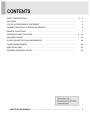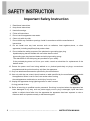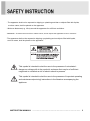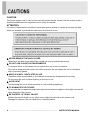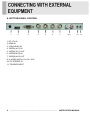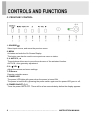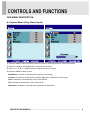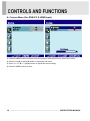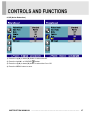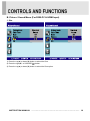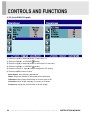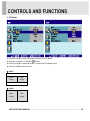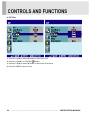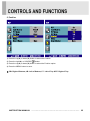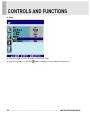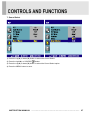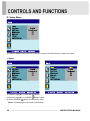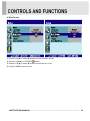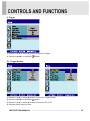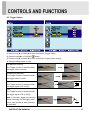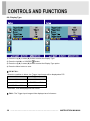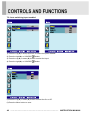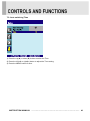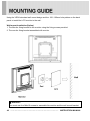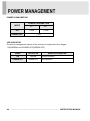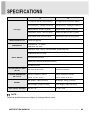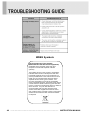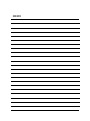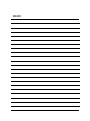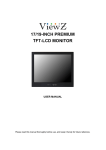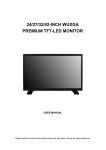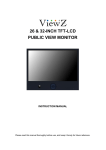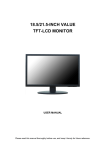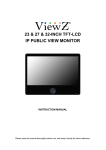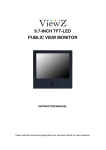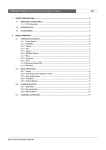Download ViewZ VZ-17RTV
Transcript
17/19-INCH VALUE TTF-LCD MONITOR INSTRUCTION MANUAL Please read this manual thoroughly before use, and keep it handy for future reference. ………………………………………………………………….. 2~3 ……………………………………………………………….......................... 4 ……………………………........................... 5 SAFETY INSTRUCTION CAUTIONS FCC RF INTERFERENCE STATEMENT CONNECTING WITH EXTERNAL EQUIPMENT ………………………………………. 6 …………………………………………………………………… 7 ………………………………………………………….. 8 ~ 41 MOUNTING GUIDE ……………………………………………………………………….. 42 ……………………………………………. 43 …………………………………………………………………. 44 SPECIFICATIONS …………………………………………………………………………. 45 …………………………………………………………... 46 REMOTE FUNCTIONS CONTROLS AND FUNCTIONS D-SUB CONNECTOR PIN ASSIGNMENTS POWER MANAGEMENT TROUBLE SHOOTING GUIDE INSTRUCTION MANUAL ……………………………………………………………………. 1 Important Safety Instruction 1. Read these instructions. 2. Keep these Instructions. 3. Heed all warnings. 4. Follow all instructions. 5. Do not use this apparatus near water. 6. Clean only with dry cloth. 7. Do not block any ventilation openings. Install in accordance with the manufacturer’s instructions. 8. Do not install near any heat sources such as radiators, heat registers,stoves, or other apparatus (including amplifiers) that produce heat. 9. Do not defeat the safety purpose of the polarized or grounding-type plug. Apolarized plug has two blades with one wider than the other. Agrounding type plug has two blades and a third grounding prong. The wide blade or the third prong are provided for your safety. If the provided plug does not fit into your outlet, consult an electrician for replacement of the bsolete outlet. 10. Protect the power cord from being walked on or pinched particularly at plugs, convenience receptacles and the point where they exit from the apparatus. 11. Only use attachment/accessories specified by the manufacturer. 12. Use only with the cart, stand, tripod, bracket or table specified by the manufacturer or sold with the apparatus. When a cart is used, use caution when moving the cart/apparatus combination to avoid injury from tip-over. 13. Unplug this apparatus during lightning storms or when unused for long periods of time. 14. Refer all servicing to qualified service personnel. Servicing is required when the apparatus has been damaged in any way, such as power-supply cord or plug is damaged, liquid has been spilled or objects have fallen into the apparatus the apparatus has been exposed to rain or moisture does not operate normally or has been dropped. 2 ……………………………………………………………………. INSTRUCTION MANUAL - The apparatus shall not be exposed to dripping or splashing and that no objects filled with liquids, such as vases, shall be placed no the apparatus. - Minimum distances(e.g. 10cm) around the apparatus for sufficient ventilation. “WARNING - To reduce the risk of fire or electric shock, do not expose the apparatus to rain or moisture.” “The apparatus shall not be exposed to dripping or splashing and no objects filled with liquids, such as vases, shall be placed on the apparatus.” This symbol is intended to alert the user to the presence of uninsulated : dangerous voltage with in the product’s enclosure that may be of sufficient magnitude to constitute a risk of electric shock to persons. This symbol is intended to alert the user to the presence of important operating and maintenance(servicing) instructions in the literature accompanying the appliance. INSTRUCTION MANUAL ……………………………………………………………………. 3 CAUTION The power supply cord is used as the main disconnect device, ensure that the socket-outlet is located/installed near the equipment and is easily accessible. ATTENTIONN Le cordon d`alimentation est utillsé comme interrupteur général. La prise de courant doit être située ou installée à proximité du matériel et être facile d`accès ▶ NEVER REMOVE THE BACK COVER Removal of the back cover should be carried out only by qualified personnel. ▶ DO NOT USE IN HOSTILE ENVIRONMENTS To prevent shock or fire hazard, do not expose the unit to rain or moisture. This unit is designed to be used in the office or home. Do not subject the unit to vibrations, dust of corrosive gases. ▶ KEEP IN A WELL VENTILATED PLACE Ventilation holes are provided on the cabinet to prevent the temperature from rising. Do not cover the unit or place anything on the top of unit. ▶ AVOID HEAT Avoid placing the unit in direct sunshine or near a heating appliance. ▶ TO ELIMINATE EYE FATIGUE Do not use the unit against a bright back ground and where sunlight or other light sources will shine directly on the monitor. ▶ BE CAREFUL OF HEAVY OBJECT Neither the monitor itself nor any other heavy object should rest on the power cord. Damage to a power cord can cause fire or electrical shock. 4 ……………………………………………………………………. INSTRUCTION MANUAL NOTE This equipment has been tested and found to comply with the limits for a Class A digital device, pursuant to Part 15 of the FCC Rules. These limits are designed to provide reasonable protection against harmful interference in a residential installation. This equipment generates, uses and can radiate radio frequency energy and, if not installed and used in accordance with the instructions, may cause harmful interference to radio communications. However, there is no guarantee that interference will not occur in a particular installation. If this equipment does cause harmful interference to radio or television reception which can be determined by turning the equipment off and on, the user is encouraged to try to correct the interference by one or more of the following measures. - Reorient or relocate the receiving antenna. - Increase the separation between the equipment and receiver. - Connect the equipment into an outlet on a circuit different from that to which the receiver is connected. - Consult the dealer or an experienced radio, TV technician for help. - Only shielded interface cable should be used. Finally, any changes or modifications to the equipment by the user not expressly approved by the grantee or manufacturer could void the users authority to operate such equipment. ▶ DOC COMPLIANCE NOTICE This digital apparatus does not exceed the Class A limits for radio noise emissions from digital apparatus set out in the radio interference regulation of Canadian Department of communications. INSTRUCTION MANUAL ……………………………………………………………………. 5 A. BOTTOM PANEL CONTROL 1 2 3 4 5 6 7 8, 9 10 11 1. DC 12V IN 2. HDMI IN 3. VGA(D-SUB) IN 4. VIDEO1(AV1) IN 5. VIDEO1(AV1) OUT 6. VIDEO2(AV2) IN 7. VIDEO2(AV2) OUT 8, 9. AUDIO IN(R+L) for AV1, AV2 10. PC STEREO IN 11. TRIGGER INPUT 6 ……………………………………………………………………. INSTRUCTION MANUAL B. REMOTE CONTROLLER (Option) 1. POWER( ) Turn the power ON or OFF. There will be a few seconds delay before the display appears. 2. SOURCE Select pc or video(AV1/AV2/HDMI/PC) sources. 3. AUTO Auto geometry adjustment in PC Source. 4. HOLD Stop the Trigger & Auto switching functions. 5. MUTE Mute the sound. 6. MENU Activates and exits the On Screen Display. 7. EXIT Exit the On Screen Display. 8. VOL( ) Increases or decreases the level of audio volume. 9. UP/DOWN Move to OSD menu. 10. SOURCE/SELECT Accept your selection or displays the current mode. 11. INFO Input mode information Display. 12. STILL Stop the picture. 13. PIP (Picture In Picture) Activate PIP mode. 14. P.INPUT Change source of sub picture in PIP mode. 15. P.POS Move the position of sub picture for PIP mode. 16. P.SIZE Change the size of sub and main picture for PIP mode. 17. SWAP Alternates between main and sub picture. 18. ARC (Aspect Ratio Control) Select screen ratio. 19. APC (Auto Picture Control) Select picture mode. 20. ACC (Auto Color Control) Select Colour mode. 21. S.SET Select Sound mode main input or sub input 22. PC Select PC mode(PC, HDMI). 23. AV Select AV mode.(AV1, AV2). 24. COMP Select COMPONENT mode(Unavailable). INSTRUCTION MANUAL ……………………………………………………………………. 7 C. FRONT KEY CONTROL 1. SOURCE/ Select input source, and move the previous menu. 2. MENU Activates and exits the On Screen Display. This button can also be used to move previous menu or status. 3, 4. AUTO/▼, ▲ These buttons allow user to move the sub-menu of the activated function. AUTO/▼ : Auto geometry adjustment 5 / 6. ◀ VOL ▶ Adjust the volume and menu settings. 7. IR Sensor Remote controller sensor. 8. POWER LED The power LED lights with green when the power is turned ON. The power is turned off by pressing the power switch again and the power LED goes to off. 9. POWER ON/OFF( / I ) Turns the power ON or OFF. There will be a few seconds delay before the display appears. 8 ……………………………………………………………………. INSTRUCTION MANUAL OSD MENU DESCRIPTION A: Custom Menu (Only Video Input) 1) Press the MENU button and then press the up(▲) or down(▼) button to select the Custom. 2) Press the up(▲) or down(▼) button to select the sub menu. 3) Press the left(◀) or right(▶) button to adjust the picture setting. 4) Press the MENU button to save. Brightness: Increase or decrease the intensity of the image. Contrast: Increase or decrease the intensity (lightness or dimness) of the image. Color: Increase or decrease the colour of the picture. Tint: Increase or decrease the tint of the picture. Sharpness: Increase or decrease the sharpness of the picture. INSTRUCTION MANUAL ……………………………………………………………………. 9 A: Custom Menu (For RGB-PC & HDMI Input) 1) Press the MENU button and then press the up(▲) or down(▼) button to select the Custom. 2) Press the up(▲) or down(▼) button to select the sub menu. 3) Press the left(◀) or right(▶) button to adjust the picture setting. 4) Press the MENU button to save. 10 ……………………………………………………………………. INSTRUCTION MANUAL B. Picture / Sound Menu (Only Video Input) 1. Picture Mode 1) Press the MENU button and then press the up(▲) or down(▼) button to select the Picture / Sound. 2) Press the right(▶) or SOURCE/ button. 3) Press the up(▲) or down(▼) button to select the Picture Mode. 4) Press the right(▶) or SOURCE/ button. 5) Press the up(▲) or down(▼) button to select the Picture Mode option. 6) Press the MENU button to save INSTRUCTION MANUAL ……………………………………………………………………. 11 2-1. Color Tone 1) Press the up(▲) or down(▼) button to select the Color Tone. 2) Press the right(▶) or SOURCE/ button. 3) Press the right(▶) or SOURCE/ button again. 4) Press the up(▲) or down(▼) button to select the Color Tone option. 5) Press the MENU button to save. 12 ……………………………………………………………………. INSTRUCTION MANUAL 2-2. Color Tone (User) 1) Press the up(▲) or down(▼) button to select the User. 2) Press the MENU button. 3) Press the up(▲) or down(▼) button to select the User option. 4) Press the left(◀) or right(▶) button to adjust the Red, Green or Blue setting. 5) Press the MENU button to save. INSTRUCTION MANUAL ……………………………………………………………………. 13 3. Mute 1) Press the up(▲) or down(▼) button to select the Mute. 2) Press the right(▶) or SOURCE/ button. 3) Press the up(▲) or down(▼) button to select the On or Off. 4) Press the MENU button to save. 14 ……………………………………………………………………. INSTRUCTION MANUAL 4. Volume 1) Press the up(▲) or down(▼) button to select the Volume 2) Press the left(◀) or right(▶) button to adjust Volume setting. 3) Press the MENU button to save. INSTRUCTION MANUAL ……………………………………………………………………. 15 5. Size 1) Press the up(▲) or down(▼) button to select the Size 2) Press the right(▶) or SOURCE/ button. 3) Press the up(▲) or down(▼) button to select the Size option. 4) Press the MENU button to save. 16 ……………………………………………………………………. INSTRUCTION MANUAL 6. NR (Noise Reduction) 1) Press the up(▲) or down(▼) button to select the NR. 2) Press the right(▶) or SOURCE/ button. 3) Press the up(▲) or down(▼) button to select the On or Off. 4) Press the MENU button to save. INSTRUCTION MANUAL ……………………………………………………………………. 17 7. 3D Comb 1) Press the up(▲) or down(▼) button to select the 3D Comb. 2) Press the right(▶) or SOURCE/ button. 3) Press the up(▲) or down(▼) button to select the On or Off. 4) Press the MENU button to save. 18 ……………………………………………………………………. INSTRUCTION MANUAL B. Picture / Sound Menu (For RGB-PC & HDMI Input) 1. Size 1) Press the up(▲) or down(▼) button to select the Size. 2) Press the right(▶) or SOURCE/ button. 3) Press the up(▲) or down(▼) button to select the Size option. INSTRUCTION MANUAL ……………………………………………………………………. 19 2. PC (Only RGB-PC Input) 1) Press the up(▲) or down(▼) button to select the PC. 2) Press the right(▶) or SOURCE/ button. 3) Press the up(▲) or down(▼) button to select the PC sub menu. 4) Press the right(▶) or SOURCE/ button. 5) Press the left(◀) or right(▶) button to adjust the PC setting. 6) Press the MENU button to save. Auto Adjust: Auto geometry adjustment. Phase: Adjust the number of horizontal picture elements. H-Position: Move image horizontally on screen right or left. V-Position: Move image vertically on screen up or down. Frequency: Adjust the vertical noise of screen image. 20 ……………………………………………………………………. INSTRUCTION MANUAL C. PIP Menu 1) Press the MENU button and then press the up(▲) or down(▼) button to select the PIP. 1. PIP 1) Press the right(▶) or SOURCE/ button. 2) Press up(▲) or down(▼) button to select the On or Off. 3) Press the MENU button to save. INSTRUCTION MANUAL ……………………………………………………………………. 21 2. Input Source 1) Press the up(▲) or down(▼) button to select the Input Source. 2) Press the right(▶) or SOURCE/ button. 3) Press the up(▲) or down(▼) button to select the Source option. 4) Press the MENU button to save. ※ Possible PIP Combination Main Sub Video Video Video RGB PC or HDMI RGB PC or HDMI Video ※ Impossible PIP Combination Main Sub RGB PC or HDMI RGB PC or HDMI 22 ……………………………………………………………………. INSTRUCTION MANUAL 3. PIP Mode 1) Press the up(▲) or down(▼) button to select the PIP Mode. 2) Press the right(▶) or SOURCE/ button. 3) Press the up(▲) or down(▼) button to select the PIP Mode option. 4) Press the MENU button to save. ※ PBP1 Main Sub image image ※ PBP2 Main Sub image image INSTRUCTION MANUAL ……………………………………………………………………. 23 4. PIP Size 1) Press the up(▲) or down(▼) button to select the Size. 2) Press the right(▶) or SOURCE/ button. 3) Press the up(▲) or down(▼) button to select the Size option. 4) Press the MENU button to save. 24 ……………………………………………………………………. INSTRUCTION MANUAL 5. Position 1) Press the up(▲) or down(▼) button to select the Position. 2) Press the right(▶) or SOURCE/ button. 3) Press the up(▲) or down(▼) button to select the Position option. 4) Press the MENU button to save. ※ RB: Right of Bottom, LB: Left of Bottom, LT: Left of Top & RT: Right of Top. INSTRUCTION MANUAL ……………………………………………………………………. 25 6. Swap 1) Press the up(▲) or down(▼) button to select the Swap. 2) Press the right(▶) or SOURCE/ button to swap the main image for the sub one. 26 ……………………………………………………………………. INSTRUCTION MANUAL 7. Sound Select 1) Press the up(▲) or down(▼) button to select the Sound Select. 2) Press the right(▶) or SOURCE/ button. 3) Press the up(▲) or down(▼) button to select the Sound Select option. 4) Press the MENU button to save. INSTRUCTION MANUAL ……………………………………………………………………. 27 D. Setup Menu 1) Press the MENU button and then press the up(▲) or down(▼) button to select the Setup. 1. Reset 1) Press the right(▶) or SOURCE/ button 2) Press the right(▶) or SOURCE/ button again. 3) Press SOURCE/ button to execute the reset. Reset: All settings go to the factory initialization. 28 ……………………………………………………………………. INSTRUCTION MANUAL 2. Language 1) Press the up(▲) or down(▼) button to select the Language. 2) Press the right(▶) or SOURCE/ button. 3) Press the up(▲) or down(▼) button to select language. 4) Press the MENU button to save. INSTRUCTION MANUAL ……………………………………………………………………. 29 3. OSD Tone 1) Press the up(▲) or down(▼) button to select the OSD Tone. 2) Press the right(▶) or SOURCE/ button 3) Press the up(▲) or down(▼) button to select the OSD Tone option. 4) Press the MENU button to save. 30 ……………………………………………………………………. INSTRUCTION MANUAL 4. Blue Screen 1) Press the up(▲) or down(▼) button to select the Blue Screen. 2) Press the right(▶) or SOURCE/ button. 3) Press the up(▲) or down(▼) button to select the On or Off. 4) Press the MENU button to save. INSTRUCTION MANUAL ……………………………………………………………………. 31 5. Key Lock 1) Press the up(▲) or down(▼) button to select the Key Lock. 2) Press the right(▶) or SOURCE/ button 3) Press the up(▲) or down(▼) button to select the On or Off 4) Press the MENU button to save. 32 ……………………………………………………………………. INSTRUCTION MANUAL 6. Trigger 1) Press the up(▲) or down(▼) button to select the Trigger. 2) Press the right(▶) or SOURCE/ button. 6-1. Trigger Enable 1) Press the up(▲) or down(▼) button to select the Trigger Enable. 2) Press the right(▶) or SOURCE/ button. 3) Press the up(▲) or down(▼) button to select the On or Off. 4) Press the Menu button to save. INSTRUCTION MANUAL ……………………………………………………………………. 33 6-2. Trigger Input 1) Press the up(▲) or down(▼) button to select the Trigger Input . 2) Press the right(▶) or SOURCE/ button. 3) Press the up(▲) or down(▼) button to select the Trigger Input option. 4) Press the Menu button to save. 34 ……………………………………………………………………. INSTRUCTION MANUAL 6-3. Buzzer 1) Press the up(▲) or down(▼) button to select the Buzzer. 2) Press the right(▶) or SOURCE/ button. 3) Press the up(▲) or down(▼) button to select the On or Off. 4) Press the Menu button to save. INSTRUCTION MANUAL ……………………………………………………………………. 35 6-4. Trigger Time 1) Press the up(▲) or down(▼) button to select the Trigger Time. 2) Press left(◀) or right(▶) button to adjust Trigger Time setting. 3) Press the MENU button to save. 36 ……………………………………………………………………. INSTRUCTION MANUAL 6-5 Trigger Option 1) Press the up(▲) or down(▼) button to select the Trigger Option. 2) Press the right(▶) or SOURCE/ button. 3) Press the up(▲) or down(▼) button to select the Trigger Option setting. 4) Press the Menu button to save. N/C(Normally Closed): The Trigger function is activated when the trigger cable is opened. N/O(Normally Opened): The Trigger function is activated when the trigger cable is closed. High: The Trigger function is activated when the trigger signal is DC 2~5[V]. Low: The Trigger function is activated when the trigger signal is DC 0~0.6[V]. Note: In this case, trigger port has high status electrically, so the trigger cable has to have ground( or earth) status to be activated. INSTRUCTION MANUAL ……………………………………………………………………. 37 6-6. Display Type 1) Press the up(▲) or down(▼) button to select the Display Type. 2) Press the right(▶) or SOURCE/ button. 3) Press the up(▲) or down(▼) button to select the Display Type option. 4) Press the Menu button to save. ※ PIP & FULL: When the condition is below, the Trigger Input image will be displayed as PIP. Main Trigger Input Video Video Video RGB PC or HDMI RGB PC or HDMI Video Otherwise, it will be displayed as full screen. ※ FULL: The Trigger Input image will be displayed as a full screen. 38 ……………………………………………………………………. INSTRUCTION MANUAL 7. Auto switching 1) Press the up(▲) or down(▼) button to select the Auto switching. 2) Press the right(▶) or SOURCE/ button. 7-1. Auto switching On/Off 1) Press the right(▶) or SOURCE/ button. 3) Press the up(▲) or down(▼) button to select the On or Off . 4) Press the Menu button to save. INSTRUCTION MANUAL ……………………………………………………………………. 39 7-2. Auto switching Input enabled 1) Press the up(▲)or down(▼) button to select the Inputs enabled. 2) Press the right(▶) or SOURCE/ button. 3) Press the up(▲) or down(▼) button to select the Input. 4) Press the right(▶) or SOURCE/ button. 5) Press the up(▲) or down(▼) button to select the On or Off. 6) Press the Menu button to save. 40 ……………………………………………………………………. INSTRUCTION MANUAL 7-3. Auto switching Time 1) Press the up(▲) or down(▼) button to select the Time. 2) Press the left(◀) or right(▶) button to adjust the Time setting. 3) Press the MENU button to save. INSTRUCTION MANUAL ……………………………………………………………………. 41 Using the VESA standard wall mount design and the 100×100mm hole pattern on the back panel to install the LCD monitor to the wall. Wall-mount Installation(Option) 1. The Monitor fixing bracket to the monitor using the fixing screws provided. 2. The monitor fixing bracket assembled with monitor ※ Attention! You must use four M4x10 screws to assemble this monitor and the wall mount bracket. 42 ……………………………………………………………………. INSTRUCTION MANUAL ▶ PIN ASSIGNMENTS Pin 1 RED VIDEO 9 2 GREEN VIDEO 10 SIGNAL CABLE DETECT 3 BLUE VIDEO 11 GROUND 4 GROUND 12 SDA(for DDC) 5 GROUND 13 H-SYNC.(or H+V SYNC.) 6 RED GROUND 14 V-SYNC. 7 GREEN GROUND 15 SCL(for DDC) 8 BLUE GROUND ▶ ACCESSORIES 1. Power cord 2. Power adaptor 3. User’s manual 4. PC cable 5. Trigger cable (Option) 6. Stereo cable (Option) 7. Remote controller (Option) 8. Batteries (Option) 9. Wall mount (Option) INSTRUCTION MANUAL ……………………………………………………………………. 43 POWER CONSUMPTION POWER CONSUMPTION MODE ON 17” 19” < 40W < 45W < 1W POWER OFF LED INDICATOR The power management feature of the monitor is comprised of four stages: ON(GREEN) and POWER OFF(GREEN OFF). MODE LED COLOR ON GREEN POWER OFF GREEN OFF MONITOR OPERATION Normal Operation Not Operation 44 ……………………………………………………………………. INSTRUCTION MANUAL 17’’ LCD-Type RESOLUTION (H x V) FREQUENCY 19’’ 17˝ Diagonal AM-TFT(Active-Matrix) 19˝ Diagonal AM-TFT(Active-Matrix) Pixel pitch(mm) : 0.264(H) x 0.264(V) Pixel pitch(mm) : 0.294(H) x 0.294(V) BRIGHTNESS: 250cd/㎡(Typical) BRIGHTNESS: 250cd/㎡(Typical) CONTRAST RATIO: 1000:1(Typical) CONTRAST RATIO: 800:1(Typical) RESPONSE TIME: 5msec(Typical) RESPONSE TIME: 5msec(Typical) 1280X1024 @60Hz HORIZONTAL: 31~80KHz VERTICAL: 50~75Hz VIDEO(2ch input 1.0Vp-p, 75Ω terminated, loop-through out) SYNC(Separate TTL Level) INPUT SIGNAL AV(composite) Sound in HDMI(High Definition Multimedia Interface) PC Stereo Sound ACTIVE DISPLAY AREA (W x H) PACKING DIMENSIONS (W x D x H) 337.9 mm X 270.3 mm 376.32mm X 301mm 445mm X 235mm X 475mm 500mm X 235mm X 515mm (17.52’’ X 9.25’’ X 18.7’’) (19.69’’ X 9.25’’ X 20.28’’) Net Weight : 5.8kg (12.79 lbs) Net Weight : 6.5kg (14.33 lbs) Gross Weight : 7.6kg (16.76 lbs) Gross Weight : 8.5kg (18.74 lbs) DC 12V / 3A DC 12V / 3.5A WEIGHT ELECTRICAL RATINGS ▶▶ NOTE : Technical specifications are subject to change without notice. INSTRUCTION MANUAL ……………………………………………………………………. 45 WEEE Symbols Correct Disposal of This Product (Waste Electrical & Electronic Equipment) (Applicable in the European Union and other European countries with separate collection systems) This marking shown on the product or its literature, indicates that it should not be disposed with other household wastes at the end of its working life. To prevent possible harm to the environment or human health from uncontrolled waste disposal, please separate this from other types of wastes and recycle it responsibly to promote the sustainable reuse of material resources. Household users should contact either the retailer where they purchased this product, or their local government office, for details of where and how they can take this item for environmentally safe recycling. Business users should contact their supplier and check the terms and conditions of the purchase contract. This product should not be mixed with other commercial wastes for disposal. 46 ……………………………………………………………………. INSTRUCTION MANUAL MEMO MEMO P/N : L39ME0196 Rev.4