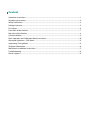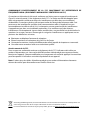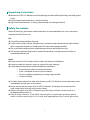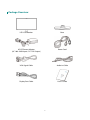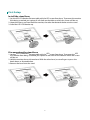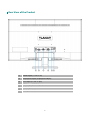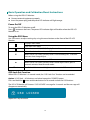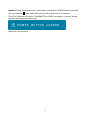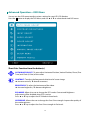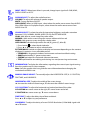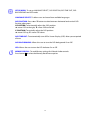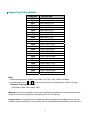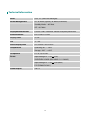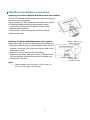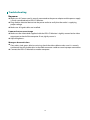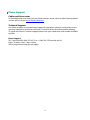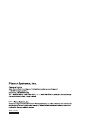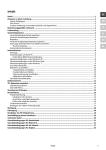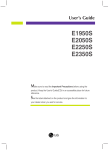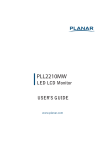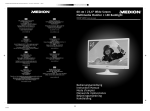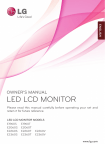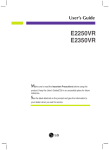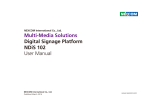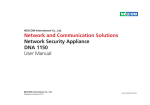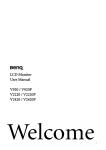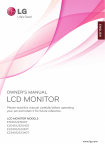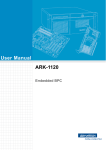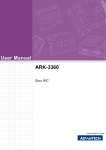Download Planar Systems PXL2470MW
Transcript
PXL2470MW LED LCD Monitor USER'S GUIDE www.planar.com Content Operation Instructions...................................................................................................................................................1 Unpacking Instructions .................................................................................................................................................3 Safety Precautions...........................................................................................................................................................3 Package Overview ...........................................................................................................................................................5 First Setup...........................................................................................................................................................................6 Front View of the Product ............................................................................................................................................7 Rear View of the Product ..............................................................................................................................................8 Quick Installation .............................................................................................................................................................9 Basic Operation and Calibration/Reset Instructions........................................................................................ 10 Advanced Operation—OSD Menu......................................................................................................................... 12 Supporting Timing Modes ........................................................................................................................................ 15 Technical Information ................................................................................................................................................. 16 Wall-Mount Installation Instructions..................................................................................................................... 17 Troubleshooting............................................................................................................................................................ 18 Planar Support ............................................................................................................................................................... 19 Operation Instructions Thank you for purchasing the PXL2470MW LED LCD monitor. Please read this guide thoroughly before installation. FCC RADIO FREQUENCY INTERFERENCE STATEMENT WARNING: (FOR FCC CERTIFIED MODELS) This LED LCD Monitor has been tested and found compliant with the limits for a Class B digital device, pursuant to part 15 of the FCC Rules. These limits are designed to provide proper protection against harmful interference to a residential installation. This LED LCD Monitor generates, uses, and can radiate radio frequency energy. Harmful interference to radio communication may be the result if it‘s not properly installed and used. However, there is no guarantee that interference will not occur in a particular installation. If this LED LCD Monitor does cause serious interference to radio or television reception, resetting may correct it. Moreover, users are encouraged to reduce interference by doing one or more of the following: Reorient or relocate the receiving antenna. Move the LED LCD Monitor and the receiver further away from each other. Connect the LED LCD Monitor into an outlet on a circuit different from that to which the receiver is connected. Consult your local dealer or a qualified technician. FCC Warning: To assure a continued FCC compliance, a user must use a grounded power supply cord and the provided shielded video interface cable with bonded ferrite cores. Also, any unauthorized changes or modifications to this LED LCD Monitor would void the user‘s authority to operate this device. Note: If necessary, shielded interface cables and AC power cord must be used to meet the emission level limits. 1 COMMUNIQUE D’AVERTISSEMENT DE LA FCC CONCERNANT LES INTERFERENCE DE FREQUENCE RADIO: (SEULEMENT POUR MODELES CERTIFIE PAR LA FCC) Ce moniteur a été testé et à été trouvé conforme aux limites pour un appareil numérique de Classe B, suivant la partie 15 des règlements de la FCC. Ces limites ont été développées pour offrir une protection satisfaisante contre les interférences nuisibles dans une installation résidentielle. Ce moniteur génère, utilise et peut radier de l’énergie de fréquence radio. Ceci peut causer des interférences nuisibles à des communication radio si l’appareil n’est pas convenablement installé et utilisé. Il n’y à néanmoins aucune garantie que des interférences n’apparaîtront pas dans une installation particulière. Si ce moniteur cause de sérieuses interférences à la réception de signaux radios ou télévisées, une possibilité est de réinitialiser le moniteur. Les usagers sont aussi encouragés à corriger les interférences en appliquant une ou plusieurs des démarches suivantes: Réorientez ou déplacez l’antenne de réception. Placez le moniteur et le récepteur plus loin l’un de l’autre. Connectez le moniteur à une prise différente de celle à laquelle le récepteur est connecté. Consultez votre revendeur local ou un technicien qualifié. Avertissement de la FCC: Pour assurez une conformité continue au règlements de la FCC, l’utilisateur doit utiliser un cordon d’alimentation mis à terre et le câble d’interface vidéo protégé avec noyaux en ferrite, fourni avec l’appareil. Chaque modification ou changement non-autorisé appliqué à ce moniteur peut faire perdre à l’utilisateur sont droit d’opération de cet appareil. Note: Si nécessaire, des câbles d’interface protégés et un cordon d’alimentation alternante doivent être utilisé pour être conforme aux limites d’émission. According to WEEE regulation, this LED LCD Monitor can't be handled as normal trash in Europe when it is out of usage. Please refer to the recycle information on Planar’s website to handle it. For more information on how to recycle your product, please visit http://www.planar.com/about/green/ 2 Unpacking Instructions Remove the LED LCD Monitor out of the package and take off the plastic bag and Polystyrene Foam. Pull the base from Parallel versus Panel to Vertical. Adjust the Panel between -5° leaning forward and 20° leaning backward. Safety Precautions Follow all warnings, precautions and maintenance as recommended in this user’s manual to maximize the life of your unit. Do: Turn off the product before cleaning. Touch screen surface may be cleaned using a soft clean cloth moistened with mild window glass commercial cleaners or 50/50 mixture of water and isopropyl alcohol. Use a soft cloth moistened with mild detergent to clean the display housing. Disconnect the power plug from AC outlet if the product is not going to be used for an extended period of time. Don’t: Do not touch the LED Display screen surface with sharp or hard objects. Do not use abrasive cleaners, waxes or solvents for your cleaning. Do not operate the product under the following conditions: o Extremely hot, cold or humid environment. o Areas susceptible to excessive dust and dirt. o Near any appliance generating a strong magnetic field. o In direct sunlight. If smoke, abnormal noise or odor emits from your LED LCD Monitor, remove the power cord immediately and call your service center. Never remove the rear cover of your LED LCD Monitor. The display unit inside contains high-voltage parts and may cause electric shock. Never try to repair your LED LCD Monitor yourself. Always call your service center or a qualified technician to fix it. Due to safety concerns, if the VESA mounting kit is purchased separately, please make sure the mounting kit is UL-listed, and replaceable only by service personnel. 3 Consignes de sécurité Respectez tous les avertissements, les précautions et conseils d’entretien recommandés dans ce manuel de l’utilisateur pour maximiser la durée de vie de votre appareil. A faire : Éteindre le produit avant de le nettoyer. La surface de l'écran tactile peut être nettoyée avec un chiffon doux et propre imprégné d’un nettoyant doux du commerce pour vitres ou d'un mélange à 50/50 d'alcool isopropylique et d'eau. Utilisez un chiffon doux imprégné d'un détergeant doux pour nettoyer le carter de l'affichage. Débranchez la fiche d’alimentation de la prise de courant secteur si le produit ne doit pas être utilisé pendant une période prolongée. A ne pas faire : Ne touchez pas la surface de l’écran LED avec des objets coupants ou durs. N'utilisez pas des produits de nettoyage abrasifs, de la cire ou des solvants pour le nettoyage. N’utilisez pas le produit dans les conditions suivantes : o Environnement extrêmement chaud, froid ou humide. o Endroits poussiéreux ou sales. o Près d’appareils générant un fort champ magnétique. o Sous la lumière directe du soleil. Si de la fumée, un bruit anormal ou une odeur s'échappait de votre moniteur LCD LED, débranchez immédiatement le cordon d'alimentation et appelez votre centre de réparation. Ne retirez jamais le couvercle arrière de votre moniteur LCD LED. L’unité d’affichage contient des éléments où circule un voltage élevé et présentant un risque d'électrocution. N’essayez jamais de réparer vous-même votre moniteur LCD LED. Faites toujours appel à votre centre de service ou à un technicien qualifié pour toute réparation. Pour des raisons de sécurité, si vous achetez séparément le kit de fixation VESA, assurez-vous que celui-ci est certifié UL, et qu’il peut être remplacé uniquement par un technicien qualifié. 4 Package Overview LED LCD Monitor Base AC/DC Power Adapter (AC 100~240V Input / DC 12V Output) Power Cord VGA Signal Cable Audio-in Cable Display Port Cable User’s Guide 5 First Setup Install the stand base 1. Lay the LED LCD Monitor flat on a table with the LED screen face down. To prevent the monitor from being scratched, put a piece of soft cloth on the table on which the screen will be set. 2. Unpack the base, one hand hold the monitor, the other hand attach the base to the stand. 3. Stand the LED LCD Monitor up. Disconnecting the stand base 1. Lay the LED LCD Monitor flat on a table with the LED screen face down. To prevent the LED LCD Monitor from being scratched, put a piece of soft cloth on the table on which the screen will be set. 2. Hold the monitor down with one hand. With the other hand, use two fingers to press the hooks down as directed below. 3. Remove the base from the stand. 6 Front View of the Product ① ② ③ ④ ⑤ ⑥ ① OSD Turn On/ Off ② Scroll Down/ Adjust Decrease/ Picture Mode/ Auto * ③ Scroll UP/ Adjust Increase/ Audio Adjust/ Mute * ④ Input select/ Confirm Selection ⑤ Power On/ Off ⑥ LED Indicator * Hot keys Instructions please see “Using the OSD Menu” on page 8. 7 Rear View of the Product ① ② ③ ④ ⑤⑥ ① Power Input (+12V DC In) ② DisplayPort Input (DisplayPort 20 pin) ③ VGA Input (D-Sub 15 pin) ④ HDMI input (HDMI 19 pin) ⑤ Audio Input ⑥ Headphone Jack 8 Quick Installation 1. 2. 3. 4. 5. 6. Connect either VGA, HDMI or DisplayPort Video Source from the monitor to the computer. Make sure both monitor and computer are powered OFF. Please note. The monitor ships with VGA and DisplayPort cables only. HDMI cable may be sourced separately from a cable supplier. Connect the audio cable from audio output of computer to the audio input of the monitor. Connect the earphone to the earphone output terminal of the monitor. (Earphone sold separately). Connect power cord to an AC/DC power adapter, and to a properly grounded AC outlet, and then to the monitor. Power-ON computer and then POWER-ON the monitor. Set the timing mode on your computer. Recommended resolution and refresh rate is 1920 x 1080 @ 60Hz. Figure 1: PC Earphone (not supplied) Power cable AC Power cable AC/DC Power adapter DisplayPort cable Audio cable 9 VGA cable HDMI cable (not supplied) Basic Operation and Calibration/Reset Instructions Before using the LED LCD Monitor: Connect external equipment properly. Insert the power plug, and the power LED indicator will light orange. Power On/Off To turn the LED LCD Monitor on/off: Press button on the front. The power LED indicator light will be blue when the LED LCD Monitor is on. Using the OSD Menu Use OSD menus to adjust settings by using the menu button on the front of the LED LCD Monitor. 1 2 Displays main menu Exits from OSD menu Selects between VGA, HDMI, DisplayPort or Auto mode Select the desired item when in OSD menu ▼ When not in OSD menu, directly enters Picture Mode, press 3 seconds activates Auto Image Adjust. Select the desired item when in OSD menu ▲ ▼+▲ When not in OSD menu, directly enters Audio Adjust menu, press 3 seconds activates Mute/Unmute mode. Recalls both Contrast and Brightness (when not in OSD menu) OSD Lock Out Function When LED LCD Monitor is in normal mode, the “OSD Lock Out” function can be enabled. Option 1: OSD lock – all 4 buttons are locked except the “POWER” button. Press and hold the 1 button and the ▲ button for 10 seconds to lock the OSD buttons. The LED LCD Monitor will show an “OSD LOCKED” message for 3 seconds and the message will disappear automatically. Repeat this step to unlock. 10 Option 2: OSD & Power button lock – all 5 buttons including the “POWER” button are locked. Press and hold the 1 button and the ▼ button for 10 seconds to lock all 5 buttons. The LED LCD Monitor will show a “POWER BUTTON LOCKED” message for 3 seconds and the message will disappear automatically. Repeat this step to unlock. 11 Advanced Operation—OSD Menu You can use the OSD menu to adjust various settings for your LED LCD Monitor. Press the 1 button to display the OSD Menu, and use ▲ or ▼ to select the desired OSD menu. Short Cuts Function from the button(s) AUTO IMAGE ADJUST: To auto adjust Horizontal Position, Vertical Position, Phase (Fine Tune) and Clock (H. Size) of the screen. CONTRAST: To adjust the foreground white level of screen image. ▲: increase contrast, ▼: decrease contrast. BRIGHTNESS: To adjust the luminance of the video. ▲: increase brightness, ▼: decrease brightness. ECO MODE: Allows the user to change the ECO mode. Contrast and Brightness adjustment will be disabled when ECO is active. Press ▲ or ▼ key to adjust the ECO Mode in three levels. OVER DRIVE: Allows the user to change the Over Drive strength. Improve the quality of the motion pictures. Press ▲ or ▼ key to adjust the Over Drive strength in five levels. 12 INPUT SELECT: When Input Select is pressed, change Input signal to D-SUB, HDMI, DISPLAY PORT or AUTO. AUDIO ADJUST: To adjust the audio functions. VOLUME: To adjust the volume of speaker output. MUTE: To turn the Mute ON/OFF. AUDIO INPUT: When in HDMI input, select where the audio source comes from AUDIO IN or HDMI. When in DisplayPort input, select where the audio source comes from AUDIO IN or DP. COLOR ADJUST: To select the color for improving brightness and color saturation between COOL, NORMAL, WARM, USER COLOR, and PICTURE MODE. COOL: Adds blue to screen image for cooler white. NORMAL: Adds red to screen image for warmer white and richer red. WARM: Adds green to screen image for a darker color. USER COLOR: Individual adjustments for red (R), green (G), blue (B). 1. Press button 2 to select the desired color. 2. Press ▲ or ▼ button to adjust selected color. PICTURE MODE: Provides an optimum display environment depending on the content displayed. It contains 4 user-selectable presets. • STANDARD is for general windows environment and monitor default setting. • GAME optimized for PC game environment. • CINEMA optimized for movie and video environment. • TEXT optimized for text editing and viewing in a word processing environment. INFORMATION: To display the information, regarding the current input signal coming from the graphic card in your computer. Note: See your graphic card user guide for more information about changing the resolution and refresh rate. MANUAL IMAGE ADJUST: To manually adjust the HORIZONTAL SIZE, H. /V. POSITION, FINE TUNE, and SHARPNESS. HORIZONTAL SIZE: To adjust the width of the screen image. ▲: increase the width of screen image, ▼: decrease the width of screen image. H./V. POSITION: To adjust the horizontal and vertical position of the video. H. POSITION: ▲: move screen to the right, ▼: move screen to the left. V. POSITION: ▲: move screen up, ▼: move screen down. FINE TUNE: To adjust the delay time of data and clock. Press ▲ or ▼ to adjust to your preference. SHARPNESS: To adjust the clarity of a non-Full HD Resolution (1920x1080) signal with ▲ or ▼ button. 13 SETUP MENU: To set up LANGUAGE SELECT, OSD POSITION, OSD TIME OUT, OSD BACKGROUND and LED mode. LANGUAGE SELECT: To allow users to choose from available languages. OSD POSITION: Press ▲ or ▼ button to select between horizontal and vertical OSD Position adjustment. H. POSITION: To horizontally adjust the OSD position. ▲: move OSD to the right, ▼: move OSD to the left. V. POSITION: To vertically adjust the OSD position. ▲: move OSD up, ▼: move OSD down. OSD TIME OUT: To automatically turn off On Screen Display (OSD) after a preset period of time. OSD BACKGROUND: Allows the user to turn the OSD background On or Off. LED: Allows the user to turn the LED Indicator On or Off. MEMORY RECALL: To recall factory settings for Video & Audio controls. Press button 2 to select the Memory Recall menu option. 14 Supporting Timing Modes STANDARD VGA VGA MAC VESA VESA VESA VESA VESA VESA MAC VESA VESA VESA VESA VESA MAC VESA VESA VESA VESA CVT VESA VESA VESA RESOLUTION 720 x 400 @ 70Hz 640 x 480 @ 60Hz 640 x 480 @ 67Hz 640 x 480 @ 72Hz 640 x 480 @ 75Hz 800 x 600 @ 56Hz 800 x 600 @ 60Hz 800 x 600 @ 72Hz 800 x 600 @ 75Hz 832 x 624 @ 75Hz 1024 x 768 @ 60Hz 1024 x 768 @ 70Hz 1024 x 768 @ 75Hz 1280 x 960 @ 60Hz 1152 x 864 @ 75Hz 1152 x 870 @ 75Hz 1280 x 1024 @ 60Hz 1280 x 1024 @ 75Hz 1440 x 900 @ 60Hz 1440 x 900 @ 75Hz 1400 x 1050 @ 60Hz 1600 x 1200 @ 60Hz 1680 x 1050 @ 60Hz 1920 x 1080 @ 60Hz Note: 1. HDMI and DisplayPort supports 480i, 480p, 576i, 576p, 720p, 1080i, and 1080p. 2. Simultaneously press 1 and 2 keys on monitor panel to switch between similar PC timings. Similar PC Timing on list below: • 720 x 400 @ 70Hz / 640 x 400 @ 70Hz Warning: Do not set the graphic card in your computer to exceed these maximum refresh rates. Doing so may result in permanent damage to your LED LCD Monitor. Avertissement : Ne réglez pas la carte graphique de votre ordinateur en dépassant ces taux de rafraîchissement maximaux. Si vous le faites, cela va irrémédiablement détériorer votre moniteur. 15 Technical Information Panel 23.6” TFT (with LED backlight) Power Management On: 26 Watts (typical), 34 Watts (maximum) Standby Mode: < 0.5 Watt Off: < 0.5 Watt Displayable Resolution Full HD 1920 x 1080 max. Vertical Frequency 60Hz max. Pixel Dimension 0.2715 x 0.2715 mm Display Color 16.7M Tilt -5°~20° Active Display Area 521.28 mm x 293.22 mm Temperature Operating: 0°C ~ +40°C Storage: -20°C ~ + 60°C Compliance FCC-B, CE, UL/cUL Power Input Voltage DC +12V --- 3.0A, SHENZHEN HONOR (ADS-45NP-12-1 12036G) Input Voltage DC +12V --- 3.0A (Max.) FSP (FSP036-DGAA1) Audio Output 1W x 2 16 Wall-Mount Installation Instructions Preparing To Install The Optional Wall Mount Arm (not included) This LED LCD Monitor can be attached to a wall mounting arm you can purchase separately. Turn the power OFF then disconnect the cables from the LED LCD Monitor before performing the procedure below. 1. Lay the LED LCD Monitor face down on a soft surface. 2. Remove the hinge cover. 3. Remove the 4 screws holding the stand to the hinge. 4. Remove the stand. Attaching The Optional Wall Mount Arm (not supplied) Follow these steps to finish installing the wall mounting arm: 1. Place the wall mounting arm onto the back of the LED LCD Monitor. Line up the holes of the arm with the holes in the back of the monitor. 2. Insert the 4 screws into the holes and tighten. 3. Reconnect the cables. Refer to the User’s Guide that came with the optional wall mounting arm for instructions on attaching it to the wall. NOTE • 100mmx100mm VESA high hole (n=4), M4, pitch =0.7 mm screw mounting kit not included. 17 100mm x 100mm Screw Mounting Options 4mm, 0.7 pitch threaded holes x 4 Troubleshooting No power Make sure A/C power cord is securely connected to the power adapter and the power supply is firmly connected to the LED LCD Monitor. Plug another electrical device into the power outlet to verify that the outlet is supplying proper voltage. Make sure all signal cables are installed. Power on but no screen image Make sure the video cable supplied with the LED LCD Monitor is tightly secured to the video output port on back of the computer. If not, tightly secure it. Adjust brightness. Wrong or abnormal colors If any colors (red, green, blue) are missing, check the video cable to make sure it is securely connected. Loose or broken pins in the cable connector could cause an improper connection. Connect the LED LCD Monitor to another computer. 18 Planar Support Cables and Accessories To find cables and accessories for your Planar monitor, touch screen or other Planar products visit our online store at www.PlanarOnline.com. Technical Support Visit Planar at http://www.planar.com/support for operations manuals, touchscreen drivers, warranty information and access to Planar's Technical Library for online trouble shooting. To speak with Planar Customer Support please have your model and serial number available and dial: Planar Support Tel: 1-866-PLANAR1 (866-752-6271) or +1 503-748-5799 outside the US. Hours: 24 hours a day, 7 days a week. Toll or long distance charges may apply. 19 2013 2001132429T