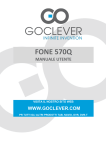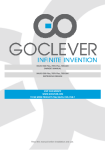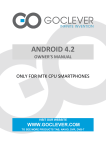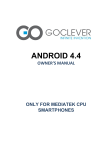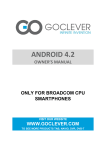Download GOCLEVER FONE 500 4GB Graphite, White
Transcript
GOCLEVER FONE 500 OWNER’S MANUAL VISIT OUR WEBSITE WWW.GOCLEVER.COM TO SEE MORE PRODUCTS TAB, NAVIO, DVR, DVB-T 2 Contents INTRODUCTION - PHONE KEYS 4 WIDGETS 5 CONTACTS 5 CALL HISTORY 6 TEXT PASTE/COPY 7 E-MAIL 7 DESKTOP 8 WI-FI 9 OTHER SETTINGS 9 FAQ 11 SAFETY GUIDE 13 IMPORTANT INFORMATION 18 3 Introduction - Phone Keys A – Speaker B – Front camera C – Volume key D – Power key E – Touch screen F – Menu key G – Home key H – Return key Menu key - click this button to bring up the corresponding menu item. Home key - click this button to enter the main interface. All applications will continue work in the background. Return key - click this button to return to previous screen. 4 Widgets Add a widget from the widget main screen to your desktop by clicking and holding the widget. Change the position of your widget by clicking and sliding it. Delete your widget by clicking and sliding it to the top of the main screen. Contacts You get to your contacts by opening the “Contacts” shortcut from your application tray or by clicking over to the Contacts tab from the Phone shortcut. It's alphabetical by first name, and you can scroll through it with your finger to cover a few contacts at a time. Click a star icon to see a list of your favorites contacts. 5 Click a button to bring up a search field and the on-screen keyboard. Type a contact name to search for it. Call History The call history keeps track of the calls you have made, received and missed. To delete a call record, click the menu key, select the delete function, choose a record and click a button to delete it. If you want to create a new contact from call history, click a feature. button and select the “Add to contacts” 6 Text Paste/Copy If you want to copy a text, click and hold the word. Use the blue sliders to select more or less of your word. Click and hold the selected text to bring up the edit menu. E-mail Enter the e-mail application from your application interface. Enter your e-mail address and password. System will automatically configure your e-mail account. If not, you will have to configure IMAP or POP3 settings manually. If you want to create multiple e-mail accounts, simply click the menu key and select the “Add account” feature. Click the menu key and select the “Remove account” function” to delete your e-mail account. 7 Desktop A desktop is the interface where you can manage your applications and widgets. If you want to place the application shortcut on your desktop, click and hold the application icon. Click and hold the empty space on your desktop to bring up the wallpaper menu (see picture below). Create a new folder – Click and slide your application icon to another application icon. Add a contact to your desktop – In the widget interface click and hold the contact widget and select the contact name. Add an URL (link) to your desktop – In the widget interface click and hold the bookmark widget and select the URL. Add a playlist to your desktop – In the widget menu click and hold the music playlist widget. Delete the icon or widget from your desktop – Click and slide an icon form your desktop to the top of the screen (see picture on the left). 8 Wi-Fi Wi-Fi function provides you an easy access to the Internet. Select “Settings” icon from the application interface and then switch the “Wi-Fi” button. Wait 2-5 seconds and select your Wi-Fi network. Enter network password when prompted. Now you can start to use the Internet functions. Other Settings Flight Mode – if you want to turn off the cell phone, Wi-Fi and Bluetooth functions, select the “Settings” icon from your applications interface, click “More” and choose “Flight mode”. You can also press the power key and select the flight mode function directly from the menu. Screen Lock – Select the “Settings” icon from your applications interface, click “Security” and choose the “Screen lock” function. Factory Data Reset – if you want to erase all data on phone, select the “Settings” icon from your applications interface, click “Backup & reset” and choose the “Factory data reset” function. GPS Settings - Select the “Settings” icon from your applications interface, click “Location services” and check the “Enable GPS satellites” function. Language Settings - Select the “Settings” icon from your applications interface, click “Language & input” and select “Language”. Choose your language to change the default system language. 9 Auto-rotate Screen - Select the “Settings” icon from your applications interface, click “Display” and check the “Auto-rotate screen” function. For now, your phone will automatically change the position of the screen when you rotate your phone. Internet Browser - Select the “Browser” icon from your applications interface, click the URL field and enter some web address. Click the website. button to enter the If you want to save a picture from the website, simply click and hold it to bring up the options menu. Select “Save image” to save your image on the phone. Click the menu key to bring up the browser settings menu. 10 FAQ How to control the applications running in the background? Download the “Advanced Task Manager” application and install it on your phone. This application can free some memory space by closing applications running in the background. What is APK? APK is Android Package Acronym - android installation package. How to obtain the application (APK)? You can download it via PC-side installation, you can also browse the "Android market" to download and install it. Can I use any of my personal email addresses to send/receive email? The device supports POP3 and SMTP accounts. Some free email accounts are not supported on mobile devices. Check with your email provider to see if you account is supported. What type of music files can I play on my device? MP3, WMA, MP2, OGG, AAC, M4A, FLAC, APE and WAV files. What type of photo files can I view on my device? JPG, JPEG, BMP , JPG and PNG files. What type of video files can I play on my device? AVI, 3GP, MP4, MPG, RM, RMVB, MOV, FLV, WMV or MK files. Do I need a Wi-Fi adapter to connect to the Internet? No. The Wi-Fi adapter is built-in to the device. 11 How to save the battery? Reduce the screen brightness and try to remember to turn off the GPS, Bluetooth and Wi-Fi function. How to switch between applications? Hold the home key to bring up the application switch interface. How to enter the silent mode quickly? Press and hold the volume down key. Can I use Java on my phone? GOCLEVER Fone 500 does not support Java. if you need to install third-party Java applications, you have to install the Java runtime environment. 12 Safety Guide When you contact telecommunications or a sales agent, they need the IMEI number of your mobile phone (remove battery to expose number located on the label on back your phone). Please copy this number and keep in a safe place for future use. In order to avoid the misuse of your mobile phone take the following preventative measures: Set the PIN number of your mobile phone’s SIM card and change this number immediately if it becomes known to a third party. Please keep the phone out of sight when leaving it in a vehicle. It is better to carry the phone with you, or lock it in the trunk. Set call barring. Safety Warnings and Notices Before using your mobile phone, read and understand the following notices carefully to ensure you use it safely and properly. General attention Only the battery and battery charger specified by our company should be used in your mobile phone. Other product might result in battery leakage, overheating, explosion or fire. To avoid your phone malfunctioning or catching fire, please do not violently impact, jolt or throw your phone. Please do not place the battery, phone or charger in a microwave oven or highpressure equipment. Otherwise it could lead to unexpected accidents such as damage to circuit or fire hazard. 13 Please do not use your phone near flammable or explosive gases, otherwise it could cause malfunction of your phone or fire hazard. Please do not subject your phone to high temperatures, high humidity or dusty places; otherwise this may lead to the malfunction of your phone. Keep your phone out of the reach of small children. Your phone is not a toy. Children could hurt themselves. To avoid your phone falling and malfunctioning or being damaged, please do not place it on uneven or unstable surfaces. Notices when using your phone Turn off your mobile phone where the phone is not allowed, such as at the airport or in hospitals. Using the mobile phone in those places may impact the normal operation of electronic devices and medical instruments. Follow relevant regulations when using your mobile phone in those places. Your mobile phone has the auto turn-on feature. Check your alarm clock settings to confirm that your mobile phone will not be turned on automatically during flight. Please do not use your mobile phone near the weak signal or high precision electronic devices. RF interference might cause malfunctioning of such electronic devices and other problems. Special attention must be paid near the following equipment: hearing aids, pacemakers and other medical electronic devices, fire detectors, automatic doors and other automatic control installations. To find out the effect of mobile phones on a pacemaker or other pieces of electronic medical equipment please contact the manufacturers or local sales agents of the equipment. Please do not subject the LCD to impact or use the screen to strike things, as this will damage the LCD board and cause leakage of the liquid crystal. There is a risk of blindness if the liquid crystal substance gets into the eyes. If this occurs rinse eyes immediately with clear water (under no circumstances rub your eyes) and go immediately to a hospital for treatment. Do not disassemble or modify your mobile phone, as it will lead to damage to the phone such as battery leakage or circuit failure. 14 Under very rare circumstances using the mobile phone in certain models of cars may negatively affect the internal electronic equipment. In order to assure your safety under such circumstances please do not use the mobile phone. Please do not use needles, pen tips or other sharp objects on the keypad as this may damage the mobile phone or cause it to malfunction. In the event of antenna malfunction, do not use your phone as it could be harmful to human body. Avoid letting the phone come into close contact with magnetic objects such as magnetic cards as the radiation waves of the mobile phone may erase the information stored on floppy disks, pay cards and credit cards. Please keep small metal objects, such as thumbtacks far away from the receiver. When the receiver is in use it becomes magnetic and may attract these small metal objects and thus these may cause injury or damage the mobile phone. Avoid having the mobile phone come into contact with water or other liquids. If liquids enter the phone, this could cause a short circuit, battery leakage or other malfunction. Notices when using battery The battery has a limited service life. The remaining life gets shorter as the times of charging increase. If the battery becomes feeble even after the charging, this indicates the service life is over and you have to use a new specified battery. Do not dispose of old batteries with domestic garbage. Please dispose of old batteries at the directed places with specific rules for their disposal. Please do not throw batteries into a fire, as this will cause the battery to catch fire and explode. When installing the battery, do not use force or pressure, as this will cause the battery to leak, overheat, crack and catch fire. Please do not use wires, needles or other metal objects to short-circuit the battery. Also, do not put the battery near necklaces or other metal objects as this will cause the battery to leak, overheat, crack and catch fire. 15 Please do not solder the contact points of the battery, as this will cause the battery to leak, overheat, crack and catch fire. If the liquid in the batteries goes into the eyes, there is a risk of blindness. If this occurs do not rub the eyes, but immediately rinse eyes with clear water and go to the hospital for treatment. Please do not disassemble or modify the battery, as this will cause the battery to leak, overheat, crack and catch fire. Please do not use or place the batteries near high temperature places such as near a fire or heating vessel as this will cause the battery to leak, overheat, crack and catch fire. If the battery overheats, changes color or becomes distorted during use, charging or storage, please stop using and replace it with a new battery. If the liquid from the battery comes in contact with skin or EN clothing this could cause burning of the skin. Immediately use clear water to rinse and seek medical tips if necessary. If the battery leaks or gives off a strange odor, please remove the battery from the vicinity of the open fire to avoid a fire or explosion. Please do not let the battery become wet as this will cause the battery to overheat, smoke and corrode. Please do not use or place batteries in places of high temperature such as in direct sunlight, as this will cause the battery to leak and overheat, lower performance and shorten the battery’s life. Please do not continuously charge for more than 24 hours. Notices when using your charger During charging, the phone must be places in well-ventilated environment of +5°C ~ -40°C. Always use the charger supplied by your phone manufacturer. Using an unauthorized charger might cause danger and invalidate the authorization and warranty clauses for your phone. The standby time and call duration provided by the manufacturer are based on ideal operating environment. In practice, the battery’s operating time varies depending on network conditions, operating environment and usage methods. 16 Make sure the battery has been installed before charging. It is best not to remove the battery while charging. Upon completion of charging, disconnect the charger from your phone and the power supply. Please use AC 220~230 volts. The use of any other voltage will cause battery leakage, fire and cause damage to the mobile phone and charger. It is forbidden to short circuit the charger, as this will cause electrical shock, smoking and damage the charger. Please do not use the charger if the power cord is damaged, as this will cause fire or electrical shock. Please immediately clean any dust gathered on the electrical outlet. Please do not place vessels with water near the charger in EN order to avoid water splashing onto the charger and causing an electrical shortage, leakage or other malfunction. If the charger comes in contact with water or other liquid the power must immediately be switched off to avoid an electrical short or shock, fire or malfunction of the charger. Please do not disassemble or modify the charger, as it will lead to bodily harm, electrical shock, fire or damage to the charger. Please do not use the charger in the bathroom or other excessively moist areas, as this will cause electrical chock, fire or damage to the charger. Please do not touch the charger, power cord or power socket with wet hands, as this will cause electrical shock. Do not modify or place heavy objects on the power cord, as this will cause electrical shock or fire. Before cleaning or carrying out maintenance please unplug the charger from the electrical outlet. When unplugging charger, do not pull on the cord, but rather hold on to the body of the charger, as pulling on the cord will damage the cord and lead to electrical shock or fire. 17 Cleaning and maintenance The mobile phone, battery and charger are not water resistant. Please do not use them in the bathroom or other excessively moist areas and likewise avoid allowing them to get wet in the rain. Use a soft, dry cloth to clean the mobile phone, battery and charger. Please do not use alcohol, thinner, benzene or other solvents to wipe the mobile phone. A dirty outlet will cause poor electrical contact, lose of power and even inability to recharge. Please clean regularly. Service and Repair For repair use the authorized service and qualified staff, any attempt to repair yourself, or by unauthorized service will void the warranty. 18 IMPORTANT INFORMATION Correct Disposal of This product (Waste Electrical & Electronic Equipment). (Applicable in the European Union and other European countries with separate collection systems) This marking indicates that at the end of its working life this product should not be disposed of with other household waste in the EU. To prevent possible harm to the environment or human health from uncontrolled waste disposal, please separate this from other types of wastes and recycle it responsibly to promote the sustainable reuse of material resources. To dispose of your used device, please use the return and collection systems available in your area or contact the retailer where the product was purchased. They can take this product for safe environmental recycling. Disposal of waste batteries (applicable in the European Union and other European countries with separate collection systems) The symbol may appear on the battery or on the packaging to indicate that the battery provided with this product shall not be treated as household waste. On certain batteries this symbol might be used in combination with a chemical symbol. The chemical symbols for mercury (Hg) or lead (Pb) are added if the battery contains more than 0.0005% mercury or 0.004% lead. By ensuring these batteries are disposed of correctly, you will help prevent potentially negative consequences for the environment and human health which could otherwise be caused by inappropriate waste handling of the battery. The recycling of the materials will help to conserve natural resources. In case of products that for safety, performance or data integrity reasons require a permanent connection with an incorporated battery, this battery should be replaced by qualified service staff only. To ensure that the battery will be treated properly, hand over the product at end-of-life to the applicable collection point for the recycling of electrical and electronic equipment. Hand the battery over to the applicable collection point for the recycling of waste batteries. For more detailed information about recycling of this product or battery, please contact your local government Office, your household waste disposal service or the shop where you purchased the product. 19 Wireless LAN-Regulatory information Depending on the model, the wireless LAN built-in into smartphone devices can only be used in the following countries: Austria, Belgium, Bulgaria, Cyprus, Czech Republic, Germany, Denmark, Estonia, Greece, Spain, Finland, France, United Kingdom, Hungary, Ireland, Italy, Lithuania, Luxemburg, Latvia, Malta, the Netherlands, Poland, Portugal, Romania, Sweden, Slovenia, Slovakia, Norway. Conditions of use When using the IEEE 802.11b/g/n Wireless LAN standard, channels 1 to 13 (2.4 GHz ...2.4835 GHz) are selectable for both indoor and outdoor use, however with restrictive conditions applying in France, Italy and Norway, as follows: • France: When using this product indoor, all channels can be used without restrictions. Outdoor only channels 1 to 6 are allowed. This means that in Peer-toPeer, the WLAN feature can only be used outside if the peer sets up the communication on an authorized channel (i.e., between 1 & 6). In infrastructure mode, please make sure the access point is configured to a channel from 1 to 6 before setting up the connection. • Italy: Use of the RLAN network is governed: Disposal of Old Electrical & Electronic - with respect to private use, by the Legislative Decree of 1.8.2003, no. 259 (“Code of Electronic Communications”). In particular Article 104 indicates when the prior obtainment of a general authorization is required and Art. 105 indicates when free use is permitted; - with respect to the supply to the public of the WLAN access to telecom networks and services, by the Ministerial Decree 28.5.2003, as amended, and Art. 25 (general authorization for electronic communications networks and services) of the Code of electronic communications. • Norway: Use of this radio equipment is not allowed in the geographical area within a radius of 20 km from the centre of Ny-Ålesund, Svalbard RoHS This products has been certified as RoHS Compliant. 20 WARRANTY CARD DATE SOLD: ................................................................................................................................................................... ............................................ DATE MANUFACTURED: ................................................................................................................................................................... ....................... DEVICE MODEL: GOCLEVER Fone 500…………………………………………………………………… SERIAL NUMBER: ................................................................................................................................................................... DEALER’S NAME /STAMP SIGNATURE ......................................................... Date and customer’s signature Repairs history Date Confirmed defect made repairs Service sign and stamp 21