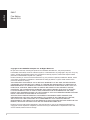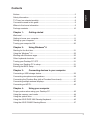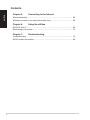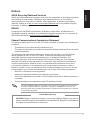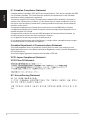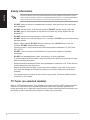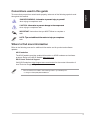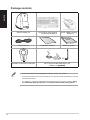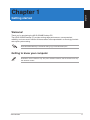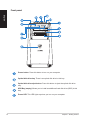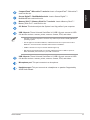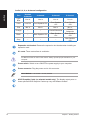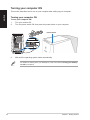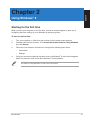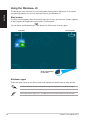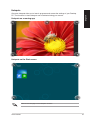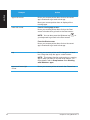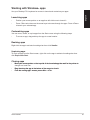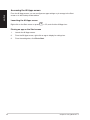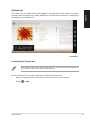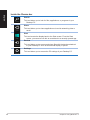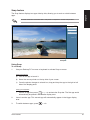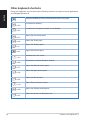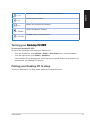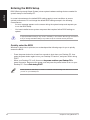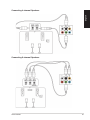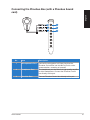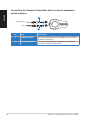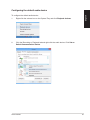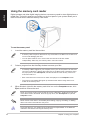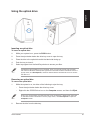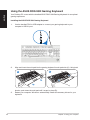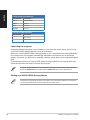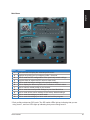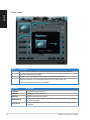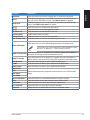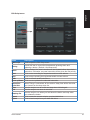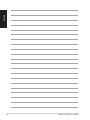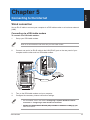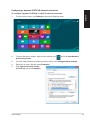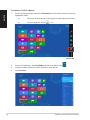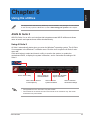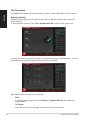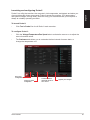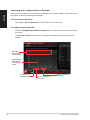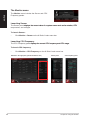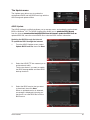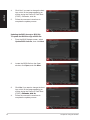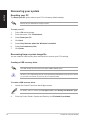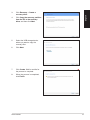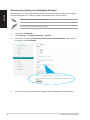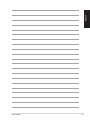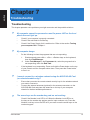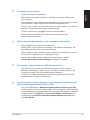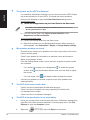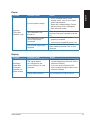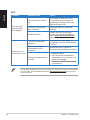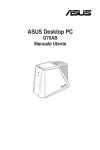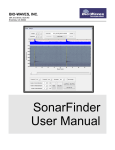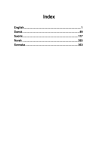Download ASUS G G50AB-SP009S PC
Transcript
ASUS Desktop PC G50AB User Manual E8217 English First Edition March 2013 Copyright © 2013 ASUSTeK Computer Inc. All Rights Reserved. No part of this manual, including the products and software described in it, may be reproduced, transmitted, transcribed, stored in a retrieval system, or translated into any language in any form or by any means, except documentation kept by the purchaser for backup purposes, without the express written permission of ASUSTeK Computer Inc. (“ASUS”). Product warranty or service will not be extended if: (1) the product is repaired, modified or altered, unless such repair, modification of alteration is authorized in writing by ASUS; or (2) the serial number of the product is defaced or missing. ASUS PROVIDES THIS MANUAL “AS IS” WITHOUT WARRANTY OF ANY KIND, EITHER EXPRESS OR IMPLIED, INCLUDING BUT NOT LIMITED TO THE IMPLIED WARRANTIES OR CONDITIONS OF MERCHANTABILITY OR FITNESS FOR A PARTICULAR PURPOSE. IN NO EVENT SHALL ASUS, ITS DIRECTORS, OFFICERS, EMPLOYEES OR AGENTS BE LIABLE FOR ANY INDIRECT, SPECIAL, INCIDENTAL, OR CONSEQUENTIAL DAMAGES (INCLUDING DAMAGES FOR LOSS OF PROFITS, LOSS OF BUSINESS, LOSS OF USE OR DATA, INTERRUPTION OF BUSINESS AND THE LIKE), EVEN IF ASUS HAS BEEN ADVISED OF THE POSSIBILITY OF SUCH DAMAGES ARISING FROM ANY DEFECT OR ERROR IN THIS MANUAL OR PRODUCT. SPECIFICATIONS AND INFORMATION CONTAINED IN THIS MANUAL ARE FURNISHED FOR INFORMATIONAL USE ONLY, AND ARE SUBJECT TO CHANGE AT ANY TIME WITHOUT NOTICE, AND SHOULD NOT BE CONSTRUED AS A COMMITMENT BY ASUS. ASUS ASSUMES NO RESPONSIBILITY OR LIABILITY FOR ANY ERRORS OR INACCURACIES THAT MAY APPEAR IN THIS MANUAL, INCLUDING THE PRODUCTS AND SOFTWARE DESCRIBED IN IT. Products and corporate names appearing in this manual may or may not be registered trademarks or copyrights of their respective companies, and are used only for identification or explanation and to the owners’ benefit, without intent to infringe. Contents English Notices........................................................................................................... 5 Safety information........................................................................................... 8 TV Tuner (on selected models)....................................................................... 8 Conventions used in this guide....................................................................... 9 Where to find more information...................................................................... 9 Package contents......................................................................................... 10 Chapter 1: Getting started Welcome!.......................................................................................................11 Getting to know your computer......................................................................11 Setting up your computer.............................................................................. 18 Turning your computer ON........................................................................... 20 Chapter 2: Using Windows® 8 Starting for the first time................................................................................ 21 Using the Windows® UI................................................................................. 22 Working with Windows® apps....................................................................... 25 Other keyboard shortcuts............................................................................. 30 Turning your Desktop PC OFF..................................................................... 31 Putting your Desktop PC to sleep................................................................. 31 Entering the BIOS Setup.............................................................................. 32 Chapter 3: Connecting devices to your computer Connecting a USB storage device................................................................ 33 Connecting microphone and speakers......................................................... 34 Connecting the Phoebus Box (with a Phoebus Sound card)........................ 37 Connecting multiple external displays.......................................................... 40 Connecting an HDTV.................................................................................... 42 Chapter 4: Using your computer Proper posture when using your Desktop PC.............................................. 43 Using the memory card reader..................................................................... 44 Using the optical drive.................................................................................. 45 Using the ASUS ROG U9N Gaming Keyboard............................................. 46 Using the ASUS GX900 Gaming Mouse...................................................... 47 Contents English Chapter 5: Connecting to the Internet Wired connection.......................................................................................... 55 Wireless connection (on selected models only)............................................ 60 Chapter 6: Using the utilities ASUS AI Suite II............................................................................................ 63 Recovering your system............................................................................... 72 Chapter 7: Troubleshooting Troubleshooting............................................................................................ 76 ASUS contact information............................................................................. 83 Notices English ASUS Recycling/Takeback Services ASUS recycling and takeback programs come from our commitment to the highest standards for protecting our environment. We believe in providing solutions for you to be able to responsibly recycle our products, batteries, other components, as well as the packaging materials. Please go to http://csr.asus.com/english/Takeback.htm for the detailed recycling information in different regions. REACH Complying with the REACH (Registration, Evaluation, Authorisation, and Restriction of Chemicals) regulatory framework, we published the chemical substances in our products at ASUS REACH website at http://csr.asus.com/english/REACH.htm Federal Communications Commission Statement This device complies with Part 15 of the FCC Rules. Operation is subject to the following two conditions: • This device may not cause harmful interference; and • This device must accept any interference received including interference that may cause undesired operation. This equipment has been tested and found to comply with the limits for a Class B digital device, pursuant to Part 15 of the FCC Rules. These limits are designed to provide reasonable protection against harmful interference in a residential installation. This equipment generates, uses and can radiate radio frequency energy and, if not installed and used in accordance with manufacturer’s instructions, may cause harmful interference to radio communications. However, there is no guarantee that interference will not occur in a particular installation. If this equipment does cause harmful interference to radio or television reception, which can be determined by turning the equipment off and on, the user is encouraged to try to correct the interference by one or more of the following measures: • Reorient or relocate the receiving antenna. • Increase the separation between the equipment and receiver. • Consult the dealer or an experienced radio/TV technician for help. • Connect the equipment to an outlet on a circuit different from that to which the receiver is connected. The use of shielded cables for connection of the monitor to the graphics card is required to assure compliance with FCC regulations. Changes or modifications to this unit not expressly approved by the party responsible for compliance could void the user’s authority to operate this equipment. Lithium Battery Warning CAUTION: Danger of explosion if battery is incorrectly replaced. Replace only with the same or equivalent type recommended by the manufacturer. Dispose of used batteries according to the manufacturer’s instructions. IC: Canadian Compliance Statement English Complies with the Canadian ICES-003 Class B specifications. This device complies with RSS 210 of Industry Canada. This Class B device meets all the requirements of the Canadian interference-causing equipment regulations. This device complies with Industry Canada license exempt RSS standard(s). Operation is subject to the following two conditions: (1) this device may not cause interference, and (2) this device must accept any interference, including interference that may cause undesired operation of the device. Cut appareil numérique de la Classe B est conforme à la norme NMB-003 du Canada. Cet appareil numérique de la Classe B respecte toutes les exigences du Règlement sur le matériel brouilleur du Canada. Cet appareil est conforme aux normes CNR exemptes de licence d’Industrie Canada. Le fonctionnement est soumis aux deux conditions suivantes : (1) cet appareil ne doit pas provoquer d’interférences et (2) cet appareil doit accepter toute interférence, y compris celles susceptibles de provoquer un fonctionnement non souhaité de l’appareil. Canadian Department of Communications Statement This digital apparatus does not exceed the Class B limits for radio noise emissions from digital apparatus set out in the Radio Interference Regulations of the Canadian Department of Communications. This class B digital apparatus complies with Canadian ICES-003. VCCI: Japan Compliance Statement VCCI Class B Statement KC: Korea Warning Statement RF Equipment Notices CE: European Community Compliance Statement English The equipment complies with the RF Exposure Requirement 1999/519/EC, Council Recommendation of 12 July 1999 on the limitation of exposure of the general public to electromagnetic fields (0–300 GHz). This wireless device complies with the R&TTE Directive. Wireless Radio Use This device is restricted to indoor use when operating in the 5.15 to 5.25 GHz frequency band. Exposure to Radio Frequency Energy The radiated output power of the Wi-Fi technology is below the FCC radio frequency exposure limits. Nevertheless, it is advised to use the wireless equipment in such a manner that the potential for human contact during normal operation is minimized. FCC Bluetooth Wireless Compliance The antenna used with this transmitter must not be colocated or operated in conjunction with any other antenna or transmitter subject to the conditions of the FCC Grant. Bluetooth Industry Canada Statement This Class B device meets all requirements of the Canadian interference-causing equipment regulations. Cet appareil numérique de la Class B respecte toutes les exigences du Règlement sur le matériel brouilleur du Canada. BSMI: Taiwan Wireless Statement Japan RF Equipment Statement KC (RF Equipment) Safety information English Disconnect the AC power and peripherals before cleaning. Wipe the Desktop PC using a clean cellulose sponge or chamois cloth dampened with solution of nonabrasive detergent and a few drops of warm water then remove any extra moisture with a dry cloth. • • • • • • • • • • • • • DO NOT place on uneven or unstable work surfaces. Seek servicing if the casing has been damaged. DO NOT expose to dirty or dusty environments. DO NOT operate during a gas leak. DO NOT place or drop objects on top and do not shove any foreign objects into the Desktop PC. DO NOT expose to strong magnetic or electrical fields. DO NOT expose to or use near liquids, rain, or moisture. DO NOT use the modem during electrical storms. Battery safety warning: DO NOT throw the battery in fire. DO NOT short circuit the contacts. DO NOT disassemble the battery. Use this product in environments with ambient temperatures between 0˚C (32̊F)and 35˚C (95̊F). DO NOT cover the vents on the Desktop PC to prevent the system from getting overheated. DO NOT use damaged power cords, accessories, or other peripherals. To prevent electrical shock hazard, disconnect the power cable from the electrical outlet before relocating the system. Seek professional assistance before using an adapter or extension cord. These devices could interrupt the grounding circuit. Ensure that your power supply is set to the correct voltage in your area. If you are not sure about the voltage of the electrical outlet you are using, contact your local power company. If the power supply is broken, do not try to fix it by yourself. Contact a qualified service technician or your retailer. TV Tuner (on selected models) Note to CATV System Installer: This reminder is provided to call the CATV system installer’s attention to Section 820-93 of the National Electric Code, which provides guidelines for proper grounding and, in particular, specify that the Coaxial cable shield be connected to the grounding system of the building to the point of cable entry as practical. Conventions used in this guide DANGER/WARNING: Information ������������������������������������������ to prevent injury to yourself when trying to complete a task. CAUTION: Information ������������������������������������������������ to prevent damage to the components when trying to complete a task. IMPORTANT: Instructions that you MUST follow to complete a task. NOTE: ������������������������������������������������������� Tips and additional information to help you complete a task. English To ensure that you perform certain tasks properly, take note of the following symbols used throughout this manual. Where to find more information Refer to the following sources for additional information and for product and software updates. ASUS websites The ASUS website provides updated information on ASUS hardware and software products. Refer to the ASUS website www.asus.com. ASUS Local Technical Support Visit ASUS website at http://support.asus.com/contact for the contact information of local Technical Support Engineer. • The user manual is located in the following folder in your Desktop PC: • C:\Program Files(X86)\ASUS\eManual Package contents English ASUS Desktop PC ASUS ROG U9N Gaming Keyboard package x1 ASUS GX900 Gaming Mouse x1 Installation Guide Power cord x1 Installation Guide x1 Warranty card x1 OR Phoebus Control Box (optional) • Wi-Fi Ring movable antenna x1 OR Antenna x1 ���������� (optional) If any of the above items is damaged or missing, contact your retailer. • The illustrated items above are for reference only. Actual product specifications may vary with different models. • For details on using the bundled gaming keyboard and mouse, refer to sections Using the ASUS ROG Gaming Keyboard and Using the ASUS GX900 Gaming Mouse. 10 Chapter 1 English Getting started Welcome! Thank you for purchasing the ASUS G50AB Desktop PC! The ASUS G50AB Desktop PC provides cutting-edge performance, uncompromised reliability, and user-centric utilities. All these values are encapsulated in a stunningly futuristic and stylish system casing. Read the ASUS Warranty Card before setting up your ASUS Desktop PC. Getting to know your computer Illustrations are for reference only. The ports and their locations, and the chassis color vary with different models. ASUS G50AB 11 Front panel English Power button. Press this button to turn on your computer. Optical disk drive bay. There is an optical disk drive in this bay. Optical disk drive eject button. Press this button to eject the optical disk drive tray. HDD Bay (empty). Allows you to install an additional hard disk drive (HDD) in this bay. Power LED. This LED lights up when you turn on your computer. 12 Chapter 1: Getting started CompactFlash® / Microdrive™ card slot. Insert a CompactFlash® / Microdrive™ card into this slot. English Secure Digital™ / MultiMediaCard slot. Insert a Secure Digital™ / MultiMediaCard card into this slot. Memory Stick™ / Memory Stick Pro™ card slot. Insert a Memory Stick™ / Memory Stick Pro™ card into this slot. OC Button. This button adjusts the System Level Up profile of your computer. USB 3.0 ports. These Universal Serial Bus 3.0 (USB 3.0) ports connect to USB 3.0 devices such as a mouse, printer, scanner, camera, PDA, and others. • DO NOT connect a keyboard / mouse to any USB 3.0 port when installing Windows® operating system. • Due to USB 3.0 controller limitations, USB 3.0 devices can only be used under a Windows® OS environment and after USB 3.0 driver installation. • USB 3.0 devices can only be used as data storage only. • We strongly recommend that you connect USB 3.0 devices to USB 3.0 ports for faster and better performance for your USB 3.0 devices. USB 2.0 ports. These Universal Serial Bus 2.0 (USB 2.0) ports connect to USB 2.0 devices such as a mouse, printer, scanner, camera, PDA, and others. Microphone port. This port connects to a microphone. Headphone port. This port connects to a headphone or speaker. Supported by ASUS Audio Wizard ASUS G50AB 13 Rear panel English USB 2.0 ports. These Universal Serial Bus 2.0 (USB 2.0) ports connect to USB 2.0 devices such as a mouse, printer, scanner, camera, PDA, and others. USB BIOS Flashback button. USB BIOS Flashback allows you to easily update the BIOS without entering the existing BIOS or operating system. Simply insert a USB storage device to the USB port, press the USB BIOS Flashback button for three seconds, and the BIOS is updated automatically. HDMI port. This port is for a High-Definition Multimedia Interface (HDMI) connector, and is HDCP compliant allowing playback of HD DVD, Blu-ray, and other protected content. 14 Chapter 1: Getting started English USB 3.0 ports, support ASUS USB 3.0 Boost UASP Mode. These Universal Serial Bus 3.0 (USB 3.0) ports connect to USB 3.0 devices such as a mouse, printer, scanner, camera, PDA, and others. • The USB 3.0 ports only support Windows® 7 or later versions. UASP standard only supports Windows® 8. • DO NOT connect a keyboard / mouse to any USB 3.0 port when installing Windows® operating system. • Due to USB 3.0 controller limitation, USB 3.0 devices can only be used under Windows® OS environment and after the USB 3.0 driver installation. • USB 3.0 devices can only be used as data storage only. • We strongly recommend that you connect USB 3.0 devices to USB 3.0 ports for faster and better performance for your USB 3.0 devices. Side Speaker Out port (gray). This port connects to the side speakers in an 8-channel audio configuration. Rear Speaker Out port (black). This port connects to the rear speakers in a 4, 6, and 8-channel audio configuration. Center/Subwoofer port (orange). This port connects to the center/subwoofer speakers. Microphone port (pink). This port connects to a microphone. Line Out port (lime). This port connects to a headphone or speaker. In a 4, 6, or 8-channel configuration, the function of this port becomes Front Speaker Out. Supported by ASUS Audio Wizard. Line In port (light blue). This port connects to a tape, CD, DVD player, or other audio sources. Refer to the audio configuration table for the function of the audio ports in a 2, 4, 6, or 8-channel configuration. ASUS G50AB 15 Audio 2, 4, 6, or 8-channel configuration Headset 2-channel 4-channel 6-channel 8-channel Line In Line In Line In Line In Lime Line Out Front Speaker Out Pink Mic In Mic In Front Speaker Out Mic In Orange – – Center/Subwoofer Black – Rear Speaker Out Rear Speaker Out Gray – – – Front Speaker Out Mic In Center/ Subwoofer Rear Speaker Out Side Speaker Out English Port Light Blue Expansion slot bracket. Remove the expansion slot bracket when installing an expansion card. Air vents. These vents allow air ventilation. DO NOT block the air vents on the chassis. Always provide proper ventilation for your computer. Power switch. Switch to turn ON/OFF the power supply to your computer. Power connector. Plug the power cord to this connector. INPUT RATING: 100~240Vac / 10~5A, 50/60Hz ASUS Graphics Cards (on selected models only). The display output ports on these optional ASUS Graphics Cards may vary with different models. 16 Chapter 1: Getting started LAN port LED indications Activity/Link LED Status Description OFF No link ORANGE Linked BLINKING Data activity Speed LED Status Description OFF 10Mbps connection ORANGE 100Mbps connection GREEN 1Gbps connection English LAN (RJ-45) port. This port allows Gigabit connection to a Local Area Network (LAN) through a network hub. ACT/LINK SPEED LED LED LAN port Optical S/PDIF_OUT port. This port connects to an external audio output device via an optical S/PDIF cable. PS/2 Keyboard / Mouse combo port. This port is for a PS/2 keyboard or mouse. ASUS G50AB 17 Setting up your computer This section guides you through connecting the main hardware devices, such as the external monitor, keyboard, mouse, and power cord, to your computer. English Connecting an external monitor Using the ASUS Graphics Card (on selected models only) Connect your monitor to the display output port on the discrete ASUS Graphics Card. To connect an external monitor using the ASUS Graphics Card: 1. Connect a monitor to a display output port on the ASUS Graphics Card. 2. Plug the monitor to a power source. The display output ports on the ASUS Graphics Card may vary with different models. 18 Chapter 1: Getting started Connecting a USB keyboard and a USB mouse English Connect a USB keyboard and a USB mouse to the USB ports on the rear panel of your computer. The pre-installed setup utility for the bundled ASUS GX900 Gaming Mouse can be accessed only when connecting the mouse to your computer before starting Windows® 8 for the first time. Otherwise, you will have to manually install the setup utility from the bundled Support DVD. Refer to section Using the ASUS GX900 Gaming Mouse of Chapter 4 for details. Connecting the power cord Connect one end of the power cord to the power connector on the rear panel of your computer and the other end to a power source. ASUS G50AB 19 Turning your computer ON This section describes how to turn on your computer after setting up your computer. English Turning your computer ON To turn your computer ON: 1. 2. Turn your monitor ON. Turn the power switch ON, then press the power button on your computer. Power button 3. Wait until the operating system loads automatically. For details on shutting down your Desktop PC, refer to the section Turning your Desktop PC OFF in Chapter 2. 20 Chapter 1: Getting started Chapter 2 English Using Windows® 8 Starting for the first time When you start your computer for the first time, a series of screens appear to guide you in configuring the basic settings of your Windows® 8 operating system. To start for the first time: 1. Turn your computer on. Wait for a few minutes until the setup screen appears. 2. Carefully read the license terms. Tick I accept the license terms for using Windows and click Accept. 3. 4. Follow the next onscreen instructions to configure the following basic items: • Personalize • Settings Once you are done configuring the basic items, the Windows® 8 video tutorial appears. Watch this tutorial to learn more about Windows® 8 functionalities. For details on using Windows® 8, refer to the next sections. ASUS G50AB 21 Using the Windows® UI The Windows® User Interface (UI) is the tile-based display used in Windows® 8. It includes the following features you can use while working on your Desktop PC. English Start screen The Start screen appears after successfully signing in to your user account. It helps organize all the programs and applications you need in just one place. You can press the Windows key to launch the Start screen from any apps. Live tiles User account Zoom in/out button for live tiles Windows® apps These are apps pinned on the Start screen and displayed on tiled-format for easy access. A screen resolution of 1024 x 768 pixels or higher is required to run a Windows® apps. Some apps require signing in to your Microsoft account before they are fully launched. 22 Chapter 2: Using Windows® 8 Hotspots English Onscreen hotspots allow you to launch programs and access the settings of your Desktop PC. The functions in these hotspots can be activated using your mouse. Hotspots on a running app Hotspots on the Start screen Refer to the next page for the Hotspots’ functions. ASUS G50AB 23 Hotspot English upper left corner Action Hover your mouse pointer then click on the recent app’s thumbnail to go back to that app. Move your mouse pointer down to display all the running apps. lower left corner From a running app screen: Hover your mouse pointer then click on the Start screen’s thumbnail to go back to the Start screen. NOTE: You can also press the Windows key your keyboard to go back to the Start screen. on From the Start screen: Hover your mouse pointer then click on the recent app’s thumbnail to go back to that app. 24 top Hover your mouse pointer until it changes to a hand icon. Drag then drop the app to a new location. NOTE: This hotspot function only works on a running app or when you want to use the Snap feature. For more details, refer to Snap feature under Working with Windows® apps. upper and lower right corner Hover your mouse pointer to launch the Charms bar. Chapter 2: Using Windows® 8 Working with Windows® apps Use your Desktop PC’s keyboard or mouse to launch and customize your apps. • Position your mouse pointer on an app then left-click once to launch it. • Press <Tab> twice then use the arrow keys to browse through the apps. Press <Enter> to launch your selected app. English Launching apps Customizing apps You can move, resize, or unpin apps from the Start screen using the following steps. • To move an app, drag and drop the app to a new location. Resizing apps Right-click the app to activate its settings bar then click Smaller. Unpinning apps To unpin an app from the Start screen, right-click on the app to activate its settings bar then click Unpin from Start. Closing apps •����������������������������������������������������������������������������������������� Move your mouse pointer on the top side of the launched app then wait for the pointer to change to a hand icon. •��������������������������������������������������������������� Drag then drop the app to the bottom of the screen to close it. •������������������������������������������� From the running app’s screen, press <Alt> + �� <F4>. ����� ASUS G50AB 25 Accessing the All Apps screen English From the All Apps screen, you can configure an apps settings or pin an app to the Start screen or to the Desktop mode taskbar. Launching the All Apps screen Right-click on the Start screen or press + <Z>, and click the All Apps icon. Pinning an app on the Start screen 26 1. Launch the All Apps screen. 2. From the All Apps screen, right-click an app to display its settings bar. 3. From the settings bar, click Pin to Start. Chapter 2: Using Windows® 8 Charms bar English The Charms bar is a toolbar that can be triggered on the right side of your screen. It consists of several tools that allow you to share applications and provide quick access for customizing the settings of your Desktop PC. Charms Bar Launching the Charms bar When called out, the Charms bar initially appears as a set of white icons. The image above shows how the Charms bar looks like once activated. Use your Desktop PC’s mouse or keyboard to launch the Charms bar. • Move your mouse pointer on the upper or lower right corner of the screen. • Press ASUS G50AB + �� <C�� ���� >. 27 Inside the Charms bar English Search This tool allows you to look for files, applications, or programs in your Desktop PC. Share This tool allows you to share applications via social networking sites or email. Start This tool reverts the display back to the Start screen. From the Start screen, you can also use this to revert back to a recently opened app. Devices This tool allows you to access and share files with the devices attached to your Desktop PC such as an external display or printer. Settings This tool allows you to access the PC settings of your Desktop PC. 28 Chapter 2: Using Windows® 8 Snap feature English The Snap feature displays two apps side-by-side, allowing you to work or switch between apps. A screen resolution of at least 1366 x 768 pixels is required to use the Snap feature. Snap bar Using Snap To use Snap: 1. Use your Desktop PC’s mouse or keyboard to activate Snap onscreen. Using your mouse a) Click on an app to launch it. b) Hover the mouse pointer on the top side of your screen. c) Once the pointer changes to a hand icon, drag and drop the app to the right or left side of the display panel. Using your keyboard • Launch an app then press + < . > to activate the Snap bar. The first app would automatically be placed in the smaller display area. 2. Launch another app. This second app will automatically appear in the bigger display area. 3. To switch between apps, press ASUS G50AB + <J>. 29 Other keyboard shortcuts Using your keyboard, you can also use the following shortcuts to help you launch applications and navigate Windows®8. English Switches between the Start screen and the last running app. + <D> + <E> + <F> + <H> + <I> + <K> + <L> + <M> + <P> + <Q> + <R> + <U> + <W> + <X> 30 Launches the desktop. Launches the Computer window on the desktop. Opens the File search pane. Opens the Share pane. Opens the Settings pane. Opens the Devices pane. Activates the Lock screen. Minimizes the Internet Explorer window. Opens the Second screen pane. Opens the Apps search pane. Opens the Run window. Opens Ease of Access Center. Opens the Settings search pane. Opens a menu box of Windows tools Chapter 2: Using Windows® 8 + <-> + <,> + <Enter> + <Prt Sc> Launches the magnifier and zooms in your screen. English + <+> Zooms out your screen. Allows you to peek at the desktop. Opens the Narrator Settings. Enables the print screen function. Turning your Desktop �������������� PC���� OFF To turn your Desktop PC OFF: Do any of the following to shut down your Desktop PC: • From the Charms bar, click Settings > Power > Shut down to do a normal shutdown. • • From the login screen, click Power > Shutdown. If your Desktop PC is unresponsive, press and hold the power button for at least four (4) seconds until your Desktop PC turns off. Putting your Desktop PC to sleep To put your Desktop PC on Sleep mode, press the Power button once. ASUS G50AB 31 Entering the BIOS Setup BIOS (Basic Input and Output System) stores system hardware settings that are needed for system startup in the Desktop PC. English In normal circumstances, the default BIOS settings apply to most conditions to ensure optimal performance. Do not change the default BIOS settings except in the following circumstances: • An error message appears on the screen during the system bootup and requests you to run the BIOS Setup. • You have installed a new system component that requires further BIOS settings or update. Inappropriate BIOS settings may result to instability or boot failure. We strongly recommend that you change the BIOS settings only with the help of a trained service personnel. Quickly enter the BIOS Windows® 8 boot time is quite fast, so we developed the following ways for you to quickly access the BIOS: • • Press the power button for at least four seconds to shut down your Desktop PC, then press the power button again to turn your Desktop PC back on, and press <Del> during POST. When your Desktop PC is off, disconnect��������������������������������������� the power cord from your Desktop PC’s power connector. Reconnect the power cord and press the power button to turn on your Desktop PC. Press ������������������� <Del> during POST.� POST (Power-On Self Test) is a series of software controlled diagnostic tests that run when you turn on your Desktop PC. 32 Chapter 2: Using Windows® 8 Chapter 3 English Connecting devices to your computer Connecting a USB storage device This desktop PC provides USB 2.0/1.1 and USB 3.0 ports on both the front and rear panels. These USB ports allow you to connect USB devices such as storage devices. To connect a USB storage device: • Insert the USB storage device to your computer. Front panel Rear panel You can connect your USB storage devices to the USB 3.0 ports. To remove a USB storage device: 1. From the Start screen, click Desktop to launch the Desktop Mode. 2. Click from the taskbar, then click Eject [Name of USB Drive]. 3. When the Safe to Remove Hardware message pops up, remove the USB storage device from your computer. DO NOT remove a USB storage device when data transfer is in progress. Doing so may cause data loss or damage the USB storage device. ASUS G50AB 33 Connecting microphone and speakers English This desktop PC comes with microphone ports and speaker ports on both the front and rear panels. The audio I/O ports located on the rear panel allow you to connect 2-channel, 4-channel, 6-channel, and 8-channel stereo speakers. Connecting Headphone and Mic Connecting 2-channel Speakers 34 Chapter 3: Connecting devices to your computer English Connecting 4-channel Speakers Connecting 6-channel Speakers ASUS G50AB 35 Connecting 8-channel Speakers English 36 Chapter 3: Connecting devices to your computer English Connecting the Phoebus Box (with a Phoebus Sound card) Mic in HP out Box link 1 2 3 Line in Front Ctr / Sbw Rear Side / SPDIF out No Item Description 1 Microphone In Port Connect the microphone’s 3.5mm plug from the Phoebus Control Box into this Mic-In port for voice communication, recording or karaoke. 2 Headphone Port The headphone port has a built-in high-quality amplifier to drive headphones. Connect the Phoebus Control box directly to this port. 3 Box Link Port Connect Phoebus Control box directly to this port. ASUS G50AB 37 Connecting the Phoebus Control Box with an external headphone and microphone English 1 Headphone Out Mic In 2 No 38 Item Description 1 Headphone Port Connect the headphone to the headphone port on the Phoebus Control box. 2 Microphone In Port Connect the microphone’s 3.5mm plug to the Mic-In port on the Phoebus Control Box. Chapter 3: Connecting devices to your computer Configuring the default audio device 1. Right-click the volume icon on the System Tray and click Playback devices. 2. Click the Recording or Playback tab and right-click the audio device. Click Set as Default Communication Device. ASUS G50AB English To configure the default audio device: 39 Connecting multiple external displays Your desktop PC may come with VGA, HDMI, or DVI ports and allows you to connect multiple external displays. English When a graphics card is installed in your computer, connect the monitors on the output ports of the graphics card. Setting up multiple displays When using multiple monitors, you are allowed to set display modes. You can use the additional monitor as a duplicate of your main display, or as an extension to enlarge your Windows desktop. To set up multiple displays: 1. Turn off your computer. 2. Connect the two monitors to your computer and connect the power cords to the monitors. Refer to Setting up your computer section in Chapter 1 for details on how to connect a monitor to your computer. For some graphic cards, only the monitor that is set to be the primary display has display during POST. The dual display function works only under Windows. 40 Chapter 3: Connecting devices to your computer 4. Turn on your computer. Do any of the following to open the Screen Resolution setting screen: English 3. From the Start screen a) Launch the All Apps screen and pin Control Panel on the Start screen. For details, refer to Pinning an app on the Start screen from the section Working with Windows® apps. b) From the Control Panel, click Adjust screen resolution under Appearance and Personalization. From the Desktop mode screen a) Launch the Desktop mode from the Start screen. b)����������������������������������������������������������������������� Right click anywhere on your Desktop mode screen. When the pop-up menu appears, click Personalize > Display > Change display settings. 5. Select the display mode from the Multiple displays: drop-down list. •Duplicate these displays: Select this option to use the additional monitor as a duplicate of your main display. •Extend these displays: Select this option to use the additional monitor as an extension display. This increases your desktop space. •Show desktop only on 1 / 2: Select this option to show desktop only on monitor 1 or monitor 2. 6. Click Apply or OK. Then click Keep Changes on the confirmation message. ASUS G50AB 41 Connecting an HDTV Connect a High Definition TV (HDTV) to the HDMI port of your computer. English • You need an HDMI cable to connect the HDTV and the computer. The HDMI cable is purchased separately. • To get the best display performance, ensure that your HDMI cable is less than 15 meters. 42 Chapter 3: Connecting devices to your computer Chapter 4 English Using your computer Proper posture when using your Desktop PC When using your Desktop PC, maintaining the proper posture is necessary to prevent strain to your wrists, hands, and other joints or muscles. This section provides you with tips on avoiding physical discomfort and possible injury while using and fully enjoying your Desktop PC. Eye level to the top of the monitor screen Foot rest 90˚ angles To maintain the proper posture: • Position your computer chair to make sure that your elbows are at or slightly above the keyboard to get a comfortable typing position. • Adjust the height of your chair to make sure that your knees are slightly higher than your hips to relax the backs of your thighs. If necessary, use a footrest to raise the level of your knees. • Adjust the back of your chair so that the base of your spine is firmly supported and angled slightly backward. • Sit upright with your knees, elbows and hips at an approximately 90º angle when you are at the PC. • Place the monitor directly in front of you, and turn the top of the monitor screen even with your eye level so that your eyes look slightly downward. • Keep the mouse close to the keyboard, and if necessary, use a wrist rest for support to reduce the pressure on your wrists while typing. • Use your Desktop PC in a comfortably-lit area, and keep it away from sources of glare such as windows and straight sunlight. • Take regular mini-breaks from using your Desktop PC. ASUS G50AB 43 Using the memory card reader English Digital cameras and other digital imaging devices use memory cards to store digital picture or media files. The built-in memory card reader on the front panel of your system allows you to read from and write to different memory card drives. To use the memory card: 1. Insert the memory card into the card slot. • A memory card is keyed so that it fits in only one direction. DO NOT force a card into a slot to avoid damaging the card. • You can place media in one or more of the card slots and use each media independently. Place only one memory card in a slot at one time. 2. Select a program from the AutoPlay window to access your files. • If AutoPlay is NOT enabled in your computer, hover your mouse pointer over the lower left corner of Windows® desktop then right-click on the Start screen’s thumbnail. From the popup menu, click File Explorer, and then double-click the memory card icon to access the data on it. • Each card slot has its own drive icon which is displayed on the Computer screen. • The memory card reader LED lights up and blinks when data is being read from or written to the memory card. 3. When finished, right-click the memory card drive icon on the Computer screen, click Eject, and then remove the card. Hover your mouse pointer over the lower left corner of Windows® desktop then right-click on the Start screen’s thumbnail. From the popup menu, click File Explorer to open the Computer screen. Never remove cards while or immediately after reading, copying, formatting, or deleting data on the card or else data loss may occur. To prevent data loss, use “Safely Remove Hardware and Eject Media” in the Windows® notification area before removing the memory card. 44 Chapter 4: Using your computer English Using the optical drive Inserting an optical disc To insert an optical disc: 1. While your system is on, press the PUSH button. 2. Press the eject button below the drive bay cover to open the tray. 3. Place the disc to the optical drive with the label side facing up. 4. Push the tray to close it. 5. Select a program from the AutoPlay window to access your files. If AutoPlay is NOT enabled in your computer, hover your mouse pointer over the lower left corner of Windows® desktop then right-click on the Start screen’s thumbnail. From the popup menu, click File Explorer, and then double-click the CD/DVD drive icon to access the data on it. Removing an optical disc To remove an optical disc: 1. While the system is on, do either of the following to eject the tray: • Press the eject button below the drive bay cover. • Right-click the CD/DVD drive icon on the Computer screen, and then click Eject. Hover your mouse pointer over the lower left corner of Windows® desktop then right-click on the Start screen’s thumbnail. From the popup menu, click File Explorer to open the Computer screen. 2. Remove the disc from the disc tray. ASUS G50AB 45 Using the ASUS ROG U9N Gaming Keyboard English Your Desktop PC comes with the bundled ASUS ROG U9N Gaming Keyboard for an optimal gaming experience. Installing the ASUS ROG U9N Gaming Keyboard 1. Use the bundled PS/2 to USB adapter to connect your gaming keyboard to your computer’s USB 2.0 port. . Align and insert the wrist pad into the gaming keyboard’s wrist pad slots (A). Using both A 3. 46 B thumbs, push down the wrist pad until it snaps in place (B). Restart your computer. Windows® automatically installs all necessary drivers for your keyboard. Chapter 4: Using your computer Using the ASUS GX900 Gaming Mouse English Your Desktop PC comes with the bundled ASUS GX900 Gaming Mouse for your full-blast game control. The ASUS GX900 Gaming Mouse comes with a left button, a right button, a scroll wheel, two side buttons, a DPI button, and a specially designed Profile Switch button. Keys Description Keys Description 2 Right button 8 IE Forward button 1 3 4 5 6 Left button Scroll wheel DPI switch Profile switch button/Profile indicator* LED DPI indicator** 7 9 10 11 12 GX900 logo IE Backward button Mouse feet Mouse feet and Twin-Eye Laser sensor Weight base (5 x 4.5g blocks)*** *** To adjust the mouse weight, add or remove the weight blocks. ASUS G50AB 47 English *Profile switch LED indications LED colors Indications Green Red Orange Profile 1 None Normal Profile Profile 2 Profile 3 **DPI switch LED indications LED colors Indications 4 DPI Level 2 2 DPI Level 1 Launching the program A specially designed program is pre-installed on your computer, which allows you to set up your ASUS GX900 Gaming Mouse to avail all its features. When you connect ASUS GX900 Gaming Mouse to your computer before starting Windows® 8 for the first time, the program automatically detected the mouse and can be accessed directly. Otherwise, you will have to manually install the setup utility from the bundled Support DVD. To install the program from Support DVD, place the support DVD into the optical drive and follow the onscreen instructions to launch the program. If Autorun is NOT enabled in your computer, browse the contents of the support DVD to locate the GX900.exe file. Double-click the GX900.exe file to launch the program. Setting your ASUS GX900 Gaming Mouse Ensure that your gaming mouse is connected to your computer’s USB port. The program automatically detects the mouse and displays the main menu. 48 Chapter 4: Using your computer English Main Menu Items 1 2 3 4 5 6 7 8 9 10 11 Description Click each tab to display the selected profile menu. Displays the profile icon to configure profile 1-3 menus. Click to reset the DPI configuration to the previously saved settings. Drag the slider to adjust the DPI value for each level. Click to reset the button settings to the previous settings Click to display the different profile color indicators and their status. Click to load the saved profile to your mouse. Click to save the current profile settings to your hard disk drive. Click to reset all the mouse settings to the factory default settings. Click to save the settings you have made. Click to save the settings you have made and exit the program. *E ach profile provides two DPI levels. Two DPI switch LEDs light up indicating that you are using Level 1, and four LEDs light up indicating that you are using Level 2. ASUS G50AB 49 Profile 1 menu English Items Description 2 Enter the desired profile name. 1 3 4 Click to open the Edit menu and change the profile name and profile icon. Click to locate the image file you want to use as the profile icon. Select the function for each button/action from the drop down list. * Refer to the table below for more details. Functions Description R-Button Right mouse button function L-Button M-Button IE Backward IE Forward 50 Left mouse button function Middle mouse button function IE Backward button function. If selected, press the button to go back to the previous page. IE Forward button function. If selected, press the button to go to the next page. Chapter 4: Using your computer Keyboard Macro Script #1-6 DPI [+] DPI [-] DPI Level 1/2 Profile Switch Normal Profile User Profile 1/2/3 Description Press the button to perform a keystroke or keystroke sequence. Press the button to run a command or series of commands that you can edit via the Edit Macro menu. See Macro menu for details. Press the button to run a script that you can edit via the Edit Script menu. See Edit Script menu for details. Press the button to increase the DPI value. Press the button to decrease the DPI value. Press the button to use the DPI Level 1/2. Profile Switch button function. Press the button to use the normal profille. Press the button to use the customized profile 1/2/3. English Functions Press the button to scroll leftward/rightward as a tilt wheel does. Wheel (left/right) Rapid Fire (mouse) Rapid Fire (key) Web Browser E-mail Media Player Play/Pause Stop Next Track Prev Track Volume Up/Down Mute Calculator My Computer Disabled ASUS G50AB This function only works for Microsoft® Office applications under Windows® 8 / Windows® 7 / Vista operating systems. Press the button to do a rapid fire in a click-to-attack game, which is the same as clicking the left mouse button thrice. Press the button to do a rapid fire in a game using the spacebar to attack, which is the same as pressing the keyboard’s spacebar thrice. Press the button to launch your default web browser. Press the button to launch your default e-mail application. Press the button to launch your default media player. These buttons become playback control buttons in an active media player. Press the button to increase/decrease the system volume. Press the button to turn the volume’s mute mode on/off. Press the button to launch the Calculator application. Press the button to open My Computer window. Select this item to deactivate the mouse’s selected button. 51 Edit Macro menu English Items Edit Macro Description Click to open the Edit Macro menu. Check this item to record the time between pressing down and Timing releasing a button. (Default: 12 milliseconds) When checked, the new instruction will be inserted before the selected Insert instruction. Otherwise, any new instruction will be given the first priority. Start* Click to start recording the keystrokes and/or mouse actions. Stop Click to stop recording the keystrokes and/or mouse actions. Clear Click to clear all saved instructions. Move up/down Click to move up/down the selected instruction. Instruction When Timing is unchecked, all the actions’ delay time will be the value cycle time you chose from the drop down list. Loop Sets the macro to run at a click and stop when clicked again. Fire Sets the macro to run once in one click. Sets the macro to run when you hold down the button and stop when Keeping fire you release the button. Export Click to save the current macro to your hard disk drive. Import Click to load a macro from your hard disk drive. 52 Chapter 4: Using your computer English Edit Script menu Items Edit Script Description Click to open the Edit Script menu. Check this item to record the time between pressing down and Timing releasing a button. (Default: 12 milliseconds) When checked, the new instruction will be inserted before the selected Insert instruction. Otherwise, any new instruction will be given the first priority. Start Click to start recording the keystrokes and/or mouse actions. Stop Click to stop recording the keystrokes and/or mouse actions. Clear Click to clear all saved instructions. Move up/down Click to move up/down the selected instruction. Instruction When Timing is unchecked, all the actions’ delay time will be the value cycle time you chose from the drop down list. Loop Sets the script to run at a click and stop when clicked again. Fire Sets the script to run once in one click. Sets the script to run when you hold down the button and stop when Keeping fire you release the button. Export Click to save the current script to your hard disk drive. Import Click to load a script from your hard disk drive. ASUS G50AB 53 English 54 Chapter 4: Using your computer Chapter 5 English Connecting to the Internet Wired connection Use an RJ-45 cable to connect your computer to a DSL/cable modem or a local area network (LAN). Connecting via a DSL/cable modem To connect via a DSL/cable modem: 1. Set up your DSL/cable modem. Refer to the documentation that came with your DSL/cable modem. 2. Connect one end of an RJ-45 cable to the LAN (RJ-45) port on the rear panel of your computer and the other end to a DSL/cable modem. Modem RJ-45 cable 3. Turn on the DSL/cable modem and your computer. 4. Configure the necessary Internet connection settings. • For more details, refer to the sections Configuring a dynamic IP/PPPoE network connection or Configuring a static IP network connection. •������������������������������������������������������������������������������������������ Contact your Internet Service Provider (ISP) for details or assistance in setting up your Internet connection. ASUS G50AB 55 Connecting via a local area network (LAN) To connect via a LAN: English 1. Connect one end of an RJ-45 cable to the LAN (RJ-45) port on the rear panel of your computer and the other end to your LAN. RJ-45 cable 2. Turn on your computer. 3. Configure the necessary Internet connection settings. LAN • For more details, refer to the sections Configuring a dynamic IP/PPPoE network connection or Configuring a static IP network connection. • Contact your Internet Service Provider (ISP) for details or assistance in setting up your Internet connection. 56 Chapter 5: Connecting to the Internet Configuring a dynamic IP/PPPoE network connection 1. From the Start screen, click Desktop to launch the Desktop mode. 2. From the Windows® taskbar, right-click the network icon and Sharing Center. 3. From the Open Network and Sharing Center screen, click Change Adapter settings. 4. Right-click on your LAN and select Properties. 5. Click Internet Protocol Version 4(TCP/IPv4) and click Properties. ASUS G50AB English To configure a dynamic IP/PPPoE or static IP network connection: and click Open Network 57 6. Click Obtain an IP address automatically and click OK. English Continue to the next steps if you are using PPPoE connection. 58 7. Return to the Network and Sharing Center and then click Set up a new connection or network. 8. Select Connect to the Internet and click Next. Chapter 5: Connecting to the Internet Select Broadband (PPPoE) and click Next. English 9. 10. Enter your User name and, Password, and Connection name. Click Connect. 11. Click Close to finish the configuration. 12. Click the network icon in the taskbar and click the connection you just created. 13. Enter your user name and password. Click Connect to connect to the Internet. Configuring a static IP network connection To configure a static IP network connection: 1. Repeat steps 1 to 4 of the previous section Configuring a dynamic IP/PPPoE network connection. 2 Click Use the following IP address. 3. Enter the IP address, Subnet mask and Gateway from your service provider. 4. If needed, enter the preferred DNS Server address and alternative address. 5. When done, click OK. ASUS G50AB 59 Wireless connection (on selected models only) Connect your computer to the Internet through a wireless connection. English To establish a wireless connection, you need to connect to a wireless access point (AP). Using the Wi-Fi ring movable antenna USB3.0/UASP USB KB/MS USB KB/MS Wireless AP Modem Using the antenna USB3.0/UASP USB KB/MS Wireless AP Modem 60 Chapter 5: Connecting to the Internet English • To increase the range and sensitivity of the wireless radio signal, connect the external antennas to the antenna connectors on the ASUS WLAN Card. • Place the antennas on the top of your computer for the best wireless performance. • The external antennas are optional items. ASUS G50AB 61 To connect to a Wi-Fi network: 1. English Do any of the following to launch the Charms bar from the Start screen or from any application mode: a) Hover you mouse pointer on the upper or lower right of the screen. b) On your keyboard, press + <c>. Charms Bar 62 2. From the Charms bar, select Settings and click the network icon 3. Select the network that you want to connect to from the list. 4. Click Connect. . Chapter 5: Connecting to the Internet Chapter 6 English Using the utilities The Support DVD and Recovery DVD may not be included in the package. For more details on the recovery options in Windows® 8, refer to Recovering your system in this chapter. ASUS AI Suite II ASUS AI Suite II is an all-in-one interface that integrates several ASUS utilities and allows users to launch and operate these utilities simultaneously. Using AI Suite II AI Suite II automatically starts when you enter the Windows® operating system. The AI Suite II icon appears in the Windows® notification area. Click the icon to open the AI Suite II main menu bar. Click each button to select and launch a utility, to monitor the system, to update the motherboard BIOS, to display the system information, and to customize the settings of AI Suite II. Click to select a utility Click to update the motherboard BIOS Click to monitor sensors or CPU frequency Click to show the ASUS support information Click to show the system information Click to customize the interface settings • The applications in the Tool menu vary with models. • The screenshots of AI Suite II in this user manual are for reference only. The actual screenshots vary with models. ASUS G50AB 63 The Tool menu The Tool menu includes the System Level Up, Probe II, Sensor Recorder, and Ai Charger+. English System Level Up System Level Up allows you to overclock the system in Windows® environment using the profile settings. To launch System Level up, click Tool > System Level Up on the AI Suite II menu bar. In setting the function, assign the hot keys for the system level up profile exchange. You can adjust the hot key settings manually. See figure below for details. Adjust the System Level Up via two methods: 64 • BIOS In the BIOS Setup program, click AI Tweaker > System Level Up, and select your desired option. • OC Button Press the OC button on the upper left side corner of the front panel. Chapter 6: Using the utilities Launching and configuring Probe II English Probe II is a utility that monitors the computer’s vital components, and detects and alerts you of any problem with these components. Probe II senses fan rotations, CPU temperature, and system voltages, among others. With this utility, you are assured that your computer is always at a healthy operating condition. To launch Probe II: • Click� Tool > Probe II on the AI Suite II main menu bar. To configure Probe II: • Click the Voltage/Temperature/Fan Speed tabs to activate the sensors or to adjust the sensor threshold values. • The Preference tab allows you to customize the time interval of sensor alerts, or change the temperature unit. Saves your configuration Loads your saved configuration ASUS G50AB Loads the default threshold values for each sensor Applies your changes 65 Launching and configuring Sensor Recorder English Sensor Recorder allows you to monitor the changes in the system voltage, temperature, and fan speed, as well as recording the changes. To launch Sensor Recorder: • Click Tool > Sensor Recorder on the AI Suite II main menu bar. To configure Sensor Recorder: • Click the Voltage/Temperature/Fan Speed tabs and select the sensors that you want to monitor. • The History Record tab allows you to record the changes in the sensors that you enable. Select the sensors that you want to monitor Drag to view the status during a certain period of time Click to return to the default mode 66 Click to zoom in/out the X axis Click to zoom in/out the Y axis Chapter 6: Using the utilities Launching and configuring Ai Charger+ English Ai Charger+, a unique and fast-charging software, allows you to charge your BC 1.1* mobile devices on your computer’s USB port three times faster than the standard USB devices**. • Ai Charger+ is available only on USB 3.0 ports and starts when your PC is in S0 State. • Ai Charger+ helps charge the connected USB devices even when your PC is in S3/S4/ S5 States after it starts in S0 State. • * Check your USB device manufacturer if it fully supports the BC 1.1 function. • ** The actual charging speed may vary with your USB device’s conditions. • Ensure to remove and reconnect your USB device after enabling or disabling Ai Charger+ to ensure normal charging function. To launch Ai Charger+, click Tool > Ai Charger+ on the AI Suite II main menu bar. ASUS G50AB 67 The Monitor menu English The Monitor menu includes the Sensor and CPU Frequency panels. Launching Sensor The Sensor panel ������������������������������������������������������������������������ displays the current value of a system sensor such as fan rotation, CPU temperature, and voltages. To launch Sensor: • Click Monitor > Sensor on the AI Suite II main menu bar. Launching CPU Frequency The CPU Frequency panel ������������������������������������������������� displays the current CPU frequency and CPU usage. To launch CPU frequency: • Click Monitor > CPU Frequency on the AI Suite II main menu bar. Resident in the right pane (system information area) 68 Sensor panel CPU Frequency panel Chapter 6: Using the utilities The Update menu English The Update menu allows you to update the motherboard BIOS and the BIOS boot logo with the ASUS designed update utilities . ASUS Update The ASUS Update is a utility that allows you to manage, save, and update the motherboard BIOS in Windows® OS. The ASUS Update utility allows you to u������������������������ pdate the BIOS directly from the Internet��������������������������������������������������������������������������� , download the latest BIOS file from the Internet, update the BIOS from an updated BIOS file, save the current BIOS file or view the BIOS version information. Updating the BIOS through the Internet To update the BIOS through the Internet: 1. From the ASUS Update screen, select Update BIOS from file, then click Next. 2. Select the ASUS FTP site nearest you to avoid network traffic. Tick the two items if you want to enable the BIOS downgradable and Auto-BIOS backup functions. 3. Select the BIOS version that you want to download, then click Next. When no updated version is detected, a message is displayed informing you that there is no new BIOS file from the BIOS server. ASUS G50AB 69 English 4. Click Yes if you want to change the boot logo, which is the image appearing on screen during the Power‑On Self-Tests (POST). Otherwise, click No. 5. Follow the onscreen instructions to complete the update process. Updating the BIOS through a BIOS file To update the BIOS through a BIOS file: 70 1. From the ASUS Update screen, select Update BIOS from file, then click Next. 2. Locate the BIOS file from the Open window, click Open, and click Next. 3. Click Yes if you want to change the boot logo, which is the image appearing on screen during the Power‑On Self-Tests (POST).������������������ Otherwise, click No. 4. Follow the onscreen instructions to complete the update process. Chapter 6: Using the utilities The System Information screen • Click the MB tab to see the details on the motherboard manufacturer, product name, version, and BIOS. • Click the CPU tab to see the details on the processor and the Cache. • Click the Memory tab and then select the memory slot to see the details on the memory module installed on the corresponding slot. • Click the Disk tab and then select each disk to see the details on it. English The System Information screen displays the information about the motherboard, CPU, and memory slots. The Support screen The Support screen displays the information about the ASUS website, technical support website, download support website, or contact information. The Settings screen The Settings screen allows you to customize the main menu bar settings and the interface’s skin. • Application allows you to select the application that you want to enable. • Bar allows you to modify the bar setting, • Skin allows you to customize the interface’s contrast, brightness, saturation, hue, and gamma. ASUS G50AB 71 Recovering your system English Resetting your PC The Reset your PC option restores your PC to its factory default settings. Back up all your data before using this option. To reset your PC: 1. Press <F9> during bootup. 2. From the screen, click Troubleshoot. 3. Select Reset your PC. 4. Click Next. 5. Select Only the drive where the Windows is installed. 6. Select Just remove my files. 7. Click Reset. Recovering from a system image file You can create a USB recovery drive and use this to recover your PC’s settings. Creating a USB recovery drive The USB storage device must have at least 16GB available space. All files on your USB storage device will be permanently deleted during the process. Before you proceed, ensure that you back up all your important data. To create a USB recovery drive: 1. Launch the Control Panel from the All Apps screen. For details, refer to Launching the All Apps screen under Working with Windows® apps. 2. 72 From the Control Panel’s System and Security, click Find and fix problems. Chapter 6: Using the utilities Click Recovery > Create a recovery drive. 4. Click Copy the recovery partition from the PC to the recovery drive, and then click Next. 5. Select the USB storage device where you want to copy the recovery files. 6. Click Next. 7. Click Create. Wait for a while for the process to complete. 8. When the process is completed, click Finish. ASUS G50AB English 3. 73 Removing everything and reinstalling Windows English Restoring your PC to its original factory settings can be done using the Remove everything and reinstall option in PC Settings. Refer to the steps below to use this option. Back up all your data before using this option. This process may take a while to complete. 74 1. Launch the Charms bar. 2. Click Settings > Change PC Settings > General. 3. Scroll down to view the Remove everything and reinstall Windows option. Under this option, click Get Started. 4. Follow the onscreen instructions to complete the reinstallation and reset process. Chapter 6: Using the utilities English ASUS G50AB 75 English Chapter 7 Troubleshooting Troubleshooting This chapter presents some problems you might encounter and the possible solutions. ? ? My computer cannot be powered on and the power LED on the front panel does not light up. • Check if your computer is properly connected. • Check if the wall outlet is functioning. • Check if the Power Supply Unit is switched on. Refer to the section Turning your computer ON in Chapter 1. My computer hangs. • Do the following to close the programs that are not responding: 1.Simultaneously press <Alt> + <Ctrl> + <Delete> keys on the keyboard, then click Task Manager. 2. Under Task Manager in the Processes tab, select the program that is not responding, then click End Task. • ? ? If the keyboard is not responding. Press and hold the Power button on the top of your chassis until the computer shuts down. Then press the Power button to turn it on. I cannot connect to a wireless network using the ASUS WLAN Card (on selected models only)? • Ensure that you enter the correct network security key for the wireless network you want to connect to. • Connect the external antennas (optional) to the antenna connectors on the ASUS WLAN Card and place the antennas on the top of your computer chassis for the best wireless performance. The arrow keys on the number key pad are not working. ASUS G50AB Check if the Number Lock LED is off. When the Number Lock LED is on, the keys on the number key pad are used to input numbers only. Press the Number Lock key to turn the LED off if you want to use the arrow keys on the number key pad. 76 ? ? ? No display on the monitor. • Check if the monitor is powered on. • Ensure that your monitor is properly connected to the video output port on your computer. • If your computer comes with a discrete graphics card, ensure that you connect your monitor to a video output port on the discrete graphics card. • Check if any of the pins on the monitor video connector is bent. If you discover bent pins, replace the monitor video connector cable. • Check if your monitor is plugged to a power source properly. • Refer to the documentation that came with your monitor for more troubleshooting information. English ? When using multiple monitors, only one monitor has display. • Ensure that the both monitors are powered on. • During POST, only the monitor connected to the VGA port has display. The dual display function works only under Windows. • When a graphics card is installed on your computer, ensure that you connect the monitors to the output port on the graphics card. • Check if the multiple displays settings are correct. Refer to section Connecting multiple external displays in Chapter 3 for details. My computer cannot detect my USB storage device. • The first time you connect your USB storage device to your computer, Windows automatically installs a driver for it. Wait for a while and go to My Computer to check if the USB storage device is detected. • Connect your USB storage device to another computer to test if the USB storage device is broken or malfunctions. I want to restore or undo changes to my computer’s system settings without affecting my personal files or data. ASUS G50AB You can use Windows® 8 Refresh everything without affecting your files recovery option to restore or undo changes to your computer’s system settings without affecting your personal data such as documents or photos. To use this recovery option, click Settings > Change PC Settings > General from the Charms bar, select Refresh everything without affecting your files, and click Get Started. 77 ? The picture on the HDTV is distorted. English • It is caused by the different resolutions of your monitor and your HDTV. Adjust the screen resolution to fit your HDTV. To change the screen resolution: Do any of the following to open the Screen Resolution setting screen: From the Start screen �������������������������������������������������������������������������� a)Launch the All Apps screen and pin Control Panel on the Start screen. For details, refer to Pinning an app on the Start screen from the section Working with Windows® apps. b) From the Control Panel, click Adjust screen resolution under Appearance and Personalization. From the Desktop Mode screen a) Launch the Desktop Mode from the Start screen. ? b) Right click anywhere on your Desktop Mode screen. When the pop-up menu appears, click Personalize > Display > Change display settings My speakers produce no sound. • Ensure that you connect your speakers to the Line out port (lime) on the front panel or the rear panel. • Check if your speaker is connected to an electrical source and turned on. • Adjust your speakers’ volume. • From the Desktop Mode screen, ensure that your computer’s system sounds are not Muted. • If it is muted, the volume icon is displayed as . To enable the system sounds, click the volume. • • ? ? 78 from the Windows taskbar, then move the slider to adjust If it is not muted, click and drag the slider to adjust the volume. Connect your speakers to another computer to test if the speakers arer working properly. The DVD drive cannot read a disc. • Check if the disc is placed with the label side facing up. • Check if the disc is centered in the tray, especially for the discs with non-standard size or shape. • Check if the disc is scratched or damaged. 1. Hover your mouse pointer over the lower left corner of Windows® desktop then right-click on the Start screen’s thumbnail. From the popup menu, click File Explorer to open the Computer screen. 2. Right-click The DVD drive eject button is not responding. , then click Eject from the menu. Chapter 7: Troubleshooting Problem No power (The power indicator is off) Possible Cause Action Incorrect power voltage • If your computer has a power voltage switch, set it to your area’s power requirements. • Adjust the voltage settings. Ensure that the power cord is unplugged from the power outlet. Your computer is not turned on. Press the power key on the front panel to ensure that your computer is turned on. Your computer’s power cord is not properly connected. • E nsure that the power cord is properly connected. • Use another compatible power cord. PSU (Power supply unit) problems Contact the ASUS Service Center about installing another PSU on your computer. Possible Cause Action English Power Display Problem No display output after turning the computer on (Black screen) ASUS G50AB The signal cable is not connected to the correct VGA port on your computer. • C onnect the signal cable to the correct display port (onboard VGA or discrete VGA port). • If you are using a discrete VGA card, connect the signal cable to the discrete VGA port. Signal cable problems Try connecting to another monitor. 79 LAN English Problem Possible Cause The LAN cable is not connected. LAN cable problems Cannot access the Internet Your computer is not properly connected to a router or hub. Action Connect the LAN cable to your computer. Ensure the LAN LED is on. If not, try another LAN cable. If it still does not work, contact the ASUS service center. Ensure that your computer is properly connected to a router or hub. Network settings Contact your Internet Service Provider (ISP) for the correct LAN settings. Problems caused by the anti-virus software Close the anti-virus software. Driver problems Reinstall the LAN driver Audio Problem No Audio 80 Possible Cause Action Speaker or headphone is connected to the wrong port. • R efer to your computer’s user manual for the correct port. • Disconnect and reconnect the speaker to your computer. Speaker or headphone does not work. Try using another speaker or headphone. The front and back audio ports do not work. Try both the front and back audio ports. If one port failed, check if the port is set to multi-channel. Driver problems Reinstall the audio driver Chapter 7: Troubleshooting System System speed is too slow The system often hangs or freezes. ASUS G50AB Possible Cause Too many programs are running. Action English Problem Close some of the programs. Computer virus attack • U se an anti-virus software to scan for viruses and repair your computer. • Reinstall the operating system. Hard disk drive failure • Send the damaged hard disk drive to ASUS Service Center for servicing. • Replace with a new hard disk drive. Memory module problems • C ontact the ASUS Service Center for assistance. There is not enough air ventilation for your computer. Move your computer to an area with better air flow. Incompatible softwares are installed. Reinstall the OS and reinstall compatible softwares. 81 CPU English Problem Possible Cause Too noisy right after turning on the computer. Computer is too noisy when in use. Action Your computer is booting up. It is normal. The fan runs on its full speed when the computer is powering on. The fan slows down after entering the OS. The BIOS settings have been changed. Restore the BIOS to its default settings. Old BIOS version Update the BIOS to the latest version. Visit the ASUS Support site at http://support.asus.com to download the latest BIOS versions. The CPU fan has been replaced. Ensure that you are using a compatible or ASUS-recommended CPU fan. There is not enough air ventilation for the computer. The system temperature is too high. Ensure that your computer is working in an area with good air flow. • U pdate the BIOS. • If you know how to reinstall the motherboard, try to clean the inner space of the chassis. • Contact �������������������������������� the ASUS Service Center for assistance. If the problem still persists, refer to your Desktop PC’s warranty card and contact the ASUS Service Center. Visit the ASUS Support site at http://support.asus.com for the service center information. 82 Chapter 7: Troubleshooting ASUSTeK COMPUTER INC. Address 15 Li-Te Road, Peitou, Taipei, Taiwan 11259 Telephone +886-2-2894-3447 Fax +886-2-2890-7798 E-mail [email protected] Web site www.asus.com.tw Technical Support Telephone +86-21-38429911 Online support support.asus.com ASUS COMPUTER INTERNATIONAL (America) Address 800 Corporate Way, Fremont, CA 94539, USA Telephone +1-510-739-3777 Fax+1-510-608-4555 Web site usa.asus.com Technical Support Telephone +1-812-282-2787 Support fax+1-812-284-0883 Online support support.asus.com ASUS COMPUTER GmbH (Germany and Austria) Address Harkort Str. 21-23, D-40880 Ratingen, Germany Fax+49-2102-959911 Web site www.asus.de Online contact www.asus.de/sales Technical Support Telephone (Component) +49-1805-010923* Telephone (System/Notebook/Eee/LCD) +49-1805-010920* Support Fax+49-2102-9599-11 Online support support.asus.com * EUR 0.14/minute from a German fixed landline; EUR 0.42/minute from a mobile phone. Manufacturer: ASUSTeK Computer Inc. Address: 4F, No.150, LI-TE RD., PEITOU, TAIPEI 112, TAIWAN Authorised representative in Europe: ASUS Computer GmbH Address: HARKORT STR. 21-23, 40880 RATINGEN, GERMANY English ASUS contact information