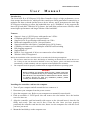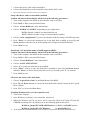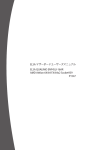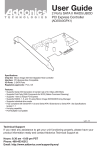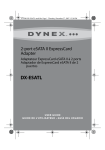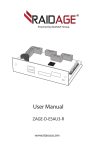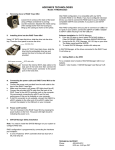Download SYBA SD-SATA-1E1I
Transcript
MANL-SA2PEX-EN-20050813 User Manual Introduction The Serial ATA II to PCI-Express NCQ Host Controller Card is a high performance, server class storage interface device, which provides a multi-port SATA generation II connectivity to minimize the host overhead and the host to device latency, and it incorporates the lead edge PCI-Express technology to allow the bandwidth rises up to 250MB/sec. It also supports the latest NCQ hard disks. With this NCQ feature, the hard disks perform more efficient, which means higher performance and longer lifetime of the hard disks. Features Support 1-lane (x1) PCI-Express with transfer rate 2.5Gb/s Compliant with PCI-Express 1.0a specification Support SATA II specification with transfer rate 3Gb/s Backward compatible to SATA 1.0a specification Support hard disks with Native Command Queue (NCQ) feature Capability to connect to a Port Multiplier with FIS based switching Hot plugging supported Support Raid 0, 1 Raid 10, 5 are supported, if drives are connected to a Port Multiplier Windows 2000, XP supported Before the installation of the controller card, let us make the following assumptions: 1. The end users must have the basic knowledge of installing an internal device and its driver to a PC. If they are not sure about their abilities or have any queries, please call their local dealers immediately, or find somebody who are experienced and qualified for assistance. 2. The computer has been properly installed with our supported Windows operating system WARNING Before installing and activating RAID function, please make sure you have a complete backup of your existing data from hard drives Manufacturer is not responsible for data loss due to abuse, misuse or neglect. Should you have any installation problem, please contact your dealer for assistance. Installing the controller card into the computer 1. Turn off your computer and all external devices connect to it 2. Disconnect your computer from the power sources. 3. Open the computer case. Refer to your computer user manual for more details. 4. Find an available x1 PCI-Express slot and remove the slot bracket. Save the bracket screw for later use. 5. Align the controller card horizontally with respect to the slot and insert it into the slot firmly and evenly. Take care not to force it into the slot. Once you have properly positioned the controller card into the slot, fasten it to the computer case with the screw you have just saved. 6. Mount the hard disk(s) on the computer case 7. Connect the power cable to the hard disk(s) 8. Connect the hard disk(s) to the controller card with the SATA card 9. Secure the computer case and switch on your computer. Setup a RAID set with two hard disks installed Caution: all data in the hard disks will be lost in the following procedures 1. Turn on the computer, the BIOS on the controller card is executed. 2. Press Ctrl-S or F4 to enter into BIOS menu. 3. Choose “Create RAID set” in the Main Menu. 4. Choose “RAID0” or “RAID1” depending on your application. RAID0=Striped; combine two hard disk into one RAID1=Mirrored; make a copy of one hard disk to another 5. Choose “Auto configuration” if you are not familiar with the settings of RAID operation. 6. Press “Enter” to choose the maximum size in the hard disk available or press Up and Down Arrows to alter the size in the hard disk to be configured as RAID function. 7. Press Ctrl-E to exit. Install only ONE hard disk under a RAID supported BIOS Caution: all data in the hard disks will be lost in the following procedures 1. Turn on the computer, the BIOS on the controller card is executed. 2. Press Ctrl-S or F4 to enter into BIOS menu. 3. Choose “Create RAID set” in the Main Menu. 4. Choose “CONCATENATION”. 5. Select “1” for only one hard disk to be installed. 6. Press “Enter” if there is only one hard disk is installed or press Up and Down Arrows and then “Enter” to choose the physical drive to be set. Finally, press “Y” to confirm. 7. Press Ctrl-E to exit. Check for the status of the hard disks 1. Choose “Logical Drive Info” in the Main Menu of the BIOS. 2. Press Up and Down Arrows to choose the hard disks and read their status in the Logical Drive column. 3. Press “Esc” to exit to the Main Menu. Installing Windows driver for the controller card 1. Turn on the computer 2. Once Windows is running, a new controller is detected. 3. When the Windows ask for its device driver, insert the Drivers & Utility CD into the CDROM (assuming drive D) and browse to the following path for the driver D:/Silicon_Image/SIL3132RAID/Windows, for BIOS with RAID function D:/Silicon_Image/SIL3132/Windows, 4. for non-RAID BIOS If the hard disks installed are blank, do not forget to set partition and format them before use