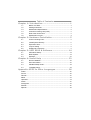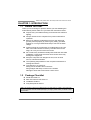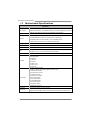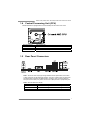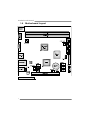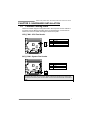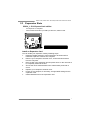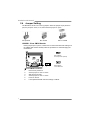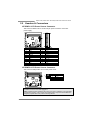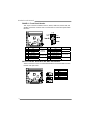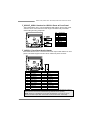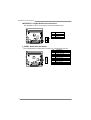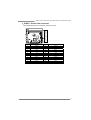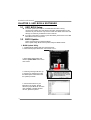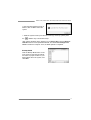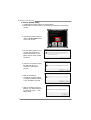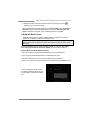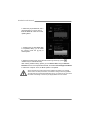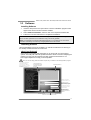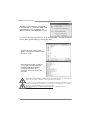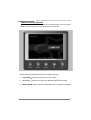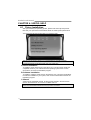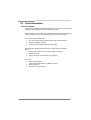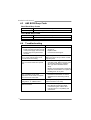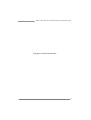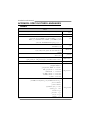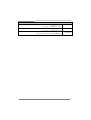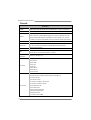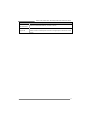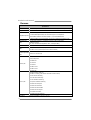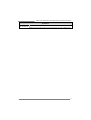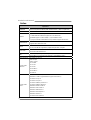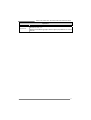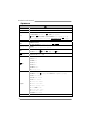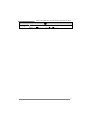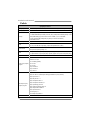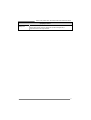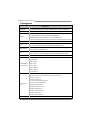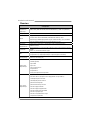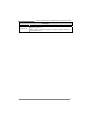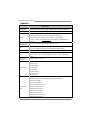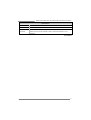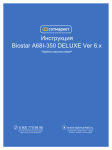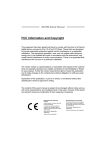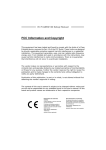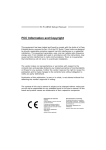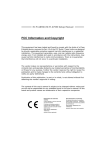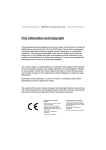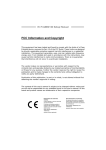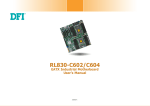Download Biostar A68I-350 Deluxe R2.0
Transcript
A68I-C60/A68I-350 DELUXE/A68I-350 DELUXE R2.0 FCC Information and Copyright This equipment has been tested and found to comply with the limits of a Class B digital device, pursuant to Part 15 of the FCC Rules. These limits are designed to provide reasonable protection against harmful interference in a residential installation. This equipment generates, uses, and can radiate radio frequency energy and, if not installed and used in accordance with the instructions, may cause harmful interference to radio communications. There is no guarantee that interference will not occur in a particular installation. The vendor makes no representations or warranties with respect to the contents here and specially disclaims any implied warranties of merchantability or fitness for any purpose. Further the vendor reserves the right to revise this publication and to make changes to the contents here without obligation to notify any party beforehand. Duplication of this publication, in part or in whole, is not allowed without first obtaining the vendor’s approval in writing. The content of this user’s manual is subject to be changed without notice and we will not be responsible for any mistakes found in this user’s manual. All the brand and product names are trademarks of their respective companies. Dichiarazione di conformità sintetica Ai sensi dell’art. 2 comma 3 del D.M. 275 del 30/10/2002 Si dichiara che questo prodotto è conforme alle normative vigenti e soddisfa i requisiti essenziali richiesti dalle direttive 2004/108/CE, 2006/95/CE e 1999/05/CE quando ad esso applicabili Short Declaration of conformity We declare this product is complying with the laws in force and meeting all the essential requirements as specified by the directives 2004/108/CE, 2006/95/CE and 1999/05/CE whenever these laws may be applied Table of Contents Chapter 1: Introduction.......................................... 1 1.1 1.2 1.3 1.4 1.5 1.6 Before You Start ................................................................................1 Package Checklist ............................................................................1 Motherboard Specifications .............................................................2 Central Processing Unit (CPU) .......................................................3 Rear Panel Connectors ....................................................................3 Motherboard Layout..........................................................................4 Chapter 2: Hardware Installation ........................... 5 2.1 2.2 2.3 2.4 2.5 Connect Cooling Fans ......................................................................5 Install System Memory .....................................................................6 Expansion Slots.................................................................................7 Jumper Setting ..................................................................................8 Headers & Connectors .....................................................................9 Chapter 3: UEFI BIOS & Software ........................ 14 3.1 3.2 3.3 UEFI BIOS Setup ............................................................................14 BIOS Update....................................................................................14 Software............................................................................................19 Chapter 4: Useful Help ......................................... 22 4.1 4.2 4.3 4.4 Driver Installation.............................................................................22 Extra Information .............................................................................23 AMI BIOS Beep Code.....................................................................24 Troubleshooting...............................................................................24 Appendix: SPEC In Other Languages .................... 26 Arabic.....................................................................................................................26 French ...................................................................................................................28 German .................................................................................................................30 Italian .....................................................................................................................32 Japanese...............................................................................................................34 Polish .....................................................................................................................36 Portuguese ...........................................................................................................38 Russian .................................................................................................................40 Spanish..................................................................................................................42 A68I-C60/A68I-350 DELUXE/A68I-350 DELUXE R2.0 CHAPTER 1: INTRODUCTION 1.1 Before You Start Thank you for choosing our product. Before you start installing the motherboard, please make sure you follow the instructions below: Prepare a dry and stable working environment with sufficient lighting. Always disconnect the computer from power outlet before operation. Before you take the motherboard out from anti-static bag, ground yourself properly by touching any safely grounded appliance, or use grounded wrist strap to remove the static charge. Avoid touching the components on motherboard or the rear side of the board unless necessary. Hold the board on the edge, do not try to bend or flex the board. Do not leave any unfastened small parts inside the case after installation. Loose parts will cause short circuits which may damage the equipment. Keep the computer from dangerous area, such as heat source, humid air and water. The operating temperatures of the computer should be 0 to 45 degrees Celsius. To avoid injury, be careful of: Sharp pins on headers and connectors Rough edges and sharp corners on the chassis Damage to wires that could cause a short circuit 1.2 Package Checklist ; ; ; ; Serial ATA Cable x2 Rear I/O Panel for ATX Case x1 Installation Guide x1 Fully Setup Driver DVD x1 Note: The package contents may be different due to the sales region or models in which it was sold. For more information about the standard package in your region, please contact your dealer or sales representative. 1 Motherboard Manual 1.3 Motherboard Specifications Specifications A68I-350 DELUXE: 22W, AMD E-350D dual-core CPU with Radeon HD 6310 GPU CPU Support A68I-350 DELUXE R2.0: 22W, AMD E-350D dual-core CPU with Radeon HD 6310 GPU A68I-C60: 9W, AMD C-60 dual-core CPU with Radeon HD 6290 GPU Chipset AMD A68 FCH Supports Single Channel DDR3 800/ 1066 Memory 2 x DDR3 DIMM Memory Slot, Max. Supports up to 16 GB Memory Each DIMM supports non-ECC 512MB/ 1/ 2/ 4/ 8 GB DDR3 module * Please refer to www.biostar.com.tw for Memory support list. Storage 3x SATA 6Gb/s Connector, Supports Native IDE, AHCI Mode LAN Realtek RTL 8111F, 10/ 100/ 1000 Mb/s auto negotiation, Half / Full duplex capability Audio Codec ALC662, 5.1 Channels, High Definition Audio USB Expansion Slots 2x USB 3.0 port (2 on rear I/Os) 6x USB 2.0 port (2 on rear I/Os and 4 via internal headers) 1x PCIe 2.0 x16 Slot (x4) 1x PS/2 Mouse 1x PS/2 Keyboard 1x HDMI Port Rear I/Os 1x VGA Port 1x LAN port 2x USB 2.0 Port 2x USB 3.0 Port 3x Audio Jack 3x SATA 6.0Gb/s Connector 2x USB 2.0 Header (each header supports 2 USB 2.0 ports) 1x 4-Pin Power Connector 1x 24-Pin Power Connector 1x CPU Fan Connector 1x System Fan Connector Internal I/Os 1x Front Panel Header 1x Front Audio Header 1x Clear CMOS Header 1x Printer Port Header 1x Serial Port Header 1x S/PDIF out Connector Form Factor OS Support 2 mini-ITX Form Factor, 170 mm x 170 mm Windows XP / Vista / 7 / 8 Biostar reserves the right to add or remove support for any OS with or without notice. A68I-C60/A68I-350 DELUXE/A68I-350 DELUXE R2.0 1.4 Central Processing Unit (CPU) The motherboard is equipped with an onboard AMD procrssor and a CPU cooler. Motherboard Model: Onboard AMD CPU: A68I-350 DELUXE 22W, AMD E-350D dual-core CPU with Radeon HD 6310 GPU A68I-350 DELUXE R2.0 22W, AMD E-350D dual-core CPU with Radeon HD 6310 GPU A68I-C60 9W, AMD C-60 dual-core CPU with Radeon HD 6290 GPU 1.5 Rear Panel Connectors Note 1: Since the audio chip supports High Definition Audio Specification, the function of each audio jack can be defined by software. The input / output function of each audio jack listed above represents the default setting. However, when connecting external microphone to the audio port, please use the Line In (Blue) and Mic In (Pink) audio jack. Note 2: Dual Simultaneous Display: Motherboard Model: Maximum Resolution: A68I-350 DELUXE HDMI: 1920 x 1200 @60Hz; VGA: 2048 x 1536 @60Hz A68I-350 DELUXE R2.0 HDMI: 1920 x 1200 @60Hz; VGA: 2048 x 1536 @60Hz A68I-C60 HDMI: 1920 x 1200 @60Hz; VGA: 1920 x 1200 @60Hz 3 Motherboard Manual 1.6 Motherboard Layout Note: ■ represents the 1st pin. 4 A68I-C60/A68I-350 DELUXE/A68I-350 DELUXE R2.0 CHAPTER 2: HARDWARE INSTALLATION 2.1 Connect Cooling Fans These fan headers support cooling-fans built in the computer. The fan cable and connector may be different according to the fan manufacturer. Connect the fan cable to the connector while matching the black wire to pin#1. CPU_FAN1: CPU Fan Header Pin 1 2 3 4 Assignment Ground +12V FAN RPM rate sense Smart Fan Control (By Fan) SYS_FAN1: System Fan Header Pin 1 2 3 Assignment Ground +12V FAN RPM rate sense Note: CPU_FAN1, SYS_FAN1 support 4-pin and 3-pin head connectors. When connecting with wires onto connectors, please note that the red wire is the positive and should be connected to pin#2, and the black wire is Ground and should be connected to GND. 5 Motherboard Manual 2.2 Install System Memory A. DDR3 Modules Step 1: Unlock a DIMM slot by pressing the retaining clips outward. Align a DIMM on the slot such that the notch on the DIMM matches the break on the slot. Step 2: Insert the DIMM vertically and firmly into the slot until the retaining chip snap back in place and the DIMM is properly seated. Note: If the DIMM does not go in smoothly, do not force it. Pull it all the way out and try again. B. Memory Capacity 6 DIMM Socket Location DDR3 Module DDR3_A1 512MB/1GB/2GB/4GB/8GB DDR3_A2 512MB/1GB/2GB/4GB/8GB Total Memory Size Max is 16GB. A68I-C60/A68I-350 DELUXE/A68I-350 DELUXE R2.0 2.3 Expansion Slots PEX16_1: PCI-Express Gen2 x4 Slot - PCI-Express 2.0 compliant. Data transfer bandwidth up to 2GB/s per direction; 4GB/s in total. Install an Expansion Card You can install your expansion card by following steps: 1. Read the related expansion card's instruction document before install the expansion card into the computer. 2. Remove your computer's chassis cover, screws and slot bracket from the computer. 3. Place a card in the expansion slot and press down on the card until it is completely seated in the slot. 4. Secure the card’s metal bracket to the chassis back panel with a screw. 5. Replace your computer's chassis cover. 6. Power on the computer, if necessary, change BIOS settings for the expansion card. 7. Install related driver for the expansion card. 7 Motherboard Manual 2.4 Jumper Setting The illustration shows how to set up jumpers. When the jumper cap is placed on pins, the jumper is “close”, if not, that means the jumper is “open”. Pin opened Pin closed Pin1-2 closed JCMOS1: Clear CMOS Header Placing the jumper on pin2-3, it allows user to restore the BIOS safe setting and the CMOS data. Please carefully follow the procedures to avoid damaging the motherboard. 1 3 Pin 1-2 Close: Normal Operation (default). 1 3 Pin 2-3 Close: Clear CMOS data. ※ Clear CMOS Procedures: 1. 2. 3. 4. 5. 6. 8 Remove AC power line. Set the jumper to “Pin 2-3 close”. Wait for five seconds. Set the jumper to “Pin 1-2 close”. Power on the AC. Load Optimal Defaults and save settings in CMOS. A68I-C60/A68I-350 DELUXE/A68I-350 DELUXE R2.0 2.5 Headers & Connectors ATXPWR1: ATX Power Source Connector This connector allows user to connect 24-pin power connector on the ATX power supply. Pin Assignment Pin Assignment 13 14 15 16 17 18 19 20 21 22 23 24 +3.3V -12V Ground PS_ON Ground Ground Ground NC +5V +5V +5V Ground 1 2 3 4 5 6 7 8 9 10 11 12 +3.3V +3.3V Ground +5V Ground +5V Ground PW_OK Standby Voltage+5V +12V +12V +3.3V ATXPWR2: ATX Power Source Connector This connector will provide +12V to CPU power circuit. Pin 1 2 3 4 Assignment +12V +12V Ground Ground Note1: Before you power on the system, please make sure that both ATXPWR1 and ATXPWR2 connectors have been plugged-in. Note2: Insufficient power supplied to the system may result in instability or the peripherals not functioning properly. Use of a PSU with a higher power output is recommended when configuring a system with more power-consuming devices. 9 Motherboard Manual PANEL1: Front Panel Header This 16-pin connector includes Power-on, Reset, HDD LED, Power LED, and speaker connection. It allows user to connect the PC case’s front panel switch functions. Pin 1 2 3 4 5 6 7 8 Assignment +5V N/A N/A Speaker HDD LED (+) HDD LED (-) Ground Reset control Function Speaker Connector Hard drive LED Reset button Pin 9 10 11 12 13 14 15 16 Assignment N/A N/A N/A Power LED (+) Power LED (+) Power LED (-) Power button Ground Function N/A N/A Power LED Power-on button SATA1~SATA3: Serial ATA 6.0 Gb/s Connectors These connectors connect to SATA hard disk drives via SATA cables and with transfer rate upto 6 Gb/s. Pin 1 2 3 4 5 6 7 10 Assignment Ground TX+ TXGround RXRX+ Ground A68I-C60/A68I-350 DELUXE/A68I-350 DELUXE R2.0 F_USB1/F_USB2: Headers for USB 2.0 Ports at Front Panel This header allows user to connect additional USB cable on the PC front panel, and also can be connected with a wide range of simultaneously accessible external Plug and Play peripherals. Pin 1 2 3 4 5 6 7 8 9 10 Assignment +5V (fused) +5V (fused) USBUSBUSB+ USB+ Ground Ground NC Key F_AUDIO1: Front Panel Audio Header This header allows user to connect the front audio output cable with the PC front panel. This header supports HD and AC’97 audio front panel connector. Pin 1 HD Audio Assignment Mic Left in Pin 1 AC’97 Assignment Mic In 2 Ground 2 3 Mic Right in 3 Ground Mic Power 4 GPIO 4 Audio Power 5 Right line in 5 RT Line Out 6 Jack Sense 6 RT Line Out 7 8 Front Sense Key 7 8 Reserved Key 9 Left line in 9 LFT Line Out 10 Jack Sense 10 LFT Line Out Note1: It is recommended that you connect a high-definition front panel audio module to this connector to avail of the motherboard's high definition audio capability. Note2: Please try to disable the "Front Panel Jack Detection" if you want to use an AC'97 front audio output cable. The function can be found via O.S. Audio Utility. 11 Motherboard Manual JSPDIFOUT1: Digital Audio-out Connectors The JSPDIFOUT1 is for connecting the PCI bracket SPDIF output. Pin Assignment 1 2 3 +5V SPDIF_OUT Ground J_COM1: Serial Port Connector The motherboard has a Serial Port Connector for connecting RS-232 Port. Pin 1 2 3 4 5 6 7 8 9 10 12 Assignment Carrier detect Received data Transmitted data Data terminal ready Signal ground Data set ready Request to send Clear to send Ring indicator NC A68I-C60/A68I-350 DELUXE/A68I-350 DELUXE R2.0 J_PRINT1: Printer Port Connector This header allows you to connector printer on the PC. Pin 1 2 3 4 5 6 7 8 9 10 11 12 13 Assignment -Strobe -ALF Data 0 -Error Data 1 -Init Data 2 -Scltin Data 3 Ground Data 4 Ground Data 5 Pin 14 15 16 17 18 19 20 21 22 23 24 25 26 Assignment Ground Data 6 Ground Data 7 Ground -ACK Ground Busy Ground PE Ground SCLT Key 13 Motherboard Manual CHAPTER 3: UEFI BIOS & SOFTWARE 3.1 UEFI BIOS Setup 3.2 For better system performance, the UEFI BIOS firmware is being continuously updated. The UEFI BIOS information described below in this manual is for your reference only and the actual UEFI BIOS information and settings on board may be different from this manual For further information of setting up the UEFI BIOS, please refer to the UEFI BIOS Manual in the Setup DVD. BIOS Update There are three ways to update the BIOS: BIOS Update Utility, BIOS Online Update Utility and BIOS Flasher. 1. BIOS Update Utility 1. Installing BIOS Update Utility from the DVD Driver. 2. Download the proper BIOS from www.biostar.com.tw . 3. Open BIOS Update Utility and click the Update BIOS button on the main screen. 4. A warning message will show up to request your agreement to start the BIOS update. Click OK to start the update procedure. 5. Choose the location for your BIOS file in the system. Please select the proper BIOS file, and then click on Open. It will take several minutes, please be patient. 14 A68I-C60/A68I-350 DELUXE/A68I-350 DELUXE R2.0 6. After the BIOS Update process is finished, click on OK to reboot the system. 7. While the system boots up and the full screen logo shows up, please press the <Delete> key to enter BIOS setup. After entering the BIOS setup, please go to the Save & Exit, using the Restore Defaults function to load Optimized Defaults, and select Save Changes and Reset to restart the computer. Then, the BIOS Update is completed. Backup BIOS Click the Backup BIOS button on the main screen for the backup of BIOS, and select a proper location for your backup BIOS file in the system, and click Save. 15 Motherboard Manual 2. Online Update Utility 1. Installing BIOS Update Utility from the DVD Driver. 2. Please make sure the system is connected to the internet before using this function. 3. Open BIOS Update Utility and click the Online Update button on the main screen. 4. An open dialog will show up to request your agreement to start the BIOS update. Click Yes to start the online update procedure. 5. If there is a new BIOS version, the utility will ask you to download it. Click Yes to proceed. 6. After the download is completed, you will be asked to program (update) the BIOS or not. Click Yes to proceed. 7. After the updating process is finished, you will be asked you to reboot the system. Click OK to reboot. 16 A68I-C60/A68I-350 DELUXE/A68I-350 DELUXE R2.0 8. While the system boots up and the full screen logo shows up, press <Delete> key to enter BIOS setup. After entering the BIOS setup, please go to the Save & Exit, using the Restore Defaults function to load Optimized Defaults, and select Save Changes and Reset to restart the computer. Then, the BIOS Update is completed. 3. BIOSTAR BIOS Flasher BIOSTAR BIOS Flasher is a BIOS flashing utility providing you an easy and simple way to update your BIOS via USB pen drive. Note1: This utility only allows storage device with FAT32/16 format and single partition. Note2: Shutting down or resetting the system while updating the BIOS will lead to system boot failure. The BIOSTAR BIOS Flasher is built in the BIOS ROM. To enter the utility, press <F12> during the Power-On Self Tests (POST) procedure while booting up. Updating BIOS with BIOSTAR BIOS Flasher 1. Go to the website to download the latest BIOS file for the motherboard. 2. Then, copy and save the BIOS file into a USB flash (pen) drive. 3. Insert the USB pen drive that contains the BIOS file to the USB port. 4. Power on or reset the computer and then press <F12> during the POST process. 5. After entering the POST screen, the BIOS-FLASHER utility pops out. Choose [fs0] to search for the BIOS file. 17 Motherboard Manual 6. Select the proper BIOS file, and a message asking if you are sure to flash the BIOS file. Click Yes to start updating BIOS. 7. A dialog pops out after BIOS flash is completed, asking you to restart the system. Press the [Y] key to restart system. 8. While the system boots up and the full screen logo shows up, press <Delete> key to enter BIOS setup. After entering the BIOS setup, please go to the Save & Exit, using the Restore Defaults function to load Optimized Defaults, and select Save Changes and Reset to restart the computer. Then, the BIOS Update is completed. All the information and content above about software are subject to be changed without notice. For better performance, the software is being continuously updated. The information and pictures described above are for your reference only. The actual information and settings on board may be slightly different from this manual. 18 A68I-C60/A68I-350 DELUXE/A68I-350 DELUXE R2.0 3.3 Software Installing Software 1. Insert the Setup DVD to the optical drive. The driver installation program would appear if the Autorun function has been enabled. 2. Select Software Installation, and then click on the respective software title. 3. Follow the on-screen instructions to complete the installation. Note1: All the information and content about following software are subject to be changed without notice. For better performance, the software is being continuously updated. Note2: The information and pictures described below are for your reference only. The actual information and settings on board may be slightly different from this manual. Launching Software After the installation process is completed, you will see the software icon showing on the desktop. Double-click the icon to launch it. eHot-Line (Optional) eHot-Line is a convenient utility that helps you to contact with our Tech-Support system. This utility will collect the system information which is useful for analyzing the problem you may have encountered, and then send these information to our tech-support department to help you fix the problem. Before you use this utility, please set Outlook Express as your default e-mail client application program. represents important information that you must provide. Without this information, you may not be able to send out the mail. * This block will show the information which would be collected in the mail. condition *Describe of your system. your area or *Select the area close to you. Provide the e-mail address that you would like to send the copy to. the name of *Provide the memory module manufacturer. Provide the name of the power supply manufacturer and the model no. Send the mail out. Exit this dialog. Save these information to a .txt file 19 Motherboard Manual After filling up this information, click “Send” to send the mail out. A warning dialog would appear asking for your confirmation; click “Send” to confirm or “Do Not Send” to cancel. If you want to save this information to a .txt file, click “Save As…” and then you will see a saving dialog appears asking you to enter file name. Enter the file name and then click “Save”. Your system information will be saved to a .txt file. Open the saved .txt file, you will see your system information including motherboard/BIOS/CPU/video/ device/OS information. This information is also concluded in the sent mail. We will not share customer’s data with any other third parties, so please feel free to provide your system information while using eHot-Line service. If you are not using Outlook Express as your default e-mail client application, you may need to save the system information to a .txt file and send the file to our tech support with other e-mail application. Go to the following web http://www.biostar.com.tw/app/en/about/contact.php for getting our contact information. 20 A68I-C60/A68I-350 DELUXE/A68I-350 DELUXE R2.0 BIOScreen Utility (Optional) This utility allows you to personalize your boot logo easily. You can choose BMP as your boot logo so as to customize your computer. Please follow the following instructions to update boot logo: 1. Load Image:Choose the picture as the boot logo. 2. Transform:Transform the picture for BIOS and preview the result. 3. Update Bios:Write the picture to BIOS Memory to complete the update. 21 Motherboard Manual CHAPTER 4: USEFUL HELP 4.1 Driver Installation After you installed your operating system, please insert the Fully Setup Driver DVD into your optical drive and install the driver for better system performance. You will see the following window after you insert the DVD The setup guide will auto detect your motherboard and operating system. Note: If this window didn’t show up after you insert the Driver DVD, please use file browser to locate and execute the file SETUP.EXE under your optical drive. A. Driver Installation To install the driver, please click on the Driver icon. The setup guide will list the compatible driver for your motherboard and operating system. Click on each device driver to launch the installation program. B. Software Installation To install the software, please click on the Software icon. The setup guide will list the software available for your system, click on each software title to launch the installation program. C. Manual Aside from the paperback manual, we also provide manual in the Driver DVD. Click on the Manual icon to browse for available manual. Note: You will need Acrobat Reader to open the manual file. Please download the latest version of Acrobat Reader software from http://get.adobe.com/reader/ 22 A68I-C60/A68I-350 DELUXE/A68I-350 DELUXE R2.0 4.2 Extra Information CPU Overheated If the system shutdown automatically after power on system for seconds, that means the CPU protection function has been activated. When the CPU is over heated, the motherboard will shutdown automatically to avoid a damage of the CPU, and the system may not power on again. In this case, please double check: 1. The CPU cooler surface is placed evenly with the CPU surface. 2. CPU fan is rotated normally. 3. CPU fan speed is fulfilling with the CPU speed. After confirmed, please follow steps below to relief the CPU protection function. 1. Remove the power cord from power supply for seconds. 2. Wait for seconds. 3. Plug in the power cord and boot up the system. Or you can: 1. Clear the CMOS data. (See “Close CMOS Header: JCMOS1” section) 2. Wait for seconds. 3. Power on the system again. 23 Motherboard Manual 4.3 AMI BIOS Beep Code Boot Block Beep Codes Number of Beeps Continuing Description Memory sizing error or Memory module not found POST BIOS Beep Codes Number of Beeps 1 8 4.4 Description Success booting. Display memory error (system video adapter) Troubleshooting Probable 1. 2. Solution There is no power in the system. 1. Power LED does not shine; the fan of the power supply does not work 2. Indicator light on keyboard does 3. not shine. Make sure power cable is securely plugged in. Replace cable. Contact technical support. System is inoperative. Keyboard lights Using even pressure on both ends of the are on, power indicator lights are lit, DIMM, press down firmly until the module and hard drives are running. snaps into place. System does not boot from a hard disk 1. drive, but can be booted from optical drive. 2. System only boots from an optical drive. Hard disks can be read, applications can be used, but system fails to boot from a hard disk. 1. 2. Screen message shows “Invalid Configuration” or “CMOS Failure.” Review system’s equipment. Make sure correct information is in setup. System cannot boot after user installs a 1. second hard drive. 2. 24 Check cable running from disk to disk controller board. Make sure both ends are securely plugged in; check the drive type in the standard CMOS setup. Backing up the hard drive is extremely important. All hard disks are capable of breaking down at any time. Back up data and applications files. Reformat the hard drive. Re-install applications and data using backup disks. Set master/slave jumpers correctly. Run SETUP program and select correct drive types. Call the drive manufacturers for compatibility with other drives. A68I-C60/A68I-350 DELUXE/A68I-350 DELUXE R2.0 This page is intentionally left blank. 25 Motherboard Manual APPENDIX: SPEC IN OTHER LANGUAGES Arabic اﻟﻤﻮاﺻﻔﺎت ﻗﺎﻋﺪة وﺣﺪة اﻟﻤﻌﺎﻟﺠﺔ )AMD E-350D (A68I-350 DELUXE / A68I-350 DELUXE R2.0) / AMD C-60 (A68I-C60 اﻟﻤﺮآﺰﻳﺔ ﻣﺠﻤﻮﻋﺔ اﻟﺸﺮاﺋﺢ اﻳﻪ إم دى FCH A68 AMD ﻗﻨﺎة واﺣﺪة وﺗﺪﻋﻢDDR3 800/1066 اﻟﺬاآﺮة x2دي .دي .ار DDR3 .ﻓﺘﺤﺎت اﻟﺬاآﺮة اﻟﻤﺰدوﺟﺔ ،DIMMﺗﺘﺤﻤﻞ آﺤﺪ أﻗﺼﻰ 16ﺟﻴﺠﺎﺑﺎﻳﺖ ذاآﺮة آﻞ ﻓﺘﺤﺔ ﻣﺰدوﺟﺔ DIMMﺗﺘﺤﻤﻞ دون 512 ECCﻣﻴﺠﺎ ﺑﺎﻳﺖ 8/4/2/1/ﺟﻴﺠﺎﺑﺎﻳﺖ دي .دي .ار DDR3 * ﻳﺮﺟﻰ اﻟﺮﺟﻮع إﻟﻰ اﻟﻤﻮﻗﻊ www.biostar.com.twﻟﻘﺎﺋﻤﺔ دﻋﻢ اﻟﺬاآﺮة. اﻟﺘﺨﺰﻳﻦ وﺻﻠﺔ x3ﺳﺎﺗﺎ SATA 6ﺟﻴﺠﺎ ﺑﺎﻳﺖ /اﻟﺜﺎﻧﻴﺔ ﺗﺘﺤﻤﻞ راﻳﺪ اﻷم CIAH / IDE رﻳﻴﺎﻟﺘﻴﻚ رت ل REALTEK RTL 8111 F ﺷﺒﻜﺔ ﻣﺤﻠﻴﺔ LAN 1000 / 100 / 10ﻣﻴﺠﺎﺑﺎﻳﺖ /اﻟﺜﺎﻧﻴﺔ ،ﺗﺤﺪﻳﺪ ﺗﻠﻘﺎﺋﻲ ،اﻟﻨﺼﻒ /اﻟﻘﺪرة اﻟﻘﺼﻮى اﻟﻤﺰدوﺟﺔ ALC662 اﻟﺘﺮﻣﻴﺰ اﻟﺼﻮﺗﻲ ﻧﺎﻗﻞ ﻣﺘﺴﻠﺴﻞ ﻋﺎم USB ﻓﺘﺤﺎت اﻟﺘﻮﺳﻊ 5.1ﻗﻨﻮات ﻋﺎﻟﻴﺔ اﻟﺪﻗﺔ ﻣﻨﺎﻓﺬ x 2ﻧﺎﻗﻞ ﻣﺘﺴﻠﺴﻞ ﻋﺎم 2 ) 3.0 USBﻓﻲ اﻟﻤﺪاﺧﻞ واﻟﻤﺨﺎرج اﻟﺨﻠﻔﻴﺔ( ﻣﻨﺎﻓﺬ x 6ﻧﺎﻗﻞ ﻣﺘﺴﻠﺴﻞ ﻋﺎم 2 ) 2.0 USBﻓﻲ اﻟﻤﺪاﺧﻞ واﻟﻤﺨﺎرج اﻟﺨﻠﻔﻴﺔ و 4ﻣﻦ ﺧﻼل اﻟﻤﻮزع اﻟﺪاﺧﻠﻲ ( x 1ﻓﺘﺤﺔ ﻣﻨﻔﺬ اﻟﻤﻠﺤﻘﺎت اﻹﺿﺎﻓﻴﺔ (4x)16 x 2.0 PCIe PS/2 x 1اﻟﻔﺎرة PS/2 x 1ﻟﻮﺣﺔ اﻟﻤﻔﺎﺗﻴﺢ ﻟﻠﻜﻤﺒﻴﻮﺗﺮ ﻓﺘﺤﺔ ﺗﻮﺻﻴﻞ ﻋﺪد HDMI x 1وﺳﻴﻂ ﻣﺘﻌﺪد اﻟﻌﺎﻟﻲ اﻟﻮﺿﻮح اﻟﻤﺪاﺧﻞ واﻟﻤﺨﺎرج اﻟﺨﻠﻔﻴﺔ ﻓﺘﺤﺔ ﺗﻮﺻﻴﻞ ﻋﺪد x 1 ﻣﻨﻈﻮﻣﺔ اﻟﻌﺮض اﻟﻤﺮﺋﻲ VGA ﻓﺘﺤﺔ ﻟﺘﻮﺻﻴﻞ ﻋﺪد x 1 اﻟﺸﺒﻜﺔ اﻟﻤﺤﻠﻴﺔ LAN ﻓﺘﺤﺔ ﺗﻮﺻﻴﻞ ﻋﺪد x 2 ﻧﺎﻗﻞ ﻣﺘﺴﻠﺴﻞ ﻋﺎم 2.0 USB ﻓﺘﺤﺔ ﺗﻮﺻﻴﻞ ﻋﺪد x 2 ﻧﺎﻗﻞ ﻣﺘﺴﻠﺴﻞ ﻋﺎم 3.0 USB ﻓﺘﺤﺔ ﺗﻮﺻﻴﻞ ﻋﺪد x 3ﺟﺎك ﻟﻠﺼﻮت وﺻﻠﺔ 6 SATA x 3ﺟﻴﺠﺎﺑﺎﻳﺖ /اﻟﺜﺎﻧﻴﺔ ﻣﻮزع x 2ﻧﺎﻗﻞ ﻣﺘﺴﻠﺴﻞ ﻋﺎم ) 2.0 USBآﻞ ﻣﻮزع ﻳﺘﺤﻤﻞ ﻓﺘﺤﺘﻴﻦ ﻧﺎﻗﻞ ﻣﺘﺴﻠﺴﻞ ﻋﺎم ( 2.0 USB وﺻﻠﺔ ﻟﻠﻄﺎﻗﺔ 4 x 1دﺑﺎﺑﻴﺲ وﺻﻠﺔ ﻟﻠﻄﺎﻗﺔ 24 x 1دﺑﻮس اﻟﻤﺪاﺧﻞ واﻟﻤﺨﺎرج اﻟﺪاﺧﻠﻴﺔ وﺻﻠﺔ x 1ﻣﺮوﺣﺔ ﺗﺒﺮﻳﺪ وﺣﺪة اﻟﻤﻌﺎﻟﺠﺔ اﻟﻤﺮآﺰﻳﺔ وﺻﻠﺔ x 1ﻣﺮاوح ﺗﺒﺮﻳﺪ اﻟﻤﻨﻈﻮﻣﺔ ﻣﻮزع x 1اﻟﻠﻮﺣﺔ اﻷﻣﺎﻣﻴﺔ ﻣﻮزع x 1اﻟﺼﻮت اﻷﻣﺎﻣﻲ ﻣﻮزع x 1ﺳﻴﻤﻮس ﻣﺒﺎﺷﺮ ﻣﻮزع x 1ﻓﺘﺤﺔ ﻟﻠﻄﺎﺑﻌﺔ 26 A68I-C60/A68I-350 DELUXE/A68I-350 DELUXE R2.0 اﻟﻤﻮاﺻﻔﺎت ﻣﻮزع x 1ﻓﺘﺤﺔ ﺗﺴﻠﺴﻠﻴﺔ وﺻﻠﺔ x 1ﺧﺎرﺟﻴﺔ S/PDIFﺳﻮﻧﻲ ﻓﻴﻠﻴﺒﺲ اﻟﻮاﺟﻬﺔ اﻟﺮﻗﻤﻴﺔ ﻋﺎﻣﻞ اﻟﺸﻜﻞ ﻋﺎﻣﻞ ﺷﻜﻞ ﻣﺪد اﻟﺘﻜﻨﻮﻟﻮﺟﻴﺎ اﻟﻤﺘﻘﺪﻣﺔ 170 ، mini-ITXﻣﻢ 170 xﻣﻢ وﻳﻨﺪوز إآﺲ ﺑﻲ / windows xpوﻳﻨﺪوز ﻓﻴﺴﺘﺎ /وﻳﻨﺪوز 8 / 7 أﻧﻈﻤﺔ اﻟﺘﺸﻐﻴﻞ اﻟﻤﺪﻋﻮﻣﺔ 27 ﺑﻴﻮﺳﺘﺎر BIOSTARﺗﺤﺘﻔﻆ ﺑﺤﻖ إﺿﺎﻓﺔ أو أزﻟﺔ اﻟﺪﻋﻢ ﻷي ﻧﻈﺎم ﺗﺸﻐﻴﻞ ﻣﻊ أو ﺑﺪون أﻧﻈﺎر. Motherboard Manual French Spécifications Support Unité Centrale Jeu de puces AMD E-350D (A68I-350 DELUXE/ A68I-350 DELUXE R2.0) / AMD C-60 (A68I-C60) AMD A68 FCH Supporte mémoire DDR3 single canal 800/ 1066 Mémoire Banc de mémoire 2 x DDR3 DIMM, Supporte max. jusqu’à une mémoire de 16 GB Chaque module DIMM supporte module DDR3 non-ECC 512MB/ 1/ 2/ 4/ 8 GB * Veuillez vous reporter à www.biostar.com.tw pour la liste des soutien de la mémoire. Stockage Connecteur 3 x SATA 6Gb/s, Supporte système indigène IDE & AHCI mode Realtek RTL 8111F Réseau local 10/ 100/ 1000 Mb/s auto négociation, capacité bidirectionnelle à l'alternat / bidirectionnelle simultanée Codec audio USB Connecteur d’extension ALC662, Canaux 5.1, écoute audio de haute définition Port 2x USB 3.0 (2 sur les I/O arrières) Port 6x USB 2.0 (2 sur les I/O arrières et 4 en interne) 1x PCIe 2.0 x16 Fente (x4) 1x PS/2 Clavier 1x PS/2 Souris 1x Port HDMI I/O arrirèes 1x Port VGA 1x port LAN 2x Port USB 2.0 2x Port USB 3.0 3x entrées audio 3x Connecteur SATA 6.0Gb/s 2x embases USB 2.0 (chaque embase supporte 2 Ports USB 2.0) 1x 4-Broche de carte 1x 24-Broche de carte 1x Connecteur ventilateur unité centrale 1x Connecteur ventilateur système I/O en interne 1x Fiche panneau avant 1x Fiche audio avant 1x Fiche mémoire CMOS vide 1x Embase port imprimante 1x Embase port série 1x Connecteur sortie S/PDIF 28 A68I-C60/A68I-350 DELUXE/A68I-350 DELUXE R2.0 Spécifications Facteur d'encombrement Facteur d'encombrement mini-ITX, 170 mm x 170 mm Windows XP / Vista / 7 / 8 Support SE Biostar se réserve le droit d’ajouter ou d'enlever le support pour toute SE avec ou sans préavis. 29 Motherboard Manual German Spezifikationen CPU-Unterstützung AMD E-350D (A68I-350 DELUXE/ A68I-350 DELUXE R2.0) / AMD C-60 (A68I-C60) Chipset AMD A68 FCH Unterstützt single-channel DDR3 800/ 1066 Festplattenspeicher 2 x DDR3 DIMM-SpeicherSlot, Max. Uterstützung bis zu 16 GB-Speicher Jedes DIMM unterstützt nicht-ECC 512MB/ 1/ 2/ 4/ 8 GB DDR3-Module * Bitte konsultieren Sie www.biostar.com.tw für für Speicherunterstützung Liste. Arbeitsspeicher LAN Audio-Codec USB Erweiterungsanschl üsse 3x SATA 6Gb-Verbindung, Unterstützt Ureinwohner IDE & AHCI Modus Realtek RTL 8111F 10/ 100/ 1000 Mb Auto-Negotiation, Halb- / Voll-Duplex-fähig ALC662, 5.1 Kanäle, HD-Audio 2x USB 3.0-Port (2 hintere I/Os) 6x USB 2.0-Port (2 hintere I/Os und 4 via interne Header) 1x PCIe 2.0 x16-Slot (x4) 1x PS/2-Maus 1x PS/2-Keyboard 1x HDMI-Port Hintere I/Os 1x VGA-Port 1x LAN-Port 2x USB 2.0-Port 2x USB 3.0-Port 3x Audio Jack 3x SATA 6.0Gb/s-Verbinung 2x USB 2.0-Header (jeder Header unterstützt 2 USB 2.0-Ports) 1x 4-Pin-Stromverbindung 1x 24-Pin-Stromverbindung 1x CPU-Ventilatorverbindung Interne I/Os 1x System-Ventilatorverbindung 1x Header für Frontpanel 1x Header für Frontaudio 1x Header für klares CMOS 1x Header für Druckerport 1x Serieller Port-Header 1x S/PDI-Auswurfsverbindung Formfaktor 30 mini-ITX Formfaktor, 170 mm x 170 mm A68I-C60/A68I-350 DELUXE/A68I-350 DELUXE R2.0 Spezifikationen OS-Unterstützung Windows XP / Vista / 7 / 8 Biostar reserves the right to add or remove support for any OS with or without notice. 31 Motherboard Manual Italian Specificazioni Supporto processore AMD E-350D (A68I-350 DELUXE/ A68I-350 DELUXE R2.0) / AMD C-60 (A68I-C60) Tipo scheda AMD A68 FCH Supporta DDR3 800/ 1066 Singolo Canale Memoria 2 x DDR3 DIMM Slot di Memoria Supporta fino a 16 GB Memoria Ogni DIMM supporta non-ECC 512MB/ 1/ 2/ 4/ 8 GB DDR3 moduli * Si prega di consultare www.biostar.com.tw per la lista di supporto del memoria. Memorizzazione Catena Codec Audio USB Slot di espansione Connettore 3x SATA 6Gb/s Supporta nativo IDE & AHCI modo Realtek RTL 8111F 10/ 100/ 1000 Mb auto negoziazione, capacita di duplex Meta / Completo ALC662 Canali Audio di Alta Definizione 5.1 Slot 2x USB 3.0 (2 nei ingressi/ uscite posteriore) Slot 6x USB 2.0 (2 nei ingressi/ uscite posteriore e 4 da distributori interni) Slot 1x PCIe 2.0 x16 (x4) Mouse 1x PS/2 Tastiera 1x PS/2 Slot 1x HDMI Ingressi/ Uscite Slot 1x VGA Posteriore Slot 1x LAN Slot 2x USB 2.0 Slot 2x USB 3.0 Jack audio 3x Connettore 3x SATA 6.0Gb/s Distributore 2x USB 2.0(ogni distributore supporta 2 slot USB 2.0) Connettore con 4 pin x1 Connettore con 24 pin x1 Connettore Ventilatore processore x1 Ingressi/ Uscite Connettore Ventilatore Sistema x1 Interni Distributore Pannello Frontale x1 Distributore Audio Frontale x1 Distributore CMOS Diretto x1 Distributore Slot Stampante x1 Distributore Slot Serie x1 Connettore esterno S/PDIF x1 32 A68I-C60/A68I-350 DELUXE/A68I-350 DELUXE R2.0 Specificazioni Fattore di Forma Fattore di Forma mini-ITX, 170 mm x 170 mm Supporto SO Biostar si riserva il diritto di aggiungere o ritirare il supporto per qualsiasi SO con o senza preavviso. Windows XP / Vista / 7 / 8 33 Motherboard Manual Japanese 仕様 CPU サポート チップセット AMD E-350D (A68I-350 DELUXE/ A68I-350 DELUXE R2.0) / AMD C-60 (A68I-C60) AMD A68 FCH シングルチャンネル DDR3 800/ 1066 をサポート メモリ 2 x DDR3 DIMM メモリ スロット、 最大 16GB メモリまでサポート 各 DIMM は、 非-ECC 512MB/ 1/ 2/ 4/ 8 GB DDR3 モジュールをサポートしています *サポートされているメモリのリストについては、www.biostar.com.twを参照してください。 保存スペース LAN 3x SATA 6Gb/s コネクタ, ネイティブ IDE & AHCI モード のサポート Realtek RTL 8111F 10/ 100/ 1000 Mb/s オートネゴーシエーション、半/全 二重通信 オーディオ コーデッ ALC662 ク 5.1 チャンネル, ハイ デフィニション オーディオ USB 拡張スロット 2x USB 3.0 ポート (後部 I/O に2つ) 6x USB 2.0 ポート (後部 I/O に2つ 及び 内蔵ヘッダー経由に4つ) 1x PCIe 2.0 x16 スロット (x4) 1x PS/2 キーボード 1x PS/2 マウス 1x HDMI ポート 後部 I/O 1x VGA ポート 1x LAN ポート 2x USB 2.0 ポート 2x USB 3.0 ポート 3x オーディオ ジャック 3x SATA 6.0Gb/s コネクタ 2x USB 2.0 ヘッダー (各ヘッダーは、2つの USB 2.0 ポートをサポートしています) 1x 4-Pin パワー コネクタ 1x 24-Pin パワー コネクタ 1x CPU ファン コネクタ 1x システム ファン コネクタ 内蔵 I/O 1x フロント パネル ヘッダー 1x フロント オーディオ ヘッダー 1x クリア CMOS ヘッダー 1x プリンター ポート ヘッダー 1x シリアル ポート ヘッダー 1x S/PDIF アウト コネクタ フォーム ファクタ 34 mini-ITX フォーム ファクタ、170 mm x 170 mm A68I-C60/A68I-350 DELUXE/A68I-350 DELUXE R2.0 仕様 サポート OS Windows XP / Vista / 7 / 8 Biostar には、通知なしでサポート OS を変更する権限があります。 35 Motherboard Manual Polish Specyfikacje techniczne Obsługa procesora Rodzaj płyty AMD E-350D (A68I-350 DELUXE/ A68I-350 DELUXE R2.0) / AMD C-60 (A68I-C60) AMD A68 FCH Pojedynczy pamięci DDR3 800/ 1066 Dwukanałowa 2 x DDR3 DIMM Pamięć Gniazda procesora (Slot), Maksymalna wielkość pamięci 16 GB Pamięć Każdy DIMM obsługuje jeden moduł non-ECC 512MB/ 1/ 2/ 4/ 8 GB DDR3 * Proszę sprawdzić listę obsługiwanych pamięć na stronie internetowej www.biostar.com.tw Przechowywanie LAN Codec Audio USB Złącza rozszerzeń Złącze 3x SATA 6Gb/s, Obsługa rodzimy IDE & AHCI tryb Układ RTL 8111F 10/ 100/ 1000 Mb auto negocjacja, pojemność dupleks Połowe / Pełny ALC662 Kanały Audio wysokiej Definicji 5.1 2 x złącza USB 3.0 (2 przez tylne porty wejścia/ wyjścia oraz) 6 x złącza USB 2.0 (2 przez tylne porty wejścia/ wyjścia oraz 4 przez wewnętrzne porty) złącza 1x PCIe 2.0 x16 (x4 Slot) Myszka 1x PS/2 Klawiatura 1x PS/2 Port 1x HDMI (gniazdo) Tylne porty wejścia/ Port 1x VGA wyjścia Port 1x LAN Porty 2x USB 2.0 Porty 2x USB 3.0 Porty audio 3x Złącza 3x SATA 6.0Gb/s Złącza 2x USB 2.0 (każde złącze obsługuje dodatkowe 2 porty USB 2.0) Złącza 4 pionowe x 1 Złącza 24 pionowe x 1 Złącze wentylatora CPU x 1 Wewnętrzne porty wejścia/ wyjścia Złącze wentylatora obudowy x 1 Złącze przedniego panelu x1 Złącze audio przedniego panelu x1 Złącze bezpośrednie CMOS x1 Złącze port drukarki x1 Port szeregowy x1 Port zewnętrzny S/PDIF x1 Obudowa 36 Obudowa mini-ITX, 170 mm x 170 mm A68I-C60/A68I-350 DELUXE/A68I-350 DELUXE R2.0 Specyfikacje techniczne Windows XP / Vista / 7 / 8 Obsługa OS Biostar zastrzega sobie prawo do dodania lub wycofania obsługi dla OS, z wypowiedzeniem lub bez wypowiedzenia. 37 Motherboard Manual Portuguese Especificações Suporte Processador Tipo Placa Mãe AMD E-350D (A68I-350 DELUXE/ A68I-350 DELUXE R2.0) / AMD C-60 (A68I-C60) AMD A68 FCH Suporta DDR3 800/ 1066 Canal único Memória 2 x DDR3 DIMM Slot de memória Suporta até 16 GB Memória Cada DIMM suporta non-ECC 512MB/ 1/ 2/ 4/ 8 GB DDR3 módulo * Por favor consulte www.biostar.com.tw para obter uma lista de suporte do memória. Armazenamento LAN Codec de Audio USB Slots de expansão Conector 3x SATA 6Gb/s, Suporta nativo IDE & AHCI modo Realtek RTL 8111F 10/ 100/ 1000 Mb auto negociação, capacidade duplex Metade / Cheio ALC662 Canais de Áudio de Alta Definição 5.1 Porta 2x USB 3.0 (2 nas entradas/saídas traseiras) Porta 6x USB 2.0 (2 nas entradas/saídas traseiras e 4 pelos Dispositivos internos) Porta 1x PCIe 2.0 x16 (x4) Mouse 1x PS/2 Teclado 1x PS/2 Porta 1x HDMI Entradas/Saídas Porta 1x VGA no painel traseiro Porta 1x LAN Porta 2x USB 2.0 Porta 2x USB 3.0 Soquete audio 3x Conector 3x SATA 6.0Gb/s Dispositivo 2x USB 2.0 (cada Dispositivo suporta 2 portas USB 2.0) Conector de 4 pinos x1 Conector de 24 pinos x1 Conector de Ventoinha processador x1 Conectores na Conector de Ventoinha Sistema x1 placa Dispositivo Painel Frontal x1 Dispositivo de Audio Frontal x1 Dispositivo CMOS Direct x1 Dispositivo Porta Impressora x1 Dispositivo Porta Série x1 Conector Externo S/PDIF x1 Fator de Fôrma 38 Fator de Fôrma mini-ITX, 170 mm x 170 mm A68I-C60/A68I-350 DELUXE/A68I-350 DELUXE R2.0 Especificações Windows XP / Vista / 7 / 8 Suporte OS Biostar reserva seu direito de adicionar ou retirar o suporte para qualquer OS com ou sem notificação. 39 Motherboard Manual Russian Спецификации Поддержка центрального AMD E-350D (A68I-350 DELUXE/ A68I-350 DELUXE R2.0) / AMD C-60 (A68I-C60) процессора Набор микросхем AMD A68 FCH Поддерживает Одноканальный DDR3 800/ 1066 Память 2 гнезда платы памяти DDR3 DIMM, максимальная память до 16 Гб Каждый модуль DIMM поддерживает модуль не-ECC 512 Мб/ 1/ 2/ 4/ 8 Гб DDR3 * Перечень поддержки памяти смотрите на www.biostar.com.tw. Накопитель Локальная сеть Аудиокодек USB Гнезда расшир. Соединитель 3x SATA 6 Гб/с, Поддерживает родной IDE & AHCI режим Realtek RTL 8111F Автосогласование 10/ 100/ 1000 Мб/с, работает в полно/полудуплексном режиме ALC662 Каналы 5.1, высококачественное аудио 2 порта USB 3.0 (2 сзади ввода-вывода) 6 порта USB 2.0 (2 сзади ввода-вывода и 4 через внутренние контакты) 1x PCIe 2.0 x16 гнездо (x4) 1 мышь PS/2 1 клавиатура PS/2 1 порт HDMI Задняя плата ввода-вывода 1 порт VGA 1 порт локальной сети 2 порта USB 2.0 2 порта USB 3.0 3 гнезд для подключения наушников Соединитель 3x SATA 6 Гб/с 2 контакта USB 2.0 (каждый контакт поддерживает 2 порта USB 2.0) 1 4-выводный разъем питания 1 24-выводный разъем питания 1 разъем вентилятора ЦП Внутр. Плата ввода-вывода 1 разъема вентилятора системы 1 контакт передней панели 1 контакт передней аудиопанели 1 контакт микросхемы Clear CMOS 1 контакт порта принтера 1 контакт последовательного порта 1 соединитель S/PDIF-Out 40 A68I-C60/A68I-350 DELUXE/A68I-350 DELUXE R2.0 Спецификации Конструктив Форм-фактор mini-ITX, 170 мм x 170 мм Windows XP / Vista / 7 / 8 Поддержка ОС Biostar оставляет за собой право добавлять или удалять поддержку любой ОС, с уведомлением или без. 41 Motherboard Manual Spanish Especificaciones Compatibilidad con el procesador Tipo de Placa AMD E-350D (A68I-350 DELUXE/ A68I-350 DELUXE R2.0) / AMD C-60 (A68I-C60) AMD A68 FCH Soporta DDR3 800/ 1066 monocanal 2x DDR3 DIMM Ranura de memoria Soporta hasta 16 GB Memoria Memoria Cada DIMM soporta un modulo non-ECC 512MB/ 1/ 2/ 4/ 8 GB DDR3 *Por favor consultar con www.biostar.com.tw para la lista de compatibilidad con el memoria. Almacenamiento de información LAN Códec Audio Conector 3x SATA 6Gb/s, Soporta nativo IDE & AHCI modo Realtek RTL 8111F 10/ 100/ 1000 Mb/s auto negociación, capacidad dúplex Mitad/Completo ALC662, Canales Audio de Alta Definición 5.1 Ranura 2x USB 3.0 (2 en las entrada/salidas posteriores) USB Ranura 6x USB 2.0 (2 en las entradas/salidas posteriores y 4 por los distribuidores internos) Ranuras de Extinción Ranura 1x PCIe 2.0 x16 (x4) Ratón 1x PS/2 Teclado 1x PS/2 Ranura 1x HDMI Panel trasero de Ranura 1x VGA E/S Ranura 1x LAN Ranura 2x USB 2.0 Ranura 2x USB 3.0 Socket audio 3x Conector 3x SATA 6Gb’s Distribuidor 2x USB 2.0 (cada distribuidor soporta 2 ranuras USB 2.0) Conector con 4 patillas x1 Conector con 24 patillas x1 Conector Ventilador procesador x1 Conectores en Conector Ventilador Sistema x1 placa Distribuidor Panel Frontal x1 Distribuidor Audio Frontal x1 Distribuidor CMOS Directo x1 Distribuidor Ranura Impresora x1 Distribuidor Ranura Serie x1 42 A68I-C60/A68I-350 DELUXE/A68I-350 DELUXE R2.0 Especificaciones Conector Externo S/PDIF x1 Factor de Forma Factor de Forma mini-ITX, 170 mm x 170 mm Windows XP / Vista / 7 / 8 Soporte OS Biostar reserva su derecho de añadir o retirar el soporte para cada OS con o sin notificación. 2012/09/10 43