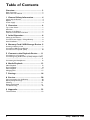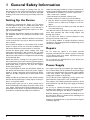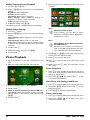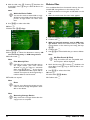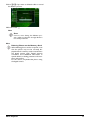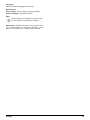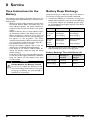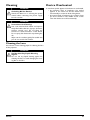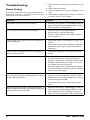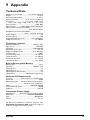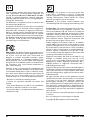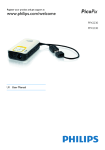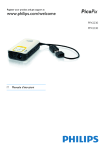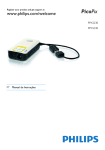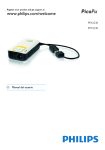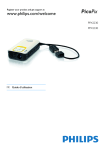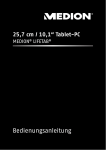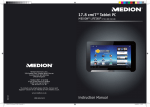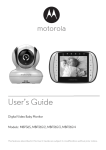Download Philips PPX2340
Transcript
Register your product and get support at www.philips.com/support PPX2330 PPX2340 EN User Manual BC Table of Contents Overview ................................................... 3 Dear Customer ................................................................... 3 About this User Manual ..................................................... 3 1 General Safety Information ................ 4 Setting Up the Device ........................................................ 4 Repairs ................................................................................... 4 Power Supply ....................................................................... 4 2 Overview............................................... 6 Top of the Device ............................................................... 6 Side View ............................................................................... 6 Bottom of the Device ........................................................ 6 Overview of the Menu Functions .................................... 7 3 Initial Operation .................................. 8 Setting up the Device ......................................................... 8 Connect Power Supply / Charge Battery ...................... 8 Initial Installation .................................................................. 8 4 Memory Card / USB Storage Device. 9 Inserting a Memory Card .................................................. 9 Connecting USB Storage Device ..................................... 9 Connect to a Computer (USB) .................................... 10 5 Connect to the Playback Device ...... 11 Connecting to a Computer ........................................... 11 Connecting using Audio/Video (CVBS) Adaptor Cable ................................................................................................11 Connecting the Headphones ......................................... 12 6 Media Playback................................... 13 Video Playback .................................................................. Photo Playback ................................................................. Music Playback .................................................................. Managing Files ................................................................... 13 14 15 15 7 Settings ............................................... 18 8 Service................................................. 20 Care Instructions for the Battery ................................ Battery Deep Discharge ................................................. Cleaning .............................................................................. Device Overheated ......................................................... Troubleshooting ............................................................... 20 20 21 21 22 9 Appendix............................................. 23 Technical Data .................................................................. 23 2 Philips · PPX2330 · 2340 Overview Dear Customer Thank you for purchasing our Pocket Projector. We hope you enjoy your device and its many functions! About this User Manual With the installation guide on the following pages, you can start using your device quickly and easily. Detailed descriptions can be found in the following sections of this user manual. Read the entire user manual carefully. Follow all safety instructions in order to ensure proper operation of your device. The manufacturer accepts no liability if these instructions are not followed. Symbols Used Note Troubleshooting This symbol designates tips that will help you to use your device more effectively and easily. CAUTION! Damage to the Device or Loss of Data! This symbol gives warning of damage to the device and possible loss of data. These damages can result from improper handling. DANGER! Danger to Persons! This symbol gives warning of danger to persons. Physical injury or damage can result from improper handling. 3 1 General Safety Information Do not make any changes or settings that are not described in this user manual. Physical injury or damage to the device or loss of data can result from improper handling. Take note of all warning and safety notes indicated. Setting Up the Device The device is exclusively for indoor use. The device should be placed securely on a stable, flat surface. Position all cables in such a way that no one will trip on them, thus avoiding possible injuries to persons or damage to the device itself. Do not plug in the device in humid rooms. Never touch the electrical cable or the electrical connection with wet hands. The device must have sufficient ventilation and should not be covered. Do not put your device in closed cabinets or boxes. Do not place the device on soft surfaces such as tablecloths or carpets and do not cover the ventilation slits. Otherwise the device could overheat or catch fire. Protect the device against direct sunlight, heat, large temperature fluctuations and moisture. Do not place the device in the vicinity of heaters or air conditioners. Observe the information on temperature and humidity in the technical data. When the device is running for a long period of time, the surface becomes hot and a warning symbol appears on the projection. The device switches automatically to ECO mode when it gets too hot (see also chapter Power Save, page 18). Do not allow liquids to enter into the device. Switch off the device and disconnect it from the power supply if liquids or foreign substances end up inside the device. Have the product inspected by an authorized service center. Always handle the product with care. Avoid touching the lens. Never place heavy or sharp objects on the projector or the power cable. If the projector gets too hot or emits smoke, shut it down immediately and unplug the power cable. Have your device examined by trained professionals at an authorized service center. To prevent the spread of fire, open flames should be kept away from the device. 4 Under the following conditions, a layer of moisture can appear inside the device which can lead to malfunctions: · if the device is moved from a cold to a warm area; · after a cold room is heated; · when this device is placed in a damp room. Proceed as follows to avoid any moisture build-up: 1 Seal this device in a plastic bag before moving it to another room, in order for it to adapt to room conditions. 2 Wait one to two hours before you take the device out of the plastic bag. The device should not be used in a very dusty environment. Dust particles and other foreign objects may damage the product. Do not expose the device to extreme vibrations. It may damage the internal components. Do not allow children to handle the device without supervision. The packing materials should be kept out of the hands of children. Repairs Do not make any repairs to the device yourself. Improper maintenance can result in injuries or damage to the device. Have your device repaired only by an authorised service centre. Do not remove the type label from your device; this would void the warranty. Power Supply Use only the enclosed power adapter (see chapter Appendix / Technical Data). Check whether the electrical voltage of the power supply matches the electrical voltage available at the setup location. This equipment complies with the voltage type specified on the product. The product should be supplied by a power system compliant with LPS requirements of 2.5 of UL60950-1. The capacity of the battery diminishes with time. If the device functions only with the power supply, the battery is defective. Do not try to replace the battery yourself. Incorrect handling of the battery or using the wrong type of battery can cause damage to the device or cause injury. Batteries (battery pack or batteries installed) must not be exposed to flame or excessive heat including from direct sunshine or the like. Attention should be drawn to the environment aspects of battery disposal. Philips · PPX2330 · 2340 DANGER! Risk of explosion with incorrect type of batteries Only replace the batteries with the same or comparable batteries. There is a risk of explosion if the incorrect battery type is used. Switch the device on or off using the power switch before removing the power supply from the wall. Turn off the device and remove it from the power supply before cleaning the surface. Use a soft, lint-free cloth. Never use liquid, gaseous or easily flammable cleansers (sprays, abrasives, polishes, alcohol). Do not allow any moisture to reach the interior of the device. DANGER! Danger of Damage to the Eye by High Power LED This device is equipped with an high power LED (Light Emitting Diode), which emits very bright light. Do not stare directly into the projector lens to avoid eyes injury or irritations. DANGER! Danger of Hearing Damage Do not use the device over a longer time at high volume—especially when using headphones. This could lead to the risks of hearing damage. General Safety Information 5 2 Overview Top of the Device Side View 1—USB cable USB connection for a computer / port for power supply USB connection for a USB storage device 2—Focus wheel for image sharpness. 1—Loudspeaker 2—Battery status monitor Charge indicator with connected power supply: Red: Charging battery Green: battery is fully charged 3 MICRO SD—Memory card slot (Micro SD/Micro SDHC) 4 Ï—Audio output / video input (PPX2340) Headphone connection or connection for external speakers 5 ON/OFF—On/Off switch Note Note that the distance to the projection surface must be a minimum of 1 foot and a maximum of 6.9 feet. If the Pocket Projector is located outside of this range, it will not be possible to focus the image. Turn the focus wheel carefully so as to avoid damaging the lens. 3—OK key à—Confirm entry / start, stop video/music playback or slideshow. 4—Navigation keys ¡/¢—Navigating / during music playback select previous, next title when image display is switched off / during video/picture playback wake Quick setting bar À/Á—Navigating / during music playback: adjust volume level / during video playback start forward or backward / during picture playback select previous, next picture 5—¿ key ¿—One menu step back, one directory level back / cancelling a function a b e d c Bottom of the Device ‚ Tripod connection a a b c d e 6 Philips · PPX2330 · 2340 Overview of the Menu Functions 1 After switching on the device the main menu appears. 2 Select the desired menu using the navigation keys ¡/¢, À/Á. 3 Confirm with à. 4 By pressing the ¿ key several times you will return to the main menu. Videos—Selecting files for video playback Source—Switch to the external video input AV . Pictures—Selecting files for the slideshow Folder View—Selecting files for Playback. Copy or Delete Files (Mark the files with Á and confirm using à). Music—Selecting music files for playback Settings—Configure settings for playback and for the device Symbols in Sub Menu You can change the storage location using the ¡/¢ keys. The chosen storage appears highlighted in white. §—USB storage device ¨—Memory card ©—Internal memory ª—Charge level of the internal battery. The icon will be red, when the battery needs to be recharged. Overview 7 3 Initial Operation Setting up the Device Initial Installation A tripod accessory is available if you want to elevate the device. 1 Switch the device on using the on/off switch on the side. 2 Turn the device towards a suitable projection surface or wall. Note that the distance to the projection surface must be a minimum of 1 foot and a maximum of 6.9 feet. Make sure the projector is in a secure position. 3 Use the focus wheel on the top to adjust the image sharpness. 4 Select the desired menu language using ¡/¢. 5 Confirm with à. Connect Power Supply / Charge Battery CAUTION! Electrical Voltage at the Site of Installation! Check whether the electrical voltage of the power supply matches the electrical voltage available at the setup location. Connect the USB plug to a computer, to charge the battery. Alternatively you may connect the USB plug to the power adapter (not included) (see also chapter Compatible Power Supply, page 23). 8 Note The Main Menu Appears Instead of the Language Selection The device has already been installed. In order to change the menu language, proceed as follows: 1 Use the navigation keys to select Settings. 2 Confirm with à. 3 Select with ¡/¢ Language. 4 Confirm with à. 5 Select the desired language with ¡/¢. 6 Confirm with à. 7 Exit with ¿. Philips · PPX2330 · 2340 4 Memory Card / USB Storage Device Inserting a Memory Card 1 Remove the cover to the memory card slot MICRO SD. 2 Insert a memory card with the contacts facing upwards into the MICRO SD slot at the side of the device. Your device supports the following memory cards: micro SD/SDHC. 3 Insert the memory card into the slot until it snaps into position. Connecting USB Storage Device 1 Connect the USB storage device to the USB slot on the cable DANGER! Prematurely Remove a Memory Card! Never pull out the memory card while the device is accessing it. This could cause data to be damaged or lost. 4 5 6 7 Press lightly on the memory card to remove it. The memory card is ejected. Remove the memory card. Close the cover of the memory card slot in order to protect the slot from dust. Memory Card / USB Storage Device 9 Connect to a Computer (USB) You can use the USB cable to connect the Pocket Project to a computer. In this way, you are able to copy files back and forth between the internal memory, an inserted memory card and the computer. You can also delete the files. You can playback the files saved on the Pocket Projector on your computer. 1 Connect the USB plug of the Pocket Projector with a free USB connection of your computer. 2 Switch the device on using the on/off switch on the side. 3 A confirmation appears when the devices are connected successfully. Note Successful Connection You cannot use the projection function of the Pocket Projector when it is connected to a computer via USB. 4 If a memory card has been inserted, it will be displayed as another disk drive. 5 You can move, copy or delete data from the computer, the memory card (if inserted) and the internal memory. 10 Philips · PPX2330 · 2340 5 Connect to the Playback Device Only use the supplied cable or cables that are available as accessories to connect the projector. Supplied Cables Video-(CVBS) cable (PPX2340) Connecting to a Computer (PPX2340) Installing the Software 1 Close all open programs and applications before beginning the installation process. 2 Connect the device with a USB connection of your computer. 3 Select PicoPix 2340 as drive in the Windows Explorer and start the program Picopix Fun Viewer Setup_Windows.exe or Picopix Fun Viewer Setup_MAC.hqx according to the OS being used. 4 Your computer will now prepare for the installation process. Follow the instructions of the installation wizard and restart the computer. Note Disconnect the Device from the Computer Disconnect the device from the computer before restarting. This could cause the computer to boot from the Pocket Projector being recognised as a USB storage device. 5 The software has been installed and you will find the icon PicoPix Fun Viewer on the desktop. Connecting using Audio/ Video (CVBS) Adaptor Cable (PPX2340) Use the projector's audio/video cable (A/V cable) to connect camcorders, DVD players or digital cameras. The jacks for these devices are yellow (video), red (audio right) and white (audio left). 1 Connect the supplied A/V cable to the Ï input of the projector. 2 Connect the video device's audio/video jacks to the A/V cable using a conventional composite video (RCA) cable. 3 Select Menu > Source and switch to AV. Connecting to Mobile Multimedia Devices Some video devices (e.g.: pocket multimedia players, ...) require specific connection cables. There are either supplied with the device or acquired from the manufacturer of the multimedia device. Please note that only the original cables from the device manufacturer may function. Start Projection 1 Connect the USB plug of the Pocket Projector with a free USB connection of your computer. 2 Start the software PicoPix Fun Viewer by double clicking on the icon on the desktop. 3 Follow the instructions of the Software to start with the projection. Note Switching to the Multimedia Device Signal Output See the multimedia device instruction manual to find out how to switch the signal output to this jack. Connect to the Playback Device 11 Connecting the Headphones (PPX2340) 1 Before connecting the headphones, turn down the volume on the device. 2 Connect the headphones to the projector's headphone slot. The device speakers deactivate automatically when the headphones are connected. 3 After connecting the headphones, increase the volume to a comfortable level. DANGER! Danger of Hearing Damage Do not use the device over a longer time at high volume—especially when using headphones. This could lead to the risks of hearing damage. Before connecting the headphones, turn down the volume on the device. After connecting the headphones, increase the volume to a comfortable level. 12 Philips · PPX2330 · 2340 6 Media Playback Video Playback Video Playback (USB/SD Card/ Internal Memory) 1 Switch the device on using the on/off switch on the side. 2 After the initial screen the main menu appears. 9 Press ¿ to end playback and return to the overview. 10 When you press ¿ again, you will return to the main menu. Note Navigation During Playback Rewind/fast forward: Press À/Á long. Press à to stop or continue playback. File Format 3 Use the navigation keys to select Videos. 4 Confirm with à. 5 With an inserted memory card or USB storage device: Select the internal memory, the USB storage device or the memory card using the keys ¡/¢. 6 Confirm with à. 7 Use ¡/¢ to select the video file that you wish to play. There are various video file formats as *.mov, *.avi, *.m4v. Many of these formats function as a container that contains the various encoded audio and video files. MPEG-4, H.264, MP3, and AAC are all examples of encoded audio/video files. In order to play these files, the projector must read them and decode the audio/ video signals. Please note that some files cannot be played as a result of different video and audio encoders. Supported File Formats Container Video Format *.avi, *.mov, *.mp4 MJPEG, MPEG-4, H.264 *.mkv MPEG-4, H.264 *.ts MPEG-2, H.264 *.rm, *.rmvb Real video *.dat MPEG-1 *.vob MPEG-2 *.mpg, *.mpeg MPEG-1, MPEG-2 Video Playback (A/V Connection) Note Displaying Video Files Only those videos that are compatible with the Pocket Projector will be displayed. 8 Press à to start playback. Media Playback (PPX2340) 1 Connect the audio/video output of the external device to the Pocket Projector's Ï conection. Use the corresponding cable and cable adapter for this purpose (see also chapter Connecting using Audio/ Video (CVBS) Adaptor Cable, page 11). 2 To find out how this should be activated, please see the relevant instruction manual. Most often, this option is labeled "TV out" or "TV Output" in the corresponding menu. 3 Start the video playback on the external device. 13 Modify Settings During Playback 1 Press the ¡ or ¢ key. 2 Use the ¡/¢ keys to choose from the following settings: Brightness: Adjust brightness Contrast: Adjust contrast Saturation: Adjust colour saturation Smart Settings: Select predefined settings for brightness / contrast / colour saturation Volume: Adjust volume level 3 Modify the setting using À/Á. The device saves the modified settings automatically. Modify Other Settings 1 Press the à button. 2 Use the ¡/¢ keys to choose from the following settings: Image Settings: Adjust brightness, contrast, colour saturation Sound Settings: Adjust volume or key beep Power Save: This function reduces the light output in order to increase the operating time for the builtin battery. 3 Confirm with à. 4 Modify the setting using à and ¡/¢. 5 Confirm with à. Photo Playback 1 Switch the device on using the on/off switch on the side. 2 After the initial screen the main menu appears. 7 Miniature photos are displayed on the screen as an overview. Note Miniature View or List In the settings, you are able to select whether the overview will be displayed as miniatures or in a list. Note Many Photos on the Memory Card or the USB Device If there are a lot of photos on the memory card or the USB storage device it can take a moment before the overview appears. 8 Use À/Á or ¡/¢ to select the image that you want to start the slide show with. 9 Press à to start the slide show. 10 Press ¿ to end the slide show and return to the overview. 11 When you press ¿ again, you will return to the main menu. Pause Slideshow 1 Press à to stop the slide show and open the menu. If you don't press a button within four seconds the slide show will continue. 2 Select with À/Á r and confirm with à to stop or continue the slideshow. Slide Show with Background Music 3 Use the navigation keys to select Pictures. 4 Confirm with à. 5 With an inserted memory card or USB storage device: Select the internal memory, the USB storage device or the memory card using the keys ¡/¢. 6 Confirm with à. 14 1 Press à to stop the slide show and open the menu. 2 Select with À/Á Ó and confirm with à to start background music. 3 Press À/Á to adjust the volume level. Rotate the Image 1 Press à to stop the slide show and open the menu. 2 Select with À/Á Ÿ and confirm with à to rotate the current image. Philips · PPX2330 · 2340 Zoom in / Zoom out 1 Press à to stop the slide show and open the menu. 2 Select with À/Á Ò and confirm with à to enlarge the current image. 3 Use the À/Á/¡/¢ keys to move around the magnified image. 4 Press ¿ to continue the slide show. Music Playback Note Switch off the Image Playback You can turn off image playback while playing music in order to save power (see also chapter Music Settings, page 18). As soon as you press the ¿ key, the image reappears and the fan starts again. 1 Switch the device on using the on/off switch on the side. 2 After the initial screen the main menu appears. 3 Use the navigation keys to select Music. 4 Confirm with à. 5 With an inserted memory card or USB storage device: Select the internal memory, the USB storage device or the memory card using the keys ¡/¢. 6 Confirm with à. 7 Use ¡/¢ to select the file that you wish to play. 9 Press à to stop or continue playback. Note Navigating when Image Playback is switched off Press ¡/¢ to skip to the previous or next song. Press à to stop or continue playback. Press ¿ to return to the selection. 10 Press ¿ to end playback and return to the overview. 11 When you press ¿ again, you will return to the main menu. You can adjust the volume during playback using À/ Á. Press repeatedly À to switch off the volume (mute function). Managing Files Copy Files You can copy files back and forth from the internal memory to the connected USB storage device or memory card. 1 Switch the device on using the on/off switch on the side. 2 After the initial screen the main menu appears. 3 Use the navigation keys to select Folder View. 4 Confirm with à. 5 With an inserted memory card or USB storage device: Select the internal memory, the USB storage device or the memory card using the keys ¡/¢. 6 Confirm with à. 7 Use ¡/¢ to select the file that you want to copy. Note No Files Found (0 files) Only those files that are compatible with the Projector will be displayed. 8 Press à to start playback. Media Playback 15 8 Mark the file using Á. Pressing ¿ deselects the chose file(s). Press Á long to select all files in current folder. Note Mark the Entire Folder You can also mark an entire folder to copy all files from the folder. Note that the copy process of large folders can takes some time. Delete Files You can delete files from the internal memory, the connected USB storage device or the memory card. 1 Switch the device on using the on/off switch on the side. 2 After the initial screen the main menu appears. 9 Use ¡/¢ to select other files. 10 Press à. 11 Select with ¡/¢ Copy. 12 Confirm with à. 13 Use ¡/¢ to select the destination memory: SD card, internal memory or USB storage device. 14 Confirm with à. Note Files Already Exist If the files you are copying already exist in the target folder, you must choose whether or not you want to overwrite them using ¡/¢ and à. If you choose not to overwrite these files, copies will be created. The copies can be recognised by a number added to the file names. 15 The files are copied. 3 Use the navigation keys to select Folder View. 4 Confirm with à. 5 With an inserted memory card or USB storage device: Select the internal memory, the USB storage device or the memory card using the keys ¡/¢. 6 Confirm with à. 7 Use ¡/¢ to select the file that you want to delete. Note No Files Found (0 Files) Only those files that are compatible with the Projector will be displayed. 8 Mark the file using Á. Pressing ¿ deselects the chose file(s). Press Á long to select all files in current folder. 9 Use ¡/¢ to select other files. 10 Press à. 11 Select with ¡/¢ Delete. 12 Confirm with à. Note Error If errors occur during the copying process, make sure that enough free space is available on the device. Note Removing Storage Device Only remove the storage device after the copy process is complete. 16 Philips · PPX2330 · 2340 13 Use ¡/¢ if you want to delete the files or cancel the deletion process. 14 Confirm with à. Note Error If errors occur during the deletion process, make sure that the storage device is not write-protected. Note Deleting Photos on the Memory Card When deleting photos via the computer, note that the photos may not be correctly displayed when the memory card is inserted into the digital camera again. Digital cameras sometimes store additional information in specific folders, including previews and orientation information. For this reason, only delete the photos using the digital camera. Media Playback 17 7 Settings 1 Switch the device on using the on/off switch on the side. 2 After the initial screen the main menu appears. Brightness—Adjust brightness Contrast—Adjust contrast Saturation—Adjust colour saturation Sound Settings: Volume—Adjust the volume Key beep—Turn key tones on and off 3 Use the navigation keys to select Settings. 4 Confirm with à. 5 Use ¡/¢ to select from the following settings. 6 Confirm with à. 7 Modify the settings using à, ¡/¢, 8 Confirm with à. The ¿ key takes you one step back in the menu. Image Settings Wall paper—Select background images Fit Screen—Convert videos and images original, optimal, zoom mode. Projection Mode Front—Normal projection; the device is located in front of the projection surface/screen. Rear—Rear projection; the device is located behind the projection surface; the image is horizontal mirrored. Ceiling—The device is hanging from the ceiling in an upside-down position; the image is rotated by 180 degrees. Rear ceiling—The device is hanging from the ceiling in an upside-down position behind the projection surface; the image is rotated by 180 degrees and horizontal mirrored. Wall color correction—Colour correction of the projected image to adjust to coloured projection surfaces Smart Settings—Select predefined settings for brightness / contrast / colour saturation. If you modify these settings, the setting is switched to Manual. 18 Video Settings View—Display all videos in a list or a corresponding folder structure on the drive. Repeat—Set the repeat type for video files: Repeat deactivated (Off), repeat all videos in a directory (Directory), repeat only the current video (Movie), repeat all videos (All). Resume play—If this function is activated, playback will continue at the position it was last stopped. If deactivated, playback will always start at the beginning of the video. Music Settings View—Show all songs in a list or a corresponding folder structure on the drive. Screen—Activate or deactivate the projection during playback. Repeat—Set the repeat type for music files: Repeat deactivated (Off), repeat all songs in a directory (Directory), repeat only the current song (Song), repeat all songs (All). Shuffle—Activate this function for random playback. Otherwise, playback will take place in sequence. Picture Settings View—Display the images as a thumbnail or as a list during selection in the main menu. Time per slide—Image viewing time during slide show Repeat—Set the type of repeat for slide show photos: Repeat off (Off), repeat all photos in the directory (Directory), repeat all stored photos (All). Slide transition—Set image transitions Slideshow order—Play slide show in order or randomly Power Save Eco mode—This function reduces the light output in order to increase the operating time for the built-in battery. When operating from the power supply, the energy saving mode is always deactivated in order to ensure the best-possible image display. Sleep mode—With this function, the projector automatically shuts down after a specified period of time or at the end of a movie. Philips · PPX2330 · 2340 Language Select the desired language for the menu. Maintenance Reset settings—Reset settings to factory defaults. Firmware Update—Update Firmware Note Keep the device connected to a power outlet for the duration of the firmware update. Information—Display free space in the internal memory and information on the device (Capacity: / Free space: / Firmware Version / Device name: / Model) Settings 19 8 Service Care Instructions for the Battery The capacity of the battery diminishes with time. You can prolong the life of the battery if you observe the following points: • Without a power supply, the device operates from the built-in battery. When the battery does not have sufficient capacity, the device switches to stand-by mode. Connect the device to the power supply. • When the battery does not have sufficient capacity, the battery symbol in the display turns red. • When the device is running for a long period of time, the surface becomes hot and a warning symbol appears on the projection. The device switches automatically to ECO mode when it gets too hot (see also chapter Power Save, page 18). • Use the device at least once a week. • Charge the battery regularly. Don’t store the device with a completely discharged battery. • If the device is not used for several weeks, discharge the battery a little by using the device before storing it. • If the device only works using the USB connection or with the power supply, the battery is defective. • Keep the device and the battery away from sources of heat. DANGER! Do Not Replace the Battery Yourself Do not try to replace the battery yourself. Incorrect handling of the battery or using the wrong type of battery can cause damage to the device or cause injury. 20 Battery Deep Discharge When the battery is in deep discharge or the device is not used for a longer period, proceed as followed: 1 Connect the USB plug to a computer, to charge the battery. Alternatively you may connect the USB plug to the power adapter (not included) (see also chapter Compatible Power Supply, page 23). The device behaves as follows: Device off Device on Connect to a computer Device turns on and off again. Slow charging Device turns on and off again. Slow charging Connect to the power adapter Device turns on and off again. Fast charging Device remains turned on. Slow charging 2 The device can be turned on and is ready to use after approximately five minutes of charging time. Battery Recharge Time with Device off Turning on possible Completely charged Slow charging 5 minutes 10 hours Fast charging 5 minutes 3 hours Philips · PPX2330 · 2340 Cleaning Device Overheated DANGER! Switching Off the Device! Switch the device on or off using the power switch before removing the power supply from the socket. A overheat symbol appears if the device is overheated. • At maximum level of brightness the symbol appears in the status bar and the device turns automatically to minimum level of brightness. • At minimal level of brightness the symbol shows for three seconds in the middle of the screen. Then the device turns off automatically. DANGER! Instructions for Cleaning! Use a soft, lint-free cloth. Never use liquid or easily flammable cleansers (sprays, abrasives, polishes, alcohol, etc.). Do not allow any moisture to reach the interior of the device. Do not spray the device with any cleaning fluids. Wipe over the surfaces gently. Be careful that you do not scratch the surfaces. Cleaning the Lens Use a brush or lens cleaning paper for cleaning the lens of the projector. DANGER! Do Not Use Any Liquid Cleaning Agents Do not use any liquid cleaning agents for cleaning the lens, to avoid damaging the coating film on the lens. Service 21 1 Switch the device off using the on/off switch on the side. 2 Wait at least ten seconds. 3 Switch the device on using the on/off switch on the side. 4 If the problem repeats, please contact our technical customer service or your retailer. Troubleshooting Power Cycling If a problem occurs that cannot be corrected with the instructions in this user manual (see also the help below), follow the steps given here. Problems Solutions The Pocket Projector cannot be switched on • Connect your computer or a compatible power supply to recharge the internal battery. Make sure the Pocket Projector is switched off. No sound from the external connected device • • • Check the cables to the external device Set the volume on the external device Only the original cables from the device manufacturer may function Only the initial screen appears and not the image from the external device • Check if the cables are connected to the right connectors. Please check that the external device is switched on Check if the video output of the external device is switched on. • • Only the initial screen appears and not the image from the connected computer • Check if the software at your computer has been started. Device switches to stand-by mode • When the device is running for a long period of time, the surface becomes hot and a warning symbol appears on the projection. The device switches automatically to ECO mode when it gets too hot (see also chapter Power Save, page 18). When the battery does not have sufficient capacity, the device switches to stand-by mode. Connect the device to the power supply. • Devices changes from maximum level of brightness to • minimum level of brightness when the device is connected over USB to play videos. • Device can not connect with an Android device (for ex- • ample mobilephone/smartphone with Android operating system) when connected via USB. 22 When the environment temperature is too high, the devices turns automatically from maximum level of brightness to minimum level of brightness in order to protect the high power LED. Use the device with lower environment temperatures. Deactivate the function “USB debugging“ in the settings menu of your Android device before connecting the Pocket Projector via USB; your Android device should be recognized as USB storage device. Philips · PPX2330 · 2340 9 Appendix Technical Data Dimensions (L¦×¦H¦×¦W)...................3.7¦×¦0.87¦×¦2.09 inch Weight ......................................................................... 4.94¦oz Recommended Ambient........................................5¦–¦35¦ºC Relative Humidity ..................15¦–¦85¦% (non-condensing) File format................................ *.avi, *.mov, *.mp4, *.mkv, *.divx, *.dat, *.mpg, *.mpeg, *.vob, *.ts, *.rm, *.rmvb Photo formats ..................................................... JPEG, BMP Music formats.................MP3, WAV, WMA, OGG,AAC Video Standard (CVBS) (PPX2340) ................................... ........................................................ PAL, SECAM, NTSC Headphone connection (PPX2340) ................................... .............................................Mono - jack plug: 0.14 inch Audio Output...................................................................1¦W Internal memory.............................................................2¦GB Compatible Memory Cards .................. micro SD/SDHC USB port max. load............................................5V, 500mA Technology / Optical Display technology ...................................... nHD 0,2“ DLP Light source ........................................................... RGB LED Resolution ......................................................640¦x¦360¦pixel Supported aspect ratio...........................................16:9, 4:3 Brightness (Bright Mode).......................... up to 40 lumen Contrast ratio .............................................................1500:1 Projected image size ..........................................10¦–¦60¦inch Screen distance ..................................................12¦–¦80 inch Horizontal Scan Rate........................................ 31¦–¦¦69¦kHz Vertical Scan Rate ................................................56¦–¦85¦Hz Built-in Rechargeable Battery Battery type ...................................................................Li-Ion Capacity .........................................................2600mAh 3.7V Charging time..................................................................... 3¦h Operating time................................................................1.5¦h Operating time (ECO mode) ......................................... 2¦h Manufacturer ............................. Mbell Technology Group Minimum PC Requirements Processor ..................... Intel Pentium M or AMD Athlon Clock rate ..................................................................... 2GHz Operating System....... Windows XP Professional (SP2), .......................................... Windows Vista, Windows 7 RAM........................................................ 1GB DDR SDRAM Free Hard Drive Space ............................................. 40 MB USB Port.....................................................................USB 2.0 Compatible Power Supply Manufacturer ............. Kuantech Incorporated Company Model No....................................... KSAPK0110500200HE Input. ................................................................. 100-240VAC Output ..........................................................................5V, 2A All data are provided for reference purposes only. Sagemcom Documents SAS reserves the right to make any changes without prior notice. Appendix 23 The CE marking certifies that the product meets the main requirements of the European Parliament and Council directives 2006/95/CE, 2004/108/CE and 2009/ 125/CE on telecommunications terminal equipment, regarding safety and health of users and regarding electromagnetic interference. The declaration of compliance can be consulted on the site www.picopix.philips.com. Preservation of the environment as part of a sustainable development plan is an essential concern of Sagemcom Documents SAS. The desire of Sagemcom Documents SAS is to operate systems observing the environment. The desire of Sagemcom Documents SAS is to operate systems observing the environment and consequently it has decided to integrate environmental performances in the life cycle of this product, from manufacturing to commissioning use and elimination. FCC notice: This device has been tested and found to comply with the limits for a Class B digital device pursuant to Part 15 of the FCC rules. These limits are designed to provide reasonable protection against harmful interference in a residential installation. This device generates, uses, and can radiate radio frequency energy and, if not installed and used in accordance with the instructions, may cause harmful interference to radio communications. However, there is no guarantee that interference will not occur in a particular installation. If this device does cause harmful interference to radio or television reception, which can be determined by turning the device off and on, the user is encouraged to try to correct the interference by one or more of the following measures: • Reorient or relocate the receiving antenna. • Increase the separation between the device and receiver. • Connect the device into an outlet on a circuit different from that to which the receiver is connected. • Consult the dealer or an experienced radio/television technician for help. 24 Packaging: The presence of the logo (green dot) means that a contribution is paid to an approved national organisation to improve package recovery and recycling infrastructures. Please respect the sorting rules set up locally for this kind of waste. Batteries: If your product contains batteries, they should be disposed of at an appropriate collection point. Trademarks: The mentioned references in this manual are trademarks of the respective companies. The lack of the trademarks É and Ë does not justify the assumption that these dedicated terminologies are free trademarks. Other product names used herein are for identification purposes only and may be trademarks of their respective owners. Sagemcom Documents SAS disclaims any and all rights in those marks. Neither Sagemcom Documents SAS nor its affiliates shall be liable to the purchaser of this product or third parties for damages, losses, costs, or expenses incurred by the purchaser or third parties as a result of accident, misuse, or abuse of this product or unauthorized modifications, repairs, or alterations to this product, or failure to strictly comply with Sagemcom Documents SAS operating and maintenance instructions. Sagemcom Documents SAS shall not be liable for any damages or problems arising from the use of any options or any consumable materials other than those designated as original Sagemcom Documents SAS / PHILIPS products or Sagemcom Documents SAS / PHILIPS approved products. Sagemcom Documents SAS shall not be held liable for any damage resulting from electromagnetic interference that occurs from the use of any interface cables other than those designated as Sagemcom Documents SAS / PHILIPS products. All rights reserved. No part of this publication may be reproduced, stored in a retrieval system or transmitted in any form or by any means, electronic, mechanical, photocopying, recording, or otherwise, without the prior written permission of Sagemcom Documents SAS. The information contained herein is designed only for use with this product. Sagemcom Documents SAS is not responsible for any use of this information as applied to other devices. This user manual is a document that does not represent a contract. Errors, printing errors and changes are reserved. Copyright È 2012 Sagemcom Documents SAS Philips · PPX2330 · 2340 PHILIPS and the PHILIPS’ Shield Emblem are registered trademarks of Koninklijke Philips Electronics N.V. and are used by Sagemcom Documents SAS under license from Koninklijke Philips Electronics N.V. È 2012 Sagemcom Documents SAS All rights reserved Sagemcom Documents SAS Documents Business Unit Headquarters : 250, route de l’Empereur 92848 Rueil-Malmaison Cedex · FRANCE Tel: +33 (0)1 57 61 10 00 · Fax: +33 (0)1 57 61 10 01 www.sagemcom.com Simplified Joint Stock Company · Capital 8.479.978 € · 509 448 841 RCS Nanterre PPX2330 · 2340 NORAM-EN 253509586-D