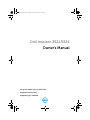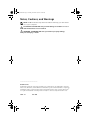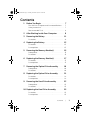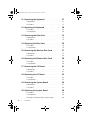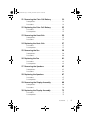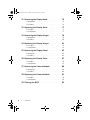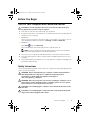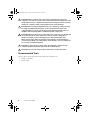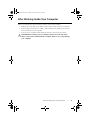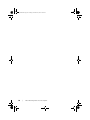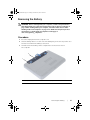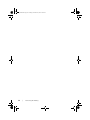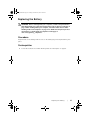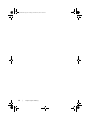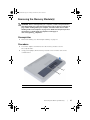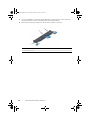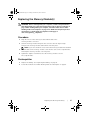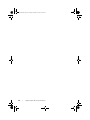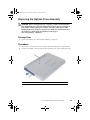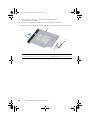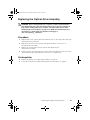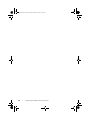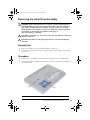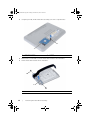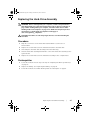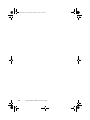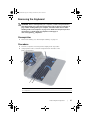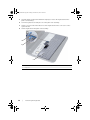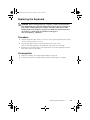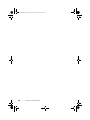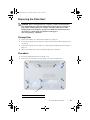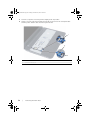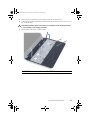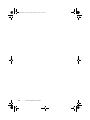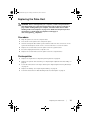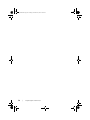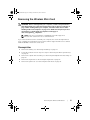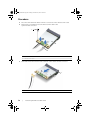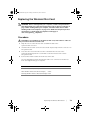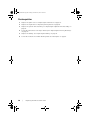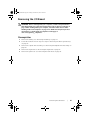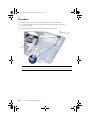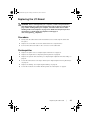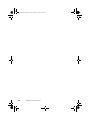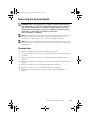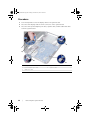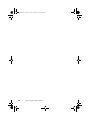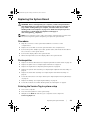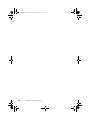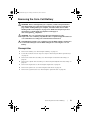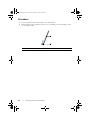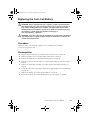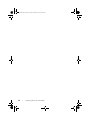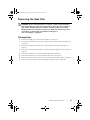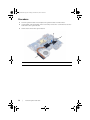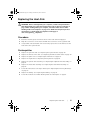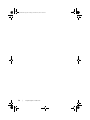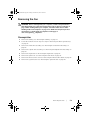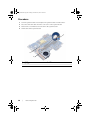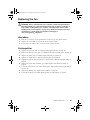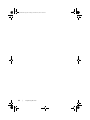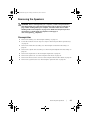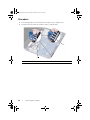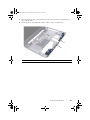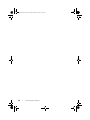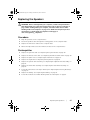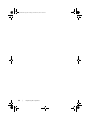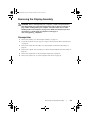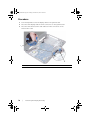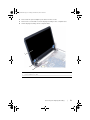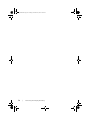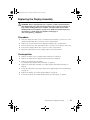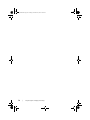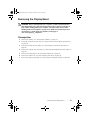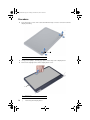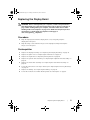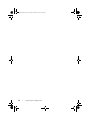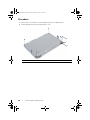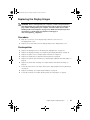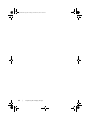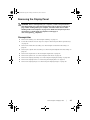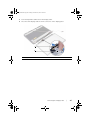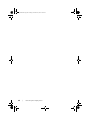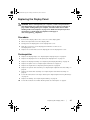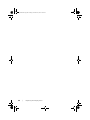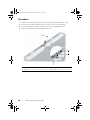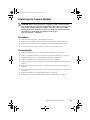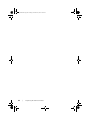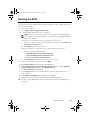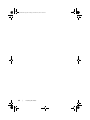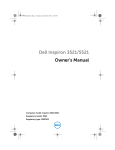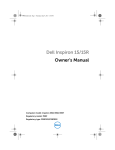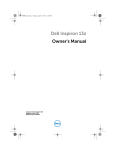Download DELL Inspiron 15 (3521)
Transcript
OM_Book.book Page 1 Tuesday, November 20, 2012 12:43 PM Dell Inspiron 3521/5521 Owner’s Manual Computer model: Inspiron 3521/5521 Regulatory model: P28F Regulatory type: P28F001 OM_Book.book Page 2 Tuesday, November 20, 2012 12:43 PM Notes, Cautions, and Warnings NOTE: A NOTE indicates important information that helps you make better use of your computer. CAUTION: A CAUTION indicates potential damage to hardware or loss of data if instructions are not followed. WARNING: A WARNING indicates a potential for property damage, personal injury, or death. ____________________ © 2012 Dell Inc. Trademarks used in this text: Dell™, the DELL logo, and Inspiron™ are trademarks of Dell Inc.; Microsoft®, Windows®, and the Windows start button logo are either trademarks or registered trademarks of Microsoft Corporation in the United States and/or other countries; Bluetooth® is a registered trademark owned by Bluetooth SIG, Inc. and is used by Dell under license. 2012 - 11 Rev. A00 OM_Book.book Page 3 Tuesday, November 20, 2012 12:43 PM Contents 1 Before You Begin . . . . . . . . . . . . . . . . . . . . . . . . Turn Off Your Computer and Connected Devices . Safety Instructions . . . . . . . . . . . . . . . . . . . . . . Recommended Tools . . . . . . . . . . . . . . . . . . . . 2 After Working Inside Your Computer . 3 Removing the Battery Procedure 4 11 Replacing the Battery 13 . . . . . . . . . . . . . . . . . . . . . . . . . 13 13 . . . . . . . . . . . . . . . . . . . . . . . . . . . . . . . . . . 15 . . . . . . . . . . . . . . . . . . . . . . . . . . 15 15 . . . . . . . . . . . . . . . . . . . . . . . . . . Replacing the Memory Module(s). . . . . . . . . . 17 . . . . . . . . . . . . . . . . . . . . . . . . . 17 17 . . . . . . . . . . . . . . . . . . . . . . . . . Removing the Optical-Drive Assembly . . . . . 19 . . . . . . . . . . . . . . . . . . . . . . . . . . 19 19 . . . . . . . . . . . . . . . . . . . . . . . . . . Replacing the Optical-Drive Assembly Procedure . . . Postrequisites . 9 . . . . . . . . . . . . . . . . . . . Removing the Memory Module(s) Prerequisites . Procedure . . 8 9 . . . . . . . . . . . . . . . . . . . . . . . . . . . . Procedure . . . Postrequisites . 7 . . . . . . . 11 Prerequisites . Procedure . . 6 . . 7 7 8 . . . . . . . . . . . . . . . . . . . . . . . Procedure . . . Postrequisites . 5 7 . . . . . 21 . . . . . . . . . . . . . . . . . . . . . . . . . 21 21 . . . . . . . . . . . . . . . . . . . . . . . . . Removing the Hard-Drive Assembly Prerequisites . Procedure . . . . . . . . . 23 . . . . . . . . . . . . . . . . . . . . . . . . . . 23 23 . . . . . . . . . . . . . . . . . . . . . . . . . . 10 Replacing the Hard-Drive Assembly. Procedure . . . Postrequisites . . . . . . . . 25 . . . . . . . . . . . . . . . . . . . . . . . . . . . . . . . . . . . . . . . . . . . . . . . . . . 25 25 Contents | 3 OM_Book.book Page 4 Tuesday, November 20, 2012 12:43 PM 11 Removing the Keyboard Prerequisites . Procedure . . . . . . . . . . . . . . . . . . . 27 . . . . . . . . . . . . . . . . . . . . . . . . . . 27 27 . . . . . . . . . . . . . . . . . . . . . . . . . . 12 Replacing the Keyboard Procedure . . Postrequisites . . . . . . . . . . . . . . . . . 29 . . . . . . . . . . . . . . . . . . . . . . . . . . 29 29 . . . . . . . . . . . . . . . . . . . . . . . . . . 13 Removing the Palm-Rest . Prerequisites . Procedure . . . . . . . . . . . . . . . . . . 31 . . . . . . . . . . . . . . . . . . . . . . . . . . 31 31 . . . . . . . . . . . . . . . . . . . . . . . . . . 14 Replacing the Palm-Rest . Procedure . . Postrequisites . . . . . . . . . . . . . . . . 35 . . . . . . . . . . . . . . . . . . . . . . . . . . 35 35 . . . . . . . . . . . . . . . . . . . . . . . . . . 15 Removing the Wireless Mini-Card Prerequisites . Procedure . . . . . . . . . . . 37 . . . . . . . . . . . . . . . . . . . . . . . . . . 37 38 . . . . . . . . . . . . . . . . . . . . . . . . . . 16 Replacing the Wireless Mini-Card Procedure . . Postrequisites . . . . . . . . . 39 . . . . . . . . . . . . . . . . . . . . . . . . . . 39 40 . . . . . . . . . . . . . . . . . . . . . . . . . . 17 Removing the I/O Board Prerequisites . Procedure . . . . . . . . . . . . . . . . . . . 41 . . . . . . . . . . . . . . . . . . . . . . . . . . 41 42 . . . . . . . . . . . . . . . . . . . . . . . . . . 18 Replacing the I/O Board Procedure . . Postrequisites . . . . . . . . . . . . . . . . . 43 . . . . . . . . . . . . . . . . . . . . . . . . . . 43 43 . . . . . . . . . . . . . . . . . . . . . . . . . . 19 Removing the System Board . Prerequisites . Procedure . . . . . . . . . . . . . . . 45 . . . . . . . . . . . . . . . . . . . . . . . . . . 45 46 . . . . . . . . . . . . . . . . . . . . . . . . . . 20 Replacing the System Board . . . . . . . . . . . . . . Procedure . . . . . . . . . . . . . . . . . . . . . Postrequisites . . . . . . . . . . . . . . . . . . . Entering the Service Tag in system setup . 4 | Contents . . . . . . . . . . . . . . . . . . . . . 49 49 49 49 OM_Book.book Page 5 Tuesday, November 20, 2012 12:43 PM 21 Removing the Coin-Cell Battery . Prerequisites . Procedure . . . . . . . . . . . . 51 . . . . . . . . . . . . . . . . . . . . . . . . . . 51 52 . . . . . . . . . . . . . . . . . . . . . . . . . . 22 Replacing the Coin-Cell Battery . Procedure . . Postrequisites . . . . . . . . . . 53 . . . . . . . . . . . . . . . . . . . . . . . . . . 53 53 . . . . . . . . . . . . . . . . . . . . . . . . . . 23 Removing the Heat-Sink . Prerequisites . Procedure . . . . . . . . . . . . . . . . . . 55 . . . . . . . . . . . . . . . . . . . . . . . . . . 55 56 . . . . . . . . . . . . . . . . . . . . . . . . . . 24 Replacing the Heat-Sink Procedure . . Postrequisites . . . . . . . . . . . . . . . . . 57 . . . . . . . . . . . . . . . . . . . . . . . . . . 57 57 . . . . . . . . . . . . . . . . . . . . . . . . . . 25 Removing the Fan Prerequisites . Procedure . . . . . . . . . . . . . . . . . . . . . . . . 59 . . . . . . . . . . . . . . . . . . . . . . . . . . 59 60 . . . . . . . . . . . . . . . . . . . . . . . . . . 26 Replacing the Fan . Procedure . . Postrequisites . . . . . . . . . . . . . . . . . . . . . . 61 . . . . . . . . . . . . . . . . . . . . . . . . . . 61 61 . . . . . . . . . . . . . . . . . . . . . . . . . . 27 Removing the Speakers . Prerequisites . Procedure . . . . . . . . . . . . . . . . . . . 63 . . . . . . . . . . . . . . . . . . . . . . . . . . 63 64 . . . . . . . . . . . . . . . . . . . . . . . . . . 28 Replacing the Speakers . Procedure . . Postrequisites . . . . . . . . . . . . . . . . . 67 . . . . . . . . . . . . . . . . . . . . . . . . . . 67 67 . . . . . . . . . . . . . . . . . . . . . . . . . . 29 Removing the Display Assembly . Prerequisites . Procedure . . . . . . . . . . . . 69 . . . . . . . . . . . . . . . . . . . . . . . . . . 69 70 . . . . . . . . . . . . . . . . . . . . . . . . . . 30 Replacing the Display Assembly . Procedure . . Postrequisites . . . . . . . . . . 73 . . . . . . . . . . . . . . . . . . . . . . . . . . 73 73 . . . . . . . . . . . . . . . . . . . . . . . . . . Contents | 5 OM_Book.book Page 6 Tuesday, November 20, 2012 12:43 PM 31 Removing the Display Bezel Prerequisites . Procedure . . . . . . . . . . . . . . . . 75 . . . . . . . . . . . . . . . . . . . . . . . . . . 75 76 . . . . . . . . . . . . . . . . . . . . . . . . . . 32 Replacing the Display Bezel Procedure . . Postrequisites . . . . . . . . . . . . . . 77 . . . . . . . . . . . . . . . . . . . . . . . . . . 77 77 . . . . . . . . . . . . . . . . . . . . . . . . . . 33 Removing the Display Hinges . Prerequisites . Procedure . . . . . . . . . . . . . . 79 . . . . . . . . . . . . . . . . . . . . . . . . . . 79 80 . . . . . . . . . . . . . . . . . . . . . . . . . . 34 Replacing the Display Hinges Procedure . . Postrequisites . . . . . . . . . . . . . 81 . . . . . . . . . . . . . . . . . . . . . . . . . . 81 81 . . . . . . . . . . . . . . . . . . . . . . . . . . 35 Removing the Display Panel Prerequisites . Procedure . . . . . . . . . . . . . . . . 83 . . . . . . . . . . . . . . . . . . . . . . . . . . 83 84 . . . . . . . . . . . . . . . . . . . . . . . . . . 36 Replacing the Display Panel Procedure . . Postrequisites . . . . . . . . . . . . . . 87 . . . . . . . . . . . . . . . . . . . . . . . . . . 87 87 . . . . . . . . . . . . . . . . . . . . . . . . . . 37 Removing the Camera Module . Prerequisites . Procedure . . . . . . . . . . . . . 89 . . . . . . . . . . . . . . . . . . . . . . . . . . 89 90 . . . . . . . . . . . . . . . . . . . . . . . . . . 38 Replacing the Camera Module Procedure . . Postrequisites . . . . . . . . . . . . 91 . . . . . . . . . . . . . . . . . . . . . . . . . . 91 91 . . . . . . . . . . . . . . . . . . . . . . . . . . 39 Flashing the BIOS . 6 | Contents . . . . . . . . . . . . . . . . . . . . . . 93 OM_Book.book Page 7 Tuesday, November 20, 2012 12:43 PM Before You Begin Turn Off Your Computer and Connected Devices CAUTION: To avoid losing data, save and close all open files and exit all open programs before you turn off your computer. 1 Save and close all open files and exit all open programs. 2 Follow the instructions to shut down your computer based on the operating system installed on your computer. • Windows 8: Move your mouse pointer to the upper-right or lower-right corner of the screen to open the Charms sidebar, and then click Settings→ Power→ Shutdown. • Windows 7: Click Start and click Shut down. Microsoft Windows shuts down and then the computer turns off. NOTE: If you are using a different operating system, see the documentation of your operating system for shut-down instructions. 3 Disconnect your computer and all attached devices from their electrical outlets. 4 Disconnect all telephone cables, network cables, and attached devices from your computer. 5 Press and hold the power button for 5 seconds, after the computer is unplugged, to ground the system board. Safety Instructions Use the following safety guidelines to protect your computer from potential damage and ensure your personal safety. WARNING: Before working inside your computer, read the safety information that shipped with your computer. For additional safety best practices information, see the Regulatory Compliance Homepage at dell.com/regulatory_compliance. WARNING: Disconnect all power sources before opening the computer cover or panels. After you finish working inside the computer, replace all covers, panels, and screws before connecting to the power source. CAUTION: To avoid damaging the computer, ensure that the work surface is flat and clean. CAUTION: To avoid damaging the components and cards, handle them by their edges and avoid touching pins and contacts. Before You Begin | 7 OM_Book.book Page 8 Tuesday, November 20, 2012 12:43 PM CAUTION: Only a certified service technician is authorized to remove the computer cover and access any of the components inside the computer. See the safety instructions for complete information about safety precautions, working inside your computer, and protecting against electrostatic discharge. CAUTION: Before touching anything inside your computer, ground yourself by touching an unpainted metal surface, such as the metal at the back of the computer. While you work, periodically touch an unpainted metal surface to dissipate static electricity, which could harm internal components. CAUTION: When you disconnect a cable, pull on its connector or on its pull-tab, not on the cable itself. Some cables have connectors with locking tabs or thumb-screws that you must disengage before disconnecting the cable. When disconnecting cables, keep them evenly aligned to avoid bending any connector pins. When connecting cables, ensure that the connectors and ports are correctly oriented and aligned. CAUTION: To disconnect a network cable, first unplug the cable from your computer and then unplug the cable from the network device. CAUTION: Press and eject any installed card from the media-card reader. Recommended Tools The procedures in this document may require the following tools: 8 • Phillips screwdriver • Plastic scribe | Before You Begin OM_Book.book Page 9 Tuesday, November 20, 2012 12:43 PM After Working Inside Your Computer After you complete the replacement procedures, ensure the following: • Replace all screws and ensure that no stray screws remain inside your computer. • Connect any external devices, cables, cards, and any other part(s) you removed before working on your computer. • Connect your computer and all attached devices to their electrical outlets. CAUTION: Before turning on your computer, replace all screws and ensure that no stray screws remain inside the computer. Failure to do so may damage your computer. After Working Inside Your Computer | 9 OM_Book.book Page 10 Tuesday, November 20, 2012 12:43 PM 10 | After Working Inside Your Computer OM_Book.book Page 11 Tuesday, November 20, 2012 12:43 PM Removing the Battery WARNING: Before working inside your computer, read the safety information that shipped with your computer and follow the steps in "Before You Begin" on page 7. After working inside your computer, follow the instructions in "After Working Inside Your Computer" on page 9. For additional safety best practices information, see the Regulatory Compliance Homepage at dell.com/regulatory_compliance. Procedure 1 Close the display and turn the computer over. 2 Slide the battery latches on each end of the battery bay to the unlock position. You will hear a click when the battery is unlocked. 3 Lift and remove the battery off the computer base to disconnect it from the computer. 2 1 1 battery latches (2) 2 battery Removing the Battery | 11 OM_Book.book Page 12 Tuesday, November 20, 2012 12:43 PM 12 | Removing the Battery OM_Book.book Page 13 Tuesday, November 20, 2012 12:43 PM Replacing the Battery WARNING: Before working inside your computer, read the safety information that shipped with your computer and follow the steps in "Before You Begin" on page 7. After working inside your computer, follow the instructions in "After Working Inside Your Computer" on page 9. For additional safety best practices information, see the Regulatory Compliance Homepage at dell.com/regulatory_compliance. Procedure Align the tabs on the battery with the slots on the battery bay and snap the battery into place. Postrequisites 1 Follow the instructions in "After Working Inside Your Computer" on page 9. Replacing the Battery | 13 OM_Book.book Page 14 Tuesday, November 20, 2012 12:43 PM 14 | Replacing the Battery OM_Book.book Page 15 Tuesday, November 20, 2012 12:43 PM Removing the Memory Module(s) WARNING: Before working inside your computer, read the safety information that shipped with your computer and follow the steps in "Before You Begin" on page 7. After working inside your computer, follow the instructions in "After Working Inside Your Computer" on page 9. For additional safety best practices information, see the Regulatory Compliance Homepage at dell.com/regulatory_compliance. Prerequisites 1 Remove the battery. See "Removing the Battery" on page 11. Procedure 1 Loosen the captive screw that secures the memory-module cover to the computer base. 2 Using your fingertips, lift the memory-module cover out of the slots on the computer base. 2 1 1 captive screw 2 memory-module cover Removing the Memory Module(s) | 15 OM_Book.book Page 16 Tuesday, November 20, 2012 12:43 PM 3 Use your fingertips to carefully spread apart the securing clips on each end of the memory-module connector until the memory module pops up. 4 Remove the memory module from the memory-module connector. 3 2 1 16 1 securing clips (2) 3 memory module | Removing the Memory Module(s) 2 memory-module connector OM_Book.book Page 17 Tuesday, November 20, 2012 12:43 PM Replacing the Memory Module(s) WARNING: Before working inside your computer, read the safety information that shipped with your computer and follow the steps in "Before You Begin" on page 7. After working inside your computer, follow the instructions in "After Working Inside Your Computer" on page 9. For additional safety best practices information, see the Regulatory Compliance Homepage at dell.com/regulatory_compliance. Procedure 1 Align the notch on the memory module with the tab on the memory-module connector. 2 Slide the memory module firmly into the connector at a 45-degree angle and press the memory module down until it clicks into place. 3 Slide the tabs on the memory-module cover into the slots on the computer base and snap the memory-module cover into place. 4 Tighten the captive screw that secures the memory-module cover to the computer base. NOTE: If you do not hear the click, remove the memory module and reinstall it. Postrequisites 1 Replace the battery. See "Replacing the Battery" on page 13. 2 Follow the instructions in "After Working Inside Your Computer" on page 9. Replacing the Memory Module(s) | 17 OM_Book.book Page 18 Tuesday, November 20, 2012 12:43 PM 18 | Replacing the Memory Module(s) OM_Book.book Page 19 Tuesday, November 20, 2012 12:43 PM Removing the Optical-Drive Assembly WARNING: Before working inside your computer, read the safety information that shipped with your computer and follow the steps in "Before You Begin" on page 7. After working inside your computer, follow the instructions in "After Working Inside Your Computer" on page 9. For additional safety best practices information, see the Regulatory Compliance Homepage at dell.com/regulatory_compliance. Prerequisites 1 Remove the battery. See "Removing the Battery" on page 11. Procedure 1 Remove the screw that secures the optical-drive assembly to the computer base. 2 Using your fingertips, slide the optical-drive assembly out of the optical-drive bay. 2 1 1 optical-drive assembly 2 screw Removing the Optical-Drive Assembly | 19 OM_Book.book Page 20 Tuesday, November 20, 2012 12:43 PM 3 Remove the screws that secure the optical-drive bracket to the optical-drive assembly. 4 Remove the optical-drive bracket from the optical-drive assembly. 5 Carefully pry the optical-drive bezel and remove it from the optical-drive assembly. 2 1 3 4 20 1 optical-drive bezel 2 optical drive 3 screws (2) 4 optical-drive bracket | Removing the Optical-Drive Assembly OM_Book.book Page 21 Tuesday, November 20, 2012 12:43 PM Replacing the Optical-Drive Assembly WARNING: Before working inside your computer, read the safety information that shipped with your computer and follow the steps in "Before You Begin" on page 7. After working inside your computer, follow the instructions in "After Working Inside Your Computer" on page 9. For additional safety best practices information, see the Regulatory Compliance Homepage at dell.com/regulatory_compliance. Procedure 1 Align the tabs on the optical-drive bezel with the slots on the optical drive and snap optical-drive bezel into place. 2 Align the screw holes on the optical-drive bracket with the screw holes on the optical-drive assembly. 3 Replace the screws that secure the optical-drive bracket to the optical-drive assembly. 4 Slide the optical-drive assembly into position and ensure that the screw hole on the optical-drive bracket aligns with the screw hole on computer base. Postrequisites 1 Replace the battery. See "Replacing the Battery" on page 13. 2 Follow the instructions in "After Working Inside Your Computer" on page 9. Replacing the Optical-Drive Assembly | 21 OM_Book.book Page 22 Tuesday, November 20, 2012 12:43 PM 22 | Replacing the Optical-Drive Assembly OM_Book.book Page 23 Tuesday, November 20, 2012 12:43 PM Removing the Hard-Drive Assembly WARNING: Before working inside your computer, read the safety information that shipped with your computer and follow the steps in "Before You Begin" on page 7. After working inside your computer, follow the instructions in "After Working Inside Your Computer" on page 9. For additional safety best practices information, see the Regulatory Compliance Homepage at dell.com/regulatory_compliance. CAUTION: To avoid data loss, do not remove the hard drive while the computer is in Sleep or On state. CAUTION: Hard drives are extremely fragile. Exercise care when handling the hard drive. Prerequisites 1 Remove the battery. See "Removing the Battery" on page 11. 2 Follow the instructions from step 1 to step 2 in "Removing the Memory Module(s)" on page 15. Procedure 1 Remove the screws that secure the hard-drive assembly to the computer base. 2 Slide the hard-drive assembly forward to disconnect the hard-drive assembly from the system board. 1 1 screws (2) 2 2 hard-drive assembly Removing the Hard-Drive Assembly | 23 OM_Book.book Page 24 Tuesday, November 20, 2012 12:43 PM 3 Using the pull-tab, lift the hard-drive assembly out of the computer base. 2 1 1 hard-drive assembly 2 pull-tab 4 Remove the screws that secure the hard-drive bracket to the hard drive. 5 Lift the hard-drive bracket off the hard drive. 1 2 1 24 screws (2) | 2 Removing the Hard-Drive Assembly hard-drive bracket OM_Book.book Page 25 Tuesday, November 20, 2012 12:43 PM Replacing the Hard-Drive Assembly WARNING: Before working inside your computer, read the safety information that shipped with your computer and follow the steps in "Before You Begin" on page 7. After working inside your computer, follow the instructions in "After Working Inside Your Computer" on page 9. For additional safety best practices information, see the Regulatory Compliance Homepage at dell.com/regulatory_compliance. CAUTION: Hard drives are extremely fragile. Exercise care when handling the hard drive. Procedure 1 Align the screw holes on the hard-drive bracket with the screw holes on the hard drive. 2 Replace the screws that secure the hard-drive bracket to the hard drive. 3 Slide and place the hard-drive assembly in the hard-drive bay. 4 Slide the hard-drive assembly backward to connect the hard-drive assembly to the system board. 5 Replace the screws that secure the hard-drive assembly to the computer base. Postrequisites 1 Follow the instructions from step 3 to step 4 in "Replacing the Memory Module(s)" on page 17. 2 Replace the battery. See "Replacing the Battery" on page 13. 3 Follow the instructions in "After Working Inside Your Computer" on page 9. Replacing the Hard-Drive Assembly | 25 OM_Book.book Page 26 Tuesday, November 20, 2012 12:43 PM 26 | Replacing the Hard-Drive Assembly OM_Book.book Page 27 Tuesday, November 20, 2012 12:43 PM Removing the Keyboard WARNING: Before working inside your computer, read the safety information that shipped with your computer and follow the steps in "Before You Begin" on page 7. After working inside your computer, follow the instructions in "After Working Inside Your Computer" on page 9. For additional safety best practices information, see the Regulatory Compliance Homepage at dell.com/regulatory_compliance. Prerequisites 1 Remove the battery. See "Removing the Battery" on page 11. Procedure 1 Turn the computer over and open the display as far as possible. 2 Using a plastic scribe, release the keyboard from the tabs on the palm-rest assembly. 1 2 1 plastic scribe 3 keyboard 3 2 tabs (9) Removing the Keyboard | 27 OM_Book.book Page 28 Tuesday, November 20, 2012 12:43 PM 3 Lift and slide the keyboard towards the display to release the keyboard from the palm-rest assembly. 4 Turn the keyboard over and place it on the palm-rest assembly. 5 Lift the connector latch and disconnect the keyboard from the connector on the system board. 6 Lift the keyboard off the palm-rest assembly. 1 2 3 28 1 connector latch 3 keyboard | Removing the Keyboard 2 keyboard cable OM_Book.book Page 29 Tuesday, November 20, 2012 12:43 PM Replacing the Keyboard WARNING: Before working inside your computer, read the safety information that shipped with your computer and follow the steps in "Before You Begin" on page 7. After working inside your computer, follow the instructions in "After Working Inside Your Computer" on page 9. For additional safety best practices information, see the Regulatory Compliance Homepage at dell.com/regulatory_compliance. Procedure 1 Slide the keyboard cable into the connector on the system board and press down on the connector latch to secure it. 2 Slide the tabs at the bottom of the keyboard into the slots on the palm-rest assembly and place the keyboard on the palm-rest assembly. 3 Gently press around the edges of the keyboard to secure the keyboard under the tabs on the palm-rest assembly. Postrequisites 1 Replace the battery. See "Replacing the Battery" on page 13. 2 Follow the instructions in "After Working Inside Your Computer" on page 9. Replacing the Keyboard | 29 OM_Book.book Page 30 Tuesday, November 20, 2012 12:43 PM 30 | Replacing the Keyboard OM_Book.book Page 31 Tuesday, November 20, 2012 12:43 PM Removing the Palm-Rest WARNING: Before working inside your computer, read the safety information that shipped with your computer and follow the steps in "Before You Begin" on page 7. After working inside your computer, follow the instructions in "After Working Inside Your Computer" on page 9. For additional safety best practices information, see the Regulatory Compliance Homepage at dell.com/regulatory_compliance. Prerequisites 1 Remove the battery. See "Removing the Battery" on page 11. 2 Follow the instructions from step 1 to step 2 in "Removing the Memory Module(s)" on page 15. 3 Remove the optical-drive assembly. See "Removing the Optical-Drive Assembly" on page 19. 4 Remove the keyboard. See "Removing the Keyboard" on page 27. Procedure 1 Close the display and turn the computer over. 2 Remove the screws that secure the palm-rest to the computer base. 1 1 screws (12) Removing the Palm-Rest | 31 OM_Book.book Page 32 Tuesday, November 20, 2012 12:43 PM 3 Turn the computer over and open the display as far as possible. 4 Lift the connector latches and pull the pull-tab to disconnect the touchpad cable and the power-button cable from the system board. 1 2 3 32 1 touchpad cable 3 connector latches (2) | Removing the Palm-Rest 2 power-button cable OM_Book.book Page 33 Tuesday, November 20, 2012 12:43 PM 5 Remove the screws that secure the palm-rest to the system board. 6 Using a plastic scribe gently lift and release the tabs on palm-rest from the slots on the computer base. CAUTION: Carefully separate the palm-rest assembly from the display assembly to avoid damage to the display assembly. 7 Lift the palm-rest off the computer base. 1 2 1 screws (7) 2 palm-rest Removing the Palm-Rest | 33 OM_Book.book Page 34 Tuesday, November 20, 2012 12:43 PM 34 | Removing the Palm-Rest OM_Book.book Page 35 Tuesday, November 20, 2012 12:43 PM Replacing the Palm-Rest WARNING: Before working inside your computer, read the safety information that shipped with your computer and follow the steps in "Before You Begin" on page 7. After working inside your computer, follow the instructions in "After Working Inside Your Computer" on page 9. For additional safety best practices information, see the Regulatory Compliance Homepage at dell.com/regulatory_compliance. Procedure 1 Align the palm-rest over the computer base. 2 Press down on the palm-rest to snap it into place. 3 Slide the touchpad cable and the power-button cable into the connectors on the system board and press down on the connector latches to secure the cables. 4 Replace the screws that secure the palm-rest to the system board. 5 Close the display and turn the computer over. 6 Replace the screws that secure the palm-rest to the computer base. Postrequisites 1 Replace the keyboard. See "Replacing the Keyboard" on page 29. 2 Replace the optical-drive assembly. See "Replacing the Optical-Drive Assembly" on page 21. 3 Follow the instructions from step 3 and step 4 in "Replacing the Memory Module(s)" on page 17. 4 Replace the battery. See "Replacing the Battery" on page 13. 5 Follow the instructions in "After Working Inside Your Computer" on page 9. Replacing the Palm-Rest | 35 OM_Book.book Page 36 Tuesday, November 20, 2012 12:43 PM 36 | Replacing the Palm-Rest OM_Book.book Page 37 Tuesday, November 20, 2012 12:43 PM Removing the Wireless Mini-Card WARNING: Before working inside your computer, read the safety information that shipped with your computer and follow the steps in "Before You Begin" on page 7. After working inside your computer, follow the instructions in "After Working Inside Your Computer" on page 9. For additional safety best practices information, see the Regulatory Compliance Homepage at dell.com/regulatory_compliance. NOTE: Dell does not guarantee compatibility or provide support for wireless mini-cards from sources other than Dell. If you ordered a wireless mini-card with your computer, the card is already installed. Your computer has a half wireless mini-card slot which supports a Wireless Local Area Network (WLAN) + Bluetooth combo card. Prerequisites 1 Remove the battery. See "Removing the Battery" on page 11. 2 Follow the instructions from step 1 to step 2 in "Removing the Memory Module(s)" on page 15. 3 Remove the optical-drive assembly. See "Removing the Optical-Drive Assembly" on page 19. 4 Remove the keyboard. See "Removing the Keyboard" on page 27. 5 Remove the palm-rest. See "Removing the Palm-Rest" on page 31. Removing the Wireless Mini-Card | 37 OM_Book.book Page 38 Tuesday, November 20, 2012 12:43 PM Procedure 1 Disconnect the antenna cables from the connectors on the wireless mini-card. 2 Remove the screw that secures the wireless mini-card to the system-board connector. 1 3 2 3 1 screw 3 wireless mini-card 2 antenna cables (2) Slide and remove the wireless mini-card out of the system-board connector. 2 1 1 38 wireless mini-card | Removing the Wireless Mini-Card 2 system-board connector OM_Book.book Page 39 Tuesday, November 20, 2012 12:43 PM Replacing the Wireless Mini-Card WARNING: Before working inside your computer, read the safety information that shipped with your computer and follow the steps in "Before You Begin" on page 7. After working inside your computer, follow the instructions in "After Working Inside Your Computer" on page 9. For additional safety best practices information, see the Regulatory Compliance Homepage at dell.com/regulatory_compliance. Procedure CAUTION: To avoid damage to the wireless mini-card, ensure that no cables are placed under the wireless mini-card. 1 Align the notch on the wireless mini-card with the tab on the system-board connector. 2 Insert the wireless mini-card connector at a 45-degree angle into the connector on the system board. 3 Press the other end of the wireless mini-card down into the slot on the system board and replace the screw that secures the wireless mini-card to the system board. 4 Connect the antenna cables to the wireless mini-card. The following table provides the antenna cable color schemes for the wireless mini-card supported by your computer. Connectors on the wireless mini-card Antenna cable color schemes WLAN + Bluetooth (2 cables) Main WLAN + Bluetooth (white triangle) white Auxiliary WLAN + Bluetooth (black triangle) black Replacing the Wireless Mini-Card | 39 OM_Book.book Page 40 Tuesday, November 20, 2012 12:43 PM Postrequisites 1 Replace the palm-rest. See "Replacing the Palm-Rest" on page 35. 2 Replace the keyboard. See "Replacing the Keyboard" on page 29. 3 Replace the optical-drive assembly. See "Replacing the Optical-Drive Assembly" on page 21. 4 Follow the instructions from step 3 and step 4 in "Replacing the Memory Module(s)" on page 17. 5 Replace the battery. See "Replacing the Battery" on page 13. 6 Follow the instructions in "After Working Inside Your Computer" on page 9. 40 | Replacing the Wireless Mini-Card OM_Book.book Page 41 Tuesday, November 20, 2012 12:43 PM Removing the I/O Board WARNING: Before working inside your computer, read the safety information that shipped with your computer and follow the steps in "Before You Begin" on page 7. After working inside your computer, follow the instructions in "After Working Inside Your Computer" on page 9. For additional safety best practices information, see the Regulatory Compliance Homepage at dell.com/regulatory_compliance. Prerequisites 1 Remove the battery. See "Removing the Battery" on page 11. 2 Follow the instructions from step 1 to step 2 in "Removing the Memory Module(s)" on page 15. 3 Remove the optical-drive assembly. See "Removing the Optical-Drive Assembly" on page 19. 4 Remove the keyboard. See "Removing the Keyboard" on page 27. 5 Remove the palm-rest. See "Removing the Palm-Rest" on page 31. Removing the I/O Board | 41 OM_Book.book Page 42 Tuesday, November 20, 2012 12:43 PM Procedure 1 Remove the screw that secures the I/O board to the computer base. 2 Use the pull-tab to disconnect the I/O board cable from the connector on the system board. 3 Gently lift and remove the I/O board off the computer base. 3 1 2 42 1 I/O board 3 screw | Removing the I/O Board 2 I/O board cable OM_Book.book Page 43 Tuesday, November 20, 2012 12:43 PM Replacing the I/O Board WARNING: Before working inside your computer, read the safety information that shipped with your computer and follow the steps in "Before You Begin" on page 7. After working inside your computer, follow the instructions in "After Working Inside Your Computer" on page 9. For additional safety best practices information, see the Regulatory Compliance Homepage at dell.com/regulatory_compliance. Procedure 1 Gently slide the I/O board below the tab that secures it and snap the I/O board into place. 2 Replace the screw that secures the I/O board to the computer base. 3 Connect the I/O board cable to the connector on the I/O board. Postrequisites 1 Replace the palm-rest. See "Replacing the Palm-Rest" on page 35. 2 Replace the keyboard. See "Replacing the Keyboard" on page 29. 3 Replace the optical-drive assembly. See "Replacing the Optical-Drive Assembly" on page 21. 4 Follow the instructions from step 3 and step 4 in "Replacing the Memory Module(s)" on page 17. 5 Replace the battery. See "Replacing the Battery" on page 13. 6 Follow the instructions in "After Working Inside Your Computer" on page 9. Replacing the I/O Board | 43 OM_Book.book Page 44 Tuesday, November 20, 2012 12:43 PM 44 | Replacing the I/O Board OM_Book.book Page 45 Tuesday, November 20, 2012 12:43 PM Removing the System Board WARNING: Before working inside your computer, read the safety information that shipped with your computer and follow the steps in "Before You Begin" on page 7. After working inside your computer, follow the instructions in "After Working Inside Your Computer" on page 9. For additional safety best practices information, see the Regulatory Compliance Homepage at dell.com/regulatory_compliance. NOTE: Your computer’s Service Tag is stored in the system board. You must enter the Service Tag in system setup after you replace the system board. For more information, see "Entering the Service Tag in system setup" on page 49. NOTE: Before disconnecting the cables from the system board, note the location of the connectors so that you can reconnect them correctly after you replace the system board. Prerequisites 1 Remove the battery. See "Removing the Battery" on page 11. 2 Follow the instructions from step 1 to step 2 in "Removing the Memory Module(s)" on page 15. 3 Remove the hard-drive assembly. See "Removing the Hard-Drive Assembly" on page 23. 4 Remove the optical-drive assembly. See "Removing the Optical-Drive Assembly" on page 19. 5 Remove the keyboard. See "Removing the Keyboard" on page 27. 6 Remove the palm-rest. See "Removing the Palm-Rest" on page 31. 7 Remove the wireless Mini-Card. See "Removing the Wireless Mini-Card" on page 37. Removing the System Board | 45 OM_Book.book Page 46 Tuesday, November 20, 2012 12:43 PM Procedure 1 Peel the tape that secures the display cable to the system board. 2 Disconnect the display cable from the connector on the system board. 3 Disconnect the power adapter-port cable, speaker cable, and the I/O board cable from the system board. 5 1 2 3 4 46 1 display cable 2 tape 3 power-adapter-port cable 4 speaker cable 5 I/O board cable | Removing the System Board OM_Book.book Page 47 Tuesday, November 20, 2012 12:43 PM 4 Remove the screw that secures the system board to the computer base. 5 Lift the system board off the computer base. 2 1 1 system board screw Removing the System Board | 47 OM_Book.book Page 48 Tuesday, November 20, 2012 12:43 PM 48 | Removing the System Board OM_Book.book Page 49 Tuesday, November 20, 2012 12:43 PM Replacing the System Board WARNING: Before working inside your computer, read the safety information that shipped with your computer and follow the steps in "Before You Begin" on page 7. After working inside your computer, follow the instructions in "After Working Inside Your Computer" on page 9. For additional safety best practices information, see the Regulatory Compliance Homepage at dell.com/regulatory_compliance. NOTE: Your computer’s Service Tag is stored in the system board. You must enter the Service Tag in the system setup after you replace the system board. Procedure 1 Align the screw hole on the system board with the screw hole on the computer base. 2 Replace the screw that secures the system board to the computer base. 3 Connect the power-adapter-port cable, speaker cable, and the I/O board cable to the connectors on the system board. 4 Connect the display cable to the system board. 5 Adhere the tape that secures the display cable to the system board. Postrequisites 1 Replace the wireless Mini-Card. See "Replacing the Wireless Mini-Card" on page 39. 2 Replace the palm-rest. See "Replacing the Palm-Rest" on page 35. 3 Replace the keyboard. See "Replacing the Keyboard" on page 29. 4 Replace the optical-drive assembly. See "Replacing the Optical-Drive Assembly" on page 21. 5 Replace the hard-drive assembly. See "Replacing the Hard-Drive Assembly" on page 25. 6 Follow the instructions from step 3 and step 4 in "Replacing the Memory Module(s)" on page 17. 7 Replace the battery. See "Replacing the Battery" on page 13. 8 Follow the instructions in "After Working Inside Your Computer" on page 9. Entering the Service Tag in system setup 1 Turn on the computer. 2 Press <F2> during POST to enter system setup. 3 Navigate to the Main tab and enter your computer’s Service Tag in the Service Tag Input field. Replacing the System Board | 49 OM_Book.book Page 50 Tuesday, November 20, 2012 12:43 PM 50 | Replacing the System Board OM_Book.book Page 51 Tuesday, November 20, 2012 12:43 PM Removing the Coin-Cell Battery WARNING: Before working inside your computer, read the safety information that shipped with your computer and follow the steps in "Before You Begin" on page 7. After working inside your computer, follow the instructions in "After Working Inside Your Computer" on page 9. For additional safety best practices information, see the Regulatory Compliance Homepage at dell.com/regulatory_compliance. WARNING: The coin-cell battery may explode if installed incorrectly. Replace the coin-cell battery only with the same or equivalent type. Discard used coin-cell batteries according to the manufacturer’s instructions. CAUTION: Removing the coin-cell battery resets the BIOS settings to default. It is recommended that you note the BIOS settings before removing the coin-cell battery. Prerequisites 1 Remove the battery. See "Removing the Battery" on page 11. 2 Follow the instructions from step 1 to step 2 in "Removing the Memory Module(s)" on page 15. 3 Remove the hard-drive assembly. See "Removing the Hard-Drive Assembly" on page 23. 4 Remove the optical-drive assembly. See "Removing the Optical-Drive Assembly" on page 19. 5 Remove the keyboard. See "Removing the Keyboard" on page 27. 6 Remove the palm-rest. See "Removing the Palm-Rest" on page 31. 7 Remove the system board. See "Removing the System Board" on page 45. Removing the Coin-Cell Battery | 51 OM_Book.book Page 52 Tuesday, November 20, 2012 12:43 PM Procedure 1 Turn the system board over and place it on a flat surface. 2 Using a plastic scribe, gently pry out the coin-cell battery out of the battery socket on the system board. 1 2 1 52 plastic scribe | Removing the Coin-Cell Battery 2 coin-cell battery OM_Book.book Page 53 Tuesday, November 20, 2012 12:43 PM Replacing the Coin-Cell Battery WARNING: Before working inside your computer, read the safety information that shipped with your computer and follow the steps in "Before You Begin" on page 7. After working inside your computer, follow the instructions in "After Working Inside Your Computer" on page 9. For additional safety best practices information, see the Regulatory Compliance Homepage at dell.com/regulatory_compliance. WARNING: The battery may explode if installed incorrectly. Replace the battery only with the same or equivalent type. Discard used batteries according to the manufacturer’s instructions. Procedure With the positive-side facing up, snap the coin-cell battery into the battery socket on the system board. Postrequisites 1 Replace the system board. See "Replacing the System Board" on page 49. 2 Replace the palm-rest. See "Replacing the Palm-Rest" on page 35. 3 Replace the keyboard. See "Replacing the Keyboard" on page 29. 4 Replace the optical-drive assembly. See "Replacing the Optical-Drive Assembly" on page 21. 5 Replace the hard-drive assembly. See "Replacing the Hard-Drive Assembly" on page 25. 6 Follow the instructions from step 3 and step 4 in "Replacing the Memory Module(s)" on page 17. 7 Replace the battery. See "Replacing the Battery" on page 13. 8 Follow the instructions in "After Working Inside Your Computer" on page 9. Replacing the Coin-Cell Battery | 53 OM_Book.book Page 54 Tuesday, November 20, 2012 12:43 PM 54 | Replacing the Coin-Cell Battery OM_Book.book Page 55 Tuesday, November 20, 2012 12:43 PM Removing the Heat-Sink WARNING: Before working inside your computer, read the safety information that shipped with your computer and follow the steps in "Before You Begin" on page 7. After working inside your computer, follow the instructions in "After Working Inside Your Computer" on page 9. For additional safety best practices information, see the Regulatory Compliance Homepage at dell.com/regulatory_compliance. Prerequisites 1 Remove the battery. See "Removing the Battery" on page 11. 1 Follow the instructions from step 1 to step 2 in "Removing the Memory Module(s)" on page 15. 2 Remove the hard-drive assembly. See "Removing the Hard-Drive Assembly" on page 23. 3 Remove the optical-drive assembly. See "Removing the Optical-Drive Assembly" on page 19. 4 Remove the keyboard. See "Removing the Keyboard" on page 27. 5 Remove the palm-rest. See "Removing the Palm-Rest" on page 31. 6 Remove the wireless mini-card. See "Removing the Wireless Mini-Card" on page 37. 7 Remove the system board. See "Removing the System Board" on page 45. Removing the Heat-Sink | 55 OM_Book.book Page 56 Tuesday, November 20, 2012 12:43 PM Procedure 1 Turn the system board over and place the system board on a flat surface. 2 In sequential order (indicated on the heat-sink), remove the screws that secure the heat-sink to the system board. 3 Lift the heat-sink off the system board. 2 1 1 56 screw (6) | Removing the Heat-Sink 2 fan OM_Book.book Page 57 Tuesday, November 20, 2012 12:43 PM Replacing the Heat-Sink WARNING: Before working inside your computer, read the safety information that shipped with your computer and follow the steps in "Before You Begin" on page 7. After working inside your computer, follow the instructions in "After Working Inside Your Computer" on page 9. For additional safety best practices information, see the Regulatory Compliance Homepage at dell.com/regulatory_compliance. Procedure 1 Clean the thermal grease from the bottom of the heat-sink and reapply it. 2 Align the screw holes on the heat-sink with the screw holes on the system board. 3 In sequential order (indicated on the heat-sink), replace the screws that secure the heat-sink to the system board Postrequisites 1 Replace the system board. See "Replacing the System Board" on page 49. 2 Replace the wireless mini-card. See "Replacing the Wireless Mini-Card" on page 39. 3 Replace the palm-rest. See "Replacing the Palm-Rest" on page 35. 4 Replace the keyboard. See "Replacing the Keyboard" on page 29. 5 Replace the optical-drive assembly. See "Replacing the Optical-Drive Assembly" on page 21. 6 Replace the hard-drive assembly. See "Replacing the Hard-Drive Assembly" on page 25. 7 Follow the instructions from step 3 and step 4 in "Replacing the Memory Module(s)" on page 17. 8 Replace the battery. See "Replacing the Battery" on page 13. 9 Follow the instructions in "After Working Inside Your Computer" on page 9. Replacing the Heat-Sink | 57 OM_Book.book Page 58 Tuesday, November 20, 2012 12:43 PM 58 | Replacing the Heat-Sink OM_Book.book Page 59 Tuesday, November 20, 2012 12:43 PM Removing the Fan WARNING: Before working inside your computer, read the safety information that shipped with your computer and follow the steps in "Before You Begin" on page 7. After working inside your computer, follow the instructions in "After Working Inside Your Computer" on page 9. For additional safety best practices information, see the Regulatory Compliance Homepage at dell.com/regulatory_compliance. Prerequisites 1 Remove the battery. See "Removing the Battery" on page 11. 2 Follow the instructions from step 1 to step 2 in "Removing the Memory Module(s)" on page 15. 3 Remove the hard-drive assembly. See "Removing the Hard-Drive Assembly" on page 23. 4 Remove the optical-drive assembly. See "Removing the Optical-Drive Assembly" on page 19. 5 Remove the keyboard. See "Removing the Keyboard" on page 27. 6 Remove the palm-rest. See "Removing the Palm-Rest" on page 31. 7 Remove the wireless mini-card. See "Removing the Wireless Mini-Card" on page 37. 8 Remove the system board. See "Removing the System Board" on page 45. Removing the Fan | 59 OM_Book.book Page 60 Tuesday, November 20, 2012 12:43 PM Procedure 1 Turn the system board over and place the system board on a flat surface. 2 Disconnect the fan cable from the connector on the system board. 3 Remove the screw that secures the fan to the system board. 4 Lift the fan off the system board. 3 1 2 60 1 screw 3 fan cable | Removing the Fan 2 fan OM_Book.book Page 61 Tuesday, November 20, 2012 12:43 PM Replacing the Fan WARNING: Before working inside your computer, read the safety information that shipped with your computer and follow the steps in "Before You Begin" on page 7. After working inside your computer, follow the instructions in "After Working Inside Your Computer" on page 9. For additional safety best practices information, see the Regulatory Compliance Homepage at dell.com/regulatory_compliance. Procedure 1 Align the screw holes on the fan with the screw holes on the system board. 2 Replace the screw that secures the fan to the system board. 3 Connect the fan cable to the connector on the system-board. Postrequisites 1 Replace the system board. See "Replacing the System Board" on page 49. 2 Replace the wireless mini-card. See "Replacing the Wireless Mini-Card" on page 39. 3 Replace the palm-rest. See "Replacing the Palm-Rest" on page 35. 4 Replace the keyboard. See "Replacing the Keyboard" on page 29. 5 Replace the optical-drive assembly. See "Replacing the Optical-Drive Assembly" on page 21. 6 Replace the hard-drive assembly. See "Replacing the Hard-Drive Assembly" on page 25. 7 Follow the instructions from step 3 and step 4 in "Replacing the Memory Module(s)" on page 17. 8 Replace the battery. See "Replacing the Battery" on page 13. 9 Follow the instructions in "After Working Inside Your Computer" on page 9. Replacing the Fan | 61 OM_Book.book Page 62 Tuesday, November 20, 2012 12:43 PM 62 | Replacing the Fan OM_Book.book Page 63 Tuesday, November 20, 2012 12:43 PM Removing the Speakers WARNING: Before working inside your computer, read the safety information that shipped with your computer and follow the steps in "Before You Begin" on page 7. After working inside your computer, follow the instructions in "After Working Inside Your Computer" on page 9. For additional safety best practices information, see the Regulatory Compliance Homepage at dell.com/regulatory_compliance. Prerequisites 1 Remove the battery. See "Removing the Battery" on page 11. 2 Follow the instructions from step 1 to step 2 in "Removing the Memory Module(s)" on page 15. 3 Remove the hard-drive assembly. See "Removing the Hard-Drive Assembly" on page 23. 4 Remove the optical-drive assembly. See "Removing the Optical-Drive Assembly" on page 19. 5 Remove the keyboard. See "Removing the Keyboard" on page 27. 6 Remove the palm-rest. See "Removing the Palm-Rest" on page 31. 7 Remove the wireless mini-card. See "Removing the Wireless Mini-Card" on page 37. 8 Remove the system board. See "Removing the System Board" on page 45. Removing the Speakers | 63 OM_Book.book Page 64 Tuesday, November 20, 2012 12:43 PM Procedure 1 Peel the tape that secures the LED silicon tubes to the computer base. 2 Lift and remove the LED silicon tubes off the computer base. 2 1 1 64 tape | Removing the Speakers 2 LED silicon tubes OM_Book.book Page 65 Tuesday, November 20, 2012 12:43 PM 3 Note the speaker cable routing and remove the cable from the routing guides on the computer base. 4 Lift the speakers, along with the speaker cable, off the computer base. 2 1 1 speaker cable routing 2 speakers (2) Removing the Speakers | 65 OM_Book.book Page 66 Tuesday, November 20, 2012 12:43 PM 66 | Removing the Speakers OM_Book.book Page 67 Tuesday, November 20, 2012 12:43 PM Replacing the Speakers WARNING: Before working inside your computer, read the safety information that shipped with your computer and follow the steps in "Before You Begin" on page 7. After working inside your computer, follow the instructions in "After Working Inside Your Computer" on page 9. For additional safety best practices information, see the Regulatory Compliance Homepage at dell.com/regulatory_compliance. Procedure 1 Align the speakers on the computer base. 2 Route the speakers cable through the routing guides on the computer base. 3 Replace the LED silicon tubes to the computer base. 4 Adhere the tape that secures the LED silicon tubes to the computer base. Postrequisites 1 Replace the system board. See "Replacing the System Board" on page 49. 2 Replace the wireless mini-card. See "Replacing the Wireless Mini-Card" on page 39. 3 Replace the palm-rest. See "Replacing the Palm-Rest" on page 35. 4 Replace the keyboard. See "Replacing the Keyboard" on page 29. 5 Replace the optical-drive assembly. See "Replacing the Optical-Drive Assembly" on page 21. 6 Replace the hard-drive assembly. See "Replacing the Hard-Drive Assembly" on page 25. 7 Follow the instructions from step 3 and step 4 in "Replacing the Memory Module(s)" on page 17. 8 Replace the battery. See "Replacing the Battery" on page 13. 9 Follow the instructions in "After Working Inside Your Computer" on page 9. Replacing the Speakers | 67 OM_Book.book Page 68 Tuesday, November 20, 2012 12:43 PM 68 | Replacing the Speakers OM_Book.book Page 69 Tuesday, November 20, 2012 12:43 PM Removing the Display Assembly WARNING: Before working inside your computer, read the safety information that shipped with your computer and follow the steps in "Before You Begin" on page 7. After working inside your computer, follow the instructions in "After Working Inside Your Computer" on page 9. For additional safety best practices information, see the Regulatory Compliance Homepage at dell.com/regulatory_compliance. Prerequisites 1 Remove the battery. See "Removing the Battery" on page 11. 2 Follow the instructions from step 1 to step 2 in "Removing the Memory Module(s)" on page 15. 3 Remove the hard-drive assembly. See "Removing the Hard-Drive Assembly" on page 23. 4 Remove the optical-drive assembly. See "Removing the Optical-Drive Assembly" on page 19.´ 5 Remove the keyboard. See "Removing the Keyboard" on page 27. 6 Remove the palm-rest. See "Removing the Palm-Rest" on page 31. Removing the Display Assembly | 69 OM_Book.book Page 70 Tuesday, November 20, 2012 12:43 PM Procedure 1 Peel the tape that secures the display cable to the system board. 2 Disconnect the display cable from the connectors on the system board. 3 Disconnect the wireless mini-card cables from the connectors on the wireless mini-card. 1 2 1 70 display cable | Removing the Display Assembly 2 wireless mini-card cables (2) OM_Book.book Page 71 Tuesday, November 20, 2012 12:43 PM 4 Move aside the power adapter-port cable from the screws. 5 Remove the screws that secure the display assembly to the computer base. 6 Lift the display assembly off the computer base. 1 2 3 1 display assembly 3 power adapter-port cable 2 screws (3) Removing the Display Assembly | 71 OM_Book.book Page 72 Tuesday, November 20, 2012 12:43 PM 72 | Removing the Display Assembly OM_Book.book Page 73 Tuesday, November 20, 2012 12:43 PM Replacing the Display Assembly WARNING: Before working inside your computer, read the safety information that shipped with your computer and follow the steps in "Before You Begin" on page 7. After working inside your computer, follow the instructions in "After Working Inside Your Computer" on page 9. For additional safety best practices information, see the Regulatory Compliance Homepage at dell.com/regulatory_compliance. Procedure 1 Place the display assembly on the computer base and align the screw holes on the display assembly with the screw holes on the computer base. 2 Replace the screws that secure the display assembly to the computer base. 3 Connect the wireless mini-card cables to the connectors on the wireless mini-card. 4 Connect the display cable to the connector on the system board. 5 Adhere the tape that secures the display cable to the system board. Postrequisites 1 Replace the palm-rest. See "Replacing the Palm-Rest" on page 35. 2 Replace the keyboard. See "Replacing the Keyboard" on page 29. 3 Replace the optical-drive assembly. See "Replacing the Optical-Drive Assembly" on page 21. 4 Replace the hard-drive assembly. See "Replacing the Hard-Drive Assembly" on page 25. 5 Follow the instructions from step 3 and step 4 in "Replacing the Memory Module(s)" on page 17. 6 Replace the battery. See "Replacing the Battery" on page 13. 7 Follow the instructions in "After Working Inside Your Computer" on page 9. Replacing the Display Assembly | 73 OM_Book.book Page 74 Tuesday, November 20, 2012 12:43 PM 74 | Replacing the Display Assembly OM_Book.book Page 75 Tuesday, November 20, 2012 12:43 PM Removing the Display Bezel WARNING: Before working inside your computer, read the safety information that shipped with your computer and follow the steps in "Before You Begin" on page 7. After working inside your computer, follow the instructions in "After Working Inside Your Computer" on page 9. For additional safety best practices information, see the Regulatory Compliance Homepage at dell.com/regulatory_compliance. Prerequisites 1 Remove the battery. See "Removing the Battery" on page 11. 2 Follow the instructions from step 1 to step 2 in "Removing the Memory Module(s)" on page 15. 3 Remove the hard-drive assembly. See "Removing the Hard-Drive Assembly" on page 23. 4 Remove the optical-drive assembly. See "Removing the Optical-Drive Assembly" on page 19. 5 Remove the keyboard. See "Removing the Keyboard" on page 27. 6 Remove the palm-rest. See "Removing the Palm-Rest" on page 31. 7 Remove the display assembly. See "Removing the Display Assembly" on page 69. Removing the Display Bezel | 75 OM_Book.book Page 76 Tuesday, November 20, 2012 12:43 PM Procedure 1 Press the hinge covers on the sides and lift the hinge covers to remove it from the display assembly. 1 1 hinge covers (2) 2 Using your fingertips, carefully pry up the inside edge of the display bezel. 3 Remove the display bezel off the display back-cover. 1 1 76 display bezel | Removing the Display Bezel OM_Book.book Page 77 Tuesday, November 20, 2012 12:43 PM Replacing the Display Bezel WARNING: Before working inside your computer, read the safety information that shipped with your computer and follow the steps in "Before You Begin" on page 7. After working inside your computer, follow the instructions in "After Working Inside Your Computer" on page 9. For additional safety best practices information, see the Regulatory Compliance Homepage at dell.com/regulatory_compliance. Procedure 1 Align the display bezel with the display back-cover, and gently snap the display bezel into place. 2 Align the hinge covers with the hinges on the display assembly and snap the hinge covers into place. Postrequisites 1 Replace the display assembly. See "Replacing the Display Assembly" on page 73. 2 Replace the palm-rest. See "Replacing the Palm-Rest" on page 35. 3 Replace the keyboard. See "Replacing the Keyboard" on page 29. 4 Replace the optical-drive assembly. See "Replacing the Optical-Drive Assembly" on page 21. 5 Replace the hard-drive assembly. See "Replacing the Hard-Drive Assembly" on page 25. 6 Follow the instructions from step 3 and step 4 in "Replacing the Memory Module(s)" on page 17. 7 Replace the battery. See "Replacing the Battery" on page 13. 8 Follow the instructions in "After Working Inside Your Computer" on page 9. Replacing the Display Bezel | 77 OM_Book.book Page 78 Tuesday, November 20, 2012 12:43 PM 78 | Replacing the Display Bezel OM_Book.book Page 79 Tuesday, November 20, 2012 12:43 PM Removing the Display Hinges WARNING: Before working inside your computer, read the safety information that shipped with your computer and follow the steps in "Before You Begin" on page 7. After working inside your computer, follow the instructions in "After Working Inside Your Computer" on page 9. For additional safety best practices information, see the Regulatory Compliance Homepage at dell.com/regulatory_compliance. Prerequisites 1 Remove the battery. See "Removing the Battery" on page 11. 2 Follow the instructions from step 1 to step 2 in "Removing the Memory Module(s)" on page 15. 3 Remove the hard-drive assembly. See "Removing the Hard-Drive Assembly" on page 23. 4 Remove the optical-drive assembly. See "Removing the Optical-Drive Assembly" on page 19. 5 Remove the keyboard. See "Removing the Keyboard" on page 27. 6 Remove the palm-rest. See "Removing the Palm-Rest" on page 31. 7 Remove the display assembly. See "Removing the Display Assembly" on page 69. 8 Remove the display bezel. See "Removing the Display Bezel" on page 75. Removing the Display Hinges | 79 OM_Book.book Page 80 Tuesday, November 20, 2012 12:43 PM Procedure 1 Remove the screws that secure the display hinges to the display panel. 2 Lift the display hinges off the display back-cover. 1 2 1 80 screws (8) | Removing the Display Hinges 2 display hinges (2) OM_Book.book Page 81 Tuesday, November 20, 2012 12:43 PM Replacing the Display Hinges WARNING: Before working inside your computer, read the safety information that shipped with your computer and follow the steps in "Before You Begin" on page 7. After working inside your computer, follow the instructions in "After Working Inside Your Computer" on page 9. For additional safety best practices information, see the Regulatory Compliance Homepage at dell.com/regulatory_compliance. Procedure 1 Align the screw holes on the display hinges with the screw holes on the display back-cover. 2 Replace the screws that secure the display hinges to the display back-cover. Postrequisites 1 Replace the display bezel. See "Replacing the Display Bezel" on page 77. 2 Replace the display assembly. See "Replacing the Display Assembly" on page 73. 3 Replace the palm-rest. See "Replacing the Palm-Rest" on page 35. 4 Replace the keyboard. See "Replacing the Keyboard" on page 29. 5 Replace the optical-drive assembly. See "Replacing the Optical-Drive Assembly" on page 21. 6 Replace the hard-drive assembly. See "Replacing the Hard-Drive Assembly" on page 25. 7 Follow the instructions from step 3 and step 4 in "Replacing the Memory Module(s)" on page 17. 8 Replace the battery. See "Replacing the Battery" on page 13. 9 Follow the instructions in "After Working Inside Your Computer" on page 9. Replacing the Display Hinges | 81 OM_Book.book Page 82 Tuesday, November 20, 2012 12:43 PM 82 | Replacing the Display Hinges OM_Book.book Page 83 Tuesday, November 20, 2012 12:43 PM Removing the Display Panel WARNING: Before working inside your computer, read the safety information that shipped with your computer and follow the steps in "Before You Begin" on page 7. After working inside your computer, follow the instructions in "After Working Inside Your Computer" on page 9. For additional safety best practices information, see the Regulatory Compliance Homepage at dell.com/regulatory_compliance. Prerequisites 1 Remove the battery. See "Removing the Battery" on page 11. 2 Follow the instructions from step 1 to step 2 in "Removing the Memory Module(s)" on page 15. 3 Remove the hard-drive assembly. See "Removing the Hard-Drive Assembly" on page 23. 4 Remove the optical-drive assembly. See "Removing the Optical-Drive Assembly" on page 19.´ 5 Remove the keyboard. See "Removing the Keyboard" on page 27. 6 Remove the palm-rest. See "Removing the Palm-Rest" on page 31. 7 Remove the display assembly. See "Removing the Display Assembly" on page 69. 8 Remove the display bezel. See "Removing the Display Bezel" on page 75. 9 Remove the display hinges. See "Removing the Display Hinges" on page 79. Removing the Display Panel | 83 OM_Book.book Page 84 Tuesday, November 20, 2012 12:43 PM Procedure 1 Remove the screws that secure the display panel to the display back-cover. 2 Gently lift the display panel and turn it over. 2 1 3 84 1 display back-cover 3 screws (4) | Removing the Display Panel 2 display panel OM_Book.book Page 85 Tuesday, November 20, 2012 12:43 PM 3 Peel the tape that is adhered over the display cable. 4 Disconnect the display cable from the connector on the display panel. 1 2 1 display cable 2 tape Removing the Display Panel | 85 OM_Book.book Page 86 Tuesday, November 20, 2012 12:43 PM 86 | Removing the Display Panel OM_Book.book Page 87 Tuesday, November 20, 2012 12:43 PM Replacing the Display Panel WARNING: Before working inside your computer, read the safety information that shipped with your computer and follow the steps in "Before You Begin" on page 7. After working inside your computer, follow the instructions in "After Working Inside Your Computer" on page 9. For additional safety best practices information, see the Regulatory Compliance Homepage at dell.com/regulatory_compliance. Procedure 1 Connect the display cable to the connector on the display panel. 2 Adhere the tape that secures the display cable. 3 Gently place the display panel on the display back cover. 4 Align the screw holes on the display panel with the screw holes on the display back-cover. 5 Replace the screws that secure the display panel to the display back-cover. Postrequisites 1 Replace the display hinges. See "Replacing the Display Hinges" on page 81. 2 Replace the display bezel. See "Replacing the Display Bezel" on page 77. 3 Replace the display assembly. See "Replacing the Display Assembly" on page 73. 4 Replace the palm-rest. See "Replacing the Palm-Rest" on page 35. 5 Replace the keyboard. See "Replacing the Keyboard" on page 29. 6 Replace the optical-drive assembly. See "Replacing the Optical-Drive Assembly" on page 21. 7 Replace the hard-drive assembly. See "Replacing the Hard-Drive Assembly" on page 25. 8 Follow the instructions from step 3 and step 4 in "Replacing the Memory Module(s)" on page 17. 9 Replace the battery. See "Replacing the Battery" on page 13. 10 Follow the instructions in "After Working Inside Your Computer" on page 9. Replacing the Display Panel | 87 OM_Book.book Page 88 Tuesday, November 20, 2012 12:43 PM 88 | Replacing the Display Panel OM_Book.book Page 89 Tuesday, November 20, 2012 12:43 PM Removing the Camera Module WARNING: Before working inside your computer, read the safety information that shipped with your computer and follow the steps in "Before You Begin" on page 7. After working inside your computer, follow the instructions in "After Working Inside Your Computer" on page 9. For additional safety best practices information, see the Regulatory Compliance Homepage at dell.com/regulatory_compliance. Prerequisites 1 Remove the battery. See "Removing the Battery" on page 11. 2 Follow the instructions from step 1 to step 2 in "Removing the Memory Module(s)" on page 15. 3 Remove the hard-drive assembly. See "Removing the Hard-Drive Assembly" on page 23. 4 Remove the optical-drive assembly. See "Removing the Optical-Drive Assembly" on page 19. 5 Remove the keyboard. See "Removing the Keyboard" on page 27. 6 Remove the palm-rest. See "Removing the Palm-Rest" on page 31. 7 Remove the display assembly. See "Removing the Display Assembly" on page 69. 8 Remove the display bezel. See "Removing the Display Bezel" on page 75. Removing the Camera Module | 89 OM_Book.book Page 90 Tuesday, November 20, 2012 12:43 PM Procedure 1 Remove the screw that secures the camera module to the display back-cover. 2 Disconnect the camera cable from the connector on the camera module. 3 Peel the tape that secures the camera module to the display back-cover. 4 Lift the camera module off the display back-cover. 1 2 3 4 90 1 screw 2 camera module 3 tape 4 camera cable | Removing the Camera Module OM_Book.book Page 91 Tuesday, November 20, 2012 12:43 PM Replacing the Camera Module WARNING: Before working inside your computer, read the safety information that shipped with your computer and follow the steps in "Before You Begin" on page 7. After working inside your computer, follow the instructions in "After Working Inside Your Computer" on page 9. For additional safety best practices information, see the Regulatory Compliance Homepage at dell.com/regulatory_compliance. Procedure 1 Align the camera module on the display back-cover. 2 Replace the screw that secures the camera module to the display back-cover. 3 Adhere the tape that secures the camera module to the display back-cover. 4 Connect the camera cable to the connector on the camera module. Postrequisites 1 Replace the display bezel. See "Replacing the Display Bezel" on page 77. 2 Replace the display assembly. See "Replacing the Display Assembly" on page 73. 3 Replace the palm-rest. See "Replacing the Palm-Rest" on page 35. 4 Replace the keyboard. See "Replacing the Keyboard" on page 29. 5 Replace the optical-drive assembly. See "Replacing the Optical-Drive Assembly" on page 21. 6 Replace the hard-drive assembly. See "Replacing the Hard-Drive Assembly" on page 25. 7 Follow the instructions from step 3 and step 4 in "Replacing the Memory Module(s)" on page 17. 8 Replace the battery. See "Replacing the Battery" on page 13. 9 Follow the instructions in "After Working Inside Your Computer" on page 9. Replacing the Camera Module | 91 OM_Book.book Page 92 Tuesday, November 20, 2012 12:43 PM 92 | Replacing the Camera Module OM_Book.book Page 93 Tuesday, November 20, 2012 12:43 PM Flashing the BIOS You may need to flash the BIOS when an update is available or after replacing the system board. To flash the BIOS: 1 Turn on the computer. 2 Go to support.dell.com/support/downloads. 3 Locate the BIOS update file for your computer: NOTE: The Service Tag for your computer is located on a label at the back of your computer. For more information, see the Quick Start Guide that shipped with your computer. If you have your computer’s Service Tag or Express Service Code: a Enter your computer’s Service Tag or Express Service Code in the Service Tag or Express Service Code field. b Click Submit and proceed to step 4. If you do not have your computer’s Service Tag or Express Service Code: a Select one of the following options: • b Automatically detect my Service Tag for me • Choose from My Products and Services List • Choose from a list of all Dell products Click Continue and follow the instructions on the screen. 4 A list of results appears on the screen. Click BIOS. 5 Click Download File to download the latest BIOS file. 6 In the Please select your download method below window, click For Single File Download via Browser, and then click Download Now. The File Download window appears. 7 In the Save As window, select an appropriate location to download the file on your computer. 8 If the Download Complete window appears, click Close. 9 Navigate to the folder where you downloaded the BIOS update file. 10 Double-click the BIOS update file icon and follow the instructions that appear on the screen. Flashing the BIOS | 93 OM_Book.book Page 94 Tuesday, November 20, 2012 12:43 PM 94 | Flashing the BIOS