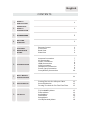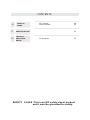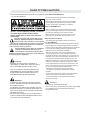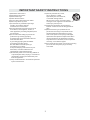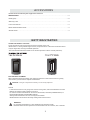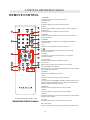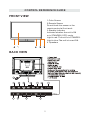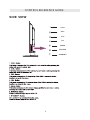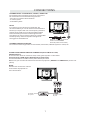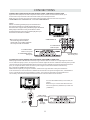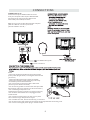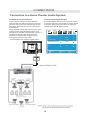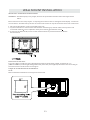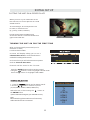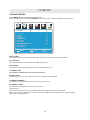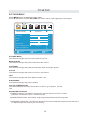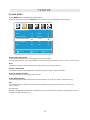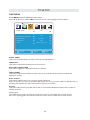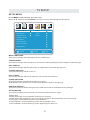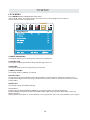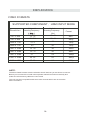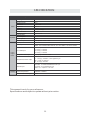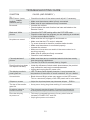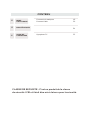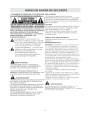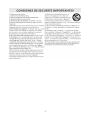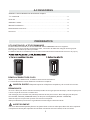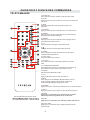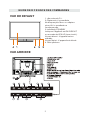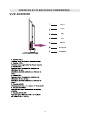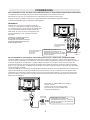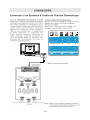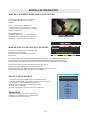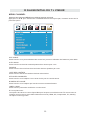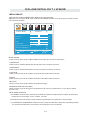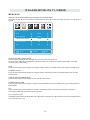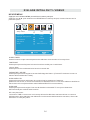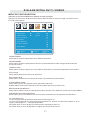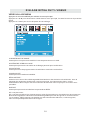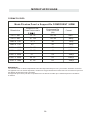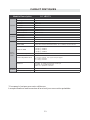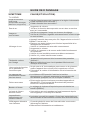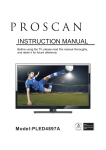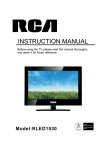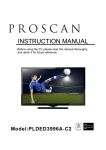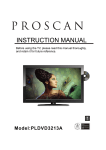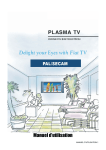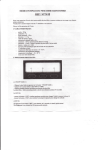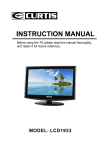Download Curtis PLDED3273A 32" HD-ready Black LED TV
Transcript
Model:PLDED3273A English CONTENTS 1 SAFETY PRECAUTION 1 2 IMPORTANT SAFETY INSTRUCTION 2 3 ACCESSORIES 3 4 GETTING STARTED 3 5 CONTROL REFERENCE GUIDE Remote Control Front View Back View Side View Antenna Connection AV Connection YPbPr Connection HDMI Connection VGA Connection Headphone Connection Power Cord Connection Coax(SPDIF) Connection 4 5 5 6 7 7 8 8 9 9 9 10 6 CONNECTIONS 7 WALL MOUNT INSTALLATION 8 INITIAL SETUP Putting The Unit On A Proper Place Source Selection Turning The Unit On For The First Time 12 12 12 TV SETUP TV(CHANNEL) Menu Picture Menu Audio Menu Time Menu Setup Menu LOCK(Parental) Menu 13 14 15 16 9 11 17 18 CONTENTS 10 DISPLAY MODE 11 SPECIFICATION 12 TROUBLESHOOTING GUIDE PC Formats Video Formats 19 20 21 TV Symptom 22 SAFETY CLASS :This is an IEC safety class I product and it must be grounded for safety. SAFETY PRECAUTION * CAUTION MARKING WAS LOCATED AT THE REAR PLACEMENT INFORMATION OF THE APPARATUS. • Do not use this unit in places that are extremely hot, cold, dusty or humid. • Do not restrict the airflow of this unit by placing it somewhere with poor airflow, by covering it with a cloth, by placing it on bedding or carpeting. SAFETY INFORMATION • When connecting or disconnecting the AC power WARNING: TO REDUCE THE RISK OF ELECTRIC cord, grip the plug and not the cord itself. Pulling SHOCK,DO NOT REMOVE COVER(OR BACK) the cord may damage it and create a hazard. NO USER SERVICEABLE PARTS INSIDE. • When you are not going to use the unit for a long REFER SERVICING TO QUALIFIED SERVICE period of time, disconnect the AC power cord. PERSONNEL. The lightning flash with arrowhead symbol, RATING PLATE LOCATION within an equilateral triangle,is intended to The rating plate is located on the rear of the unit. alert the user to the presence of uninsulated FCC STATEMENTS “dangerous voltage”within the product's enclosure NOTE: This unit has been tested and found to comply that may beof sufficient magnitude to constitute a with the limits for a Class B digital device, pursuant risk of electric shock to persons. to Part 15 of the FCC Rules. These limits are designed The exclamation point within an equilateral to provide reasonable protection against harmful Triangle is intended to alert the user to interference in a residential installation. The presence of important operating and This unit generates, uses and can radiate radio maintenance (servicing) instructions in the literature frequency energy and, if not installed and used in accompanying the appliance. accordance with the instructions, may cause harmful CAUTION • DANGER OF EXPLOSION IF BATTERY IS INCORRECTLY REPLACED. REPLACE ONLY WITH THE SAME OR EQUIVALENT TYPE. • USE OF CONTROLS OR ADJUSTMENTS OR PERFORMANCE OF PROCEDURES OTHER THAN THOSE SPECIFIED MAY RESULT IN HAZARDOUS RADIATION EXPOSURE. interference to radio communication. However, there is no guarantee that interference will not occur in a particular installation. If this unit does cause harmful interference to radio or television reception, which can be determined by turning the unit off and on, the user is encouraged to try to correct the interference by one or more of the following measures: - Reorient or relocate the receiving antenna. - Increase the separation between the unit and receiver. -Connect the unit into an outlet on a circuit different from that to which the receiver is connected. - Consult the dealer or an experienced radio/TV technician for help. WARNING: • TO REDUCE THE RISK OF FIRE OR ELECTRIC SHOCK, DO NOT EXPOSE THIS APPLIANCE TO RAIN OR MOISTURE. TO REVENT FIRE OR SHOCK HAZARD, DO NOT • EXPOSE THIS UNIT TO RAIN OR MOISTURE. DO NOT PLACE OBJECTS FILLED WITH LIQUIDS ON OR NEAR THIS UNIT. • SHOULD ANY TROUBLE OCCUR, DISCONNECT THE AC POWER CORD AND REFER SERVICING TO A QUALIFIED TECHNICIAN. WARNING: Changes or modifications to this unit not expressly approved by the party responsible for compliance could void the user authority to operate the unit. 1 IMPORTANT SAFETY INSTRUCTIONS 1)Read these instructions. 2)Keep these instructions. 3)Heed all warnings. 4)Follow all instructions. 5)Do not use this apparatus near water. 6)Clean only with a dry cloth. 7)Do not block any ventilation openings. Install in accordance with the manufacturer's instructions. 8)Do not install near any heat sources such as radiators, heat registers, stoves, or other apparatus (Including amplifiers) that produce heat. 9)Do not defect the safety purpose of the polarized or grounding-type plug. A polarized plug has two blades with one wider than the other. A groundingtype plug has two blades and a third grounding prong. The wide blade or the third prong is provided for your safety. If the provided plug does not fit into your wall outlet, consult an electrician for replacement of the obsolete outlet. 10)Protect the power cord from being walked on or pinched particularly at plugs, convenience receptacles, and the point where they exit from the apparatus. 11)Only use attachments / accessories specified by the manufacturer. 12)Use only with the cart, stand, tripod, bracket, or table specified by the manufacturer, or sold with the apparatus. When a cart is used, use caution when moving the cart / apparatus combination to avoid injury from tip-over. 13)Unplug this apparatus during lightning Storms or when unused for long periods of time. 14)Refer all servicing to qualified service personnel. Servicing is required when the apparatushas been damaged in any way, such as the power cord or plug is damaged, liquid has been spilled or objects have fallen into the apparatus, the apparatus has been exposed to rain or moisture, does not operate normally, or has been dropped. 15)To prevent electric shock, ensure the grounding pin on the AC cord power plug is securely connected. 2 ACCESSORIES Please check and identify the supplied accessories. Remote control ..................................................................................................................x 1 Battery(AA) ............................................................................................................ .........x 2 Warranty Card ................................................................................................................ x 1 Instruction Manual ...........................................................................................................x 1 Base stand and 5 screws ........................................................................................... x 1 Screw driver ................................................................................................................ x 1 GETTING STARTED USING THE REMOTE CONTROL ·Point the remote control at the remote sensor located on the unit. ·When there is a strong ambient light source, the performance of the infrared remote sensor ·may be degraded, causing unreliable operation. ·The recommended effective distance for remote operation is about 16 feet (5 meters). BATTERY REPLACEMENT When the batteries become weak, the operating distance of the remote control is greatly reduced and you will need to replace the batteries. CAUTION : Danger of explosion if batter y is incorrectly replaced. NOTES ·If the remote control is not going to be used for a long time, remove the batteries to avoid damage caused by battery leakage corrosion. ·Do not mix old and new batteries. Do not mix ALKALINE, standard (CARBON-ZINC) or rechargeable (NICKEL-CADMIUM) batteries. ·Always remove batteries as soon as they become weak. ·Weak batteries can leak and severely damage the remote control. WARNING : Do not dispose batteries in a fire. Batteries may explode or leak. Batteries shall not be exposed to excessive heat such as sunshine, fire or the like. 3 CONTROL REFERENCE GUIDE REMOTE CONTROL 1.STANDBY To switch on the TV or make the TV into standby mode. 2.MUTE Press this button to mute or restore sound. 3.INFO Show the information of the program you are watching. 4.SOURCE Press this button to select an input source. 5.PMODE Press this button to select a picture mode for different picture qualities. 6.SMODE Press this button to select sound setting for different sound effects. 7.0-9 Allows you to change the channel of the TV. 8. Switches back and forth between the current and previous channels. 9.SLEEP To select the amount of time before your TV turns Off automatically. 10.VOL+/VOLIncreases/Decreases the Volume control. 11.CH+/CHSkips to the next/previous channel on TV mode. 12.UP/DOWN/LEFT/RIGHT Moves the cursor upward/downward/to the left/to the right when making a selection. 13.MENU Displays the OSD Menu of the TV. 14.CC Press the button to enter into the CC mode. 15.MTS To change among STEREO, MONO and SAP. If there is no second language available for the signal received, LED Display audio will output to mono. 16.ENTER Press to confirm selections on a menu screen. 17.Exit Press this button to exit the on screen display. 18.EPG Press this button to select the electronic programme guide in DTV mode. Universal Remote Code: 1218 19. FAV Press this button to show the favourite list. 20. FAV+/FAVPress this button to go through the FAV channel list. 4 CONTROL REFERENCE GUIDE FRONT VIEW 1.Color Screen 2.Remote Sensor Do not block this sensor or the remote control will not work. 3.Standby Indicator Indicates whether the unit is ON or in STANDBY (OFF) mode. Light in red: The unit is in STANDBY. Light in blue :The unit is turned ON. 4. Speakers BACK VIEW 5 CONTROL REFERENCE GUIDE SIDE VIEW 1 VOL+ VOLCH+ CHMENU SOURCE STANDBY 6 CONNECTIONS CONNECTING A TV ANTENNA / CABLE / SATELLITE To view television channels correctly, a signal must be received from one of the following sources: - An indoor or outdoor aerial antenna - A cable system - A satellite system NOTE For receiving over-the-air TV broadcasts, we recommend that you use an external fixed antenna. Should you require the use of a temporar y antenna, please ensure that you purchase an antenna with sufficient ability to receive in weak signal areas. Only when you are in close proximity to a transmitter will a temporar y antenna reproduce a signal as strongly as a fixed antenna. Satellite, cable or TV antenna cable to TV ANTENNA terminal (cable not included) CONNECTING AN A/V DEVICE To connect to other equipment such as a VCR, camcorder, satellite system or cable, etc. CONNECTING DEVICES WITH A COMPOSITE (YELLOW RCA-TYPE) VIDEO OUTPUT To connect A/V devices such as a VCR, video game system or camcorder. Connecting to a VCR / Video Game System / Camcorder Connect the AUDIO / VIDEO cable (not included) as shown. Make sure you connect the cable from the other equipment ( AUDIO and VIDEO OUT ) to this unit (AV in) NOTE Please refer to the user manual for the other equipment for more information. To AUDIO / VIDEO OUT jacks To AUDIO / VIDEO IN jacks 7 CONNECTIONS CONNECTING A HIGH-DEFINITION (HD) SOURCE USING COMPONENT CONNECTION High-Definition (HD) Devices with component video output must be connected to the YPbPr input. Connect the component video cable and audio cable (not included) as shown. Make sure you connect the component video cable and audio cable from the other equipment (COMPONENT OUT and AUDIO OUT)to the unit COMPONENT IN. NOTE When connecting a DVD player to the television, the picture resolution is solely dependent upon the resolution supported by the DVD player attached. DVD player resolutions vary from 480i to 1080i. and this television can support DVD players up to a maximum resolution of 1080i. * May require a subscription for receiving HD channels, check with your cable/satellite service provider for details. COMPONENT IN To COMPONENT VIDEO IN jacks To COMPONENT VIDEO OUT jacks To COMPONENT AUDIO IN jacks To COMPONENT AUDIO OUT jacks CONNECTING A HIGH-DEFINITION (HD) SOURCE USING HDMI CONNECTION HDMI (High Definition Multimedia Interface) supports both video and audio on a single digital connection for use with DVD players, DTV, set-top boxes and other digital AV devices. HDMI was developed to provide the technologies of High Bandwidth Digital Content Protection (HDCP) as well as Digital Visual Interface (DVI) in one specification. HDCP is used to protect digital content transmitted and received by DVI-compliant or HDMIcompliant displays. HDMI has the capability to support standard, enhanced or high-definition video plus standard to multi-channel surround-sound audio. HDMI features include uncompressed digital video, a bandwidth of up to 2.2 gigabytes per second (with HDTV signals), one connector (instead of several cables and connectors), and communication between the AV source and AV devices such as DTVs. Connect the HDMI cable (not included) as shown: Make sure you connect the cable from the source equipment ( HDMI OUT ) to this unit ( HDMI IN ). HDMI CABLE (NOT INCLUDED) To HDMI IN jack To HDMI OUT jack 8 CONNECTIONS CONNECTING A PC Connect the 15-pin D-SUB PC/VGA connector from your computer to the 15-pin D-SUB PC/VGA input on this unit using a monitor cable and an audio cable (not included) as shown. Make sure you connect the cable from the computer ( VGA and AUDIO - PC OUT ) to this unit ( VGA and AUDIO - PC IN ). TO AUDIO OUT jacks TO PC Connector NOTE • Insert the power plug fully into the socket outlet . ( If the power plug is loose , it could generate heat and cause fire .) • Ensure that the power plug is easily accessible. • Ensure the earth pin on the power plug is securely connected to prevent electrical shock. • Do not touch the power plug with a wet hand . ( This may cause electrical shock .) • Do not use any power cord other than that provided with this TV. ( This may cause fire or electrical shock.) • Do not damage the power cord . ( A damaged cord may cause fire or electrical shock ). • Do not move the TV with the cord plugged in the socket outlet. • Do not place a heavy object on the cord or place the cord near a high-temperature object. • Do not twist the cord, bend it excessively, or stretch it. • Do not pull on the cord. Hold onto the power plug body when disconnecting cord. • Do not use a damaged power plug or socket outlet. 9 CONNECTIONS Connection to a Home Theater Audio System For BEST audio performance Connecting to a Home Theater System Dolby Digital can deliver optimal 2 channel stereo or surround sound with five discrete full range channels plus a sixth channel for a subwoofer. Enjoy optimal sound reproduction from your system with a Dolby Digital amplifier that incorporates a digital coaxial input. Connect an optional digital cable directly to the television’s Coax audio output to listen through all inputs except VGA. (The VGA does not support digital audio) How To Setup Digital Output Press the MENU button on the remote control Press the right ► arrow button to select sound Press the down ▼ arrow button to highlight SPDIF type right ► Raw or PCM 12 6 Picture Sound Tim e Setup Equalizer Settings Mono MTS Audio Language English Digital Audio Output Surround Sound Off AVL Off Move SPDIF OUT Coax 10 PCM Select MENU Exit WALL MOUNT INSTALLATION INSTALLING / REMOVING THE BASE STAND WARNING : The LED D isplay i s v ery f ragile , and m ust b e p rotected a t a ll t imes w hen r emoving t he b ase Stand . Be sure that no hard or sharp object or anything that could scratch or damage the LED display comes into contact with it . Do NOT exert pressure on the front of the unit at any time because the screen could crack . 1. Disconnect all cables or cords connected to the unit . 2 . Lay the unit down on a flat surface with the back side facing up . Please make sure to place a soft cushioned material such as a pillow or thick piece of foam beneath the screen 3 . To remove the base stand , loosen screws off the holes then pull downwards to release the base stand MOUNTING ON THE WALL This unit is VESA-compliant, and is designed to be wall-mounted with a VESA-compliant 8”x 8 ” (200mm x 200mm) mounting kit designed for flat-panel TVs (not supplied). Mount this unit according to the instructions included in the mounting kit. Length of screw should not exceed 8 mm. NOTE Remove the base stand before mounting the unit on the wall. 8” 8” M5 11 INITIAL SETUP PUTTING THE UNIT ON A PROPER PLACE When you turn on your television set for the first time, be sure to place it on a solid stable surface. To avoid danger, do not expose the TV to water, or a heat source (e.g. lamp, candle, radiator). Do not obstruct the ventilation grid at the rear and be sure to leave sufficient gaps around the unit. TURNING THE UNIT ON FOR THE FIRST TIME After you have initially connected your TV antenna or cable, turn the television ON. A screen will display asking you to run a Channel Auto Scan to search and receive available local digital channels. It is here where you will select antenna options and run Channel Auto Scan . Channels will be stored in the TV tuner. Press the MENU button on the remote control. Using the buttons, scroll to highlight chaneel mode. Press the button to highlight AIR/CABLE. 1. Press the 2. Use the or button on the remo te control. button to select the options (TV,AV,YPBPR, HDMI1,HDMI2,HDMI3,PC) and select any of them using the button or the ENT ER button. (The screen will change to your desired s ource). Note: Before wa tching please ma ke sure all necessary cables and devices are connected. 12 Source Select TV AV YPBPR HDMI1 HDMI2 HDMI3 PC T V SETUP CHANNEL MENU Press MENU button to display the main menu. Press ◄ / ► button to select CHANNEL in the main menu,it will highlight the first option. 12 6 Picture Sound Air /Cable Tim e Setup LOCK CHANNEL Air Auto Scan Favorite Channel List Show Hide Channel Noumber Channel label Move Select MENU Exit AIR / CABLE This feature allows you to switch between air (such as using antenna) and cable. AUTO SCAN This feature searches channels automatically for you. FAVORITES This feature gives the favorite list of channels added by you. CHANNEL LIST This feature shows the list of stored channels. SHOW / HIDE This feature tells you if you have chosen for channel to be skipped. CHANNEL NUMBER This feature tells you what channel you are currently on. CHANNEL LABEL This feature changes the name of the channel. Please Note: The channel options are only available when you select TV as your SOURCE. When you open the OSD menu on other sources (HDMI, AV, Component, PC, Media) these options will be grayed out. 13 T V SETUP PICTURE MENU Press MENU button to display the main menu. Press ◄ / ► button to select PICTURE in the main menu,it will highlight the first option. 12 6 Picture Sound Picture Mode Tim e Setup Standard Brightness 50 Contrast 50 Color 50 Tint 0 50 Sharpness Color Temperature Normal Advanced Settings Move Select MENU Exit PICTURE MODE This feature changes various color modes for the TV. BRIGHTNESS This feature changes the picture's detail in dark colors. CONTRAST This feature changes the difference between dark and bright objects. COLOR This feature changes the amount of color in the picture. TINT This feature changes the white balance of the color. SHARPNESS This feature changes the picture quality. COLOR TEMPERATURE This feature adjusts the color temperature of the TV, giving warm, normal, cool. ADVANCED SETTINGS a)ASPECT RATIO This feature changes the various aspects of the TV's video. (Aspects include wide, zoom, cinema,normal). b)NOISE REDUCTION This feature reduces general pixilation by blurring them. c)DYNAMIC CONTRAST This feature allows the TV to automatically adjust the contrast of the TV depending on the picture you are viewing. 14 T V SETUP SOUND MENU Press MENU button to display the main menu. Press ◄ / ►button to select SOUND in the main menu,it will highlight the first option. 12 6 Picture Sound Tim e Setup Equalizer Settings Mono MTS Audio Language English Digital Audio Output PCM Surround Sound Off AVL Off Move Select MENU Exit EQUALIZER SETTINGS This feature enables the internal equalizer of the speakers. You can adjust the settings individually or use the presets (standard, music, movie, sports, user). MTS This feature adjusts the second audio programming in analog channels. AUDIO LANGUAGE This feature adjusts the digital second audio programming in digital channels. DIGITAL AUDIO OUTPUT This feature adjusts the digital audio output. SURROUND SOUND This feature adjusts the dimensional surround effect on or off (for built-in speakers only). AVL This feature adjusts the auto volume leveler enabling volume protection from overly loud commercials. Please Note: AUDIO LANGUAGE and MTS are dependent on the broadcasting station's support and are only available under the source TV. 15 T V SETUP TIME MENU Press MENU button to display the main menu. Press ◄ / ►button to select TIME in the main menu,it will highlight the first option. 12 6 Picture Sound Tim e Setup Off Sleep Timer Pacific Time Zone Off Daylight Saving Time 24-hour Time Format Off Auto Clock 1980/01/06 00:00 Clock Move Select MENU Exit SLEEP TIMER This timer automatically turns off the TV at the designated time. TIME ZONE This option adjusts the global time zone for the TV. DAYLIGHT SAVING TIME This option toggles the daylight saving time feature. TIME FORMAT This option adjusts the display format for the time.(IE.Under 24 hour format 1PM would display as 13:00). AUTO CLOCK This option enables the TV to sync time with the antenna. (Put it on AUTO if you have an antenna attached to the TV.If you have CABLE or SATELLITE or anything else please use make sure AUTO CLOCK is turned off) CLOCK This option adjusts the time and date of the TV.You need to disable AUTOCLOCK in order to use this function. Please Note: The TIME function will only keep accurate time if the TV is plugged into a power source. If the TV is unplugged or the power strip is turned off, the TV's time will not be accurate. 16 T V SETUP SETUP MENU Press MENU button to display the main menu. Press ◄ / ► button to select SETUP in the main menu,it will highlight the first option. 12 6 Picture Sound Audio Menu Language Time Setup Lock Channel English Transparency Transparent Off 25% ZoomTimeout OSD Mode Normal 60 Sec. Closed Caption Noise Reduction Advance Input label Close Caption Other Settings XVS Restore Default On Restore Default Setup Wizard Move Select MENU Exit Exit MENU LANGUAGE This option changes the language of the TV's OSD menu. TRANSPARENT This option changes the transparency of the menu allowing background TV images to show through. OSD TIMEOUT This option changes the time which the TV's OSD menu automatically goes off. CLOSED CAPTION This option displays words on the TV. INPUT LABEL This option changes the source names to your personal preference. OTHER SETTINGS This option adjusts miscellaneous options of the TV. AUDIO ONLY-This option turns off the screen while the audio is still playing. RESTORE DEFAULT This option restores all the changes in the OSD menu back to the default factory settings. SETUP WIZARD This option enables the TV to show you the setup wizard of the TV again. Please Note: Closed captioning is only available under AV and TV ports. Closed captioning depends on your TV program's support. Sometimes due to the TV channel or the signal, closed captioning will not be available. In United States, closed captioning under analog signals is CC1. In United States, closed captioning under digital signal is Service1. 17 T V SETUP LOCK MENU Press MENU button to display the main menu. Press ◄ / ► button to select LOCK in the main menu,it will highlight the first option. Press “0000” for the lock password. 12 6 CHANGE PASSWORD This option allows you to change the LOCK menu password. SYSTEM LOCK This option enables parental locking and filtering for the TV. US RATING This option filters US TV programming and movies. CANADA RATING This option filters CANADA TV ratings. RRT SETTING This feature is a downloadable rating filter based on TV broadcasts. With the transition of TV broadcasts to digital, future changes, and enhancements in how TV shows are rated for content are possible. RESET RRT This option resets the RRT5 settings. Please Note: Please refer to RATINGS EXPLAINED for more information on ratings definitions. Downloadable rating and clear downloadable data might be grayed out depending on the Tvs tations support. RRT5 options are based on TV broadcasts, if it is grayed out, then it is not available in your region. 18 DISPLAY MODE PC FORMATS Res o l ut io n 640 X 480 H or i z o nt a l Sc an ning F r eq u en cy (KHz) Vert i c a l Sc an n i n g Fr e qu e ncy (Hz) Format 31. 5 8 00 X 600 8 00 X 6 0 0 1 024 X 7 68 1360 X 768 4 7. 7 NOTE: This product does not support the display mode not listed above. In order to achieve the best display effect, please select the above-listed 5 display modes input signal. Because of the difference of display drivers output signal (especially non-standard signal output), the display image may appear little disturbance which can be adjusted on the PC menu. To prolong this unit's service life, please set your computer to power management mode. 19 DISPLAY MODE VIDEO FORMATS SUPPORTED COMPONENT / HDMI INPUT MODE R e solut i on Horizontal Scanning Frequency Vertical Scanning Frequency (Hz) Format 720 X 480 31. 47 59. 94 480 i 720 X 480 15. 734 59. 94 480 p 1280 X 720 37. 5 50 720 p 1280 X 720 45 60 720 p 1920 X 1080 31. 25 50 1080 i 1920 X 1080 33. 75 60 1080 i 24 1080 p 1920 X 1080 27 1920 X 1080 56. 25 50 1080 p 1920 X 1080 67. 50 60 1080 p NOTE: The above listed formats are also related to the AV devices you are about to connect. Before you connect this unit with others please read all instructions carefully and make sure all necessary cables are connected. . This unit may be incompatible with some other formats which are not meet the above conditions. 20 SPECIFICATION Model Description Panel Systems Panel Type Diagonal Size Screen Format Resolution Brightness Contrast View Angle Response Time Maximum Color Color System Sound System Audio System Sound Output LED Panel 32 inches 16:9 1366 x 768 300 nit 3000:1 176(H)/176(V) 6.5 ms 16.7M colors ATSC/QAM/NTSC M BTSC RF Input 75 ohm external terminal Video: 480i, 480p, 720p, 1080i, 1080p. Audio: Two channel linear PCM 32, 44.1 and 48kHz, 16, 20 and 24 bits D-sub 15pin G: 0.7Vp-p, 75ohms B: 0.7Vp-p, 75ohms R: 0.7Vp-p, 75ohms HDMI Input PC-RGB Input Input / Output Jacks L/R Speaker:10 W + 10W Composite Video Input 1.0 Vp-p, 75ohms Component/Y Pb Pr Input RCA Y: 1.0 Vp-p, 75ohms, 0.3V negative sync Pb: 0.7Vp-p, 75ohms Pr : 0.7Vp-p, 75ohms Sound Input Power 32”LED TV RCA AV AUDIO: For CVBS/COMPONENT Audio input PC AUDIO: For PC RGB Audio input 500mV rms, Impedance: 20k ohms Power Requirement 100-240V~ 50/60Hz Rated Power Consumption 80 W This manual is only for your reference. Specifications are subject to update without prior notice. 21 TROUBLESHOOTING GUIDE SYMPTOM TV Bad Picture (snow, multiple images distortion,blurry) No sound. CAUSE (AND REMEDY ) • • • • • Check the location of the antenna and adjust it if necessary. Make sure the antenna cable is firmly connected. Make sure all input cables are firmly connected. Increase the volume. Check whether the mute function has been activated on the Remote Control. Black and White picture. • Check the PICTURE setting within the PICTURE menu. • Check to make sure the program you are watching is broadcast in Color and not Black & White. No picture or sound. • • • • • • Coloredpatches of picture. • Make sure there are no unshielded electrical devices nearby that are causing interference. Make sure the unit is plugged in and turned on. Make sure that the ATV mode is selected. Try a new channel to check for possible station trouble. Make sure the antenna is connected properly. Increase the volume. Make sure the antenna or audio/video source device is working properly. • Make sure all cables are firmly connected. • Check for local interference. • Turn the TV off for 30 minutes, then try it again. Panel function key does • Under the influence of electrostatic phenomenon, the product not respond correctly. may malfunction and require usertopowerreset. • Unplug and re-plug the AC power cord. The display monitor's panel goes hot. • LED TV takes inside lighten phosphor. It may increase the temperature of the screen in some occasions. It's not a defect. Unusual dots • Black dots and Bright points may appear on the LED screen. This is a structural property of the LED panel and is not a defect. Stripes on screen • Adjust the impulse phase may decrease stripes.( RGB in) The top of the monitor gets hot . • It may occur during long-time working. It's not a defect. Unable to select a certain channel. • The channel may be skipped. Choose this channel by directly selecting the buttons from the remote control. Disorder display at power on. • This may be caused because of a very short interval between POWER OFF and ON. • Unplug the power and restart. 22 CONTENU 1 MISES EN GARDE DE SÉCURITÉ 1 2 CONSIGNES DE SÉCURITÉ IMPORTANTES 2 3 ACCESSOIRES 3 4 PRÉPARATIFES 3 4 5 5 6 GUIDE DE RÉFÉRENCE DES COMMANDES Télécommande Vue De Devant Vue Arriere Vue Arriere 6 CONNEXIONS Connexion Antenne Connexion AV Connexion Y Pb Pr Connexion HDMI Connexion VGA Connexion Headphone Branchement du cordon d'alimentation Connexion Coax(SPDIF) 7 MONTAGE MURAL 8 INSTALLATION RAPIDE Mise De L'appareil Dans Une Place Propre Selection De Source Mise En Circuit Initiale De L'Appareil 12 12 12 RÉGLAGE INITIAL DU TÉLÉVISEUR Menu Program(CHANNEL) Menu Image Menu Audio Menu Heure Menu Option Menu Verro(LOCK) 13 14 15 16 5 9 7 7 8 8 9 9 9 10 11 17 18 CONTENU 10 MODE D'AFFICHAGE 15 CARACTÉRISTIQUES 16 GUIDE DE D PANNAGEE Formats Informatiques Formats Vidéo 19 20 21 Symptôme TV 22 CLASSE DE SECURITE : C'est un produit de la classe de sécurité I CEI et il doit être mis à la terre pour la sécurité. 1 2 ACCESSOIRES Veuillez v r ifier et identifier les âccessoires compris. T l c ommânde............................................................................................................... x 1 Piles AA ...................................................................................................................... x 2 Gârântie Limitée ........................................................................................................ . x 1 Manuel D'utilisation.................................................................................................... x 1 Stand de base et de 5 vis ........................................................................................... x 1 Tournevis ................................................................................................................ x 1 PRÉPARATIFS UTILISATION DE LA TÉLÉCOMMANDE Pointez la télécommande vers le CAPTEUR DE TÉLÉCOMMANDE situé sur l'appareil. Quand il y a une source légère, ambiante et forte, l'exécution du détecteur éloigné infrarouge peut être d g râd , c âusânt l'op r âtion peu fiâble. La distance efficace conseillée pour le fonctionnement de la télécommande est d'environ 16 pi (5 m). REMPLACEMENT DES PILES Quând les piles s'âffâiblissent, lâ distânce de fonctionnement de lâ t l c ommânde bâisse consid r âblement et il fâut les remplâcer. MISE EN GARDE: Risque d'explosion si lâ pile est remplâc e p âr un mod l e incorrect. REMARQUES: • Si vous n'allez pas utiliser la télécommande pendant une longue période de temps, retirez les piles pour v iter le risque de corrosion en câs de fuite. • Ne mélangez pas ensemble des piles déjà utilisées et des piles neuves. Ne mélangez pas des piles ALCALINES, stândârd (CARBONE-ZINC) et des piles rechârgeâbles (NICKEL-CADMIUM). • Retirez toujours les piles dès qu'elles commencent à s'épuiser. • Des piles affaiblies peuvent fuir et grandement endommager la télécommande. AVERTISSEMENT: • Ne vous débarrassez pas de piles en les jetant dans un feu car elles pourraient fuir et/ou exploser. • Les piles ne seront pas exposées à la chaleur excessive comme le soleil, le feu ou l'aimé. 3 GUIDE DE R F R ENCE DES COMMANDES TÉLÉCOMMANDE 1. EN VEILLE Pour allumer la Télé ou mettre la Télé en mode veille. 2. MUTE Appuyez ce bouton pour rendre le son muet ou restaurer le son muet. 3. INFO Affiche les informations du programme que vous regardez. 4. SOURCE Appuyez ce bouton pour sélectionner une entrée source. 5. PMODE Appuyez ce bouton pour sélectionner un mode d'image pour différents qualités d'images. 6. SMODE Appuyez ce bouton pour sélectionner le réglage de son pour différents effets sonores. 7. 0-9 Vous permet de changer la chaîne de la Télé. 8. Changer entre les chaînes précédent et actuel. 9. SLEEP Pour configurer la durée de temps avant que la Télé s'éteigne automatiquement. 10. VOL+/VOLAugmente/diminue le volume. 11. CH+/CHPour aller à la chaîne suivante/précédente en mode Télé. 12. Haut/Bas/Gauche/Droite Pour déplacer le curseur vers le haut/vers le bas/vers la gauche/vers la droite quand vous faites un choix. 13. MENU Affiche le Menu OSD de la Télé. 14. CC Appuyez le bouton pour entrer en mode CC. 15.MTS Pour changer entre STEREO, MONO et SAP. S'il n'y a aucun langage valable pour le signal réceptionné, l'audio de l'LED Display changera en mono. 16. ENTER Appuyez sur pour confirmer les sélections sur un écran de menu. 17. EXIT Appuyez ce bouton pour quitter ce qui est affiché à l'écran. Universal Remote Code: 1218 18. EPG Appuyez sur ce bouton pour sélectionner le guide électronique des programmes en mode DTV. 19. FAV Appuyez sur ce bouton pour afficher la liste des favoris. 20. FAV+/FAVAppuyez sur ce bouton pour passer par la liste de canaux FAV. 4 GUIDE DE R F R ENCE DES COMMANDES VUE DE DEVANT 1. rân couleurà C.L. 2.Câpteur de t l c ommânde Ne bloquez pâs l'âcc s c e câpteur sinon lâ t l c ommânde ne fonctionne pâs. 3.Indicâteur STANDBY Indique si l'âppâreil est EN CIRCUIT ou en mode de VEILLE (hors circuit). Voyant allumé : L'appareil est en standby. Voyant éteint : L'appareil est allumé. 4. Hâut-pârleurs VUE ARRIERE 5 GUIDE DE R F R ENCE DES COMMANDES VUE ARRIERE 1 VOL+ VOLCH+ CHMENU SOURCE STANDBY 6 CONNEXIONS CONNEXION D'UNE ANTENNE TV / CABLE / SATELLITE Pour capter les cha nes de tel vision ad quatement, il faut recevoir un signal provenant de l'une des sources suivantes: -Antenne int rieure ou ext rieure -R seau de cablodistribution -R seau satellitaire REMARQUE Nous conseillons l'utilisation d'une antenne fixe ext rieure pour la r ception d' missions TV provenant d'une antenne mettrice. Si vous devez utiliser une antenne temporaire, assurez-vous d'en acheter une d'une capacit suffisante pour capter les signaux faibles. Une antenne temporaire ne reproduit le signal aussi efficacement qu'une antenne fixe que lorsque l'appareil est proche d'un metteur. Cable de satellite, cablodistribution ou antenne det l vision dans l borne TV ANTENNA (cable non compris) CONNEXION D'UN COMPOSANT A/V Raccordement d'un appareil auxiliaire tel que magn toscope, cam scope, syst me satellite, cablodistribution, etc. RACCORDEMENT D'APPAREILS SORTIE VIDEO COMPOSITE (JAUNE TYPE RCA) Raccordement d'appareils A/V tels que magn toscope, jeu video ou cam scope : Connexion un magn toscope / jeu video / cam scope Raccordez un cable AUDIO / VIDEO (non compris) comme montr : Assurez-vous de raccorder le cable ducomposant (AUDIO et VIDEO OUT) aux entr es AV IN de cet appareil. REMARQUE Veuillez vous reporter au manuel d'utilisation du composant auxiliaire pour de plus amples renseignements. Dans prises AUDIO/VIDEO OUT MAGN TOSCOPE/ JEU VID O/ CAM SCOPE, etc. Dans prises AUDIO/VIDEO IN 7 CONNEXIONS RACCORDEMENT D UNE ' SOURCE HAUTE DÉFINITION (HD) À L'AIDE D'UNE CONNEXION DE COMPOSANT Les appareils haute d finition (HD) sortie vid o en composantes se raccordent l'entr e YUV : Raccordez un c ble vid o en composantes et un c ble audio (non compris) comme montr Assurez-vous de raccorder le c ble vid o en composantes et le c ble audio de l'appareil auxiliaire (Y Pb Pr OUTet AUDIO OUT) cet appareil COMPONENT. REMARQUE Quand vous connectez un lecteur de DVD une t l vision, la r solution de l'image ne d pend que de la r solution support e par le lecteur de DVD branch Les r solutions des lecteurs de DVD varient de 480i 1080i, et cette t l vision peut supporter des lecteurs DVD jusqu' une r solution maximum de 1080i. *Peut exiger un abonnement pour la r ception de cha nes HD. V rifiez aupr s de votre fournisseur de c blodistribution/satellite pour de plus amples d tails. Dans prises VIDEO IN en COMPOSANTES (YPbPr IN) Dans prises VIDEO OUT en COMPOSANTES Dans prises AUDIO OUT SOURCE HD sortie vid o en composantes (convertisseur de c blodistribution num rique*, r cepteur satellite* ou syntoniseur HD de r ception en direct auxiliaire) Dans prises AUDIO IN RACCORDEMENT D'UNE SOURCE HAUTE DÉFINITION (HD) À L'AIDE D'UNE CONNEXION HDMI La liaison HDMI (Interface multimédia haute définition) supporte les signaux vidéo et audio grâce à une seule connexion numérique pour utilisation avec lecteurs DVD, téléviseurs numériques, boîtiers décodeurs et autres appareils AV numériques. La liaison HDMI a été mise au point pour offrir les technologies de protection de contenu numérique à bande passante élevée (HDCP) ainsi que l'interface vidéo numérique (DVI) en une spécification. Le HDCP sert à protéger le contenu numérique émis et capté par des affichages conformes à DVI ou HDMI. La liaison HDMI permet le support de signal vidéo standard, amélioré ou haute définition plus le support de signal audio allant de standard à ambiophonique multi-canaux. La liaison HDMI procure un signal vidéo numérique non comprimé, bande passante jusqu'à 2,2 Go/s (à signaux HDTV), un connecteur (au lieu de plusieurs câbles et connecteurs), et la communication entre la source AV et les appareils AV tels que des téléviseurs numériques. Raccordez un câble HDMI (non compris) comme montré : Assurez vous de raccorder le c ble provenant de la source (HDMI OUT) cet appareil (HDMI IN) Cable HDMI (not compris) Dans prise HDMI IN Dans prise HDMI OUT 8 SOURCE HD sortie video en composantes (convertisseur de cablodistribution num rique*, racepteur satellite* ou syntoniseur HD de raception en direct auxiliaire) CONNEXIONS CONNEXION D'UN PC Raccordez le connecteur D-SUB PC/VGA 15 broches de votre ordinateur l'entr e D-SUB PC/VGA 15 broches sur cet appareil l'aide d'un c ble pour moniteur et d'un c ble audio (non compris) comme montr Assurez-vous de raccorder le c ble de l'ordinateur (PC Connector et AUDIO-PC out) cet appareil (VGA et AUDIO - PC IN) DANS PC AUDIO OUT DANS LE CONNECTEUR DE PC REMARQUE • Inserte el enchufe de alimentaci n completamente . en la toma de corriente Si el enchufe estuviese flojo podr a generar calor y causar un incendio.) • Cerci rese de que el enchufe est f cilmente accesible • Cerci rese de que el terminal de puesta a tierra del enchufe de alimentaci n est conectado con seguridad para evitar descargas el ctricas. • No toque el enchufe de alimentaci n con las manos h medas Esto podr a causar una descarga el ctrica.) • No utilice ning n cable de alimentaci n que no sea el suministrado con este TV. (Esto podr a causar una descarga el ctrica.) • No da e el cable de alimentaci n Un cable da ado podr a causar un incendio o descarga el ctrica.) • No mueva el TV con el cable de alimentación enchufado en una toma de corriente. • No coloque ningún objeto pesado sobre el cable de alimentación, ni coloque éste cerca de un objeto de gran temperatura. • No retuerza el cable, no lo doble excesivamente, ni lo estire. • No tire del cable. Sujételo por el enchufe de alimentación cuando vaya a desconectarlo. • No utilice un enchufe de alimentación ni una toma de corriente dañados. 9 12 6 Picture Coax Sound Tim e Setup Equalizer Settings Mono MTS Audio Language English Digital Audio Output SPDIF OUT Coax 10 PCM Surround Sound Off AVL Off Move Select MENU Exit MONTAGE MURAL MONTER / DEMONTER LE STAND DE BASE AVERTISSEMENT: L écran à est très fragile, et doit être protégé à tout moment lors de la dépose du support de base. Veillez à éviter tout contact entre tout objet dur, pointu ou susceptible d égratigner ou d endommager l écran à. N exercez PAS de pression, à aucun moment, sur l arrière de l appareil car ceci pourrait fêler l écran. 1. Débranchez tout câble ou cordon de l appareil. 2. Posez l appareil sur une surface plate, de façon que l arrière soit face vers le haut, et placez un article doux et coussiné (tel une couverture ou de la mousse épaisse)sous l écran. 3. Pour démonter le stand de base, desserrez les vis des trous et puis mettez-le au dos pour enlever le stand de base. MONTAGE SUR LE MUR Cet appareil à conformité VESA est conçu pour se poser au mur à l'aide d'un nécessaire de pose conforme à VESA de 8” x 8” po (200 mm x 200 mm) destiné aux téléviseurs à écran plat (vendu séparément). Posez cet appareil selon les instructions comprises avec le nécessaire de pose. Longueur de la vis ne doit pas dépasser 8 mm. REMARQUE Démontez le stand de base avant le montage mural de l'appareil. 8” 8” M5 11 INSTALLATION RAPIDE MISE DE L'APPAREIL DANS UNE PLACE PROPRE Plâcez votre âppâreil sur une surfâce tr s s tâble âvânt lâ mise en circuit initiâle. Pour v iter un risque de dânger, n'exposez pâs ce t l v iseur d e l'eâu ni u ne source de châleur (pâr ex.: Lâmpe, bougie, râdiateur). Ne bloquez pâs lâ grille d'â r âtion l 'ârri r e et lâissez des espâces libres suffisânts tout âutour de l'âppareil, comme montr c i-dessous. MISE EN CIRCUIT INITIALE DE L'APPAREIL Après avoir initialement connecté votre antenne de TV ou câble (boîte de haut non établie), allumez le téléviseur. Un écran s'affichera et vous demandera de fonctionner un CHANNEL AUTO SCAN pour chercher et recevoir les chaînes numériques disponibles.C'est là où vous sélectionnerez les options de l'antenne et fonctionner le CHANNEL AUTO SCAN. Les chaînes seront conservées dans le tourneur de TV. Pressez le touche MENU sur la télécommande. Utilisez les touches ◄► pour défiler et souligner le mode channel. Pressez le touche ▼ pour souligner AIR / CABLE. Source Select SELECTION DE SOURCE 1.Pressez le touche SOURCE sur la télécommande. 2.Utilisez le touche ▲ ou ▼ pour sélectionner les options (TV,AV,YPBPR, HDMI1,HDMI2,HDMI3,PC) et sélectionner un des eux en utilisant le touche ► ou le touche ENTER. (L'écran changera à la source que vous désirez). REMARQUE Avant de regarder, veuillez vous assurer que tous les câbles et tous les dispositifs nécessaires sont connectés. 12 TV AV YPBPR HDMI1 HDMI2 HDMI3 PC R GLAGE INITIAL DU T L VISEUR MENU CHANNEL Appuyez sur le bouton MENU pour afficher le menu principal. Appuyez sur ◄ / ► pour sélectionner CHANNEL dans le menu principal, il mettra l'accent sur la première option. 12 6 Picture Sound Air /Cable Tim e Setup LOCK CHANNEL Air Auto Scan Favorite Channel List Show Hide Channel Noumber Channel label Move Select MENU Exit AIR / CABLE Cette fonction vous permet de basculer entre l'air (comme l'utilisation de l'antenne) et le câble. AUTO SCAN Cette fonction recherche automatiquement les canaux pour vous. FAVORIS Cette fonction donne la liste des favoris de chaînes ajoutées par vous. LISTE DES CHAÎNES Cette fonction affiche la liste des chaînes mémorisées. AFFICHER / MASQUER Cette fonction vous indique si vous avez choisi pour le canal à sauter. NUMERO DE CHAINE Cette fonction vous indique quel canal vous trouvez actuellement. LABEL CANAL Cette fonction permet de modifier le nom du canal. S'il vous plaît noter: Les options de canaux ne sont disponibles que lorsque vous sélectionnez TV comme source. Lorsque vous ouvrez le menu OSD à d'autres sources (HDMI, AV, Composante, PC, Media), ces options seront grisées. 13 R GLAGE INITIAL DU T L VISEUR MENU IMAGE Appuyez sur le bouton MENU pour afficher le menu principal. Appuyez sur la touche ◄ / ► pour sélectionner IMAGE dans le menu principal, il mettra l'accent sur la première option. 12 6 Picture Sound Picture Mode Tim e Setup Standard Brightness 50 Contrast 50 Color 50 Tint 0 Sharpness 50 Color Temperature Normal Advanced Settings Move Select MENU Exit MODE IMAGE Cette fonction permet de modifier différents modes de couleur du téléviseur. LUMINOSITÉ Cette fonction modifie détails de l'image dans des couleurs sombres. CONTRASTE Cette fonction modifie la différence entre les objets sombres et claires. COULEUR Cette fonction permet de modifier la quantité de couleur dans l'image. TEINTE Cette fonction permet de modifier la balance des blancs de la couleur. NETTETÉ Cette fonction permet de modifier la qualité d'image. TEMPÉRATURE DE COULEUR Cette fonction permet de régler la température de couleur du téléviseur, ce qui donne chaud, normal, cool. RÉGLAGES AVANCÉS a) FORMAT Cette fonction permet de modifier les différents aspects de la vidéo du téléviseur. (Aspects à inclure large, zoom, cinéma, normal). b) Réduction du bruit Cette fonction réduit la pixellisation en général en se brouillant. c) CONTRASTE DYNAMIQUE Cette fonction permet au téléviseur d'ajuster automatiquement le contraste du téléviseur en fonction de l'image que vous visualisez. 14 R GLAGE INITIAL DU T L VISEUR MENU SON Appuyez sur le bouton MENU pour afficher le menu principal. Appuyez sur ◄ / ► pour sélectionner SON dans le menu principal, il mettra l'accent sur la première option. 12 6 Picture Sound Tim e Setup Equalizer Settings Mono MTS Audio Language English Digital Audio Output PCM Surround Sound Off AVL Off Move Select MENU Exit RÉGLAGES DE L'ÉGALISEUR Cette fonctionnalité permet à l'égaliseur interne des haut-parleurs. Vous pouvez régler les paramètres individuellement ou utiliser les presets (standard, musique, cinéma, sport, utilisateur). MTS Cette fonction permet de régler la programmation audio secondaire dans les canaux analogiques. LANGUE AUDIO Cette fonction permet de régler la programmation numérique audio secondaire dans les canaux numériques. SORTIE AUDIO NUMERIQUE Cette fonction permet de régler la sortie audio numérique. SURROUND SOUND Cette fonction permet de régler l'effet surround tridimensionnel ou désactiver (pour haut-parleurs seulement). AVL Cette fonction permet de régler le niveleur automatique de volume qui permet de protéger le volume de publicités excessivement bruyants. S'il vous plaît noter: LANGUE AUDIO MTS et dépendent de l'appui de la station de radiodiffusion et ne sont disponibles que sous la source TV. 15 R GLAGE INITIAL DU T L VISEUR HEURE MENU Appuyez sur le bouton MENU pour afficher le menu principal. Appuyez sur ◄ / ► pour sélectionner HEURE dans le menu principal, il mettra l'accent sur la première option. 12 6 Picture Sound Tim e Setup Off Sleep Timer Pacific Time Zone Off Daylight Saving Time 24-hour Time Format Off Auto Clock 1980/01/06 00:00 Clock Move Select MENU Exit SLEEP TIMER Cette minuterie coupe automatiquement le téléviseur hors tension à l'heure prévue. TIME ZONE Cette option permet d'ajuster le fuseau horaire mondial pour le téléviseur. L'heure d'été Cette option active ou désactive la fonction heure d'été. FORMAT DE L'HEURE Cette option permet de régler le format d'affichage de l'heure. (Format IE.Under 24 heures 13 heures afficherait devient 13:00). HORLOGE AUTO Cette option permet au téléviseur de synchroniser le temps avec l'antenne. (Mettez-le sur AUTO, si vous avez une antenne attachée à la TV.If vous avez câble ou satellite ou autre chose s'il vous plaît utilisez make HORLOGE AUTO-vous est éteint) HORLOGE Cette option permet de régler l'heure et la date de la nécessité TV.vous pour désactiver AUTOCLOCK pour utiliser cette fonction. S'il vous plaît noter: La fonction TIME ne conserver une heure précise si le téléviseur est branché sur une source d'alimentation.Si le téléviseur est débranché ou la barrette d'alimentation est éteint, l'heure du téléviseur ne sera pas précis. 16 R GLAGE INITIAL DU T L VISEUR MENU DE CONFIGURATION Appuyez sur le bouton MENU pour afficher le menu principal. Appuyez sur la touche ◄ / ► pour sélectionner SETUP dans le menu principal, il mettra l'accent sur la première option. 12 6 Picture Sound Audio Menu Language Time Setup Lock Channel English Transparency Transparent Off 25% ZoomTimeout OSD Mode 60 Normal Sec. Closed Caption Noise Reduction Advance Input label Close Caption Other Settings XVS Restore Default On Restore Default Setup Wizard Move Select MENU Exit Exit LANGUE MENU Cette option modifie la langue du menu OSD du téléviseur. TRANSPARENT Cette option modifie la transparence du menu permettant de fond des images de télévision de montrer à travers. TIMEOUT OSD Cette option modifie le temps qui menu OSD du téléviseur se met automatiquement hors tension. Sous-titrage Cette option affiche les mots sur le téléviseur. Étiquette d'entrée Cette option modifie les noms des sources de vos préférences personnelles. AUTRES RÉGLAGES Cette option permet de régler diverses options du téléviseur. AUDIO ONLY-Cette option désactive l'écran pendant que le son joue encore. RESTAURER PAR DEFAUT Cette option restaure tous les changements dans l'arrière menu OSD aux valeurs d'usine par défaut. ASSISTANT DE CONFIGURATION Cette option permet au téléviseur de vous montrer l'assistant de configuration du téléviseur. S'il vous plaît noter: Le sous-titrage est disponible uniquement sous AV et ports TV. Le sous-titrage dépend de l'appui de votre programme TV. Parfois, en raison à la chaîne TV ou le signal, sous-titrage ne sera pas disponible. Aux États-Unis, le sous-titrage en vertu signaux analogiques est CC1. Aux États-Unis, le sous-titrage dans le signal numérique est Service1. 17 R GLAGE INITIAL DU T L VISEUR VERROUILLAGE MENU Appuyez sur le bouton MENU pour afficher le menu principal. Appuyez sur ◄ / ► pour sélectionner LOCK dans le menu principal, il mettra l'accent sur la première option. Appuyez sur "0000" pour le mot de passe de verrouillage. 12 6 CHANGER MOT DE PASSE Cette option vous permet de modifier le mot de passe du menu LOCK. SYSTÈME DE VERROUILLAGE Cette option permet de verrouiller et de filtrage parental pour la télévision. US NOTATION Cette option filtre de programmation de télévision américaine et des films. CANADA COTE Cette option filtre audimat CANADA. RÉGLAGE RRT Cette fonction est un filtre téléchargeable Note basée sur des émissions de télévision. Avec le passage des émissions de télévision vers le numérique, les changements futurs, et des améliorations dans la façon dont les émissions de télévision sont conçus pour le contenu sont possibles. RAZ RRT Cette option permet de réinitialiser les paramètres RRT5. S'il vous plaît noter: S'il vous plaît se référer à le classement pour plus d'informations sur les définitions de puissances. Note téléchargeable et claires données téléchargeables peuvent être grisés en fonction tations Tvs le support. RRT5 options sont basées sur des émissions de télévision, si elle est grisée, alors il n'est pas disponible dans votre région. 18 MODE D'AFFICHAGE FORMATS INFORMATIQUES Mode D'entree Pour Le Support Du PC Résolution Fréquence De Scan Horizontale (KHz) 64 0 X 4 8 0 31. 5 Fréquence De Scan Verticale (Hz) Format 800 X 6 0 0 800 X 600 1024 X 768 13 60 X 76 8 47. 7 REMARQUE : Ce produit ne supporte pas le mode d'affichage non listé ci-dessus. Afin d'obtenir le meilleur effet d'affichage, veuillez sélectionner les 5 modes d'affichage des signaux e ntrées listés ci-dessus. A cause de la différence des pilotes d'affichage des signaux sortis (en particulier les sorties de signal non standard), l'image affichée pourrait avoir un peu d'interférence qui pourrait être réglée au moyen sur le menu PC. Pour prolonger la durée de vie de cet appareil, veuillez régler votre ordinateur au mode de gestion d'alimentation. 19 MODE D'AFFICHAGE FORMATS VIDEO Mode D'entree Pour Le Support Du COMPOSENT / HDMI Résolution Fréquence De Scan Horizontale Fréquence De Scan Verticale (Hz) Format 720 X 480 31. 47 59. 94 480 i 720 X 480 15. 734 59. 94 480 p 1280 X 720 37. 5 50 720 p 1280 X 720 45 60 720 p 1920 X 1080 31. 25 50 1080 i 1920 X 1080 33. 75 60 1080 i 24 1080 p 1920 X 1080 27 1920 X 1080 56. 25 50 1080 p 1920 X 1080 67. 50 60 1080 p REMARQUE : Les formats listés ci-dessus dépendent aussi des dispositifs AV que vous y connectés. Avant de connecter cet appareil avec les autres dispositifs, veuillez lire soigneusement les instructions et vous assurer que tous les câbles nécessaires sont connectés. Cet appareil pourrait ne pas être compatible avec les autres formats qui ne satisfont pas aux conditions ci-dessus. 20 CARACT RISTIQUES Modèle Description Type panneau Taille diagonale Format écran Résolution Panneau Luminosité Contraste Angle de vue Temps de réponse Couleur maximale Système couleur Système son Systèmes Système audio Sortie son Crics Entrée / sorite Alimentation 32” LED TV LED Panel 32 pouces 16:9 1366 x 768 300 nit 3000 : 1 176(H)/176(V) 6.5 ms 16.7M Couleur ATSC/QAM/NTSC M BTSC G/D Parleu :10 W + 10 W Entrée RF Terminal externe 75 ohms Entrée HDMI Vidéo:480i,480p,720p,1080i, 1080p. Audio: Deux chaînes linéaires PCM 32, 44.1 et 48kHz, 16, 20 et 24 bits Entrée - PC-RGB D-sub 15pin G: 0.7Vp-p, 75ohms B: 0.7Vp-p, 75ohms R: 0.7Vp-p, 75ohms Entrée Vidéo composite 1.0 Vp-p, 75ohms RCA Entrée composant/Y Pb Pr RCA Y: 1.0 Vp-p, 75ohms, 0.3V synchronique négatif Pb: 0.7Vp-p, 75ohms Pr : 0.7Vp-p, 75ohms Entrée son AV AUDIO: For CVBS and Component Audio input PC AUDIO: For PC RGB Audio input 500mV rms, Impedance: 20k ohms Exigence alimentation Consommation d'énergie 100-240V~ 50/60Hz 80 W *Ce manuel n'est que pour votre référence. Les spécifications sont soumises à la mise à jour sans notice préalable. 21 GUIDE DE D PANNAGE SYMPTÔME CAUSE(ET SOLUTION) T L VISEUR Image de mauvaise qualit neige, surimposition d'images, distorsion, image floue) Vérifier l'emplacement de l'antenne et la régler si nécessaire. Câble d'antenne bien raccordé ? Câbles d'entrée bien raccordés ? Pas de so. Augmenter le volume. V rifier si la fonction de coupure du son a t mise en service avec la t l commande. Image en noir et blanc. Vérifier le réglage de l'image sur le menu de réglage. Vérifier si l'émission regardée est transmise en couleur et pas en noir et blanc. Ni image ni son. Appareil branché dans une prise CA ? Appareil mis en circuit ?. Mode TV en service ? Essayer une autre chaîne pour éliminer la possibilité d'un dérangement de station. Vérifier si l'antenne est raccordée correctement. Augmenter le volume. Vérifier si l'antenne ou la source audio/vidéo fonctionnent correctement. Vérifier si tous les câbles sont raccordés correctement. Vérifier s'il y a des interférences locales. Taches de couleur sur l'image Appareils lectriques non blind s causant des parasites proximit ? Mettre le téléviseur hors circuit pendant 30 minutes et Essayer de nouveau. Une touche de fonction sur le panneau ne fonctionne pas. Un ph nom ne d ' lectrostatique peut causer un d r glement; mettre l'appareil hors circuit puis le remettre en circuit. D brancher le cordon d 'alimentation CA et le brancher de nouveau. Le panneau de surveillance d'écran devient chaud Le téléviseur LED prend à l'intérieur la lumière phosphorique. Il pourrait augmenter la température de l'écran dans quelques cas. Ce n'est pas un défaut. Points anormaux Points noirs et points lumineux pourraient apparaître à l'écran LED. C'est la propriété structurale du panneau LED et ce n'est pas un défaut. Bandes à l'écran Le réglage de la phase d'impulsion pourrait réduire les bandes (RGB in). Le haut de l'écran devient chaud. Il pourrait se survenir pendant un fonctionnement depuis très longtemps. Ce n'est pas un défaut. Impossible de sélectionner une certaine chaîne La chaîne pourrait être sautée. Choisissez cette chaîne en sélectionnant directement les touches de la télécommande. Affichage en désordre lors d'allumer Ce serait généré à cause de l'intervalle très courte entre l'allumage et l'éteinte. Débranchez l'alimentation et redémarrez. 22
This document in other languages
- français: Curtis PLDED3273A