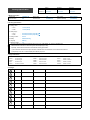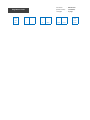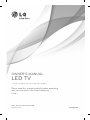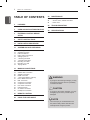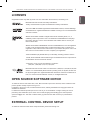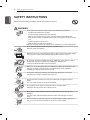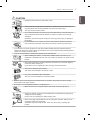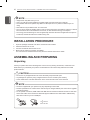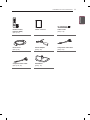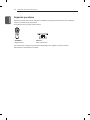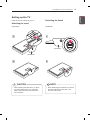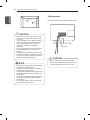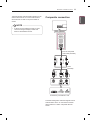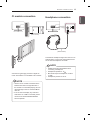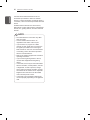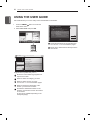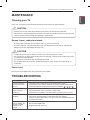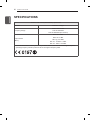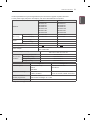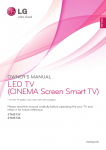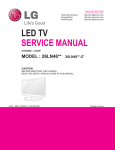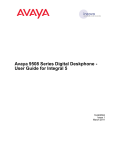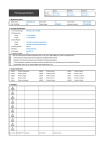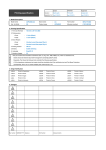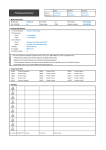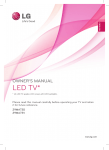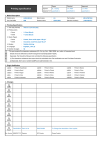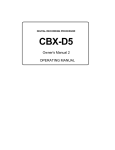Download LG 26LN460U 26" HD-ready Smart TV Wi-Fi Green, White LED TV
Transcript
Printing Specification Signature MMM/DD/YYYY Drawn Checked Approved SH JO SUIN KIM Jongok.kim Mar/12/2013 Mar/12/2013 Mar/12/2013 1. Model Description Model name : 26LN460U-ZJ Brand name : LG Part number 2nd, 3rd Suffix : EK Product name : 26LN460U-ZJ (Revision number) : MFL67861606 (1303-REV00) 2. Printing Specification 1. Trim size (Format) : 182 mm x 257 mm (B5) • Cover : 1 Color (Black) • Inside : 1 Color (Black) • Cover : Uncoted, wood-free paper 60 g/㎡ • Inside : Uncoted, wood-free paper 60 g/㎡ 4. Printing method : Off set 5. Bindery : Saddle stitching 6. Language : ENG (1) 7. Number of pages : 36 2. Printing colors 3. Stock (Paper) “This part contains Eco-hazardous substances (Pb, Cd, Hg, Cr6+, PBB, PBDE, etc.) within LG standard level, N O T E Details should be followed Eco-SCM management standard[LG(56)-A-2524]. Especially, Part should be followed and controlled the following specification. (1) Eco-hazardous substances test report should be submitted when Part certification test and First Mass Production. (2) Especially, Don’t use or contain lead(Pb) and cadmium(Cd) in ink. 3. Origin Notification LGEAK : Printed in Kazakhstan LGEKR : Printed in Korea LGERS : Printed in Mexico LGEAZ : Printed in Brazil LGEMA : Printed in Poland LGESY : Printed in China LGEEG : Printed in Egypt LGEMX : Printed in Mexico LGETH : Printed in Thailand LGEIL : Printed in India LGEND : Printed in China LGEVN : Printed in Vietnam LGEIN : Printed in Indonesia LGERA : Printed in Russia LGEWR : Printed in Poland 4. Changes 10 9 8 7 6 5 4 3 2 1 Rev. Number MMM/DD/YYYY Signature ECO Number Change Contents Part number Pagination sheet : MFL67861606 : 36 pages (Revision number) Total pages (1303-REV00) Front Back (EN) Cover P/No. 2 … 32 Blank Blank Blank (ENG) OWNER’S MANUAL LED TV * LG LED TV applies LCD screen with LED backlights. Please read this manual carefully before operating your set and retain it for future reference. LN46** P/NO : MFL67861606(1303-REV00) Printed in Korea www.lg.com 2 TABLE OF CONTENTS ENGLISH ENG TABLE OF CONTENTS 3 LICENSES 3 OPEN SOURCE SOFTWARE NOTICE 3 EXTERNAL CONTROL DEVICE SETUP 4 SAFETY INSTRUCTIONS 10 INSTALLATION PROCEDURE 10 ASSEMBLING AND PREPARING 10 12 13 14 15 15 15 16 17 18 Unpacking Separate purchase Parts and buttons Lifting and moving the TV Setting up the TV - Attaching the stand - Detaching the stand Mounting on a table Mounting on a wall Tidying cables 19 MAKING CONNECTIONS 19 19 20 20 21 21 22 22 23 24 24 25 25 Antenna connectionl Satellite dish connection Adapter connection HDMI connection - ARC (Audio Return Channel) DVI to HDMI connection MHL connection Component connection Composite connection Euro Scart connection USB connection CI module connection Headphone connection 27 REMOTE CONTROL 28 USING THE USER GUIDE 29 MAINTENANCE 29 29 29 Cleaning your TV - Screen, frame, cabinet and stand - Power cord 29 TROUBLESHOOTING 30 SPECIFICATIONS WARNING y y If you ignore the warning message, you may be seriously injured or there is a possibility of accident or death. CAUTION y y If you ignore the caution message, you may be slightly injured or the product may be damaged. NOTE y y The note helps you understand and use the product safely. Please read the note carefully before using the product. LICENSES / OPEN SOURCE SOFTWARE NOTICE / EXTERNAL CONTROL DEVICE SETUP 3 LICENSES Manufactured under license from Dolby Laboratories. “Dolby” and the double-D symbol are trademarks of Dolby Laboratories. The terms HDMI and HDMI High-Definition Multimedia Interface, and the HDMI logo are trademarks or registered trademarks of HDMI Licensing LLC in the United States and other countries. ABOUT DIVX VIDEO: DivX® is a digital video format created by DivX, LLC, a subsidiary of Rovi Corporation. This is an official DivX Certified® device that plays DivX video. Visit divx.com for more information and software tools to convert your files into DivX video. ABOUT DIVX VIDEO-ON-DEMAND: This DivX Certified® device must be registered in order to play purchased DivX Video-on-Demand (VOD) movies. To obtain your registration code, locate the DivX VOD section in your device setup menu. Go to vod. divx.com for more information on how to complete your registration. “DivX Certified® to play DivX® video up to HD 1080p, including premium content.” “DivX®, DivX Certified® and associated logos are trademarks of Rovi Corporation or its subsidiaries and are used under license.” “Covered by one or more of the following U.S. patents : 7,295,673; 7,460,668; 7,515,710; 7,519,274” Manufactured under license under U.S. Patent Nos: 5,956,674; 5,974,380; 6,487,535 & other U.S. and worldwide patents issued & pending. DTS, the Symbol, & DTS and the Symbol together are registered trademarks & DTS 2.0 Channel is a trademark of DTS, Inc. Product includes software. © DTS, Inc. All Rights Reserved. OPEN SOURCE SOFTWARE NOTICE To obtain the source code under GPL, LGPL, MPL and other open source licenses, that is contained in this product, please visit http://opensource.lge.com . In addition to the source code, all referred license terms, warranty disclaimers and copyright notices are available for download. LG Electronics will also provide open source code to you on CD-ROM for a charge covering the cost of performing such distribution (such as the cost of media, shipping and handling) upon email request to [email protected]. This offer is valid for three (3) years from the date on which you purchased the product. EXTERNAL CONTROL DEVICE SETUP To obtain the external control device setup information, please visit www.lg.com ENGLISH ENG Supported licenses may differ by model. For more information about licenses, visit www.lg.com. 4 SAFETY INSTRUCTIONS ENGLISH ENG SAFETY INSTRUCTIONS Please read these safety precautions carefully before using the product. WARNING y y Do not place the TV and/or remote control in the following environments: - -A location exposed to direct sunlight - -An area with high humidity such as a bathroom - -Near any heat source such as stoves and other devices that produce heat - -Near kitchen counters or humidifiers where they can easily be exposed to steam or oil - -An area exposed to rain or wind - -Near containers of water such as vases Otherwise, this may result in fire, electric shock, malfunction or product deformation. y y Do not place the product where it might be exposed to dust. This may cause a fire hazard. Mains Plug is the TV connecting/disconnecting device to AC mains electric supply. This plug must remain readily attached and operable when TV is in use. y y Do not touch the power plug with wet hands. Additionally, if the cord pin is wet or covered with dust, dry the power plug completely or wipe dust off. You may be electrocuted due to excess moisture. y y Make sure to connect Mains cable to compliant AC mains socket with Grounded earth pin. (Except for devices which are not grounded on earth.) Otherwise possibility you may be electrocuted or injured. y y Insert power cable plug completely into wall socket otherwise if not secured completely into socket, fire ignition may break out. y y Ensure the power cord does not come into contact with hot objects such as a heater. This may cause a fire or an electric shock hazard. y y Do not place a heavy object, or the product itself, on power cables. Otherwise, this may result in fire or electric shock. y y Bend antenna cable between inside and outside building to prevent rain from flowing in. This may cause water damaged inside the Product and could give an electric shock. y y When mounting TV onto wall make sure to neatly install and isolate cabling from rear of TV as to not create possibility of electric shock /fire hazard. SAFETY INSTRUCTIONS y y Do not drop the product or let it fall over when connecting external devices. Otherwise, this may result in injury or damage to the product. Des icca nt y y Keep the anti-moisture packing material or vinyl packing out of the reach of children. Anti-moisture material is harmful if swallowed. If swallowed by mistake, force the patient to vomit and visit the nearest hospital. Additionally, vinyl packing can cause suffocation. Keep it out of the reach of children. y y Do not let your children climb or cling onto the TV. Otherwise, the TV may fall over, which may cause serious injury. y y Dispose of used batteries carefully to ensure that a small child does not consume them. Please seek Doctor- Medical Attention immediately if child consumes batteries. y y Do not insert any metal objects/conductors (like a metal chopstick/cutlery/ screwdriver) between power cable plug and input Wall Socket while it is connected to the input terminal on the wall. Additionally, do not touch the power cable right after plugging into the wall input terminal. You may be electrocuted.(Depending on model) y y Do not put or store inflammable substances near the product. There is a danger of combustion/explosion or fire due to careless handling of the inflammable substances. y y Do not drop metallic objects such as coins, hair pins, chopsticks or wire into the product, or inflammable objects such as paper and matches. Children must pay particular attention. Electrical shock, fire or injury can occur. If a foreign object is dropped into the product, unplug the power cord and contact the service centre. y y Do not spray water on the product or scrub with an inflammable substance (thinner or benzene). Fire or electric shock accident can occur. y y Do not allow any impact, shock or any objects to fall into the unit, and do not drop anything onto the screen. You may be injured or the product can be damaged. y y Never touch this product or antenna during a thunder or lighting storm. You may be electrocuted. y y Never touch the wall outlet when there is leakage of gas, open the windows and ventilate. It may cause a fire or a burn by a spark. ENGLISH ENG y y Do not plug too many electrical devices into a single multiple electrical outlet. Otherwise, this may result in fire due to over-heating. 5 6 SAFETY INSTRUCTIONS ENGLISH ENG y y Do not disassemble, repair or modify the product at your own discretion. Fire or electric shock accident can occur. Contact the service centre for check, calibration or repair. y y If any of the following occur, unplug the product immediately and contact your local service centre. - -The product has been impacted by shock - -The product has been damaged - -Foreign objects have entered the product - -The product produced smoke or a strange smell This may result in fire or electric shock. y y Unplug the TV from AC mains wall socket if you do not intend to use the TV for a long period of time. Accumulated dust can cause fire hazard and insulation deterioration can cause electric leakage/shock/fire. y y Apparatus shall not be exposed to dripping or splashing and no objects filled with liquids, such as vases, shall be placed on the apparatus. SAFETY INSTRUCTIONS y y Install the product where no radio wave occurs. y y There should be enough distance between an outside antenna and power lines to keep the former from touching the latter even when the antenna falls. This may cause an electric shock. y y Do not install the product on places such as unstable shelves or inclined surfaces. Also avoid places where there is vibration or where the product cannot be fully supported. Otherwise, the product may fall or flip over, which may cause injury or damage to the product. y y If you install the TV on a stand, you need to take actions to prevent the product from overturning. Otherwise, the product may fall over, which may cause injury. y y If you intend to mount the product to a wall, attach VESA standard mounting interface (optional parts) to the back of the product. When you install the set to use the wall mounting bracket (optional parts), fix it carefully so as not to drop. y y Only use the attachments / accessories specified by the manufacturer. y y When installing the antenna, consult with a qualified service technician. If not installed by a qualified technician, this may create a fire hazard or an electric shock hazard. y y We recommend that you maintain a distance of at least 2 to 7 times the diagonal screen size when watching TV. If you watch TV for a long period of time, this may cause blurred vision. y y Only use the specified type of battery. This could cause damage to the remote control. y y Do not mix new batteries with old batteries. This may cause the batteries to overheat and leak. y y Batteries should not be exposed to excessive heat. For example, keep away from direct sunlight , open fireplace and electric heaters . y y Do not place non-rechargeable batteries in charging device. y y Make sure there are no objects between the remote control and its sensor. y y Signal from remote control can be interrupted due to external/internal lighting eg sunlight, fluorescent lighting. If this occurs turn off lighting or darken viewing area. y y When connecting external devices such as video game consoles, make sure the connecting cables are long enough. Otherwise, the product may fall over, which may cause injury or damage the product. ENGLISH ENG CAUTION 7 8 SAFETY INSTRUCTIONS ENGLISH ENG y y Do not turn the product On/Off by plugging-in or unplugging the power plug to the wall outlet. (Do not use the power plug for switch.) It may cause mechanical failure or could give an electric shock. y y Please follow the installation instructions below to prevent the product from overheating. - -The distance between the product and the wall should be more than 10 cm. - -Do not install the product in a place with no ventilation (e.g., on a bookshelf or in a cupboard). - -Do not install the product on a carpet or cushion. - -Make sure the air vent is not blocked by a tablecloth or curtain. Otherwise, this may result in fire. y y Take care not to touch the ventilation openings when watching the TV for long periods as the ventilation openings may become hot. This does not affect the operation or performance of the product. y y Periodically examine the cord of your appliance, and if its appearance indicates damage or deterioration, unplug it, discontinue use of the appliance, and have the cord replaced with an exact replacement part by an authorized servicer. y y Prevent dust collecting on the power plug pins or outlet. This may cause a fire hazard. y y Protect the power cord from physical or mechanical abuse, such as being twisted, kinked, pinched, closed in a door, or walked upon. Pay particular attention to plugs, wall outlets, and the point where the cord exits the appliance. y y Do not press strongly upon the panel with a hand or sharp object such as nail, pencil or pen, or make a scratch on it, as it may cause damage to screen. y y Avoid touching the screen or holding your finger(s) against it for long periods of time. Doing so may produce some temporary or permanent distortion/damage to screen. y y When cleaning the product and its components, unplug the power first and wipe it with a soft cloth. Applying excessive force may cause scratches or discolouration. Do not spray with water or wipe with a wet cloth. Never use glass cleaner, car or industrial shiner, abrasives or wax, benzene, alcohol etc., which can damage the product and its panel. Otherwise, this may result in fire, electric shock or product damage (deformation, corrosion or breakage). y y As long as this unit is connected to the AC wall outlet, it is not disconnected from the AC power source even if you turn off this unit by SWITCH. y y When unplugging the cable, grab the plug and unplug it, by pulling at the plug. Don’t pull at the cord to unplug the power cord from the power board, as this could be hazardous. y y When moving the product, make sure you turn the power off first. Then, unplug the power cables, antenna cables and all connecting cables. The TV set or power cord may be damaged, which may create a fire hazard or cause electric shock. SAFETY INSTRUCTIONS y y Contact the service centre once a year to clean the internal parts of the product. Accumulated dust can cause mechanical failure. y y Refer all servicing to qualified service personnel. Servicing is required when the apparatus has been damaged in any way, such as power supply cord or plug is damaged, liquid has been spilled or objects have fallen into the apparatus, the apparatus has been exposed to rain or moisture, does not operate normally, or has been dropped. y y If the product feels cold to the touch, there may be a small “flicker” when it is turned on. This is normal, there is nothing wrong with product. y y The panel is a high technology product with resolution of two million to six million pixels. You may see tiny black dots and/or brightly coloured dots (red, blue or green) at a size of 1 ppm on the panel. This does not indicate a malfunction and does not affect the performance and reliability of the product. This phenomenon also occurs in third-party products and is not subject to exchange or refund. y y You may find different brightness and colour of the panel depending on your viewing position(left/right/top/down). This phenomenon occurs due to the characteristic of the panel. It is not related with the product performance, and it is not malfunction. y y Displaying a still image (e.g., broadcasting channel logo, on-screen menu, scene from a video game) for a prolonged time may cause damage to the screen, resulting in retention of the image, which is known as image sticking. The warranty does not cover the product for image sticking. Avoid displaying a fixed image on your television’s screen for a prolonged period (2 or more hours for LCD, 1 or more hours for Plasma). Also, if you watch the TV at a ratio of 4:3 for a long time, image sticking may occur on the borders of the panel. This phenomenon also occurs in third-party products and is not subject to exchange or refund. y y Generated Sound “Cracking” noise: A cracking noise that occurs when watching or turning off the TV is generated by plastic thermal contraction due to tempera-ture and humidity. This noise is common for products where thermal deformation is required. Electrical circuit humming/panel buzzing: A low level noise is generated from a high-speed switching circuit, which supplies a large amount of current to operate a product. It varies depend-ing on the product. This generated sound does not affect the performance and reliability of the product. ENGLISH ENG y y When moving or unpacking the product, work in pairs because the product is heavy. Otherwise, this may result in injury. 9 10 INSTALLATION PROCEDURE / ASSEMBLING AND PREPARING ENGLISH ENG NOTE y y Image shown may differ from your TV. y y Your TV’s OSD (On Screen Display) may differ slightly from that shown in this manual. y y The available menus and options may differ from the input source or product model that you are using. y y New features may be added to this TV in the future. y y The TV can be placed in standby mode in order to reduce the power consumption. And the TV should be turned off if it will not be watched for some time, as this will reduce energy consumption. y y The energy consumed during use can be significantly reduced if the level of brightness of the picture is reduced, and this will reduce the overall running cost. INSTALLATION PROCEDURE 1 2 3 4 Open the package and make sure all the accessories are included. Attach the stand to the TV set. Connect an external device to the TV set. Make sure the network connection is available. You can use the TV network functions only when the network connection is made. ASSEMBLING AND PREPARING Unpacking Check your product box for the following items. If there are any missing accessories, contact the local dealer where you purchased your product. The illustrations in this manual may differ from the actual product and item. CAUTION y y Do not use any unapproved items to ensure the safety and product life span. y y Any damages or injuries by using unapproved items are not covered by the warranty. y y Some models have a thin film attached on to the screen and this must not be removed. NOTE y y The items supplied with your product may vary depending on the model. y y Product specifications or contents of this manual may be changed without prior notice due to upgrade of product functions. y y For an optimal connection, HDMI cables and USB devices should have bezels less than 10 mm thick and 18 mm width. Use an extension cable that supports USB 2.0 if the USB cable or USB memory stick does not fit into your TV’s USB port. B B A A *A < = 10 mm *B < = 18 mm ASSEMBLING AND PREPARING 11 ENGLISH ENG Remote control, batteries (AAA) (See p. 27) Owner’s manual Cable holder (See p. 18) Power Cord (See p. 20) AC-DC Adaptor (See p. 20) Component video cable (See p. 22) Composite video cable (See p. 22, 23) Stand Base (See p. 15) 12 ASSEMBLING AND PREPARING ENGLISH ENG Separate purchase Separate purchase items can be changed or modified for quality improvement without any notification. Contact your dealer to buy these items. These devices only work with certain models. 123 P AN-MR400 Magic Remote AN-VC4** Video call camera The model name or design may be changed depending on the upgrade of product functions, manufacturer’s circumstances or policies. ASSEMBLING AND PREPARING ENGLISH ENG Parts and buttons Screen Speakers Remote Control Sensor Touch Buttons1 Touch Buttons H Description Scrolls through the saved programmes. Adjusts the volume level. H 13 OK ꔉ Selects the highlighted menu option or confirms an input. SETTINGS Accesses the main menu, or saves your input and exits the menus. INPUT Changes the input source. /I Turns the power on or off. 1 All of the buttons are touch sensitive and can be operated through simple touch with your finger. 14 ASSEMBLING AND PREPARING ENGLISH ENG Lifting and moving the TV When moving or lifting the TV, read the following to prevent the TV from being scratched or damaged and for safe transportation regardless of its type and size. y y When transporting a large TV, there should be at least 2 people. y y When transporting the TV by hand, hold the TV as shown in the following illustration. CAUTION y y Avoid touching the screen at all times, as this may result in damage to the screen. y y It is recommended to move the TV in the box or packing material that the TV originally came in. y y Before moving or lifting the TV, disconnect the power cord and all cables. y y When holding the TV, the screen should face away from you to avoid damage. y y Hold the top and bottom of the TV frame firmly. Make sure not to hold the transparent part, speaker, or speaker grill area. y y When transporting the TV, do not expose the TV to jolts or excessive vibration. y y When transporting the TV, keep the TV upright, never turn the TV on its side or tilt towards the left or right. y y Do not apply excessive pressure to cause flexing /bending of frame chassis as it may damage screen. ASSEMBLING AND PREPARING Image shown may differ from your TV. Detaching the Stand Attaching the stand 26/29LN46** 26/29LN46** 1 1 Stand Base Stand Base 2 2 CAUTION y y When attaching the stand to the TV, place the screen facing down on a cushioned table or flat surface to protect the screen from scratches. NOTE y y When Detaching the stand from TV, Detach the stand with lifting up the lever in the direction of the arrow. ENGLISH ENG Setting up the TV 15 16 ASSEMBLING AND PREPARING ENGLISH ENG Mounting on a table 1 Lift and tilt the TV into its upright position on a table. - - Leave a 10 cm (minimum) space from the wall for proper ventilation. Securing the TV to a wall (This feature is not available for all models.) 10 cm 10 cm m 10 c 10 cm 2 Connect the AC-DC Adapter and Power Cord to a wall outlet. CAUTION y y Do not place the TV near or on sources of heat, as this may result in fire or other damage. 1 Insert and tighten the eye-bolts, or TV brackets and bolts on the back of the TV. - - If there are bolts inserted at the eye-bolts position, remove the bolts first. 2 Mount the wall brackets with the bolts to the wall. Match the location of the wall bracket and the eye-bolts on the rear of the TV. 3 Connect the eye-bolts and wall brackets tightly with a sturdy rope. Make sure to keep the rope horizontal with the flat surface. CAUTION y y Make sure that children do not climb on or hang on the TV. NOTE y y Use a platform or cabinet that is strong and large enough to support the TV securely. y y Brackets, bolts and ropes are not provided. You can obtain additional accessories from your local dealer. ASSEMBLING AND PREPARING (Depending on model) The Kensington security system connector is located at the rear of the TV. For more information of installation and using, refer to the manual provided with the Kensington security system or visit http://www.kensington.com. Connect the Kensington security system cable between the TV and a table. Mounting on a wall Attach an optional wall mount bracket at the rear of the TV carefully and install the wall mount bracket on a solid wall perpendicular to the floor. When you attach the TV to other building materials, please contact qualified personnel. LG recommends that wall mounting be performed by a qualified professional installer. 10 cm 10 cm 10 cm 10 cm Make sure to use screws and wall mount bracket that meet the VESA standard. Standard dimensions for the wall mount kits are described in the following table. Separate purchase(Wall Mounting Bracket) Model VESA (A x B) Standard screw Number of screws Wall mount bracket 26/29LN46** 100 x 100 M4 4 LSW130B ENGLISH ENG Using the Kensington security system 17 18 ASSEMBLING AND PREPARING ENGLISH ENG A B Tidying cables Gather and bind the cables with the cable holder. CAUTION y y Disconnect the power first, and then move or install the TV. Otherwise electric shock may occur. y y If you install the TV on a ceiling or slanted wall, it may fall and result in severe injury. Use an authorized LG wall mount and contact the local dealer or qualified personnel. y y Do not over tighten the screws as this may cause damage to the TV and void your warranty. y y Use the screws and wall mounts that meet the VESA standard. Any damages or injuries by misuse or using an improper accessory are not covered by the warranty. NOTE y y Use the screws that are listed on the VESA standard screw specifications. y y The wall mount kit includes an installation manual and necessary parts. y y The wall mount bracket is not provided. You can obtain additional accessories from your local dealer. y y The length of screws may differ depending on the wall mount. Make sure to use the proper length. y y For more information, refer to the manual supplied with the wall mount. Cable Holder CAUTION y y Do not move the TV by holding the cable holder, as the cable holders may break, and injuries and damage to the TV may occur. MAKING CONNECTIONS Satellite dish connection (Only satellite models) yy This section on MAKING CONNECTIONS mainly uses diagrams for the LN46** models. Antenna connection ANTENNA/ CABLE IN 13/18V 700 mA Max LNB IN Satellite ANTENNA /CABLE IN (*Not Provided) Connect the TV to a wall antenna socket with an RF cable (75 Ω). NOTE yy Use a signal splitter to use more than 2 TVs. yy If the image quality is poor, install a signal amplifier properly to improve the image quality. yy If the image quality is poor with an antenna connected, try to realign the antenna in the correct direction. yy An antenna cable and converter are not supplied. yy Supported DTV Audio: MPEG, Dolby Digital, Dolby Digital Plus, HE-AAC. (*Not Provided) Connect the TV to a satellite dish to a satellite socket with a satellite RF cable (75 Ω). ENGLISH ENG MAKING CONNECTIONS 19 20 MAKING CONNECTIONS ENGLISH ENG Adapter connection HDMI connection DC-IN AC-DC Adapter 2(ARC) 1(MHL) 1 Connect the antenna cable to the antenna input port on the TV. 2 Connect the DC adapter plug to the power input jack on the TV. 3 Connect the power cord to the DC adapter first, then plug the power cord into the wall power outlet. (*Not Provided) CAUTION y y Please be sure to connect the TV to the ACDC power adapter before connecting the TV’s power plug to a wall power outlet. HDMI DVD/ Blu-Ray / HD Cable Box / PC Transmits the digital video and audio signals from an external device to the TV. Connect the external device and the TV with the HDMI cable as shown. Choose any HDMI input port to connect. It does not matter which port you use. NOTE y y It is recommended to use the TV with the HDMI connection for the best image quality. y y Use the latest High Speed HDMI™ Cable with CEC (Customer Electronics Control) function. y y High Speed HDMI™ Cables are tested to carry an HD signal up to 1080p and higher. y y Supported HDMI Audio format : Dolby Digital, DTS, PCM (Up to 192 KHz, 32 KHz/44.1 KHz/48 KHz/88 KHz/96 KHz/176 KHz/192 KHz) 21 MAKING CONNECTIONS DVI to HDMI connection (PC) ENGLISH ENG ARC (Audio Return Channel) y y An external audio device that supports SIMPLINK and ARC must be connected using HDMI IN 2 (ARC) port. y y When connected with a high-speed HDMI cable, the external audio device that supports ARC outputs optical SPDIF without additional optical audio cable and supports the SIMPLINK function. 2(ARC) 1(MHL) (*Not Provided) (*Not Provided) DVI AUDIO DVD/ Blu-Ray / HD Cable Box / PC Transmits the digital video signal from an external device to the TV. Connect the external device and the TV with the HDMI to DVI cable as shown. To transmit an audio signal, connect an audio cable. Choose any HDMI input port to connect. It does not matter which port you use. NOTE y y Depending on the graphics card, DOS mode may not work if a HDMI to DVI Cable is in use. y y When using the HDMI/DVI cable, only Single link is supported. 22 MAKING CONNECTIONS (MHL) ENGLISH ENG Component connection MHL connection COMPONENT IN AV2 IN / AUDIO L R 2(ARC) 1(MHL) MHL passive cable (*Not Provided) (Use the composite video cable provided.) (Use the component video cable provided.) Mobile phone RED BLUE RED RED BLUE (*Not Provided) GREEN GREEN RED WHITE (*Not Provided) R AUDIO VIDEO DVD / Blu-Ray / HD Cable Box GREEN BLUE RED L RED WHITE y y The MHL passive cable is needed to connect the TV and a mobile phone. y y This only works for the MHL-enabled phone. y y Some applications can be operated by the remote control. y y Remove the MHL passive cable from the TV when: - The MHL function is disabled. - Your mobile device is fully charged in standby mode. WHITE NOTE YELLOW Mobile High-definition Link (MHL) is an interface for transmitting digital audiovisual signals from mobile phones to television sets. MAKING CONNECTIONS Composite connection ENGLISH ENG Transmits analog video and audio signals from an external device to the TV. Connect the external device and the TV with a component cable as shown. 23 NOTE y y If cables are not installed correctly, it could cause this image to display in black and white or with distorted colours. COMPONENT IN AV2 IN / AUDIO L R (Use the composite video cable provided.) RED WHITE YELLOW (*Not Provided) RED WHITE YELLOW VIDEO L (MONO) AUDIO R DVD / Blu-Ray / HD Cable Box / VCR Transmits analog video and audio signals from an external device to the TV. Connect the external device and the TV with th composite cable as shown. L R 24 MAKING CONNECTIONS ENGLISH ENG Euro Scart connection USB connection (*Not Provided) USB Hub USB (*Not Provided) (*Not Provided) HDD (*Not Provided) AUDIO / VIDEO Transmits the video and audio signals from an external device to the TV set. Connect the external device and the TV set with the euro scart cable as shown. Current input mode Digital TV Output Type AV1 (TV Out1) Digital TV Analogue TV, AV Component Analogue TV HDMI 1 TV Out : Outputs Analogue TV or Digital TV signals. NOTE y y Any Euro scart cable used must be signal shielded. Connect a USB storage device such as a USB flash memory, external hard drive, or a USB memory card reader to the TV and access the Smart Share menu to use various multimedia files. NOTE y y Some USB Hubs may not work. If a USB device connected using a USB Hub is not detected, connect it to the USB IN port on the TV directly. y y Connect the external power source if your USB is needed. MAKING CONNECTIONS PCMCIA CARD SLOT Headphone connection (*Not Provided) (*Not Provided) PCMCIA CARD SLOT Transmits the headphone signal from the TV to an external device. Connect the external device and the TV with the headphone as shown. NOTE View the encrypted (pay) services in digital TV mode. This feature is not available in all countries. NOTE y y Check if the CI module is inserted into the PCMCIA card slot in the right direction. If the module is not inserted properly, this can cause damage to the TV and the PCMCIA card slot. y y If the TV does not display any video and audio when CI+ CAM is connected, please contact to the Terrestrial/Cable/Satellite Service Operator. y y AUDIO menu items are disabled when connecting a headphone. y y Headphone impedance: 16 y y Max audio output of headphone: 9 mW to 15 mW y y Headphone jack size: 0.35 cm ENGLISH ENG CI module connection 25 26 MAKING CONNECTIONS ENGLISH ENG Connect various external devices to the TV and switch input modes to select an external device. For more information on external device’s connection, refer to the manual provided with each device. Available external devices are: HD receivers, DVD players, VCRs, audio systems, USB storage devices, PC, gaming devices, and other external devices. NOTE y y The external device connection may differ from the model. y y Connect external devices to the TV regardless of the order of the TV port. y y If you record a TV program on a DVD recorder or VCR, make sure to connect the TV signal input cable to the TV through a DVD recorder or VCR. For more information of recording, refer to the manual provided with the connected device. y y Refer to the external equipment’s manual for operating instructions. y y If you connect a gaming device to the TV, use the cable supplied with the gaming device. y y In PC mode, there may be noise associated with the resolution, vertical pattern, contrast or brightness. If noise is present, change the PC output to another resolution, change the refresh rate to another rate or adjust the brightness and contrast on the PICTURE menu until the picture is clear. y y In PC mode, some resolution settings may not work properly depending on the graphics card. REMOTE CONTROL 27 The descriptions in this manual are based on the buttons on the remote control. Please read this manual carefully and use the TV correctly. To replace batteries, open the battery cover, replace batteries (1.5 V AAA) matching the and ends to the label inside the compartment, and close the battery cover. To remove the batteries, perform the installation actions in reverse. CAUTION y y Do not mix old and new batteries, as this may damage the remote control. AD/PIP Make sure to point the remote control toward the remote control sensor on the TV. TV / RAD RATIO SUBTITLE INPUT Q.MENU GUIDE 1 4 7 LIST 2 5 8 0 3 6 9 Q.VIEW FAV MUTE 1 TEXT INFO T.OPT Selects Radio, TV and DTV programme. Recalls your preferred subtitle in digital mode. Accesses the Quick menus. GUIDE Shows programme guide. RATIO Resizes an image. Changes the input source. Accesses the saved programme list. Returns to the previously viewed programme. Adjusts the volume level. Accesses your favourite programme list. APP/* Select the MHP TV menu source. (Only Italy.) (Depending on model) MUTE Mutes all sounds. P Scrolls through the saved programmes. PAGE Moves to the previous or next screen. TELETEXT buttons These buttons are used for teletext. Views the information of the current programme and screen. SMART Accesses the Smart Home menus. EXIT LIVE TV Time Machine SETTINGS 2 MY APPS Shows the list of Apps. Navigation buttons (up/down/left/right) Scrolls through menus or options. Selects menus or options and confirms your input. BACK Returns to the previous level. EXIT Clears on-screen displays and return to TV viewing. Accesses the main menus. REC Start to record and display record menu. LIVE TV Return to LIVE TV. Control buttons ( ) Controls the Premium contents, Time Machine or Smart Share menus or the SIMPLINK compatible devices (USB or SIMPLINK or Time Machine). Coloured buttons These access special functions in some menus. ( Red Green Yellow Blue) ENGLISH ENG REMOTE CONTROL 28 USING THE USER GUIDE ENGLISH ENG USING THE USER GUIDE User Guide allows you to more easily access the detailed TV information. 1 Press the SMART button to access the Smart Home menu. 2 Select User Guide and press OK. OPTION > To set language Menu Language Selects a language for the display text. [In Digital Mode Only] Audio Language When watching a digital broadcast containing several audio languages, you can select the language you want. [In Digital mode Only] Use the Subtitle function when two or more subtitle Subtitle languages are broadcast. Language ✎ If subtitle data in a selected language is not broadcast, the default language subtitle will be displayed. More More 1 SMART Settings OPTION Language Selects Menu Language and Audio Language displayed on the screen. Try Now 2 Close More Index On line User Guide User Guide User Guide User Guide Check with your remote control right now. 3 1 To use input device To set time options PROGRAMME Setting To set TV lock options PICTURE, SOUND Setting To set language OPTION To set country LG SMART Function Disabled Assisstance Advanced Function Information 2 To set Magic remote control Index 4 Image shown may differ from your TV. Online User Guide 5 1 Shows the current watching programme or input source screen. 2 Allows to select the category you want. 3 Allows to select the item you want. You can use ꕌ/ꕍto move between pages. 4 Allows to browse the description of the function you want from the index. 5 Provides the detailed information on the functions of LG Smart TV when the Internet is connected. (It may not be available depending on the country/language.) 1 Shows the description of the selected menu. You can use ꕌ/ꕍto move between pages. 2 Moves to the selected menu directly from the User Guide. MAINTENANCE / TROUBLESHOOTING 29 ENGLISH ENG MAINTENANCE Cleaning your TV Clean your TV regularly to keep the best performance and to extend the product lifespan. CAUTION y y Make sure to turn the power off and disconnect the power cord and all other cables first. y y When the TV is left unattended and unused for a long time, disconnect the power cord from the wall outlet to prevent possible damage from lightning or power surges. Screen, frame, cabinet and stand y y To remove dust or light dirt, wipe the surface with a dry, clean, and soft cloth. y y To remove major dirt, wipe the surface with a soft cloth dampened in clean water or a diluted mild detergent. Then wipe immediately with a dry cloth. CAUTION y y Avoid touching the screen at all times, as this may result in damage to the screen. y y Do not push, rub, or hit the screen surface with your fingernail or a sharp object, as this may result in scratches and image distortions. y y Do not use any chemicals as this may damage the product. y y Do not spray liquid onto the surface. If water enters the TV, it may result in fire, electric shock, or malfunction. Power cord Remove the accumulated dust or dirt on the power cord regularly. TROUBLESHOOTING Problem Solution Cannot control the TV with the remote control. y y Check the remote control sensor on the product and try again. y y Check if there is any obstacle between the product and the remote control. y y Check if the batteries are still working and properly installed ( to , to ). No image display and no sound is produced. y y Check if the product is turned on. y y Check if the power cord is connected to a wall outlet. y y Check if there is a problem in the wall outlet by connecting other products. The TV turns off suddenly. y y Check the power control settings. The power supply may be interrupted. y y Check if the Auto sleep feature is activated in the Time settings. y y If there is no signal while the TV is on, the TV will turn off automatically after 15 minutes of inactivity. When connecting to the PC (HDMI), ‘No signal’ or ‘Invalid Format’ is displayed. yy Turn the TV off/on using the remote control. yy Reconnect the HDMI cable. yy Restart the PC with the TV on. 30 SPECIFICATIONS ENGLISH ENG SPECIFICATIONS Wireless LAN module(TWFM-B006D) specification Standard IEEE802.11a/b/g/n 2400 to 2483.5 MHz Frequency Range 5150 to 5250 MHz 5725 to 5850 MHz (for Non EU) 802.11a: 11 dBm Output Power (Max.) 802.11b: 14 dBm 802.11g: 10.5 dBm 802.11n - 2.4GHz: 11 dBm 802.11n - 5GHz: 12.5 dBm Because band channel used by the country could be different, the user can not change or adjust the yy operating frequency and this product is set for the regional frequency table. SPECIFICATIONS 31 26LN46** 29LN46** 26LN4607-ZJ 26LN460R-ZJ 26LN460U-ZJ 26LN467U-ZK 26LN4677-ZK 26LN467R-ZK 29LN4607-ZJ 29LN460R-ZJ 29LN460U-ZJ 29LN467U-ZK 29LN4677-ZK 29LN467R-ZK With stand (mm) 621 x 431 x 162 669 x 456 x 182 Without stand (mm) 621 x 386 x 72.9 669 x 411 x 82 With stand (kg) 4.5 6.0 Without stand (kg) 4.2 5.6 39 W 19 V Manufacturer : LG Innotek Model : PSAB-L206A 40W 19 V MODELS Dimensions (W x H x D) Weight Power Consumption(Typical) Power requirement AC/DC Adapter CI Module Size(W x H x D) 100.0 mm x 55.0 mm x 5.0 mm Operating Temperature Environment condition 0 °C to 40 °C Operating Humidity Less than 80 % Storage Temperature -20 °C to 60 °C Storage Humidity Less than 85 % Digital TV Analogue TV Television system DVB-T(*DVB-T/T2) DVB-C DVB-S/S2 PAL/SECAM B/G/I/D/K SECAM L/L’ Programme coverage VHF, UHF C-Band, Ku-Band VHF: E2 to E12, UHF : E21 to E69, CATV: S1 to S20, HYPER: S21 to S47 Maximum number of storable programmes DVB-S/S2 : 6,000 DVB-T/T2/C & Analogue TV : 1,500 External antenna impedance 75 Ω * : Only DVB-T2 support model ENGLISH ENG Product specifications may be changed without prior notice due to upgrade of product functions. For the power supply and power consumption, refer to the label attached to the product. 32 SPECIFICATIONS ENGLISH ENG HDMI-DTV supported mode HDMI-PC supported mode Resolution Horizontal Frequency (kHz) Vertical Frequency (Hz) 640 x 350 720 x 400 640 x 480 800 x 600 1024 x 768 1152 x 864 1360 x 768 31.468 31.469 31.469 37.879 48.363 54.348 47.712 70.09 70.08 59.94 60.31 60.00 60.053 60.015 1920X1080 Y PB PR Video output ports on DVD player Y Y Y Y PB B-Y Cb Pb PR R-Y Cr Pr 480i/576i 480p/576p 720p/1080i 1080p O O O O (50 Hz / 60 Hz only) Horizontal Vertical Frequency Frequency (kHz) (Hz) 31.469 / 31.50 59.94 / 60.00 31.469 / 31.50 59.94 / 60.00 31.25 50.00 15.625 50.00 37.50 50.00 44.96 / 45.00 59.94 / 60.00 33.72 / 33.75 59.94 / 60.00 28.125 25.00 / 50.00 26.97 / 27.00 23.97 / 24.00 33.716 / 33.75 29.976 / 30.00 56.25 50.00 67.43 / 67.50 59.94 / 60.00 NOTE Component ports on the TV Component 640X480 720X480 720X576 1280X720 Component port connecting information Signal Resolution yy The optimal display resolution is 1360 X 768@60Hz. yy The optimal timing in each mode is vertical frequency 60Hz. Please contact LG First. If you have any inquiries or comments, please contact LG customer information centre. Customer Information Centre Country Record the model number and serial number of the TV. Refer to the label on the back cover and quote this information to your dealer when requiring any service. Country Service 0900 543 5454 015 200 255 800 187 40 0032 15 200 255 801 54 54 54 07001 54 54 808 78 54 54 810 555 810 031 228 3542 8088 5758 0850 111 154 0800 0 54 54 3220 MODEL SERIAL Latvija Service 0 810 144 131 902 500 234 54 0770 54 54 54 01803 11 54 11 0848 543 543 801 11 200 900, 210 4800 564 0844 847 5454 06 40 54 54 54 800 9990 0818 27 6955 0 800 303 000 199600099 8 820 0071 1111 8 8000 805 805, 2255(GSM) 80200201 8 800 120 2222 880008081 8 0000 710 005 8 800 200 7676