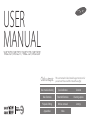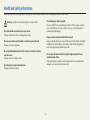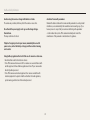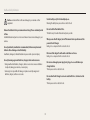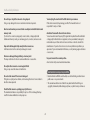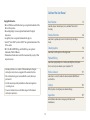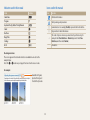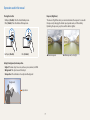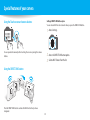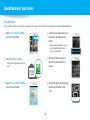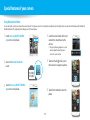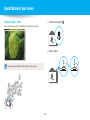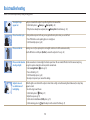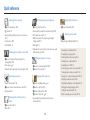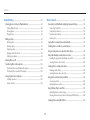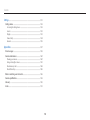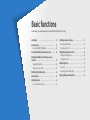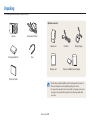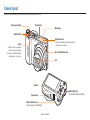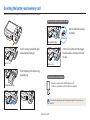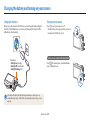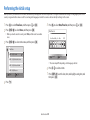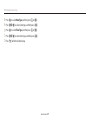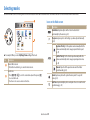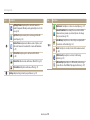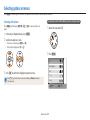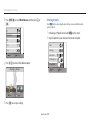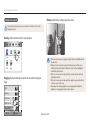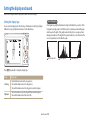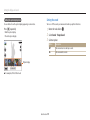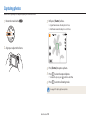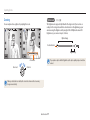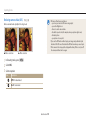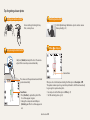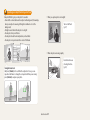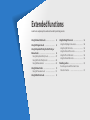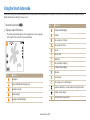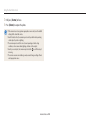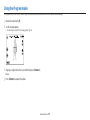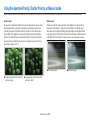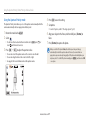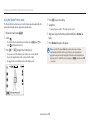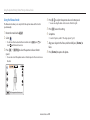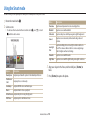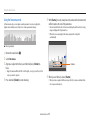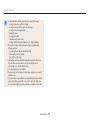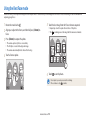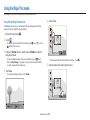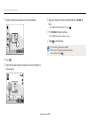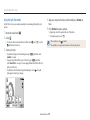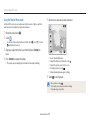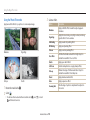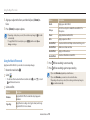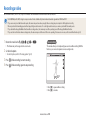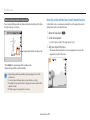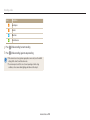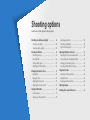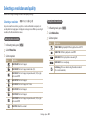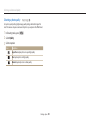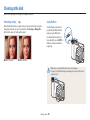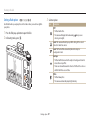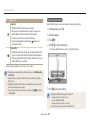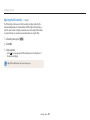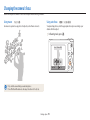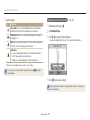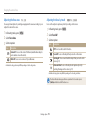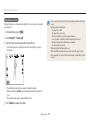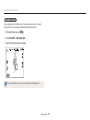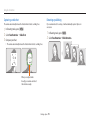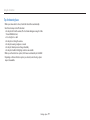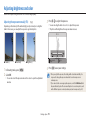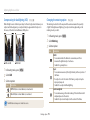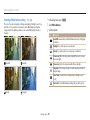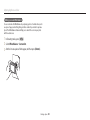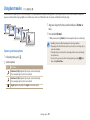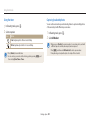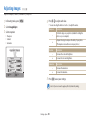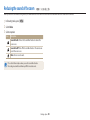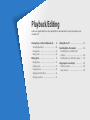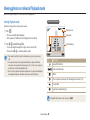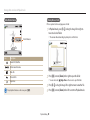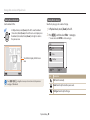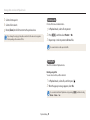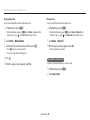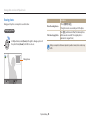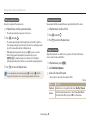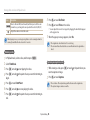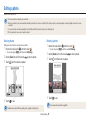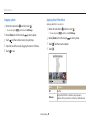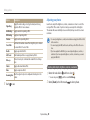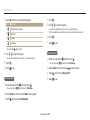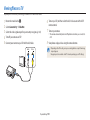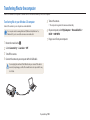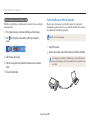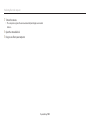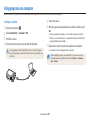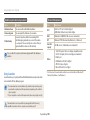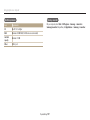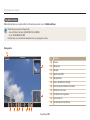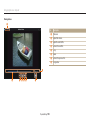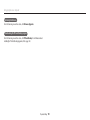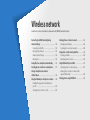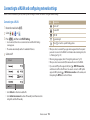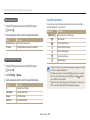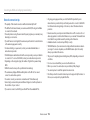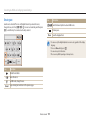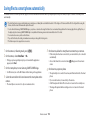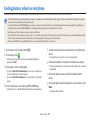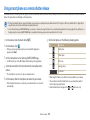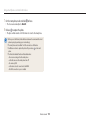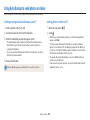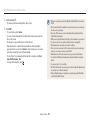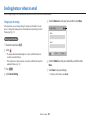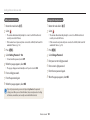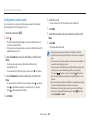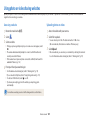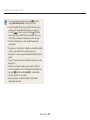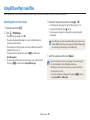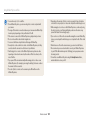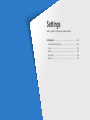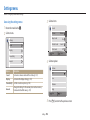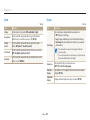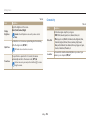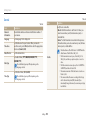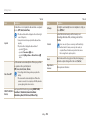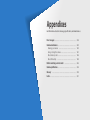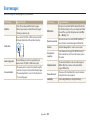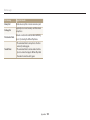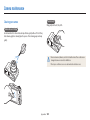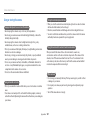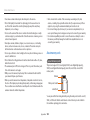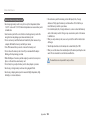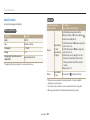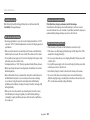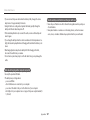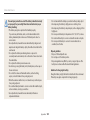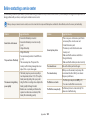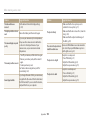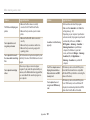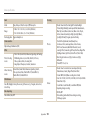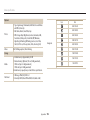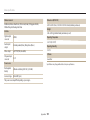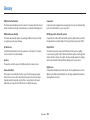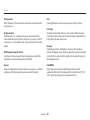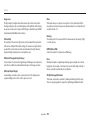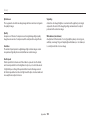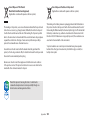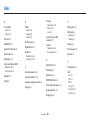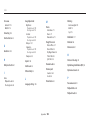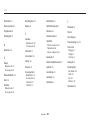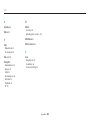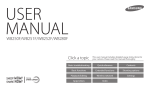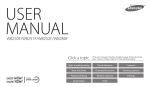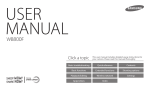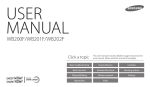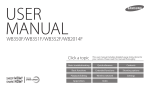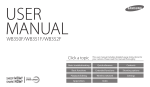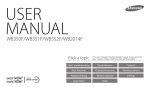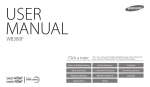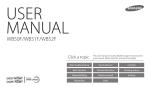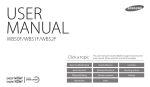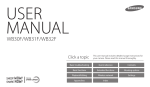Download Samsung WB 250F
Transcript
USER MANUAL WB250F/WB251F/WB252F/WB280F Click a topic This user manual includes detailed usage instructions for your camera. Please read this manual thoroughly. Basic troubleshooting Quick reference Contents Basic functions Extended functions Shooting options Playback/Editing Wireless network Settings Appendixes Index Health and safety information Always comply with the following precautions and usage tips to avoid dangerous situations and ensure peak performance of your camera. Prevent damage to subjects’ eyesight. Do not use the flash in close proximity (closer than 1 m/3 ft) to people or animals. If you use the flash too close to your subject’s eyes, you can cause temporary or permanent eyesight damage. Warning—situations that could cause injury to yourself or others Do not disassemble or attempt to repair your camera. This may result in electric shock or damage to the camera. Keep your camera away from small children and pets. Keep your camera and all accessories out of the reach of small children and animals. Small parts may cause choking or serious injury if swallowed. Moving parts and accessories may present physical dangers as well. Do not use your camera near flammable or explosive gases and liquids. This may cause a fire or explosion. Do not insert flammable materials into the camera or store these materials near the camera. This may cause a fire or electric shock. Do not expose the camera to direct sunlight or high temperatures for an extended period of time. Prolonged exposure to sunlight or extreme temperatures can cause permanent damage to your camera’s internal components. Do not handle your camera with wet hands. This may result in electric shock. 1 Health and safety information Avoid covering the camera or charger with blankets or clothes. The camera may overheat, which may distort the camera or cause a fire. Avoid interference with pacemakers. Maintain the distance between this camera and all pacemakers to avoid potential interference, as recommended by the manufacturer and research groups. If you have any reason to suspect that your camera is interfering with a pacemaker or other medical device, turn off the camera immediately and contact the manufacturer of the pacemaker or medical device for guidance. Do not handle the power supply cord or go near the charger during a thunderstorm. This may result in electric shock. If liquid or foreign objects enter your camera, immediately disconnect all power sources, such as the battery or charger, and then contact a Samsung service center. Comply with any regulations that restrict the use of a camera in a certain area. • Avoid interference with other electronic devices. • Turn off the camera when in an aircraft. Your camera can cause interference with aircraft equipment. Follow all airline regulations and turn off your camera when directed by airline personnel. • Turn off the camera near medical equipment. Your camera can interfere with medical equipment in hospitals or health care facilities. Follow all regulations, posted warnings, and directions from medical personnel. 2 Health and safety information Caution—situations that could cause damage to your camera or other equipment Use the battery only for its intended purpose. Misusing the battery may cause a fire or electric shock. Remove the batteries from your camera when storing it for an extended period of time. Installed batteries may leak or corrode over time and cause serious damage to your camera. Do not touch the flash while it fires. The flash is very hot when fired and may burn your skin. When you use the AC charger, turn off the camera before you disconnect the power to the AC charger. Failing to do so may result in fire or electric shock. Use only authentic, manufacturer-recommended, Lithium-ion replacement batteries. Do not damage or heat the battery. Inauthentic, damaged, or heated batteries may cause a fire or personal injury. Disconnect the charger from the wall socket when not in use. Failing to do so may result in fire or electric shock. Use only Samsung-approved batteries, chargers, cables and accessories. • Using unauthorized batteries, chargers, cables or accessories can cause batteries to explode, damage your camera, or cause injury. • Samsung is not responsible for damage or injuries caused by unapproved batteries, chargers, cables or accessories. Do not use a damaged power supply cord, plug, or loose outlet when you charge batteries. This may cause a fire or electric shock. Do not allow the AC charger to come in contact with the +/- terminals on the battery. This may cause a fire or electric shock. 3 Health and safety information Do not drop or subject the camera to strong impacts. Doing so may damage the screen or external or internal components. You must plug the small end of the USB cable into your camera. If the cable is reversed, it may damage your files. The manufacturer is not responsible for any loss of data. Exercise caution when you connect cables or adapters and install batteries and memory cards. If you force the connectors, improperly connect cables, or improperly install batteries and memory cards, you can damage ports, connectors, and accessories. Avoid interference with other electronic devices. Your camera emits radio frequency (RF) signals that may interfere with unshielded or improperly shielded electronic equipment, such as pacemakers, hearing aids, medical devices, and other electronic devices in homes or vehicles. Consult the manufacturers of your electronic devices to solve any interference problems you experience. To prevent unwanted interference, use only Samsung-approved devices or accessories. Keep cards with magnetic strips away from the camera case. Information stored on the card may be damaged or erased. Never use a damaged charger, battery, or memory card. This may result in electric shock or camera malfunction or cause a fire. Use your camera in the normal position. Avoid contact with your camera’s internal antenna. Do not place the camera in or near magnetic fields. Doing so may cause the camera to malfunction. Data transference and your responsibilities • Data transferred via WLAN can be hacked, so avoid transferring sensitive data in Do not use the camera if the screen is damaged. If the glass or acrylic parts are broken, visit a Samsung Electronics Service Center to have the camera repaired. public areas or on open networks. • The camera manufacturer is not liable for any data transfers that infringe on copyrights, trademarks, intellectual property laws, or public decency ordinances. Check that the camera is operating properly before use. The manufacturer takes no responsibility for any loss of files or damage that may result from camera malfunction or improper use. 4 Outline of the User Manual Copyright information • Microsoft Windows and the Windows logo are registered trademarks of the Microsoft Corporation. • Mac and Apple App Store are registered trademarks of the Apple Corporation. • Google Play Store is a registered trademark of Google, Inc. • microSD™, microSDHC™, and microSDXC™ are registered trademarks of the SD Association. • Wi-Fi®, the Wi-Fi CERTIFIED logo, and the Wi-Fi logo are registered trademarks of the Wi-Fi Alliance. • Trademarks and trade names used in this manual are the property of their respective owners. Basic functions 19 Learn about your camera’s layout, icons, and basic functions for shooting. Extended functions 42 Learn how to capture a photo and record a video by selecting a mode. Shooting options 63 Learn how to set the options in Shooting mode. Playback/Editing 87 Learn how to play back photos or videos, and edit photos. Also, learn how to connect your camera to your computer or TV. • Camera specifications or contents of this manual may be changed Wireless network without prior notice due to an upgrade of the camera's functions. • We recommend using your camera within the country where you purchased it. • Use this camera responsibly and adhere to all laws and regulations concerning its use. • You are not allowed to reuse or distribute any part of this manual without prior permission. 111 Learn how to connect to wireless local area networks (WLANs) and use functions. Settings 131 Refer to options to configure your camera’s settings. Appendixes Get information about error messages, specifications, and maintenance. 5 137 Indicators used in this manual Mode Smart Auto Program Aperture Priority, Shutter Priority, Manual Smart Best Face Magic Plus Settings Wi-Fi Icons used in this manual Indicator T Icon Function Additional information p G s i g n w Safety warnings and precautions [] () * Shooting mode icons These icons appear in the text when a function is available in a mode. See the example below. Note: The s or g mode may not support functions for all scenes or modes. For example: Available in Program, Aperture Priority, and Shutter Priority modes 6 Camera buttons. For example, [Shutter] represents the shutter button. Page number of related information The order of options or menus you must select to perform a step; for example: Select Face Detection Normal (represents Select Face Detection, and then select Normal). Annotation Expressions used in this manual Pressing the shutter • Half-press [Shutter]: Press the shutter halfway down • Press [Shutter]: Press the shutter all the way down Half-press [Shutter] Exposure (Brightness) The amount of light that enters your camera determines the exposure. You can alter the exposure by changing the shutter speed, aperture value, or ISO sensitivity. By altering the exposure, your photos will be darker or lighter. Press [Shutter] S Normal exposure Subject, background, and composition • Subject: The main object in a scene, such as a person, animal, or still life • Background: The objects around the subject • Composition: The combination of a subject and background Background Composition Subject 7 S Overexposure (too bright) Special features of your camera Setting a DIRECT LINK button option You can select a Wi-Fi function to launch when you press the DIRECT LINK button. Using the Touch screen and camera buttons You can operate the camera by either touching the screen or pressing the camera buttons. Using the DIRECT LINK button Press the DIRECT LINK button to activate the Wi-Fi function that you have designated. 8 1 Access Settings. 2 3 Access the DIRECT LINK button option. Select a Wi-Fi feature from the list. Special features of your camera Using AutoShare When you capture a photo with your camera, the photo is saved to the smart phone automatically. The camera connects to a smart phone wirelessly. 1 4 Install Samsung SMART CAMERA App on the smart phone. Select the camera from the list and connect the smart phone to the camera. • If a pop-up message appears on your camera, allow the smart phone to connect to your camera. 2 Turn on the AutoShare feature. 5 Capture a photo. • The captured photo is saved to the camera, and then transferred to the smart phone. 3 Launch Samsung SMART CAMERA App on the smart phone. 9 Special features of your camera Using MobileLink You can send files easily from your camera to a smart phone. The camera connects wirelessly to smart phones that support the MobileLink feature. 1 4 Install Samsung SMART CAMERA App on the smart phone. Select the camera from the list and connect the smart phone to the camera. • If a pop-up message appears on your camera, allow the smart phone to connect to your camera. 2 Access the MobileLink mode. 5 On the smart phone or camera, select files to transfer from the camera. 6 On the smart phone, touch the copy button or on the camera, select Share. • If a pop-up message appears, select an option. 3 Launch Samsung SMART CAMERA App on the smart phone. 10 Special features of your camera Using Remote Viewfinder You can remotely control your camera from a smart phone. The camera connects to a smart phone wirelessly. Use the smart phone as a remote shutter release with the Remote Viewfinder feature. The captured photo will appear on the smart phone. 1 4 Install Samsung SMART CAMERA App on the smart phone. Select the camera from the list and connect the smart phone to the camera. • If a pop-up message appears on your camera, allow the smart phone to connect to your camera. 2 Access the Remote Viewfinder mode. 3 Launch Samsung SMART CAMERA App on the smart phone. 11 5 Touch and hold to focus, and then release it to capture a photo. 6 Touch the thumbnail to view the photo. Special features of your camera Shooting samples – Macro 1 Select the macro option ( 2 Capture a photo. You can capture close up shots of small subjects, such as flowers or insects. The example image may differ from the actual photo that you capture. 12 ). Basic troubleshooting Learn to solve common problems by setting shooting options. The subject’s eyes appear red. Red eye occurs when the subject's eyes reflect light from the camera flash. • Set the flash option to Red-eye or Red-eye Fix. (p. 66) • If the photo has already been captured, select Red-eye Fix in the edit menu. (p. 100) Photos have dust spots. If dust particles are present in the air, you may capture them in photos when you use the flash. • Turn off the flash or avoid capturing photos in a dusty place. • Set ISO sensitivity options. (p. 69) Photos are blurred. Blurring can occur if you capture photos in low light conditions or hold the camera incorrectly. Use the OIS function or half-press [Shutter] to ensure the subject is in focus. (p. 40) Photos are blurred when shooting at night. As the camera tries to let in more light, the shutter speed slows. This can make it difficult to hold the camera steady long enough to capture a clear photo and may result in camera shake. • Select Low Light Shot in s mode. (p. 50) • Turn on the flash. (p. 67) • Set ISO sensitivity options. (p. 69) • Use a tripod to prevent your camera from shaking. When the light source is behind the subject or when there is a high contrast between light and dark areas, the subject may appear too dark. • Avoid shooting toward the sun. • Set the flash option to Fill in. (p. 67) • Adjust the exposure. (p. 78) • Set the Auto Contrast Balance (ACB) option. (p. 79) • Set the metering option to Spot if a subject is in the center of the frame. (p. 79) Subjects come out too dark because of backlighting. 13 Quick reference Capturing photos of people • s mode > Beauty Face f 50 • i mode f 53 • Red-eye/Red-eye Fix (to prevent or correct red-eye) f 66 • Face Detection f 75 • Self-Portrait f 75 Capturing photos at night or in the dark Adjusting the exposure (brightness) • • • • s mode > Rich Tones f 50 ISO sensitivity (to adjust the sensitivity to light) f 69 EV (to adjust exposure) f 78 ACB (to compensate for subjects against bright backgrounds) f 79 • Metering f 79 • AE Bracket (to capture 3 photos of the same scene with different exposures) f 84 • s mode > Silhouette, Fireworks, Light Trace, Low Light Shot f 50 • Flash options f 67 • ISO sensitivity (to adjust the sensitivity to light) f 69 Capturing photos of scenery • s mode > Landscape, Waterfall f 50 • s mode > Panorama f 51 Capturing action photos • Shutter Priority mode f 48 • s mode > Action Freeze, Continuous Shot f 50 • Continuous f 83 Capturing photos of text, insects, or flowers Applying effects to photos • • • • • g mode > My Magic Frame f 54 g mode > Split Shot f 56 g mode > Motion Photo f 57 g mode > Photo Filter f 58 Image Adjust (to adjust Sharpness, Contrast, or Saturation) f 85 • s mode > Macro f 50 • Macro f 70 14 Applying effects to videos • g mode > Movie Filter f 59 Reducing camera shake • Optical Image Stabilization (OIS) f 39 • • • • • • • • • • • • • Viewing files as thumbnails f 90 Viewing files by category f 90 Deleting all files on the memory f 92 Viewing files as a slide show f 94 Viewing files on a TV f 101 Connecting your camera to a computer f 102 Sending photos or videos via email f 124 Using photo or video sharing websites f 125 Adjusting sound and volume f 133 Adjusting the brightness of the display f 134 Changing the display language f 135 Setting the date and time f 135 Before contacting a service center f 149 Contents Basic functions................................................................................................................. 19 Extended functions ....................................................................................................... 42 Unpacking ................................................................................................................... 20 Using the Smart Auto mode ................................................................................. 43 Camera layout ............................................................................................................ 21 Using the Program mode ...................................................................................... 45 Using the DIRECT LINK button ............................................................................. 23 Using the Aperture Priority, Shutter Priority, or Manual mode ............... 46 Inserting the battery and memory card .......................................................... 24 Using the Aperture Priority mode ....................................................................... 47 Using the Shutter Priority mode .......................................................................... 48 Using the Manual mode ........................................................................................ 49 Charging the battery and turning on your camera ..................................... 25 Charging the battery ............................................................................................. 25 Turning on your camera ........................................................................................ 25 Using the Smart mode ............................................................................................ 50 Performing the initial setup ................................................................................. 26 Using the Panorama mode ................................................................................... 51 Learning icons ........................................................................................................... 28 Using the Best Face mode ..................................................................................... 53 Selecting modes ....................................................................................................... 29 Using the Magic Plus mode .................................................................................. 54 Using the My Magic Frame mode ........................................................................ Using the Split Shot mode .................................................................................... Using the Motion Photo mode ............................................................................ Using the Photo Filter mode ................................................................................ Using the Movie Filter mode ................................................................................ Icons on the Mode screen ..................................................................................... 29 Selecting options or menus .................................................................................. 31 Selecting with buttons .......................................................................................... 31 Selecting by touch ................................................................................................. 32 Setting the display and sound ............................................................................. 34 54 56 57 58 59 Recording a video .................................................................................................... 60 Setting the display type ........................................................................................ 34 Setting the sound ................................................................................................... 35 Recording a video with the Smart Scene Detection function ........................ 61 Capturing photos ..................................................................................................... 36 Zooming .................................................................................................................. 37 Reducing camera shake (OIS) ............................................................................... 39 Tips for getting a clearer photo ........................................................................... 40 15 Contents Using Face Detection .............................................................................................. 75 Shooting options............................................................................................................ 63 Detecting faces ....................................................................................................... Capturing a self portrait shot ............................................................................... Capturing a smile shot ........................................................................................... Detecting eye blinking .......................................................................................... Tips for detecting faces ......................................................................................... Selecting a resolution and quality ..................................................................... 64 Selecting a resolution ............................................................................................ 64 Selecting a photo quality ...................................................................................... 65 Shooting in the dark ................................................................................................ 66 Preventing red-eye ................................................................................................. Using the flash ........................................................................................................ Setting a flash option ............................................................................................. Adjusting the ISO sensitivity ................................................................................. 66 66 67 69 Adjusting brightness and color ........................................................................... 78 Adjusting the exposure manually (EV) ............................................................... Compensating for backlighting (ACB) ................................................................ Changing the metering option ............................................................................ Selecting a White Balance setting ....................................................................... Changing the camera’s focus ............................................................................... 70 Using macro ............................................................................................................ Using auto focus ..................................................................................................... Adjusting the focus area ....................................................................................... Adjusting the focus by touch ............................................................................... 75 75 76 76 77 70 70 72 72 78 79 79 80 Using burst modes ................................................................................................... 83 Capturing continuous photos .............................................................................. 83 Using the timer ....................................................................................................... 84 Capturing bracketed photos ................................................................................ 84 Adjusting images ..................................................................................................... 85 Reducing the sound of the zoom ....................................................................... 86 16 Contents Playback/Editing............................................................................................................. 87 Wireless network .......................................................................................................... 111 Viewing photos or videos in Playback mode ................................................. 88 Connecting to a WLAN and configuring network settings ..................... 112 Starting Playback mode ........................................................................................ 88 Viewing photos ....................................................................................................... 93 Playing a video ........................................................................................................ 95 Connecting to a WLAN ........................................................................................ Using the login browser ...................................................................................... Network connection tips .................................................................................... Entering text .......................................................................................................... Editing a photo .......................................................................................................... 97 Resizing photos ...................................................................................................... Rotating a photo .................................................................................................... Cropping a photo ................................................................................................... Applying Smart Filter effects ................................................................................ Adjusting your photos ........................................................................................... 112 113 114 115 Saving files to a smart phone automatically ................................................ 116 97 97 98 98 99 Sending photos or videos to a smart phone ................................................ 117 Using a smart phone as a remote shutter release ...................................... 118 Using Auto Backup to send photos or videos .............................................. 120 Installing the program for Auto Backup on your PC ....................................... 120 Sending photos or videos to a PC ..................................................................... 120 Viewing files on a TV ............................................................................................. 101 Transferring files to the computer ................................................................... 102 Sending photos or videos via email ................................................................ 122 Transferring files to your Windows OS computer ........................................... 102 Transferring files to your Mac OS computer .................................................... 103 Changing email settings ..................................................................................... 122 Sending photos or videos via email .................................................................. 124 Using programs on a computer ........................................................................ 105 Using photo or video sharing websites ......................................................... 125 Installing i-Launcher ............................................................................................ 105 Using i-Launcher .................................................................................................. 106 Accessing a website ............................................................................................. 125 Uploading photos or videos ............................................................................... 125 Using AllShare Play to send files ....................................................................... 127 Uploading photos to online storage ................................................................. 127 Viewing photos or videos on devices that support AllShare Play ................ 128 Sending photos using Wi-Fi Direct .................................................................. 130 17 Contents Settings ............................................................................................................................. 131 Settings menu ......................................................................................................... 132 Accessing the settings menu ............................................................................. Sound ..................................................................................................................... Display .................................................................................................................... Connectivity .......................................................................................................... General ................................................................................................................... 132 133 133 134 135 Appendixes ..................................................................................................................... 137 Error messages ........................................................................................................ 138 Camera maintenance ............................................................................................ 140 Cleaning your camera .......................................................................................... Using or storing the camera ............................................................................... About memory cards ........................................................................................... About the battery ................................................................................................. 140 141 142 145 Before contacting a service center ................................................................... 149 Camera specifications ........................................................................................... 152 Glossary ..................................................................................................................... 156 Index ........................................................................................................................... 161 18 Basic functions Learn about your camera’s layout, icons, and basic functions for shooting. Unpacking ……………………………………… 20 Camera layout …………………………………… 21 Using the DIRECT LINK button ………………… 23 Inserting the battery and memory card ……… 24 Charging the battery and turning on your camera …………………………………………… 25 Charging the battery …………………………… 25 Turning on your camera ……………………… 25 Performing the initial setup …………………… 26 Learning icons …………………………………… 28 Selecting modes ………………………………… 29 Icons on the Mode screen ……………………… 29 Selecting options or menus …………………… 31 Selecting with buttons ………………………… 31 Selecting by touch ……………………………… 32 Setting the display and sound ………………… 34 Setting the display type ………………………… 34 Setting the sound ……………………………… 35 Capturing photos ……………………………… 36 Zooming ……………………………………… 37 Reducing camera shake (OIS) ………………… 39 Tips for getting a clearer photo ………………… 40 Unpacking The following items are included in your product box. Optional accessories Camera AC adapter/USB cable Camera case Rechargeable battery A/V cable Battery charger Strap Memory card Memory card/Memory card adapter Quick Start Guide • The illustrations may differ slightly from the items shipped with your product. • The items included in the box may differ depending on the model. • You can purchase optional accessories at a retailer or a Samsung service center. Samsung is not responsible for any problems caused by using unauthorized accessories. Basic functions 20 Camera layout Before you start, familiarize yourself with your camera’s parts and their functions. Flash pop-up button Power button Microphone Shutter button Internal antenna* * Avoid contact with the internal antenna while using the wireless network. Flash* * While not in use, keep the flash unit closed to prevent damage. Forcing to open the flash unit may cause damage to your camera. AF-assist light/Timer lamp Lens Speaker USB and A/V port Accepts USB cable and A/V cable Tripod mount Battery chamber cover Insert a memory card and battery Basic functions 21 Camera layout DIRECT LINK button Start a preset Wi-Fi function Zoom button • In Shooting mode: Zoom in or out • In Playback mode: Zoom in on part of a photo or view files as thumbnails, or adjust the volume Mode dial (p. 29) Status lamp • Blinking: When the camera is saving a photo or video, being read by a computer, when the image is out of focus, there is a problem charging the battery, or when the camera is connecting to WLAN or sending a photo • Steady: When the camera is connected to a computer, charging the battery, or when the image is in focus Attaching the strap x y Display Buttons (p. 23) Basic functions 22 Camera layout Buttons Button Using the DIRECT LINK button Description You can turn on the Wi-Fi feature conveniently with [DIRECT LINK]. Press [DIRECT LINK] to activate the Wi-Fi function that you have designated. Press [DIRECT LINK] again to return to the previous mode. Start recording a video. Access options or menus. Go back. Basic functions D Change the display option. Change the macro option. c Change the flash option. F Change the timer and burst t options. Confirm the highlighted option or menu. Enter Playback mode. Delete files in Playback mode. Other functions Move up Move down Move left Move right Setting a DIRECT LINK button option You can select a Wi-Fi function to launch when you press [DIRECT LINK]. 1 2 3 Rotate the mode dial to n. Select General DIRECT LINK (Wi-Fi Button). Select a Wi-Fi feature. (p. 136) Basic functions 23 Inserting the battery and memory card Learn how to insert the battery and an optional memory card into the camera. Removing the battery and memory card Slide the lock down to release the battery. Battery lock Rechargeable battery Insert a memory card with the goldcolored contacts facing up. Memory card Push the card gently until it disengages from the camera, and then pull it out of the slot. Memory card Insert the battery with the Samsung logo facing up. Using the memory card adapter To use micro memory cards with this product, a PC, or a memory card reader, insert the card into an adapter. Rechargeable battery You can use the internal memory for temporary storage if a memory card is not inserted. Basic functions 24 Charging the battery and turning on your camera Charging the battery Turning on your camera Before you use the camera for the first time, you must charge the battery. Plug the small end of the USB cable into your camera, and then plug the other end of the USB cable into the AC adapter. Press [X] to turn your camera on or off. • The initial setup screen appears when you turn on the camera for the first time. (p. 26) Turning on your camera in Playback mode Status lamp • Red light on: Charging • Red light off: Fully charged • Red light blinking: Error Press [P]. The camera turns on and immediately accesses Playback mode. Use only the AC adapter and USB cable supplied with your camera. If you use another AC adapter (such as SAC-48), the camera battery may not charge or work properly. Basic functions 25 Performing the initial setup When you turn on your camera for the first time, the initial setup screen appears. Follow the steps below to configure the camera’s basic settings. The language is preset for the country or region where the camera is sold. You can change the language as desired. You can also select an item by touching it on the screen. 1 2 5 Press [c] to select Time Zone, and then press [t] or [o]. Press [c] to select Date/Time Set, and then press [t] or [o]. Press [D/c] to select Home, and then press [o]. Date/Time Set • When you travel to another country, select Visit, and then select a new time zone. 3 Year Month Day Hr Min DST Press [D/c] to select a time zone, and then press [o]. Time Zone [GMT +00:00] London Cancel Set [GMT +01:00] Berlin, Paris, Rome [GMT +02:00] Athens, Helsinki [GMT +03:00] Moscow Back 4 Set • The screen may differ depending on the language selected. 6 7 Press [F/t] to select an item. Press [D/c] to set the date, time, and daylight-saving time, and then press [o]. Press [b]. Basic functions 26 Performing the initial setup 8 9 10 11 12 Press [c] to select Date Type, and then press [t] or [o]. Press [D/c] to select a date type, and then press [o]. Press [c] to select Time Type, and then press [t] or [o]. Press [D/c] to select a time type, and then press [o]. Press [b] to finish the initial setup. Basic functions 27 Learning icons The icons the camera displays on the screen change according to the mode you select or the options you set. If you change a shooting option, the corresponding icon will blink briefly in yellow. 1 Icon Description Icon Frame rate (per second) • • • • Sound Alive on : Fully charged : Partially charged : Empty (Recharge) : Charging (Connected with the charger) Auto focus frame 2 Intelli zoom on Optical Image Stabilization (OIS) Metering Burst option Camera shake 3 Description Zoom indicator Photo resolution when the Intelli zoom is on Zoom ratio Shooting mode Histogram (p. 34) 1 Shooting information Icon Aperture value Shutter speed Available recording time Timer White balance Image adjustment (sharpness, contrast, and saturation) Focus area Focus option 2 Shooting option Icon Description Memory card inserted Description Face detection Exposure value ISO sensitivity 3 Shooting option (touch) Current date Current time Available number of photos Flash Icon Photo resolution Video resolution Basic functions 28 Description AutoShare On Touch AF option m Shooting options Selecting modes Use the mode dial to select a shooting mode or function. Rotate the mode dial to a desired mode. You can also select an icon on the Mode screen in some modes. 1 Icons on the Mode screen Icon T My Magic Ma Split Shot Motion Frame Fram Photo Movie Filter Photo Filter p 2 Photo Editor ▲ For example: When you select My Magic Frame in Magic Plus mode No. G 1 Description Current Mode screen • Rotate the mode dial to go to another mode screen. 2 Mode icons • Press [D/c/F/t] to scroll to a desired mode, and then press [o] to access the mode. • Touch an icon to access a mode or function. s i Basic functions 29 Description Smart Auto: Capture a photo with a Scene mode selected automatically by the camera. (p. 43) Program: Capture a photo with settings you have adjusted manually. (p. 45) Aperture Priority: Set the aperture value manually while the camera automatically selects an appropriate shutter speed. (p. 47) Shutter Priority: Set the shutter speed manually while the camera automatically selects an appropriate aperture value. (p. 48) Manual: Adjust both the aperture value and the shutter speed manually. (p. 49) Smart: Capture a photo with options that are preset for a specific scene. (p. 50) Best Face: Capture multiple photos and replace faces to create the best possible image. (p. 53) Selecting modes Icon g Description Icon My Magic Frame: Capture a photo and select an area to make it transparent. Overlay a newly captured photo onto the area. (p. 54) Split Shot: Capture several photos and arrange them with preset layouts. (p. 56) Motion Photo: Capture and combine a series of photos, and then select an area to be animated to create a GIF animation. (p. 57) Photo Filter: Capture a photo with various filter effects. (p. 58) MobileLink: Send photos or videos to a smart phone. (p. 117) w Movie Filter: Record a video with various filter effects. (p. 59) Photo Editor: Edit photos with various effects. (p. 97) n Description Settings: Adjust settings to match your preferences. (p. 131) Basic functions 30 Remote Viewfinder: Use a smart phone as a remote shutter release and see a preview on your smart phone of an image from your camera. (p. 118) Auto Backup: Send photos or videos that you captured with the camera to a PC wirelessly. (p. 120) Email: Send photos or videos stored on the camera via email. (p. 122) SNS & Cloud: Upload photos or videos to file sharing websites. (p. 125) AllShare Play: Upload photos to AllShare Play online storage or view files on other AllShare Play supported devices. (p. 127) Selecting options or menus Press [m] to select an option or a menu. You can also touch the screen to select an option or a menu. Selecting with buttons Press [m], and then press [D/c/F/t] or [o] to select an option or a menu. 1 2 For example, to select a White Balance option in Program mode: 1 Rotate the mode dial to p. 2 Press [m]. In Shooting or Playback mode, press [m]. Scroll to an option or a menu. • To move up or down, press [D] or [c]. • To move left or right, press [F] or [t]. EV White Balance 3 ISO Press [o] to confirm the highlighted option or menu. Flash Press [b] to go back to the previous menu. Half-press [Shutter] to return to Shooting mode. Focus Exit Basic functions 31 Select Selecting options or menus 3 Press [D/c] to select White Balance, and then press [t] or [o]. EV Touch m on the screen, drag the option list up or down, and then touch an option to select it. 1 2 White Balance ISO In Shooting or Playback mode, touch m on the screen. Drag the option list up or down, and then touch an option. Flash ACB Focus Metering Exit 4 Selecting by touch Drive/Timer Select AE Bracket Set Press [F/t] to select a White Balance option. Image Adjust White Balance : Daylight Back 5 Exit Adjust Press [o] to save your settings. Basic functions 32 Select Selecting options or menus Learning touch gestures Flicking: Gently flick your finger across the screen. Do not use sharp objects, such as pens or pencils, to touch the screen. You can damage the screen. Touching: Touch an icon to select a menu or option. My Magic Split Shot Motion M Mo n Frame Photo Photo Filter • The touch screen may not recognize your inputs if you touch multiple items at the same time. Movie Filter • When you touch or drag the screen, discolorations may occur. This is not a Photo Editor Dragging: Touch and hold an area on the screen, and then drag your finger. ACB Metering Drive/Timer AE Bracket Set Image Adjust Exit Select Basic functions 33 malfunction, but a characteristic of the touch screen. Touch or drag lightly to minimize the discolorations. • The touch screen may not work properly if you use the camera in extremely humid environments. • The touch screen may not work properly if you apply screen protection film or other accessories to the screen. • Depending on the viewing angle, the screen may appear dim. Adjust the brightness or viewing angle to improve the resolution. Setting the display and sound Learn how to change the basic display information and sound settings. About histograms Setting the display type You can select a display type for the Shooting or Playback mode. Each type displays different shooting or playback information. See the table below. A histogram is a graph that illustrates how light is distributed in your photo. If the histogram has a high peak on the left, the photo is underexposed and will appear dark. A peak on the right of the graph means that the photo is overexposed and will appear washed out. The height of the peaks is related to color information. The more of a particular color, the taller the peak. S Under-exposed Press [D] repeatedly to change the display type. Mode Shooting Playback Display type • Hide all information about shooting options. • Show all information about shooting options. • Show all information about shooting options and a histogram. • Show information except shooting information and histogram. • Show all information about the current file. Basic functions 34 S Well-exposed S Over-exposed Setting the display and sound Setting the option display view Setting the sound You can hide or show the option display appearing in some modes. Turn on or off the sound your camera emits when you perform functions. Press [o] repeatedly. 1 2 3 • Hide the option display. • Show the option display. Rotate the mode dial to n. Select Sound Beep Sound. Select an option. Option Option display OK: Panel Off S For example, in Photo Filter mode Basic functions 35 Off Description The camera does not emit any sounds. On The camera emits sounds. Capturing photos Learn how to capture photos easily and quickly in Smart Auto mode. 1 Rotate the mode dial to T. 2 Align your subject in the frame. 3 Half-press [Shutter] to focus. 4 5 Press [Shutter] to capture a photo. 6 Press [P] to return to Shooting mode. • A green frame means the subject is in focus. • A red frame means the subject is out of focus. Press [P] to view the captured photo. • To delete the photo, press [ ], and then select Yes. See page 40 for tips to get clearer photos. Basic functions 36 Capturing photos Digital zoom Zooming You can capture close-up photos by adjusting the zoom. pAhM The Digital zoom is supported by default in Shooting mode. If you zoom in on a subject in Shooting mode and the zoom indicator is in the digital range, your camera is using the Digital zoom. By using both the 18X Optical zoom and 5X Digital zoom, you can zoom in up to 90 times. Optical range Zoom indicator Digital range If you capture a photo with the Digital zoom, the photo quality may be lower than normal. Zoom ratio Zoom out Zoom in When you rotate the zoom button, the zoom ratio shown on the screen may change inconsistently. Basic functions 37 Capturing photos Intelli zoom TpAhM Setting Intelli zoom If the zoom indicator is in the Intelli range, your camera is using the Intelli zoom. Photo resolution varies according to the zoom rate if you use the Intelli zoom. By using both the Optical zoom and Intelli zoom, you can zoom in up to 36 times. Photo resolution when the Intelli zoom is on Optical range 1 2 3 In Shooting mode, press [m]. Select Intelli Zoom. Select an option. Icon Description Off: The Intelli zoom is deactivated. Zoom indicator On: The Intelli zoom is activated. Intelli range • The Intelli zoom helps you capture a photo with less quality deterioration than the Digital zoom. However, the photo quality may be lower than when you use the Optical zoom. • The Intelli zoom is available only when you set a 4:3 resolution ratio. If you set another resolution ratio with Intelli zoom on, the Intelli zoom will be turned off automatically. • The Intelli zoom is always on in Smart Auto mode. Basic functions 38 Capturing photos Reducing camera shake (OIS) pAhM • OIS may not function properly when: - you move your camera to follow a moving subject - you use the Digital zoom - there is too much camera shake - the shutter speed is slow (for example, when you capture night scenes) - the battery is low - you capture a close-up shot • If you use the OIS function with a tripod, your images may be blurred by the Reduce camera shake optically in Shooting mode. vibration of the OIS sensor. Deactivate the OIS function when you use a tripod. • If the camera is hit or dropped, the display will be blurry. If this occurs, turn off S Before correction 1 2 3 the camera, and then turn it on again. S After correction In Shooting mode, press [m]. Select OIS. Select an option. Icon Description Off: OIS is deactivated. On: OIS is activated. Basic functions 39 Tips for getting a clearer photo Holding your camera correctly Reducing camera shake Ensure nothing is blocking the lens, flash, or microphone. Set the Optical Image Stabilization option to reduce camera shake optically. (p. 39) When Half-pressing the shutter button is displayed Half-press [Shutter] and adjust the focus. The camera adjusts the focus and exposure automatically. Camera shake The camera sets the aperture value and shutter speed automatically. Focus frame • Press [Shutter] to capture the photo if the focus frame appears in green. When you shoot in the dark, avoid setting the flash option to Slow Sync or Off. The aperture remains open longer and it may be harder to hold the camera steady long enough to capture a clear photo. • Use a tripod or set the flash option to Fill in. (p. 67) • Set ISO sensitivity options. (p. 69) • Change the composition and half-press [Shutter] again if the focus frame appears in red. Basic functions 40 Preventing your subject from being out of focus It may be difficult to get your subject in focus when: - there is little contrast between the subject and background (for example, when your subject is wearing clothing that is similar in color to the background) - the light source behind the subject is too bright - the subject is shiny or reflective - the subject includes horizontal patterns, such as blinds - the subject is not positioned in the center of the frame • When you capture photos in low light Turn on the flash. (p. 67) • When subjects are moving rapidly Use the Continuous shooting function. (p. 83) Using the focus lock Half-press [Shutter] to focus. When the subject is in focus, you can reposition the frame to change the composition. When you are ready, press [Shutter] to capture your photo. Basic functions 41 Extended functions Learn how to capture a photo and record a video by selecting a mode. Using the Smart Auto mode …………………… 43 Using the Program mode ……………………… 45 Using the Aperture Priority, Shutter Priority, or Manual mode …………………………………… 46 Using the Aperture Priority mode ……………… 47 Using the Shutter Priority mode ……………… 48 Using the Manual mode ……………………… 49 Using the Smart mode ………………………… 50 Using the Panorama mode …………………… 51 Using the Best Face mode ……………………… 53 Using the Magic Plus mode …………………… 54 Using the My Magic Frame mode ……………… Using the Split Shot mode ……………………… Using the Motion Photo mode ………………… Using the Photo Filter mode …………………… Using the Movie Filter mode …………………… 54 56 57 58 59 Recording a video ……………………………… 60 Recording a video with the Smart Scene Detection function …………………………… 61 Using the Smart Auto mode In Smart Auto mode, your camera automatically chooses the appropriate camera settings based on the type of scene it detects. The Smart Auto mode is helpful if you are not familiar with the camera settings for various scenes. 1 2 Rotate the mode dial to T. Icon Description Portraits with backlighting Align your subject in the frame. • The camera automatically selects a scene. An appropriate scene icon appears at the top left of the screen. The icons are listed below. Portraits Close-up photos of objects Close-up photos of text Sunsets Indoors, dark Partially lit Close-up with spot lighting Portraits with spot lighting Blue skies Icon Description Forested areas Landscapes Close-up photos of colorful subjects Scenes with bright white backgrounds Camera is stabilized or on a tripod (when shooting in the dark) Landscapes at night Actively moving subjects Portraits at night Fireworks (when using a tripod) Landscapes with backlighting Extended functions 43 Using the Smart Auto mode 3 4 Half-press [Shutter] to focus. Press [Shutter] to capture the photo. • If the camera does not recognize an appropriate scene mode, it uses the default settings for the Smart Auto mode. • Even if it detects a face, the camera may not select a portrait mode depending on the subject's position or lighting. • The camera may not select the correct scene depending on the shooting conditions, such as camera shake, lighting, or distance to the subject. mode if the subject is moving. • The camera consumes more battery power, because it changes settings often to select appropriate scenes. • Even if you use a tripod, the camera may not detect the Extended functions 44 Using the Program mode In Program mode, you can set most options, except the shutter speed and aperture value, which the camera sets automatically. 1 2 Rotate the mode dial to p. 3 Align your subject in the frame, and then half-press [Shutter] to focus. 4 Press [Shutter] to capture the photo. Set the desired options. • For a list of options, refer to "Shooting options". (p. 63) Extended functions 45 Using the Aperture Priority, Shutter Priority, or Manual mode Adjust the aperture value or shutter speed to control the exposure of your photos. You can use these options in the Aperture Priority, Shutter Priority, and Manual modes. Aperture value The aperture is a hole that lets light into the camera. The aperture housing contains thin, metal plates that open and close, widening or narrowing the aperture, and controlling the amount of light that enters the camera. The size of the aperture is closely related to the brightness of a photo: the larger the aperture, the brighter the photo; the smaller the aperture, the darker the photo. Note that the larger the aperture value, the smaller the aperture size. For example, an aperture set to 5.6 is larger than an aperture set to 11. Shutter speed Shutter speed, which is an important factor in the brightness of a photo, refers to the amount of time it takes to open and close the shutter. A slow shutter speed allows more time to let light in. All things being equal, photos are brighter, but fast moving objects tend to blur. On the other hand, a fast shutter speed allows less time to let light in. Photos are darker, but objects in motion are captured more clearly. S Slow shutter speed S Small aperture value (The size of the aperture is large.) S Large aperture value (The size of the aperture is small.) Extended functions 46 S Fast shutter speed Using the Aperture Priority, Shutter Priority, or Manual mode Using the Aperture Priority mode The Aperture Priority mode allows you to set the aperture value manually while the camera automatically selects an appropriate shutter speed. 1 2 Rotate the mode dial to G. Select 3 Press [o] to save the setting. 6 Align your subject in the frame, and then half-press [Shutter] to focus. 7 Press [Shutter] to capture the photo. . • To select another mode when the mode dial is set to G, press [b] or touch 4 5 , and then select a mode. Set options. • For a list of options, refer to "Shooting options". (p. 63) When you set the ISO option to Auto, the shutter speed may not change automatically to match the aperture value. In this case, the camera finds an appropriate exposure value by changing the ISO option automatically when you capture a photo. To set the ISO option manually, press [m], and then select ISO an option. Press [o] [F/t] to adjust the aperture value. • You can also touch the aperture value on the screen to view the dial. • You can also drag the dial on the screen to the left or right. • See page 46 for more information about the aperture value. OK: Change aperture Extended functions 47 Using the Aperture Priority, Shutter Priority, or Manual mode Using the Shutter Priority mode The Shutter Priority mode allows you to set the shutter speed manually while the camera automatically selects an appropriate aperture value. 1 2 Rotate the mode dial to G. Select 3 Press [o] to save the setting. 6 Align your subject in the frame, and then half-press [Shutter] to focus. 7 Press [Shutter] to capture the photo. . • To select another mode when the mode dial is set to G, press [b] or touch 4 5 , and then select a mode. Set options. • For a list of options, refer to "Shooting options". (p. 63) When you set the ISO option to Auto, the aperture value may not change automatically to match the shutter speed. In this case, the camera finds an appropriate exposure value by changing the ISO option automatically when you capture a photo. To set the ISO option manually, press [m], and then select ISO an option. Press [o] [F/t] to adjust the shutter speed. • You can also touch the shutter speed on the screen to view the dial. • You can also drag the dial on the screen to the left or right. • See page 46 for more information about the shutter speed. OK: Change shutter speed Extended functions 48 Using the Aperture Priority, Shutter Priority, or Manual mode Using the Manual mode The Manual mode allows you to adjust both the aperture value and the shutter speed manually. 1 2 Rotate the mode dial to G. Select Press [F/t] to adjust the aperture value or shutter speed. 5 6 Press [o] to save the setting. 7 Align your subject in the frame, and then half-press [Shutter] to focus. 8 Press [Shutter] to capture the photo. . • To select another mode when the mode dial is set to G, press [b] or , and then select a mode. touch 3 4 Press [o] [D/c] to select the aperture value or shutter speed. • You can also drag the dials on the screen to the left or right. Set options. • For a list of options, refer to "Shooting options". (p. 63) • You can also touch the aperture value or shutter speed on the screen to view the dial. OK: Change aperture/shutter speed Extended functions 49 Using the Smart mode In Smart mode, you can capture a photo with options that are preset for a specific scene. 1 2 Rotate the mode dial to s. Option Panorama Select a scene. • To select another mode when the mode dial is set to s, press [b] or touch Waterfall , and then select a mode. Silhouette Sunset Smart : Beauty Face Low Light Shot Fireworks Light Trace Set Option Beauty Face Description Capture a portrait with options to hide facial imperfections. Continuous Shot Capture photos continuously. Description Capture a wide panoramic scene in a single photo. Capture scenes with waterfalls. Capture subjects as dark shapes against a light background. Capture scenes at sunset, with natural-looking reds and yellows. Capture multiple photos in low light conditions without a flash. The camera combines them to create a single image that is brighter and has less blurring. Capture scenes with fireworks. Capture scenes with the light trailing in low-light conditions. 3 Align your subject in the frame, and then half-press [Shutter] to focus. 4 Press [Shutter] to capture the photo. Capture still-life scenes and landscapes. Capture small or close-up subjects. Action Freeze Capture subjects moving at high speed. Rich Tones Capture a photo with vibrant colors. Landscape Macro Extended functions 50 Using the Smart mode 5 Using the Panorama mode In Panorama mode, you can capture a wide panoramic scene in a single photo. Capture and combine a series of photos to create a panoramic image. With [Shutter] pressed, slowly move the camera in the direction that will let it capture the rest of the panorama. • Arrows toward the direction of motion are displayed, and the entire shooting image is displayed in the preview box. • When the scenes are aligned, the camera captures the next photo automatically. S Shooting example 1 2 3 Rotate the mode dial to s. Select Panorama. Align your subject in the frame, and then half-press [Shutter] to focus. Shakiness • Align the camera with the far left or the far right, or very top or bottom, of the scene you want to capture. 4 Press and hold [Shutter] to start shooting. 6 When you are finished, release [Shutter]. • When you have captured all the necessary shots, the camera combines them into one panoramic photo. Extended functions 51 Using the Smart mode • For best results when capturing panoramic photos, avoid the following: - moving the camera too quickly or too slowly - moving the camera too little to capture the next image - moving the camera at irregular speeds - shaking the camera - shooting in dark places - capturing moving subjects nearby - shooting conditions where the brightness or color of light is changing • Photos taken are automatically saved, and shooting is stopped under the • • • • following conditions: - if you change the shooting direction while shooting - if you move the camera too rapidly - if you don't move the camera Selecting Panorama mode will disable the digital and optical zoom functions. If you select Panorama mode while the lens is zoomed in, the camera automatically zooms out to the default position. Some shooting options are not available. The camera may stop shooting due to the shooting composition or movement within the scene. Your camera may not capture the last scene in its entirety if you stop moving the camera exactly where you want the scene to end. To capture the entire scene, move your camera slightly beyond the point where you want the scene to end. Extended functions 52 Using the Best Face mode In Best Face mode, you can capture multiple photos and replace faces to create the best possible image. Use this mode to select the best image for each individual when capturing group photos. 1 2 Rotate the mode dial to i. 3 Press [Shutter] to capture the photo. 4 Touch a face to replace. 5 Touch the best image from the 5 faces that were captured. 6 Touch Align your subject in the frame, and then half-press [Shutter] to focus. • Repeat steps 4 and 5 to replace the rest faces of the photo. • The icon will appear on the image that the camera recommends. • The camera captures 5 photos consecutively. • The first photo is set as the background image. • The camera automatically detects faces after shooting. to save the photo. • Use a tripod to prevent your camera from shaking. • The resolution is set to or smaller. Extended functions 53 Using the Magic Plus mode In the Magic Plus mode, you can capture a photo with various effects. 5 Using the My Magic Frame mode Select a frame. In My Magic Frame mode, you can make part of the photo transparent, and then capture a new photo within the transparent area. 1 2 Rotate the mode dial to g. Select . • To select another mode when the mode dial is set to g, press [b] or touch , and then select a mode. 3 Half-press [Shutter] to focus, and then press [Shutter] to capture a background photo. • To select a background photo from your saved photos, press [m] and then select Open Image an image. You cannot select a video file, GIF file, or a photo captured in Panorama mode. 4 • To draw a new frame and set the thickness of the pen, touch 6 Drag the corner of the box to adjust the size. Touch Use. • To recapture a background photo, touch Retake. Retake Use Extended functions 54 . Using the Magic Plus mode 7 10 Drag the selected frame to place it to a desired location. Align your subject in the frame, and then half-press [Shutter] to focus. • To recapture a background photo, touch 11 Press [Shutter] to capture a photo. 12 Touch . • Press [b] to return to the previous screen. to save the photo. • Some shooting options are not available. • The focus is set to the transparent area in the frame. • The resolution is fixed at . 8 9 Press [o]. Adjust the transparency by moving the sliders or touching the +/icons to adjust. Transparency Extended functions 55 Using the Magic Plus mode Using the Split Shot mode In Split Shot mode, you can capture several photos and arrange them with preset layouts. 1 2 Rotate the mode dial to g. Select . 4 Align your subject in the frame, and then half-press [Shutter] to focus. 5 Press [Shutter] to capture a photo. • Repeat steps 4 and 5 to capture the rest of the photos. • To recapture a photo, press [b]. • To select another mode when the mode dial is set to g, press [b] or touch , and then select a mode. 3 Select a split style. • To adjust the sharpness of the dividing line, press [m], and then select Line Blur a value. • To apply a Smart Filter effect to part of the shot, press [m], and then select Smart Filter an option. You can apply different Smart Filter effects to each part of the shot. • To adjust the size of the frame, drag the dividing line. Touch or the split style again to discard your changes. OK: Panel Off Extended functions 56 • The resolution is set to or smaller. • The available zoom range may be less than in other shooting modes. Using the Magic Plus mode 5 Using the Motion Photo mode On the screen, draw an area to be animated. In Motion Photo mode, you can capture and combine a series of photos, and then select an area to be animated to create a GIF animation. 1 2 Rotate the mode dial to g. Select . • To select another mode when the mode dial is set to g, press [b] or touch , and then select a mode. 3 Align your subject in the frame, and then half-press [Shutter] to focus. 4 Press [Shutter] to capture the photo. • • • • • • The camera captures multiple photos while the status lamp is blinking. 6 You can select multiple areas. To adjust the thickness of the brush, touch . To adjust the motion speed, touch +/- icon. To recapture a photo, touch . To draw the animated area again, touch . Touch to save the photo. • The resolution is set to . • Use a tripod to prevent your camera from shaking. • It may take longer to save files. Extended functions 57 Using the Magic Plus mode 3 Using the Photo Filter mode Apply various filter effects to your photos to create unique images. Select an effect. Option Miniature Vignetting Ink Painting Oil Painting Miniature Cartoon Vignetting Cross Filter Sketch Soft Focus Fish-eye Classic Fish-eye 1 2 Sketch Retro Zooming Shot Rotate the mode dial to g. Select . • To select another mode when the mode dial is set to g, press [b] or touch , and then select a mode. Extended functions 58 Description Apply a tilt-shift effect to make the subject appear in miniature. Apply the retro-looking colors, high contrast, and strong vignette effect of Lomo cameras. Apply a watercolor painting effect. Apply an oil painting effect. Apply a cartoon painting effect. Add lines that radiate outward from bright objects to imitate the visual effect of a cross filter. Apply a pen sketch effect. Hide facial imperfections or apply dreamy effects. Blacken the edges of the frame and distort objects to imitate the visual effect of a fisheye lens. Apply a black and white effect. Apply a sepia tone effect. Blur the edges of a photo to emphasize the subjects in the center. Using the Magic Plus mode 4 5 Align your subject in the frame, and then half-press [Shutter] to focus. Option Description Sketch Press [Shutter] to capture a photo. Fish-eye Apply a pen sketch effect. Distort close objects to imitate the visual effect of a fisheye lens. Apply a black and white effect. Apply a sepia tone effect. Create a vivid look with sharp contrast and strong color. Make scenes clean and clear. Apply a soft brown tone. Create a cold and monotone effect. • Depending on the option you select, the resolution may change to or smaller automatically. • To apply filter effects to saved photos, press [m] and then select Open Image an image. Classic Retro Palette Effect 1 Palette Effect 2 Palette Effect 3 Palette Effect 4 Using the Movie Filter mode 4 5 Apply various filter effects to your videos to create unique images. 1 2 Rotate the mode dial to g. Select Press (Video recording) to start recording. Press (Video recording) again to stop recording. . • To select another mode when the mode dial is set to g, press [b] or touch , and then select a mode. 3 or smaller automatically. Select an effect. Option Miniature Vignetting • If you select Miniature, playback speed will increase. • If you select Miniature, you cannot record sound in the video. • Depending on the option you select, the recording resolution may change to Description Apply a tilt-shift effect to make the subject appear in miniature. Apply the retro-looking colors, high contrast, and strong vignette effect of Lomo cameras. Extended functions 59 Recording a video Record Full HD videos (1920 X 1080) of up to 20 minutes. The camera saves recorded videos as MP4 (H.264) files. • • • • • 1 H.264 (MPEG-4 part10/AVC) is a high-compression video format established by the international standards organizations ISO-IEC and ITU-T. If you use memory cards with slow write speeds, the camera may not save videos properly. Video recordings may be corrupted or fail to play back correctly. Memory cards with slow writing speeds will not support high-resolution videos. To record high-resolution videos, use memory cards with faster write speeds. If you activate the Image Stabilization function while recording a video, the camera may record the operating sound of the Image Stabilization function. If you use the zoom function when recording a video, the camera may record the noise of the zoom operating. To decrease zoom noise, use the Sound Alive function. (p. 86) Rotate the mode dial to p, G, s, i, g or T. • This feature may not be supported in some modes. 2 Set desired options. 3 4 Press (Video recording) to start recording. Press (Video recording) again to stop recording. Pause recording The camera allows you to temporarily pause a video while recording. With this function, you can record separate scenes as a single video. • For a list of options, refer to "Shooting options". (p. 63) • Press [o] to pause while recording. • Press [o] to resume. Extended functions 60 Recording a video Capturing still images while recording a video Recording a video with the Smart Scene Detection function You can capture still images while recording a video without switching to the photo shooting modes (up to 6 photos). Images captured while recording a video In Smart Auto mode, your camera automatically chooses the appropriate camera settings based on the scene it has detected. 1 2 Rotate the mode dial to T. 3 Align your subject in the frame. Set the desired options. • For a list of options, refer to "Shooting options". (p. 63) • The camera automatically selects a scene. An appropriate scene icon will • Press [Shutter] to capture images while recording a video. • Captured images will be saved automatically. • Captured images will be automatically resized, depending on the size of the recorded video. • You cannot capture still images when you pause the video recording. • The quality of images captured while recording a video may be lower than those captured normally. • This feature may not be supported in some modes. Extended functions 61 appear at the top left of the screen. Recording a video Icon Description Landscapes Sunsets Blue skies Forested areas 4 5 Press (Video recording) to start recording. Press (Video recording) again to stop recording. • If the camera does not recognize an appropriate scene mode, it uses the default settings for the Smart Scene Detection mode. • The camera may not select the correct scene depending on the shooting conditions, such as camera shake, lighting, and distance to the subject. Extended functions 62 Shooting options Learn how to set the options in Shooting mode. Selecting a resolution ………………………… 64 Selecting a photo quality ……………………… 65 Capturing a smile shot ………………………… 76 Detecting eye blinking ………………………… 76 Tips for detecting faces ………………………… 77 Shooting in the dark …………………………… 66 Adjusting brightness and color ………………… 78 Selecting a resolution and quality …………… 64 Preventing red-eye …………………………… Using the flash ………………………………… Setting a flash option …………………………… Adjusting the ISO sensitivity …………………… 66 66 67 69 Changing the camera’s focus …………………… 70 Using macro …………………………………… Using auto focus ……………………………… Adjusting the focus area ……………………… Adjusting the focus by touch ………………… 70 70 72 72 Using Face Detection …………………………… 75 Detecting faces ………………………………… 75 Capturing a self portrait shot ………………… 75 Adjusting the exposure manually (EV) ………… Compensating for backlighting (ACB) ………… Changing the metering option ………………… Selecting a White Balance setting ……………… 78 79 79 80 Using burst modes ……………………………… 83 Capturing continuous photos ………………… 83 Using the timer ………………………………… 84 Capturing bracketed photos …………………… 84 Adjusting images ………………………………… 85 Reducing the sound of the zoom ……………… 86 Selecting a resolution and quality Learn how to change the image resolution and quality settings. Selecting a resolution TpAhMsig Setting the video resolution As you increase the resolution, your photo or video will include more pixels, so it can be printed on larger paper or displayed on a larger screen. When you use a high resolution, the file size will also increase. Setting the photo resolution 1 2 3 1 2 3 In Shooting mode, press [m]. Select Movie Size. Select an option. Icon In Shooting mode, press [m]. 1920 X 1080: High-quality HD files to play back on an HDTV. Select Photo Size. 1280 X 720: HD files to play back on an HDTV. Select an option. Icon Description 640 X 480: SD files to play back on an analog TV. Description 320 X 240: Post on a web page. 4320 X 3240: Print on A1 paper. 4320 X 2880: Print on A1 paper in wide ratio (3:2). 4320 X 2432: Print on A2 paper in panorama ratio (16:9) or play back on an HDTV. 3648 X 2736: Print on A2 paper. 2832 X 2832: Print on A3 paper in 1:1 ratio. 2592 X 1944: Print on A4 paper. 1984 X 1488: Print on A5 paper. 1920 X 1080: Print on A5 paper in panorama ratio (16:9) or play back on an HDTV. 1024 X 768: Attach to an email. Shooting options 64 For Sharing: Post on a website using the wireless network (30 seconds maximum). Selecting a resolution and quality Selecting a photo quality pAhMig Set a photo quality setting. Higher image quality settings will result in larger file sizes. The camera compresses and saves the photos you capture in the JPEG format. 1 2 3 In Shooting mode, press [m]. Select Quality. Select an option. Icon Description Super Fine: Capture photos in super high quality. Fine: Capture photos in high quality. Normal: Capture photos in normal quality. Shooting options 65 Shooting in the dark Learn how to capture photos at night or in low light conditions. Preventing red-eye Using the flash ps When the flash fires when you capture a photo of a person in the dark, a red glow may appear in the person’s eyes. To prevent this, select Red-eye or Red-eye Fix. Refer to flash options in “Setting a flash option.” S Before correction Press the flash pop-up button to pop the flash up. When the flash unit pops up, the flash fires in accordance with the option you have selected. If you select Off, the flash does not fire even when it is popped up. S After correction • While not in use, keep the flash unit closed to prevent damage. • Forcing to open the flash unit may cause damage to your camera. Press down gently to close it. Shooting options 66 Shooting in the dark Setting a flash option 3 TpAhMsg Use the flash when you capture photos in the dark or when you need more light in your photos. 1 2 Select an option. Icon Press the flash pop-up button to open the flash. In Shooting mode, press [F]. Shooting options 67 Description Off: • The flash will not fire. • The camera will display the shake warning when you are shooting in low light. Auto: The camera will select a proper flash setting for the scene it detects in Smart Auto mode. Auto: The flash will fire automatically when the subject or background is dark. Red-eye: • The flash will fire twice when the subject or background is dark to reduce the red-eye effect. • There is an interval between the 2 bursts of the flash. Do not move until the flash fires a second time. Fill in: • The flash always fires. • The camera automatically adjusts light intensity. Shooting in the dark Icon Adjusting the flash intensity Description Slow Sync: • The flash fires and the shutter stays open longer. • This option is recommended when you want to capture more ambient light to reveal more details in the background. • Use a tripod to prevent your photos from blurring. • The camera will display the shake warning when you are shooting in low light. Red-eye Fix: • The flash fires twice when the subject or background is dark. The camera corrects red-eyes through its advanced software analysis. • There is an interval between the 2 bursts of the flash. Do not move until the flash fires a second time. Adjust the flash intensity to avoid over-exposed or under-exposed photos. 1 2 3 4 In Shooting mode, press [F]. Scroll to an option. Press [D]. Press [F/t] to adjust the intensity. • You can also drag the slider or touch +/- to adjust the intensity. Auto : 0 Available options may differ depending on the shooting conditions. • Flash options are not available if you set Burst options or select Blink Detection, Self-Portrait. • Make sure that your subjects are within the recommended distance from the Back flash. (p. 153) Set • If light from the flash is reflected or there is a substantial amount of dust in the air, tiny spots may appear in your photo. • In some modes, you can also set the flash option by pressing [m], and then 5 Press [o] to save your settings. selecting Flash. • Adjusting the flash intensity may not be effective if: - the subject is too close to the camera - you set a high ISO sensitivity - the exposure value is too big or too small • In some shooting modes, you cannot use this function. Shooting options 68 Shooting in the dark Adjusting the ISO sensitivity pAhM The ISO sensitivity is the measure of a film’s sensitivity to light as defined by the International Organization for Standardization (ISO). The higher ISO sensitivity you select, the more sensitive to light your camera becomes. Use a higher ISO sensitivity to capture better photos and reduce camera shake when not using the flash. 1 2 3 In Shooting mode, press [m]. Select ISO. Select an option. • Select to use an appropriate ISO sensitivity based on the brightness of the subject and lighting. Higher ISO sensitivities may result in more image noise. Shooting options 69 Changing the camera’s focus Learn how to adjust the camera’s focus to suit the subject and the shooting conditions. Using macro pAhMg Use macro to capture close-up photos of subjects, such as flowers or insects. Using auto focus TpAhMsg To capture sharp photos, select the appropriate focus option according to your distance from the subject. 1 In Shooting mode, press [c]. Focus : Normal (AF) Exit • Try to hold the camera firmly to prevent blurry photos. • Turn off the flash if the distance to the subject is less than 15.7 in. (40 cm). Shooting options 70 Set Changing the camera’s focus 2 Adjusting the focus distance manually Select an option. Icon Description Normal (AF): Focus on a subject farther than 31 in. (80 cm) away. Farther than 138 in. (350 cm) away when you use the zoom. Manual Focus: Focus on a subject by adjusting the focus distance manually. (p. 71) Macro: Focus on a subject that is 2-31 in. (5-80 cm) from the camera. 71-138 in. (180-350 cm) when you use the zoom. Auto Macro: • Focus on a subject farther than 2 in. (5 cm) away. Farther than 71 in. (180 cm) away when you use the zoom. • Auto Macro is set automatically in some shooting modes. 1 2 3 pAhM In Shooting mode, press [c]. Select Manual Focus. Press [F/t] to adjust the focus distance. • You can also drag the slider or touch +/- to adjust the focus distance. Manual Focus : 50 Available options may differ depending on the shooting conditions. In some modes, you can also set the focus option by pressing [m], and then selecting Focus. Back 4 Set Press [o] to save your settings. When you adjust the focus distance manually and the subject is out of focus, the photo may be blurry. Shooting options 71 Changing the camera’s focus Adjusting the focus area pAhM Adjusting the focus by touch You can get clearer photos by selecting an appropriate focus area according to your subject's location in the scene. 1 2 3 In Shooting mode, press [m]. Select Focus Area. Select an option. Icon TpAhMs Focus on the subject or capture a photo by touching on the screen. 1 2 3 In Shooting mode, press [m]. Select Touch AF. Select an option. Icon Description Description Center AF: Focus on the center of the frame (suitable when subjects are located at or near the center). Off: Do not use the touch AF function. Multi AF: Focus on one or more of 9 possible areas. Tracking AF: Focus on and track the subject that you touch on the screen. (p. 73) One touch shot: Focus on the subject and capture a photo by touching the image on the screen. (p. 74) Touch AF: Focus on the subject that you touch on the screen. Available shooting options may differ depending on the shooting mode. Available shooting options may differ depending on the shooting conditions. The focus will reset when you perform no operations for 5 seconds or press [Shutter] while the touch AF function is on. Shooting options 72 Changing the camera’s focus Using tracking auto focus Tracking AF allows you to track and automatically focus on your subject, even when you are moving. 1 2 3 In Shooting mode, press [m]. Select Touch AF Tracking AF. Touch the subject you want to track in the touch area. • A focus frame appears on the subject and follows the subject as you move the camera. • If you do not select a focus area, the focus frame will appear in the center of the screen. • Tracking a subject may fail when: - the subject is too small - the subject moves excessively - the subject is backlit or you are shooting in a dark place - colors or patterns on the subject and the background are the same - the subject includes horizontal patterns, such as blinds - the camera shakes excessively • When tracking fails, the feature will be reset. • If the camera fails to track the subject, you must reselect the subject to track. • If the camera fails to focus, the focus frame will change to red and the focus will be reset. • The white frame means that your camera is tracking the subject. • When you half-press [Shutter], the green frame means that your subject is in focus. • The red frame means that your camera failed to focus. 4 Press [Shutter] to capture the photo. Shooting options 73 Changing the camera’s focus Using One Touch Shot You can capture a photo with the touch of your finger. As you touch on a subject, the camera focuses on the subject automatically and captures a photo. 1 2 3 In Shooting mode, press [m]. Select Touch AF One touch shot. Touch the subject to capture a photo. If you use this function, you cannot set Timer, Intelli zoom, and Burst options. Shooting options 74 Using Face Detection pAhMs If you use Face Detection options, your camera can automatically detect a human face. When you focus on a human face, the camera adjusts the exposure automatically. Use Blink Detection to detect closed eyes or Smile Shot to capture a smiling face. Detecting faces Capturing a self portrait shot Your camera automatically detects up to 10 human faces in one scene. Capture photos of yourself. The camera sets the focus distance to close-up, and then emits a beep when ready. 1 2 In Shooting mode, press [m]. Select Face Detection Normal. The face nearest the camera or nearest the center of the scene appears in a white focus frame and the rest of the faces appear in gray focus frames. 1 2 3 4 In Shooting mode, press [m]. Select Face Detection Self-Portrait. Compose your shot with the lens facing you. When you hear a quick beep, press [Shutter]. The closer you are to the subjects, the quicker your camera will detect faces. When faces are located in the center, the camera beeps rapidly. If you turn Volume off in the sound settings, the camera will not emit a beep. (p. 133) Shooting options 75 Using Face Detection Capturing a smile shot Detecting eye blinking The camera automatically releases the shutter when it detects a smiling face. If your camera detects closed eyes, it will automatically capture 3 photos in succession. 1 2 3 In Shooting mode, press [m]. 1 2 Select Face Detection Smile Shot. Compose your shot. In Shooting mode, press [m]. Select Face Detection Blink Detection. • The camera automatically releases the shutter when it detects a smiling face. When your subject smiles broadly, your camera can detect the smile more easily. Shooting options 76 Using Face Detection Tips for detecting faces • When your camera detects a face, it tracks the detected face automatically. • Face Detection may not be effective when: - the subject is far from the camera (The focus frame will appear orange for Smile Shot and Blink Detection.) it is too bright or too dark the subject is not facing the camera the subject is wearing sunglasses or a mask the subject’s facial expression changes drastically the subject is backlit or the lighting conditions are unstable • When you set Face Detection options, the AF area is automatically set to Multi AF. • Depending on the Face Detection options you selected, some Shooting options may not be available. - Shooting options 77 Adjusting brightness and color Learn how to adjust the brightness and color for better image quality. Adjusting the exposure manually (EV) 3 pAh Depending on the intensity of the ambient light, your photos may be too bright or dark. In these cases, you can adjust the exposure to get a better photo. Press [F/t] to adjust the exposure. • You can also drag the slider or touch +/- to adjust the exposure. • The photo will be brighter as the exposure value increases. EV : 0 S Darker (-) 1 2 S Neutral (0) Cancel S Brighter (+) 4 In Shooting mode, press [m]. Set Press [o] to save your settings. • Once you adjust the exposure, the setting will be stored automatically. You Select EV. • You can also touch the exposure value on the screen to open the adjustment window. Shooting options 78 may need to change the exposure value later to avoid overexposure or underexposure. • If you cannot decide on an appropriate exposure, select the AE Bracket (Auto Exposure Bracket) option. The camera will capture 3 consecutive photos, each with a different exposure: normal, underexposed, and overexposed. (p. 84) Adjusting brightness and color Compensating for backlighting (ACB) pAhM Changing the metering option When the light source is behind your subject or there is high contrast between your subject and the background, your subject is likely to appear dark in the photo. In this case, set the Auto Contrast Balance (ACB) option. The metering mode refers to the way in which a camera measures the quantity of light. The brightness and lighting of your photos will vary depending on the metering mode you select. 1 2 3 In Shooting mode, press [m]. Select Metering. Select an option. Icon S Without ACB 1 2 3 S With ACB In Shooting mode, press [m]. Select ACB. Select an option. Icon pAhM Description Off: ACB (Auto Contrast Balance) is deactivated. On: ACB (Auto Contrast Balance) is activated. The ACB feature is always on in Smart Auto mode. Shooting options 79 Description Multi: • Your camera divides the frame into several areas, and then measures the light intensity of each area. • Suitable for general photos. Spot: • Your camera measures only the light intensity at the very center of the frame. • If a subject is not in the center of the frame, your photo may be improperly exposed. • Suitable for a subject with backlighting. Center-weighted: • Your camera averages the meter reading of the entire frame with emphasis placed on the center. • Suitable for photos with subjects in the center of the frame. Adjusting brightness and color Selecting a White Balance setting pAhM The color of your photo depends on the type and quality of the light source. If you want the color of your photo to be realistic, select a White Balance setting that is appropriate for the lighting conditions, such as Auto WB, Daylight, Cloudy, or Tungsten. 1 2 3 In Shooting mode, press [m]. Select White Balance. Select an option. Icon Description Auto WB: Automatically set the White Balance based on the lighting conditions. Daylight: For outdoor photos on a sunny day. Cloudy: For outdoor photos on a cloudy day or in shadows. Fluorescent_H: For shooting under a daylight fluorescent or 3-way fluorescent light. Auto WB Daylight Fluorescent_L: For shooting under white fluorescent light. Tungsten: For shooting indoor photos under incandescent bulbs or halogen lamps. Color Temp.: To adjust the color temperature of the light source. (p. 81) Custom Set: To use White Balance settings that you define. (p. 82) Cloudy Tungsten Shooting options 80 Adjusting brightness and color Customizing preset White Balance options Adjusting color temperature You can customize preset White Balance options except Auto WB and Custom Set. 1 2 3 4 5 In Shooting mode, press [m]. Select White Balance. Scroll to a desired option. Press [D]. 1 2 3 4 In Shooting mode, press [m]. Select White Balance Color Temp.. Press [D]. Press [F/t] to adjust the color temperature to match your light source. • You can also drag the slider or touch +/- to adjust the color temperature. • You can capture a warmer photo with a higher color temperature setting Press [D/c/F/t] to adjust the value on the coordinates. • You can also touch an area on the screen. (more yellow/red), and a cooler photo with a lower color temperature setting (more blue). White Balance : Daylight Color Temp. : 6500 K Back 6 Set • • • • G: Green A: Amber M: Magenta B: Blue Back Press [o] to save your settings. 5 Set Press [o] to save your settings. Shooting options 81 Adjusting brightness and color Defining your own White Balance You can customize the White Balance by capturing a photo of a white surface, such as a piece of paper, under the lighting conditions in which you intend to capture a photo. The White Balance feature will help you to match the colors in your photo with the actual scene. 1 2 3 In Shooting mode, press [m]. Select White Balance Custom Set. Aim the lens at a piece of white paper, and then press [Shutter]. Shooting options 82 Using burst modes pAhMsig It can be difficult to capture photos of fast-moving subjects or capture natural facial expressions and gestures of your subjects in photos. Also, it can be difficult to adjust the exposure correctly and select a proper light source. In these cases, select one of the burst modes. You can also set the timer to delay shooting. 3 Align your subject in the frame, and then half-press [Shutter] to focus. 4 Press and hold [Shutter]. • While you are pressing [Shutter], the camera captures photos continuously. • Available options may differ depending on the shooting conditions. • Depending on the Face Detection options you selected, some shooting options may not be available. Capturing continuous photos • It may take longer to save the photos depending on the memory card capacity 1 2 • In some modes, you can also set the shooting option by pressing [m], and and performance. In Shooting mode, press [t]. then selecting Drive/Timer. Select an option. Icon Description Continuous (8 fps): Capture 8 photos per second continuously. (You can capture up to 6 photos in one burst.) Continuous (3 fps): Capture 3 photos per second continuously. (You can capture up to 6 photos in one burst.) Single: Capture a single photo. (Single is not a burst option.) Shooting options 83 Using burst modes Using the timer Capturing bracketed photos 1 2 You can use the automatic exposure bracketing feature to capture multiple photos of the same subject with different exposure values. In Shooting mode, press [t]. 1 2 Select an option. Icon Option 2 Sec: Capture a photo after a 2-second delay. In Shooting mode, press [t]. Select AE Bracket. • When you press [Shutter], the camera captures 3 consecutive photos, each with 10 Sec: Capture a photo after a 10-second delay. a different exposure: normal, underexposed, and overexposed. • Press [Shutter] to cancel the timer. • In some modes, you can also set the shooting option by pressing [m], and then selecting Drive/Timer or Timer. Shooting options 84 • Press [m], and then select AE Bracket Set to select exposure values. • It may take longer to capture the photo. Use a tripod for best results. Adjusting images pAhM Adjust the sharpness, contrast, or saturation of your photos. 1 2 3 In Shooting mode, press [m]. 4 Select Image Adjust. Press [F/t] to adjust each value. • You can also drag the sliders or touch +/- to adjust the values. Sharpness Select an option. – • Sharpness • Contrast • Saturation + Contrast – Image Adjust : Sharpness + Sharpness Contrast Saturation – Saturation + Back Description Soften the edges on your photos (suitable for editing the photos on your computer). Sharpen the edges to improve the clarity of your photos. (This may also increase the noise in your photos.) Description Decrease the color and brightness. Increase the color and brightness. Description Decrease the saturation. Increase the saturation. Set 5 Press [o] to save your settings. Select 0 if you do not want to apply any effects (suitable for printing). Shooting options 85 Reducing the sound of the zoom TpAhMsig When you use the zoom while recording videos, the camera can record the sound of the zoom. Use the Sound Alive function to reduce the zoom noise. 1 2 3 In Shooting mode, press [m]. Select Voice. Select an option. Icon Description Sound Alive On: Turn on the Sound Alive function to reduce the zoom noise. Sound Alive Off: Turn off the Sound Alive function. The camera can record the zoom noise. Mute: Do not record sounds. • Do not block the microphone when you use the Sound Alive function. • Recordings made with Sound Alive may differ from actual sounds. Shooting options 86 Playback/Editing Learn how to play back photos or videos, and edit photos. Also, learn how to connect your camera to your computer or TV. Viewing photos or videos in Playback mode … 88 Starting Playback mode ……………………… 88 Viewing photos ………………………………… 93 Playing a video ………………………………… 95 Editing a photo ………………………………… 97 Resizing photos ………………………………… Rotating a photo ……………………………… Cropping a photo ……………………………… Applying Smart Filter effects …………………… Adjusting your photos ………………………… 97 97 98 98 99 Viewing files on a TV …………………………… 101 Transferring files to the computer …………… 102 Transferring files to your Windows OS computer ……………………………………… 102 Transferring files to your Mac OS computer …… 103 Using programs on a computer ……………… 105 Installing i-Launcher …………………………… 105 Using i-Launcher ……………………………… 106 Viewing photos or videos in Playback mode Learn how to play back photos or videos and how to manage files. Photo file information Starting Playback mode View photos or play videos stored in your camera. 1 2 Memory in use Press [P]. • The most recent file will be displayed. • If the camera is off, it will turn on and display the most recent file. Histogram Press [F/t] to scroll through files. File Information • You can also drag the image left or right to move to another file. • Press and hold [F/t] to scroll through files quickly. • If you want to view files stored in the internal memory, remove your memory card. Icon • You may not be able to edit or play back files that were captured with other cameras, due to unsupported sizes (image size, etc) or codecs. Use a computer or another device to edit or play back these files. • Photos or videos captured in portrait orientation do not rotate automatically and are displayed in landscape orientation by the camera and other devices. Description Current file/Total files Folder name-File name GIF file Photo captured continuously (See "Viewing files as a folder", p. 89) Protected file View files as thumbnails (p. 90) To display file information on the screen, press [D]. Playback/Editing 88 Viewing photos or videos in Playback mode Video file information Viewing files as a folder Photos captured continuously appear as a folder. 1 • The camera will automatically play back photos in the folder. File Information Icon In Playback mode, press [F/t] or drag the image left or right to move to a desired folder. Description Current file/Total files Single View Folder name-File name Video file Protected file Play videos To display file information on the screen, press [D]. 2 3 4 Press [o] or rotate [Zoom] to the right to open the folder. • You can also touch Single View on the screen to open the folder. Press [F/t] or drag the image left or right to move to another file. Press [o] or rotate [Zoom] to the left to return to Playback mode. Playback/Editing 89 Viewing photos or videos in Playback mode Viewing files as thumbnails Viewing files by category Scan thumbnails of files. View files by category, such as date or file type. In Playback mode, rotate [Zoom] to the left to view thumbnails (12 at a time). Rotate [Zoom] to the left once more to display more thumbnails (24 at a time). Rotate [Zoom] to the right to return to the previous view. 1 2 In Playback mode, rotate [Zoom] to the left. Press [m], and then select Filter a category. • You can also touch FILTER to select a category. Filter All Date Touch a file to display it in full screen view. File Type Back Icon Press [D/c/F/t] or drag the screen up or down to move to the previous or next page of thumbnails. Set Description All: View files normally. Date: View files by the date they were saved. File Type: View files by the file type. Playback/Editing 90 Viewing photos or videos in Playback mode 3 4 5 Protecting a file Select a list to open it. Protect a file from accidental deletion. Select a file to view it. Rotate [Zoom] to the left to return to the previous view. If you change the category, it may take some time for the camera to reorganize files depending on the number of files. 1 2 3 In Playback mode, select a file to protect. Press [m], and then select Protect On. Repeat steps 1 and 2 to protect additional files. You cannot delete or rotate a protected file. Deleting files Select files to delete in Playback mode. Deleting a single file You can select one file, and then delete it. 1 2 In Playback mode, select a file, and then press [ ]. When the pop-up message appears, select Yes. You can also delete files in Playback mode by pressing [m], and then selecting Delete Delete Yes. Playback/Editing 91 Viewing photos or videos in Playback mode Deleting multiple files You can select multiple files, and then delete them at once. Deleting all files You can select all files, and then delete them at once. 1 1 In Playback mode, press [m]. • When in thumbnails view, press [m], select Delete Select, and then In Playback mode, press [m]. • When in thumbnails view, press [m], select Delete Delete All, and skip to step 3, or press [ ], select Select, and then skip to step 3. 2 3 Select Delete Multiple Delete. 4 5 Press [ ]. Scroll to each file you want to delete, and then press [o]. • Press [o] again to cancel your selection. • You can also select files by touching them. When the pop-up message appears, select Yes. then skip to step 3, or press [ ], select Delete All, and then skip to step 3. 2 3 Select Delete Delete All. When the pop-up message appears, select Yes. • All unprotected files are deleted. Copying files to a memory card Copy files from the internal memory to a memory card. 1 2 In Playback mode, press [m]. Select Copy to Card. Playback/Editing 92 Viewing photos or videos in Playback mode Viewing photos To Enlarge part of a photo or view photos as a slide show. Move the enlarged area Enlarging a photo Trim the enlarged photo In Playback mode, rotate [Zoom] to the right to enlarge a portion of the photo. Rotate [Zoom] to the left to zoom out. Enlarged area Back Crop Playback/Editing 93 Description • Press [D/c/F/t]. • Drag the screen to see another part of the photo. Press [o], and then select Yes. (The trimmed photo will be saved as a new file. The original photo is retained in its original form.) When you view photos that were captured by another camera, the zoom ratio may differ. Viewing photos or videos in Playback mode Viewing panoramic photos Viewing animated photos View photos captured in Panorama mode. View animated GIF files repeatedly that were captured in Motion Photo mode. 1 In Playback mode, scroll to a panoramic photo. 2 Press [o] or touch 1 2 3 • The entire panoramic photo appears on the screen. . • The camera automatically scrolls through the photo from left to right for a horizontal panoramic photo and from top to bottom for a vertical panoramic photo. The camera then switches to Playback mode. • While playing back a panoramic photo, press [o] to pause or resume. • After you have paused the playback of a panoramic photo, press [D/c/F/t] or drag the image to move the photo horizontally or vertically, depending on the direction you moved when capturing the photo. 3 Press [b] to return to Playback mode. You can play the panoramic photo by pressing [o] or touching only if the longest side of the photo is two or more times longer than the shortest side. In Playback mode, scroll to a GIF file. Press [o] or touch . Press [b] to return to Playback mode. Playing a slide show Apply effects and audio to a slide show of your photos. The slide show function does not work for videos and GIF files. 1 2 3 In Playback mode, press [m]. Select Slide Show Options. Select a slide show effect option. • Skip to step 4 to start a slide show with no effects. * Default Option Description Play Mode Set whether or not to repeat the slide show. (One Play*, Repeat) Interval Playback/Editing 94 • Set the interval between photos. (1 sec*, 3 sec, 5 sec, 10 sec) • You must set the Effect option to Off to set the interval. Viewing photos or videos in Playback mode * Default Option Music Effect 4 5 6 Description Set background audio. • Set a scene change effect between photos. (Off, Calm*, Shine, Relax, Lively, Sweet) • Select Off to cancel effects. • When you use the Effect option, the interval between photos will be set to 1 second. Playing a video In Playback mode, you can view a video, and then capture or trim parts of the playing video. You can save the captured or trimmed segments as new files. 1 2 In Playback mode, select a video, and then press [o] or touch . View the video. Current playback time/ Video length Press [b]. Select Start Slide Show. View the slide show. • Press [o] to pause the slide show. • Press [o] again to resume the slide show. • Press [b] to stop the slide show and return to Playback mode. • Rotate [Zoom] to the left or right or touch at the bottom of the screen to Stop Icon adjust the volume level. / / Playback/Editing 95 Description Move to the previous file/Scan backward. (Each time you touch the scan backward icon, you change the scan speed in this order: 2X, 4X, 8X.) Pause or resume playback. Viewing photos or videos in Playback mode Icon / Description Move to the next file/Scan forward. (Each time you touch the scan forward icon, you change the scan speed in this order: 2X, 4X, 8X.) Adjust the volume or mute the sound. When playing a movie, you can begin using features such a scanning backward or scanning forward after the video has run for 2 seconds. 8 9 Press [c] or touch End Point. Press [c] or touch Trim to trim a video. • You can adjust the scene to be cropped by dragging the handles that appear on the progress bar. 10 When the pop-up message appears, select Yes. • The original video should be at least 10 seconds long. • The camera will save the edited video as a new file and leave the original video intact. Trimming a video 1 2 3 4 In Playback mode, select a video, and then press [m]. 5 6 7 Press [c] or touch Start Point. Capturing an image from video Select Trim Movie. Press [o] or touch to start playing the video. 1 Press [o] or touch begin. While viewing a video, press [o] or touch want to capture an image. 2 Press [c] or touch Capture. at the point where you want the trimming to • The resolution of the captured image will be the same as the original video. • The captured image is saved as a new file. Press [o] or touch to resume playing the video. Press [o] or touch end. at the point where you at the point where you want the trimming to Playback/Editing 96 Editing a photo Learn how to edit photos. • The camera will save edited photos as new files. • When you edit photos, the camera will automatically convert them to a lower resolution. Photos that you rotate or resize manually are not automatically converted to a lower resolution. • You cannot edit photos while viewing files as a folder. Open the folder and select a photo to edit each photo. • Photos captured in some modes cannot be edited. Resizing photos Rotating a photo Change the size of a photo and save it as a new file. 1 Rotate the mode dial to g, and then select 2 3 Rotate [Zoom] to the left or touch to select a photo. Touch , and then touch an option. . • You can also press [m], and then select Edit Image. 1 Rotate the mode dial to g, and then select 2 3 Rotate [Zoom] to the left or touch Touch , and then touch an option. Rotate : Right 90˚ Resize : 2592 X 1944 4 Touch to save. 4 . • You can also press [m], and then select Edit Image. Touch to save. The camera will overwrite the original file. Available resize options differ depending on the original size of the photo. Playback/Editing 97 to select a photo. Editing a photo Cropping a photo 1 2 3 4 5 Applying Smart Filter effects Rotate the mode dial to g, and then select . • You can also press [m], and then select Edit Image. Rotate [Zoom] to the left or touch Touch to select a photo. , and then select an area to drag and crop. Adjust the size of the area by dragging the corners of the box. Touch to save. Apply special effects to your photos. 1 Rotate the mode dial to g, and then select 2 3 4 Rotate [Zoom] to the left or touch . • You can also press [m], and then select Edit Image. Touch to select a photo. , and then touch an option. Touch o. Smart Filter : Miniature Option Off Miniature Playback/Editing 98 Description No effect Apply a tilt-shift effect to make the subject appear in miniature. (The top and bottom of the photo will be blurred.) Editing a photo Option Adjusting your photos Description Apply the retro-looking colors, high contrast, and strong vignette effect of Lomo cameras. Apply a watercolor painting effect. Ink Painting Apply an oil painting effect. Oil Painting Apply a cartoon painting effect. Cartoon Add lines that radiate outward from bright objects to imitate Cross Filter the visual effect of a cross filter. Apply a pen sketch effect. Sketch Hide facial imperfections or apply dreamy effects. Soft Focus Distort close objects to imitate the visual effect of a fisheye Fish-eye lens. Apply a black and white effect. Classic Apply a sepia tone effect. Retro Blur the edges of a photo to emphasize the subjects in the Zooming Shot center. Vignetting 5 Touch to save. Learn how to adjust the brightness, contrast, or saturation or how to correct the red-eye effect. If the center of a photo is dark, you can adjust it to be brighter. The camera will save an edited photo as a new file, but may convert it to a lower resolution. • You can adjust brightness, contrast, and saturation and apply Smart Filter effects at the same time. • You cannot apply the ACB, Face Retouch, and Red-eye Fix effects at the same time. • If you have applied the ACB effect, you cannot adjust brightness, contrast, or saturation. If you have adjusted brightness, contrast, or saturation, you cannot apply the ACB effect. Adjusting dark subjects, brightness, contrast, or saturation 1 Rotate the mode dial to g, and then select 2 Rotate [Zoom] to the left or touch . • You can also press [m], and then select Edit Image. Playback/Editing 99 to select a photo. Editing a photo 3 Touch Icon , and then select an adjusting option. Description 4 5 Press [o]. 6 7 Press [o]. ACB (Adjust dark subjects) Brightness Contrast Saturation • If you selected • You can also drag the slider or touch +/- to adjust the option. • As the number increases, the skin tone becomes brighter and smoother. Touch Press [F/t] to adjust the option. 5 6 Touch o. Removing red-eye • You can also drag the slider or touch +/- to adjust the option. to save. Retouching faces 1 Rotate the mode dial to g, and then select 2 3 Rotate [Zoom] to the left or touch 1 Rotate the mode dial to g, and then select 2 3 4 Rotate [Zoom] to the left or touch . • You can also press [m], and then select Edit Image. to select a photo. Touch , and then touch Red-eye Fix. Touch to save. . • You can also press [m], and then select Edit Image. Touch to save. , skip to step 6. 4 Touch Press [F/t] to adjust the option. to select a photo. , and then touch Face Retouch. Playback/Editing 100 Viewing files on a TV Play back photos or videos by connecting your camera to a TV with the A/V cable. 1 2 3 4 5 Rotate the mode dial to n. Select Connectivity Video Out. Select the video signal output for your country or region. (p. 134) 6 Turn on your TV, and then select the A/V video source with the TV remote control. 7 Turn on your camera. • The camera automatically enters into Playback mode when you connect it to Turn off your camera and TV. a TV. Connect your camera to your TV with the A/V cable. Audio 8 View photos or play videos using the camera buttons. • Depending on the TV model, you may see some digital noise or part of an image Video may not appear. • Images may not be centered on the TV screen depending on your TV settings. Playback/Editing 101 Transferring files to the computer Connect the camera to a computer to transfer files from the camera's memory card to the computer. Transferring files to your Windows OS computer 5 Turn on the camera. 6 On your computer, select My Computer Removable Disk DCIM 100PHOTO. 7 Drag or save files to your computer. Connect the camera to your computer as a removable disk. Your computer must be running Windows XP, Windows Vista, Windows 7, or Windows 8 for you to connect the camera as a removable disk. 1 2 3 4 Rotate the mode dial to n. • The computer recognizes the camera automatically. Select Connectivity i-Launcher Off. Turn off the camera. Connect the camera to your computer with the USB cable. You must plug the small end of the USB cable into your camera. If the cable is reversed, it may damage your files. The manufacturer is not responsible for any loss of data. Playback/Editing 102 Transferring files to the computer Disconnecting the camera (for Windows XP) Transferring files to your Mac OS computer With Windows Vista, Windows 7 and Windows 8, the methods for disconnecting the camera are similar. 1 2 If the status lamp on your camera is blinking, wait until it stops. When you connect the camera to your Mac OS computer, the computer will automatically recognize the device. You can transfer files directly from the camera to the computer without installing any programs. Mac OS 10.5 or later is supported. Click on the tool bar at the bottom right of your computer screen. 1 2 3 4 Click the pop-up message. 5 Remove the USB cable. Turn off the camera. Connect your camera to your Mac OS computer with the USB cable. Click the message box that indicates the camera can be removed safely. Playback/Editing 103 You must plug the small end of the USB cable into your camera. If the cable is reversed, it may damage your files. The manufacturer is not responsible for any loss of data. Transferring files to the computer 3 Turn on the camera. • The computer recognizes the camera automatically and displays a removable disk icon. 4 5 Open the removable disk. Drag or save files to your computer. Playback/Editing 104 Using programs on a computer i-Launcher allows you to play back files with Multimedia Viewer and provides links so that you can download useful programs. 5 6 Installing i-Launcher 1 2 3 4 Rotate the mode dial to n. Select Connectivity i-Launcher On. Turn on the camera. When the pop-up window prompts you to install i-Launcher, select Yes. • If a pop-up window prompting you to run iLinker.exe appears, run it first. • When you connect the camera to a computer with i-Launcher installed, the Turn off the camera. program will launch automatically. Connect the camera to your computer with the USB cable. 7 You must plug the small end of the USB cable into your camera. If the cable is reversed, it may damage your files. The manufacturer is not responsible for any loss of data. Follow the on-screen instructions to complete the installation. • An i-Launcher shortcut will appear on the computer. • Before installing the program, ensure that the PC is connected to a network. • To install i-Launcher on your Mac OS computer, click Devices i-Launcher Mac iLinker. Playback/Editing 105 Using programs on a computer Available programs when using i-Launcher Windows OS Requirements Option Multimedia Viewer Description You can view files with Multimedia Viewer. Item Firmware Upgrade You can update the firmware of your camera. i-Launcher provides a link for downloading the PC Auto Backup program when you connect the camera to a computer. You can send photos or videos that you captured with the camera to a PC wirelessly. PC Auto Backup If you use a Mac OS computer, only Firmware Upgrade and PC Auto Backup are available. CPU RAM OS* Hard disk capacity Requirements Intel® Core™ 2 Duo 1.66 GHz or higher/ AMD Athlon X2 Dual-Core 2.2 GHz or higher Minimum 512 MB RAM (1 GB or more recommended) Windows XP SP2, Windows Vista, Windows 7, or Windows 8 250 MB or more (1 GB and above recommended) • 1024 X 768 pixels, 16-bit color display compatible monitor (1280 X 1024 pixels, 32-bit color display recommended) Others • USB 2.0 port • nVIDIA Geforce 7600GT or higher/ ATI X1600 series or higher • Microsoft DirectX 9.0c or higher Using i-Launcher i-Launcher allows you to play back files with Multimedia Viewer and provides a link to download the PC Auto Backup program. * A 32-bit version of i-Launcher will be installed—even on 64-bit editions of Windows XP, Windows Vista, Windows 7, and Windows 8. • The requirements are recommendation only. i-Launcher may not work properly even when the computer meets the requirements, depending on the condition of your computer. • If your computer does not meet the requirements, videos may not play correctly. The manufacturer is not responsible for any damage that results from using unqualified computers such as a computer you assembled yourself. Playback/Editing 106 Using programs on a computer Mac OS requirements Item OS Requirements Mac OS 10.5 or higher RAM Minimum 256 MB RAM (512 MB or more recommended) Hard disk capacity Minimum 110 MB Others USB 2.0 port Opening i-Launcher On your computer, select Start All Programs Samsung i-Launcher Samsung i-Launcher. On your Mac, click Applications Samsung i-Launcher. Playback/Editing 107 Using programs on a computer Using Multimedia Viewer Multimedia Viewer allows you to play back files. From the Samsung i-Launcher screen, click Multimedia Viewer. • Multimedia Viewer supports the following formats: - Videos: MP4 (Video: H.264, Audio: AAC), WMV (WMV 7/8/9), AVI (MJPEG) - Photos: JPG, GIF, BMP, PNG, TIFF, MPO • Files that have been recorded with other manufacturers’ devices may not play back smoothly. Viewing photos 1 No. 1 2 3 ! 0 9 8 7 6 5 4 Playback/Editing 108 2 3 4 5 6 7 8 9 0 ! Description File name Enlarged area Histogram Open the selected file. Histogram button Rotate to the left/Rotate to the right. Move to the previous file/Move to the next file. Fit the photo to the screen. View the photo in its original size. Zoom in/Zoom out Switches between 2D and 3D mode. Using programs on a computer Viewing videos 1 No. 1 2 3 4 5 6 7 8 2 8 7 6 5 4 3 Playback/Editing 109 Description File name Adjust the volume. Open the selected file. Move to the next file. Stop Pause Move to the previous file. Progress bar Using programs on a computer Updating the firmware From the Samsung i-Launcher screen, click Firmware Upgrade. Downloading the PC Auto Backup program From the Samsung i-Launcher screen, click PC Auto Backup. For information about installing the PC Auto Backup program, refer to page 120. Playback/Editing 110 Wireless network Learn how to connect to wireless local area networks (WLANs) and use functions. Connecting to a WLAN and configuring network settings ………………………………… 112 Connecting to a WLAN ………………………… 112 Using the login browser ……………………… 113 Network connection tips ……………………… 114 Entering text …………………………………… 115 Saving files to a smart phone automatically … Sending photos or videos to a smart phone … Using a smart phone as a remote shutter release …………………………………… Using Auto Backup to send photos or videos … Sending photos or videos via email …………… 122 Changing email settings ……………………… 122 Sending photos or videos via email …………… 124 Using photo or video sharing websites ……… 125 Accessing a website …………………………… 125 Uploading photos or videos …………………… 125 116 Using AllShare Play to send files ……………… 127 117 118 Uploading photos to online storage …………… 127 Viewing photos or videos on devices that support AllShare Play ………………………… 128 120 Sending photos using Wi-Fi Direct …………… 130 Installing the program for Auto Backup on your PC ………………………………………… 120 Sending photos or videos to a PC ……………… 120 Connecting to a WLAN and configuring network settings Learn to connect via an access point (AP) when you are in a range of a WLAN. You can also configure network settings. Connecting to a WLAN 1 2 3 Icon Rotate the mode dial to w. Select , , , or Secured AP . WPS AP Signal strength Press [m], and then select Wi-Fi Setting. • In some modes, follow the on-screen instructions until the Wi-Fi Setting Press [t] or touch to open AP setting options screen appears. • The camera automatically searches for available AP devices. 4 Description Ad hoc AP • When you select a secured AP, a pop-up window appears. Enter the required passwords to connect to the WLAN. For information about entering text, refer to "Entering text". (p. 115) • When a login page appears, refer to "Using the login browser". (p. 113) • When you select an unsecured AP, the camera will connect to the WLAN. • If you select a WPS profile supported AP, select WPS PIN connection, and then enter a PIN on the AP device. You can also connect to a WPS profile supported AP by selecting WPS button connection on the camera, and then pushing the WPS button on the AP device. Select an AP. Refresh Back • Select Refresh to refresh connectable APs. • Select Add wireless network to add an AP manually. Your AP name must be in English to add the AP manually. Wireless network 112 Connecting to a WLAN and configuring network settings Setting network options 1 In the Wi-Fi Setting screen, move to an AP, and then press [t] or touch . 2 Select each option, and then enter the required information. Option Network Password IP Setting Description Using the login browser You can enter your login information via the login browser when connecting to some APs, sharing sites, or cloud servers. Button/Icon [D/c/F/t] [o] Enter the network password. Set the IP address automatically or manually. Description Move to an item or scroll the page. Select an item. Close the login browser. Move to the previous page. Move to the next page. Stop loading the page. Manually setting the IP address 1 2 3 Reload the page. In the Wi-Fi Setting screen, move to an AP, and then press [t] or touch . • You may not be able to select some items depending on the page you connected to. This does not indicate a malfunction. • The login browser may not close automatically after you log into some pages. If Select IP Setting Manual. this occurs, close the login browser by pressing [b] or touching , and then proceed with the desired operation. • It may take longer to load the login page due to the page size or network speed. If this occurs, wait until the login information input window appears. Select each option, and then enter the required information. Option IP Description Enter the static IP address. Subnet Mask Enter the subnet mask. Enter the gateway. Enter the DNS address. Gateway DNS Server Wireless network 113 Connecting to a WLAN and configuring network settings • A login page may appear when you select free WLANs provided by some Network connection tips • The quality of the network connection will be determined by the AP. • The further the distance between your camera and the AP, the longer it will take to connect to the network. • If a nearby device is using the same radio frequency signal as your camera, it may • interrupt your connection. • If your AP name is not in English, the camera may not be able to locate the device • • • • • • • • or the name may appear incorrectly. For network settings or a password, contact your network administrator or network service provider. If a WLAN requires authentication from the service provider, you may not be able to connect to it. To connect the WLAN, contact your network service provider. Depending on the encryption type, the number of digits in the password may differ. A WLAN connection may not be possible in all surroundings. The camera may display a WLAN enabled printer on the AP List. You cannot connect to a network via a printer. You cannot connect your camera to a network and a TV simultaneously. Connecting to a network may incur additional charges. Costs will vary based on the conditions of your contract. If you cannot connect to a WLAN, try another AP from the available AP list. • • • • • • • network service providers. Enter your ID and password to connect to the WLAN. For information about registering or the service, contact the network service providers. Be cautious when you enter personal information for an AP connection. Do not enter any payment or credit card information on your camera. The manufacturer is not liable for any problem caused by entering such information. Available network connections may differ by country. The WLAN feature of your camera must comply with radio transmission laws in your region. To ensure compliance, use the WLAN feature only in the country where you purchased the camera. The process for adjusting network settings may differ, depending on network conditions. Do not access a network that you are not authorized to use. Before you connect to a network, ensure your battery is fully charged. You cannot upload or send files captured in some modes. Files that you transfer to another device may not be supported by the device. In this case, use a computer to play back the files. Wireless network 114 Connecting to a WLAN and configuring network settings Entering text Icon Description Learn how to enter text. The icons in the table below let you move the cursor, change the case, etc. Press [D/c/F/t] to move to a desired key, and then press [o] to enter the key. You can also touch a key to enter it. Switch between Symbol mode and ABC mode. Enter a space. Done Save the displayed text. • You can use only the English alphabets in some modes, regardless of the display language. • To move to Done directly, press [P]. • You can enter up to 64 characters. • The screen may differ depending on the input mode. Cancel Icon Done Description Delete the last letter. Move the cursor. In ABC mode, change the case. Cancel Stop entering text and return to the previous page. Wireless network 115 Saving files to a smart phone automatically The camera connects to a smart phone that supports the AutoShare feature via a WLAN. When you capture a photo with your camera, the photo is saved to the smart phone automatically. • The AutoShare feature is supported by Galaxy series smart phones or Galaxy Tab models with the Android 2.2 OS or higher or iOS devices with the iOS 4.3 or higher. Before using this feature, check the device’s firmware and update it if needed. • You should install Samsung SMART CAMERA App on your phone or device before using this feature. You can download the application from Samsung Apps, the Google Play Store, or the Apple App Store. Samsung SMART CAMERA App is compatible with Samsung camera models manufactured in 2013 or later. • You must insert a memory card to use this feature. • If you set this function, the setting is maintained even when you change the Shooting mode. • This feature may not be supported in some modes. 1 2 5 On the camera, in Shooting mode, press [m]. On the camera, select AutoShare On. • If the smart phone has been connected to your camera before, it is connected automatically. • If the pop-up message that prompts you to download the application • An icon that shows the connection status ( appears, select Next. ) will appear on the camera’s screen. 3 On the smart phone, turn on Samsung SMART CAMERA App. 4 Select the camera from the list and connect the smart phone to the camera. • For iOS devices, turn on the Wi-Fi feature before turning on the application. • The smart phone can connect to only one camera at a time. On the camera, allow the smart phone to connect to your camera. 6 On the camera, capture a photo. • The captured photo is saved to the camera, and then transferred to the smart phone. • If you recorded a video, it is saved only to the camera. • A GIF file captured in Motion Photo mode is not saved on the smart phone. • The image file captured while recording a video is not saved on the smart phone. Wireless network 116 Sending photos or videos to a smart phone The camera connects to a smart phone that supports the MobileLink feature via a WLAN. You can easily send photos or videos to your smart phone. • The MobileLink feature is supported by Galaxy series smart phones or Galaxy Tab models with the Android 2.2 OS or higher or iOS devices with the iOS 4.3 or higher. Before using this feature, check the device’s firmware and update it if needed. • You should install Samsung SMART CAMERA App on your phone or device before using this feature. You can download the application from Samsung Apps, the Google Play Store, or the Apple App Store. Samsung SMART CAMERA App is compatible with Samsung camera models manufactured in 2013 or later. • When there are no files in the camera memory, you cannot use this feature. • If you select files from the smart phone, you can view up to 1,000 recent files and send up to 150 files at a time. If you select files from the camera, you can view files that were selected from the camera. The maximum number of files that can be sent varies depending on the storage space of the smart phone. • When you send Full HD videos using MobileLink feature, you may not be able to play back files on some devices. 1 2 5 On the camera, rotate the mode dial to w. On the camera, select . • The smart phone can connect to only one camera at a time. • If the pop-up message that prompts you to download the application 6 appears, select Next. 3 On the camera, select a sending option. • If you select Select Files from Smartphone, you can use your smart phone to view and share files stored on the camera. • If you select Select Files from Camera, you can select files to send from the camera. 4 On the smart phone, turn on Samsung SMART CAMERA App. Select the camera from the list and connect the smart phone to the camera. • For iOS devices, turn on the Wi-Fi feature before turning on the application. On the camera, allow the smart phone to connect to your camera. • If the smart phone has been connected to your camera before, it is connected automatically. 7 On the smart phone or camera, select files to transfer from the camera. 8 On the smart phone, touch the copy button or on the camera, select Share. • The camera will send the files. Wireless network 117 Using a smart phone as a remote shutter release The camera connects to a smart phone that supports the Remote Viewfinder feature via a WLAN. Use the smart phone as a remote shutter release with the Remote Viewfinder feature. The captured photo will display on the smart phone. • The Remote Viewfinder feature is supported by Galaxy series smart phones or Galaxy Tab models with the Android 2.2 OS or higher or iOS devices with the iOS 4.3 or higher. Before using this feature, check the device’s firmware and update it if needed. • You should install Samsung SMART CAMERA App on your phone or device before using this feature. You can download the application from Samsung Apps, the Google Play Store, or the Apple App Store. Samsung SMART CAMERA App is compatible with Samsung camera models manufactured in 2013 or later. 1 2 6 On the camera, rotate the mode dial to w. On the camera, select On the smart phone, set the following shooting options. Icon . • If the pop-up message that prompts you to download the application Description Flash option appears, select Next. Timer option 3 On the smart phone, turn on Samsung SMART CAMERA App. • For iOS devices, turn on the Wi-Fi feature before turning on the application. Photo size 4 Select the camera from the list and connect the smart phone to the camera. Saving location • The smart phone can connect to only one camera at a time. 5 On the camera, allow the smart phone to connect to your camera. • If the smart phone has been connected to your camera before, it is connected automatically. Zoom ratio • While using this feature, some buttons are not available on your camera. • The zoom button and the shutter button on your smart phone will not function when using this feature. • Remote Viewfinder mode supports the Wireless network 118 and photo sizes only. Using a smart phone as a remote shutter release 7 On the smart phone, touch and hold 8 Release • The focus is automatically set to Multi AF. to focus. to capture the photo. • The photo will be resized to 640 X 360 when it is stored to the smart phone. • When you use this feature, the ideal distance between the camera and the smart phone may vary, depending on your surroundings. • The smart phone must be within 7 m of the camera to use this feature. • It will take some time to capture the photo after you release on the smart phone. • The Remote Viewfinder function will deactivate when: - there is an incoming call on the smart phone - either the camera or the smart phone turns off - the memory is full - either device loses its connection to the WLAN - the Wi-Fi connection is poor or unstable Wireless network 119 Using Auto Backup to send photos or videos You can send photos or videos that you captured with the camera to a PC wirelessly. Installing the program for Auto Backup on your PC Sending photos or videos to a PC 1 2 3 1 2 Install i-Launcher on the PC. (p. 105) Connect the camera to the PC with the USB cable. When the Auto Backup program icon appears, click it. • The Auto Backup program is installed on the PC and the information about the PC will be stored to the camera. Follow the on-screen instructions to complete the installation. • You can also save the information about the PC to the camera by connecting the PC and the camera via Wi-Fi. 4 Remove the USB cable. Before installing the program, ensure that the PC is connected to a network. Rotate the mode dial to w. Select . • If the the pop-up message that prompts you to download the application appears, select Next. • You must configure the backup PC information to use the Auto Backup feature. For more details, refer to “Installing the program for Auto Backup on your PC”. (p. 120) If the Auto Backup program is installed on your PC, save the PC information via USB cable or Wi-Fi connection. • The camera will automatically attempt to connect to a WLAN via the most recently connected AP device. • If the camera has not previously been connected to a WLAN, it will search for available AP devices. (p. 112) Wireless network 120 Using Auto Backup to send photos or videos 3 4 Select a backup PC. • When you connect the camera to the WLAN, select the AP that is connected to • If you have performed a backup before, skip to step 4. the PC. • The camera will search for available access points even if you are connecting to Select OK. • To cancel sending, select Cancel. • You cannot select individual files to backup. This function backs up only new • • • • files on the camera. The backup's progress will be shown on the PC monitor. When the transfer is completed, the camera will turn off automatically in approximately 30 seconds. Select Cancel to return to the previous screen and prevent the camera from turning off automatically. To turn off your PC automatically after the transfer is complete, select Shut down PC after backup On. To change the backup PC, select . the same access point again. • If you turn off the camera or remove the battery while sending files, the file • • • • • • • • • Wireless network 121 transfer will be interrupted. While you are using this feature, the shutter control is disabled on your camera. You can connect only one camera to the PC at a time for sending files. The backup may be canceled due to network conditions. Photos or videos can be sent to a PC one time only. Files cannot be sent again even if you reconnect your camera to another PC. When there are no files in the camera memory, you cannot use this feature. You must turn off Windows Firewall and any other firewalls before using this feature. You can send up to 1,000 recent files. On the PC software, the server name must be entered in the Latin alphabet and can contain no more than 48 characters. When multiple file types are created at once, only the image files (JPG) will be sent to the PC with this feature. Sending photos or videos via email You can change settings in the email menu and send photos or videos stored on the camera via email. 5 Changing email settings In the email menu, you can change settings for storing your information. You can also set or change the email password. For information about entering text, refer to "Entering text". (p. 115) Select the Name box, enter your name, and then select Done. Sender Setting Name Storing your information 1 2 3 4 Email Rotate the mode dial to w. Select . • The camera will automatically attempt to connect to a WLAN via the most Save Reset recently connected AP device. • If the camera has not previously been connected to a WLAN, it will search for available AP devices. (p. 112) 6 Select the Email box, enter your email address, and then select Done. Press [m]. 7 Select Save to save your changes. Select Sender Setting. • To delete your information, select Reset. Wireless network 122 Sending photos or videos via email Setting an email password 1 2 Changing the email password Rotate the mode dial to w. Select . • The camera will automatically attempt to connect to a WLAN via the most 1 2 recently connected AP device. Rotate the mode dial to w. Select recently connected AP device. • If the camera has not previously been connected to a WLAN, it will search for • If the camera has not previously been connected to a WLAN, it will search for available AP devices. (p. 112) 3 4 Press [m]. 5 When the pop-up appears, select OK. 6 7 8 Enter a 4-digit password. . • The camera will automatically attempt to connect to a WLAN via the most available AP devices. (p. 112) 3 4 5 6 7 8 Select Setting Password On. • To deactivate the password, select Off. • The pop-up disappears automatically even if you do not select OK. Enter the password again. Press [m]. Select Change Password. Enter your current 4-digit password. Enter a new 4-digit password. Enter the new password again. When the pop-up appears, select OK. When the pop-up appears, select OK. If you lost your password, you can reset it by selecting Reset on the password setting screen. When you reset the information, the previously saved user’s setting information, email address, and recently sent email list will be deleted. Wireless network 123 Sending photos or videos via email Sending photos or videos via email You can send photos or videos stored on the camera via email. For information about entering text, refer to "Entering text". (p. 115) 1 2 Rotate the mode dial to w. Select Select files to send. 7 8 Select Next. 9 Select Send. . • The camera will automatically attempt to connect to a WLAN via the most recently connected AP device. • If the camera has not previously been connected to a WLAN, it will search for available AP devices. (p. 112) 3 6 • You can select up to 20 files. The total size must be 7 MB or less. Select the comment box, enter your comments, and then select Done. • The camera will send the email. Select the Sender box, enter your email address, and then select Done. • If you have previously saved your information, it will be inserted 4 an address. Select the Receiver box, enter an email address, and then select Done. • To use an address from the list of previous recipients, select an address. • Select to add additional recipients. You can input up to 30 recipients. • Select to delete an address from the list. 5 • • automatically. (p. 122) • To use an address from the list of previous senders, select • Even if a photo appears to have transferred successfully, errors with the Select Next. Wireless network 124 • • • recipient’s email account may cause the photo to be rejected or recognized as spam. You may not be able to send an email if no network connection is available or if your email account settings are incorrect. You cannot send an email if the file size exceeds the limit. The maximum photo resolution you can send is 2M and the longest video you can upload is resolution or a video recorded using . If the selected 30 seconds at photo resolution is higher than 2M, it will be automatically resized to a lower resolution. If you cannot send an email because of firewall or user authentication settings, contact your network administrator or network service provider. When there are no files in the camera memory, you cannot use this feature. You can also send an email in Playback mode by pressing [m], and then selecting Share(Wi-Fi) Email. Using photo or video sharing websites Upload your photos or videos to file sharing websites. Available websites will be displayed on your camera. To upload files to some websites, you must visit the website and register before connecting your camera. Accessing a website Uploading photos or videos 1 2 3 1 2 Rotate the mode dial to w. Select . Select a website. • If the pop-up message that prompts you to create an account appears, select OK. • The camera will automatically attempt to connect to a WLAN via the most Access the website with your camera. Select files to upload. • You can select up to 20 files. The total size must be 10 MB or less. (On some websites, the total size or number of files may vary.) 3 Select Upload. • On some websites, you can enter your comments by selecting the comment recently connected AP device. • If the camera has not previously been connected to a WLAN, it will search for available AP devices. (p. 112) 4 Enter your ID and password to log in. • • • • For information about entering text, refer to "Entering text". (p. 115) If you connected to SkyDrive, refer to "Using the login browser". (p. 113) To select an ID from the list, select an ID. If you have previously logged in to the website, you may be logged in automatically. You must have an existing account on the file sharing website to use this feature. Wireless network 125 box. For information about entering text, refer to "Entering text". (p. 115) Using photo or video sharing websites • You can set an upload folder for Facebook by pressing [m], and then selecting Upload Folder (Facebook) on the website's list screen. • You cannot upload files if the file size exceeds the limit. The maximum photo • • • • • • • • resolution you can upload is 2M, and the longest video you can upload is resolution or a video recorded using . If the selected 30 seconds at photo resolution is higher than 2M, it will be automatically resized to a lower resolution. (On some websites, the maximum photo resolution may vary.) The method of uploading photos or videos may differ depending on the selected website. If you cannot access a website because of firewall or user authentication settings, contact your network administrator or network service provider. Uploaded photos or videos may be automatically titled with the date they were captured. The speed of your internet connection may affect how quickly photos upload or web pages open. When there are no files in the camera memory, you cannot use this feature. You can also upload photos or videos to file sharing websites in Playback mode by pressing [m], and then selecting Share(Wi-Fi) a desired website. You cannot upload videos to some websites. When you upload photos to SkyDrive, they will be resized to 2M while maintaining their aspect ratios. Wireless network 126 Using AllShare Play to send files You can upload files from your camera to AllShare Play online storage or view files on an AllShare Play device connected to the same AP. 3 Uploading photos to online storage 1 2 Rotate the mode dial to w. Select Web storage. Enter your ID and password, and then select Login OK. • For information about entering text, refer to "Entering text". (p. 115) • To select an ID from the list, select an ID. • If you have previously logged in to the website, you may be logged in automatically. • If the guide message appears, select OK. • The camera will automatically attempt to connect to a WLAN via the most recently connected AP device. • If the camera has not previously been connected to a WLAN, it will search for available AP devices. (p. 112) • To change the size for uploaded photos, press [m], and then select Upload Image Size. • If you have registered more than one web storage, you can select from the list by pressing [m], and then selecting Change Web storage. To use this feature, you must create an AllShare Play account and an account with an affiliated online storage service using your PC. After finishing creating accounts, add your online storage account to AllShare Play. 4 Select files to upload, and then select Upload. Wireless network 127 • • • • • If you have registered more than one web storage, select a web storage first. You cannot upload video files to AllShare Play online storage. When there are no files in the camera memory, you cannot use this feature. You can upload up to 20 files. You can also upload photos in Playback mode by pressing [m], and then selecting Share(Wi-Fi) AllShare Play. Using AllShare Play to send files Viewing photos or videos on devices that support AllShare Play 1 2 Rotate the mode dial to w. Select 6 On the AllShare Play device, browse the shared photos or videos. • For information about searching for the camera and browsing the photos or videos on the AllShare Play device, refer to the device's user manual. • Videos may not play smoothly depending on the type of AllShare Play device or the network condition. If this happens, re-record the video in 640 X 480 or smaller quality and play it again. If videos do not play smoothly on your device over the wireless connection, try connecting the camera to the device with an A/V cable. Nearby devices. • If the guide message appears, select OK. • The camera will automatically attempt to connect to a WLAN via the most recently connected AP device. • If the camera has not previously been connected to a WLAN, it will search for available AP devices. (p. 112) • You can set to allow only selected devices or all devices to connect by pressing [m], and then selecting DLNA Access Control on the screen. • A sharing file list is created. Wait until other devices can find your camera. 3 Connect the AllShare Play device to a network, and then turn on the AllShare Play feature. • Refer to your device's user manual for more information. 4 On the camera, allow the AllShare Play device to connect to your camera. 5 On the AllShare Play device, select a camera to connect. AP ▲ A camera is connected to a TV that supports AllShare Play via WLAN. Wireless network 128 Using AllShare Play to send files • You can share up to 1,000 recent files. • On an AllShare Play device, you can view only photos or videos captured with • • • • • • • • your camera. The range of the wireless connection between your camera and an AllShare Play device may vary depending on the specifications of the AP. If the camera is connected to 2 AllShare Play devices, playback may be slower. Photos or videos will be shared in their original sizes. You can use this feature only with devices that support AllShare Play. Shared photos or videos will not be stored on the AllShare Play device, but they can be stored in the camera to meet the device's specifications. Transferring photos or videos to the AllShare Play device may take some time depending on the network connection, the number of files to be shared, or the sizes of the files. If you power off the camera abnormally while viewing photos or videos on an AllShare Play device (for example, by removing the battery), the device considers the camera to still be connected. The order of photos or videos on the camera may be different than on the AllShare Play device. Wireless network 129 • Depending on the number of photos or videos you want to share, it may take some time to load your photos or videos and complete the initial set-up process. • While viewing photos or videos on the AllShare Play device, continuously using • • • • the device's remote or performing additional operations on the device may prevent this feature from working properly. If you reorder or sort files on the camera while viewing them on an AllShare Play device, you must repeat the initial set-up process to update the list of files on the device. When there are no files in the camera memory, you cannot use this feature. We recommend you use a network cable to connect your AllShare Play device to your AP. This will minimize any video ‘Stuttering’ you may experience when streaming content. To view files on an AllShare Play device using the Nearby devices feature, enable multicast mode on your AP. Sending photos using Wi-Fi Direct When the camera connects via a WLAN to a device that supports the Wi-Fi Direct function, you can send photos to the device. This feature may not be supported on some devices. 1 2 3 5 On the device, turn on the Wi-Fi Direct option. On the camera, in Playback mode, scroll to a photo. On the device, allow the camera to connect to the device. • The photo will be sent to the device. Press [m], and then select Share(Wi-Fi) Wi-Fi Direct. • When in the single image view, you can send only one photo at a time. • When in thumbnails view, you can select multiple photos. Select Next when you are finished selecting photos. 4 Select the device from the camera’s list of Wi-Fi Direct devices. • Ensure that the device's Wi-Fi Direct option is turned on. • You can also select your camera from the device's list of Wi-Fi Direct devices. Wireless network 130 • You can send up to 20 files at a time. • When there are no photos in the camera memory, you cannot use this feature. • If you cannot connect to a Wi-Fi Direct device, update the device with the latest firmware. This feature may not be supported on some devices. Settings Refer to options to configure your camera’s settings. Settings menu …………………………………………………… 132 Accessing the settings menu ……………………………… Sound ………………………………………………………… Display ……………………………………………………… Connectivity ………………………………………………… General ……………………………………………………… 132 133 133 134 135 Settings menu Learn to configure your camera's settings. Accessing the settings menu 1 2 3 Select an item. Rotate the mode dial to n. Sound Select a menu. Volume Medium Beep Sound Settings Shutter Sound Sound On Sound 1 Start Sound Display Back Connectivity 4 General Off Select Select an option. Volume Option Sound Description Set various camera sounds and the volume. (p. 133) Display Customize the display settings. (p. 133) Set the connection options. (p. 134) Change the settings for the camera system such as memory format and default file name. (p. 135) Connectivity General Off Low Medium High Back 5 Settings 132 Set Press [b] to return to the previous screen. Settings menu Sound Display * Default Item Volume Beep Sound Shutter Sound Start Sound AF Sound Description Set the volume of all sounds. (Off, Low, Medium*, High) Set the sound the camera emits when you press the buttons, switch modes, or touch the screen on or off. (Off, On*) Set the sound the camera emits when you press the shutter button. (Off, Sound 1*, Sound 2, Sound 3) Set the sound the camera emits when you turn on your camera. (Off*, Star Flight, Laser Show, Cloud) Set the sound the camera emits when you half-press the shutter button on or off. (Off, On*) * Default Item Start Image Description Set a start image to display when the camera turns on. • Off*: Display no start image. • Logo: Display a default image stored in the internal memory. • User Image: Select User Image from the photos you captured in the memory. • The camera will save only one User Image in the internal memory at a time. • If you select a new photo as a User Image or reset your camera, the camera will delete the current image. Guide Line Date/Time Display Help Guide Display Settings 133 Select a guide to help you compose a scene. (Off*, 3 X 3, 2 X 2, Cross, Diagonal) Set whether or not to display the date and time on the camera's display. (Off*, On) Display a brief description of an option or menu. (Off, On*) Settings menu * Default Item Display Brightness Quick View Description Adjust the brightness of the screen. (Auto*, Dark, Normal, Bright) Connectivity * Default Item Normal is fixed in Playback mode even if you have selected Auto. Set whether or not to review a captured image before returning to the Shooting mode. (Off, On*) Video Out This feature does not work in some modes. Power Save If you perform no operations for 30 seconds, the camera automatically switches to Power save mode. (Off*, On) i-Launcher In Power save mode, press any button other than [X] to resume using the camera. Settings 134 Description Set the video signal output for your region. • NTSC: USA, Canada, Japan, Korea, Taiwan, Mexico, etc • PAL (supports only BDGHI): Australia, Austria, Belgium, China, Denmark, England, Finland, France, Germany, Italy, Kuwait, Malaysia, Netherlands, New Zealand, Norway, Singapore, Spain, Sweden, Switzerland, Thailand, etc Set i-Launcher to launch automatically when you connect your camera to your computer. (Off, On*) Settings menu * Default General * Default Item Network Information Description View the Mac address and network certification number of your camera. Language Set a language for the display text. Set the time zone for your location. When you travel to another country, select Visit, and then select the appropriate time zone. (Home*, Visit) Set the date and time. Set a date format. (YYYY/MM/DD, MM/DD/YYYY, DD/MM/YYYY) Time Zone Date/Time Set Date Type Item Specify how to name files. • Reset: Set the file number to start from 0001 when you insert a new memory card, format a memory card, or delete all files. • Series*: Set the file number to resume from the previous file number when you insert a new memory card, format a memory card, or delete all files. • The default name of the first folder is 100PHOTO and the default name of the first file is SAM_0001. File No. The default date type may differ depending on the language selected. Set the time format. (12 Hr, 24 Hr) Time Type Description The default time type may differ depending on the language selected. Settings 135 • The file number increases by one, from SAM_0001 to SAM_9999, each time you capture a photo or record a video. • The folder number increases by one, from 100PHOTO to 999PHOTO, each time a folder is full. • The maximum number of files that can be stored in one folder is 9,999. • The camera defines file names according to the Design rule for Camera File system (DCF) standard. If you intentionally change file names, the camera may not play back the files. Settings menu * Default Item * Default Description Item Set whether or not to display the date and time on captured photos. (Off*, Date, Date & Time) AF Lamp • The date and time will be displayed on the bottom right corner of the photo. • Some printer models may not print the date and time Imprint properly. • The photo will not display the date and time if: - you select i mode - you select Panorama in s mode - you select My Magic Frame or Motion Photo in g mode Set the camera to automatically turn off when you perform no operations for a specified period. (Off, 1 min, 3 min*, 5 min, 10 min) Auto Power Off Format Description Set a light to automatically turn on in dark places to help you focus. (Off, On*) Format the internal memory and the memory card. Formatting will delete all files, including protected files. (Yes, No) Errors can occur if you use a memory card formatted by another brand of camera, a memory card reader, or a computer. Please format memory cards in the camera before using them to capture photos. Reset Reset menus and shooting options. Date, time, language, and video output settings will not be reset. (Yes, No) Open Source Licenses View open source licenses. • Your settings will not change when you replace the battery. • The camera will not automatically turn off when the camera is connected to a computer, or WLAN, and when you are playing a slide show or videos. Start a preset Wi-Fi function by pressing [DIRECT LINK]. DIRECT LINK (Wi-Fi (AutoShare*, MobileLink, Remote Viewfinder, Button) Auto Backup, Email, SNS & Cloud, AllShare Play) Settings 136 Appendixes Get information about error messages, specifications, and maintenance. Error messages …………………………………………………… 138 Camera maintenance …………………………………………… 140 Cleaning your camera ……………………………………… Using or storing the camera ………………………………… About memory cards ………………………………………… About the battery …………………………………………… 140 141 142 145 Before contacting a service center …………………………… 149 Camera specifications …………………………………………… 152 Glossary ………………………………………………………… 156 Index ……………………………………………………………… 161 Error messages When the following error messages appear, try these remedies. Error message Card Error Suggested remedies • Turn off your camera, and then turn it on again. • Remove your memory card, and then insert it again. • Format your memory card. Error message DCF Full Error You can lock an SD, SDHC, or SDXC card to prevent files from being deleted. Unlock the card when shooting. Card Locked Device disconnected. File Error File system not supported. Card not supported. Connection failed. The inserted memory card is not supported by your camera. Insert a SD, SDHC, or SDXC memory card. • The camera cannot connect to the network using the selected access point. Select another AP and try again. • The camera has failed to connect to the other devices. Try connecting again. Initialization failed. Password Incorrect Low Battery Appendixes 138 Suggested remedies File names do not match the DCF standard. Transfer the files from the memory card to your computer and format the card. Then, open the Settings menu and select File No. Reset. (p. 135) Network connection disconnected while transferring photos. Reselect a device that supports AllShare Play. Delete the damaged file or contact a service center. Your camera does not support the FAT file structure of the inserted memory card. Format the memory card on the camera. The camera has failed to locate a device that supports AllShare Play. Turn on devices on the network that support AllShare Play. The password for transferring files to another camera is wrong. Enter the correct password. Insert a charged battery or recharge the battery. Error messages Error message Memory Full No Image File Photo transfer failed. Transfer failed. Suggested remedies Delete unnecessary files or insert a new memory card. Capture photos or insert a memory card that contains some photos. Network connection disconnected while transferring photos. Try restarting the AllShare Play feature. • The camera has failed to send a photo to the other camera. Try sending again. • The camera has failed to send an email or transfer a photo to a device that supports AllShare Play. Check the network connection and try again. Appendixes 139 Camera maintenance Camera body Cleaning your camera Wipe gently with a soft, dry cloth. Camera lens and display Use a blower brush to remove dust and wipe the lens gently with a soft cloth. If any dust remains, apply lens cleaning liquid to a piece of lens cleaning paper and wipe gently. • Never use benzene, thinners, or alcohol to clean the device. These solutions can damage the camera or cause it to malfunction. • Do not press on the lens cover or use a blower brush on the lens cover. Appendixes 140 Camera maintenance Storing for extended period of time • When you store the camera for an extended period, place it in a sealed container Using or storing the camera with an absorbent material, such as silica gel. Inappropriate places to use or store the camera • Over time, unused batteries will discharge and must be recharged before use. • You must reset the date and time when you turn the camera on after the camera • Avoid exposing the camera to very cold or very hot temperatures. • Avoid using your camera in areas with extremely high humidity, or where the and battery have been separated for a prolonged period. humidity changes drastically. • Avoid exposing the camera to direct sunlight and storing it in hot, poorlyventilated areas, such as in a car during summer time. • Protect your camera and the display from impact, rough handling, and excessive Using the camera with caution in humid environments When you transfer the camera from a cold environment to a warm one, condensation can form on the lens or internal components of the camera. In this situation, turn off the camera and wait for at least 1 hour. If condensation forms on the memory card, remove the memory card from the camera and wait until all moisture has evaporated before reinserting it. vibration to avoid serious damage. • Avoid using or storing your camera in dusty, dirty, humid, or poorly-ventilated areas to prevent damage to moving parts and internal components. • Do not use your camera near fuels, combustibles, or flammable chemicals. Do not store or carry flammable liquids, gases, or explosive materials in the same compartment as the camera or its accessories. • Do not store the camera where there are mothballs. Other cautions • Do not swing your camera by the strap. This may cause injury to yourself or others or damage to your camera. Using on beaches or shores • Protect your camera from sand and dirt when you use it on beaches or in similar areas. • Your camera is not waterproof. Do not handle the battery, adapter, or memory card with wet hands. Operating the camera with wet hands may cause damage to your camera. • Do not paint your camera, as paint can clog moving parts and prevent proper operation. • Turn off the camera when not using it. Appendixes 141 Camera maintenance • Your camera contains delicate parts. Avoid impacts to the camera. • Protect the display from external force by keeping it in the case when not in • • • • • • • • Paint or metal on the outside of the camera may cause allergies, itchy skin, use. Protect the camera from scratches by keeping it away from sand, sharp implements, or loose change. Do not use the camera if the screen is cracked or broken. Broken glass or acrylic could cause injury to your hands and face. Take the camera to a Samsung service center to have it repaired. Never place cameras, batteries, chargers, or accessories near, on, or in heating devices, such as microwave ovens, stoves, or radiators. These devices may be deformed and can overheat and cause a fire or explosion. Do not expose the lens to direct sunlight, as this may discolor the image sensor or cause it to malfunction. Protect the lens from fingerprints and scratches. Clean the lens with a soft, clean, debris-free lens cloth. The camera may turn off if struck or dropped. This is to protect the memory card. Turn on the camera to use it again. While you use the camera, it may heat up. This is normal and should not affect your camera’s lifespan or performance. When you use the camera in low temperatures, it may take some time to turn on, the color of the display may be changed temporarily, or after-images may appear. These conditions are not malfunctions and they will correct themselves when the camera is returned to milder temperatures. eczema, or swelling for people with sensitive skin. If you experience any of these symptoms, stop using the camera immediately and consult a doctor. • Do not insert foreign objects into any of your camera’s compartments, slots, or access points. Damage due to improper use may not be covered by your warranty. • Do not allow unqualified personnel to service the camera or attempt to service the camera yourself. Any damage that results from unqualified service is not covered by your warranty. About memory cards Supported memory cards This product supports SD (Secure Digital), SDHC (Secure Digital High Capacity), SDXC (Secure Digital eXtended Capacity), microSD, microSDHC, or microSDXC memory cards. Terminal Write-protect switch Label (front) You can prevent files from being deleted by using the write-protect switch on an SD, SDHC, or SDXC card. Slide the switch down to lock or slide it up to unlock. Unlock the card when capturing photos and videos. Appendixes 142 Camera maintenance Size Super Fine Fine Normal 1,006 1,897 2,692 1,329 2,461 3,437 2,508 4,359 5,780 Memory card adapter Memory card To use micro memory cards with this product, a PC, or a memory card reader, insert the card into an adapter. Video Size Memory card capacity 1920 X 1080 The memory capacity may differ depending on the scenes you shoot or shooting conditions. These capacities are based on a 2 GB SD card: 1280 X 720 Photo Size Super Fine Fine Normal 248 489 722 277 546 805 325 638 940 341 669 984 418 817 1,196 638 1,228 1,777 640 X 480 320 X 240 For Sharing 30 fps Approx. 18' 03" Approx. 25' 53" Approx. 46' 12" Approx. 257' 31" Approx. 257' 31" The figures above are measured without using the zoom function. Available recording time may vary if you use the zoom. Several videos were recorded in succession to determine the total recording time. Appendixes 143 Camera maintenance • Prevent memory cards from making contact with liquids, dirt, or foreign Cautions when using memory cards • Avoid exposing memory cards to very cold or very hot temperatures (below • • • • • • • • 0 °C/32 °F or above 40 °C/104 °F). Extreme temperatures can cause memory cards to malfunction. Insert a memory card in the correct direction. Inserting a memory card in the wrong direction may damage your camera and memory card. Do not use memory cards that have been formatted by other cameras or by a computer. Reformat the memory card with your camera. Turn off the camera before you insert or remove the memory card. Do not remove the memory card or turn off your camera while the lamp is blinking, as this may damage your data. When the lifespan of a memory card has expired, you cannot store any more photos on the card. Use a new memory card. Do not bend, drop, or subject memory cards to heavy impact or pressure. Avoid using or storing memory cards near strong magnetic fields. Avoid using or keeping memory cards in areas with high temperatures, high humidity, or corrosive substances. • • • • substances. If dirty, wipe the memory card clean with a soft cloth before you insert the memory card into your camera. Do not allow liquids, dirt, or foreign substances to come in contact with memory cards or the memory card slot. Doing so may cause memory cards or the camera to malfunction. When you carry a memory card, use a case to protect the card from electrostatic discharges. Transfer important data to other media, such as a hard disk, CD, or DVD. When you use the camera for an extended period, the memory card may become warm. This is normal and does not indicate a malfunction. Appendixes 144 The manufacturer is not responsible for any loss of data. Camera maintenance About the battery Battery life Use only Samsung-approved batteries. Average shooting time/ Number of photos Battery specifications Specification Model Description SLB-10A Type Lithium-ion battery 1,030 mAh 3.7 V Cell capacity Voltage Charging time* (when the camera is switched off) Test conditions (when the battery is fully charged) Photos Approximately 150 min/ Approximately 300 photos The battery life was measured under the following conditions: in p mode, in darkness, resolution, Fine quality, OIS on. 1. Set the flash option to Fill in, take a single shot, and zoom in or out. 2. Set the flash option to Off, take a single shot, and zoom in or out. 3. Perform steps 1 and 2, waiting 30 seconds between each step. Repeat the process for 5 minutes, and then turn off the camera for 1 minute. 4. Repeat steps 1 to 3. Videos Approximately 120 min Record videos at Approximately 240 min * Charging the battery by connecting it to a computer may take longer. resolution and 30 fps. • The figures above are measured by Samsung’s standards. Your results may differ, depending on your actual usage. • Several videos were recorded in succession to determine the total recording time. • When using network functions, the battery will be depleted more quickly. Appendixes 145 Camera maintenance Low battery message Cautions about using the battery When the battery has fully discharged, the battery icon will turn red and the "Low Battery" message will appear. Protect batteries, chargers, and memory cards from damage. Prevent batteries from making contact with metal objects, as this can create a connection between the + and – terminals of your battery and lead to temporary or permanent battery damage and may cause a fire or electric shock. Notes about using the battery • Avoid exposing batteries to very cold or very hot temperatures (below 0 °C/32 °F • • • • • • or above 40 °C/104 °F). Extreme temperatures can reduce the charging capacity of your batteries. When you use the camera for an extended period, the area around the battery chamber may become warm. This does not affect the normal use of the camera. Do not pull the power supply cord to disconnect the plug from the power outlet, as this may cause a fire or electric shock. In temperatures below 0 °C/32 °F, battery capacity and battery life may decrease. Battery capacity may decrease in low temperatures, but will return to normal in milder temperatures. Remove the batteries from your camera when storing it for an extended period. Installed batteries may leak or corrode over time and cause serious damage to your camera. Storing the camera for extended periods with the battery installed causes the battery to discharge. You may not be able to recharge a fully discharged battery. When you do not use the camera for an extended period (3 months or more), check the battery and recharge it regularly. If you let the battery discharge continually, its capacity and life may decrease, which can lead to a malfunction, fire, or explosion. Notes about charging the battery • If the status lamp is off, make sure that the battery is inserted correctly. • If the camera is on while charging, the battery may not fully charge. Turn off the camera before charging the battery. • Do not use your camera when you are charging the battery. This may cause a fire or electric shock. • Do not pull the power supply cord to disconnect the plug from the power outlet, as this may cause a fire or electric shock. • Let the battery charge for at least 10 minutes before turning on the camera. • If you connect the camera to an external power source when the battery is depleted, using high energy-consuming functions will cause the camera to turn off. To use the camera normally, recharge the battery. Appendixes 146 Camera maintenance • If you reconnect the power cable when the battery is fully charged, the status • • • • • lamp turns on for approximately 30 minutes. Using the flash or recording videos depletes the battery quickly. Charge the battery until the red status lamp turns off. If the status lamp blinks in red, reconnect the cable, or remove the battery and insert it again. If you charge the battery when the cable is overheated or the temperature is too high, the status lamp may blink in red. Charging will start when the battery cools down. Overcharging batteries may shorten battery life. After charging is finished, disconnect the cable from your camera. Do not bend or place heavy objects on the AC cable. Doing so may damage the cable. Handle and dispose of batteries and chargers with care • Never dispose of batteries in a fire. Follow all local regulations when you dispose of used batteries. • Never place batteries or cameras on or in heating devices, such as microwave ovens, stoves, or radiators. Batteries may explode when they are overheated. Notes about charging with a computer connected • Use only the provided USB cable. • The battery may not charge when: - you use a USB hub - other USB devices are connected to your computer - you connect the cable to the port on the front side of your computer - the USB port of your computer does not support the power output standard (5 V, 500 mA) Appendixes 147 Camera maintenance Personal injury or death can occur if the battery is handled carelessly or improperly. For your safety, follow these instructions for proper battery handling: • The battery can ignite or explode if not handled properly. If you notice any deformities, cracks, or other abnormalities in the battery, immediately discontinue use of the battery and contact a service center. • Use only authentic, manufacturer-recommend battery chargers and adapters and charge the battery only by the methods described in this user manual. • Do not place the battery near heating devices or expose it to excessively warm environments, such as the inside of an enclosed car in the summertime. • Do not place the battery in a microwave oven. • Avoid storing or using the battery in hot, humid places, such as spas or shower enclosures. • Do not rest the camera on flammable surfaces, such as bedding, carpets, or electric blankets for a prolonged period. • When the camera is switched on, do not leave it in any confined space for a prolonged period. • Do not allow battery terminals to come in contact with metallic objects, such as necklaces, coins, keys, or watches. • Use only authentic, manufacturer-recommended, Lithium-ion replacement batteries. Appendixes 148 • Do not disassemble the battery or puncture it with any sharp object. • Avoid exposing the battery to high pressure or crushing forces. • Avoid exposing the battery to major impacts, such as dropping it from high places. • Do not expose the battery to temperatures of 60 °C (140 °F) or above. • Do not allow the battery to come in contact with moisture or liquids. • Do not expose the battery to sources of excessive heat such as sunshine, fire or the like. Disposal guidelines • Dispose of the battery with care. • Do not dispose of the battery in a fire. • Disposal regulations may differ by country or region. Dispose of the battery in accordance with all local and federal regulations. Guidelines for charging the battery Charge the battery only by the methods described in this user manual. The battery can ignite or explode if not charged properly. Before contacting a service center If you are having trouble with your camera, try these troubleshooting procedures before you contact a service center. If you have attempted the suggested remedy and are still having problems with your device, contact your local dealer or service center. When you leave your camera at a service center, be sure to also leave the other components that may have contributed to the malfunction, such as the memory card and battery. Situation Cannot turn on the camera Suggested remedies • • • The power turns off suddenly • • The camera is losing battery power quickly Situation • Ensure that the battery is inserted. • Ensure that the battery is inserted correctly. • • Suggested remedies • There is no space on the memory card. Delete unnecessary files or insert a new card. (p. 24) Charge the battery. Charge the battery. Your camera may be in Auto Power Off mode. (p. 136) The camera may turn off to prevent the memory card from being damaged due to an impact. Turn on your camera again. The battery may lose power more quickly in low temperatures (below 0 °C/32 °F). Keep the battery warm by putting it into your pocket. Using the flash or recording videos depletes the battery quickly. Recharge if needed. Batteries are consumable parts that must be replaced over time. Get a new battery if the battery life is diminishing quickly. Cannot capture photos • Format the memory card. • The memory card is defective. Get a new memory card. • Make sure that the camera is switched on. • Charge the battery. • Make sure that the battery is inserted correctly. The camera freezes The camera heats up The flash does not work The flash fires unexpectedly Appendixes 149 Remove the battery and insert it again. While you use the camera, it may heat up. This is normal and should not affect your camera’s lifespan or performance. • The flash option may be set to Off. (p. 67) • You cannot use the flash in some modes. The flash may fire due to static electricity. The camera is not malfunctioning. Before contacting a service center Situation Suggested remedies The date and time are incorrect Set the date and time in the display settings. (p. 135) The display or buttons do not work Remove the battery, and then insert it again. Situation Suggested remedies • Make sure that the focus option you set is suitable for close-up shots. (p. 70) The photo is blurry If you use your camera at very low temperatures, it may cause the camera screen to malfunction The camera display responds or discolor. For better performance of your poorly camera screen, use your camera in moderate temperatures. • Turn off your camera, and then turn it on again. • Remove your memory card, and then insert it again. The memory card has an error • Format your memory card. See “Cautions when using memory cards” for more detail. (p. 144) If you change the name of a file, your camera may not play the file (the name of the file should meet Cannot play back files the DCF standard). If you encounter this situation, play back the files on your computer. • Make sure that the lens is clean. If not, clean the lens. (p. 140) • Make sure that the subject is within range of the flash. (p. 153) An incorrect White Balance can create unrealistic The colors in the photo do not color. Select the proper White Balance option to match the actual scene suit the light source. (p. 80) Your photo is overexposed. • Turn off the flash. (p. 67) The photo is too bright • Adjust the ISO sensitivity. (p. 69) • Adjust the exposure value. (p. 78) Your photo is underexposed. • Turn on the flash. (p. 67) The photo is too dark • Adjust the ISO sensitivity. (p. 69) • Adjust the exposure value. (p. 78) Appendixes 150 Before contacting a service center Situation Suggested remedies Situation • Make sure that the camera is correctly The TV does not display your photos Your computer does not recognize your camera Your computer disconnects the camera while transferring files Your computer cannot play videos connected to the TV with the A/V cable. • Make sure that your memory card contains photos. • Make sure that the USB cable is connected correctly. • Make sure that your camera is switched on. • Make sure that you are using a supported operating system. The file transmission may be interrupted by static electricity. Disconnect the USB cable and connect it again. Videos may not play on some video player programs. To play video files captured with your camera, use the Multimedia Viewer program that you can install with the i-Launcher program on your computer. Suggested remedies • End i-Launcher and restart the program. • Make sure that i-Launcher is set to On in the settings menu. (p. 134) • Depending on your computer's specifications i-Launcher is not functioning properly Your TV or computer cannot display photos and videos that are stored on an SDXC memory card. Your computer does not recognize an SDXC memory card. Appendixes 151 and environment, the program may not launch automatically. In this case, click Start All Programs Samsung i-Launcher Samsung i-Launcher on your Windows computer. (For Windows 8, open Start screen, and then select All apps Samsung i-Launcher.) Or, click Applications Samsung i-Launcher on your Mac OS computer. SDXC memory cards use the exFAT file system. Ensure that the external device is compatible with the exFAT file system before connecting the camera to the device. SDXC memory cards use the exFAT file system. To use SDXC memory cards on a Windows XP computer, download and update the exFAT file system driver from the Microsoft website. Camera specifications Image sensor Type 1/2.33" (Approximately 7.67 mm) BSI CMOS Effective pixels Approximately 14.2 mega-pixels Total pixels Lens Approximately 16.4 mega-pixels Focal length Samsung Lens f = 4.0–72.0 mm (35 mm film equivalent: 24–432 mm) F-stop range F3.2(W)–F5.8(T) • Still image mode: 1.0–18.0X Zoom (Optical zoom X Digital zoom: 90.0X, Optical zoom X Intelli zoom: 36.0X) • Playback mode: 1.0–14.4X (depending on image size) Display Type TFT LCD Feature Focusing 3.0" (75.0 mm) 460K Type TTL auto focus (Center AF, Multi AF, Tracking AF, Face Detection AF, Touch AF), Manual Focus Normal (AF) Wide (W) 31 in. (80 cm)infinity Macro 2-31 in. (5-80 cm) Auto Macro 2 in. (5 cm)-infinity Manual Focus 2 in. (5 cm)-infinity Range Tele (T) 138 in. (350 cm)infinity 71-138 in. (180-350 cm) 71 in. (180 cm)infinity 71 in. (180 cm)infinity Shutter speed • Auto: 1/8–1/2,000 sec. • Program: 1–1/2,000 sec. • Manual: 16–1/2,000 sec. Exposure Control Program AE, Aperture Priority AE, Shutter Priority AE, Manual Exposure Metering Multi, Spot, Center-weighted, Face Detection Compensation ±2EV (1/3 EV Step) ISO equivalent Auto, ISO 100, ISO 200, ISO 400, ISO 800, ISO 1600, ISO 3200 Appendixes 152 Camera specifications Flash Shooting Mode Auto, Red-eye, Fill in, Slow Sync, Off, Red-eye Fix • Modes: Smart Auto (Portrait, Night Portrait, Backlight Range • Wide: 11.81-133.07 in. (0.3–3.38 m) (ISO Auto) • Tele: 19.69-59.45 in. (0.5–1.51 m) (ISO Auto) Recharging time Approximately 4 sec. Portrait, Night, Backlight, Landscape, White, Natural Green, Blue Sky, Sunset, Macro, Macro text, Macro Color, Tripod, Action, Fireworks, Candle, Spotlight, Spotlight (Macro), Spotlight (Portrait)), Program, Aperture Priority, Shutter Priority, Manual, Smart (Beauty Face, Continuous Shot, Landscape, Macro, Action Freeze, Rich Tones, Panorama, Waterfall, Silhouette, Sunset, Low Light Shot, Fireworks, Light Trace), Best Face, Magic Plus (My Magic Frame, Split Shot, Motion Photo, Photo Filter) • Burst: Single, Continuous (3 fps), Continuous (8 fps), AE Bracket • Timer: Off, 10 Sec, 2 Sec Shake reduction Photos Optical Image Stabilization (OIS) Effect • Photo Filter (Smart Filter): Miniature, Vignetting, Ink Painting, Photo Shooting mode Video Shooting mode Oil Painting, Cartoon, Cross Filter, Sketch, Soft Focus, Fish-eye, Classic, Retro, Zooming Shot • Image Adjust: Sharpness, Contrast, Saturation • Modes: Smart Scene Detection (Landscape, Blue Sky, Movie Filter (Smart Filter): Miniature, Vignetting, Sketch, Fish-eye, Classic, Retro, Palette Effect 1, Palette Effect 2, Palette Effect 3, Palette Effect 4 White Balance Auto WB, Daylight, Cloudy, Fluorescent_H, Fluorescent_L, Tungsten, Custom Set, Color Temp. Videos Date Imprinting Date & Time, Date, Off Appendixes 153 • • • • • • • Natural Green, Sunset), Magic Plus (Movie Filter) Format: MP4 (H.264) (Max recording time: 20 min) Size: 1920 X 1080, 1280 X 720, 640 X 480, 320 X 240, 240 Web Frame Rate: 30 fps Sound Alive: Sound Alive On, Sound Alive Off, Mute Capturing during recording OIS: On, Off Video editing (embedded): Pause during recording, Still image capture Camera specifications Playback Icon • Type: Single image, Thumbnails, Multi Slide Show with Music and Effect, Movie clip Photos Videos 4320 X 2880 • Edit: Resize, Rotate, Smart Filter, Crop • Effect: Image Adjust (Brightness, Contrast, Saturation, ACB, Face Retouch, Red-eye Fix), Smart Filter (Off, Miniature, Vignetting, Ink Painting, Oil Painting, Cartoon, Cross Filter, Sketch, Soft Focus, Fish-eye, Classic, Retro, Zooming Shot) 4320 X 2432 3648 X 2736 Image size 1984 X 1488 • Internal memory: Approximately 9.5 MB • External memory (Optional): SD card (2 GB guaranteed), File format 2832 X 2832 2592 X 1944 Edit: Still image capture, Time trimming Storage Media Size 4320 X 3240 1920 X 1080 SDHC card (up to 32 GB guaranteed), SDXC card (up to 64 GB guaranteed) Internal memory capacity may not match these specifications. • Still Image: JPEG (DCF), EXIF 2.21 • Movie Clip: MP4 (Video: MPEG-4.AVC/H.264, Audio: AAC) Appendixes 154 1024 X 768 Camera specifications Wireless network Dimensions (W X H X D) MobileLink, Remote Viewfinder, SNS & Cloud, Email, S/W Upgrade Notifier, AllShare Play, Auto Backup, AutoShare Interface 4.18 X 2.43 X 0.85 in. (106.05 X 61.65 X 21.65 mm) (without protrusions) Weight 6.49 oz (184 g) (without battery and memory card) Digital output connector USB 2.0 Audio input/ output Internal speaker (Mono), Microphone (Mono) Operating Humidity Video output A/V: NTSC, PAL (selectable) 5–85 % DC power input connector 5.0 V Operating Temperature 0–40 °C (32-104 °F) Software Power source i-Launcher Specifications may change without notice to improve performance. Rechargeable battery Lithium-ion battery (SLB-10A, 1,030 mAh) Connector type Micro USB (5 pin) The power source may differ depending on your region. Appendixes 155 Glossary ACB (Auto Contrast Balance) This feature automatically improves the contrast of your images when the subject is backlit or when there is a high contrast between your subject and the background. Composition Composition in photography means arranging objects in a photo. Usually, abiding by the rule of thirds leads to a good composition. AEB (Auto Exposure Bracket) This feature automatically captures several images at different exposures to help you capture a properly-exposed image. DCF (Design rule for Camera File system) A specification to define a file format and file system for digital cameras created by the Japan Electronics and Information Technology Industries Association (JEITA). AF (Auto Focus) A system that automatically focuses the camera lens on the subject. Your camera uses the contrast to focus automatically. Depth of field The distance between the nearest and farthest points that can be acceptably focused in a photograph. Depth of field varies with lens aperture, focal length, and distance from the camera to the subject. Selecting a smaller aperture, for example, will increase the depth of field and blur the background of a composition. Aperture The aperture controls the amount of light that reaches the camera’s sensor. Camera shake (Blur) If the camera is moved while the shutter is open, the entire image may appear blurred. This occurs more often when the shutter speed is slow. Prevent camera shake by raising the sensitivity, using the flash, or using a faster shutter speed. Alternately, use a tripod, the DIS or OIS function to stabilize the camera. Digital zoom A feature that artificially increases the amount of zoom available with a zoom lens (Optical zoom). When using the Digital zoom, the image quality will deteriorate as the magnification increases. Appendixes 156 Glossary EV Compensation All the combinations of the camera’s shutter speed and lens aperture that result in the same exposure. EV (Exposure Value) This feature allows you to quickly adjust the exposure value measured by the camera, in limited increments, to improve the exposure of your photos. Set the EV compensation to -1.0 EV to adjust the value one step darker and 1.0 EV to one step brighter. Exif (Exchangeable Image File Format) A specification to define an image file format for digital cameras created by the Japan Electronic Industries Development Association (JEIDA). Exposure The amount of light allowed to reach the camera’s sensor. Exposure is controlled by a combination of the shutter speed, the aperture value, and ISO sensitivity. Flash A speed light that helps to create adequate exposure in low-light conditions. Focal length The distance from the middle of the lens to its focal point (in millimeters). Longer focal lengths result in narrower angles of view and the subject is magnified. Shorter focal lengths result in wider angles of view. Histogram A graphical representation of the brightness of an image. The horizontal axis represents the brightness and the vertical axis represents the number of pixels. High points at the left (too dark) and right (too bright) on the histogram indicate a photo that is improperly exposed. H.264/MPEG-4 A high-compression video format established by international standard organizations ISO-IEC and ITU-T and developed by the Joint Video Team (JVT). This codec is capable of providing good video quality at low bit rates. Appendixes 157 Glossary Image sensor The physical part of a digital camera that contains a photosite for each pixel in the image. Each photosite records the brightness of the light that strikes it during an exposure. Common sensor types are CCD (Charge-coupled Device) and CMOS (Complementary Metal Oxide Semiconductor). ISO sensitivity The sensitivity of the camera to light, based on the equivalent film speed used in a film camera. At higher ISO sensitivity settings, the camera uses a higher shutter speed, which can reduce blur caused by camera shake and low light. However, images with high sensitivity are more susceptible to noise. JPEG (Joint Photographic Experts Group) A lossy method of compression for digital images. JPEG images are compressed to reduce their overall file size with minimal deterioration of the image resolution. LCD (Liquid Crystal Display) A visual display commonly used in consumer electronics. This display needs a separate backlight, such as CCFL or LED, to reproduce colors. Macro This feature allows you to capture close-up photos of very small objects. When using the macro feature, the camera can maintain a sharp focus on small objects at a near life-size ratio (1:1). Metering The metering refers to the way in which the camera measures the quantity of light to set the exposure. MJPEG (Motion JPEG) A video format which is compressed as a JPEG image. Noise Misinterpreted pixels in a digital image that may appear as misplaced or random, bright pixels. Noise usually occurs when photos are shot with a high sensitivity or when a sensitivity is automatically set in a dark place. OIS (Optical Image Stabilization) This feature compensates in real-time for shaking and vibrating while shooting. There is no image degradation compared to Digital Image Stabilization feature. Appendixes 158 Glossary Optical zoom This is a general zoom which can enlarge images with a lens and does not degrade the quality of images. Quality An expression of the rate of compression used in a digital image. Higher quality images have a lower rate of compression, which usually results in a larger file size. Resolution The number of pixels present in a digital image. High resolution images contain more pixels and typically show more detail than low resolution images. Vignetting A reduction of an image’s brightness or saturation at the periphery (outer edges) compared to the center of the image. Vignetting can draw interest to subjects positioned in the center of an image. White balance (color balance) An adjustment of the intensities of colors (typically the primary colors red, green, and blue), in an image. The goal of adjusting the white balance, or color balance, is to correctly render the colors in an image. Shutter speed Shutter speed refers to the amount of time it takes to open and close the shutter, and it is an important factor in the brightness of a photo, as it controls the amount of light which passes through the aperture before it reaches the image sensor. A fast shutter speed allows less time to let light in and the photo becomes darker and more easily freezes subjects in motion. Appendixes 159 Correct disposal of batteries in this product (Applicable in countries with separate collection systems) Correct Disposal of This Product Waste Electrical & Electronic Equipment) (Applicable in countries with separate collection systems) This marking on the product, accessories or literature indicates that the product and its electronic accessories (e.g. charger, headset, USB cable) should not be disposed of with other household waste at the end of their working life. To prevent possible harm to the environment or human health from uncontrolled waste disposal, please separate these items from other types of waste and recycle them responsibly to promote the sustainable reuse of material resources. Household users should contact either the retailer where they purchased this product, or their local government office, for details of where and how they can take these items for environmentally safe recycling. This marking on the battery, manual or packaging indicates that the batteries in this product should not be disposed of with other household waste at the end of their working life. Where marked, the chemical symbols Hg, Cd or Pb indicate that the battery contains mercury, cadmium or lead above the reference levels in EC Directive 2006/66. If batteries are not properly disposed of, these substances can cause harm to human health or the environment. To protect natural resources and to promote material reuse, please separate batteries from other types of waste and recycle them through your local, free battery return system. Business users should contact their supplier and check the terms and conditions of the purchase contract. This product and its electronic accessories should not be mixed with other commercial wastes for disposal. PlanetFirst represents Samsung Electronics' commitment to sustainable development and social responsibility through ecodriven business and management activities. Appendixes 160 Index Cleaning A B AF-assist light Battery Location 21 Settings 136 Caution 146 Charging 25 Inserting 24 AF Sound 133 AllShare Play 127 Aperture Priority mode 47 Aperture value 46 Playback mode 99 Shooting mode 79 AutoShare 116 A/V port 21 Contrast Blink Detection 76 Playback mode 99 Shooting mode 85 Brightness Playback mode 99 Shooting mode 78 D Date/Time Set 135 C Deleting files 91 Camera maintenance 140 Digital zoom 37 Camera specifications 152 Capturing an image from video 96 Charging 25 E Editing photos 97 Editing videos Capturing 96 Trimming 96 Connecting to your Mac computer 103 Best face mode 53 Auto Backup 120 Auto Contrast Balance (ACB) Camera body 140 Display 140 Lens 140 DIRECT LINK button 23 Disconnecting the camera 103 Display brightness 134 Display type 34 Appendixes 161 Enlarging 93 Error messages 138 Exposure 78 F Face Detection 75 Flash Auto 67 Fill in 67 Off 67 Red-eye 67 Red-eye Fix 68 Slow Sync 68 Index Focus area Image Adjustment Center AF 72 Multi AF 72 Brightness Playback mode 100 Shooting mode 78 Formatting 136 Contrast Function button 23 Playback mode 100 Shooting mode 85 Red-eye 100 G Saturation Playback mode 100 Shooting mode 85 Sharpness 85 Guide Line 133 H Imprint 136 Half-press shutter 40 Intelli zoom 38 ISO sensitivity 69 I Icons Playback mode 88 Shooting mode 28 L Language settings 135 M Metering Center-weighted 79 Multi 79 Spot 79 Macro Auto Macro 71 Macro 71 Manual Focus 71 Magic Plus mode Motion Photo 57 Movie Filter 59 My Magic Frame 54 Photo Filter 58 Split Shot 56 MobileLink 117 Mode dial 22 Movie mode 60 O One touch shooting 74 Manual mode 49 Optical Image Stabilization (OIS) 39 Memory card Optional accessories 20 Caution 144 Insert 24 Menu button 23 P Panorama mode 51 Playback button 23 Playback mode 88 Appendixes 162 Index Power button 21 Retouching faces 100 Shutter button 21 T Power save mode 134 Rotating 97 Shutter Priority mode 48 Thumbnails 90 Slide show 94 Timer 84 Smart Auto mode 43 Time settings 26 Smart Filter Time zone settings 26, 135 Program mode 45 Protecting files 91 S Saturation Q Quick view 134 R Red-eye Playback mode 100 Shooting mode 66 Remote Viewfinder 118 Reset 136 Resolution Playback mode 97 Shooting mode 64 Playback mode 100 Shooting mode 85 Self portrait 75 Photo shooting mode 58 Playback mode 98 Video recording mode 59 Touch screen Dragging 33 Flicking 33 Touching 33 Service center 149 Smart mode 50 Settings 135 Smart Scene Detection mode 61 Tracking AF 73 Sharpness 85 Smile Shot 76 Transferring files Shooting portraits Sound settings 35 Blink Detection 76 Face Detection 75 Self portrait 75 Smile Shot 76 Start Image 133 Status lamp 22 Auto Backup 120 Email 122 Mac 103 Windows 102 Tripod mount 21 Appendixes 163 Index U W Unpacking 20 Website Accessing 125 Uploading photos or videos 125 USB port 21 V White Balance 80 Video Wireless network 112 Playback mode 95 Shooting mode 60 Video out 134 Viewing files Animated photos 94 Category 90 Folder 89 Panoramic photos 94 Slide show 94 Thumbnails 90 TV 101 Z Zoom Using the zoom 37 Zoom button 22 Zoom sound settings 86 Appendixes 164 Please refer to the warranty that came with your product or visit our website, www.samsung.com, for after-sales service or inquiries.